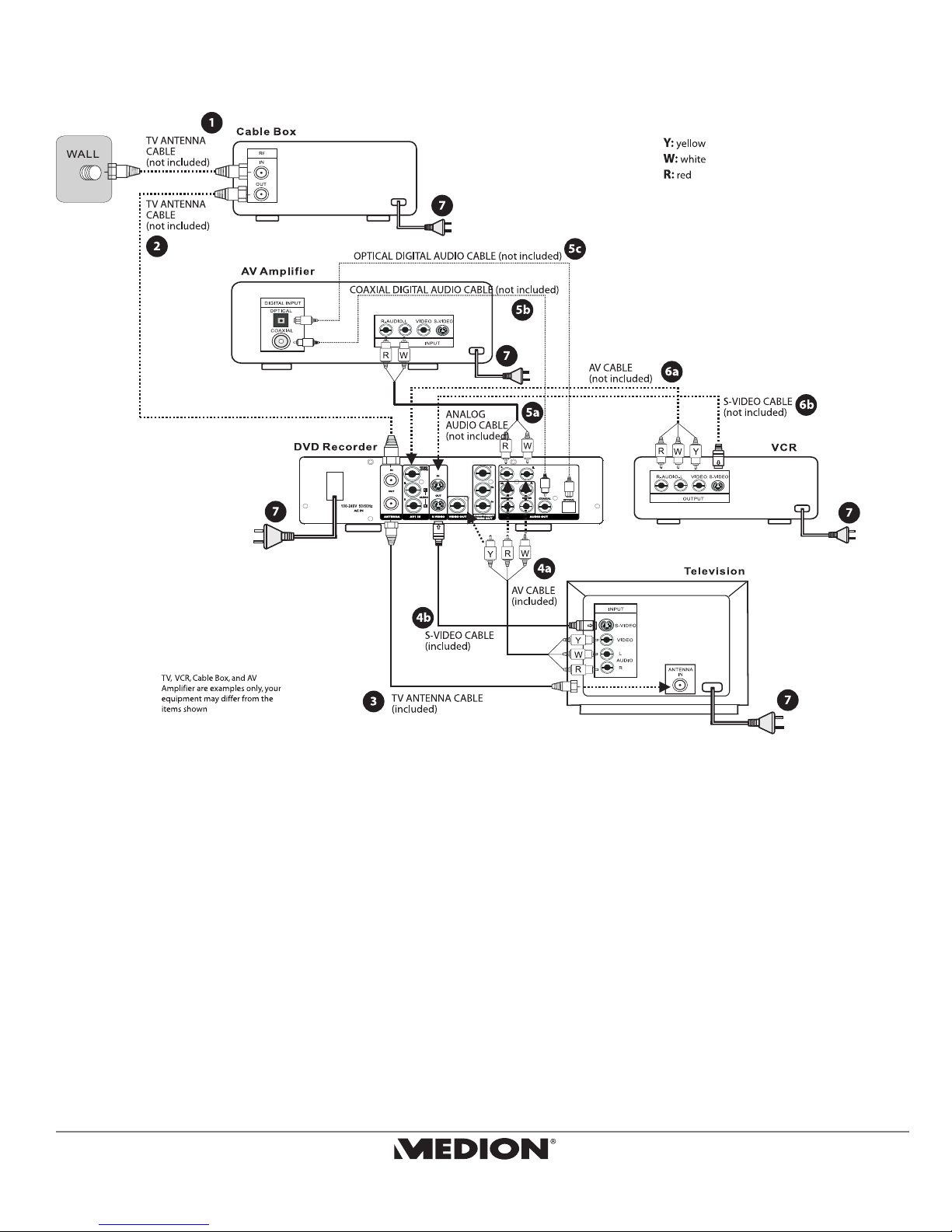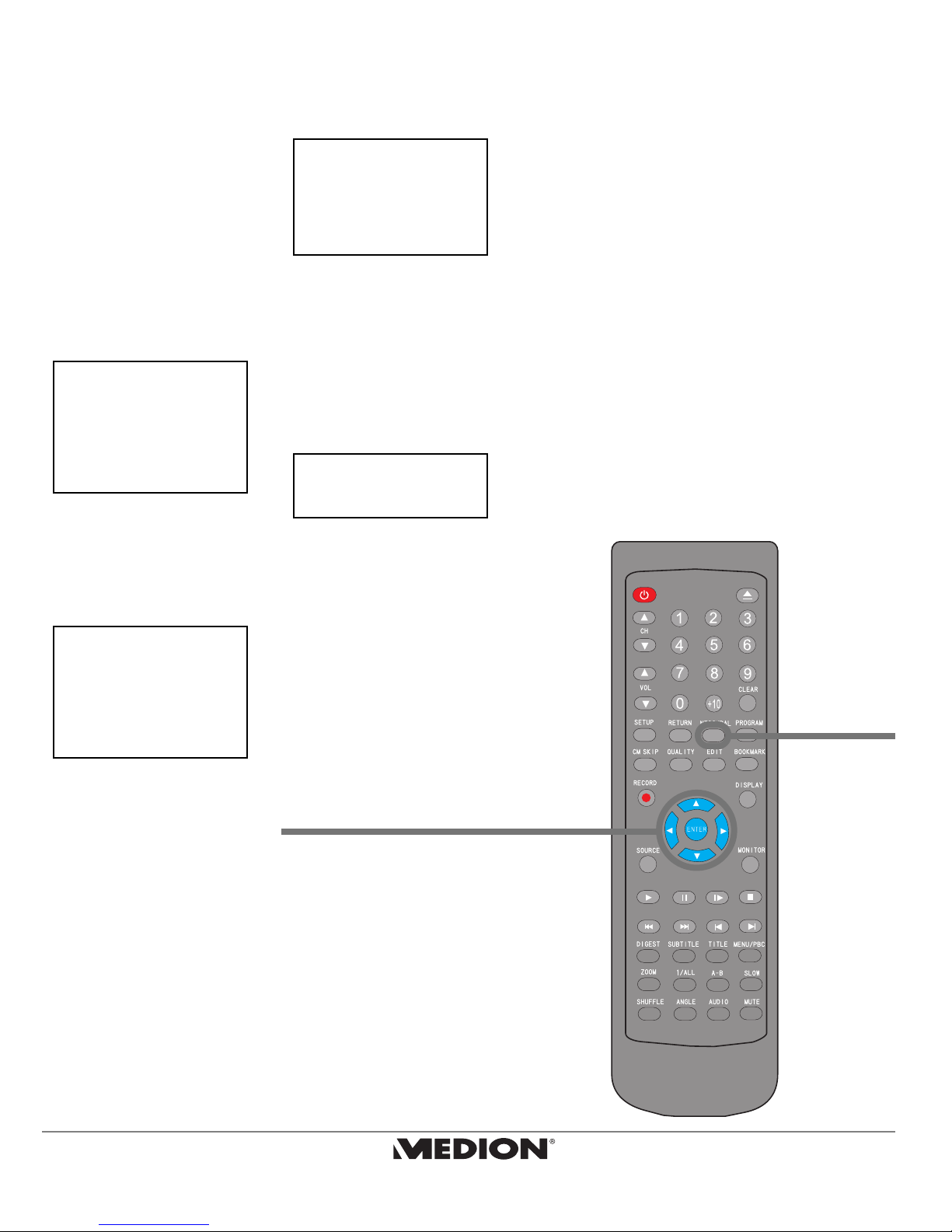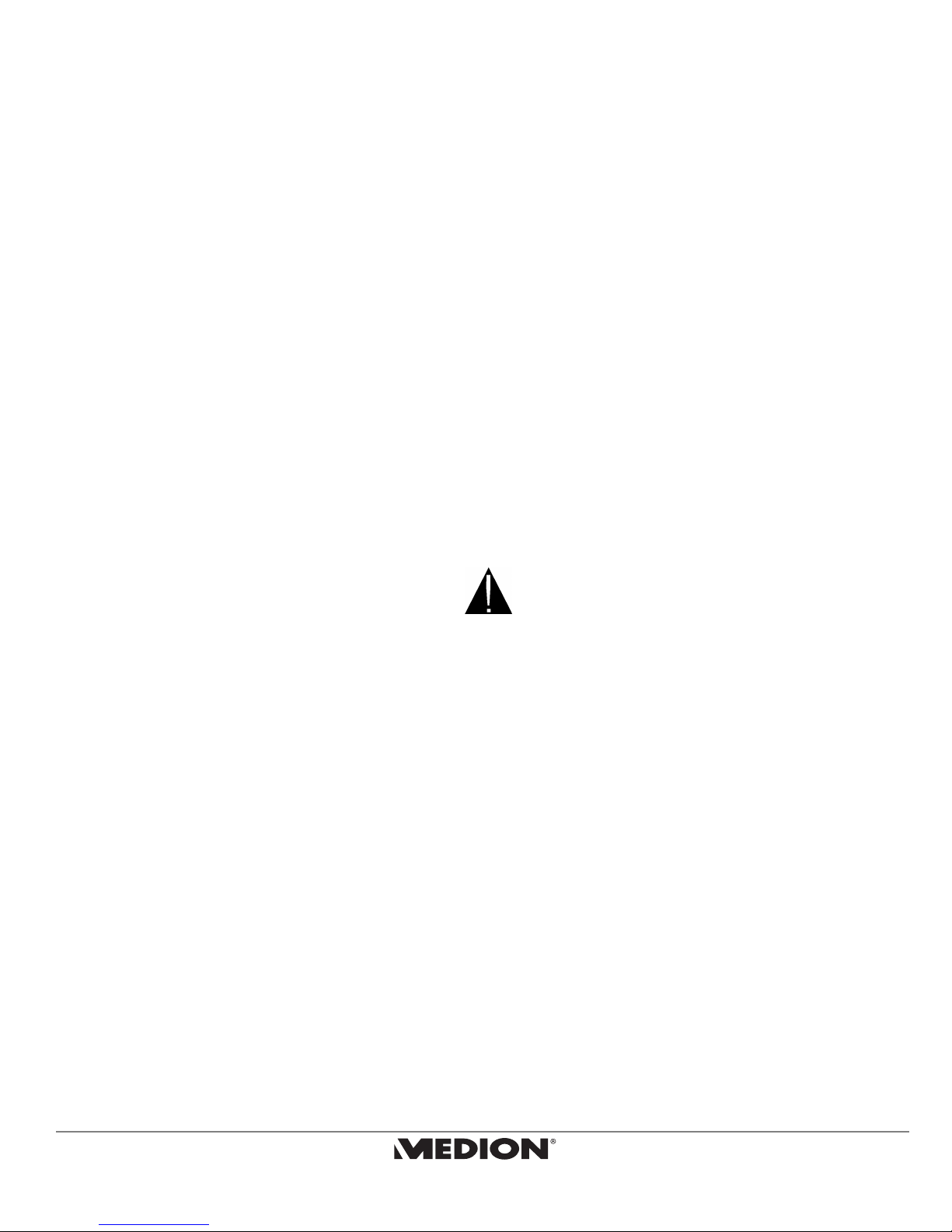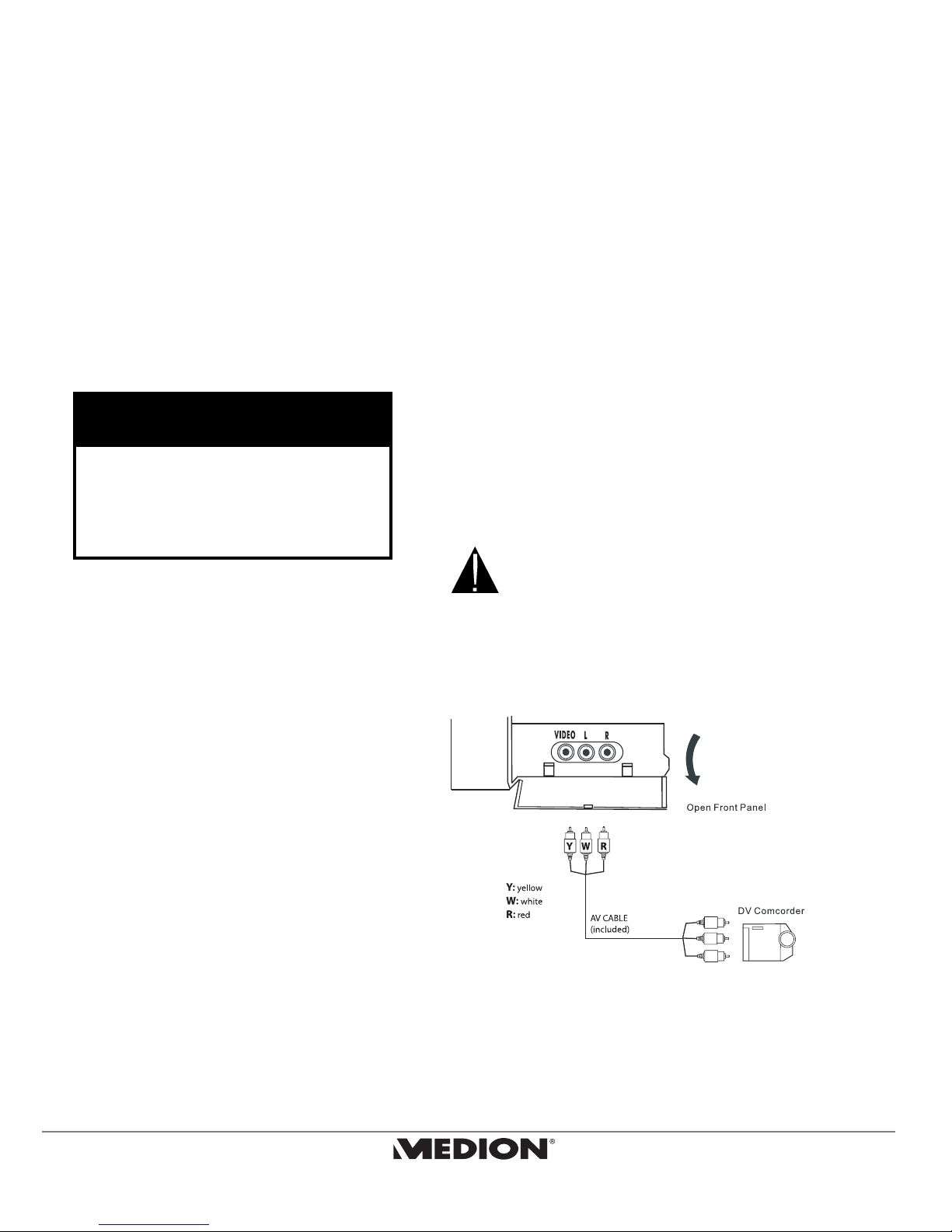6MD 40570 DVD Recorder
Quick Start Guide
1. Place an initialized DVD+R or DVD+RW disc in the DVD
recorder (see p. 38).
2. Select the channel you want to record.
3. Press MONITOR on the remote to switch to external input
mode.
4. Press SOURCE to select the input source that you want to
record. Press SOURCE multiple times to cycle through the
options: CVBS1 > CVBS2 > S-VIDEO > CHANNEL
5. Press RECORD on the remote control or the front panel of
the DVD recorder to start recording.
6. Press STOPto stop recording. Please wait while the screen
displays “WAIT.” After 15 to 17 seconds, the screen displays
“LIVE”, and your recording is done.
7. Press MONITOR to switch to DVD mode. The recorded title
will appear on the screen. Press ENTER to view your
recorded video.
After recording, the following messages will also be stored:
•Record date and channel source.
•Record time.
•Recording length and recording mode.
•Recording index screen.
DVD+RW: These discs can be erased and recorded over.
DVD+R: These discs can be recorded and finalized only
once. They cannot be erased and recorded over.
Pause recording
1. Press PAUSEwhile recording to temporarily stop the DVD
recorder from recording information. This may be useful for
excluding sections that you do not want to record, such as
TV commercials.
2. Press PAUSEagain to resume normal recording.
Chapters
Chapters can only be added after your recording has completed,
not during the recording itself. Please see page 44 for more
information about adding chapters.
Recording TVPreparing Discs for Recording
Compatible Discs
•Recordable Disc Types
This unit can record to DVD+R and DVD+RW discs.
•Playable Disc and Media Types
DVD Video, SVCD, DVD+RW, DVD+R, CD-R, DVD-RW,
DVD-R, CD-RW, Audio CD, MP3, and JPEG.
We cannot guarantee that your recorded discs will
play on another DVD player. Please check the manual
for the other DVD player to make sure that it can play
DVD+R and/or DVD+RW discs.
Although your DVD recorder can play DVD-R, music
CDs, and MP3s, you can not use it to create these
types of discs. You can only use it to record video -
whether a TV broadcast or a home movie - to DVD+R
or DVD+RW.
Disc Types
DVD+RW discs can be erased and copied over again,
although this may reduce the quality of your
recording. DVD+R discs cannot be copied over, and
you cannot add new data to a DVD+R disc once it has
been finalized (see the section “Editing Discs”
starting on page 49).
You may not be able to record to a DVD+RW disc that
already contains recordings from another DVD
recorder or PC. If you are able to add a new recording
to a disc from another DVD recorder, your recorder
will rewrite the DVD menu. If the disc contains data
from a personal computer, this data will be erased
by your DVD recorder.
Initialize a New Disc
Your DVD recorder will automatically initialize a new
DVD+R or DVD+RW disc the firsttime it is placed into
the recorder. This takes about 1 minute, during
which the TV screen shows READING. After the
procedure is complete, the TV screen shows a blank
title and indicates the recording capacity is 100%.