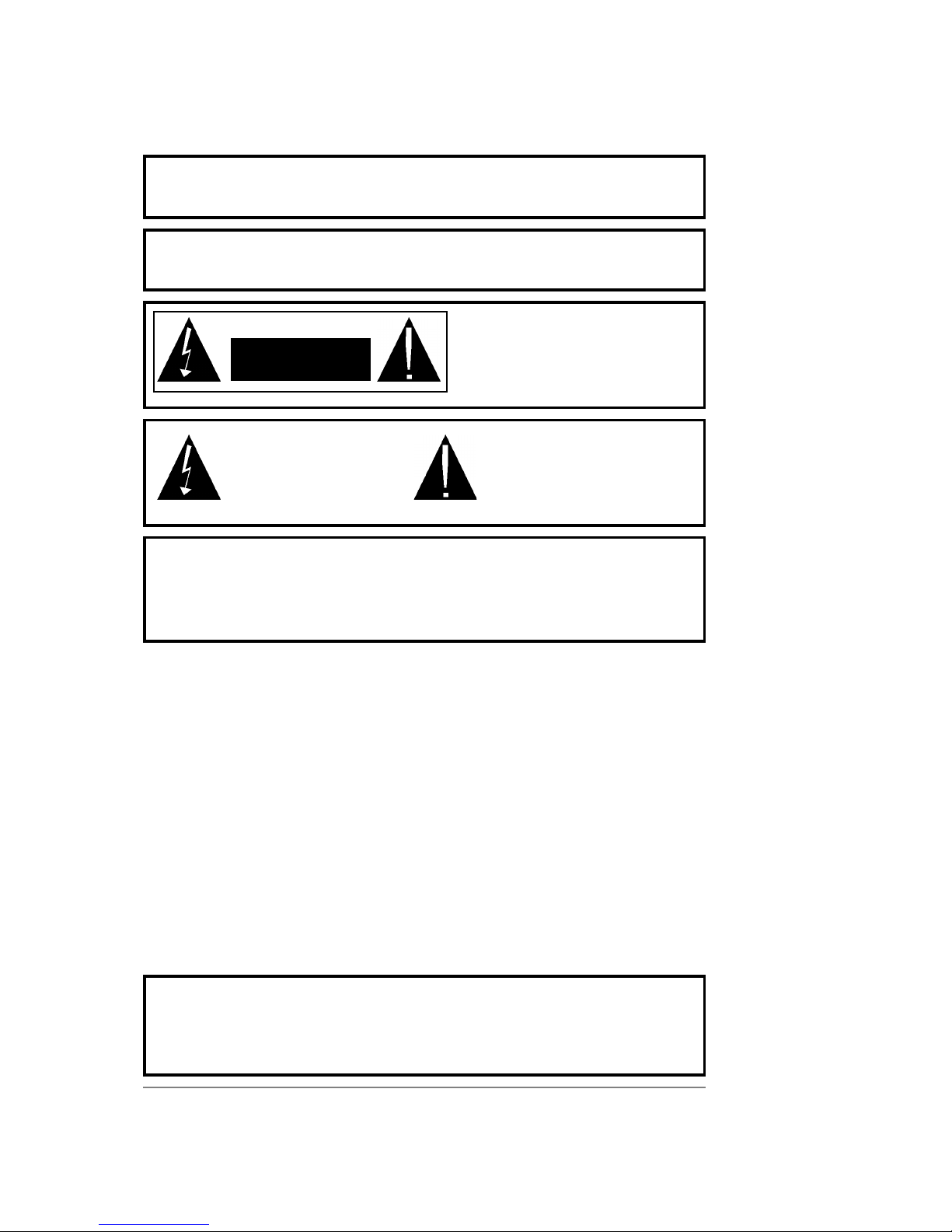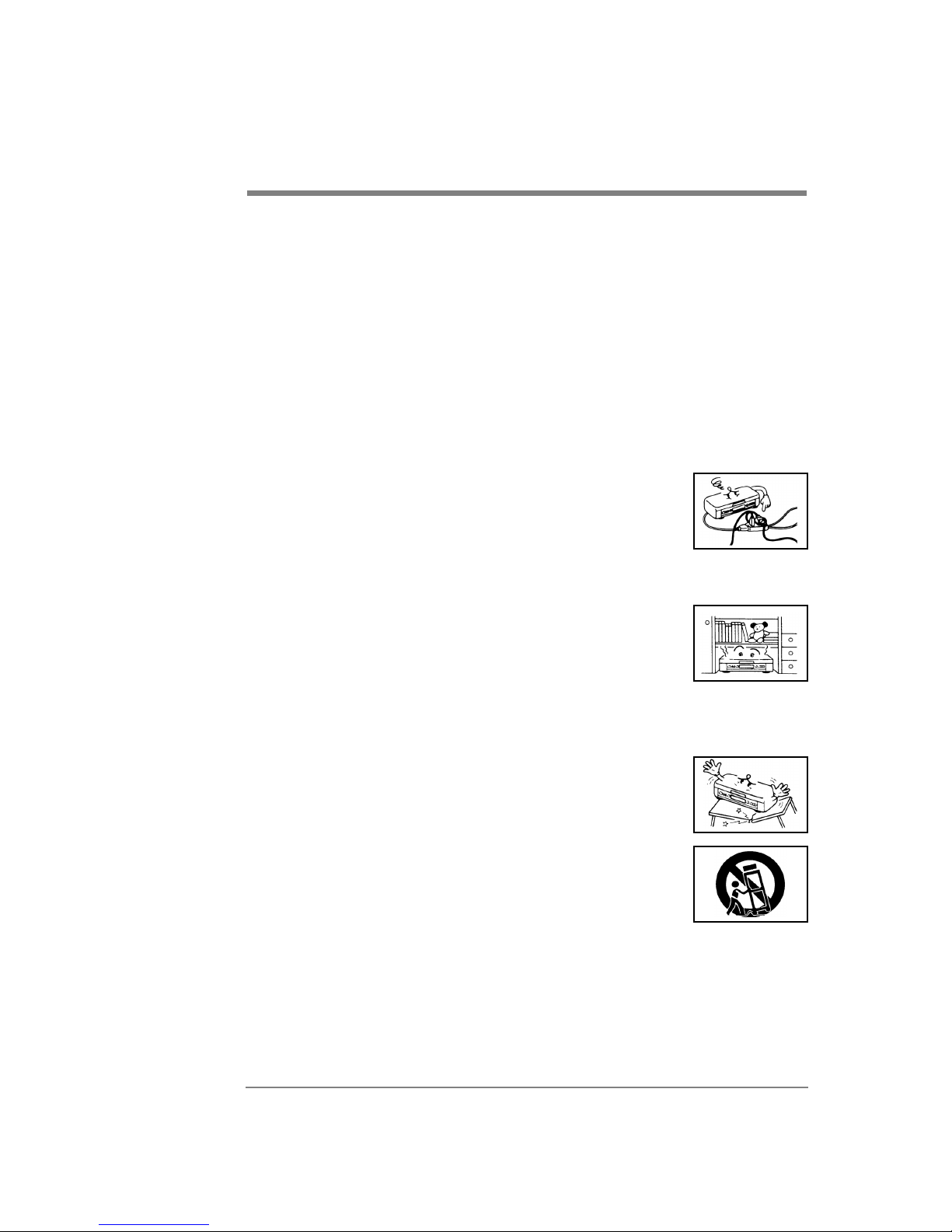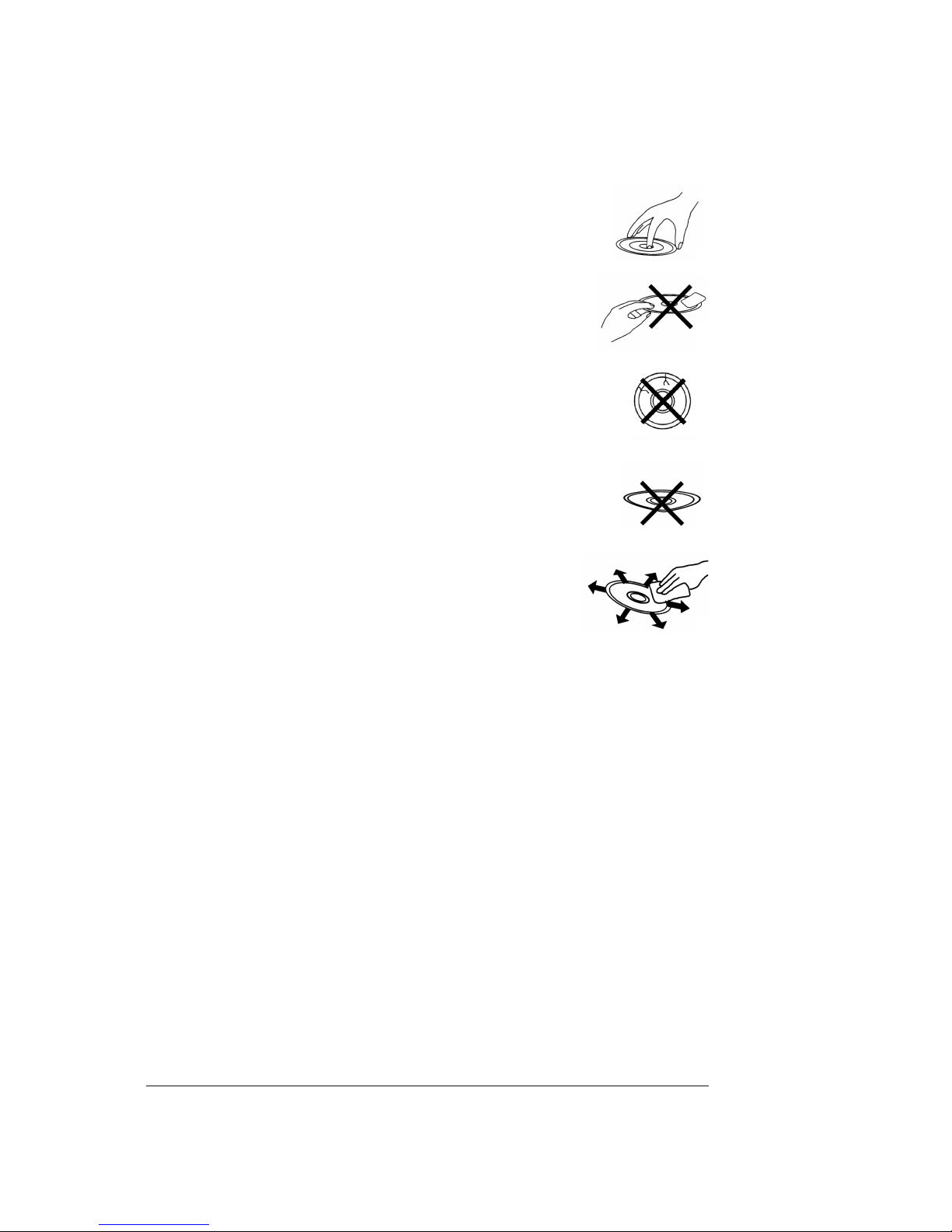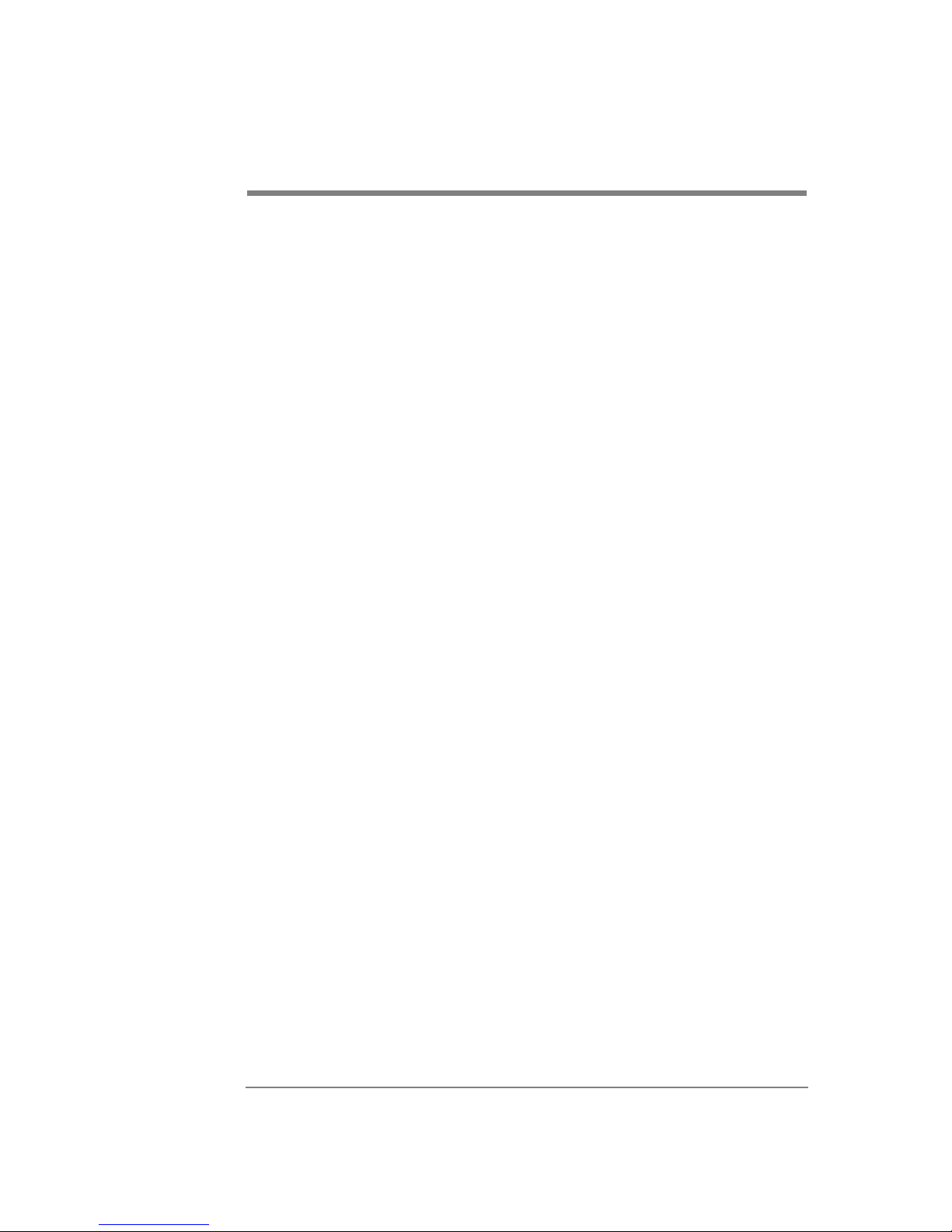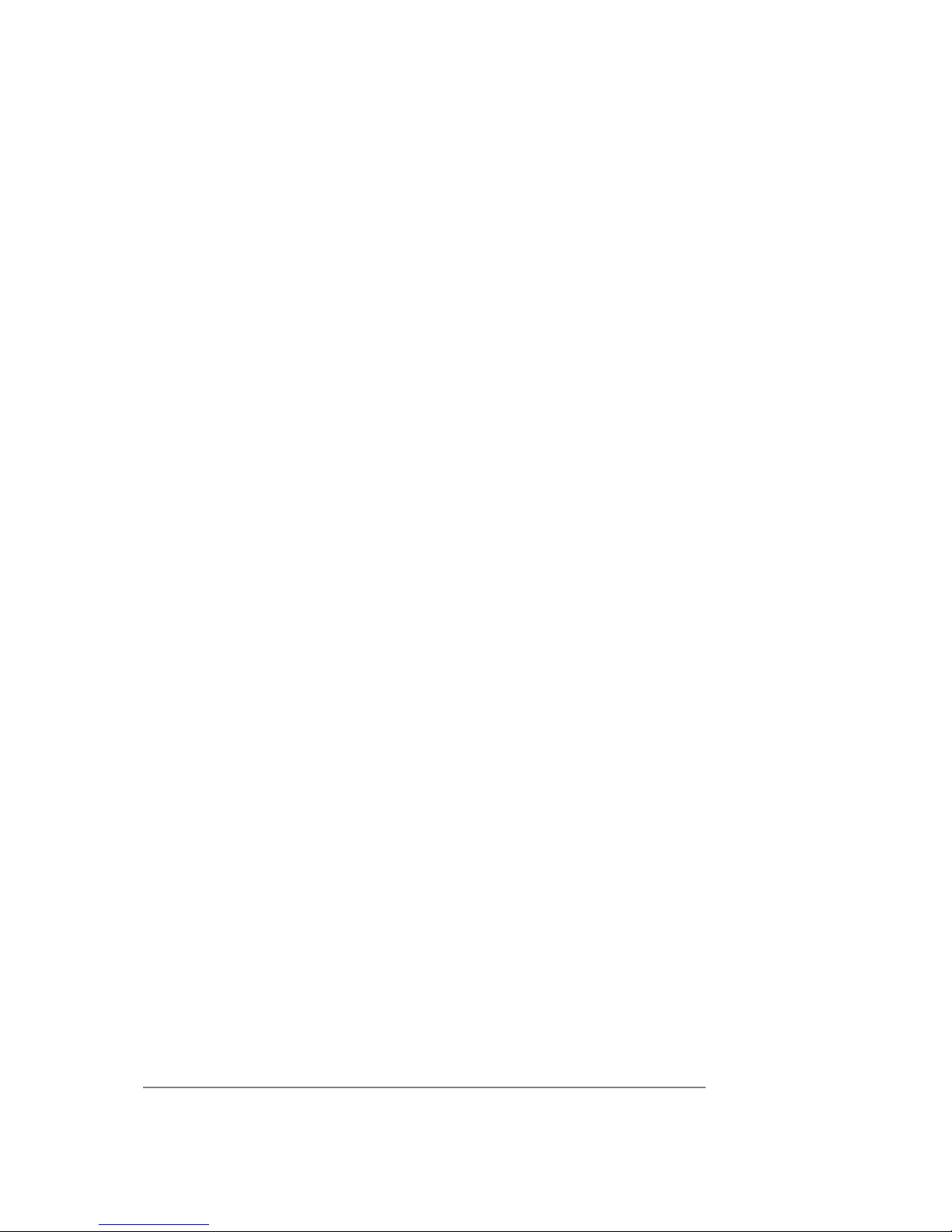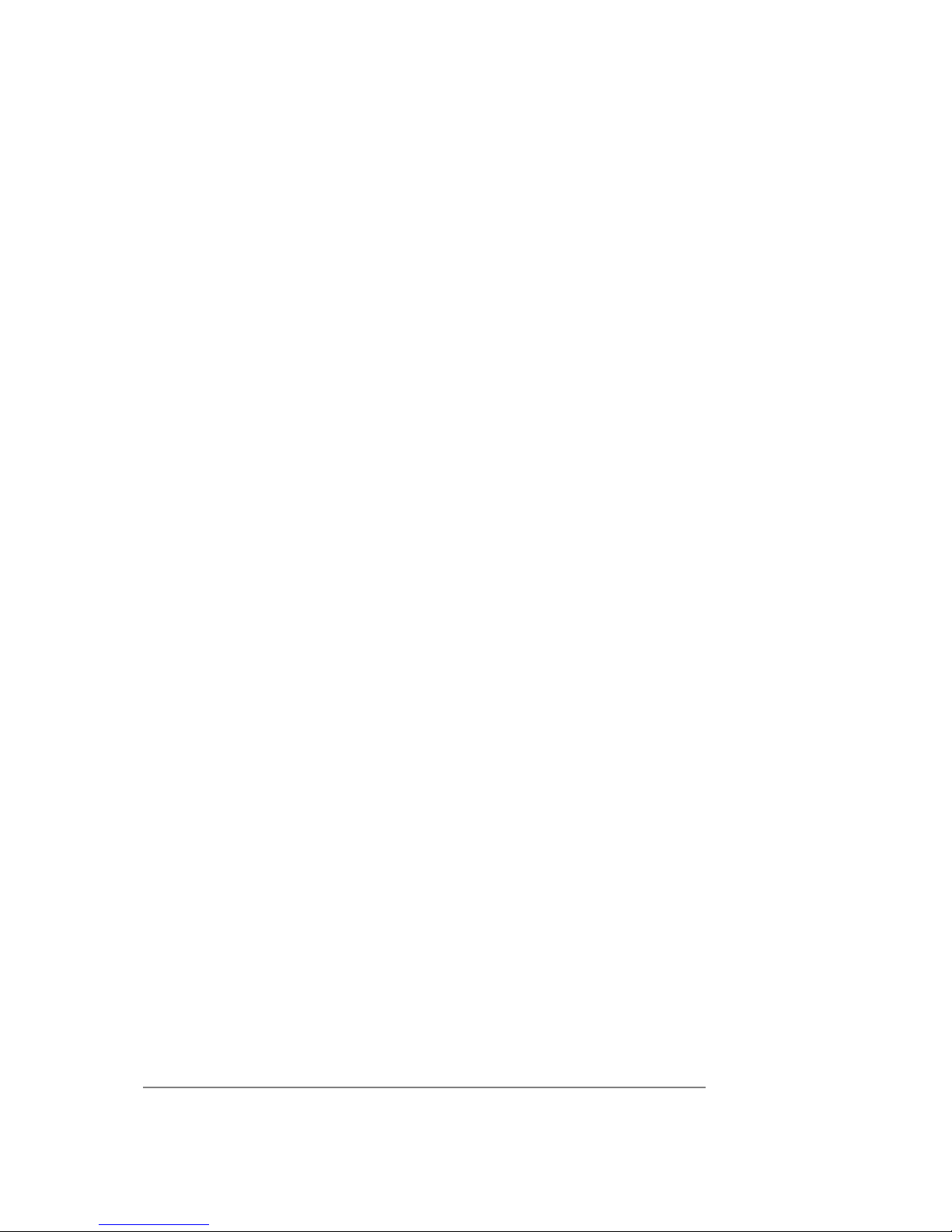Contents
7MD 41035 DVD Recorder
User’s Manual
contents
Important Safety Instructions . . . . . .3
Caution . . . . . . . . . . . . . . . . . . . . .3
Installation . . . . . . . . . . . . . . . . . .3
Operation/Cleaning . . . . . . . . . . . . .4
Service . . . . . . . . . . . . . . . . . . . . .5
Laser Radiation . . . . . . . . . . . . . . .5
Condensation Warning . . . . . . . . . .5
Outside Antenna. . . . . . . . . . . . . . .5
Disc Use. . . . . . . . . . . . . . . . . . . . .6
Contents . . . . . . . . . . . . . . . . . . . . .7
Thank You… . . . . . . . . . . . . . . . . .9
…for Choosing This Product! . . . . . .9
Features . . . . . . . . . . . . . . . . . . . .9
Package Contents . . . . . . . . . . . . . .9
Compatibility . . . . . . . . . . . . . . . .10
Recommendations for
Optimal Picture Quality . . . . . . . . .10
Copy Protection . . . . . . . . . . . . . .10
Copyrights . . . . . . . . . . . . . . . . . .10
Panels and Connections . . . . . . . . .11
Front Panel . . . . . . . . . . . . . . . . .11
Rear panel . . . . . . . . . . . . . . . . . .11
Basic (Composite) Connection . . . . .12
Other TV Connections . . . . . . . . . . .14
S-Video . . . . . . . . . . . . . . . . . .15
Component Video . . . . . . . . . . . .15
AV Amplifier/Receiver Connection . .16
Digital Audio . . . . . . . . . . . . . . .16
Analog 5.1 Audio . . . . . . . . . . . .16
Connect to Other Video Inputs . . . .17
ConnectaCamcorder.. . . . . . . .17
Connect a VCR or DVD Player . . . . .17
Tips . . . . . . . . . . . . . . . . . . . . . . .18
Control Buttons and Display . . . . . .19
Front Panel Buttons . . . . . . . . . . .19
Display Window . . . . . . . . . . . . . .19
Remote Control . . . . . . . . . . . . . . .20
Remote Control Buttons . . . . . . .21
Basic Playback Functions . . . . . . . . .23
Preparation: . . . . . . . . . . . . . . . . .23
Primary Settings . . . . . . . . . . . . . .23
Start Playback . . . . . . . . . . . . . . . .24
Skip Playback . . . . . . . . . . . . . . .24
DVD . . . . . . . . . . . . . . . . . . . . .24
VCD/Audio CD . . . . . . . . . . . . . . .24
Pause/Step . . . . . . . . . . . . . . . . . .25
Fast Forward/Rewind . . . . . . . . . .25
DVD . . . . . . . . . . . . . . . . . . . . .25
VCD/Audio CD . . . . . . . . . . . . . . .25
Slow Motion . . . . . . . . . . . . . . . . .25
Stop . . . . . . . . . . . . . . . . . . . . . .25
Disc Playback OSD (On Screen Display) 26
DVD Playback OSD . . . . . . . . . . . . .26
VCD/Audio CD Playback OSD . . . . . . .27
Advanced Playback Functions . . . . . .28
Repeat Playback . . . . . . . . . . . . . .28
DVD . . . . . . . . . . . . . . . . . . . . .28
VCD/Audio CD . . . . . . . . . . . . . . .28
A-B Repeat Playback . . . . . . . . . . .28
Shuffle . . . . . . . . . . . . . . . . . . . .29
Program Playlists . . . . . . . . . . . . .29
CD-DA, MP3, JPEG,
VCD Program Playback . . . . . . . . .29
Cancel Programmed Playback . . . .29
Display JPEG Photos . . . . . . . . . . . .30
Digest . . . . . . . . . . . . . . . . . . . .30
Title Playback . . . . . . . . . . . . . . .30
(DVD only) . . . . . . . . . . . . . . . . .30
DVD Menu . . . . . . . . . . . . . . . . . .30
(DVD only) . . . . . . . . . . . . . . . . .30
Playing Multiple Angles . . . . . . . . .30
Change Subtitle Language . . . . . . .30
Change Audio Language . . . . . . . . .31
Direct Selection . . . . . . . . . . . . . .31
PBC Playback Control . . . . . . . . . . .31
Zoom . . . . . . . . . . . . . . . . . . . . .31
Bookmark Memory . . . . . . . . . . . .32
Create Bookmark . . . . . . . . . . . .32
Jump to Bookmark . . . . . . . . . . .32
Clear Bookmark . . . . . . . . . . . . .32
NTSC/PAL and Progressive Scan . . . .32