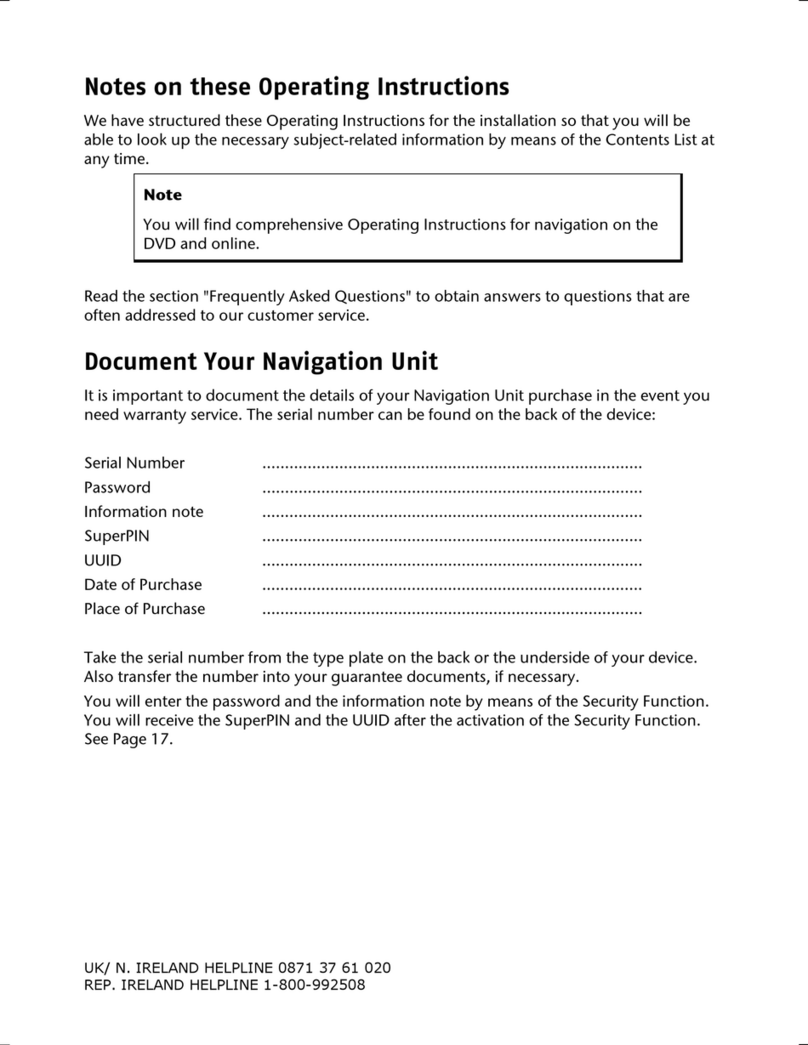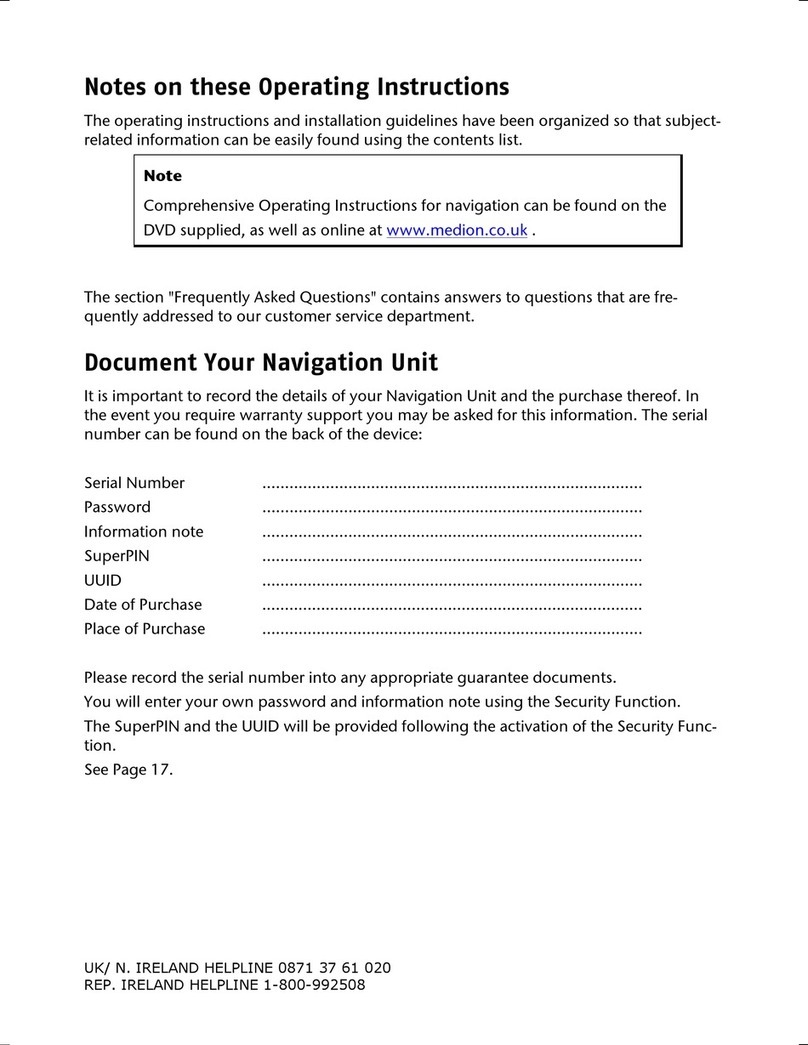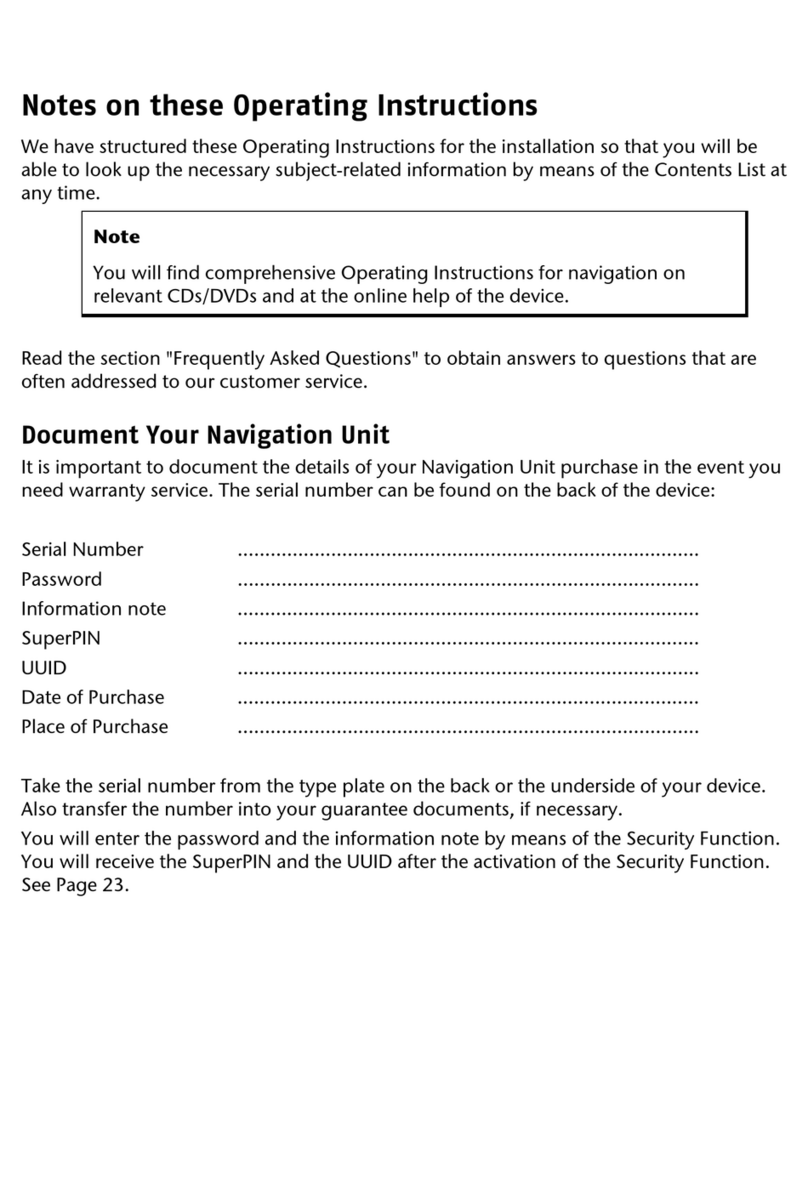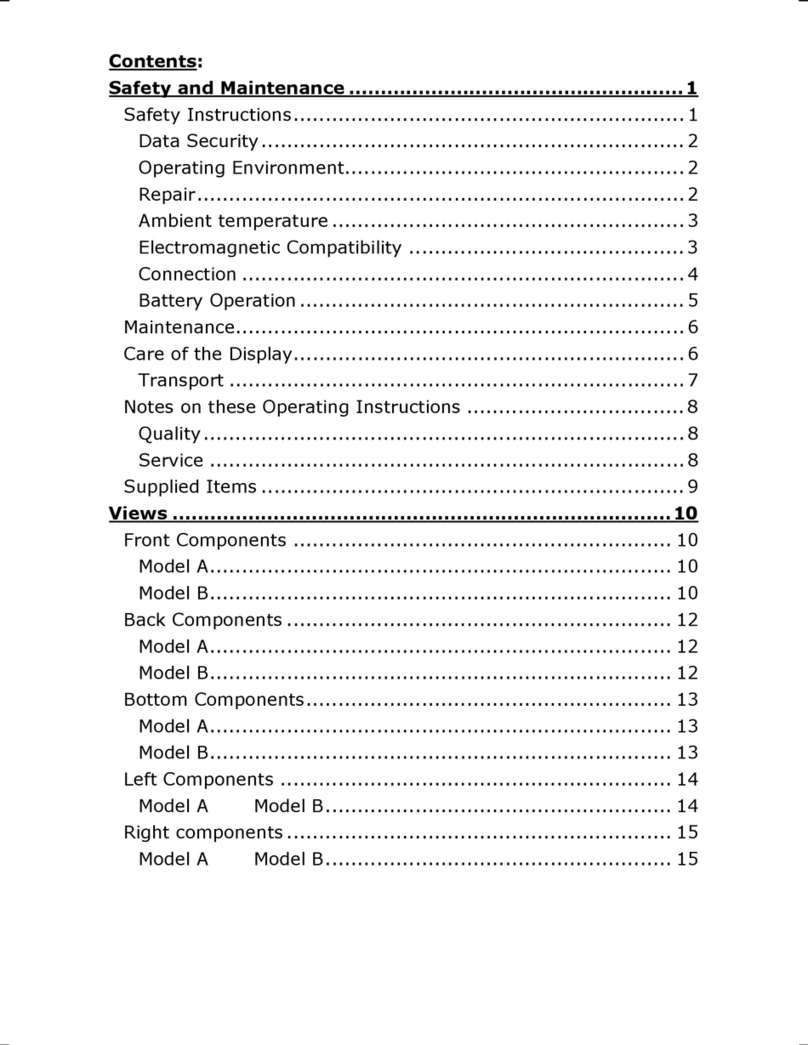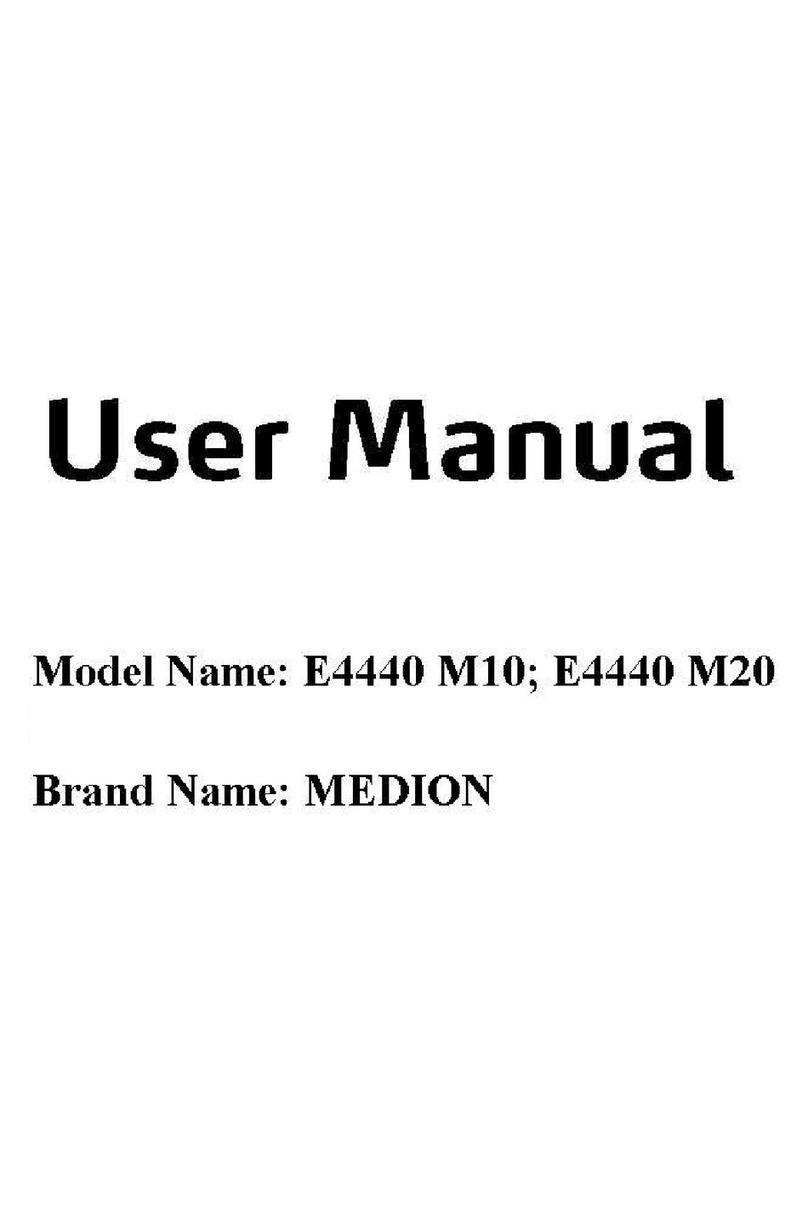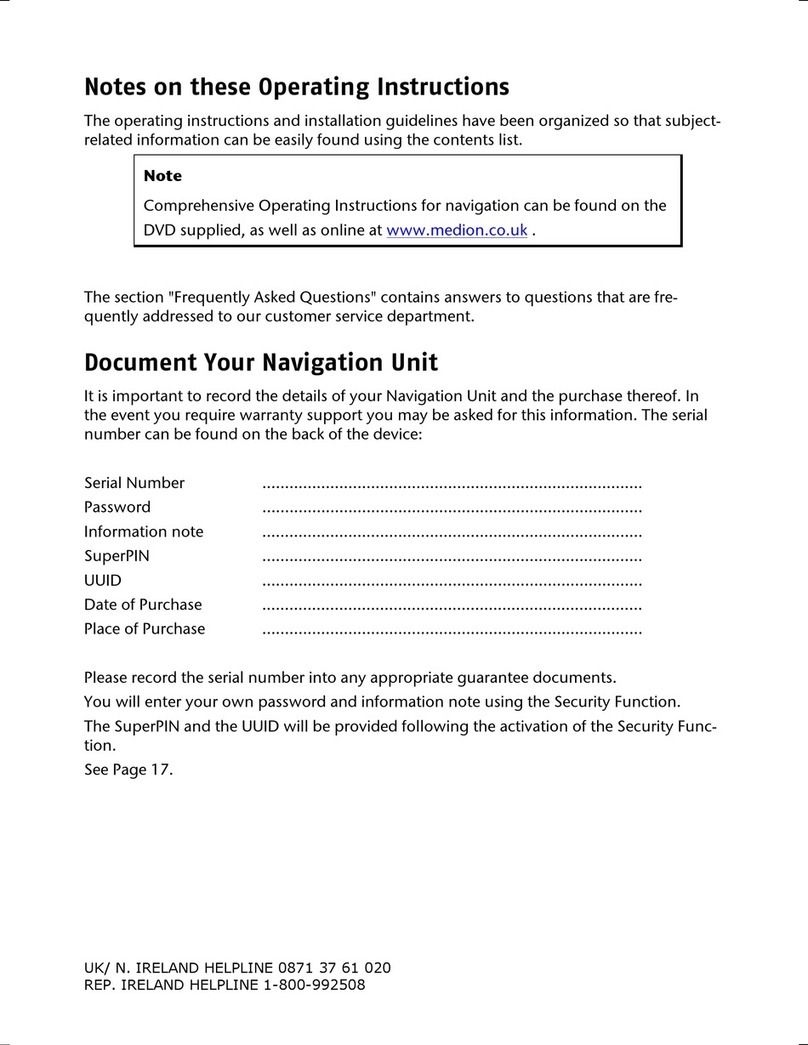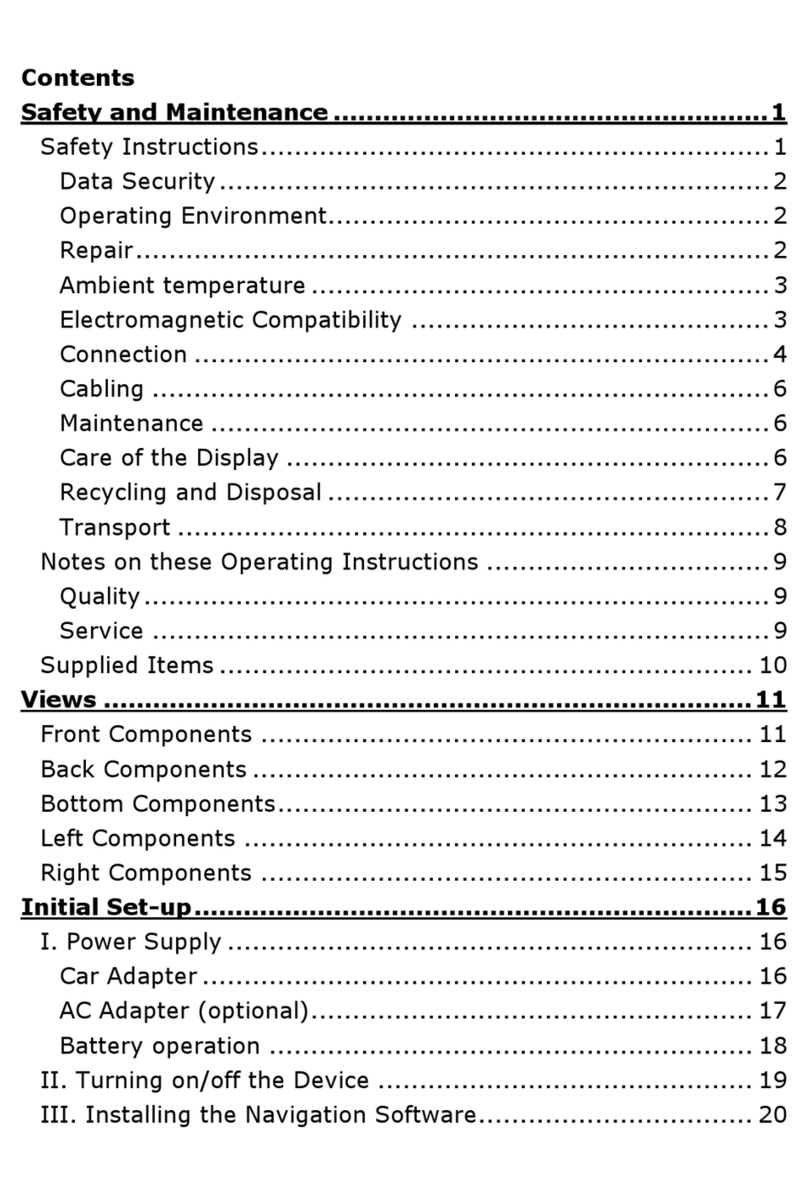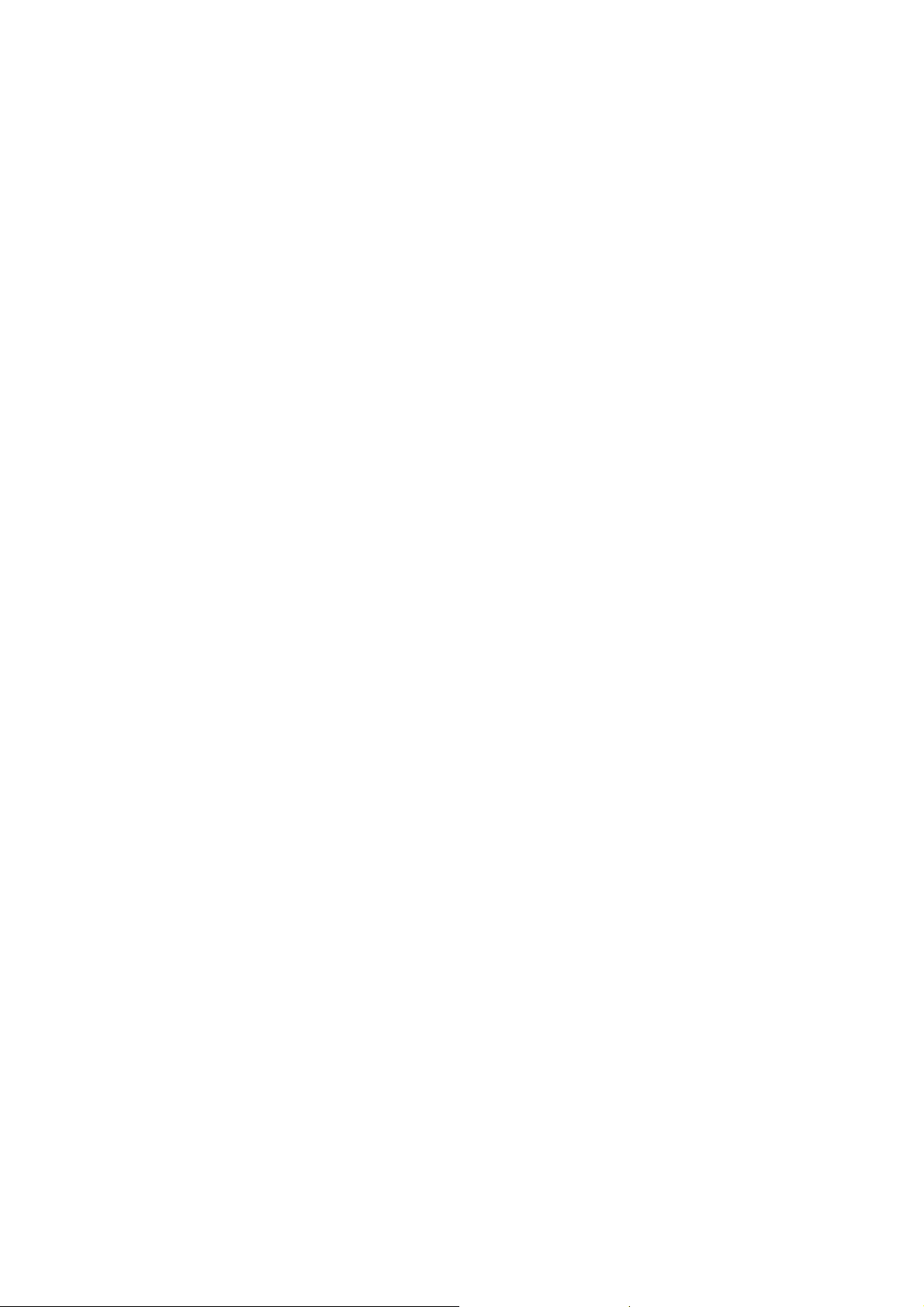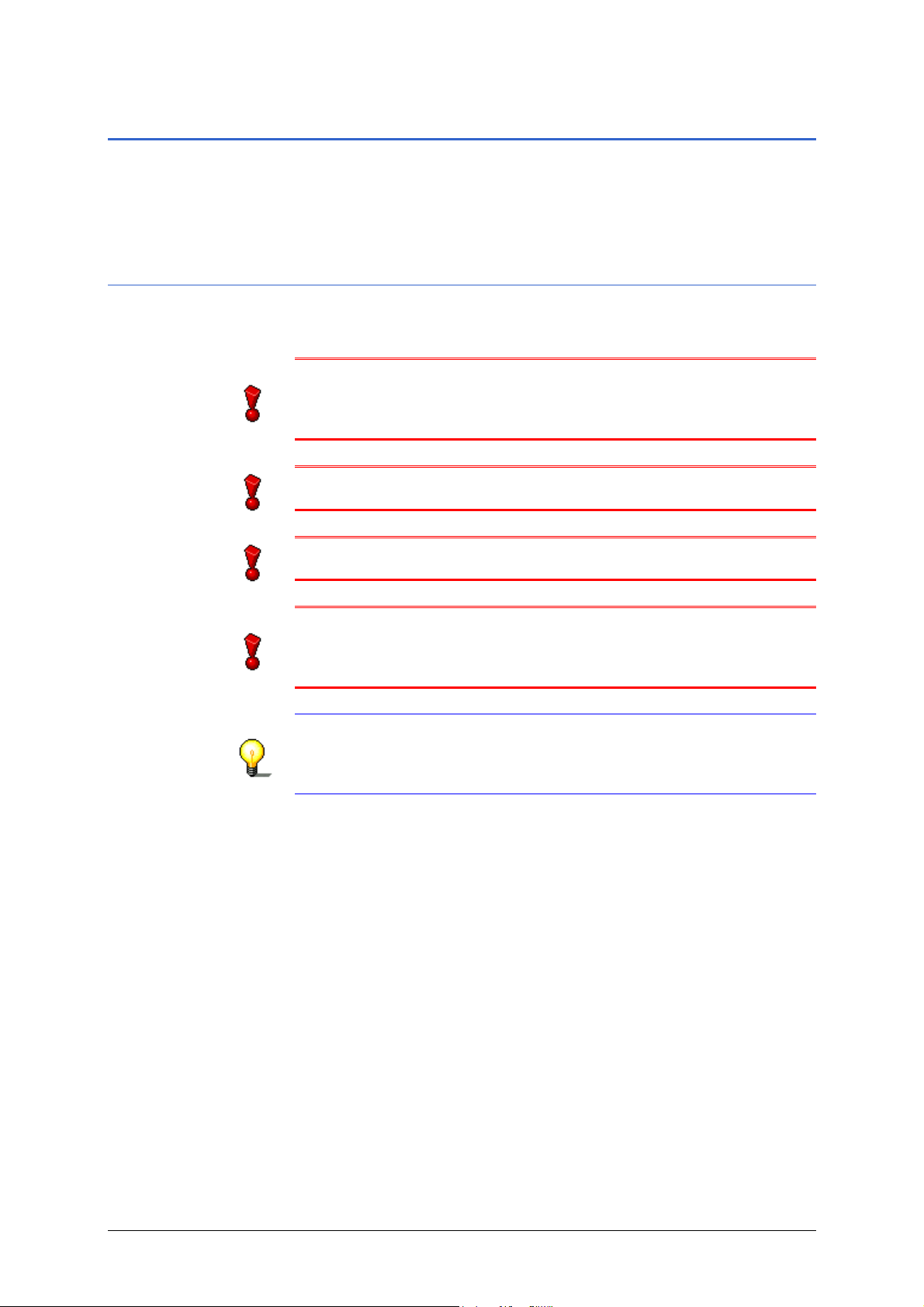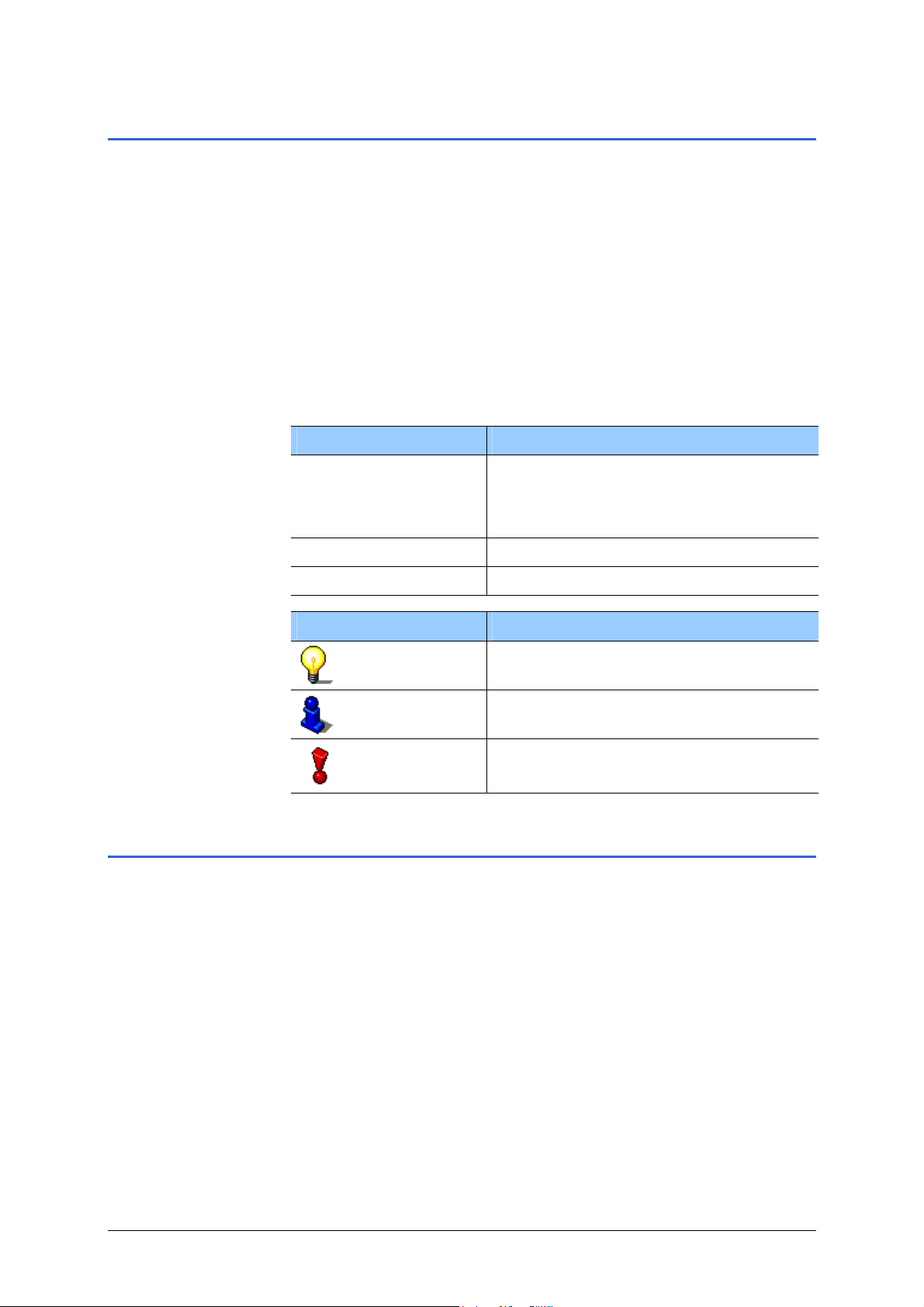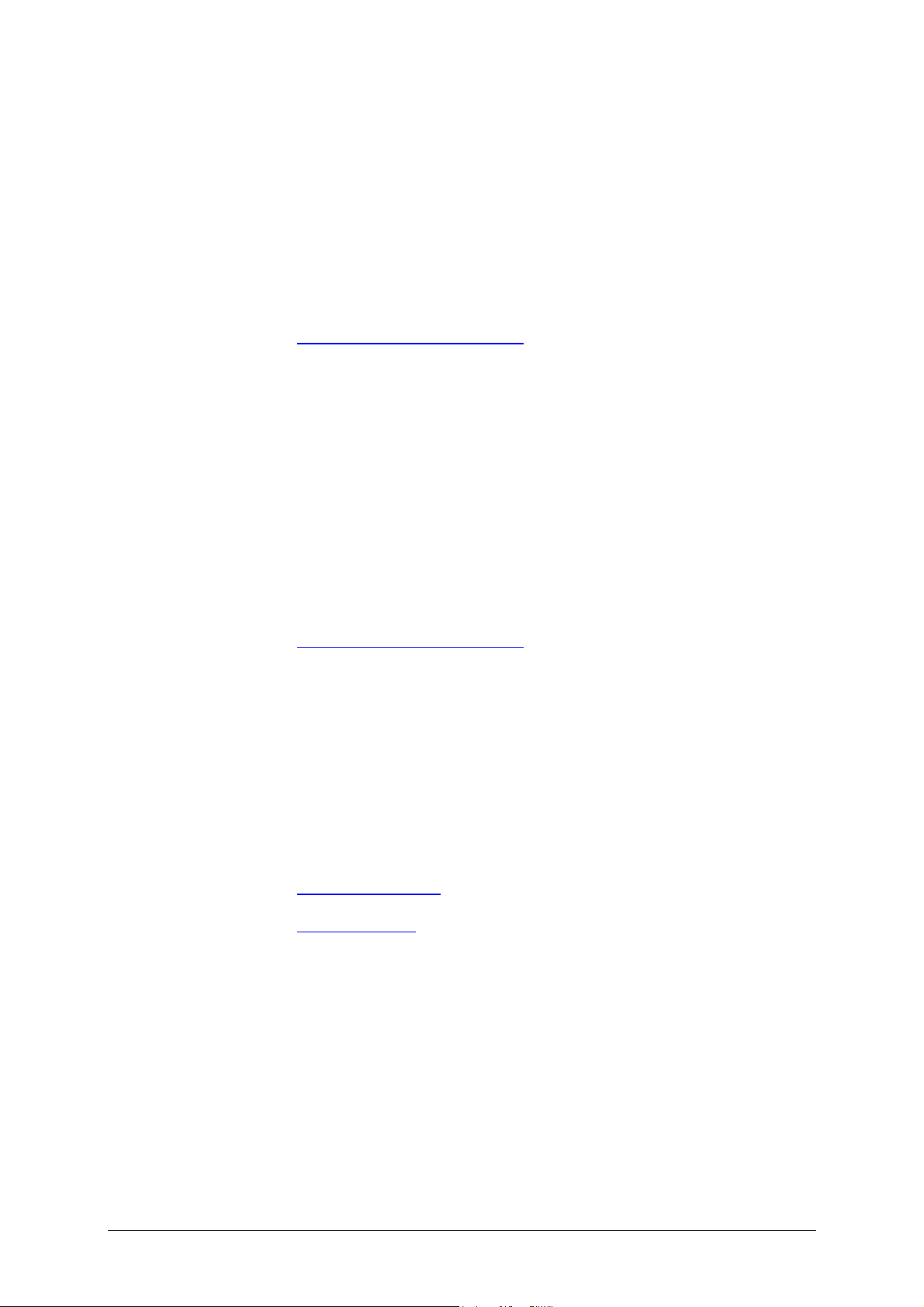MEDION-Navigator 4.4
MEDION-Navigator 4.4 Table of contents i
Table of contents
1Introduction................................................................3
1.1 Important safety information ................................... 4
1.1.1 Safety information on navigation .............................. 4
1.1.2 Safety information on handling MEDION-Navigator ..... 5
1.1.3 Safety information on the installation in the vehicle.....5
1.2 Search facilities and conventions .............................. 6
1.3 Liability ................................................................ 6
1.3.1 Support ................................................................ 7
1.4 Trademarks......................................................... 11
2Installation and quick-start guide ............................. 13
2.1 Operating mode of your navigation system .............. 14
2.2 Installation of the navigation system....................... 15
2.2.1 Inserting the memory card into the device............... 15
2.2.2 Installing the navigation software ........................... 15
2.2.3 Restoring the files of the memory card .................... 16
2.2.4 Installation in the vehicle ...................................... 17
2.2.5 Fitting MEDION-Navigator on your bike ................... 18
2.2.6 Starting navigation............................................... 20
3Operating the navigation software............................23
3.1 Starting MEDION-Navigator ................................... 24
3.1.1 Basic settings ...................................................... 26
3.2 User interface and basic functionality ...................... 29
3.2.1 Icons.................................................................. 29
3.2.2 Hardware keys..................................................... 31
3.3 Indicating destinations.......................................... 32
3.3.1 Entering a destination manually ............................. 33
3.3.2 Selecting a Point of Interest................................... 35
3.3.3 Indicating destinations on the map ......................... 39
3.3.4 Saved destinations ............................................... 41
3.3.5 Recent destinations .............................................. 43
3.3.6 Save and use your home address ........................... 45
3.4 Working with the map........................................... 47
3.4.1 Operating the map ............................................... 48
3.4.2 Representation of the map in navigation mode ......... 52
3.4.3 Displaying additional information on the map ........... 54
4Navigation and Itinerary planning ............................ 57
4.1 General notes on navigation .................................. 58
4.2 Navigating to a destination .................................... 59
4.3 Navigating to several destinations (Itinerary planning)
61
4.3.1 Working on itineraries, storage and management ..... 63
4.3.2 Simulating the route............................................. 64
4.4 Functions which are useful for navigation................. 65
4.4.1 Displaying the route list ........................................ 65
4.4.2 Adding a stage point during navigation.................... 66
4.4.3 Blocking a route section ........................................ 67