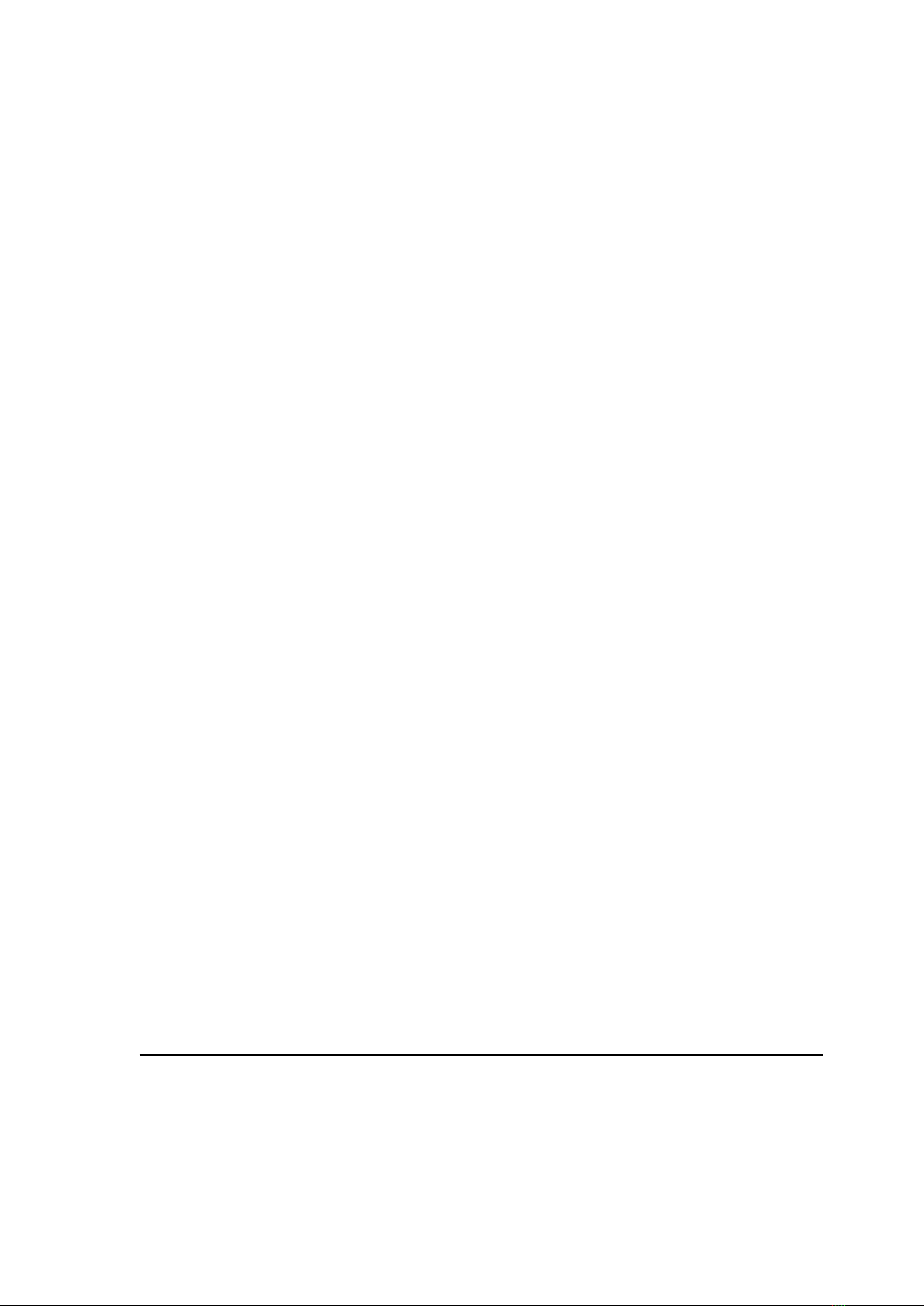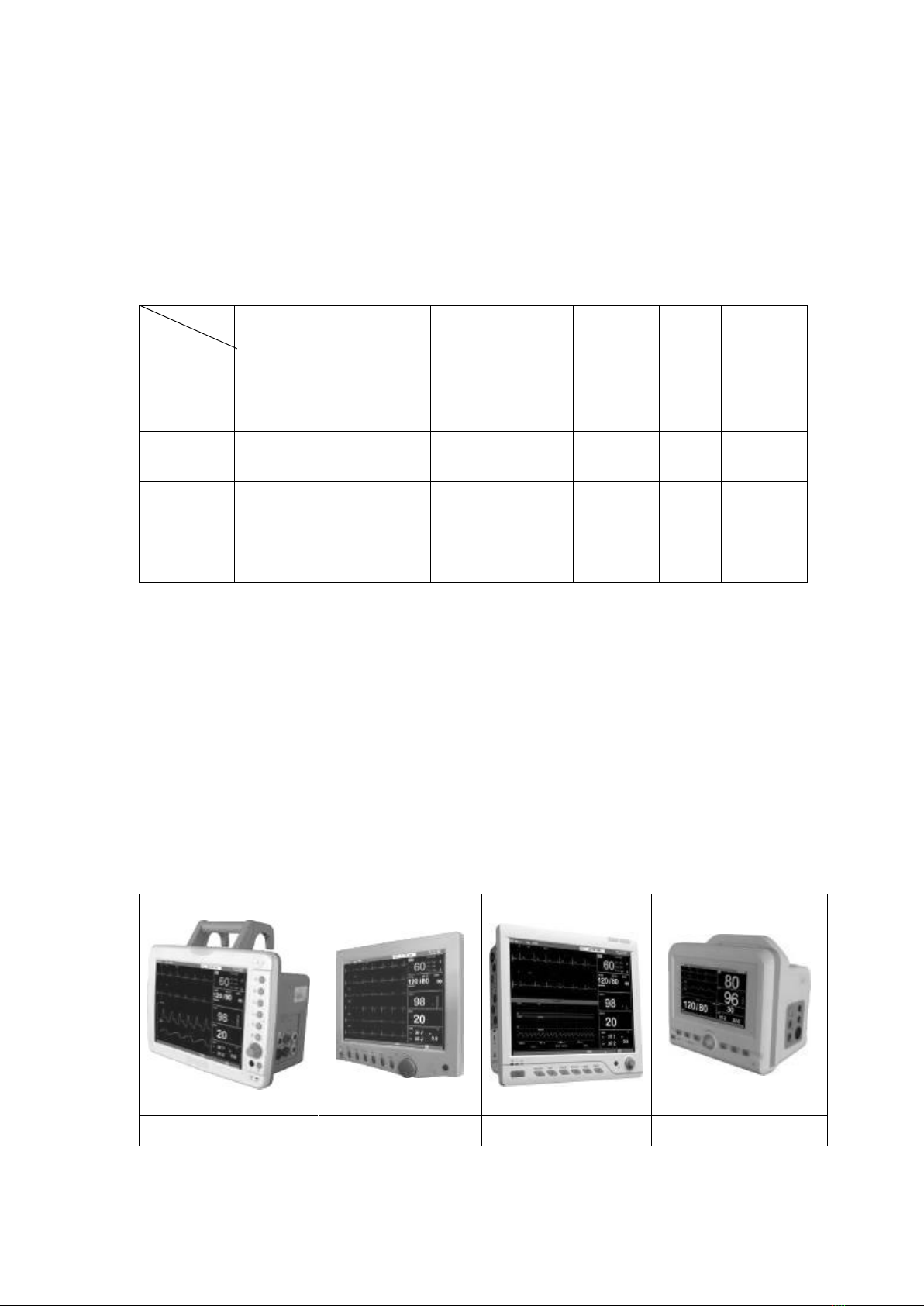User’s Manual of Patient Monitor
3
Safety Instruction
Any operator must read the following text carefully before using the monitor. This text will tell
operator the operation steps. Incorrect operation may cause malfunction and danger that may
harm the monitors or persons. Any malfunction or harm to the persons or monitors is caused
by wrong operation that can be avoided absolutely if according to the instruction indicated in
this text, manufacturer would be not responsible for the safety, reliability and performance
assurance. The manufacturer would not support free maintenance to this kind of malfunctions.
1. To secure circuit work well and insure the ECG signal high quality, the monitor must be
grounded correctly.
2. Adult mode is forbidden to use to measure the blood pressure of kids, or it would cause
harm because of over inflation, and even could cause severe hurt to kids..
3. Using this monitor on the patient with serious hemorrhage tendency may cause local
hemorrhage; patients with sickle cell anemia should be cautiously used on. .
4. Blood pressure could not be measured on the limb that is in drip-feed and intubation or
blood pressure cuff must not be bound to the patient whose skin is damaged locally.
5. Continuous use of finger-nipped SpO2sensor would cause discomfort or pain, especially
for the patient with microcirculation barrier. Operator had better not nip the sensor on the
same finger over two hours.
6. Some special patients need to be taken more careful check on the part of SpO2 sensor
measuring. Do not nip the sensor to the edema or vulnerable tissues.