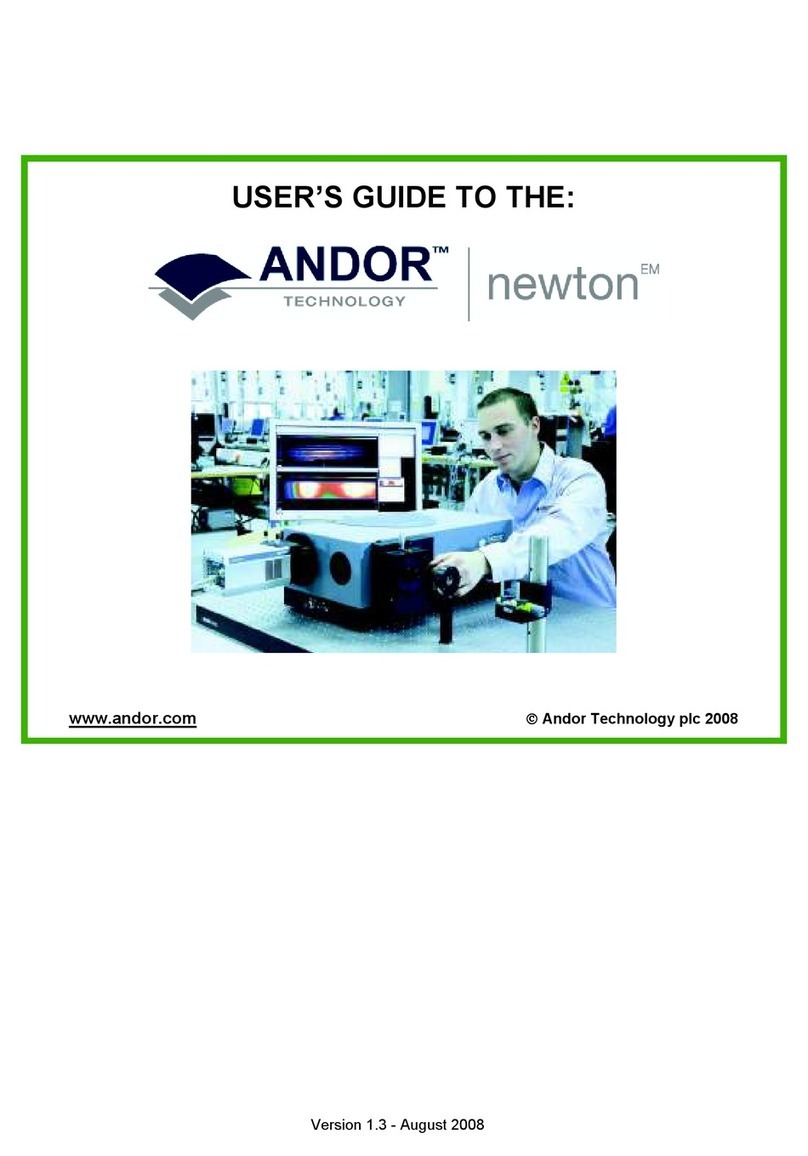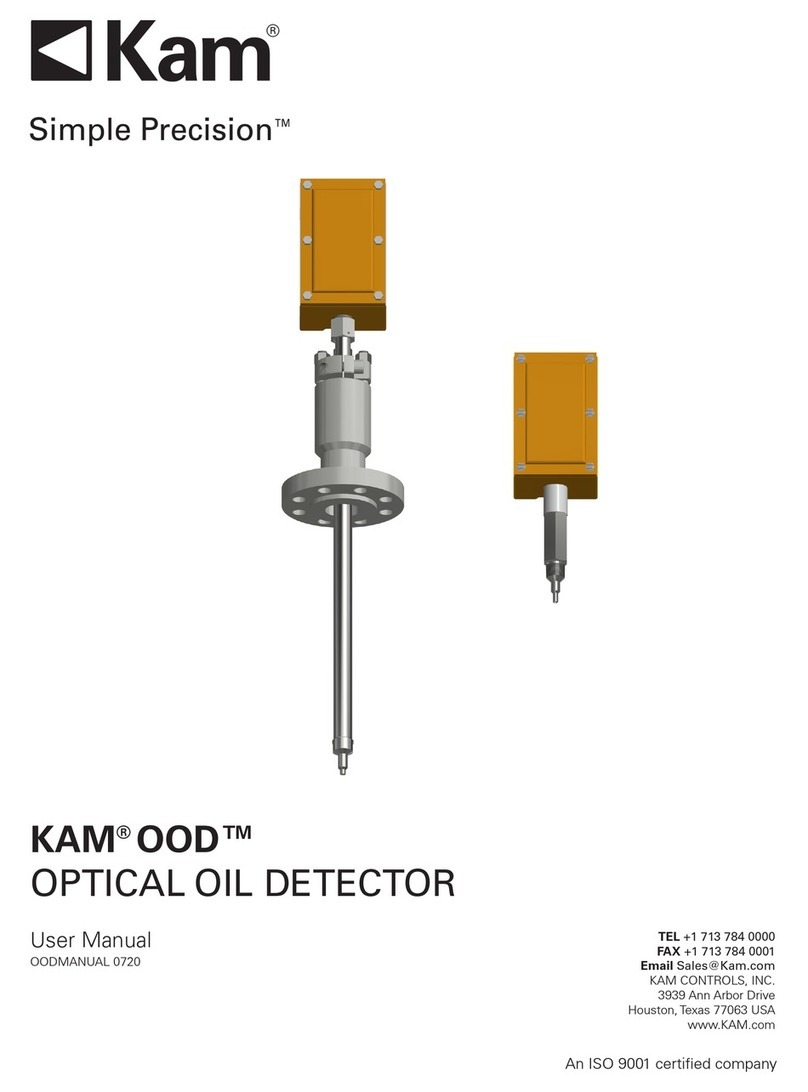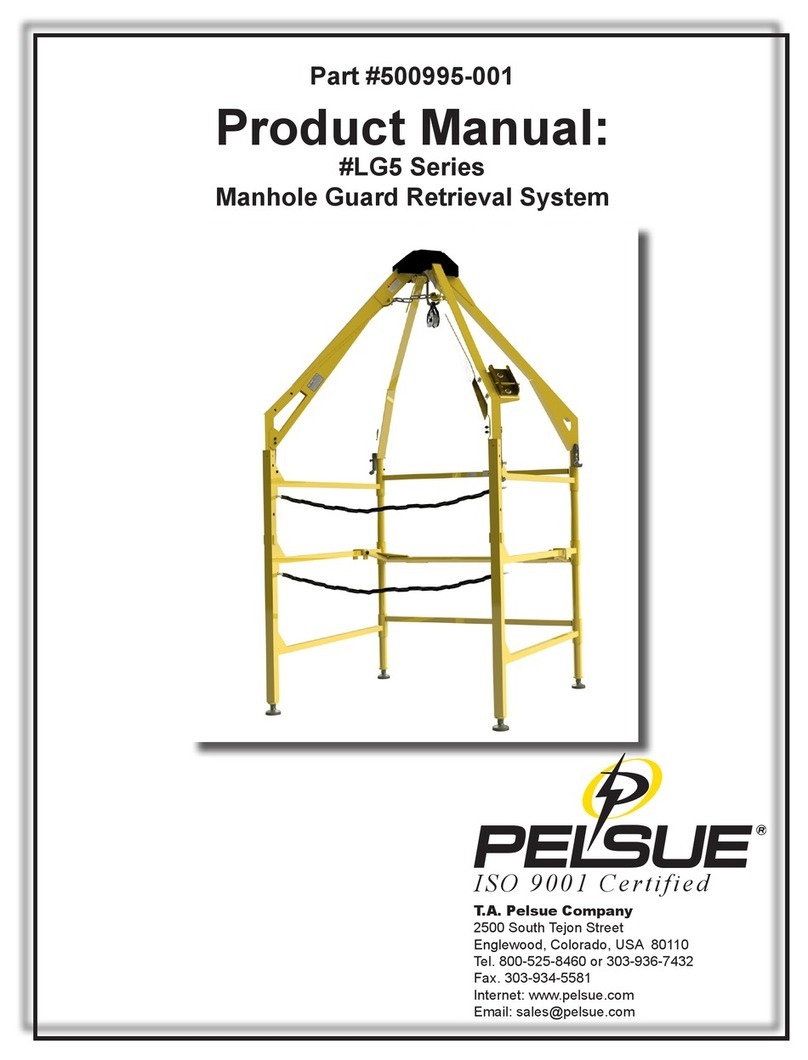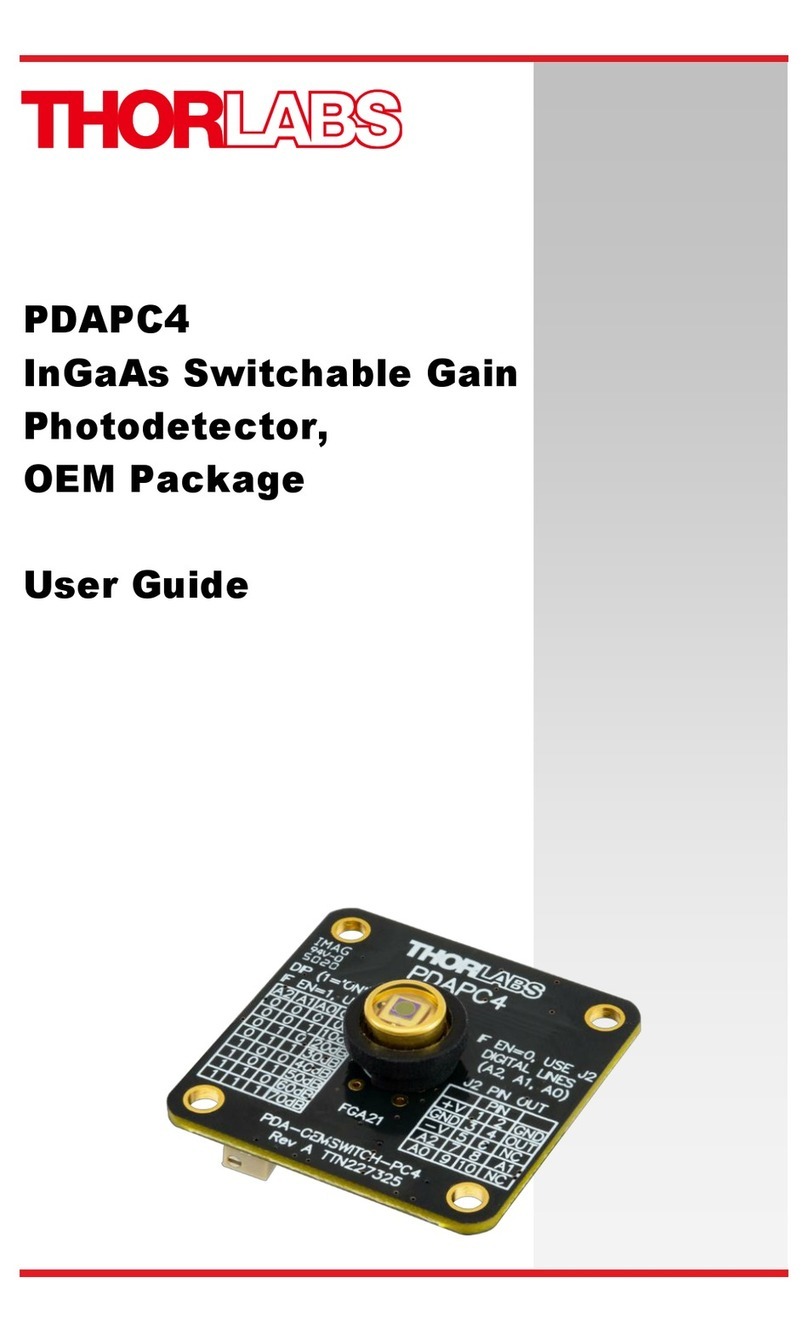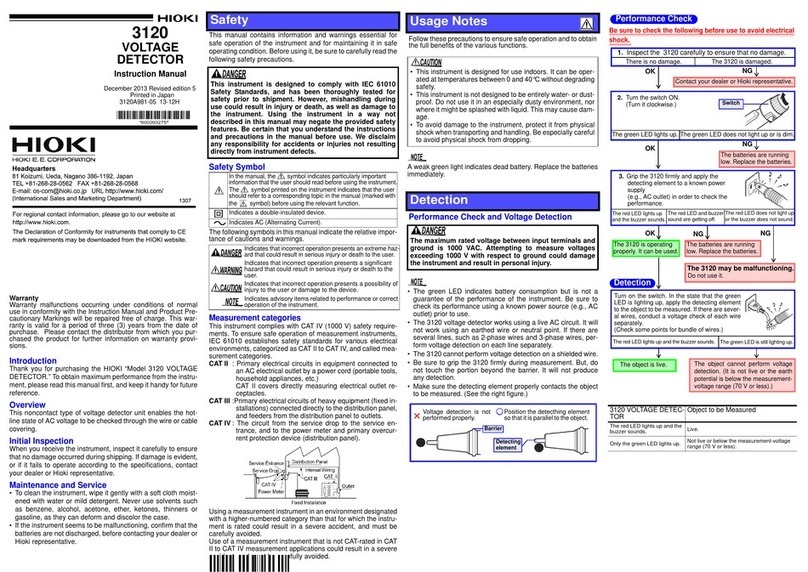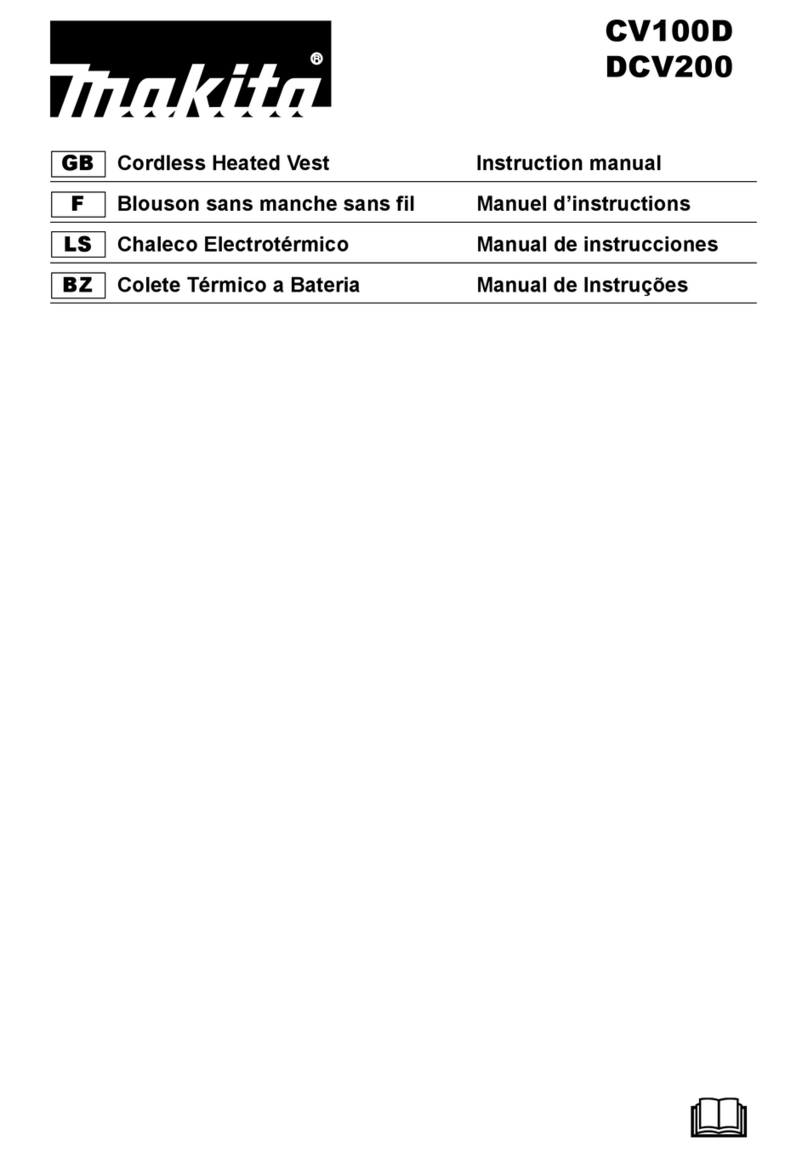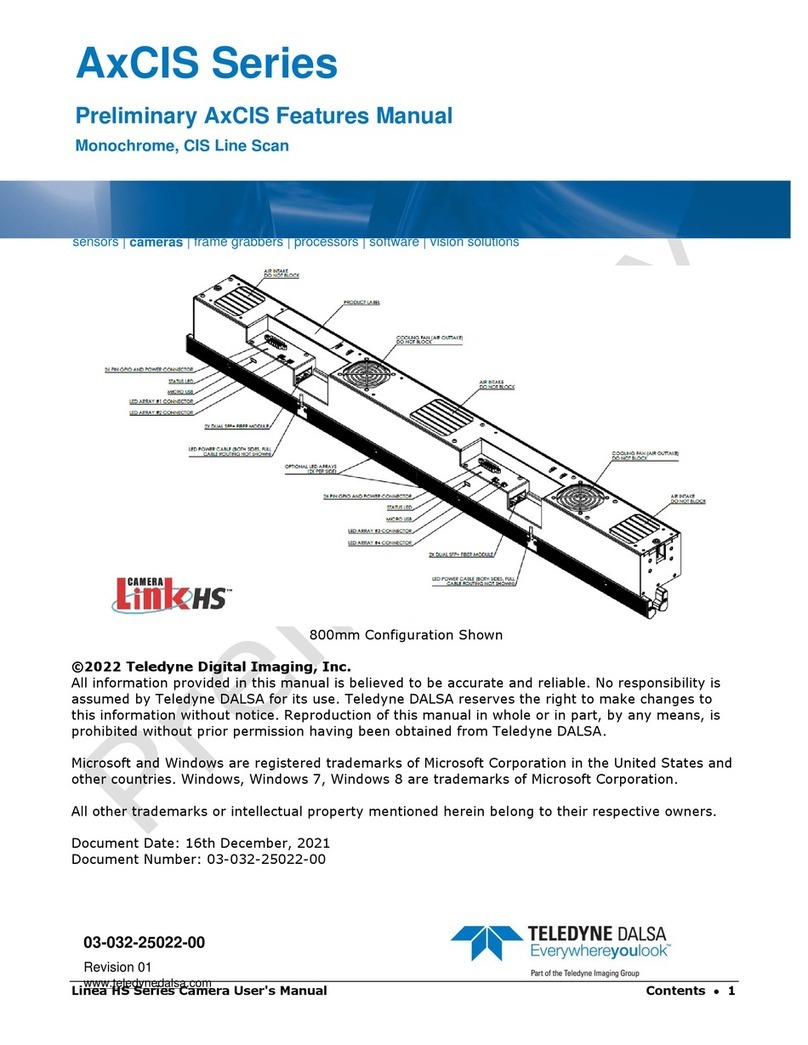Medusa MS-350 User manual

mDOS manual
1. Introduction
This manual describes how to use a Medusa gamma-ray spectrometer that is equipped with the Medusa
Detector Operating System (mDOS). All of the modern Medusa systems that are produced from 2018
onward are equipped with the electronics to accommodate this smart measurement system. This
instruction manual is valid for the following series of detectors listed below.
MS-350 Ultralight Drone and Handheld Detector
MS-700 Walking Detector
MS-1000/MS-2000 Drone-borne detector
MS-1200 Submergeable Detector
MS-2000 AGRI detector
MS-4000 Airborne Detector
The functioning and settings of these spectrometers can be inspected by connecting the spectrometer to
a network or directly to a PC and opening the website which is provided by the built-in Medusa
webserver.
2. Powering the system
The systems is based on the electronics. As stated on the technical information page themMCA v2
detector is powered with a voltage in the range 9-18V or 9-36V. The provided cables have been fitted
with additional electronics to protect the detector from over/under-voltage and reverse voltage. During
normal operation the detector will consume about 2.5W with a peak of power consumption of 6W. Only
power sources that can provide this power are suitable for powering the detector.
The cables can be used in the voltage range 9-18V.MDC-400 cables
The and cables can be used in the voltage range 9-36V.MDC-401 cables MDC-402 cables
When using the spectrometer system in combination with additional external sensors by using the Medus
, the power management is provided by this external device. The standard PUCK without aa PUCK
power pack is equipped with electronics to protect the whole system from over/under-voltage and reverse
voltage. The PUCK has an input voltage range of 9-36V.
3. LED's
The detector has four LEDs embedded in the top cap. The orientation of the LEDs relative to the
connector depends on the detector series. Some detectors are mounted with the fastening wings down
such as the MS-2000 or the MS-4000, and some are mounted with the fastening wings up such as the
MS-350 or the MS-1000. The position described below is with the connector oriented below the LEDs.
During the starting process of the spectrometer all four LEDs are on.
Position Color Name Function
Top left Red PWR This LED will be ON when the detector is provided with power.
Top right Red ETH This LED is turned on when the detector is connected over ethernet.
Bottom left Green SCN This LED will blink if a spectrum is collected.
Bottom right Green AUX This LED will blink if auxiliary sensor data is received (GPS, PTH, etc.) or if an snapshot is taken.
If both the bottom LEDs blink simultaneously with a frequency of 4Hz this means that the internal storage is almost full. The threshold percentage for
this signal as well as the action taken when the device is full can be set on the settings page on the webserver. The default action when all storage
space is taken is to overwrite the oldest data.
4. Accessing the mDOS interface through the built-in website
4.1. When an ethernet cable is connected

The detector can be accessed either by directly connecting the detector to a computer of by connecting it to a network using a router. The detector will
check if it receives an IP-address from a router. If no IP-address is provided by your router, e.g. when the detector is connected directly to a computer,
the detector will initialise with its default IP-address. If there is a router in the network that provides the detector with an IP-address, this address has to
be determined by checking the router settings. Most routers have the option to set an unique IP-address based on the connected device. Detectors in
the network can also be found by using the tool which can be downloaded from the Medusa Software section on the Medusa
Medusa detector finder
Insitute page under
software downloades and updates.
Additionally, if the network supports multicast DNS (mDNS), the detector can be accessed by using the detector hostname.
To access the built-in website, go navigate to the IP-address, port 8000.
Setting Description Example
Standard IP-address 192.168.2.150
Hostname <Model>-<Series number>.local SO-4200-0031.local MS-2000-0054.local
or
Webserver <IPaddress>:8000 SO-4200-0031.local:8000 192.168.2.150:8000
or
So when the detector is connected directly to the computer by using the ethernet cable the website of your detector can be accessed by navigating to
the address:
192.168.2.150:8000
4.2. When the PUCK is connected: through WIFI
One of the functions of the PUCK is to provide a WIFI access point. By connecting your computer, tablet or phone to the PUCKs network, it is possible
to access the webserver through its standard IP-address as described in the section above.
Setting Description External puck (PUCK-100) Description Internal puck (PUCK-300)
PUCK SSID PUCK<version>-<serial> MS<version>-<serial>
PUCK PW @Radiometrics123 @Radiometrics123
Detector IP 192.168.2.150 192.168.3.1
Webserver 192.168.2.150:8000 192.168.3.1:8000
5. Webserver
The webserver is a built-in website you can use to interact with the detector system. The user can select, create or download projects, inspect the data
being logged or change the settings of the device. Because the interface is developed as a webpage it can function on any device having a browser.
In the section below all the pages of the mDOS site are explained. The actual look of the pages may differ from the screenshots shown here, because
the pages are adapted for the viewing device (mobile, tablet, pc).
5.1. Dashboard
This is the default "landing page" when accessing the spectrometer. The page gives realtime insight into the measurements, settings and detector
information.
When you encounter difficulties accessing the spectrometer by using a phone or a tablet it might be necessary to turn off your data
connection.

Figure 5.1-1: Screenshot of the landing page.
Disk usage
The current state of the on-board storage space.
Counts per second
A gauge meter displaying the actual count rate of your detector. Realtime and live-time are determined by the detector settings and detected counts.
Nuclide concentrations
After a "warm-up" period which is needed to auto-calibrate your detector, mDOS will automatically analyse each measured spectrum for the presence
of potassium, uranium, thorium and cesium. Each multichannel spectrum is energy-stabilised and both the multichannel spectrum as the energy-
stabilised one are stored on the device. The data shown in this info-block are the accumulated (average) concentrations of K, U Th and Cs. By
pressing CLEAR, you reset the values and accumulation begins again. Please note that the accumulated numbers shown here are not stored as part
of your data stream. If you want to store accumulated results, for instance as a "sample" measurement, check the Tab. There you
Gamma Spectrum
find an option to store accumulated data.
GPS updates
This block will only be filled with information when there is a Medusa PUCK containing a GPS, connected to your system
Project Info
This block shows the currently selected project to which the data is stored. A "Project" is basically a folder containing logged data. These folders will e
automatically be "chunked" into parts with a maximum size of 300MB. When a project exceeds this size the last three digits of the project are
incremented by one. Downloading the project is also possible through this window. The project will be compressed to a .zip file before it is being
downloaded. A progress bar shows the status of the compression.
Detector
This block shows basic detector information such as the serial, hostname, channels and high-voltage setting.
5.2. Gamma Spectrum
This page displays the collected spectra in real time, along with the processing results. Lines and data present in this view are explained in this section.

Figure 5.2-1: Screenshot of the gamma spectrum page.
The live spectrum is shown to check the spectral shape and energy stabilisation and to derive the concentrations of K, U, Th and Cs. The
accumulation of spectra starts whenever you open this page. And it will stop when you switch to another page. The accumulated spectrum (blue dots)
is fitted using the calibration curves (the coloured lines) yielding (a) the blue "fitted spectrum" and (b) the concentrations of K, U, Th and Cs listed in
the block. The principles of the fitting procedure can for instance be found in the Gamman Software manual. Check the method ofLIVE DATA translati
and the method of .ng the measured spectrum to an energy scale extracting the nuclide concentrations by using standard spectra
Line Description Stored in your project?
Grey dots Spectrum collected by the spectrometer, stabilised to an energy scale Yes
Blue dots This is the accumulated spectrum by summing the grey dots Only by pressing the snapshot button.
Red line* The standard spectrum for K multiplied with the concentration shown in the
40 LIVE DATA
block Only the concentration, by pressing
snapshot
Green line* The standard spectrum for U multiplied with the concentration
238 shown in the LIVE
DATA block Only the concentration, by pressing
snapshot
Blue line* The standard spectrum for Th multiplied with the concentration
232 shown in the LIVE
DATA block Only the concentration, by pressing
snapshot
Yellow
line* The standard spectrum for Cs multiplied with the concentration
137 shown in the LIVE
DATA block Only the concentration, by pressing
snapshot
Blue
surface The sum of the K, U, Th and Cs lines.
40 238 232 137 No
* The calibration spectra for these nuclides are extracted from the active Medusa Calibration File (MCF) that is present on the device. Calibration
spectra are unique for each detector and cannot be interchanged between sensors.
Clear & Snapshot
There are two buttons in the top right corner of the live spectrum window. The button clears the current view and a new accumulation starts. Theclear
button stores the current spectrum present in this view on the device. This entry contains the current accumulated spectrum, thesnapshot
accumulated livetime, realtime and concentrations with their uncertainties. The spectrum is saved to the device in the currently selected project with a
timestamp of the moment of saving. After the spectrum has been saved the spectrum will be cleared and a new accumulation will start.
The aux-LED will blink when the accumulated spectrum is stored.

Output of the summary window:
Parameter Description Units
Counts Number of counts present in the measured spectrum (grey dots) counts
Real time The actual time passed for the spectrum measurement seconds
Live time The time the detector actually measured. seconds
Dead time Difference in percent between real time and live time percentage
A1 -
Quality -
Accumulated live time: The live time of the stacked spectrum (blue dots) seconds
Potassium (K) The concentration K found (red line)
40 Becquerel/kilogram or %
Uranium (U) The concentration U found (green line)
238 Becquerel/kilogram or ppm
Thorium (Th) The concentration Th found (blue line)
232 Becquerel/kilogram or ppm
Cesium (Cs) The concentration Cs found (blue line)
137 Becquerel/kilogram
The settings and detector parameters are described in the section below.Gamman LITE
5.3. Settings
This page displays the system information and settings of the system. Each block of settings is explained in the tables below.
5.3.1. System information
This block contains static system information, such as the serial number and software version. It is intended to provide information on the current state
of the system.
Figure 5.3-1: Screenshot of the system information block on the settings page.

System Information Description Comments
Hostname The name of the device in the network
Medusa ID The unique Medusa serial number
MSGUID Unique identifier to characterize the measurement system
PSU version Version number of the internal power supply unit
Carrier version Version number of the internal processing unit
mDOS version Version of the Medusa operating system
Release number Release version of the mDOS
Time Current time on the device (UTC) The detector will always use UTC time
Synchronize computer time Synchronize your current computer time with the detector Your UTC time is sent
Current ip-address The IP address of the detector
5.3.2. Storage settings
Storage settings are related to the behaviour of saving the collected measurement data. By default the measurement system will overwrite the oldest
files when all of the storage space is filled. If this setting is not enabled the device cannot store newly collected data when all the storage space is
used.
Figure 5.3-2: Screenshot of the storage settings block on the settings page.
Storage settings
Overwrite oldest files when full When the storage of the system is full, this setting determines what to do.
Signal when storage is filled Percentage when the device will blink with both the SCN and AUX led at 4Hz.
5.3.3. Gamma spectrometer
The core of the measurement system is the gamma spectrometer. Medusa carefully calibrates each measurement system to the right spectrometer
settings before it is being shipped. Therefore it is not advised to change these settings and only change them if you know what you are doing. A wrong
high voltage can lead to poor and incomplete spectra. For almost all applications a measurement interval of 1hz is more than sufficient.
Figure 5.3-3: Screenshot of the gamma spectrometer settings block on the settings page.
Gamma
Spectrometer

High voltage High voltage of the amplifier. Default value is
specific for each detector. Warning: Wrong high voltage can lead to incomplete or poor spectra
: If the detector contains a silicon photomultiplier, no High voltage isNote
needed and the option is not present.
Interval Measurements per second Normally 1 Hz is sufficient for all applications. Short intervals will cause the
storage of the detector to be filled much faster
5.3.4. Spectral processing
Spectral processing is the process of translating the raw measured spectra to nuclide concentrations.
Figure 5.3-4: Screenshot of the spectral processing settings block on the settings page.
Spectral
processing
settings
Description Reference
Fitmode Mode to determine the concentrations See the on the medusa institutefitting schemes page
page for an explanation of the modes and parameters
Processing Additional parameters for the fitmode See the on the medusa institute pagefitting schemes page
for an explanation of the modes and parameters
Show units Output the concentration in Bq/kg or in % (potassium) or ppm
(Thorium, Uranium). Cesium units always presented in Bq/kg Conversions used:
1% K = 313 Bq/kg K
40 40
1ppm U = 12.4 Bq/kg U
238 238
1ppm Th = 4.1 Bq/kg Th
232 232
5.3.5. PUCK settings
This section is only visible if the spectrometer contains an internal PUCK (version ).PUCK-300
Figure 5.3-5: Screenshot of the PUCK block on the settings page.
PUCK
settig Description
Enable WiFI Turns the wifi on or off. Might be used in situations where wifi interference is not acceptable
Enable GPS Turn the GPS of the internal PUCK on or off. See the on the wiki for more infoPUCK reference page
Enable PTH Turn the pressure, temperature and humidity sensor of the internal PUCK on or off. See the on the wiki forPUCK reference page
more info

5.3.6. System management
Figure 5.3-6: Screenshot of the firmware block on the settings page.
Log Description
Download logs Download log files that can be sent to medusa. Medusa might request these log files in case of troubleshooting.
Firmware update
Upload file File to upload to upgrade the system. Medusa or its distributors will notify users when updates are available.
Restore system
defaults
Restore Reset the detector to factory defaults. These are the settings that Medusa has configured before shipping the detectors and
are specific to each system.
5.4. Projects
This page is used to manage the projects on the device. When the device is turned on it will
automatically start to log the data to the currently active project.

Figure 5.4-1: Screenshot of the projects page.
Disk usage
The current state of the on-board storage space.
Project management
When creating a new project it is appended by three digits and it is automatically selected as the active project. The projects on the system are
automatically 'chunked' in sub-projects with a maximum size of 300MB. When the project exceeds this size the last three digits of the project are
incremented by one.
New projects can be created or old projects can be selected or deleted. Selecting means that data will be logged to this project. Project numbering
cannot exceed 9999. Deletion of the project is permanent and cannot be undone.
When the option is selected measurement system will overwrite the oldest files. This does not mean that a whole
"overwrite oldest files when full"
project is deleted at once. However the project size will gradually go down when new data is written to the device. When a project folder is empty it will
automatically be deleted.
By checking the LEDs during the measurement it can be confirmed that the measurement is still running. The SCN LED will blink for every stored
spectrum and the AUX LED will blink for every auxiliary data entry.
5.5. Power
Powering down or restarting the system can either been done by pressing the button in the webserver or by removing the power. Doing it through the
webserver is advised when settings have been changed because it ensures proper saving of the settings.
When pressing the shut down button it the webserver the system will turn itself off. If all four LEDs are ON the systems is fully powered down and
power can be removed.

Figure 5.5-1: Screenshot of the power off page
6. External logging
The device is made to log the spectrometer data autonomously and it accepts external data stream to be
logged in the same project. However it can also stream its data to an external device when it is part of a
larger measurement system that includes non-Medusa sensors. The spectrometer sends it data through
an UDP stream of (encrypted) JSON messages. This stream can be logged by using Medusa logging
software or by using third-party software.
6.1. Logging by using Medusa logging software MASS
Medusa has developed logging software called MASS. The latest version and configuration is shipped together with the Medusa sensors. For
questions or configuration please look on the medusa institute wiki page or contact Medusa.
You can download the MASS software .here
7. Connecting external sensors
It is possible to connect external sensors that are not provided by Medusa. This is done by sending UDP
messages to the device. These messages will be provided by a local timestamp and logged to the active
project. The data protocol is described on the .Wiki protocol page
Other manuals for MS-350
1
This manual suits for next models
5
Table of contents