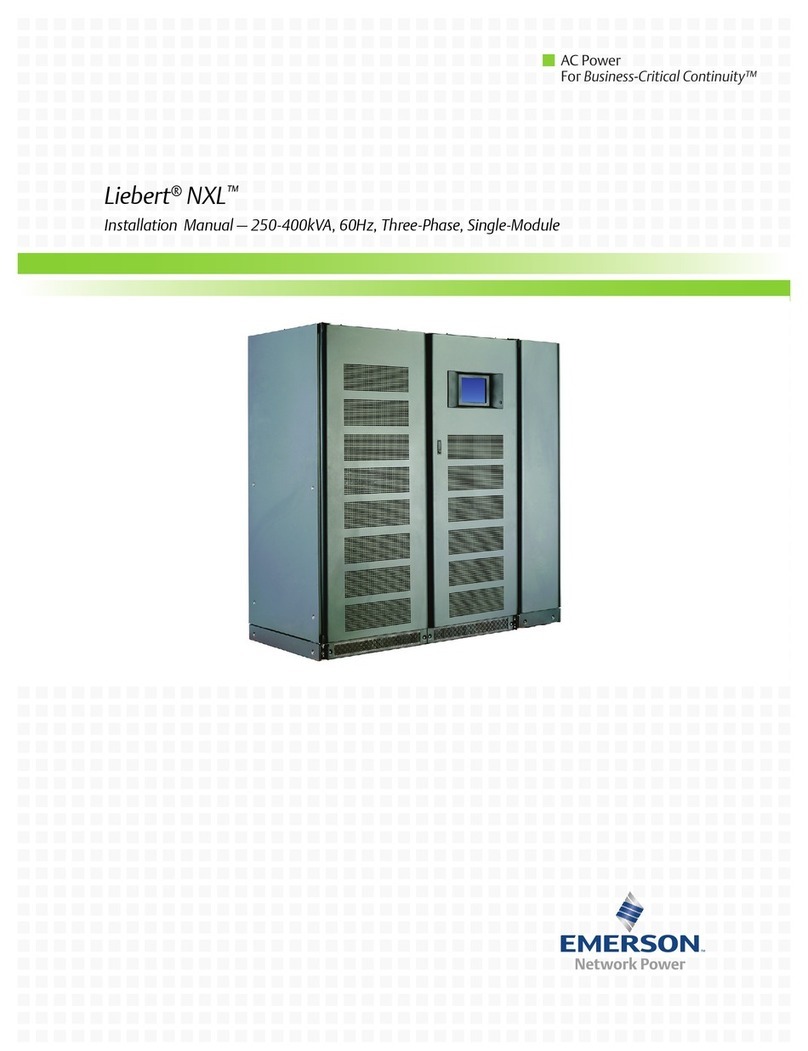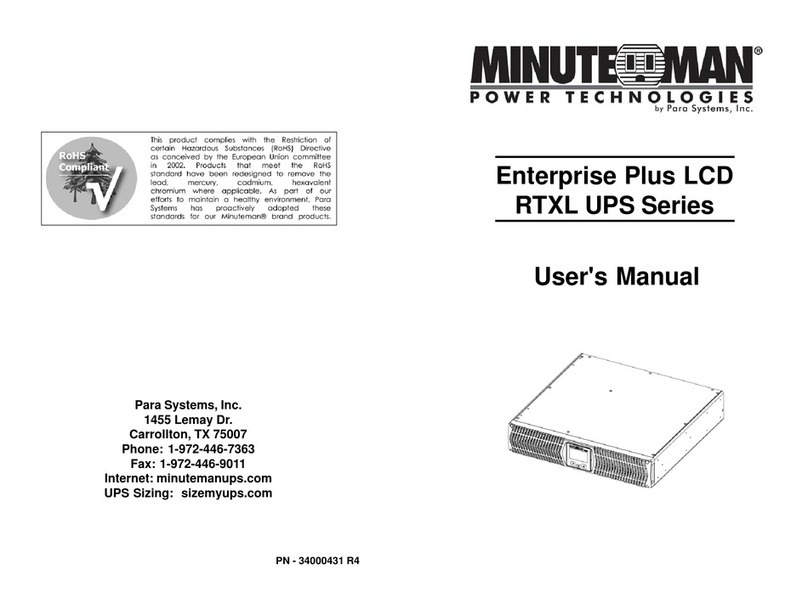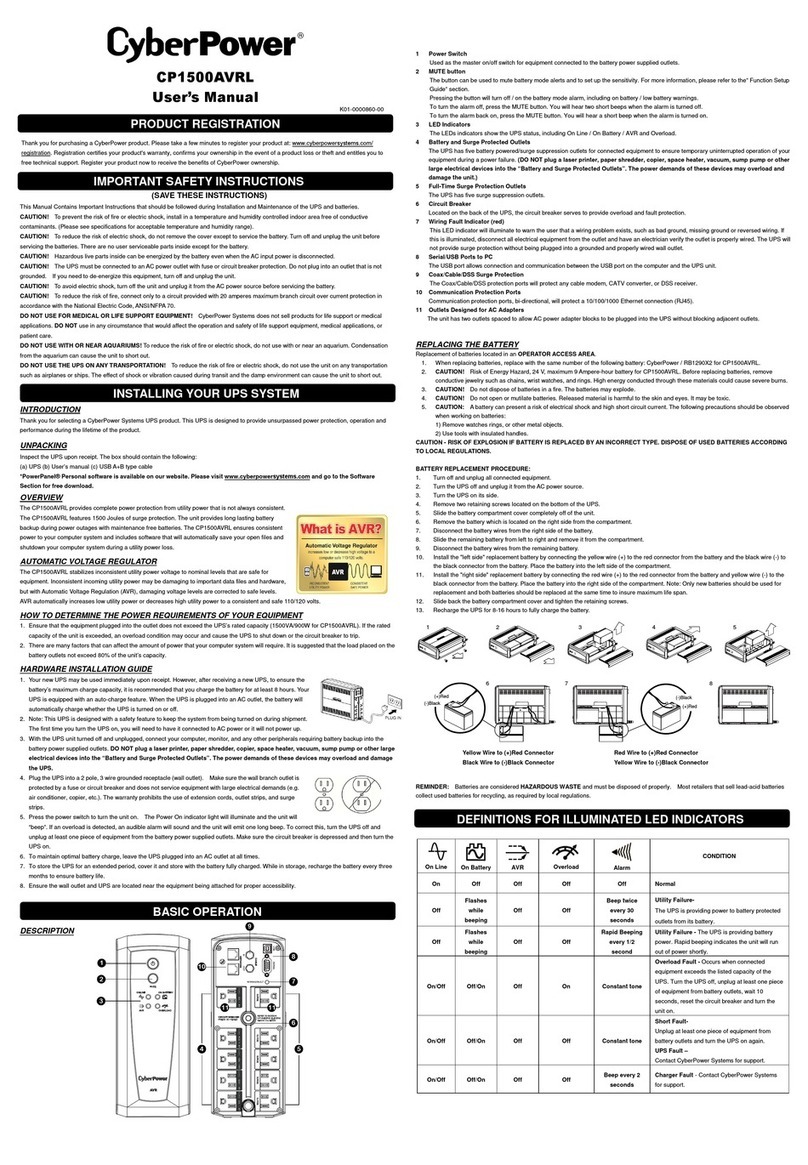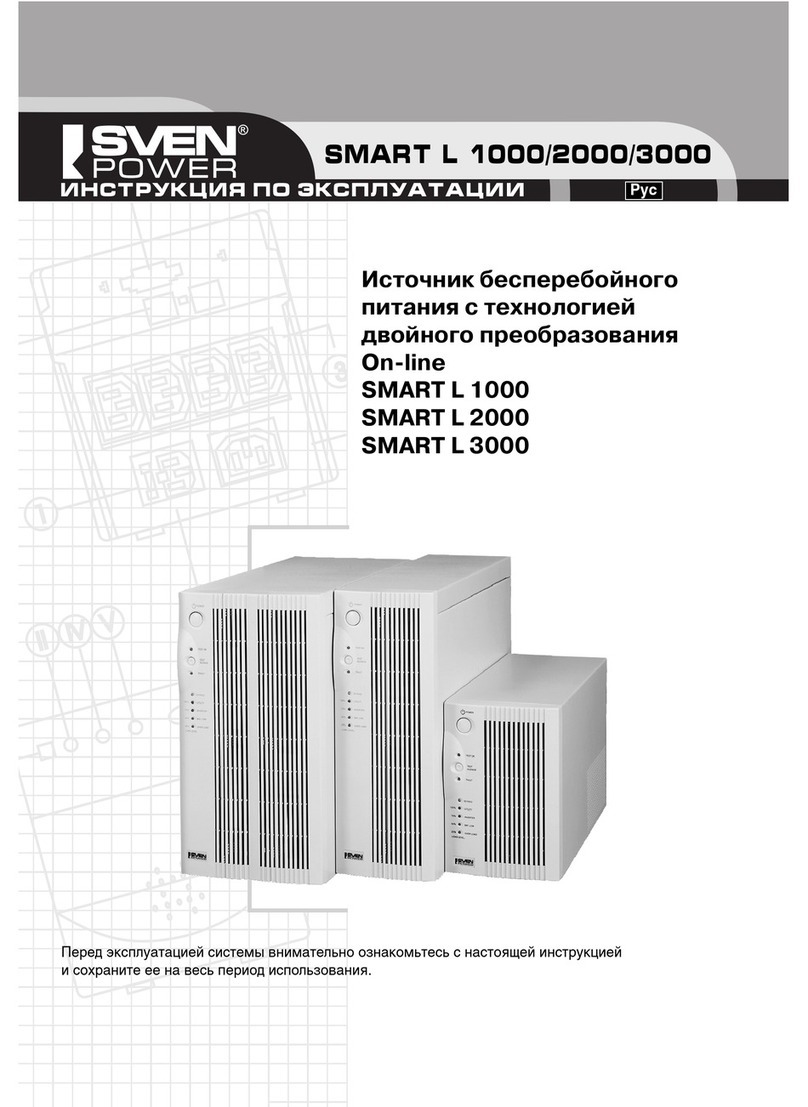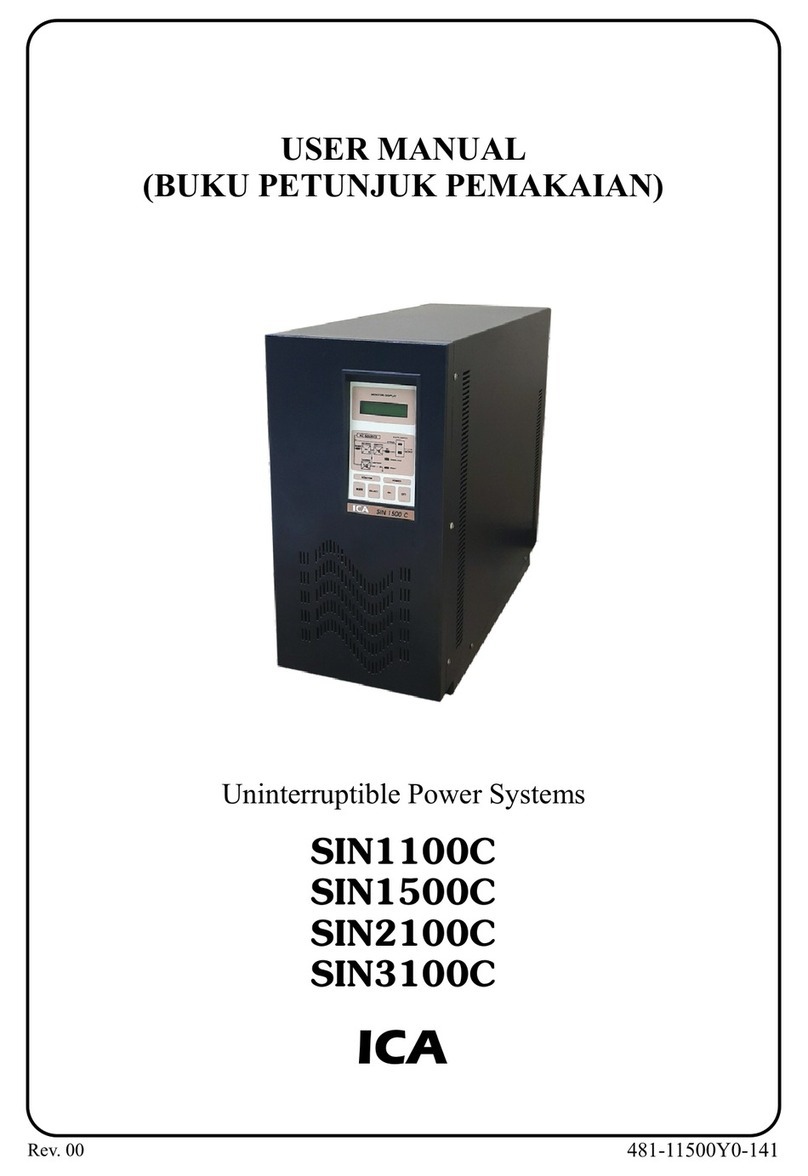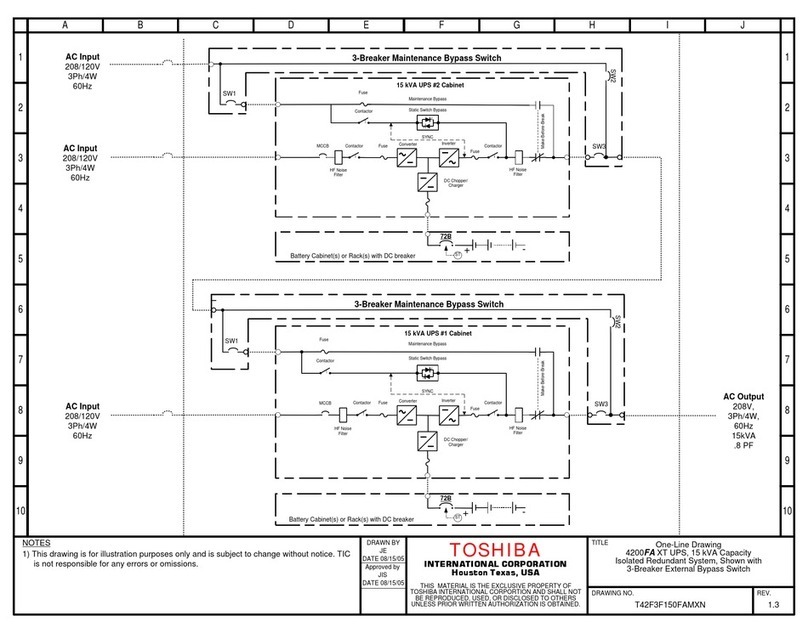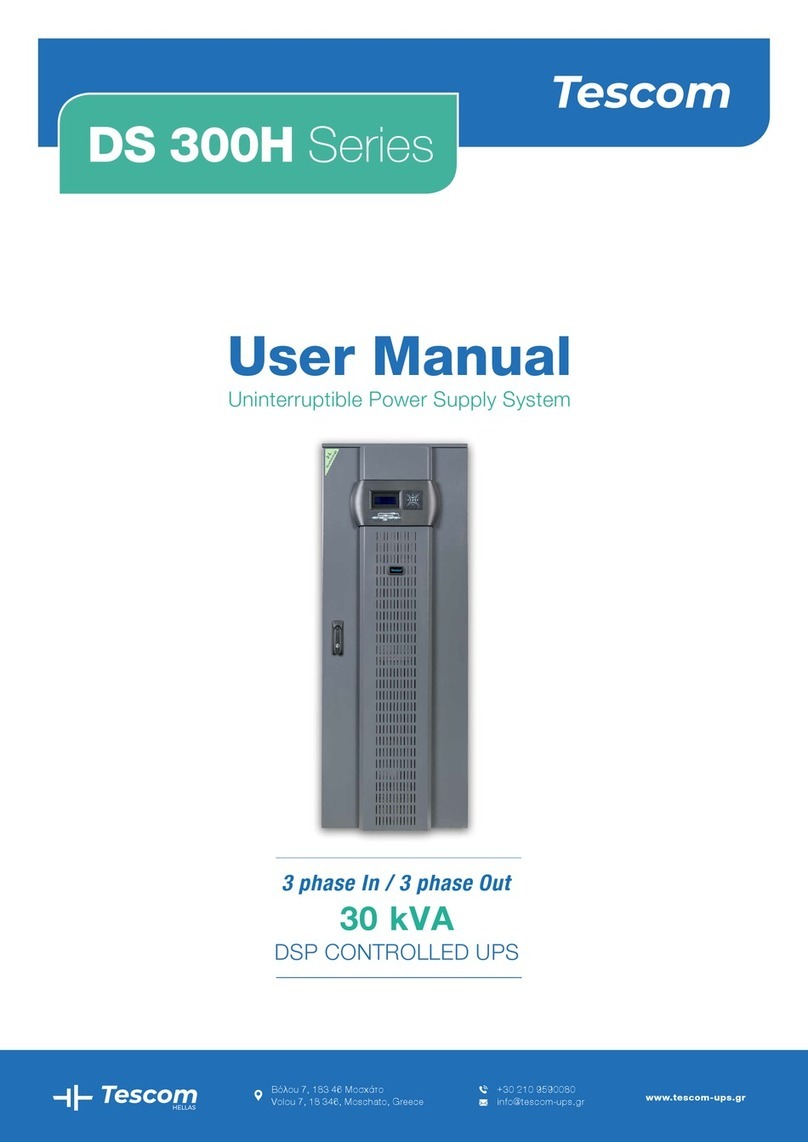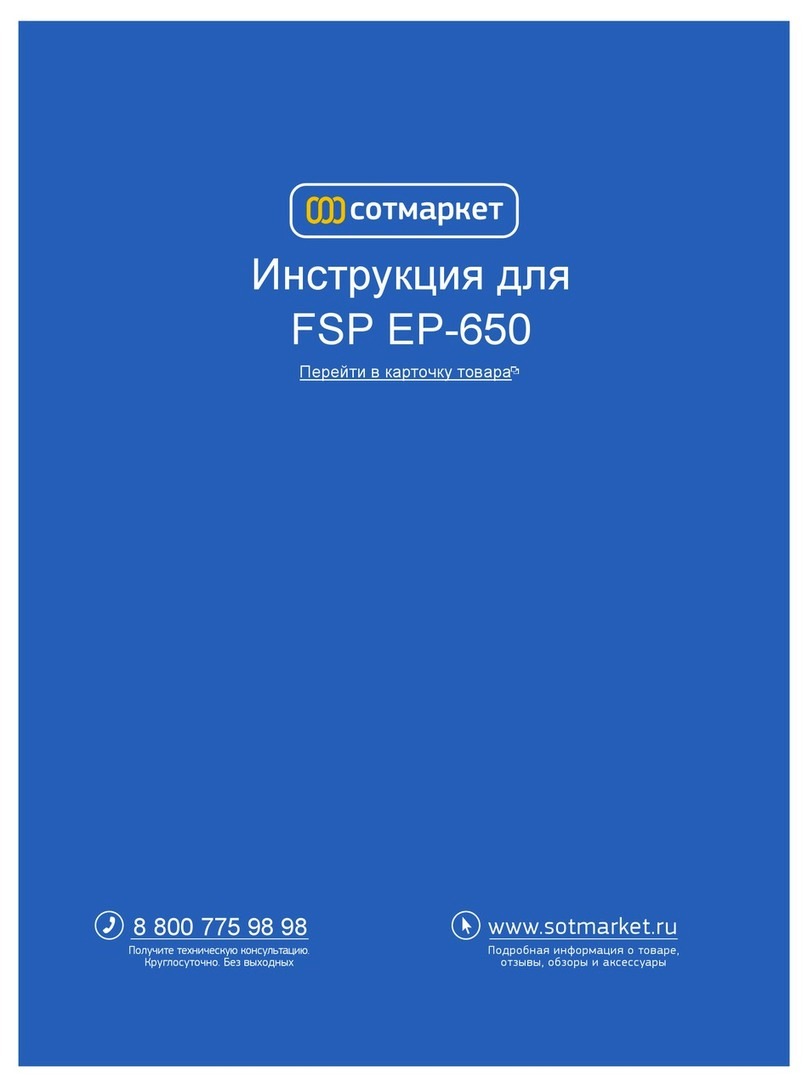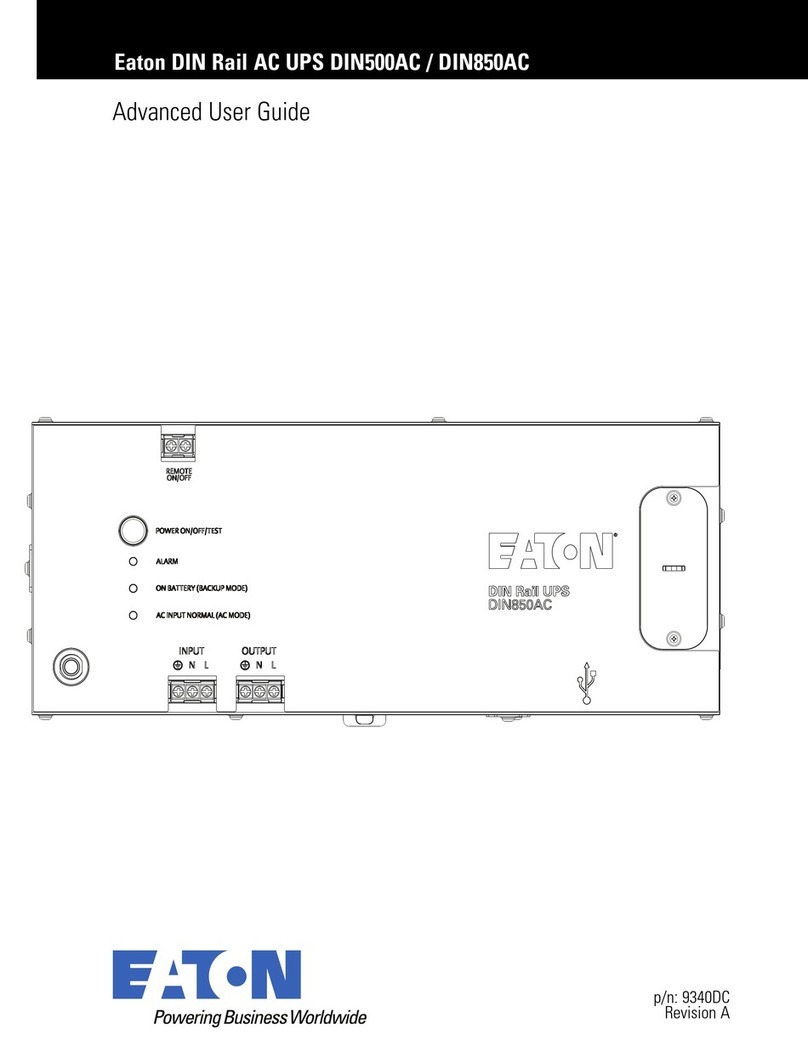Mega System Technologies NetAgentA User manual

NetAgentA
UPS SNMP Agent
User’s Manual

User Guide for NetAgentA Mini
Version 1.0
Copyright Information
Copyright © 2018, Mega System Technologies, Inc.
All rights reserved.
Reproduction without permission is prohibited.
Technical Support and Contact Information
Mega System Technologies, Inc.
Tel: +886-2-87922060
Fax: +886-2-87922066
Web: www.megatec.com.tw
E-mail: serv[email protected]m.tw

Contents
CHAPTER 1. INTRODUCTION ................................................................................. 4
1.1
Features ...................................................................................................................4
1.2
Applications .............................................................................................................5
CHAPTER 2. NetAgentA Series .............................................................................. 6
2.1
NetAgentA Mini Models ..........................................................................................6
2.2
NetAgentA Mini LED Indication .............................................................................6
CHAPTER 3 SOFTWARE INSTALLATION .............................................................. 8
3.1
Software Installation ...............................................................................................8
CHAPTER 4. NetAgentA Setting .......................................................................... 9
4.1
Introduction .............................................................................................................9
4.2
NetAgentA Login Procedure ..................................................................................9
4.3
Netility Installation and Setting ........................................................................... 12
4.4
NetAgentA Web Interface & Setting ................................................................... 21
Information > UPS Status .............................................................................................................. 21
Information > System Status ......................................................................................................... 21
Information > Remote Control ...................................................................................................... 23
Information > SMS Modem Status ............................................................................................... 24
Information > NetFeeler ............................................................................................................... 24
Configuration > UPS Configuration ............................................................................................... 24
Configuration > UPS On/Off Schedule .......................................................................................... 26
Configuration > Network .............................................................................................................. 29
Configuration > Wireless LAN ....................................................................................................... 35
Configuration > SNMP ................................................................................................................... 39
Configuration > Email .................................................................................................................... 43
Configuration > SMS...................................................................................................................... 45
Configuration > Web/Telnet/FTP .................................................................................................. 47
Configuration > BACnet ................................................................................................................. 52
Configuration > SMS Modem ........................................................................................................ 53
Configuration > NetFeeler ............................................................................................................. 55
Configuration > System ................................................................................................................. 55
Log Information > Event Log ......................................................................................................... 57
Log Information > SMS Log ........................................................................................................... 58
Log Information > Data Log ........................................................................................................... 59
Log Information > Battery Test Log ............................................................................................... 60
Management > Netility Web ......................................................................................................... 60

Management > File Manager ........................................................................................................ 61
Management > Serial Port Debug ................................................................................................. 61
Management > Help...................................................................................................................... 62
Management > About ................................................................................................................... 62

Chapter 1. Introduction
1.1 Features
NetAgentA is the SNMP (Simple Network Management Protocol) card for monitoring UPS.
Not only could remote control the UPS and get the current status of it, it is also support to
connect to compatible modem to send SMS notification, or our NetFeeler II and its
additional sensors for ambient temperature, humidity and water status. The product is for
“Contact Closure” and “RS232” interface UPS and the communication protocol includes
the Contact Closure, RS232[MegaTec], Phoenixtec], SEC 2400, SEC 9600, Megatec
Three Phase, ..etc. NetAgentA provides a simple and easy installation procedure. CD
provides along with NetAgentA offers several software to allow the user to configure IP
address; central monitoring and multi shutdown on different operating systems. Other
advance configurations could be accomplished in the Web browser.
Features:
(1) Provide SNMP MIB to monitor & control UPS
(2) Auto-sense 10M /100M/1000M Fast Ethernet Manage and configure via Telnet,
Web Browser or NMS
(3) Support TCP/IP, UDP, SNMP, Telnet,SNTP, PPP, HTTP, HTTPS, SMTP, FTP,
Modbus, BACnet Protocols
(4) Support SSL/TLS, SSH Encryptions
(5) Providing easy setup and upgrade tools via our Netility software
(6) Send SNMP TRAP ; E-mail and SMS for events notification.
(7) Auto email daily UPS history report
(8) Perform graceful shutdown with our ClientMate software
(9) Add-on optional NetFeeler II for temperature, humidity, water, smoke and door
sensor
(10) Add-on optional WiFi dongle for wireless network access
(11) Add-on optional GPRS modem for SMS notification

1.2 Applications
NetAgentA allows UPS to be monitor on network
When the UPS connects with NetAgentA, the system manager could check each and
every UPS condition by a computer with Browser installed. The manager could monitor
and control the UPS by simply input the IP address of the NetAgentA which connects to
the UPS. When there is a power abnormal condition happens, the NetAgentA could also
send the trap information to the system manager to take proper action.
NetAgentA Provides Shutdown Utilities
When a computer install our shutdown software in the network that connects to the
NetAgentA, when UPS is in AC failure condition or Battery Low condition, the software
would close all the files of the operating system and shutdown gracefully. This could avoid
system corrupt when a power disconnection happened.
NetAgentA for Surrounding Monitoring
NetAgentA with USB ports could connect to optional sensor- USB NetFeeler to get the
surrounding temperature/humidity/smoke/fire signals. These information could also be
revealed on the NetAgentA Web page. When there is an abnormal condition happened, it
could also be sent as a trap to the system manager.

Chapter 2. NetAgentA Series
2.1 NetAgentA Mini Models
2.2 NetAgentA Mini LED Indication
Status LED
RJ45 Ethernet
NOTE : When writing firmware, red led alternating flashing, DO NOT remove any power
NetAgentA Mini Model
Model Name
Package Contents
Internal External
RJ45 RS232 ENV USB Single
Phase
Three
Phase
DA520
1. NetAgentAA Mini SNMP Card
2. NetAgentA Utility CD
3.
Quick Installation Guide (Optional)
v
v
v
v
DA806
1. NetAgentAA Mini SNMP Card
2. NetAgentA Utility CD
3. Quick Installation Guide (Optional)
4. M2509 Cable (USB)
v
v
v
v
v
DA807
1. NetAgentAA Mini SNMP Card
2. NetAgentA Utility CD
3. Quick Installation Guide (Optional)
v
v
v
v
v
Amber
Red
Communication
Connection Status with UPS
Flashing
Flashing
Off
Transferring data with UPS Lost
connection
Connecting
with UPS
Green
Yellow
Power Status
NetAgent
A
Mini Status
On
Off
On
Off
Normal No Power Operating Stop working
Green
On Flashing
100
Mbps
Sending/
Receiving
Data
Yellow
On Flashing
10
Mbps
Sending/
Receiving
Data
When Green and Yellow LED are both ON,
it runs at 1000M mode

Red
UPS connection
Flashing
Off
Lost
connection
Connecting
with UPS
Yellow
NetAgentA Mini 9 Status
On
Off
Operating Stop
Working
D5 D4
Green
Blue
Power Communication
On
Off
Flashing
Normal No
Power
Sending/Receiving
Data
Status
Power
On
Lost
Communication
Writing
Firmware
Yellow
On On Off
NetAgentA Mini 9
Status
Red
Off Flashing Flashing
UPS
Communication
Green
On On On
Power

Chapter 3 Software Installation
3.1 Software Installation
NetAgentA Utility CD offers several management and shutdown software. Insert CD
into CD-ROM and software can be select under 【Program Installation】
If the PC does not executes CD program automatically, please select from File
Managment
Netility: Configure and Search
NetAgentA.
Refer to 4.3
ClientMate:
Shutdown OS Software .
Refer to Chapter 6
SMS Server:
SMS notification Softwar.
Refer to Chapter 9
iMConfig:
Muti-configuration Software.
Refer to Chapter 8
Time Server
:
Time server software
SNMPView :
Multi monitoring Software.
Refer to Chapter 7

Chapter 4. NetAgentA Setting
4.1 Introduction
NetAgentA can be login via web or HyperTerminal with protocol and encryption of
HTTP/HTTPS/SSH/Telnet. Enter the IP address of NetAgentA to configure and monitor
the UPS status.
4.2 NetAgentA Login Procedure
HTTP
HTTPS
SSH
TELNET
1. Connect NetAgentA to modem/router
5. Double click NetAgentA
from Netility
5. Enter IP address of the
NetAgentA on browser
5. Login via HyperTerminal
2. Install Netility under same network
3.NetAgentA searches all available
NetAgentA within same network
4.Configure IP address of NetAgentA
(1)DHCP IP (Default) (2)Static IP
6. Select the compatible protocol under
UPS Configuration webpage of NetAgentA

NOTE 1:Each NetAgentA has its unique serial number / MAC address and Password.
This is available on the label of each unit. This helps to identify the card information on
Netility
NOTE 2: NetAgentA with LCD display may obtain the IP info from it.
Example of LCD display format as below
7.Enter other parameter on NetAgentA
webpage
192
168
0
70
IP address 192.168.0.70
255
255
255
0
Subnet Mask: 255.255.255.0
192
168
0
1
Gateway:192.168.0.1

When NetAgentA IP is known, enter such IP address on the browser to login. If non-LCD
NetAgentA model, install Netility software to find and configure its IP address.

4.3 Netility Installation and Setting
Netility Installation
Netility is tool software that helps the user to search all the available NetAgentA within
network as well as to configure IP address and firmware upgrade. Mount the NetAgentA
Utility CD on CD-ROM and click on Program Installation>Netility>Windows
Netility installation directory
Netility Software
Under All Programs/ Megatec File Directory

Netility Operation and Setting
Netlity main pages divided into 2 sections:
1. Online NetAgentA List 2. Function Selection
2. Function
2.1 Launch Web User Interface
2.2 Network Settings
2.3 Firmware Upgrade
2.4 About
2.5
Refresh List
1.2 Individual NetAgentA Info
1.1
Online NetAgentA List
1. Online NetAgentA
List

1.1 Online NetAgentA List
When open up Netility , it automatically searches all the available online NetAegntA
within the network with its serial number, IP address, MAC address. Double click on the
specific NetAgentA with valid IP address, it will direct to the NetAgentA’s webpage. (List
refreshes automatically every 2 minutes)
Double click to login to the webpage

1.2 Individual NetAgentA Info
Click on specific NetAgentA , the bottom column shows its hardware , firmware version
and MAC address. It also shows the total NetAgentA number that found by Netility and
selected
Click on NetAgentA
Hardware Version
Firmware Version
Total Number of NetAgentA
found and selected

2.1 Launch Web User Interface
Select specific NetAgentA from the list and click on Launch Web User Interface to
login to the NetAgentA’s webpage
1.Click on NetAgentA
2. Click on
Launch Web
User Interface
Login to the webpage of such NetAgentA

2.2 Network Settings
When connecting the NetAgentA for the first time, ensure IP address and other
network setting are correctly entered in order to login to the NetAgentA’s webpage via
browser or HyperTerminal
When select to obtain IP address by DHCP or BOOTP, IP address and other network
parameter will be assign by the network
NetAgentA offers 4 network protocols - HTTP / HTTPS / TELNET / SSH for
management with security consideration. If any change on port number, the it require
to enter the full IP address with port number in order to login
For example:HTTP port number change to 81
The full address to be enter on browser should be ”http://X.X.X.X:81” (X.X.X.X is
the IP address of the NetAgentA)
For Example:Telnet port number change to 24
The full address to be enter on HyperTermnal should be
”http://X.X.X.X 24” (X.X.X.X is the IP address of the NetAgentA)
When password of the NetAgentA is enabled, it is necessary to enter the correct
password before making any configuration change and firmware upgrade
1. Click on specific NetAgentA
2. Click on
Network
Settings
Select to assign IP by DHCP
Columns requires to be entered for
Static IP address

Default port for each protocol
Enter password
Once password is enabled and
configured, it is required to enter the
correct password when change any
setting or firmware upgrade

2.3 Firmware Upgrade
This is to upgrade or re-load the firmware to the NetAgentA unit. Firmware version is
available on the official website. Ensure to check the NetAgentA model, hardware
version for the correct firmware version (.bin)
Ways to select NetAgentA for firmware upgrading
(1) Click on specific NetAgentA from the Netility list
(2) Press and hold on CTRL key then select multi NetAgentA unit from the list=>This
is to upgrade multi units at once
(3) Click on the first NetAgentA from the list, then press and hold on SHIFT key as
well as click on the last unit of the NetAgentA =>This is if all NetAgentA from the list
are same model
If any failure during firmware upgrading, please upgrade again until it is successfully
done
While upgrading, red and yellow LED would alternating flashing, or red led flashing.
DO NOT remove any power or cable to the NetAgentA. Once firmware is successfully
upgraded, NetAgentA would reboot automatically.
WARING:Please makes sure the multi NetAgentA selected are same model
Upgrade Single
NetAgentA
Selection of Multi-NetAgentA Upgrade consecutive
NetAgentA
1.Select .bin file
2.Click on Download
3. Upgrade message 4. Cancel to exit
Table of contents