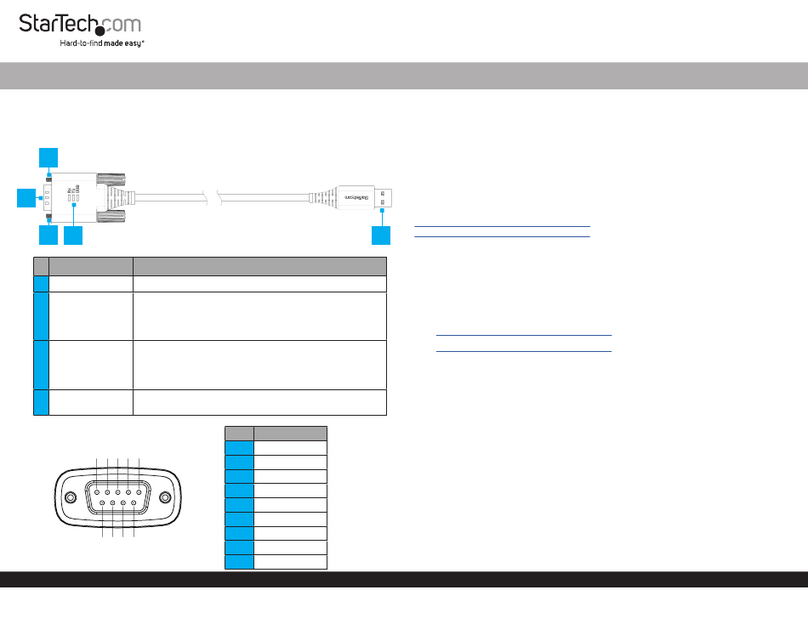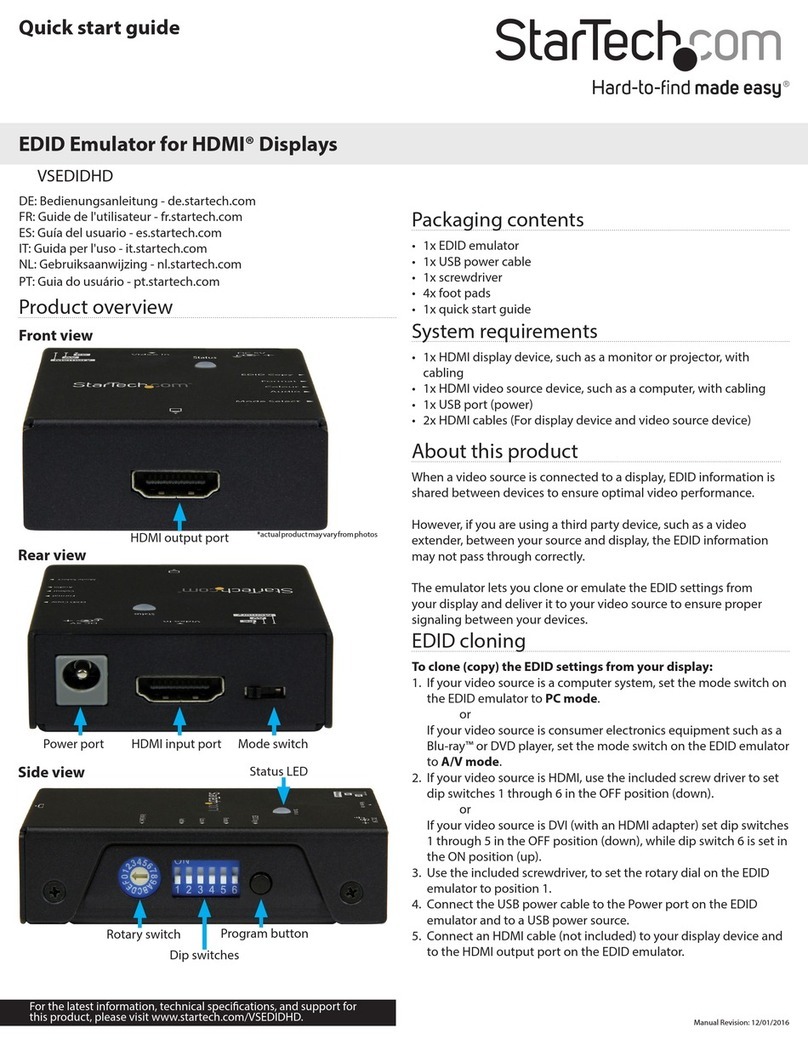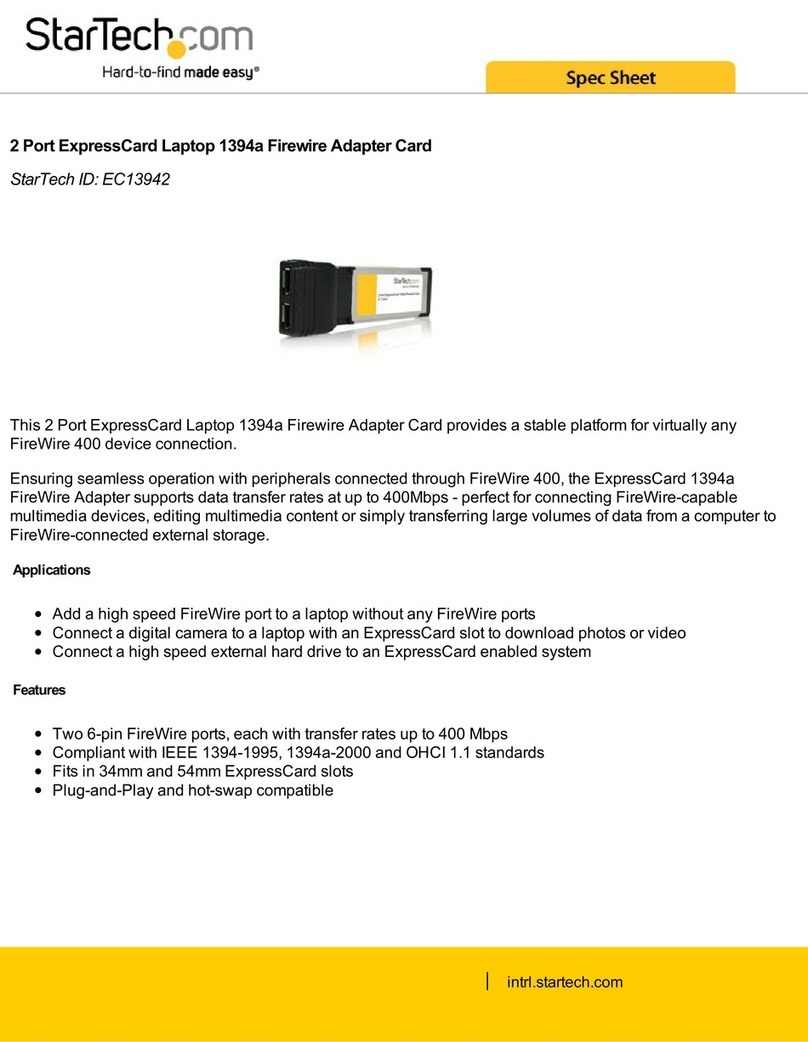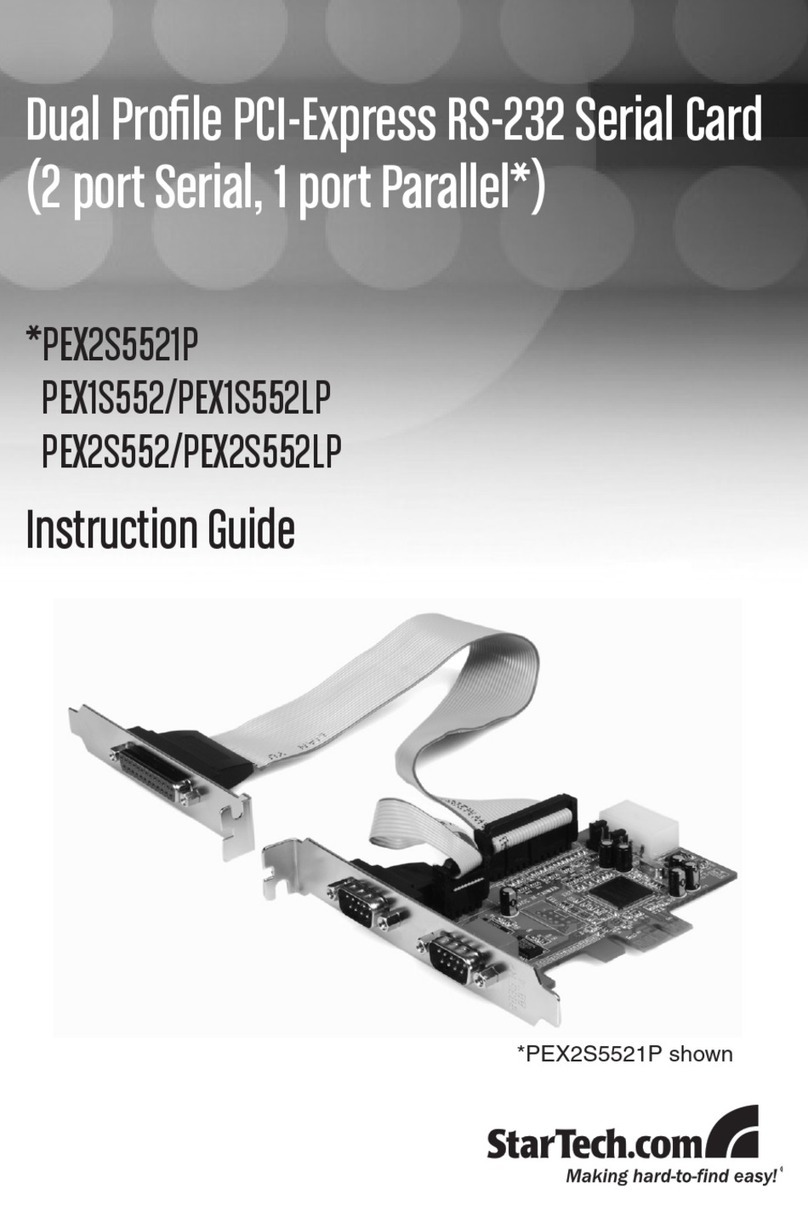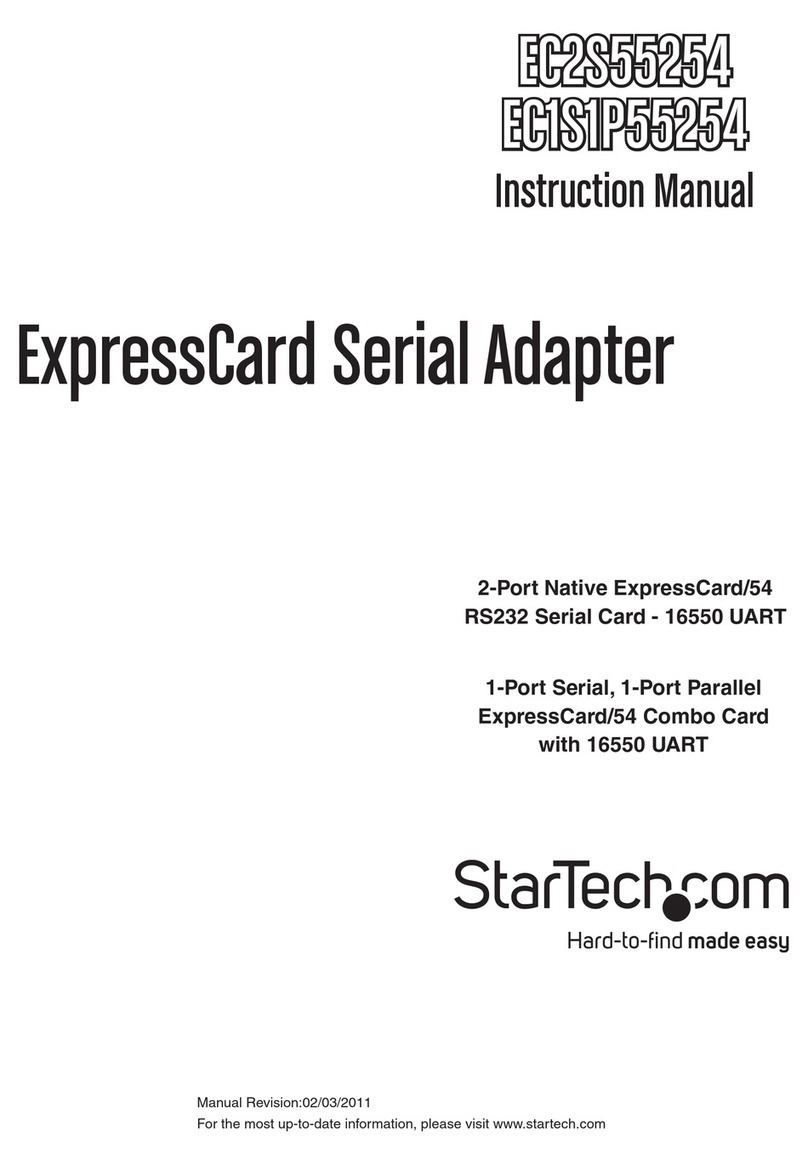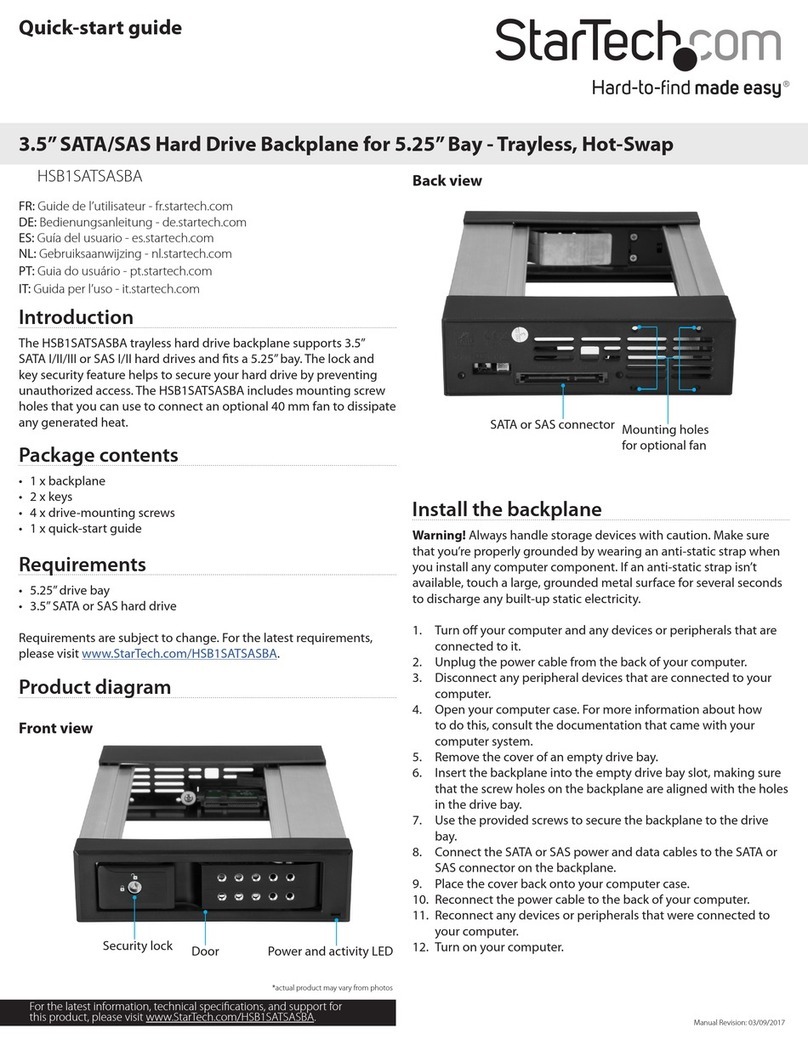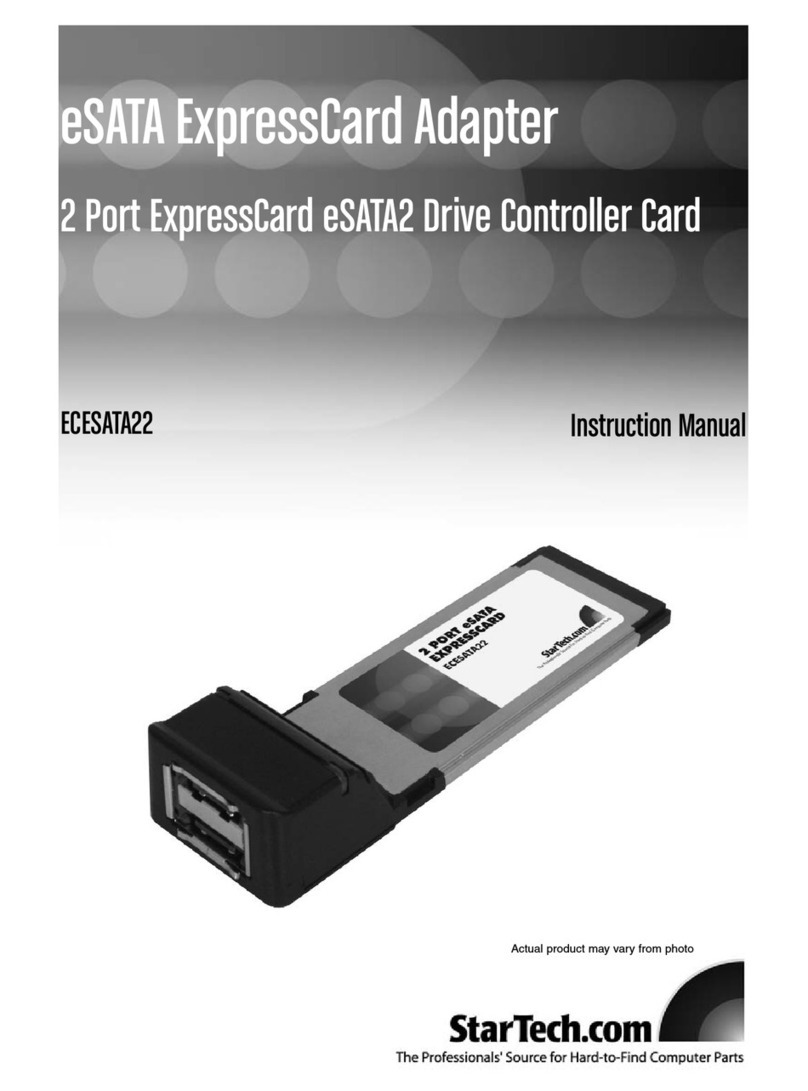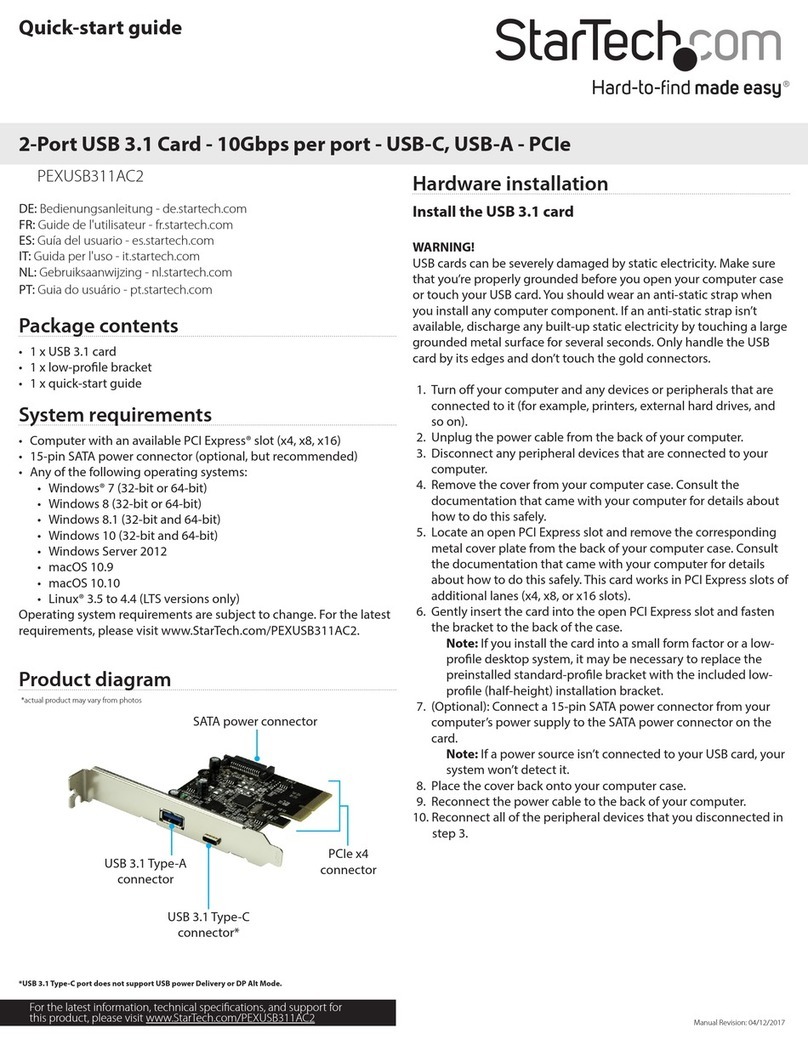FCC Compliance Statement
This equipment has been tested and found to comply with the limits for a Class B digital device, pursuant to part 15 of the FCC Rules. These limits are designed to provide reasonable protection against
harmful interference in a residential installation. This equipment generates, uses and can radiate radio frequency energy and, if not installed and used in accordance with the instructions, may cause
harmful interference to radio communications. However, there is no guarantee that interference will not occur in a particular installation. If this equipment does cause harmful interference to radio or
television reception, which can be determined by turning the equipment o and on, the user is encouraged to try to correct the interference by one or more of the following measures:
• Reorient or relocate the receiving antenna.
• Increase the separation between the equipment and receiver.
• Connect the equipment into an outlet on a circuit dierent from that to which the receiver is connected.
• Consult the dealer or an experienced radio/TV technician for help
This device complies with part 15 of the FCC Rules. Operation is subject to the following two conditions: (1) This device may not cause harmful interference, and (2) this device must accept any
interference received, including interference that may cause undesired operation. Changes or modications not expressly approved by StarTech.com could void the user’s authority to operate the
equipment.
Industry Canada Statement
This Class B digital apparatus complies with Canadian ICES-003.
Cet appareil numérique de la classe [B] est conforme à la norme NMB-003 du Canada.
CAN ICES-3 (B)/NMB-3(B)
Use of Trademarks, Registered Trademarks, and other Protected Names and Symbols
PHILLIPS® is a registered trademark of Phillips Screw Company in the United States or other countries.
This manual may make reference to trademarks, registered trademarks, and other protected names and/or symbols of third-party companies not related in any way to
StarTech.com. Where they occur these references are for illustrative purposes only and do not represent an endorsement of a product or service by StarTech.com, or an endorsement of the product(s)
to which this manual applies by the third-party company in question. Regardless of any direct acknowledgement elsewhere in the body of this document, StarTech.com hereby acknowledges that all
trademarks, registered trademarks, service marks, and other protected names and/or symbols contained in this manual and related documents are the property of their respective holders.
Technical Support
StarTech.com’s lifetime technical support is an integral part of our commitment to provide industry-leading solutions. If you ever need help with your product, visit www.startech.com/support and
access our comprehensive selection of online tools, documentation, and downloads.
For the latest drivers/software, please visit www.startech.com/downloads
Warranty Information
This product is backed by a two-year warranty.
StarTech.com warrants its products against defects in materials and workmanship for the periods noted, following the initial date of purchase. During this period, the products may be returned for
repair, or replacement with equivalent products at our discretion. The warranty covers parts and labor costs only. StarTech.com does not warrant its products from defects or damages arising from
misuse, abuse, alteration, or normal wear and tear.
Limitation of Liability
In no event shall the liability of StarTech.com Ltd. and StarTech.com USA LLP (or their ocers, directors, employees or agents) for any damages (whether direct or indirect, special, punitive, incidental,
consequential, or otherwise), loss of prots, loss of business, or any pecuniary loss, arising out of or related to the use of the product exceed the actual price paid for the product. Some states do not
allow the exclusion or limitation of incidental or consequential damages. If such laws apply, the limitations or exclusions contained in this statement may not apply to you.
4. Open your computer case. For more information about how to
properly do this, consult the documentation that came with
your computer system.
5. Locate an open PCI Express x8 slot and remove the
corresponding metal cover plate from the back of your
computer case. Consult the documentation that came with your
computer for details about how to do this safely.
This card works in PCIe slots of x8 or x16 lanes.
6. Gently insert the card into the open PCI Express slot and use a
computer case screw (not included) to fasten the bracket to the
back of the case.
7. Place the cover back onto your computer case.
8. Insert a 40G QSFP+ transceiver module into the QSFP+ slot on
the QSFP+ network card.
Connect to a network
1. Connect a ber network cable to the QSFP+ transceiver module
on the QSFP+ network card and to a 40GBase ber port on your
network switch or device.
2. Reconnect the power cable to the back of your computer.
3. Reconnect all of your peripheral devices to your computer.
4. Turn on your computer.
About the LED indicators
The PEX40GQSFDPI features green link or activity LED indicators next
to the QSFP+ slots.
LED status Signicance
LED is illuminated Card is connected to the network
LED is blinking Activity is occurring
Install the driver
1. If the Found New Hardware dialog box appears on your screen,
close the dialog box or click Cancel.
2. Navigate to www.StarTech.com/PEX40GQSFDPI.
3. Click the Support tab.
4. Under Driver(s), locate and download the drivers for the
operating system that you’re currently running.
5. When the download is complete, right-click the .zip folder that
you downloaded, and click Extract All.
6. Double-click the folder for the version of operating system that
you’re currently running, and follow the on-screen instructions to
complete the download.
7. When prompted to, restart your computer.
Troubleshooting
I can’t nd the PXE boot option
The PXE boot option isn’t supported on the PEX40GQSFDPI. As such,
you won’t see the PXE boot option in the menu.