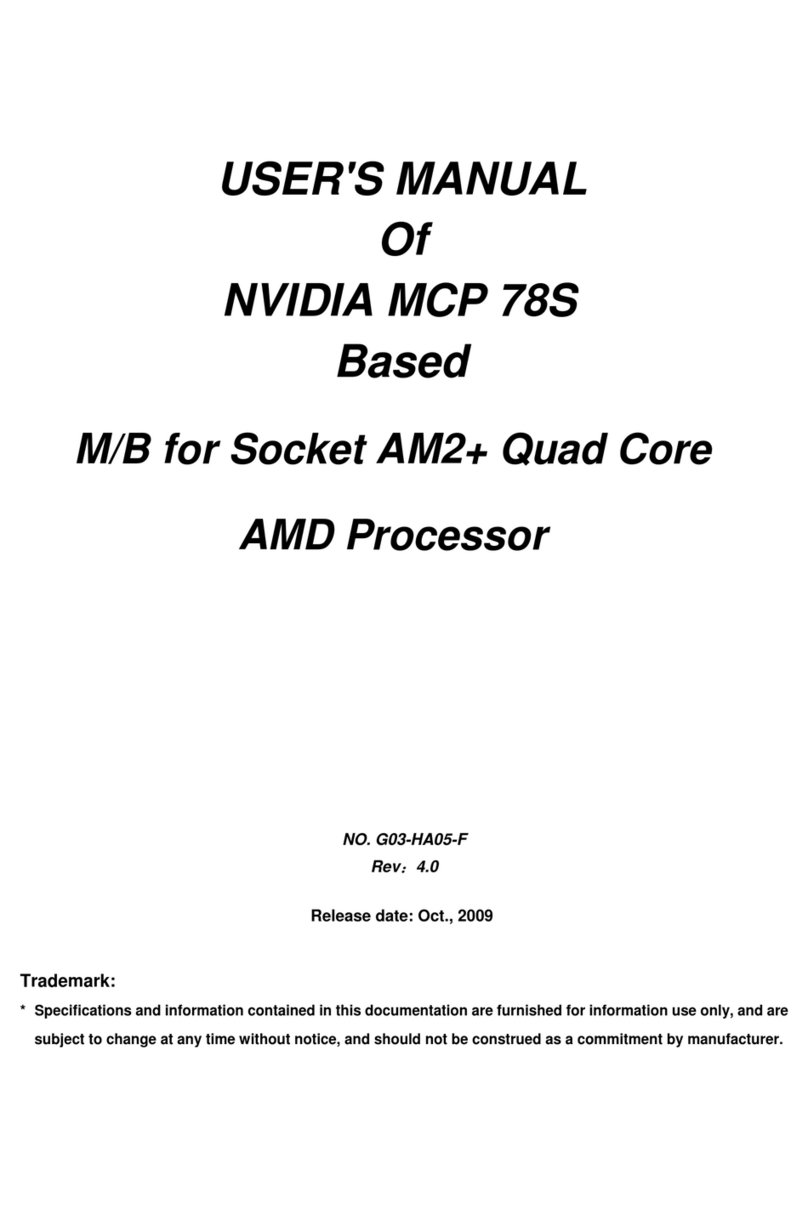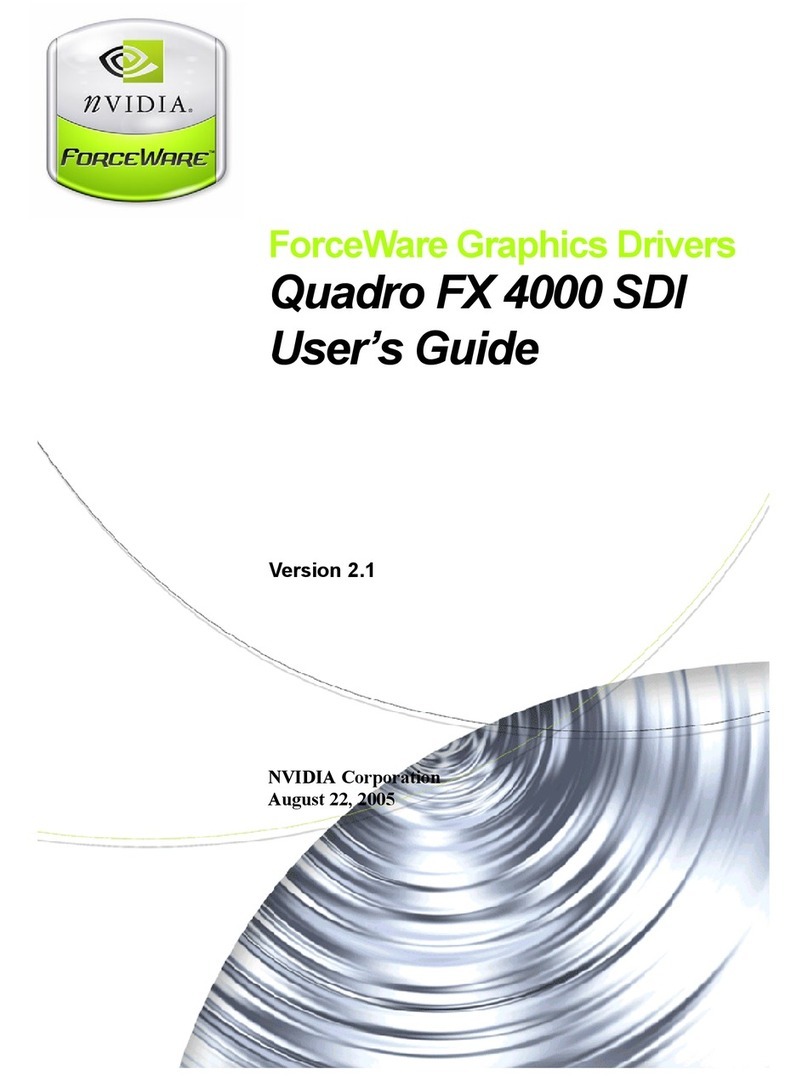Nvidia GeForce FX Series User manual
Other Nvidia Computer Hardware manuals
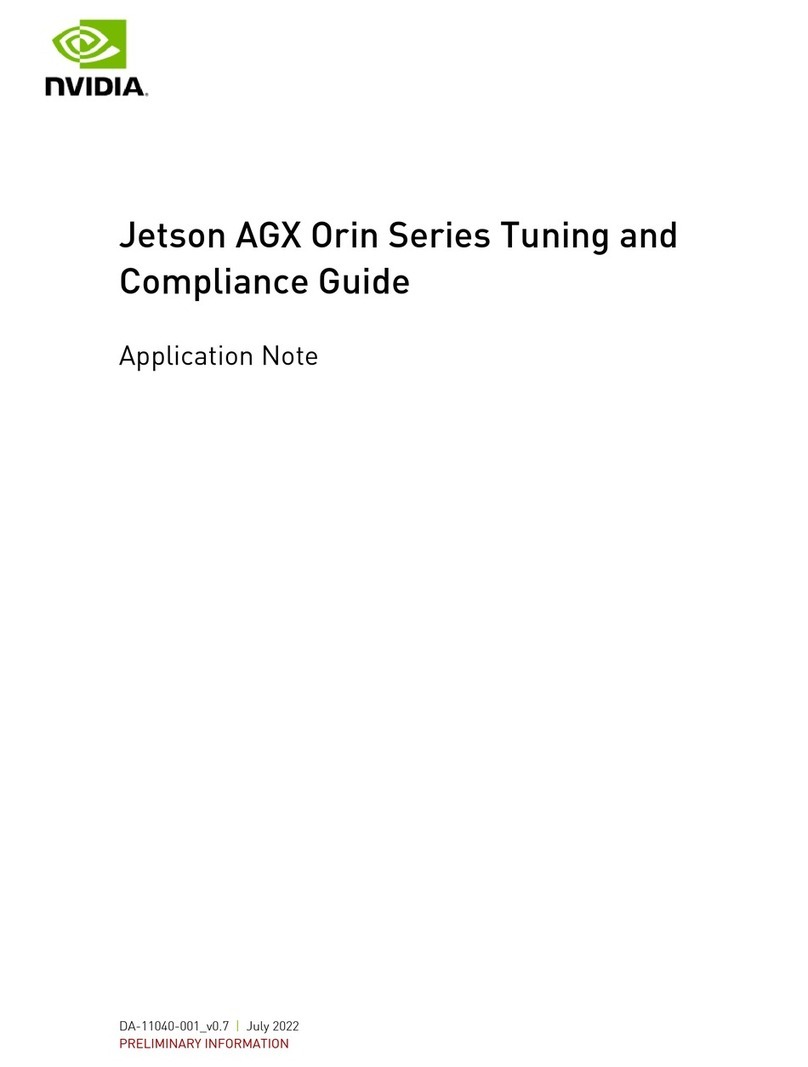
Nvidia
Nvidia Jetson AGX Orin Series Installation and operating manual

Nvidia
Nvidia TESLA K20 User manual
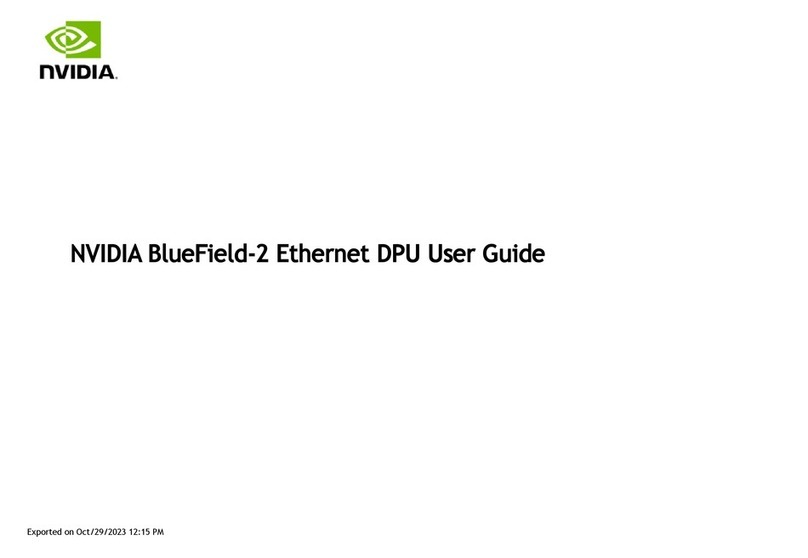
Nvidia
Nvidia BlueField-2 BF2500 User manual

Nvidia
Nvidia FX4500 - Apple MAC Pro QUADRO FX 4500 Video Card... Quick start guide
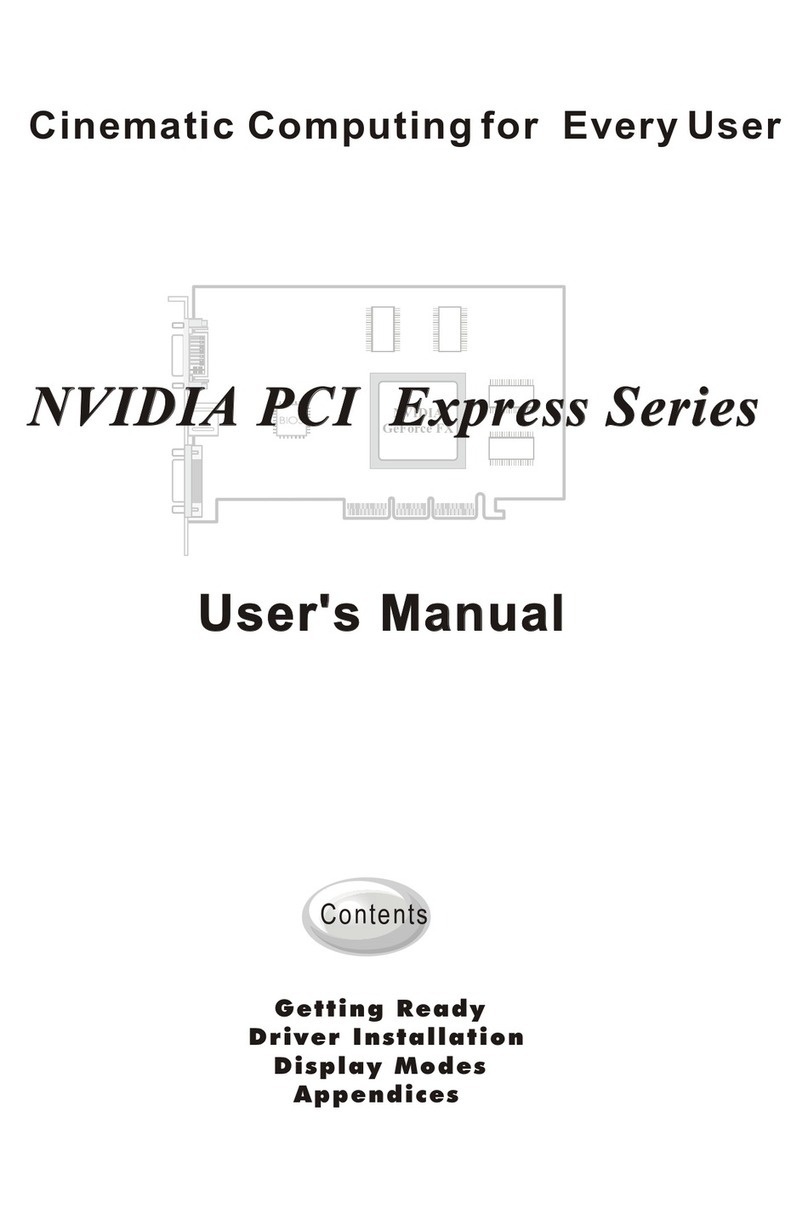
Nvidia
Nvidia PCI Express Series User manual
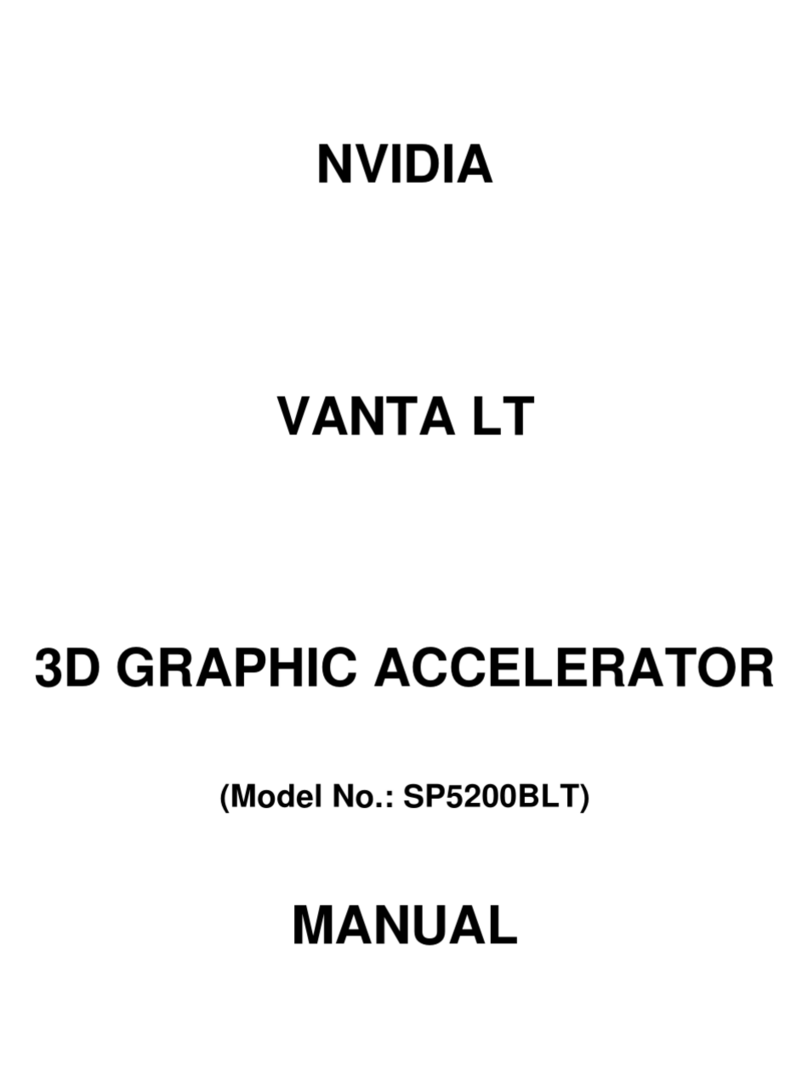
Nvidia
Nvidia SP5200BLT User manual

Nvidia
Nvidia TESLA C2075 User manual

Nvidia
Nvidia TESLA K20 User manual
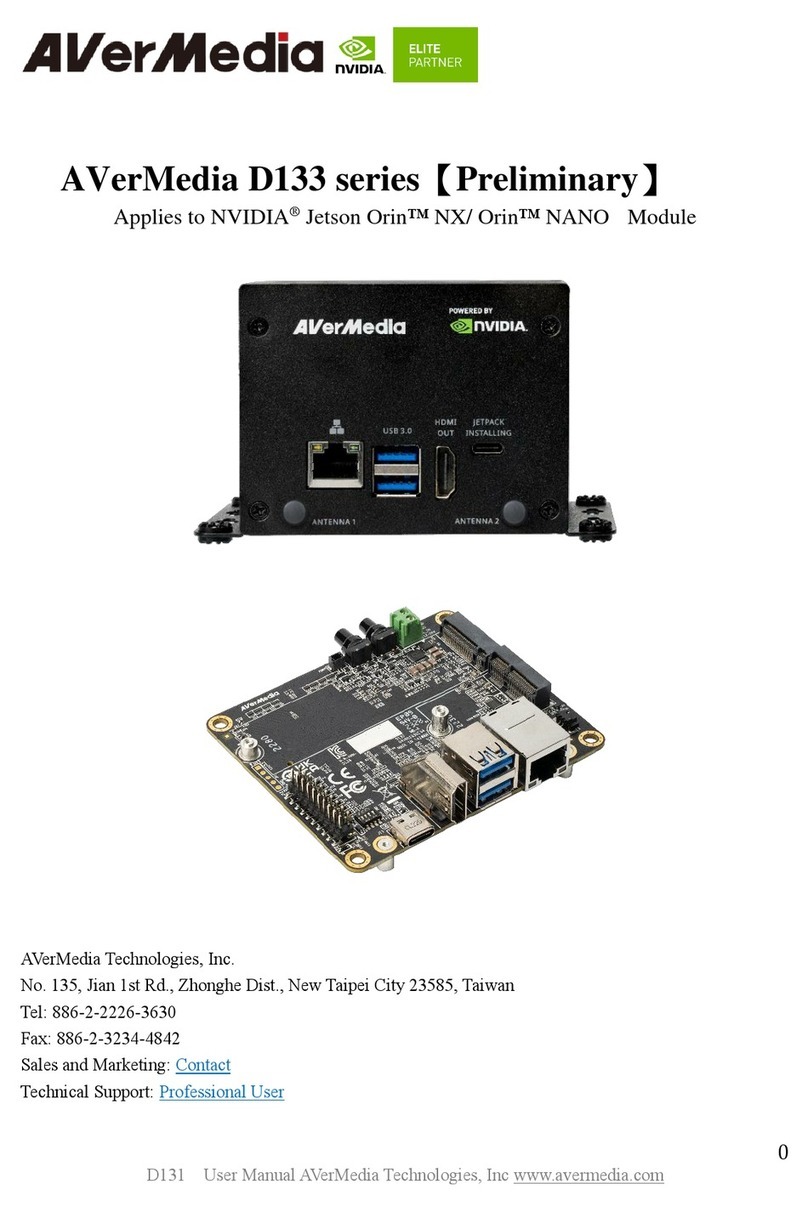
Nvidia
Nvidia AVerMedia D133 Series User manual
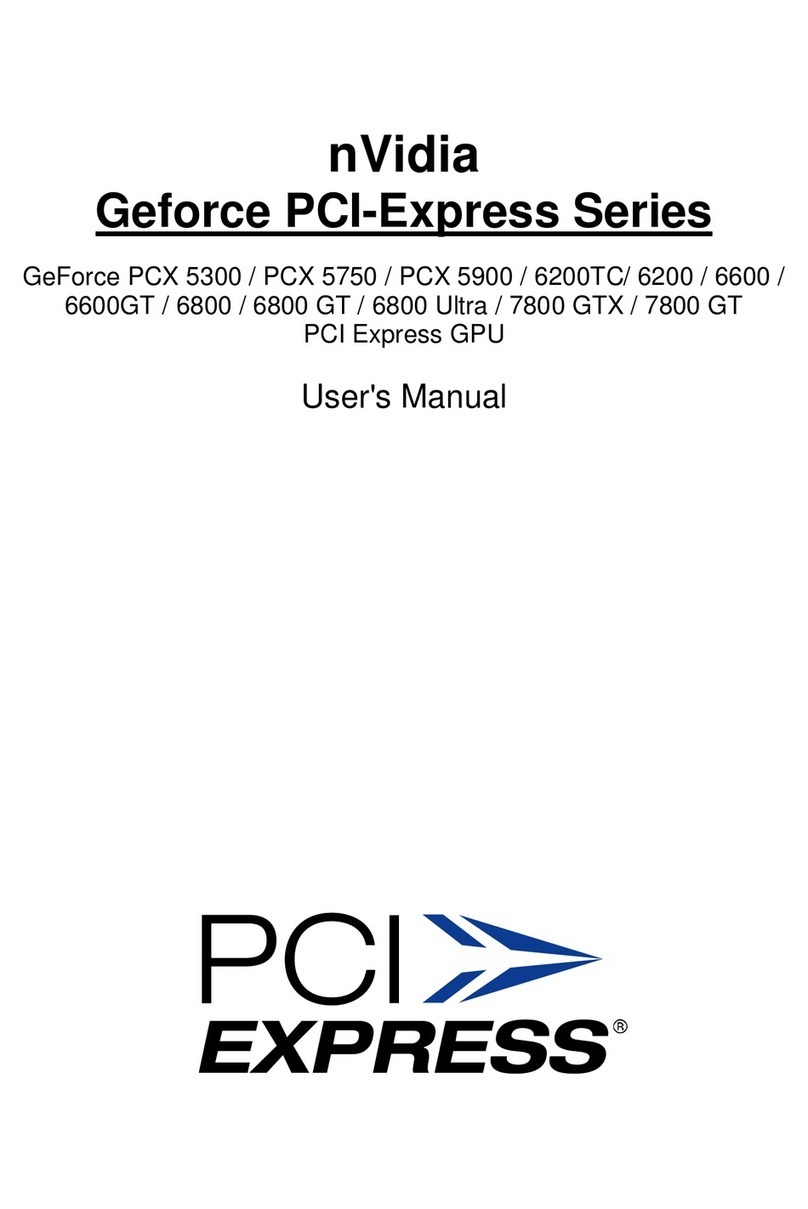
Nvidia
Nvidia Geforce PCI-Express Series User manual
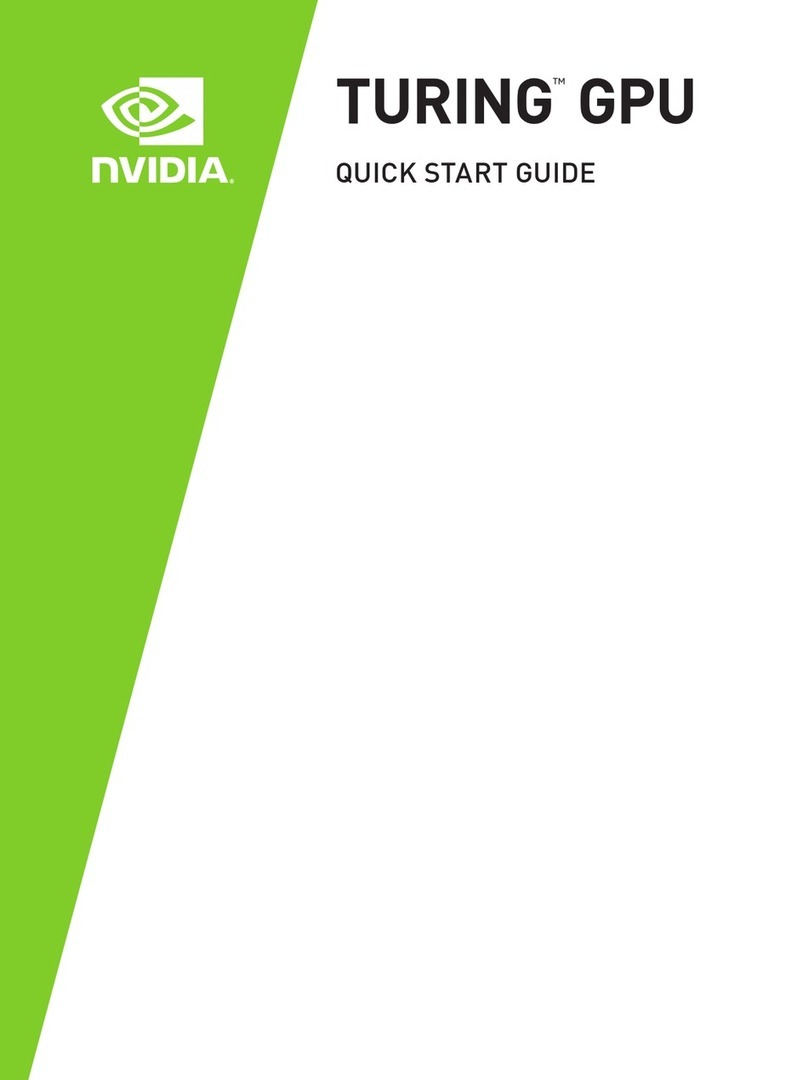
Nvidia
Nvidia TURING GPU User manual

Nvidia
Nvidia BlueField-2 BF2500 User manual
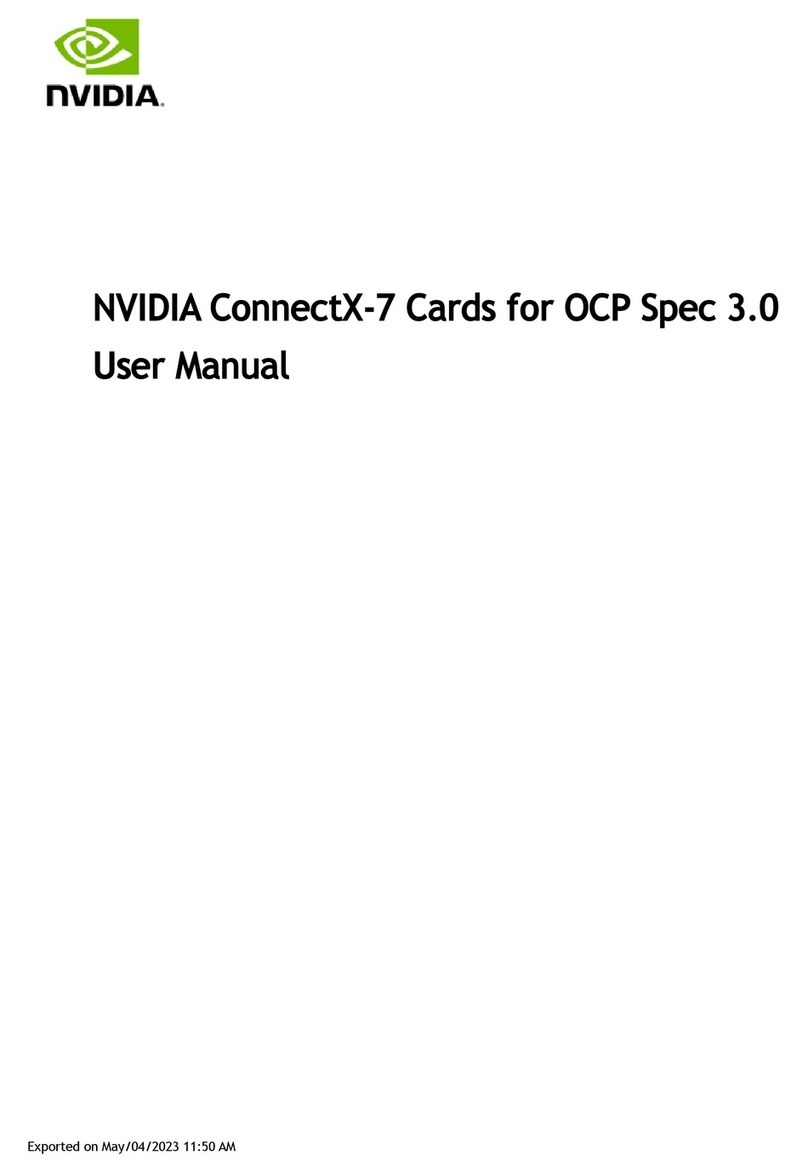
Nvidia
Nvidia ConnectX-7 User manual
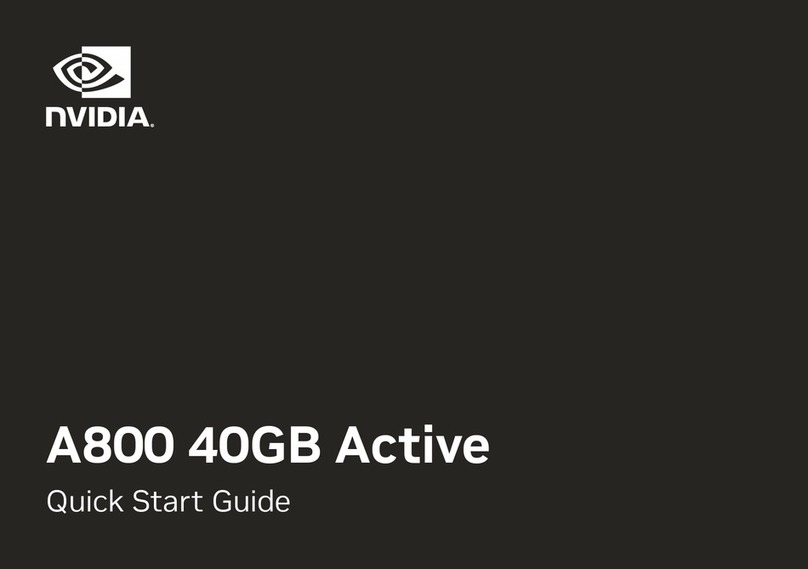
Nvidia
Nvidia A800 40GB Active User manual
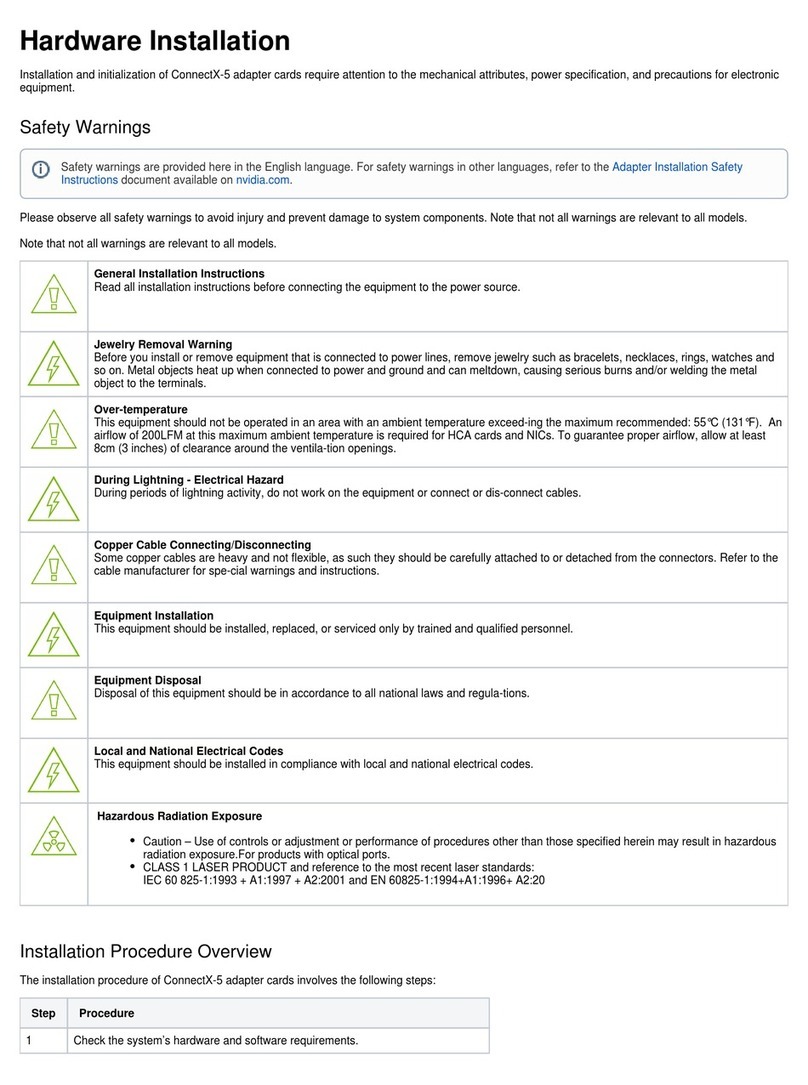
Nvidia
Nvidia Mellanox ConnectX-5 Manual

Nvidia
Nvidia Clara AGX User manual
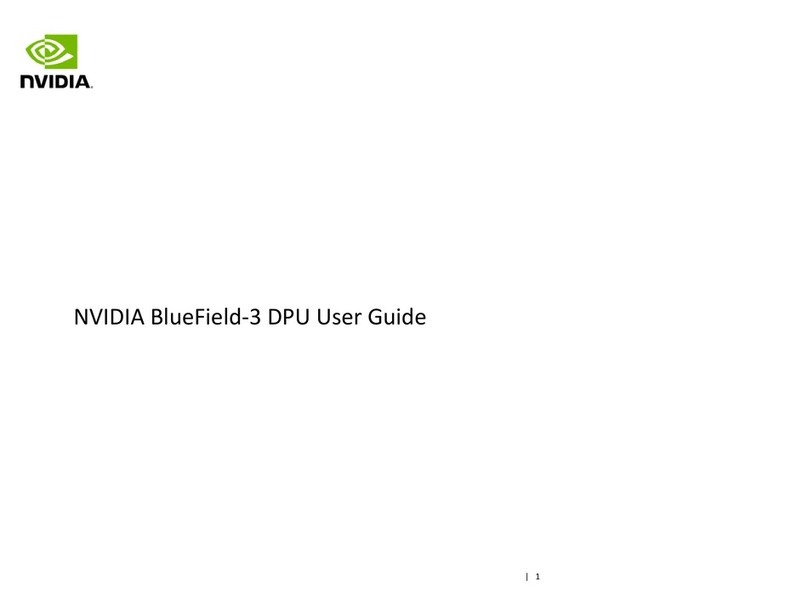
Nvidia
Nvidia BlueField-3 User manual
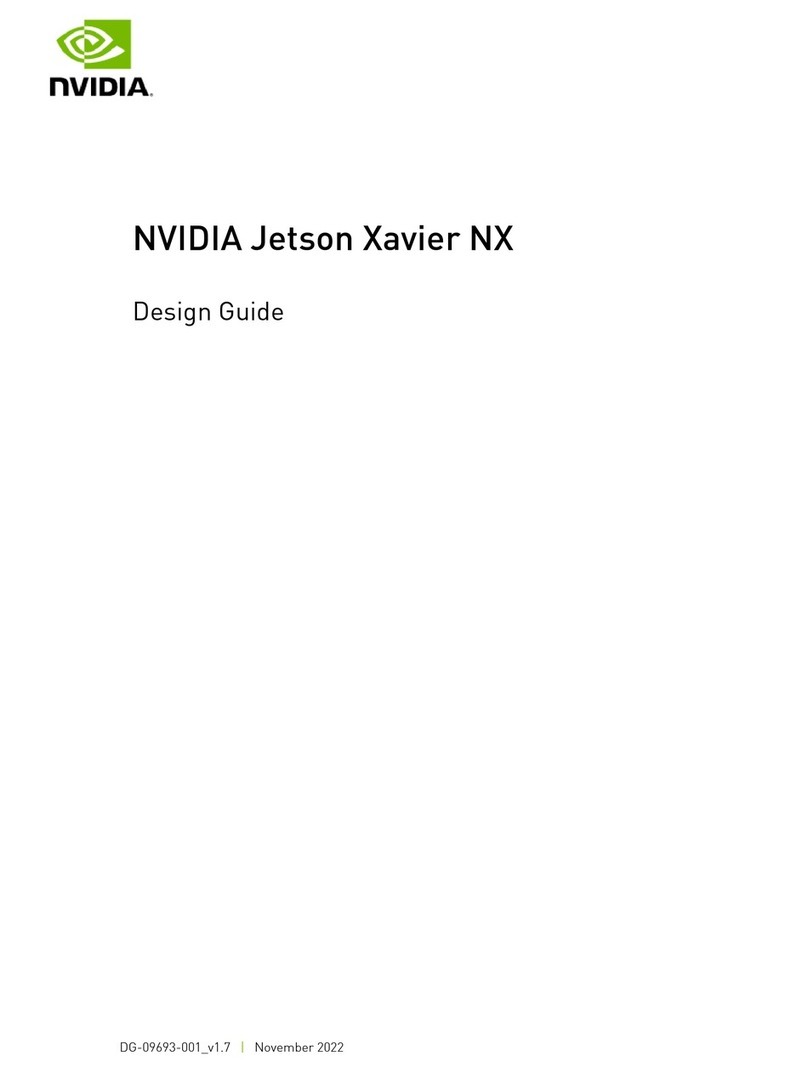
Nvidia
Nvidia JETSON XAVIER NX Guide

Nvidia
Nvidia TESLA K40 User manual
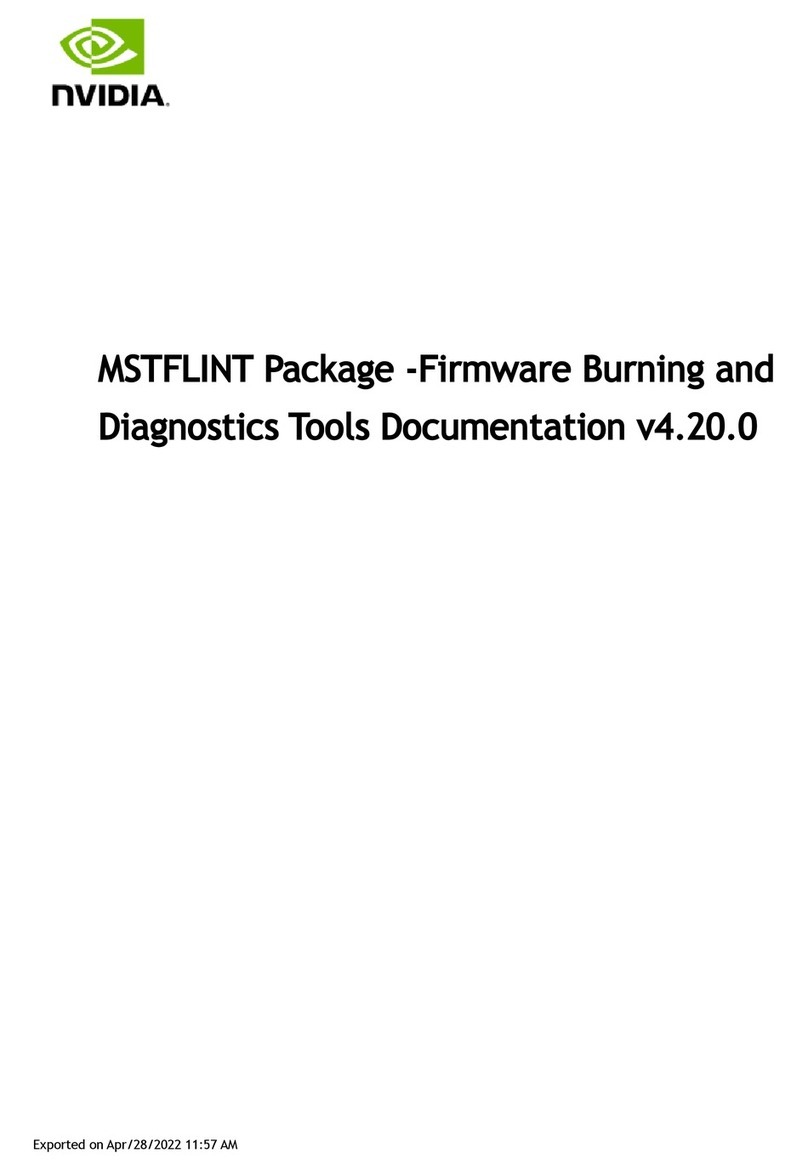
Nvidia
Nvidia MSTFLINT Operator's manual
Popular Computer Hardware manuals by other brands

Toshiba
Toshiba TOSVERT VF-MB1/S15 IPE002Z Function manual

Shenzhen
Shenzhen MEITRACK MVT380 user guide

TRENDnet
TRENDnet TEW-601PC - SUPER G MIMO WRLS PC CARD user guide

StarTech.com
StarTech.com CF2IDE18 instruction manual

Texas Instruments
Texas Instruments LMH0318 Programmer's guide

Gateway
Gateway 8510946 user guide

Sierra Wireless
Sierra Wireless Sierra Wireless AirCard 890 quick start guide

Leadtek
Leadtek Killer Xeno Pro Quick installation guide

Star Cooperation
Star Cooperation FlexTiny 3 Series Instructions for use

Hotone
Hotone Ampero user manual

Connect Tech
Connect Tech Xtreme/104-Express user manual

Yealink
Yealink WF50 user guide