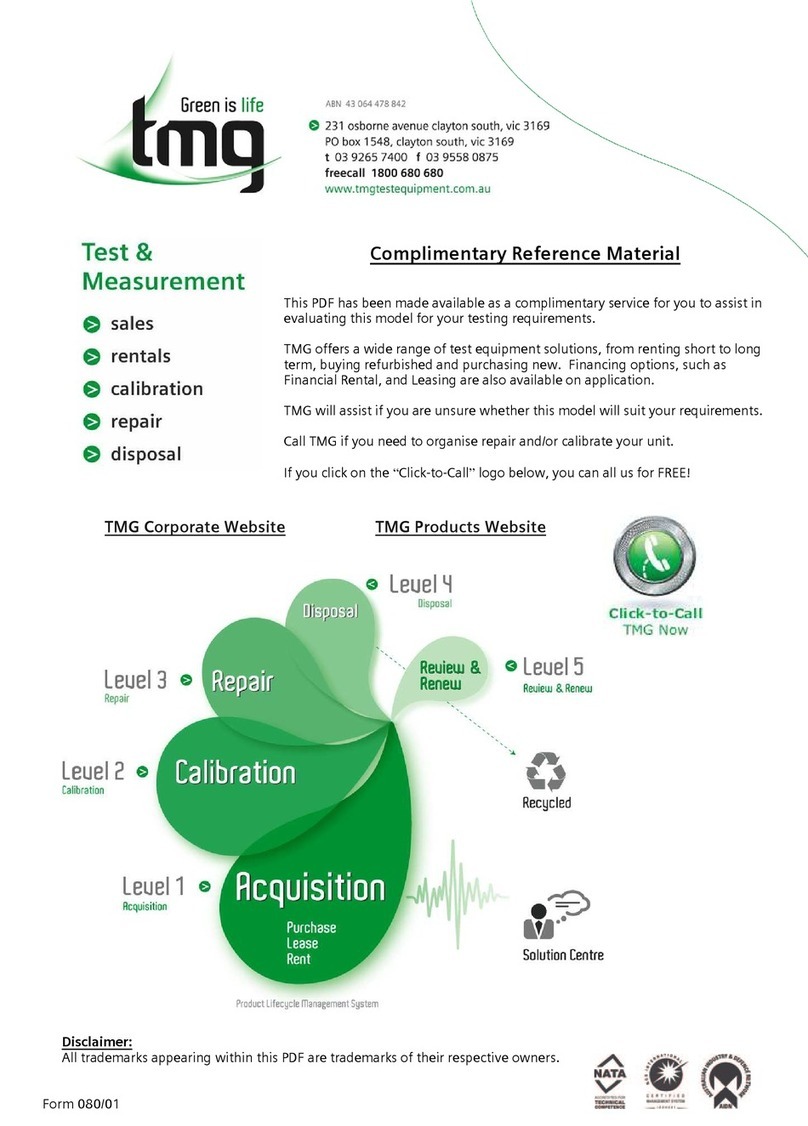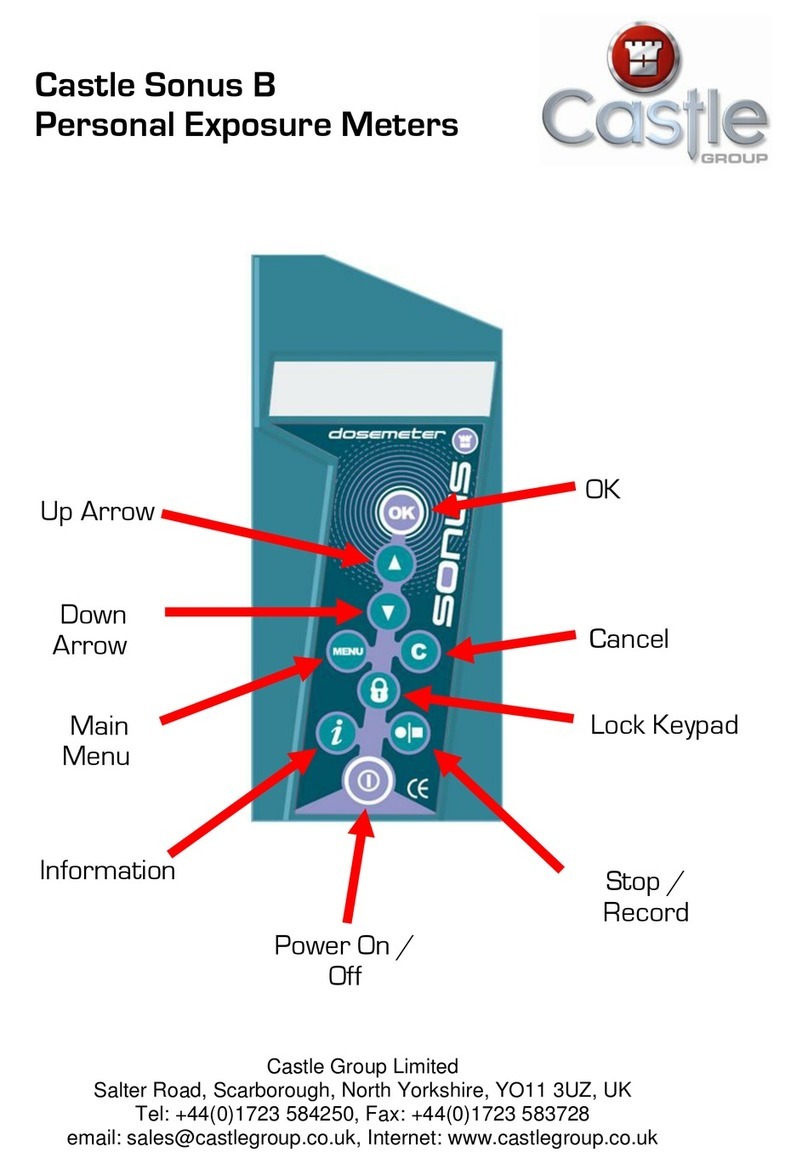megapixel OMNIS User manual

User Guide
OMNIS System 21.03.2
May 24, 2021
OMNIS®
AV Monitoring System

1
System Components 1
Overview 2
Front Panel 3
Rear Panel 5
2
Connections 6
Overview 6
IP Addressing - Front LCD 8
IP Addressing - Web App 9
3
Conguration 10
Overview 10
Systems 10
Devices 13
Displays 15
Settings 16
General - Tab 17
Cloud - Tab 20
About - Tab 21
4
Monitoring 22
Overview 22
Health Map 22
Temperatures Map 25
Alerts 26
Log 28
5
Maintenance & Accessories 30
General Maintenance 30
Filter Maintenance 30
A
Technical Specications 31
OMNIS Processor - Shipping Info. 32
OMNIS Processor Dimensions 32
OMNIS AV Monitoring System - USER GUIDE i
Table of Contents

OMNIS AV Monitoring System - USER GUIDE ii
Legal
Copyright © Megapixel Visual Reality®.
The Megapixel VRTM logo is a trademark of H2VR HoldCo, Inc. Other trademarks and trade names may be
used in this document to refer to products by other entities. Megapixel VR claims no proprietary interest in
trademarks and trade names owned by others.
Information and specications in this document are subject to change without notice. Megapixel VR assumes
no responsibility or liability for any errors or inaccuracies that may appear in this manual.
Contact
+1 818 884 5488
http://megapixelvr.com
Safety Information
The symbols below are used throughout this manual to identify important safety information. Heed all
warnings and safety information.
Warranty Information
Megapixel VR warrants the OMNIS®, a hardware product, against defects in materials and workmanship
under normal use for a period of one (1) year from the date of retail purchase by the original end-user
purchaser.
Megapixel VR does not warrant that the operation of the product will be uninterrupted or error free.
Megapixel VR is not responsible for damage arising from failure to follow product or installation instructions.
Symbol Meaning
Warning, Danger, or Caution
Risk of injury to yourself or the product.
Risk of Electrical Shock
Risk of severe electrical shock.

Installation Environment
The OMNIS is designed to be rack mounted in a central control room for xed installations or ight cased for
touring applications.
The unit has been qualied to operate in a dry environment within a temperature range of 15°C to 40°C (59°F
to 104°F).
NOTE: Never obstruct the airow to the side ventilation slots. The front lters need to be regularly
checked and cleaned.
WARNING: Below is a set of environmental conditions that must be met prior to installing
Megapixel VR products. The installation and/or use of products in these environments not
meeting these conditions may void all warranties.
▪Installation locations must be free of moisture.
▪Installation locations must be dust free.
▪All heavy and dirty site work must be complete. This includes re-working or
modications to walls, ceiling and oor.
▪All construction materials and debris must be removed, area swept, vacuumed
cleaned, and oor wet-mopped.
▪Building structure, roof, and walls are sealed and weather proofed. Roof successfully
tested for leaks.
▪Outside drainage system and oor drains checked and tested to protect the
equipment from ooding.
▪Floors sealed and cleaned.
▪All doors and windows installed and operational with weather seals.
▪All nal wall preparation complete including all taping, joint compound and re
sealant. Walls to be primed and nish painted.
▪Overhead re sprinkler or suppression system installed and pressure tested.
▪HVAC ducts blown free of debris. HVAC shall be operational/balanced and running
72 hours prior to equipment installation.
OMNIS AV Monitoring System - USER GUIDE iii

OMNIS AV Monitoring System - USER GUIDE iv
FCC Statement
This equipment has been tested and found to comply with the limits for a class A digital device, pursuant to
Part 15 of the FCC rules. These limits are designed to provide reasonable protection against harmful
interference when the equipment is operated in a commercial environment.
This equipment generates, uses, and can radiate radio frequency energy. If the equipment is not installed and
used as directed in the instruction manual, it may cause harmful interference to radio communications. It is
the responsibility of the user to correct any interference.
Carrying and Handling the Equipment
Before you handle the OMNIS, disconnect all cables and cords. Do not operate the OMNIS in areas with
signicant amounts of airborne dust or smoke, or near a humidier. Tiny airborne particles can damage the
equipment.
Liquid Exposure
Keep the OMNIS away from all sources of liquid. Protect equipment from dampness, humidity, or wet weather,
such as rain, snow, and fog.
Power
Unplug the power cord (by pulling the connector, not the cord) and disconnect all other cables if any of the
following conditions exist:
▪The power cord or plug becomes frayed or otherwise damaged.
▪Liquid has spilled onto the equipment.
▪The equipment is exposed to rain or excess moisture or humidity.
▪The equipment has been dropped, and has been damaged.
▪You suspect that the equipment needs service or repair.
▪You want to clean the case (use only the recommended procedure, described later in this document).
IMPORTANT: The only way to completely turn off power is to unplug the power cord.
WARNING: The AC cord has a three-wire grounding connector. This connector ts only a
grounded AC outlet. If you are unable to insert the connector into an outlet because the outlet
isn’t grounded, contact a licensed electrician to replace the outlet with a properly grounded one.
Do not defeat the purpose of the grounding pin.

Repairing
The OMNIS does not have any user-serviceable parts. Do not attempt to replace or repair any components
inside the equipment. If the equipment needs service, contact the company that provided or installed the
equipment. If you open the equipment or install items, you risk damaging the equipment. Such damage isn’t
covered by the limited warranty on the equipment.
Medical Device Interference
The OMNIS contains components that emit electromagnetic elds, which may interfere with pacemakers,
debrillators, or other medical devices. Maintain a safe distance of separation between your medical device
and equipment. Consult your physician and medical device manufacturer for information specic to your
medical device. If you suspect equipment is interfering with your pacemaker or any other medical device,
stop using the equipment.
Medical Conditions
If you have a medical condition that could be affected by using an OMNIS (i.e., seizures, blackouts), consult
with your physician prior to using the OMNIS.
High-Consequence Activities
The OMNIS is not intended to be used where failure could lead to death, injury, or severe environmental
damage.
Explosive Atmospheres
Using the OMNIS in any area with a potentially explosive atmosphere (i.e. where the air contains high levels of
ammable chemicals, vapors, or particles (such as grain, dust, or metal powders), may be hazardous. Obey all
signs and instructions.
Using Connectors and Ports
Never force a connector into a port. When connecting a device, make sure the port is free of debris, that the
connector matches the port, and that you have oriented the connector correctly in relation to the port.
Storing the Equipment
If you are going to store the OMNIS for an extended period of time, keep it in a cool and dry location (ideally,
71° F or 22° C).
OMNIS AV Monitoring System - USER GUIDE v

OMNIS AV Monitoring System - USER GUIDE vi
Cleaning the Equipment
When cleaning the outside of the OMNIS and its components, rst shut down the equipment, then unplug all
cords and cables. Use canned air such as ‘Turbo Blast’ by ACL Staticide Inc. or a clean, soft, lint-free cloth to
wipe the equipment exterior. Avoid getting moisture in any openings. Do not spray liquid on the equipment.
Do not use sprays, solvents, abrasives, or cleaners.
Changes
Megapixel VR provides this manual ’as is’ without warranty of any kind, either expressed or implied, including
but not limited to the implied warranties or merchantability and tness for a particular purpose. Megapixel VR
may make improvements and/or changes to the product(s) and/or the program(s) described in this
publication at any time without notice.
This publication could contain technical inaccuracies or typographical errors. Changes are periodically made
to the information in this publication; these changes are incorporated in new editions of this publication.
Certications
5015417
Megapixel VR

OMNIS AV Monitoring System - USER GUIDE 1
1
System Components
The OMNIS is a specialized rack mount network appliance designed to manage large arrays of video walls. It
aggregates up to 200 video processors into a single map view. The 'at a glance’ real-time system status
information can monitor a wide range of system status information including monitoring the temperature, link
status, power supply status, and integrity of data owing into and out of display devices. This assists, with
rapid diagnosis and in some cases resolving issues before a failure impacts the visual quality of the display.
The OMNIS provides four key services:
• System overview of all connected devices
• Notications of events for connected devices
• Quick access to common tasks (Brightness, screen blanking)
• In depth device status details

OMNIS AV Monitoring System - USER GUIDE 2
Overview
The OMNIS is a one RU (1.75”) tall rack mount unit.
The OMNIS has eight WAN ports for monitoring. All eight of these ports are assigned the same monitoring IP
address. The OMNIS also has four LAN ports for system management and control. These four ports are all
assigned the same management IP address.
The system is congured remotely via a web app that can be hosted on a laptop or tablet running Chrome or
Safari browsers.
Figure 1: OMNIS

Front Panel
1 - Conguration interface - On front of the OMNIS is an LCD display and a turn/push knob interface.
Turning the front encoder knob will switch the front LCD interface between two views; Home and Details
(described in the section below).
2 - Air inlets - slots to the left and right of the LCD display are ltered vents for chassis airow.
Figure 2: OMNIS front panel items
Front panel interface views
Turning the front encoder knob, without pressing it, will switch the front LCD interface between two views;
Home and Details. The Home view displays colored rectangles as status indicators for key parts of a system.
The Details view contains additional information regarding the OMNIS system such as rmware version and
detailed IP settings.
Home
Details
Figure 3: OMNIS front LCD views
OMNIS AV Monitoring System - USER GUIDE 3

Main Menu
Press the encoder to enter the main menu. The main menu has two options; restore Factory Default and IP
Address. Please see the IP Addressing section for details on setting the IP.
Figure 4: OMNIS Menu options
Restoring to Factory Default
1. Select Factory Default.
2. Select from two options, after selection, the OMNIS will reboot.
•Conrm (Defaults) - all information will be restored to factory defaults.
•Conrm (Keep IP) - all information will be restored to factory defaults, except the IP address. Use this
option in cases where the unit needs to rejoin the same network after the restore.
All current show information will be deleted!
OMNIS AV Monitoring System - USER GUIDE 4

Rear Panel
1 - Debug - Serial port for development purposes.
2 - USB - Local USB device monitoring port. This port does not provide access to the user interface.
3 - Monitoring - WAN ports for connecting to the monitored display’s network. HELIOS connects here.
4 - LAN - System management and control ports. Connect a laptop here for access to the WebUI.
Figure 5: OMNIS rear
OMNIS AV Monitoring System - USER GUIDE 5

2
Connections
Overview
The OMNIS system consists of; the OMNIS processor, the system it is monitoring and the network connections in between.
Connections
Power - A/C power is supplied to the OMNIS on a C14 style IEC connector. There is no power switch. When power is
applied, the system will begin to boot. After about 15 seconds the front screen will be lit. When the boot logo disappears,
the OMNIS is ready for use.
Monitoring Ports - Connect the control ports of a HELIOS display processor to the monitoring ports to have the OMNIS
system automatically discover the system topology. Remember to assign all devices to the same LAN manually or use
DHCP if available.
User Interface - The OMNIS system can be used with a wide variety of LED display products. It is necessary to congure
the system to the products in use. Conguration of the OMNIS System is accomplished with a web application. The web
app runs on any remote host capable of running a modern web browser such as Chrome or Safari. In order to
communicate with the OMNIS System, the web app host must be congured to be on the same LAN as the OMNIS.
OMNIS AV Monitoring System - USER GUIDE 6

OMNIS AV Monitoring System - USER GUIDE 8
IP Addressing - Front LCD
The IP address of the OMNIS is reported on the front display of the OMNIS.
A factory reset OMNIS will be set to DHCP by default. DHCP is the mode that should be used when operating the OMNIS
with a wireless router attached to one of the control ports. If the OMNIS has discovered a DHCP server, the OMNIS will
likely have a 192.168.XX.YY address. If it has not been served an IP address by DHCP, the OMNIS will default to an
automatic private address (169.254.XX.YY). In DHCP mode, the web UI host device must also be set to DHCP in order to
join the same network.
The OMNIS can be congured to a xed IP as well. In xed IP mode, ensure both the IP and the subnet mask for the web
app host have been set to the correct range.
1. Press the encoder on the front of the OMNIS unit, then turn the encoder to select IP Address.
2. If the unit reports Addressing (DHCP) the unit is set to automatically acquire an IP from a DHCP server. Select
Addressing (DHCP) or Addressing (Static) to select between DHCP or Static IP, depending on the network that the
OMNIS needs to join.
3. Once the IP settings have been made, select Apply.

IP Addressing - Web App
The IP address of the OMNIS can also be set from the web app interface. Select Settings >Network. If the client and the
OMNIS are not on the same network the user interface will not be available. Be certain of the settings before pressing
apply.
Figure 7: Web app network settings
OMNIS AV Monitoring System - USER GUIDE 9

OMNIS AV Monitoring System - USER GUIDE 10
3
Conguration
Overview
Prior to conguring the system, a majority of the components of the system should be physically connected. At minimum,
the OMNIS should be connected to at least one monitoring target processor such as HELIOS. In the previous chapter on
connections, this guide has IP addressing instructions for both the OMNIS and the client device (tech laptop). The web UI
requires an IP network.
Systems
Enter the IP address of the target OMNIS into the search bar of Chrome or Safari on the tech laptop or tablet. The rst
steps to conguring an OMNIS processor is to navigate to the Systems pane and press the Add System button.
Figure 8: Add System

Provide the target device details to OMNIS. After devices have been added, they will be listed in the Systems pane.
Figure 9: Add System
In the Systems pane, connected systems appear as a list with a row assigned to each system.
Figure 10: Systems list
1. URL - Visit the UI of a HELIOS by clicking on the URL.
2. System name - Edit the system by selecting the blue system name.
OMNIS AV Monitoring System - USER GUIDE 11
123

OMNIS AV Monitoring System - USER GUIDE 12
3. Baseline - In the OMNIS system, a baseline is a comprehensive set of data points that OMNIS stores to create a
snapshot of the system. OMNIS uses the baseline as a point of comparison. A baseline is created after a system has
been congured and is expected to not change. Once a new system is fully operational with no alerts or issues, press
the Baseline button to have the OMNIS record the current state. The OMNIS will monitor and notify with a deviation
alert if it detects a change from the baseline. As an example, a panel moving to a new location on the raster map is not
an alert worthy event unless it happens after a system has been baselined. Once the baseline data points have been
recorded, OMNIS has xed points of reference to compare to. When parameters change such as map position, a
baselined system will alert with a deviation for all parameters that are affected by the change. More than one deviation
alert can occur for a single event if the event affects more than one parameter. Please see the Alerts section in Chapter
4w for more information on alerts and deviations.
NOTE: Novastar processors have a known issue being monitored by OMNIS while simultaneously being controlled
from their proprietary software. The Novastar interface can be quite unresponsive and unreliable. This is due to the
fact that the Nova processor can only support a single connection at a time. OMNIS must be temporarily
disconnected to eliminate the erratic behavior. To do this, edit the Novastar system and change the access to
Disabled.

Devices
The devices pane lists all connected devices. Devices are grouped by type, Processors listed rst. Tiles have their own tab.
Figure 11: Devices
Network switches is a list of all network switches in a system. Expand each to view switch port information. This view gives
a dashboard view of detailed information for all the ports in a system. Ports are laid out in numerical order, with each ‘cell’
representing one port on the switch.
Figure 12: Network switches
OMNIS AV Monitoring System - USER GUIDE 13
Table of contents
Popular Measuring Instrument manuals by other brands
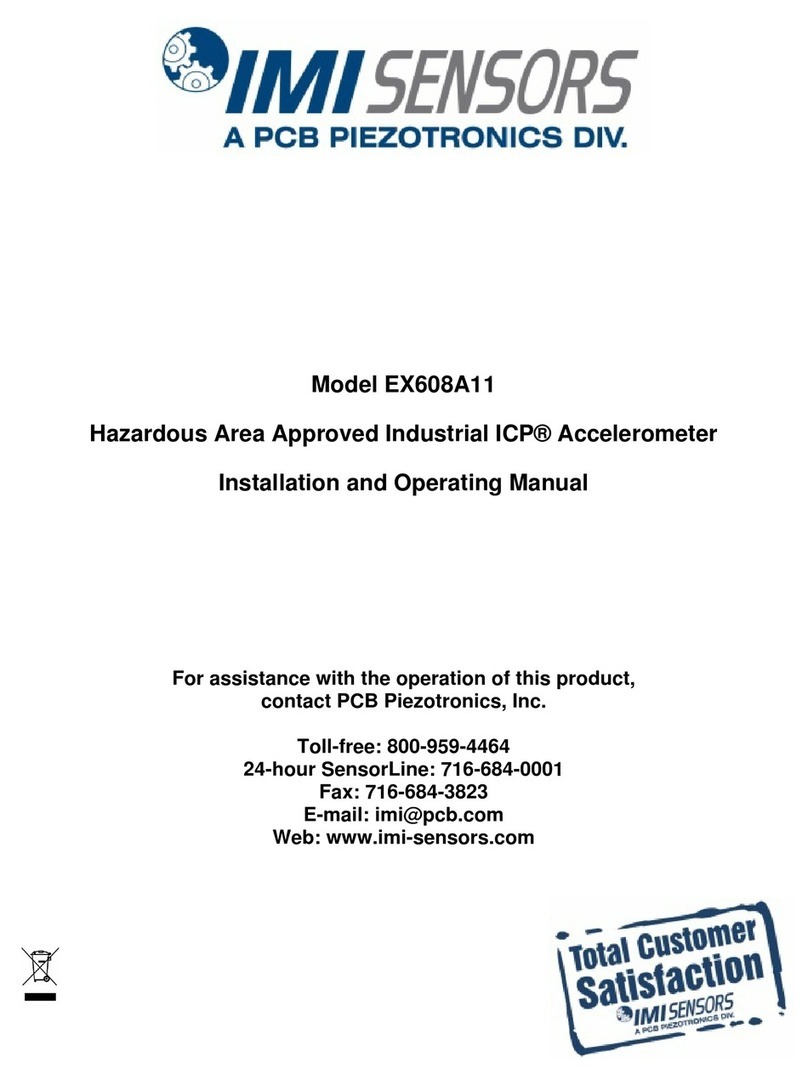
PCB Piezotronics
PCB Piezotronics IMI SENSORS EX608A11 Installation and operating manual

Sanwa
Sanwa PDR302 instruction manual

PCE Health and Fitness
PCE Health and Fitness PCE-TDS 100 H user manual
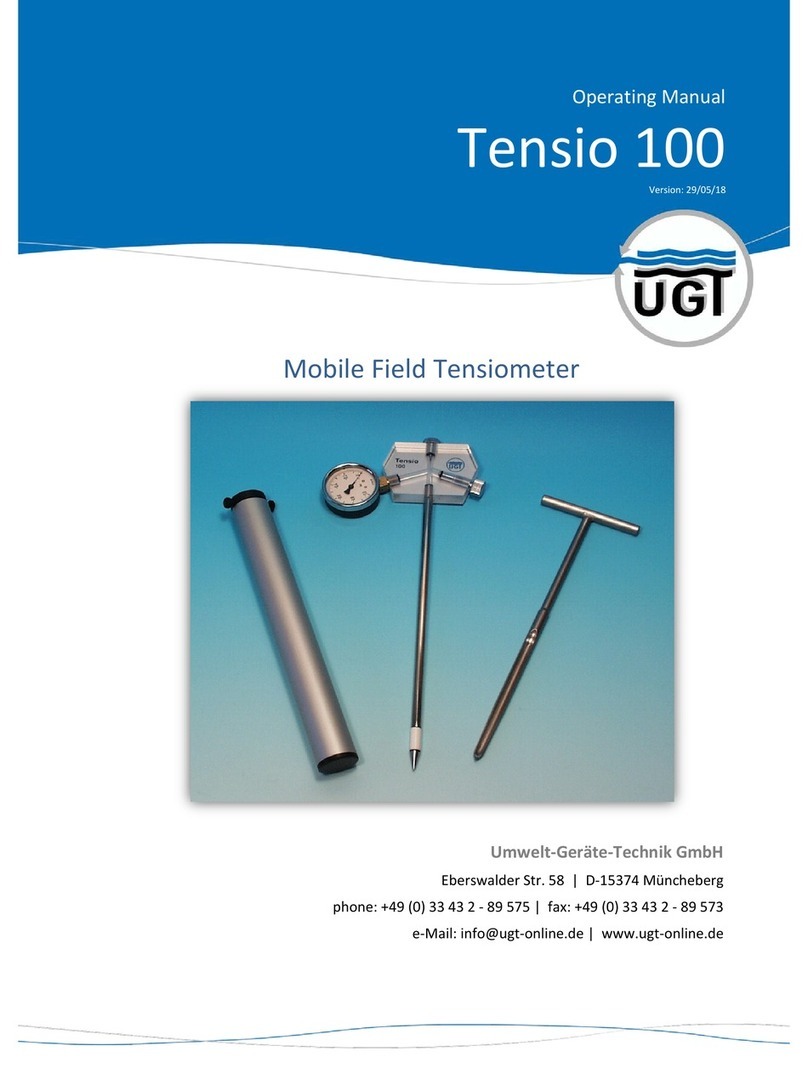
UGT
UGT Tensio 100 operating manual
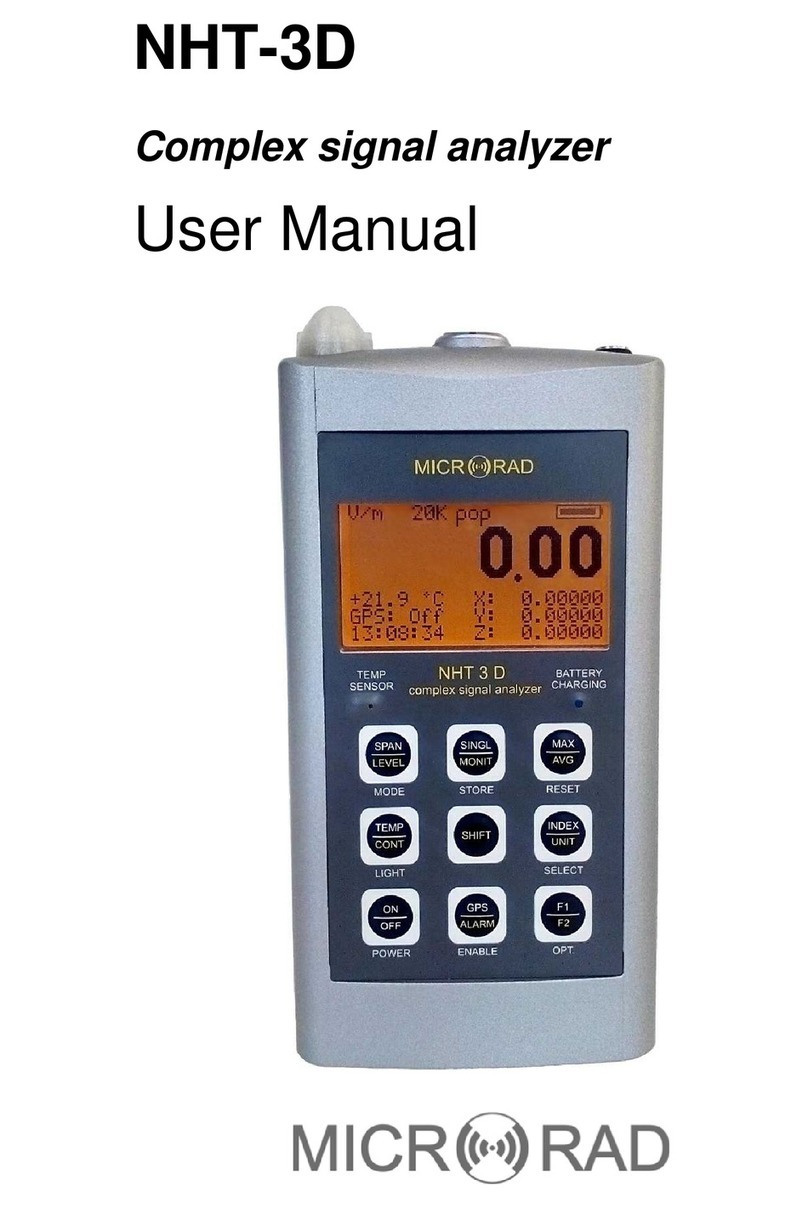
Microrad
Microrad NHT-3D user manual
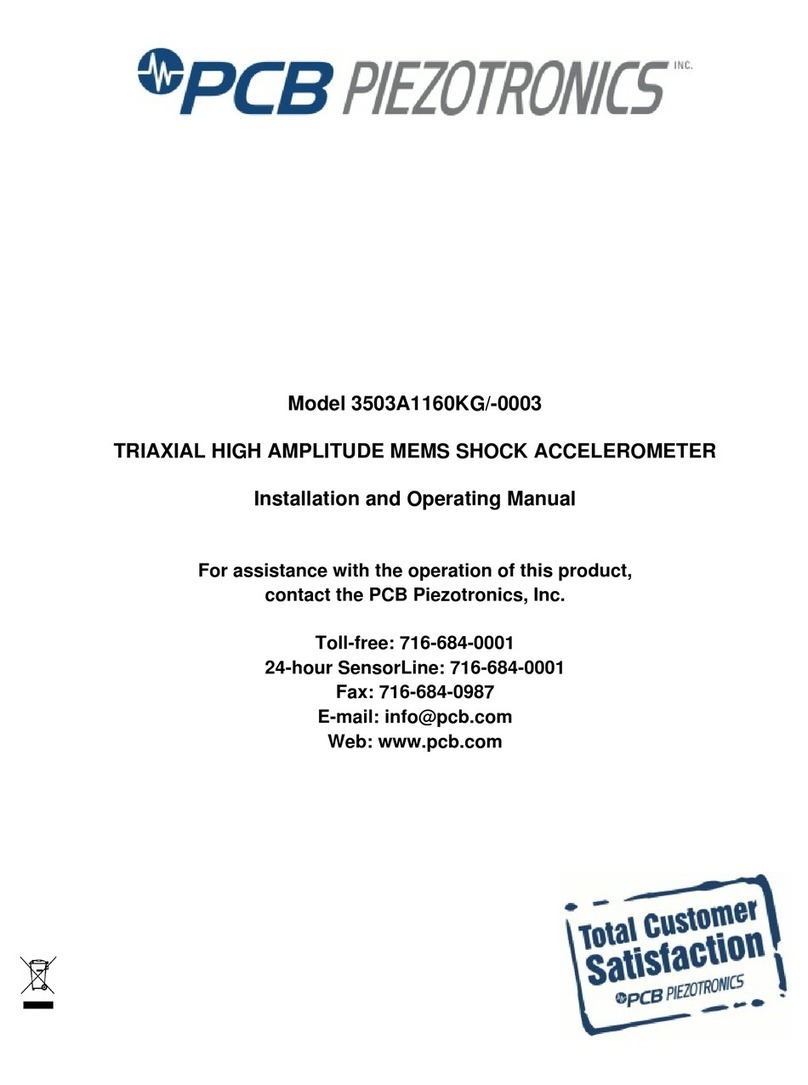
PCB Piezotronics
PCB Piezotronics 3503A1160KG Installation and operating manual