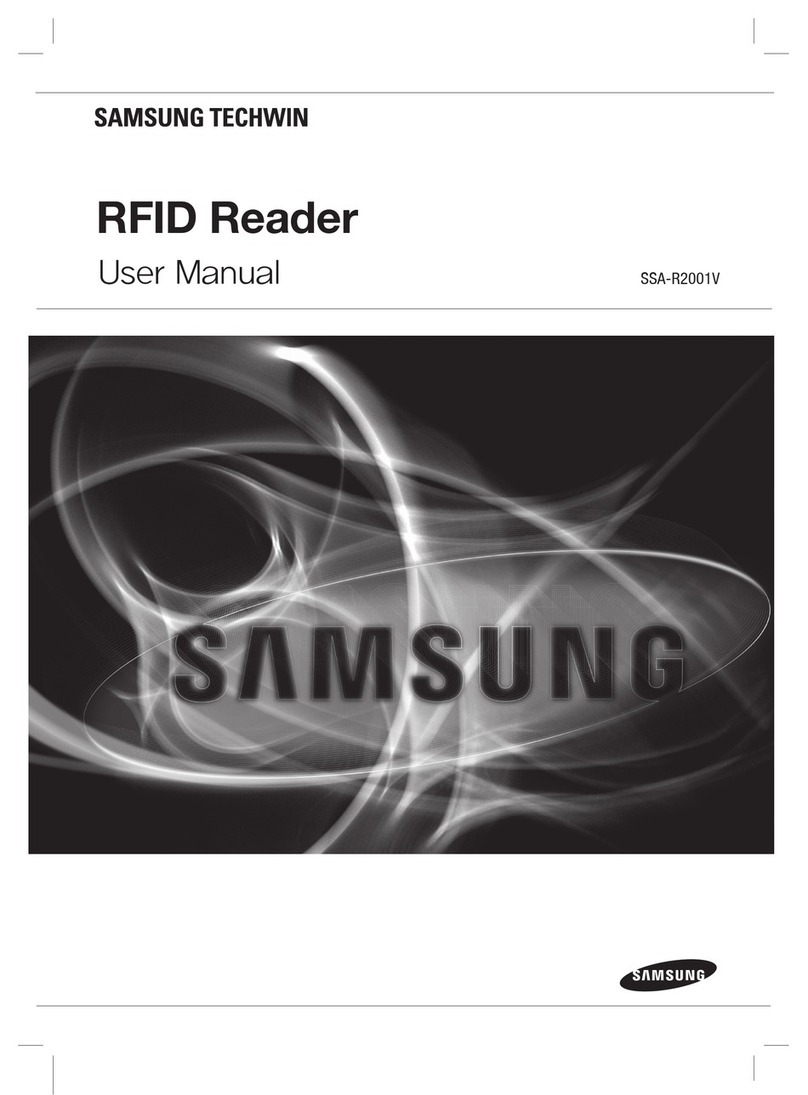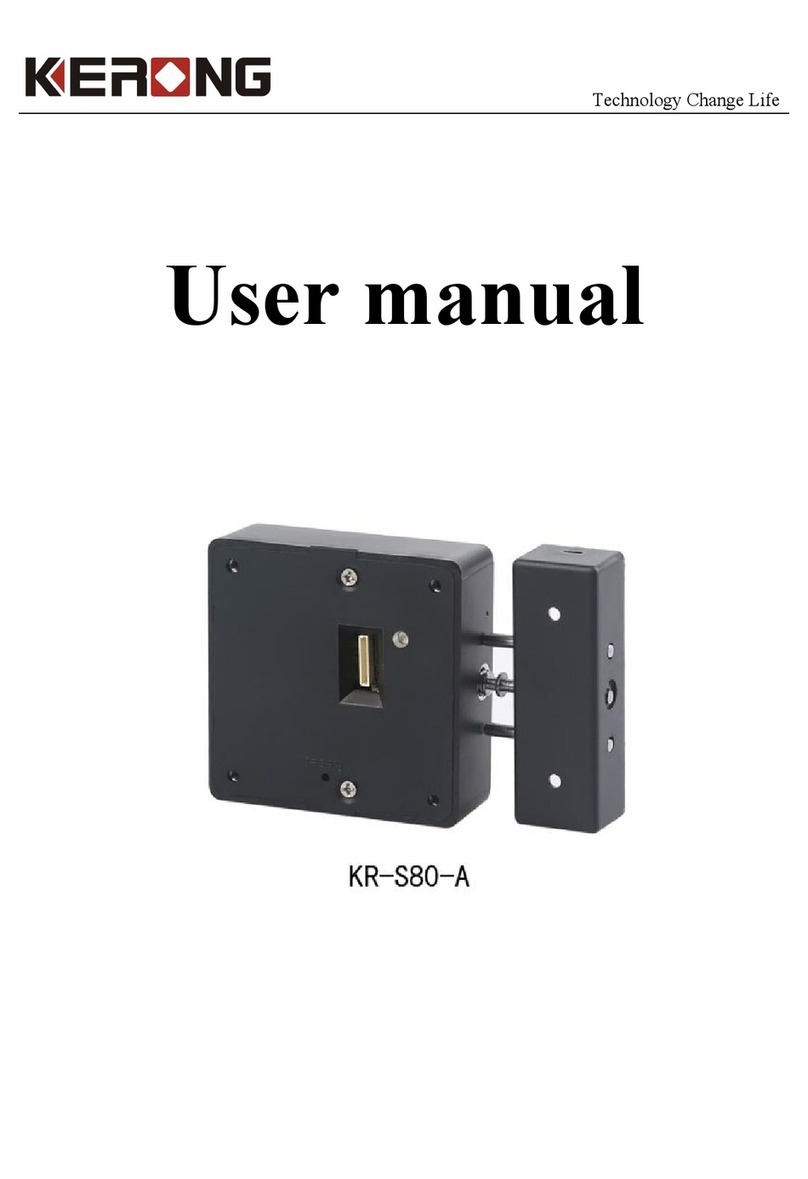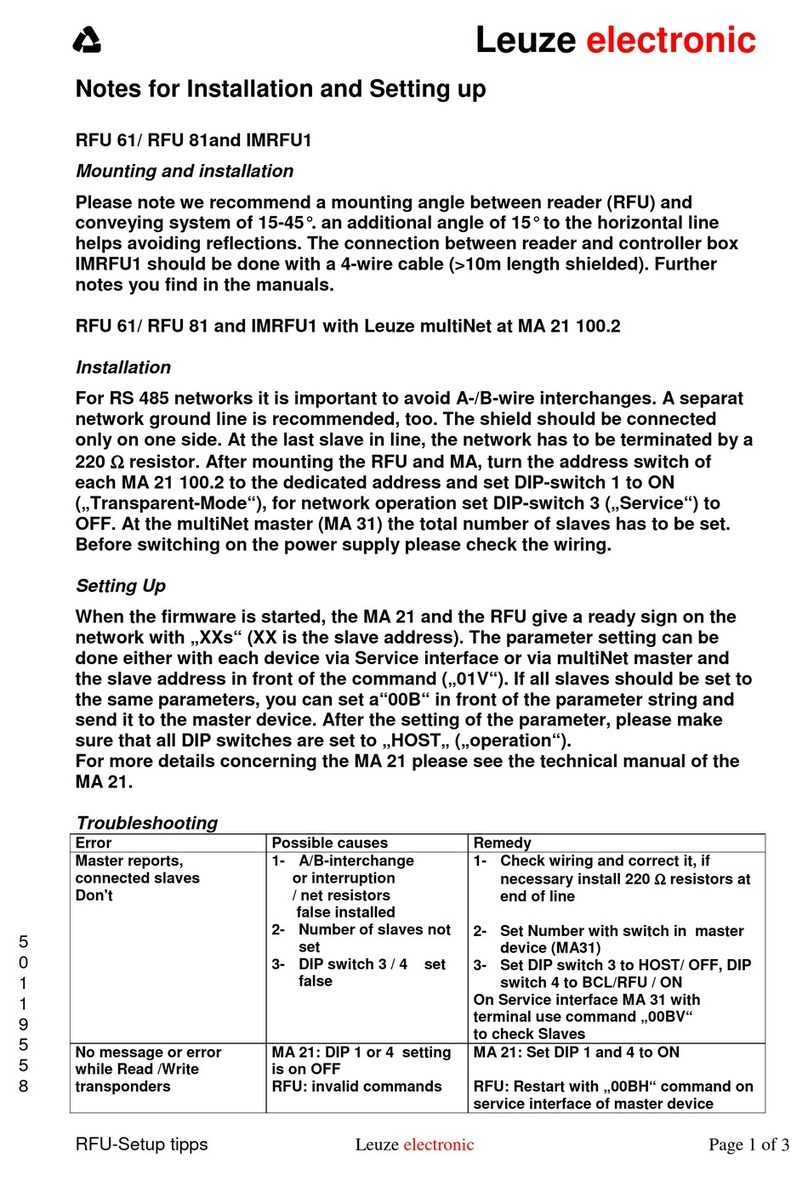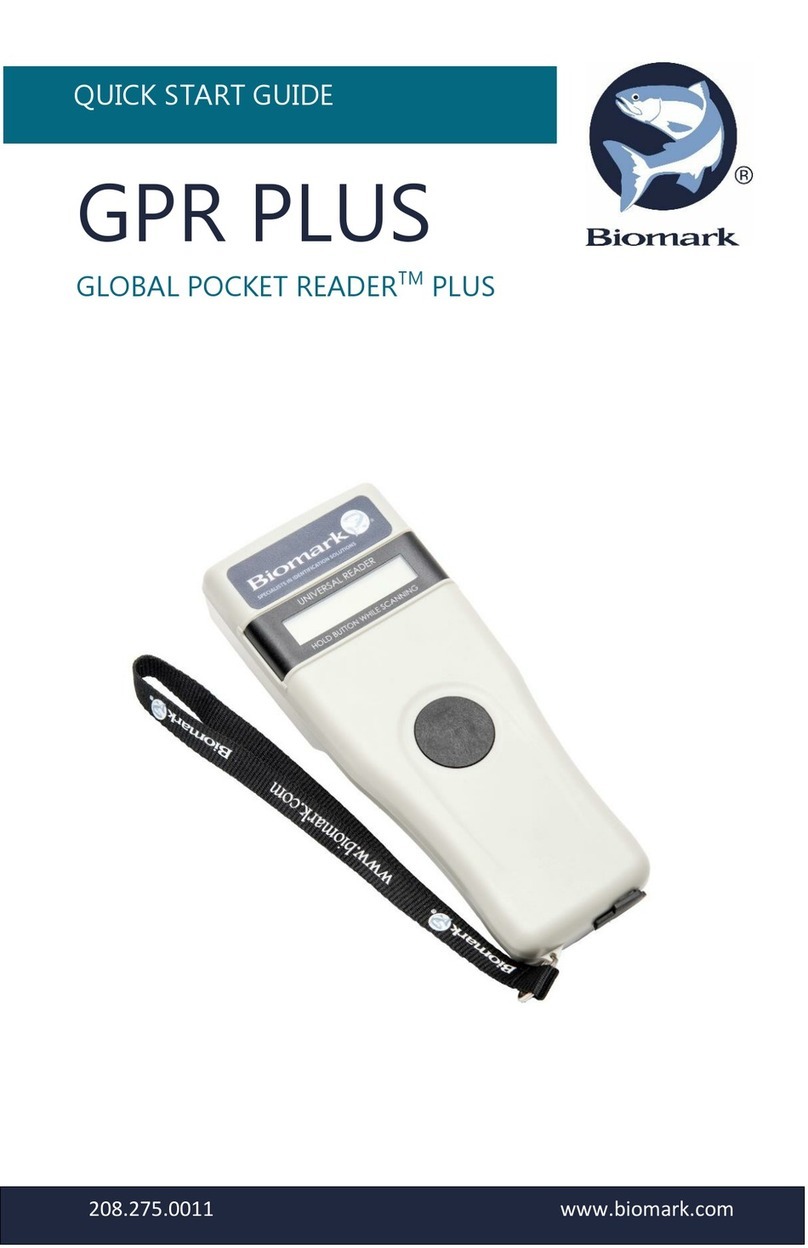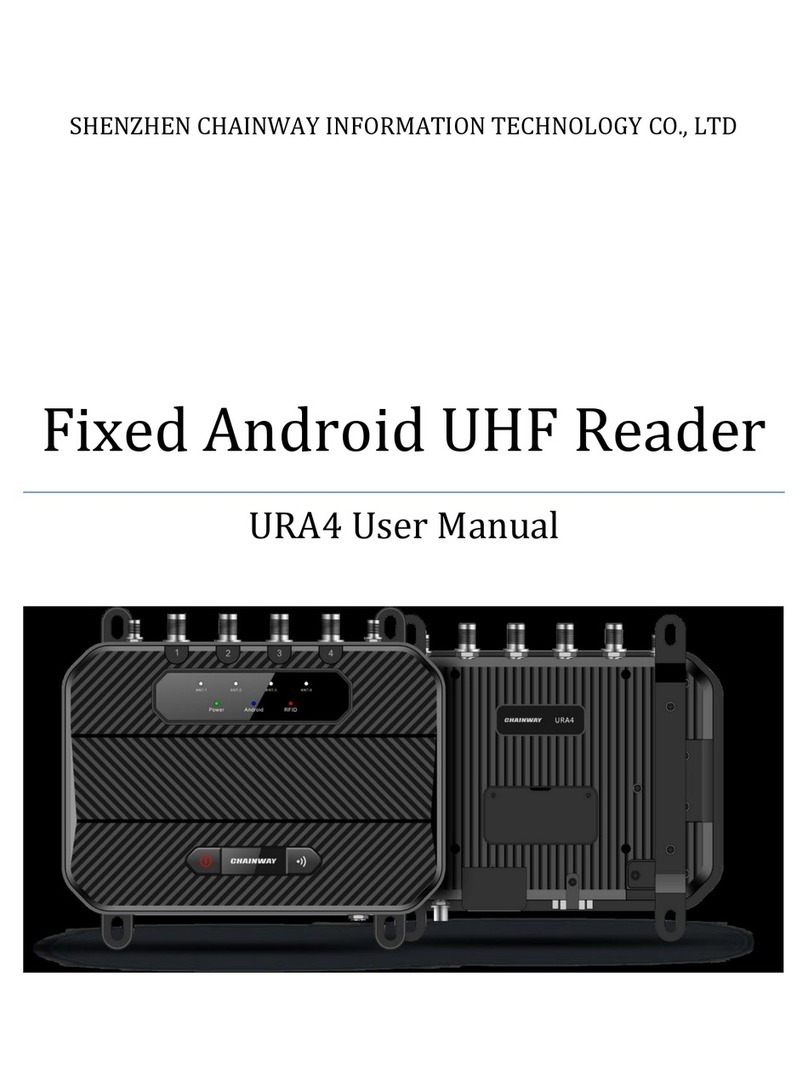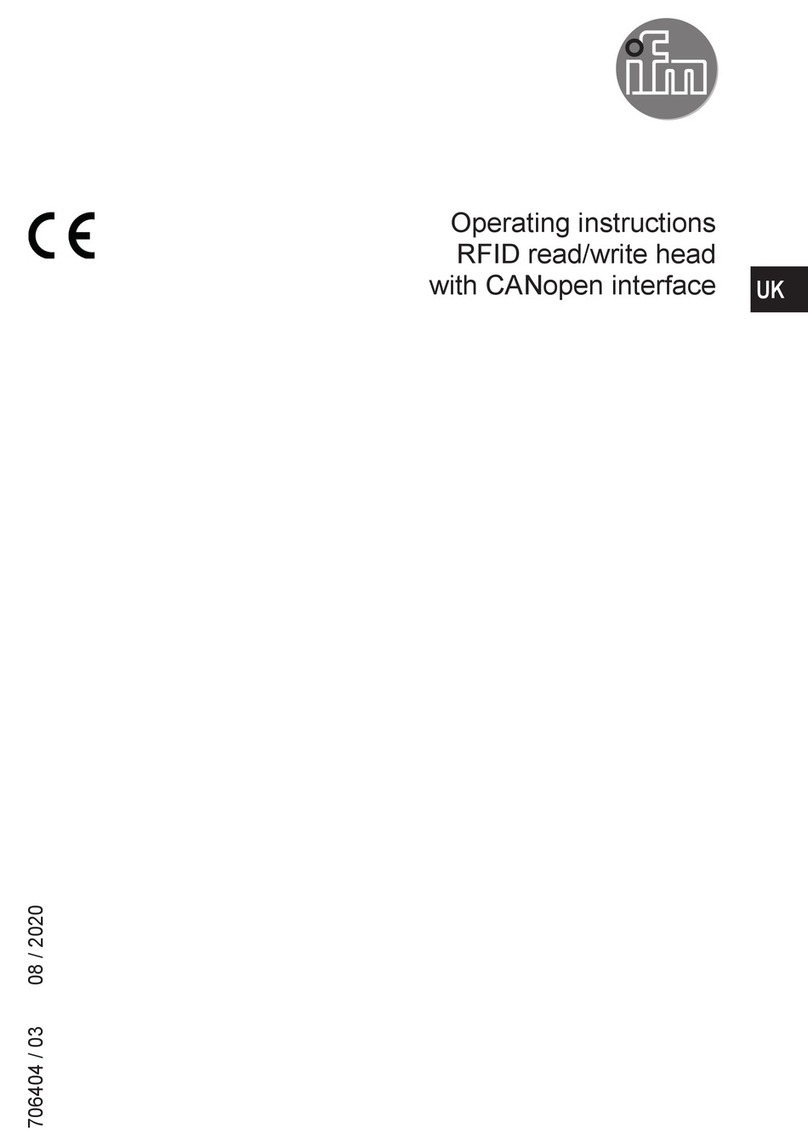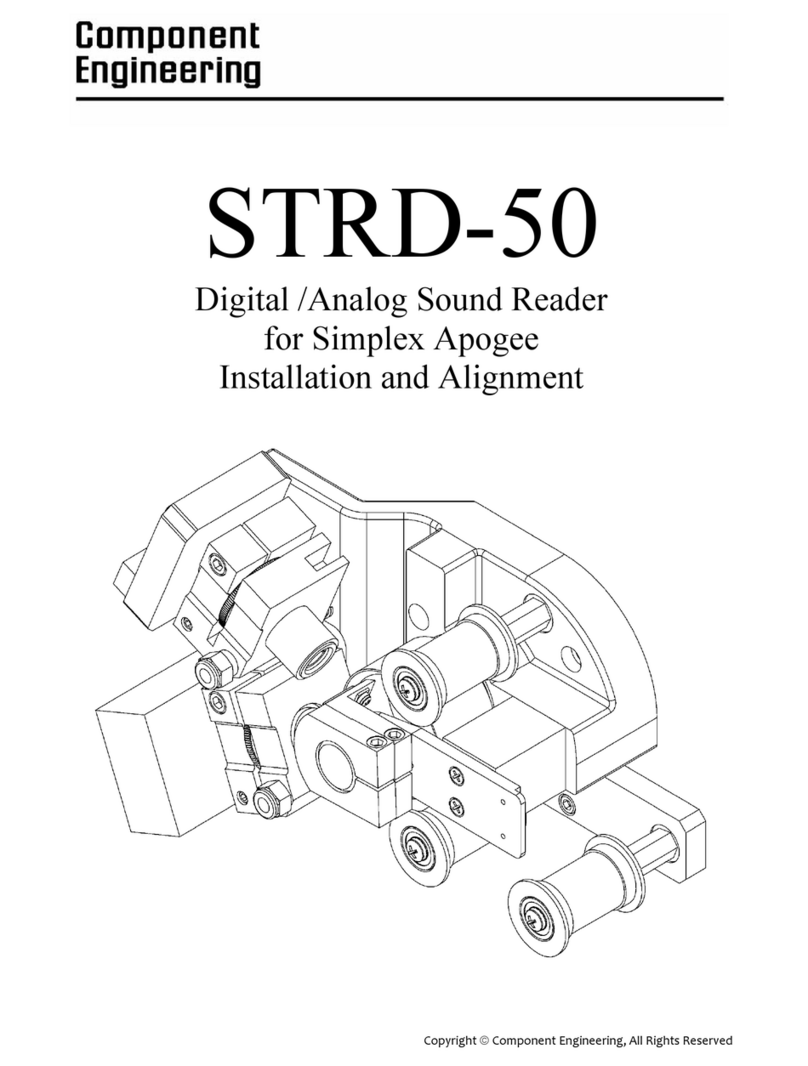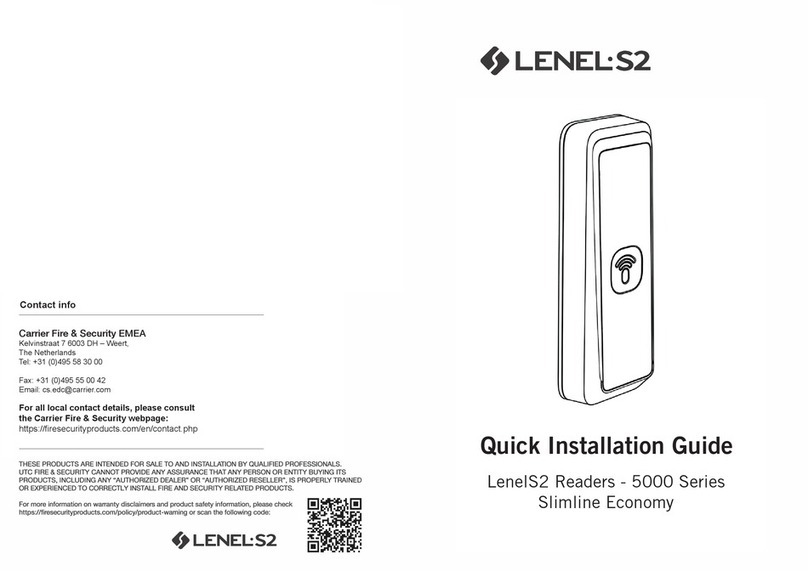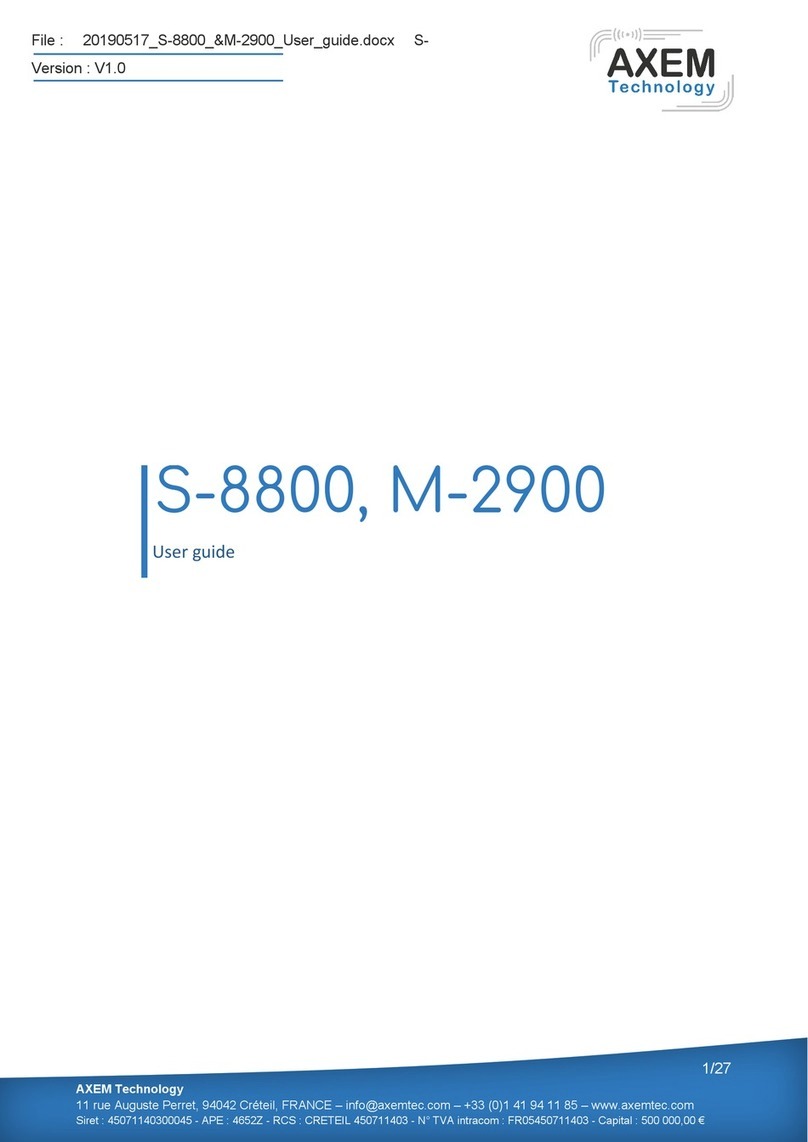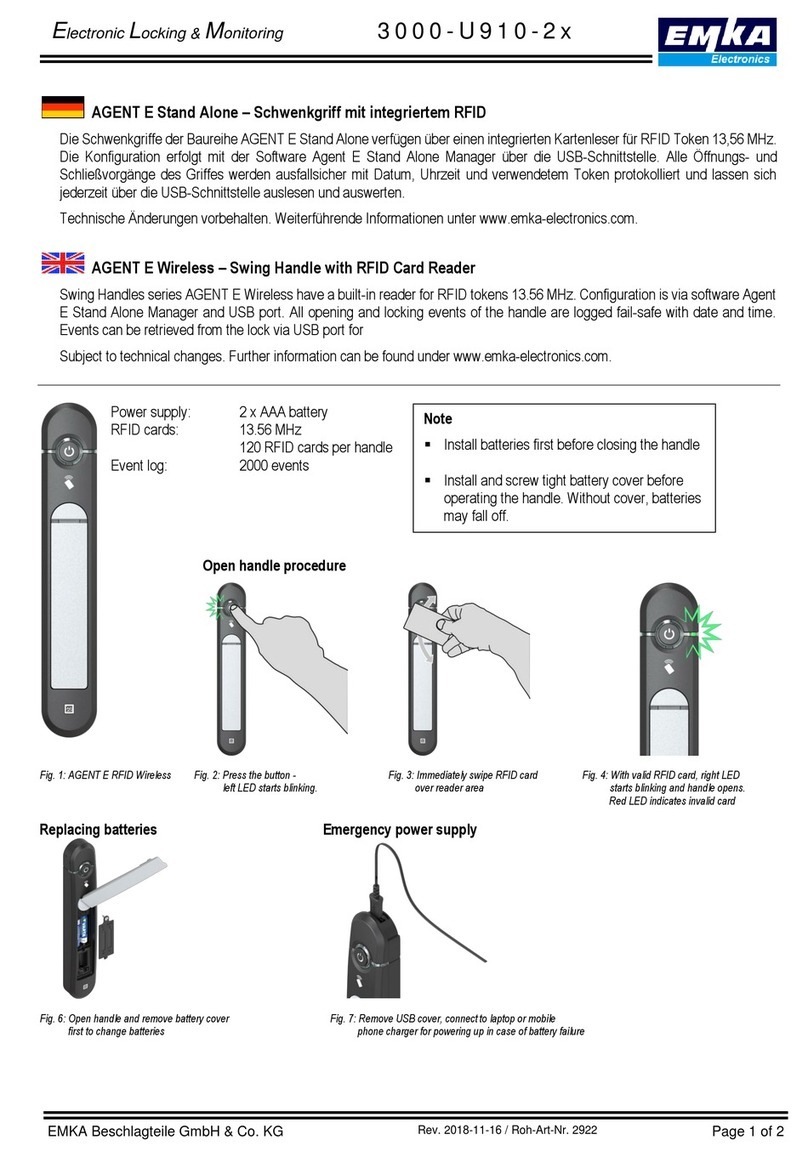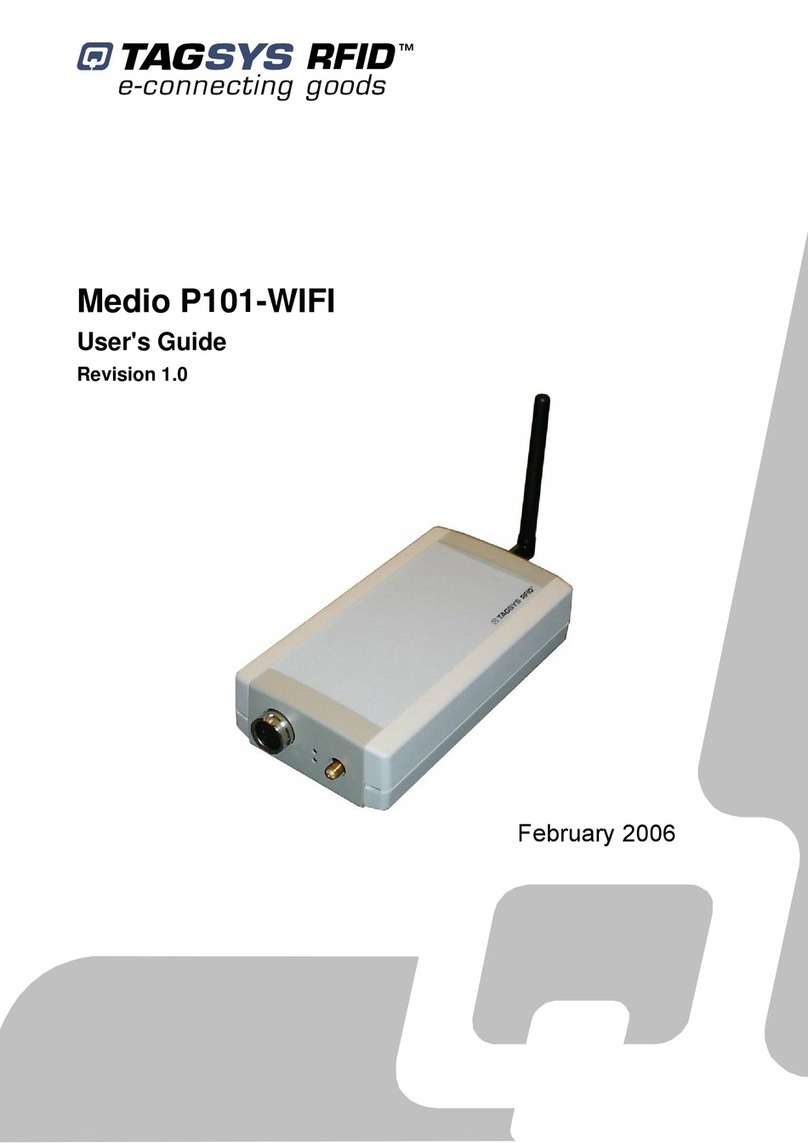MegaPoints Controllers System2 Starter Kit Service manual

MegaPoints Controllers System2 RFID Quad Display Driver Revision 1
megapointscontrollers.co.uk Page 1
System2
RFID Quad Display Driver
User Reference
by MegaPoints Controllers
A quad RFID display module for the System2 range.
Includes support for both Wi-Fi and CAN network operation, additionally JMRI and native
modes via MQTT.
User Guide
Revision 1 APR 2023 Status: Draft
© MegaPoints Controllers 2023
Email: info@megapointscontrollers.com

MegaPoints Controllers System2 RFID Quad Display Driver Revision 1
megapointscontrollers.co.uk Page 2
Table of contents
What is System2 Air? ..............................................................................................................................3
How to use this document......................................................................................................................4
System2 Dual RFID Reader Module ........................................................................................................5
Introduction ........................................................................................................................................5
What’s included ..................................................................................................................................6
Connecting up.....................................................................................................................................6
Getting to your readers admin web page...........................................................................................8
Admin web page .................................................................................................................................8
vPorts ..............................................................................................................................................9
Clear vPorts.....................................................................................................................................9
Example: Clearing the previous display ....................................................................................10
Example: Manually clearing a display.......................................................................................10
Example: Clearing on block exit ................................................................................................11
JMRI specific features .......................................................................................................................11
Reference section .................................................................................................................................12
Network cabling................................................................................................................................12
Getting your first board on your local Wi-Fi network.......................................................................13
System2 admin page features...........................................................................................................15
Board Location..............................................................................................................................16
CAN ID management.....................................................................................................................16
Wi-Fi credential sharing................................................................................................................19
Actions ..........................................................................................................................................20
Reset to defaults...........................................................................................................................21
Save Changes ................................................................................................................................22
Reload Values................................................................................................................................22
Erase WiFi Credentials ..................................................................................................................23
Update Firmware..........................................................................................................................23
Reboot...........................................................................................................................................25
Reload Page...................................................................................................................................26
Documentation .............................................................................................................................26
Network Monitor..........................................................................................................................26
Status area ....................................................................................................................................29
Board Type (1)...............................................................................................................................29
SW Rev (2).....................................................................................................................................30
Templates (3) ................................................................................................................................30
IP Address (4) ................................................................................................................................30
Board Name and serial (5) ............................................................................................................30
SSID(6)...........................................................................................................................................30
In conclusion .........................................................................................................................................30
Contacting us ........................................................................................................................................31

MegaPoints Controllers System2 RFID Quad Display Driver Revision 1
megapointscontrollers.co.uk Page 3
What is System2 Air?
System2 is our new generation of model railway accessory bus products that feature our V-Port
protocol (virtual port) and can address up to 60,000 devices. You can scale an installation from a
single Servo-8 Controller (8 V-ports) right up to a huge layout as your needs grow. Flexibility is baked
in and as we announce new modules that will work right alongside other System2 modules.
The “Air” in System2 refers to how you configure the system. It’s done wirelessly using Wi-Fi. This
means you can configure a device using your PC, tablet or phone and replaces the need for buttons,
flashing lights and extension cables to reach under baseboard locations.
We use Wi-Fi for configuration and a CAN network for data. This offers high speed, low latency and
above all else reliability. You can even shut down the Wi-Fi network when your configuration is
complete making your system secure and robust. It’s not required for operation at all.
MQTT support built right in. Using Wi-Fi and MQTT you can optionally configure the device for
wireless operation and avoid the need to cable in a CAN wired network altogether. Our MQTT
implementation supports two modes, Native for peer to peer communication and JMRI where we
delegate control authority to your JMRI installation.
Software for all System2 Air modules can be updated over the air if your network allows Internet
access. A single button push is all that’s needed to download and install the latest version. This
means as new ideas and features are introduced everyone gets to benefit from them. You can even
see the changes that have been introduced since your last update and choose whether to install or
not. You won’t get nagging reminders to update. It’s flexible and entirely up to you when or if you
decide to do it.
System2 has been real world tested on some of the largest exhibition model railway layouts in the
UK for over a year before launching, so you can be confident it’s fit for your needs and fit for
purpose.
Each of our System2 boards has the administrative core baked in. You can connect to any board’s
admin web page and from there manage your entire network. There’s no central point of control (or
failure) as they are all peers in their own right.
We use standard web protocols for configuration so that your browser can connect and perform all
administrative tasks without requiring any special apps and app permissions. This leaves you in
control of your network.
System2 Air, for the smallest to the largest layouts and everything in between.
In order to use System2 you’ll need a Wi-Fi router configured for DHCP with optional Internet access.
This is the standard router configuration as supplied by your Internet Service Provider.
Designed and manufactured in Cheshire, England.

MegaPoints Controllers System2 RFID Quad Display Driver Revision 1
megapointscontrollers.co.uk Page 4
How to use this document
Treat this guide as a reference. All settings are documented and examples given where appropriate.
It is designed to accompany the System2 Air –RFID Introduction video that will demonstrate all the
functions and use cases.

MegaPoints Controllers System2 RFID Quad Display Driver Revision 1
megapointscontrollers.co.uk Page 5
System2 Dual RFID Reader Module
Introduction
The RFID quad display module is a four channel four digit seven
segment display driver intended to display RFID data generated by
the S2 RFID reader via a System2 network. It features a Wi-Fi based
intuitive configuration from the comfort of your PC, tablet or phone.
You assign each reader/writer to a vPort and the RFID tags read will
be directed there.
RFID tags will be displayed in real-time for up to four channels (4
vPorts). This is the complimentary display for the S2 RFID dual
reader.
You may also need:
12 Volt DC regulated power supply.
o500 mA minimum
Network cable (twisted pair).
oTelephone cable
oAlarm cable
oSuch as CW1109B/Y supplied by CPC/Farnell .
See website for cable links. Non twisted pair
cable is OK for testing purposes, not for
installation.
An accompanying RFID Dual reader.
To use the network features of this board you will require:
A Wi-Fi Router that is configured for:
oDHCP (default enabled on most routers)
oAn active internet connection (only required for software updates).
A current browser that supports HTML5.
To use the MQTT features of this board you require:
An MQTT broker installed on your local network (see installation video on our System2
website).
An optional JMRI installation if JMRI is to be used.
This is a 12 Volt device and
should be connected to a
minimum of 2 Amp
regulated power supply.
MegaPoints Controllers use
static sensitive components
that must be handled with
care.
Avoid touching any
components or the circuit
printed on the bottom of
the board.
Avoid placing the board on
any metallic surfaces
including track.
DO NOT connect any part
of this device directly to
your track bus.

MegaPoints Controllers System2 RFID Quad Display Driver Revision 1
megapointscontrollers.co.uk Page 6
What’s included
Refer to the picture below.
Included with the S2 RFID Quad Display driver are:
4 x 4 digit seven segment displays (blue)
4 x display connector cables
Connecting up
Connect the displays (blue) to each display connector on the System2 board (white). Ensure the top
of the connector (S2 black marked GND) matches the GND connector pin on the blue.

MegaPoints Controllers System2 RFID Quad Display Driver Revision 1
megapointscontrollers.co.uk Page 7
Connect each board to a 12 Volt regulated power supply, minimum ½ A per device.
Connect the network cable to the two screw terminals. Observe the ‘H’ and ‘L’ terminals.
Ensure all the ‘H’ and ‘L’ wires connect to each other respectively.

MegaPoints Controllers System2 RFID Quad Display Driver Revision 1
megapointscontrollers.co.uk Page 8
Getting to your readers admin web page
Navigate to the RFID Quad Display admin page by either connecting to the IP address assigned by
your network or navigating to the device name. In the screen image below the device name is
“rfidd-45193c”. From your PC, Mac or tablet enter http://rfidd-45193c “ or
http://rfidd-45193c.local”.
If you have existing System2 products configured and are using the wired CAN bus you can use the
“Locate Board” feature to deteremine the IP address. Id correctly cabled it will appear in the Status
Log along with any other boards on the network. In the example below the RFID Display board has
no IP address (0.0.0.0) as it is new and not registered with your network.
Press the “Share WiFi Credentials” button on any System2 board that is configured and after a few
seconds you’ll see the new board appear with an IP address.
Clicking on the blue IP address for the Panel Controller is usually the quickest way to get to the main
admin web page. This technique works for all System2 boards.
Admin web page

MegaPoints Controllers System2 RFID Quad Display Driver Revision 1
megapointscontrollers.co.uk Page 9
vPorts
There are four vPorts that data will be received on in the second column. Each vPort must match the
vPort for the RFID dual reader. As a tag is read by the corresponding reader it will display on the
appropriate seven segment display.
Clear vPorts
The clear vPorts default to 1-4. These are regular vPorts (normally a block detector or point position
indicator) that can be used to clear a display. The “Clear State” buttons can be toggled by clicking to
either a “0” or “1” indicating ON or occupied and OFF or clear.
When a matching vPort is triggered and matches the clear state the corresponding RFID seven
segment display will clear.
Set these to “0” to disable the feature.

MegaPoints Controllers System2 RFID Quad Display Driver Revision 1
megapointscontrollers.co.uk Page 10
Example: Clearing the previous display
We can arrange to clear a previous display once the next reader along has read a tag. This allows you
to clear a display once the loco has left the section.
Refer to the image above. Display 1 will clear when reader 2 reads a valid tag.
Set the RFID reader 2 State vPort to State “1”
and vPort “1”(right image). This will send an
occupied signal to vPort 1 when the reader
activates.
On the RFID Display
(left image) set the
Display 1 Clear vPort
to “1”and the Clear
State to “1”. This
will clear display 1
then the vPort 1
receives an active
flag.
Example: Manually clearing a display
In this example we will manually clear displays. You can do this in conjunction with the previous
example or as an isolated use case.

MegaPoints Controllers System2 RFID Quad Display Driver Revision 1
megapointscontrollers.co.uk Page 11
Refer back to the previous image and observe that we set the Clear vPorts to 1-4 for displays 1-4.
If we match the display vPorts to inputs on a panel controller we can set the panel controller to clear
the display. It does not matter whether this is configured as a push button, toggle switch, points
position indicator or occupancy detector. Sending a “1”or occupied signal to this vPort will cause the
display to clear.
Example: Clearing on block exit
In this example we will clear a display when a block is cleared.
Configure the RFID display Clear vPort to match a corresponding vPort on a panel controller that has
a DCC block detector as it’s input. Set the Clear State to “0”. When the block is cleared, the
corresponding will clear.
You can set all displays to share the same vPorts if desired so that a single clear trigger clears
multiple displays.
JMRI specific features
When the JMRI protocol is selected and an MQTT broker connected the RFID readers will go the the
Reporters category within JMRI. For the reporters to display correctly within PanelPro we used the
development release version 5.3.5. You therefore require a release that is 5.3.5 or later to use this
feature.
The state vPort feature is not available when the JMRI protocol is selected as this will be handled by
JMRI itself.
Look for a YouTube video demonstrating this feature.

MegaPoints Controllers System2 RFID Quad Display Driver Revision 1
megapointscontrollers.co.uk Page 12
Reference section
Network cabling
You can fit the termination jumpers to the first and last board on your network if not already fitted
(see above two diagrams).
See the above diagram for network cabling. All cables should be a twisted pair signal cable. Fit any
termination jumpers (supplied as part of a starter kit) to the boards at the ends of the network for a
maximum of two jumpers per network.
You can use droppers to a main bus much like DCC or connect boards to each other in daisy chain
fashion. Ensure the CAN-H and CAN-L connects to the same terminal in all cases.

MegaPoints Controllers System2 RFID Quad Display Driver Revision 1
megapointscontrollers.co.uk Page 13
Getting your first board on your local Wi-Fi network
There’s a dedicated YouTube video demonstrating this. Follow this link to view:
https://youtu.be/G3ajZazycP4. It will probably be easier than going through the following
text.
With your updated software the procedure here overrides that in the Starter Kit Quick Start Guide. It
has changed slightly making it more intuitive and easier. The very first board on from your System-2
Air should be configured for your Wi-Fi. This will allow you to connect and adjust the board settings
such as servo movement type, speed or range adjustment as well as download future software
updates and change port addresses. We suggest using the Panel Controller for this example.
Broadly speaking, here’s how to connect to your Wi-Fi:
Apply 12 DC regulated power to the device.
Observe the RUN LED flashing about once per second (may take up to 30 seconds on first
time boot.
Hold the HOTSPOT button for 1 second; observe the RUN LED flash rate increase to double.
From your phone, tablet or other Wi-Fi
device scan for Wi-Fi networks and locate
the hotspot network for the panel controller
(it will be the device name/serial number on
the sticker) such as “panel-xxxxxx” or
“serv8-xxxxxx”. The name is dependent on
the device you are connecting to.
Connect to this network hotspot network.
You may receive a warning stating this
network does not connect to the Internet.
This is OK.
If your device states “sign-in required”,
select this option and go to the sign-in page.
If your device does not offer a sign-in page,
navigate your browser to “4.3.2.1/admin”
(Apple).
Enter the SSID and password for your local
network. Note case sensitivity (screenshot
below).
Press the “Scan WiFi” button. After a few
seconds the adjacent text box will populate
with scanned networks. Select the
appropriate network (strongest signals
towards the top).
Enter a password (case sensitive) and press
the save button.
Your devices IP address will now be displayed near the top (red band). Make a note of this.

MegaPoints Controllers System2 RFID Quad Display Driver Revision 1
megapointscontrollers.co.uk Page 14
Press the reboot button when ready and access the device via your usual network using the
IP address obtained previously.
Refer to the website for how to videos and full documentation
(megapointscontrollers.com/system2).

MegaPoints Controllers System2 RFID Quad Display Driver Revision 1
megapointscontrollers.co.uk Page 15
System2 admin page features
On the main page you can see the following information:
Device name and serial number
A photo of the device.
A location description field. Use this to enter meaningful information such as baseboard
number, IE: “B12C7 Tunnel entrance”.
An RFID Tag Monitor. This displays tags read, which reader read the tag (R1, R2), the tag
read and the timestamp (seconds since started).
Auto CAN ID. You can override the CAN ID if required.
Locate Board: Will cause the LED on the selected board to flash fast helping you to locate the
board if you have many.
Share and revoke Wi-Fi credentials with all boards on the CAN network
Control buttons (shown in blue text) to:
oReset the board
oSave changes you’ve made
oReload changes (resyncs the web page with board)
oErase this boards Wi-Fi credentials (will immediately leave the network)
oSelect the firmware update (requires internet connection)
oReboot the board (throws out any unsaved changes if you made a mess)
oReload the web page
oLink to online documentation and support videos
oA CAN network monitor (for those who prefer watching network packets to trains).
The next line shows:
oProduct name (RFID Reader)
oSoftware version
oTemplates version (should usually match the software version)
oThe local IP address
oThe device network name and serial number
oThe Wi-Fi name you are connected to
The Protocol configuration. Clicking on the Protocol button toggles between three states:
CAN
The default state that uses a wired CAN
network.
Native
Configure your local broker and port details
here. Save and reboot to take effect.
This is peer to peer mode and offers the same
functions as a wired CAN installation, using
Wi-Fi instead.
JMRI
Configure your local broker and port details
here. Save and reboot to take effect.
Uses W-Fi instead of CAN and requires a JMRI
installation accessible over your network.

MegaPoints Controllers System2 RFID Quad Display Driver Revision 1
megapointscontrollers.co.uk Page 16
The last item is a status log (light yellow background). This provides a real time status such as
up to date software, or boards joining the network, whether you saved (or should) save your
changes etc.
Board Location
The board location field (top right) should be used to enter meaningful information to help you
locate a specific board. We are planning an update for this feature in a future release that will
display the first few characters as part of a report when you request all boards to report in (covered
later in this document).
We therefore suggest you begin the text with the most meaningful information such as a baseboard
number or location for example:
Suggested entry types
B2 Fiddle Yard
12 Station throat
A3 Scenic
Avoid
Baseboard B2
Main approach on the left
CAN ID management
The next area down on the main configuration page concerns network parameters. Refer to the
screenshot below and explanation text for details.
1
Auto CAN ID –Normally left selected (default). This will allow the board to
automatically assign its CAN address and if a duplicate is detected may
automatically reassign to a vacant address.
2
The current boards CAN ID. Showed greyed out if auto enabled (default).
Automatic range: The automatic range for the CAN ID is 1 –9999. If a duplicate is detected and Auto
CAN ID is enabled either this or the other board with a duplicate ID will seek out a vacant CAN ID and
update its configuration. When Auto CAN ID is selected do not expect CAN IDs to be persistent as

MegaPoints Controllers System2 RFID Quad Display Driver Revision 1
megapointscontrollers.co.uk Page 17
they can change without notice. System2 is designed with this in mind and the board CAN ID is not
relevant to operation.
The CAN specification requires all boards to have a unique CAN ID as part of the collision detection
mechanism. Forcing duplicates is a bad idea and will lead to data errors.
Manual CAN ID selection: We must ask why? There’s no possible benefit we can think of, so it’s
included for edge use cases. Not recommended to change this. Manual range is 1000 –1999.
When reselecting Auto CAN ID, the current setting will remain until a collision is detected;
whereupon the software will automatically reassign the ID (see below).
If a duplicate ID is detected and the address manually configured you will observe a message in the
Status Log (example below) warning of the duplicate address and that auto change is disabled You
need to manually reconfigure this.

MegaPoints Controllers System2 RFID Quad Display Driver Revision 1
megapointscontrollers.co.uk Page 18
With Auto CAN ID enabled the message is slightly different (see below):
The CAN ID was automatically changed to an unused ID. When the board is rebooted or the web
page refreshed the CAN ID field will update to the new value.

MegaPoints Controllers System2 RFID Quad Display Driver Revision 1
megapointscontrollers.co.uk Page 19
Wi-Fi credential sharing
You may recall the procedure to connect the first board to your Wi-Fi network using your phone or
tablet to connect to the boards local hotspot? You’ll be pleased to know that you don’t ever have to
go through this again. In this section we’ll cover how to share the Wi-Fi configuration with all boards
on your CAN bus.
Connect to a System2 board using your browser. Obviously you’ll only be able to connect to a board
that is connected to your local Wi-Fi.
See the diagram below.
Click the “Share WiFi Credentials” button (1).
You will observe all boards on the CAN bus reporting in (Status Log) (2) with an IP address. These
boards will now be accessible via a web browser from the same Wi-Fi network.

MegaPoints Controllers System2 RFID Quad Display Driver Revision 1
megapointscontrollers.co.uk Page 20
To revoke Wi-Fi access for all connected boards click the “Revoke WiFi Credentials” (1) button (see
below):
You will observe in the Status Log revocation messages. Each board will restart and show an IP
address of “0.0.0.0” showing that it is not connected to any Wi-Fi network.
The board you are issuing the commands from is not affected by this and will remain connected to
Wi-Fi until specifically revoked. This is covered later in this guide.
Actions
The action area (1 below) contains blue text that behaves just like buttons. This section covers each
in turn.
Other manuals for System2 Starter Kit
2
Table of contents