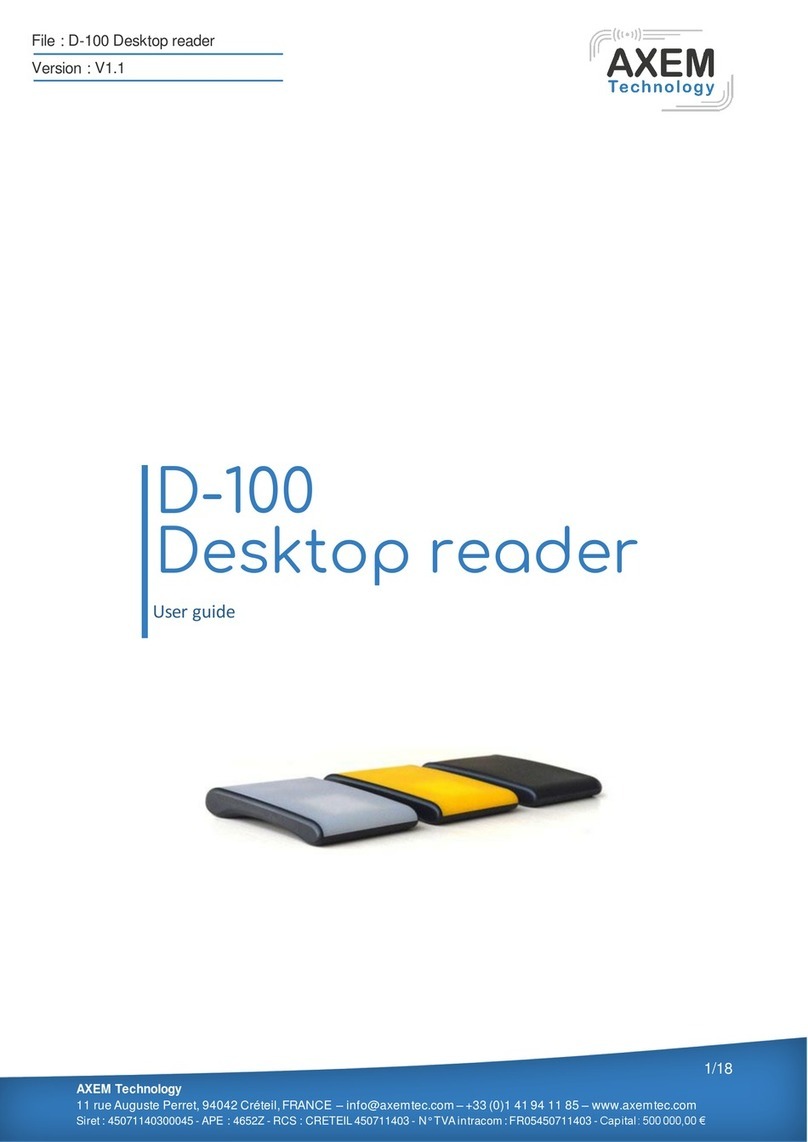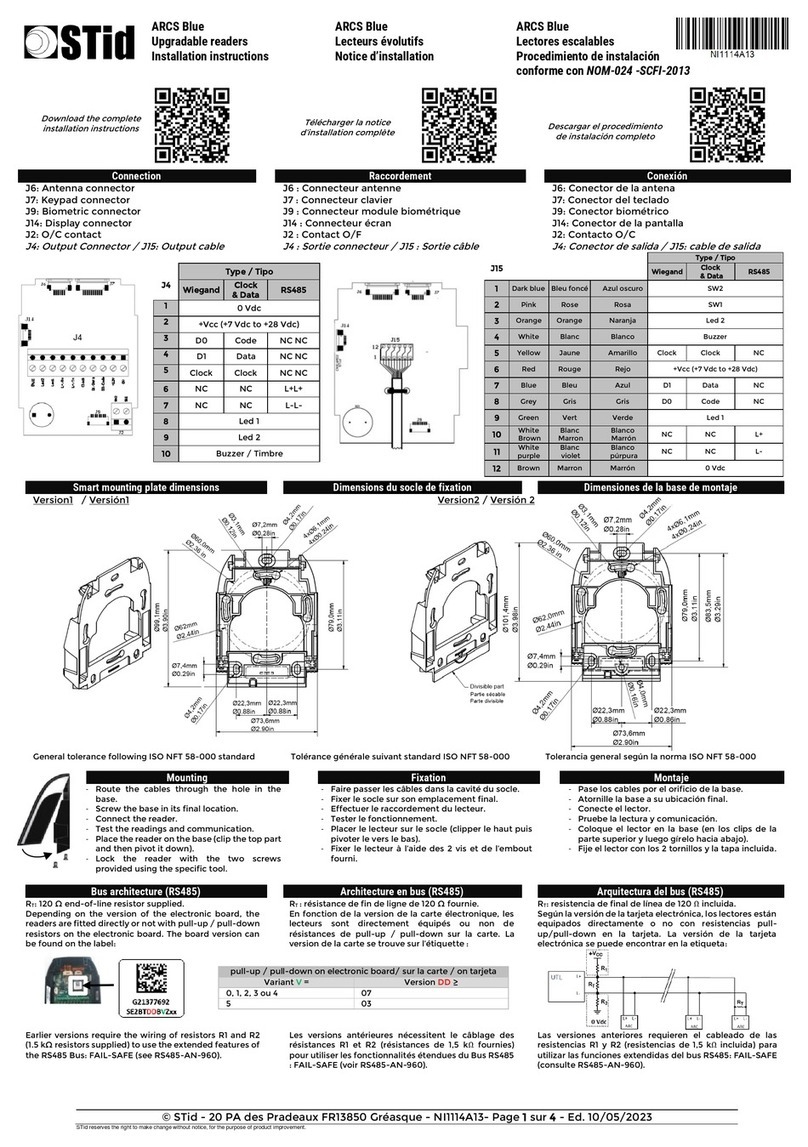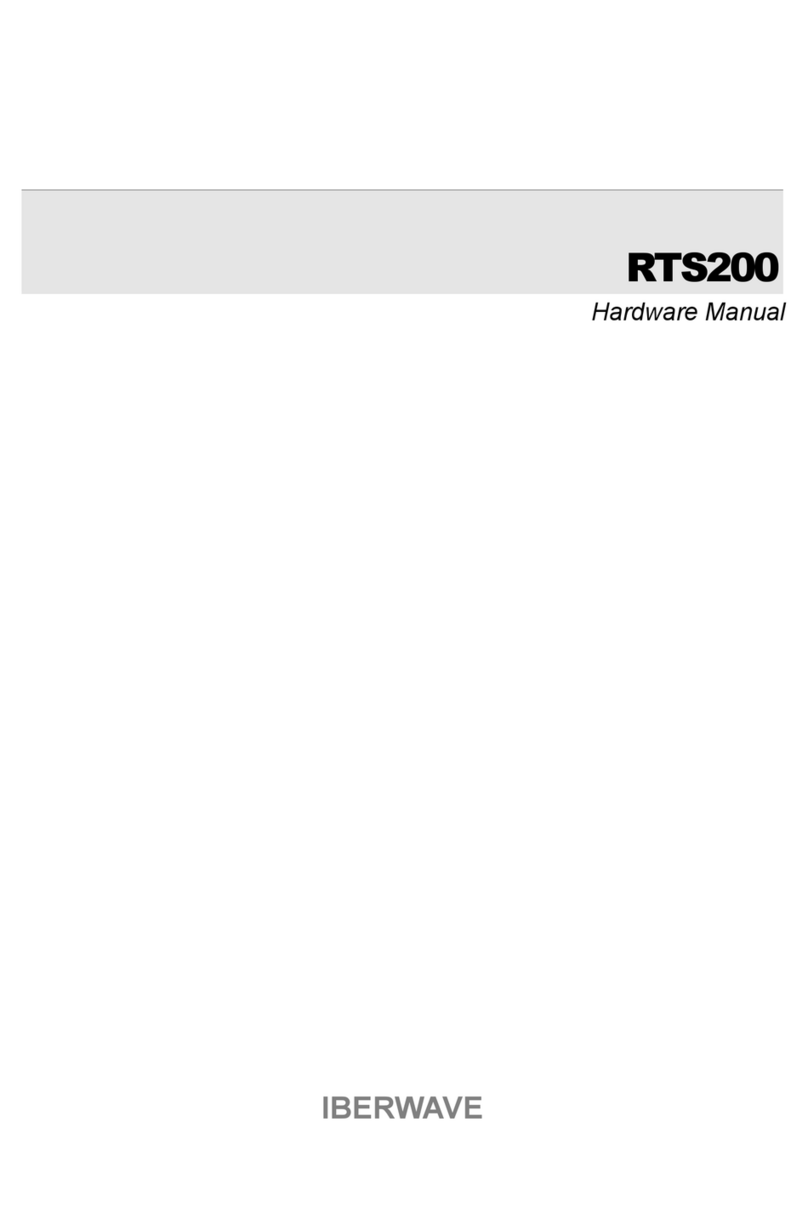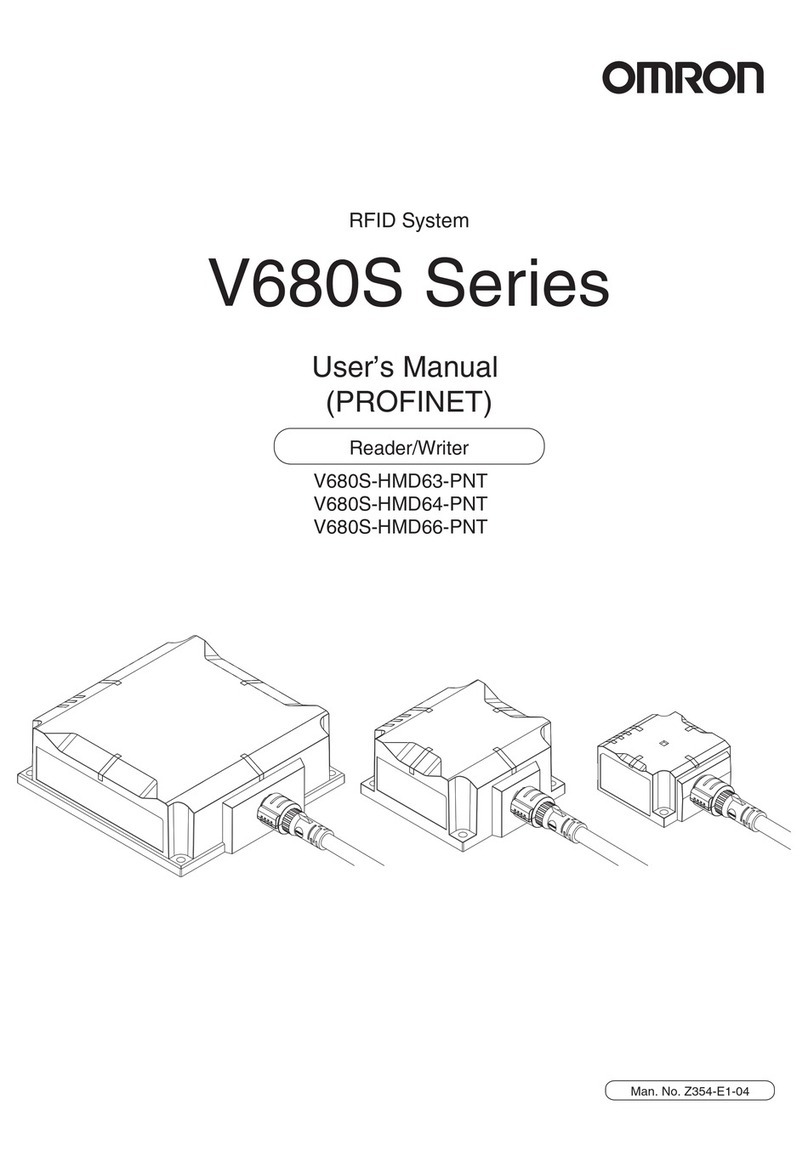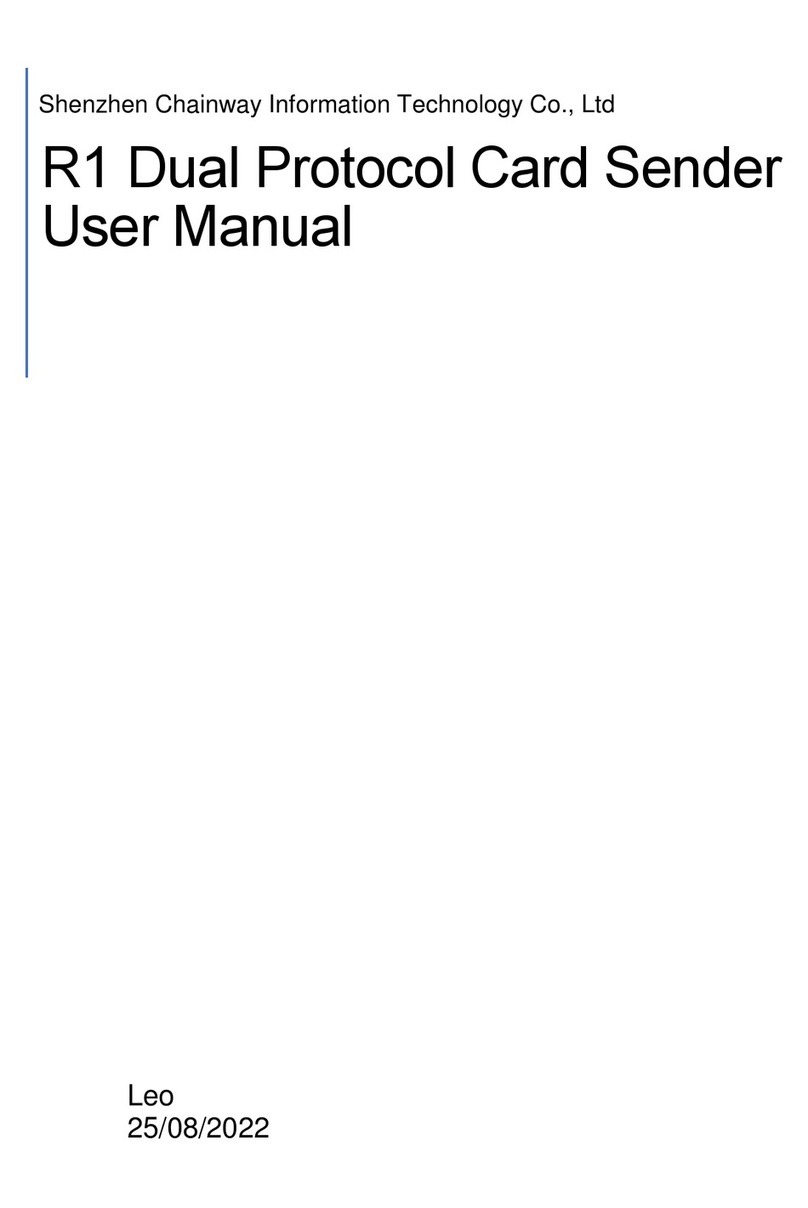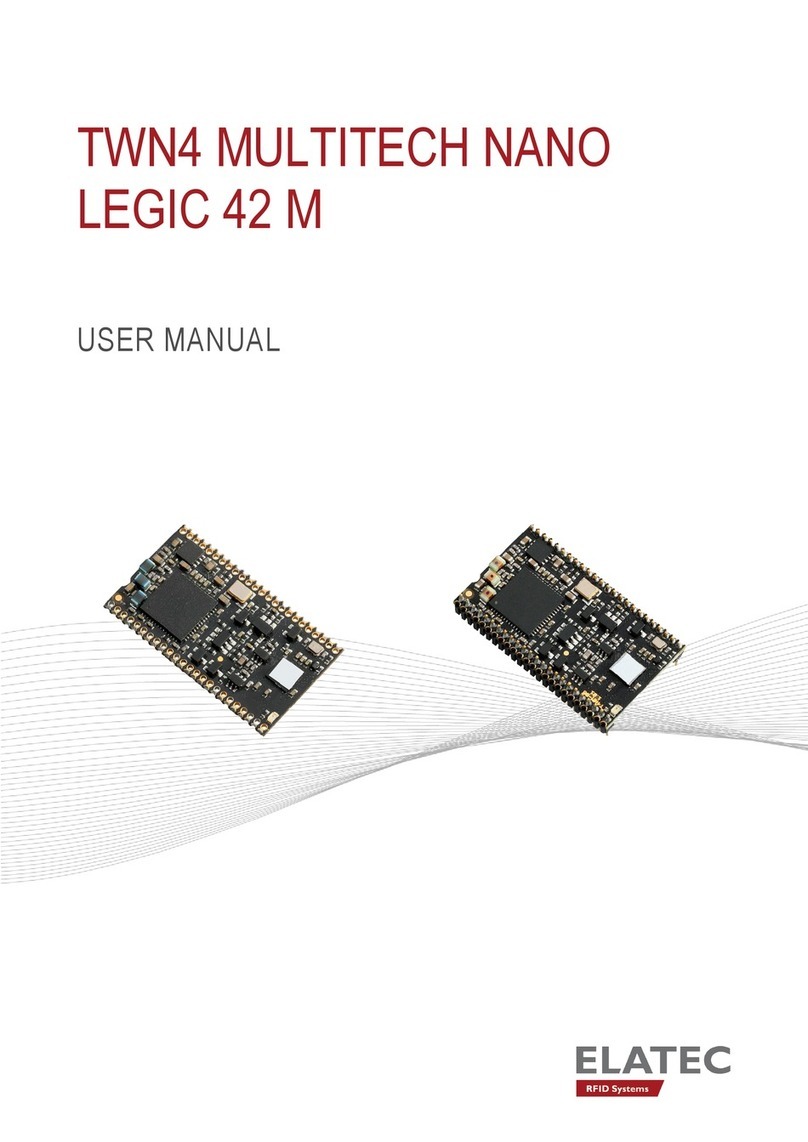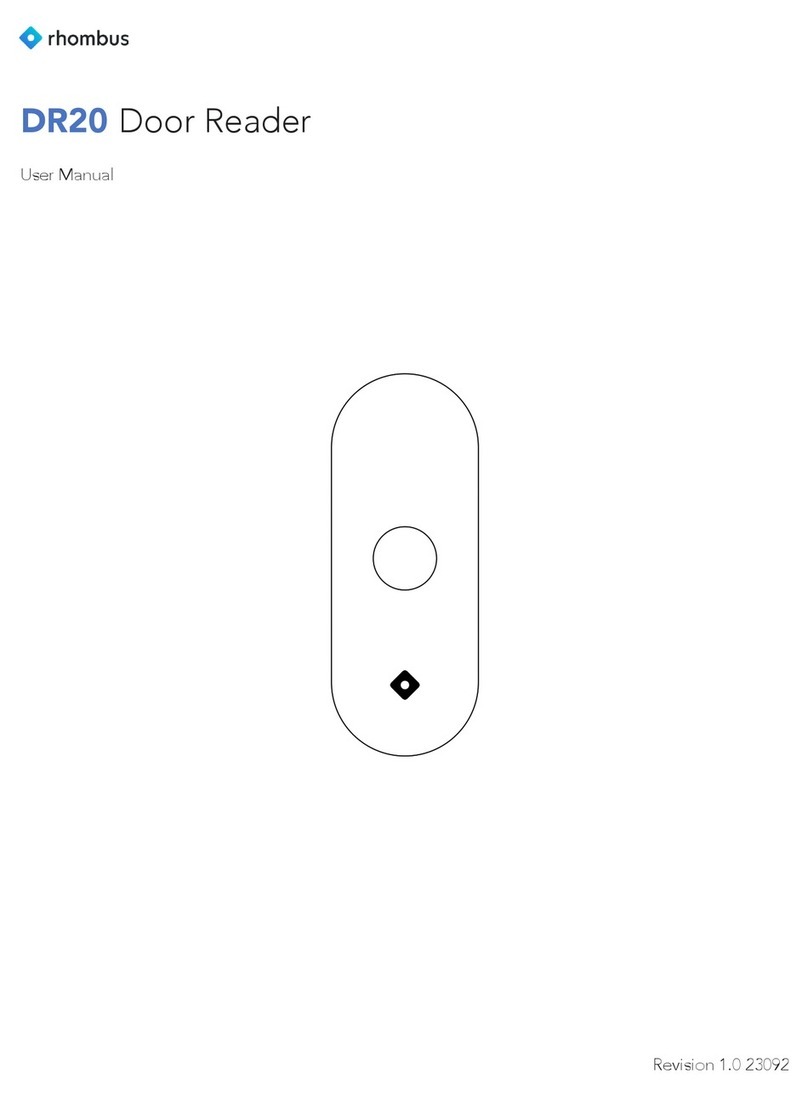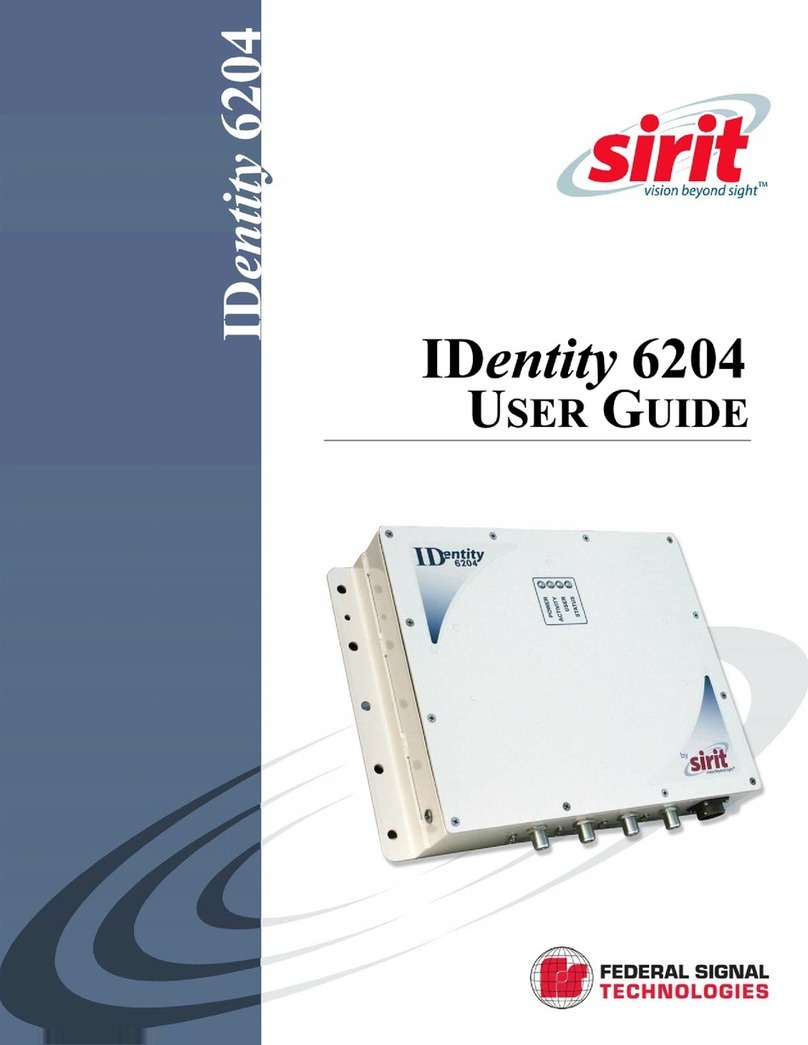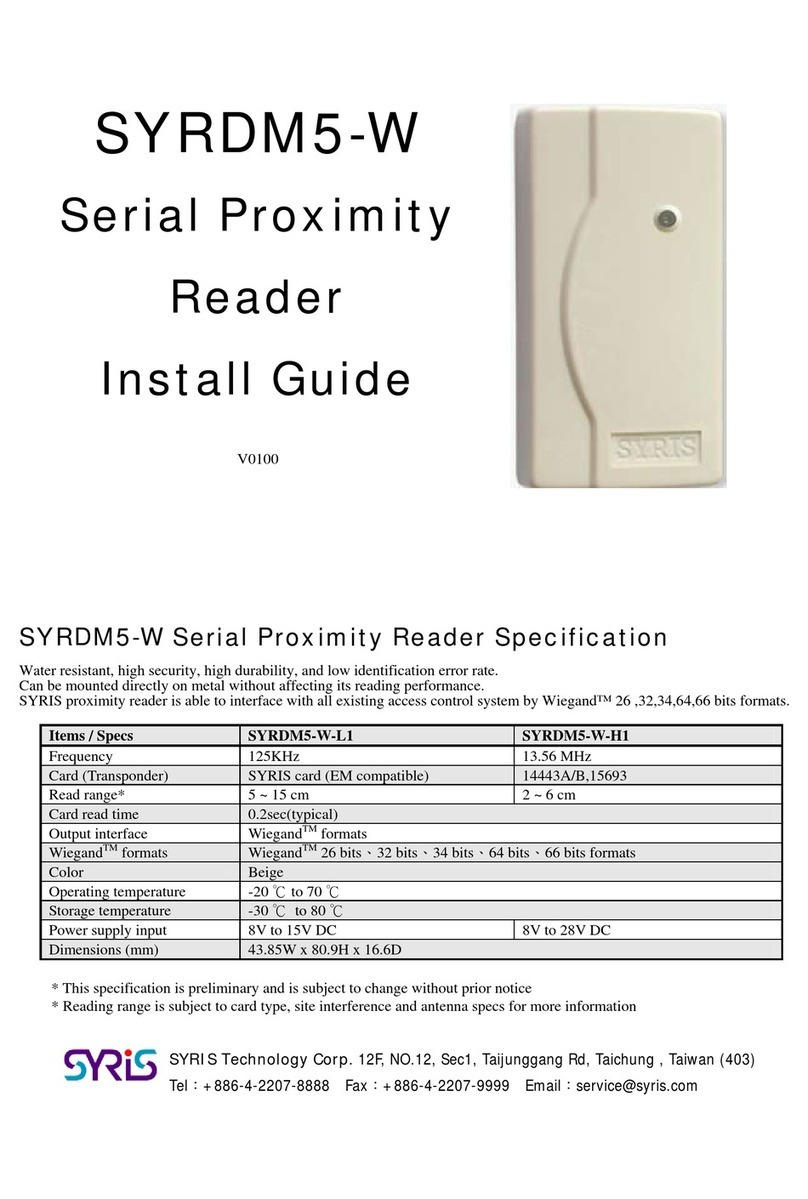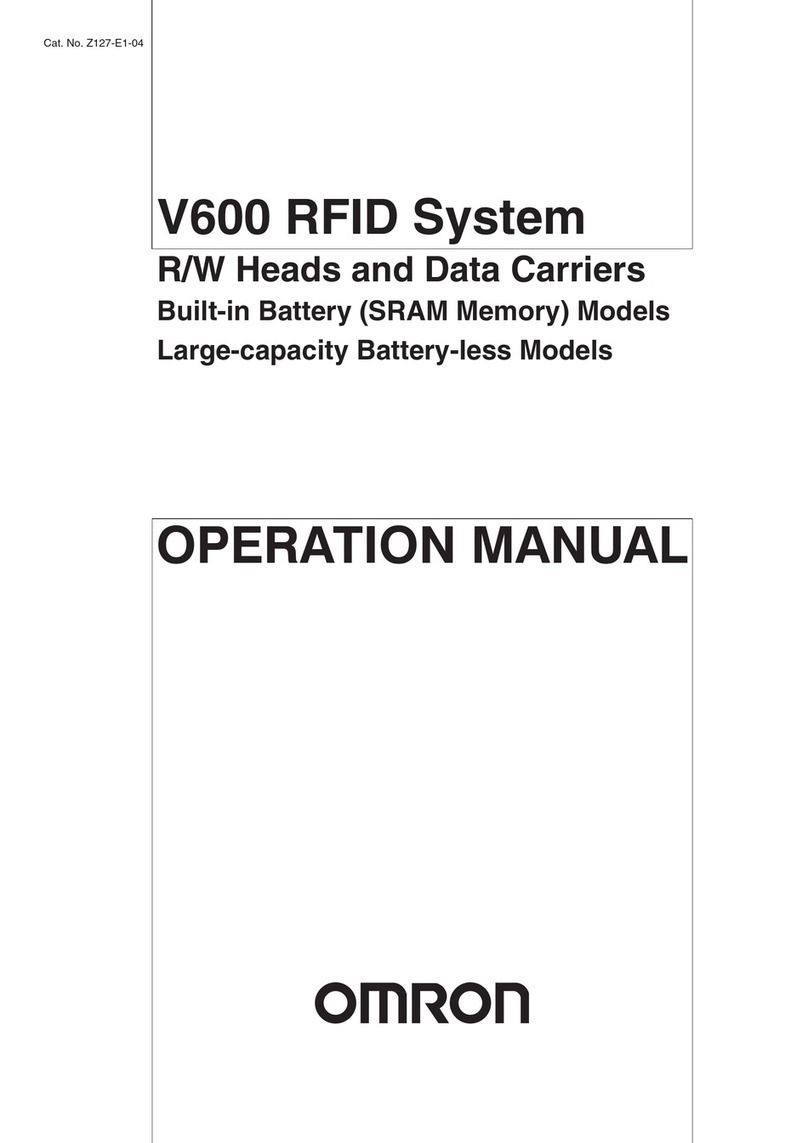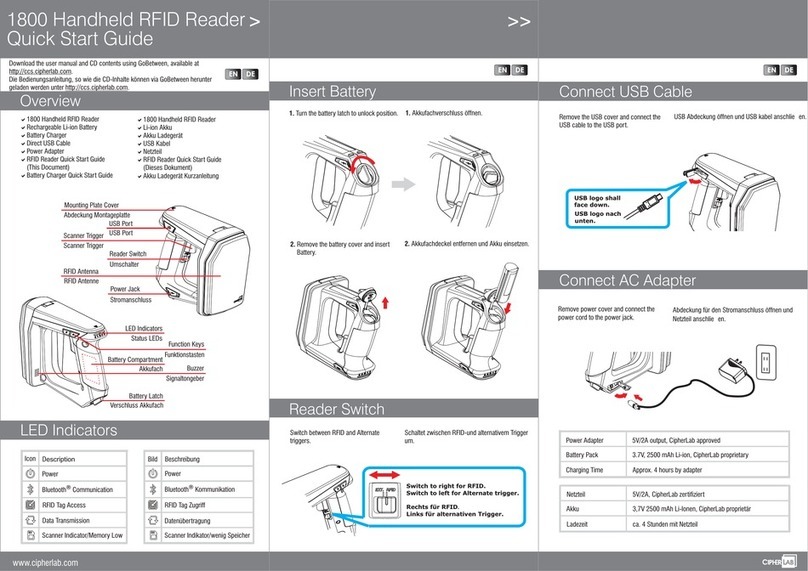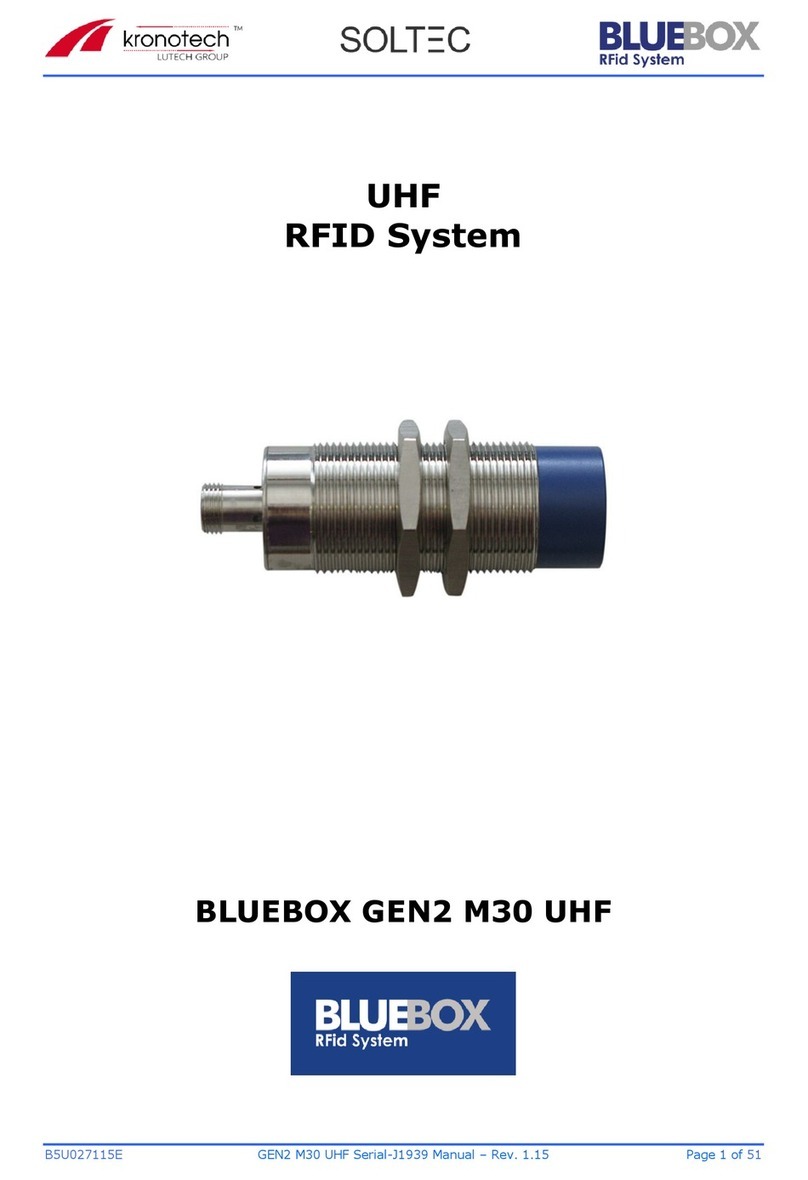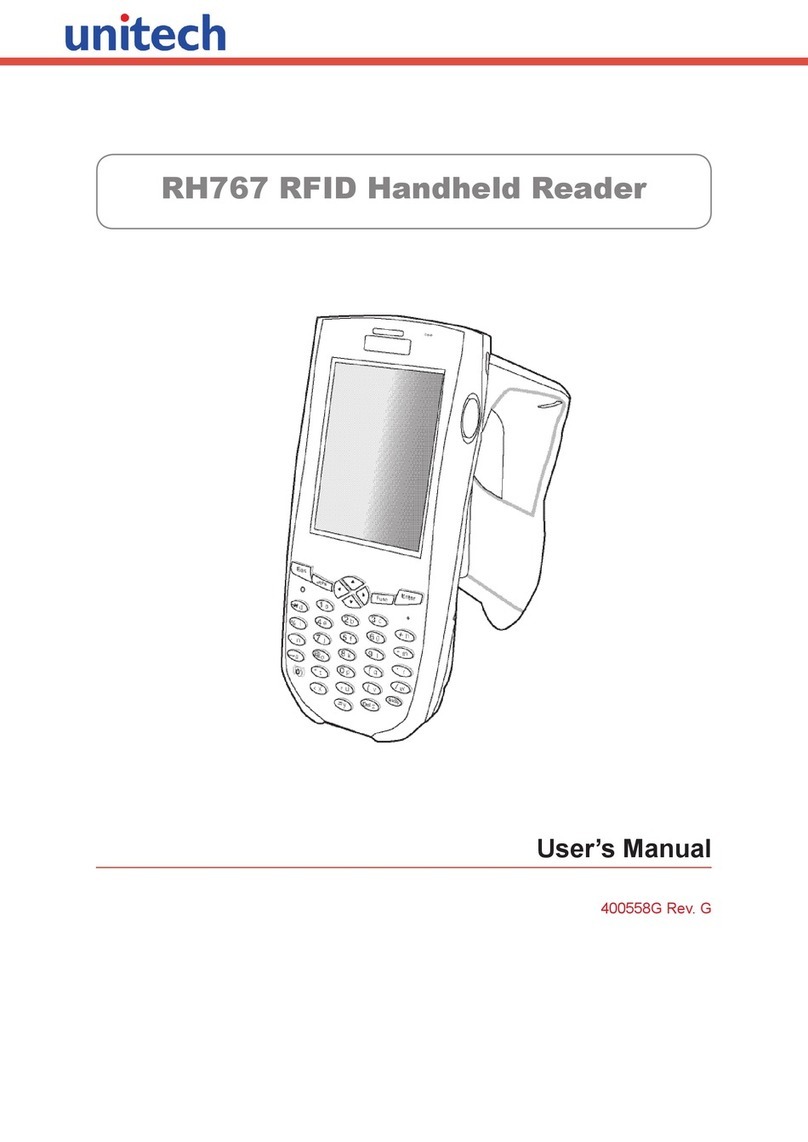AXEM Technology
11 rue Auguste Perret, 94042 Créteil, FRANCE – info@axemtec.com – +33 (0)1 41 94 11 85 – www.axemtec.com
Siret : 45071140300045 - APE : 4652Z - RCS : CRETEIL 450711403 - N° TVA intracom : FR05450711403 - Capital : 500 000,00 €
File : 20190517_S-8800_&M-2900_User_guide.docx S-
8800 M 2900
2/27
Table des matières
1Historique .......................................................................................Erreur ! Signet non défini.
2S-8600 view.............................................................................................................................5
1-1: Front View............................................................................................................................5
1-2: Back View ............................................................................................................................5
1-3: Side View .............................................................................................................................5
3Reader Configurations .............................................................................................................6
3.1 Initial Use..........................................................................................................................6
3.1.1 Step 1: Powering the Reader .....................................................................................6
3.1.2 Step 2: Connecting Antenna(s) to Reader.................................................................. 6
3.1.3 Step 3: Connecting Data Line to Reader....................................................................7
3.1.4 Step 4: Operating Reader via Demo ..........................................................................8
3.2 Setting RF Parameter ..................................................................................................... 10
3.2.1 Setting RF Output Power ......................................................................................... 10
3.2.2 Setting RF Spectrum ............................................................................................... 11
3.2.3 Antenna Connection Detector .................................................................................. 11
3.2.4Measure RF Port Return Loss ................................................................................. 12
3.3 ISO-18000-6C tag inventory ........................................................................................... 12
3.3.1 Real Time Mode & Buffer Mode............................................................................... 12
3.3.2 Fast Switching Antenna to Inventory Tags ............................................................... 15
3.4 Accessing ISO-18000-6C Tag ........................................................................................ 16
3.4.1 Read tags ................................................................................................................ 16
3.4.2 Write Tags ...............................................................................................................17
3.4.3 Lock Tags ................................................................................................................ 17
3.4.4 Kill Tags...................................................................................................................18
3.4.5 Tag Selection........................................................................................................... 18
3.4.6 Error Display Might Be Returned ............................................................................. 19
3.5 Accessing & Inventorying ISO-18000-6B Tag ................................................................. 20
3.5.1 ISO-18000-6B Tag Inventory ................................................................................... 20
3.5.2 Accessing to ISO-18000-6B Tag.............................................................................. 21
3.6Other Settings.................................................................................................................22
3.6.1 Set DRM Status....................................................................................................... 22
3.6.2 Operating Temperature Monitoring .......................................................................... 23