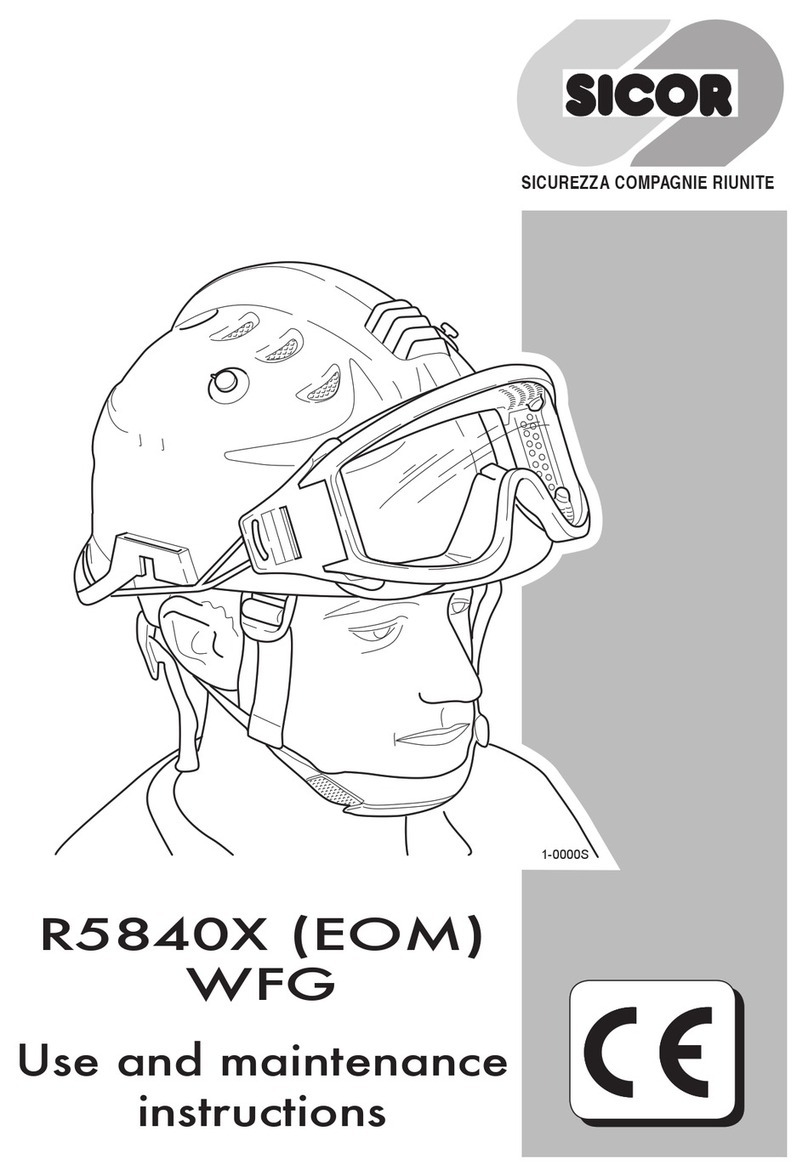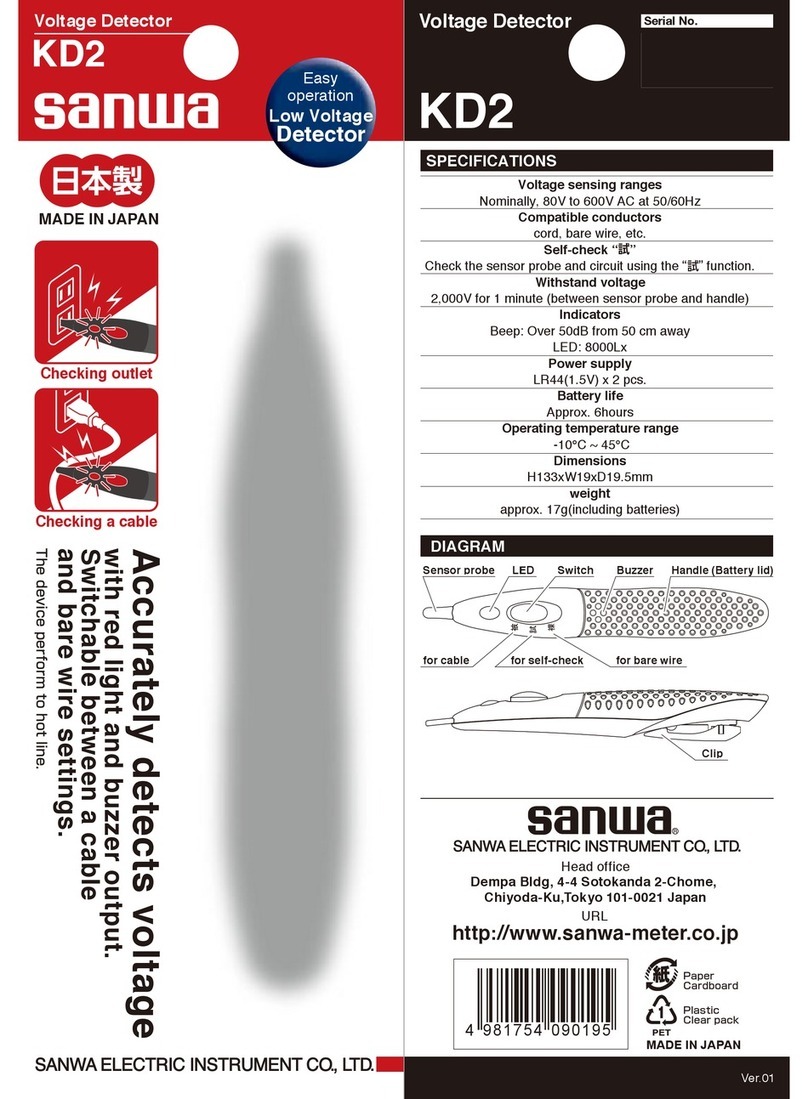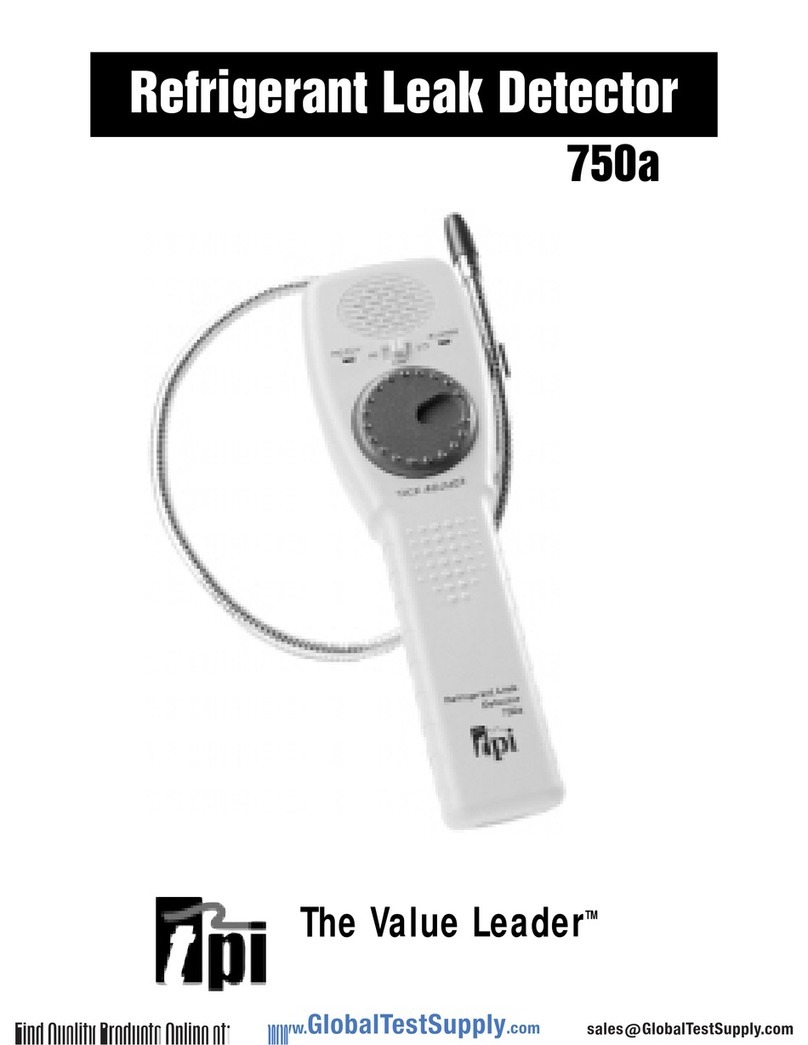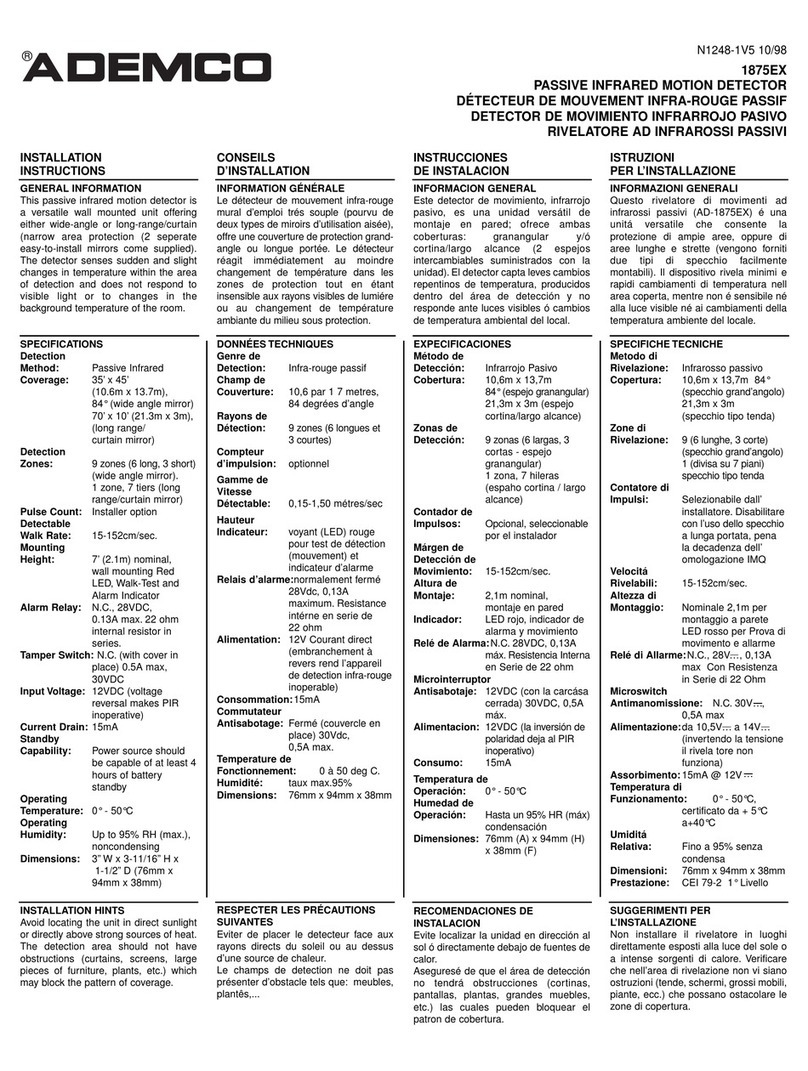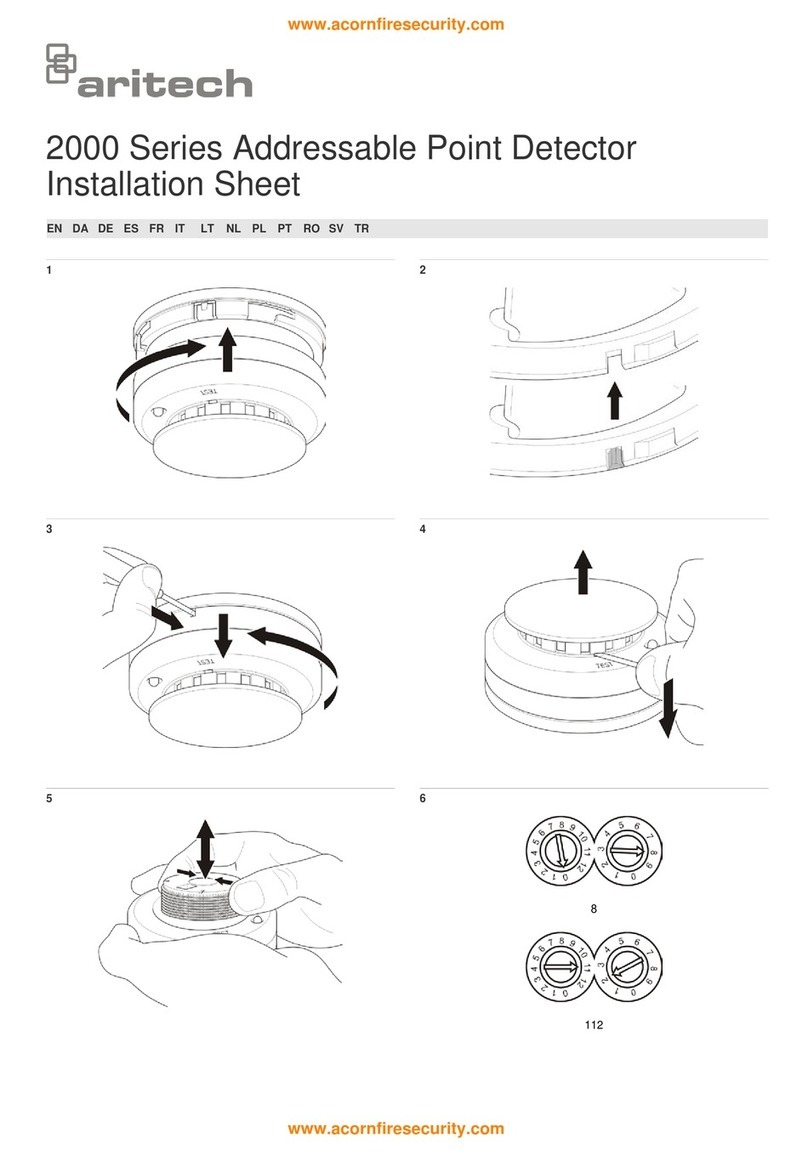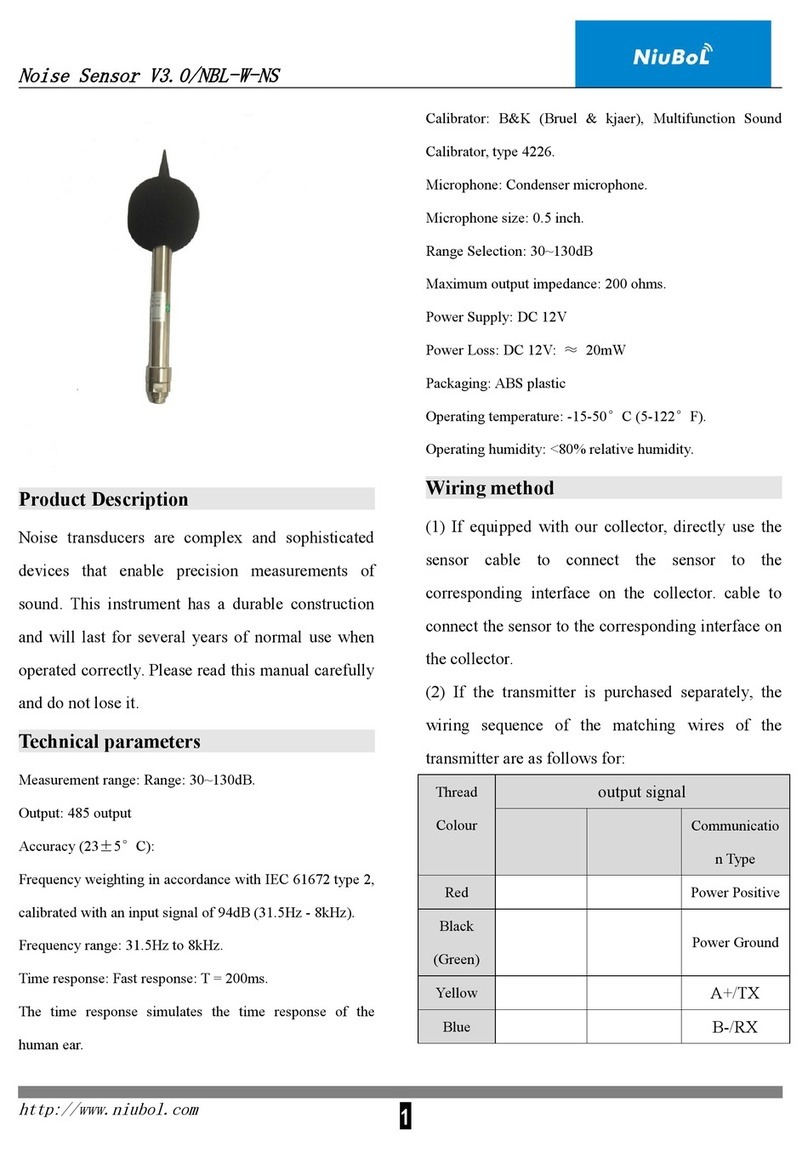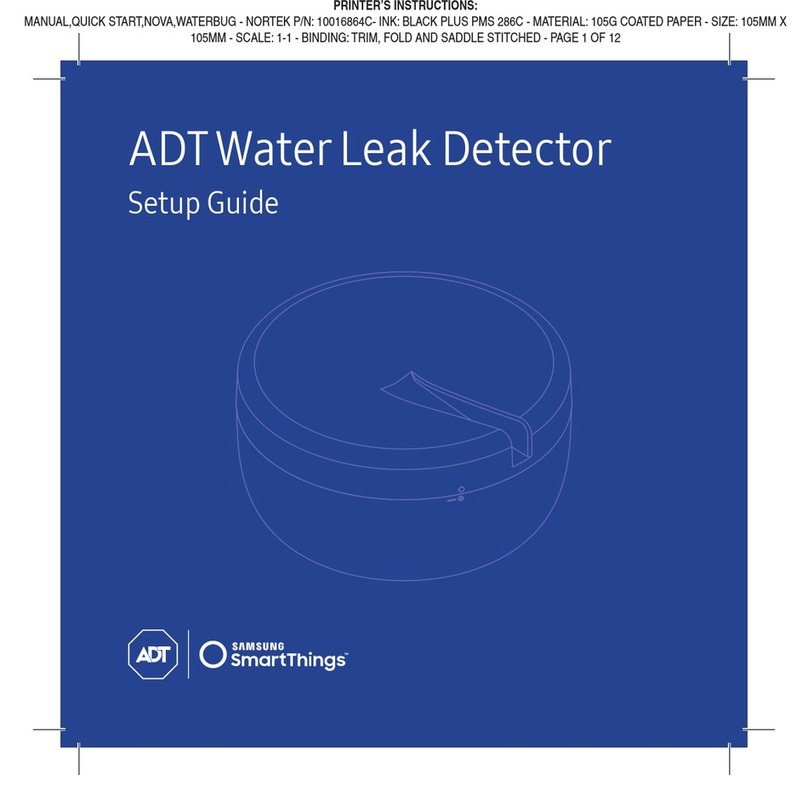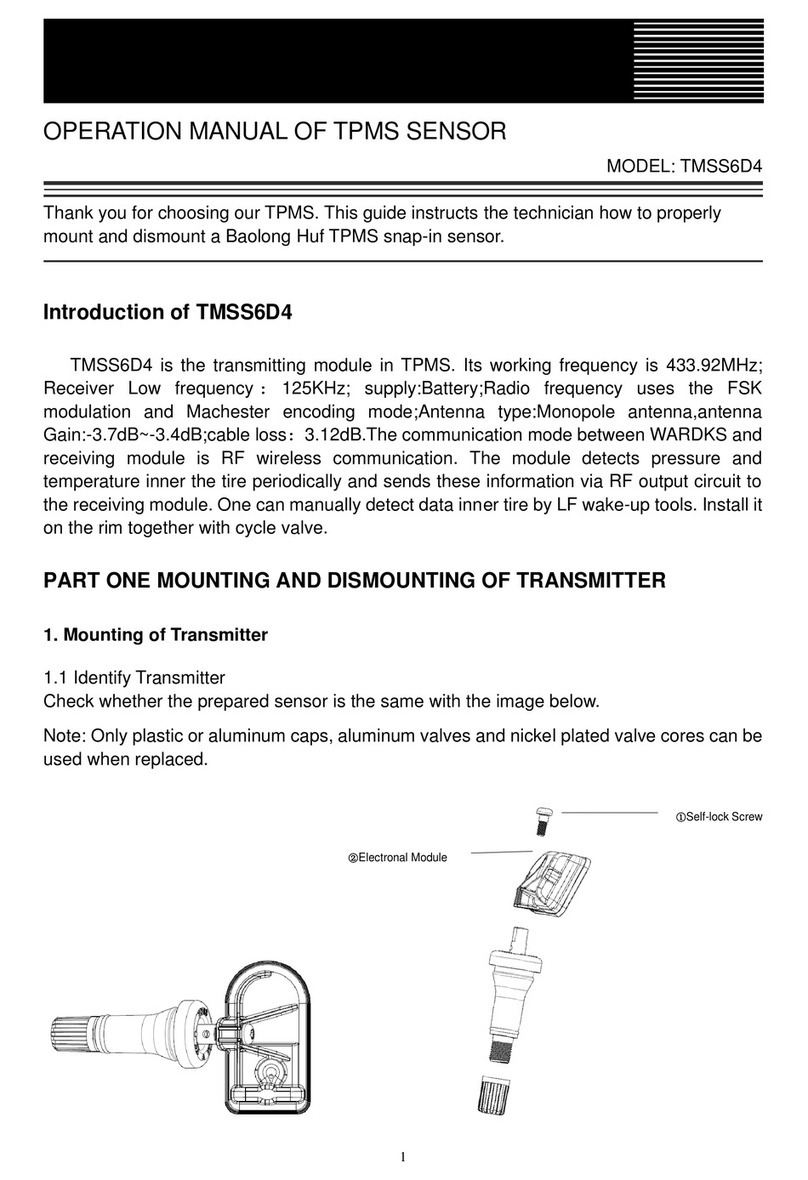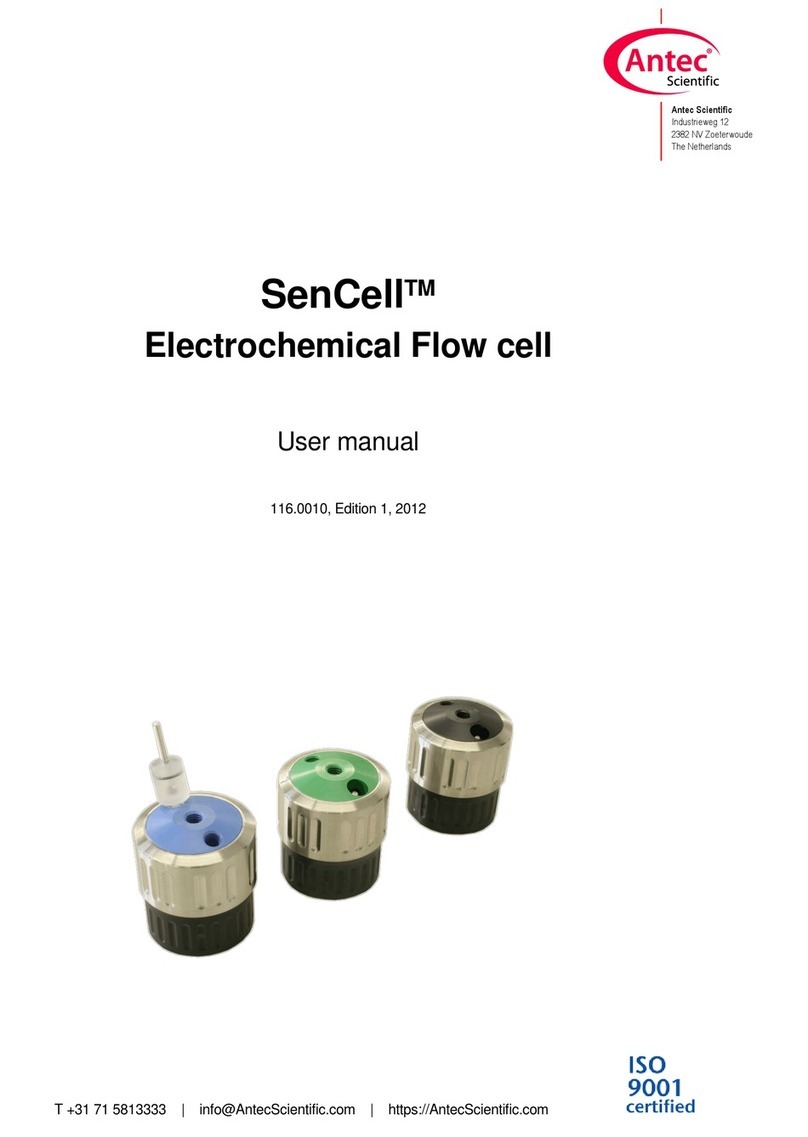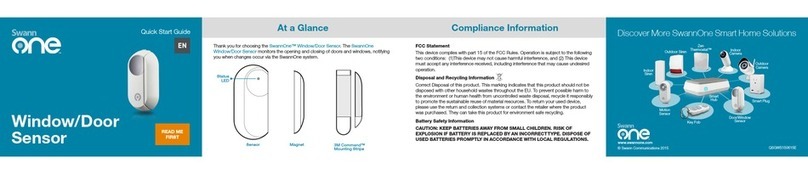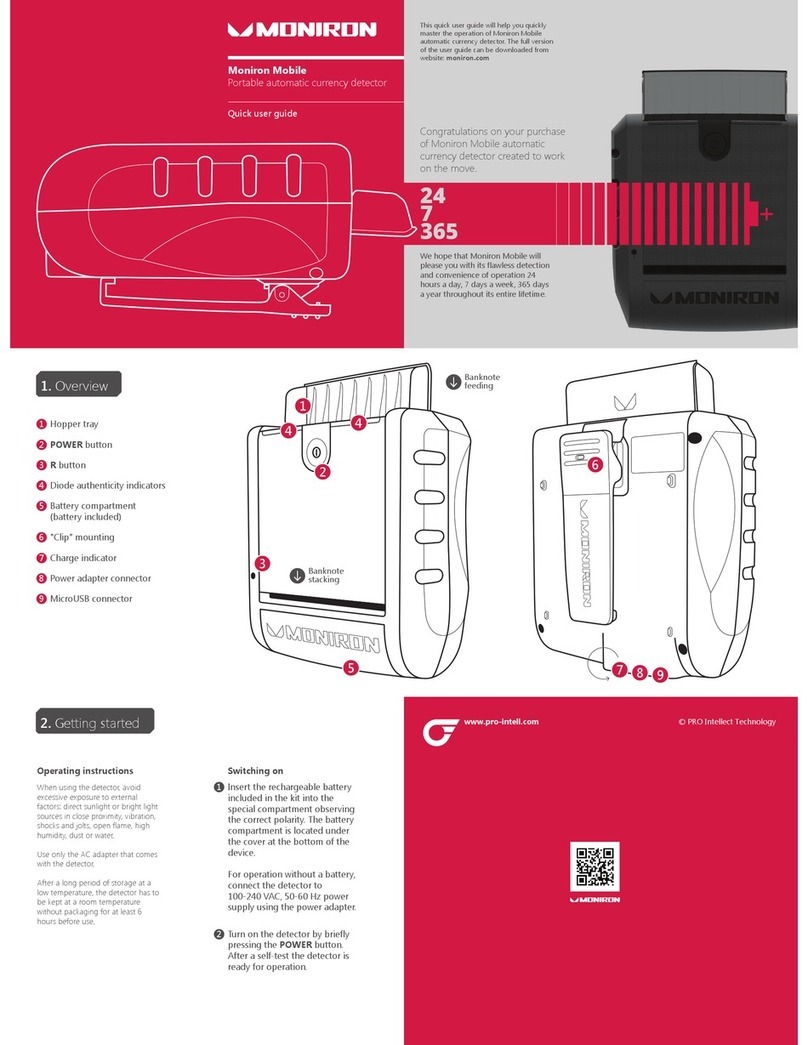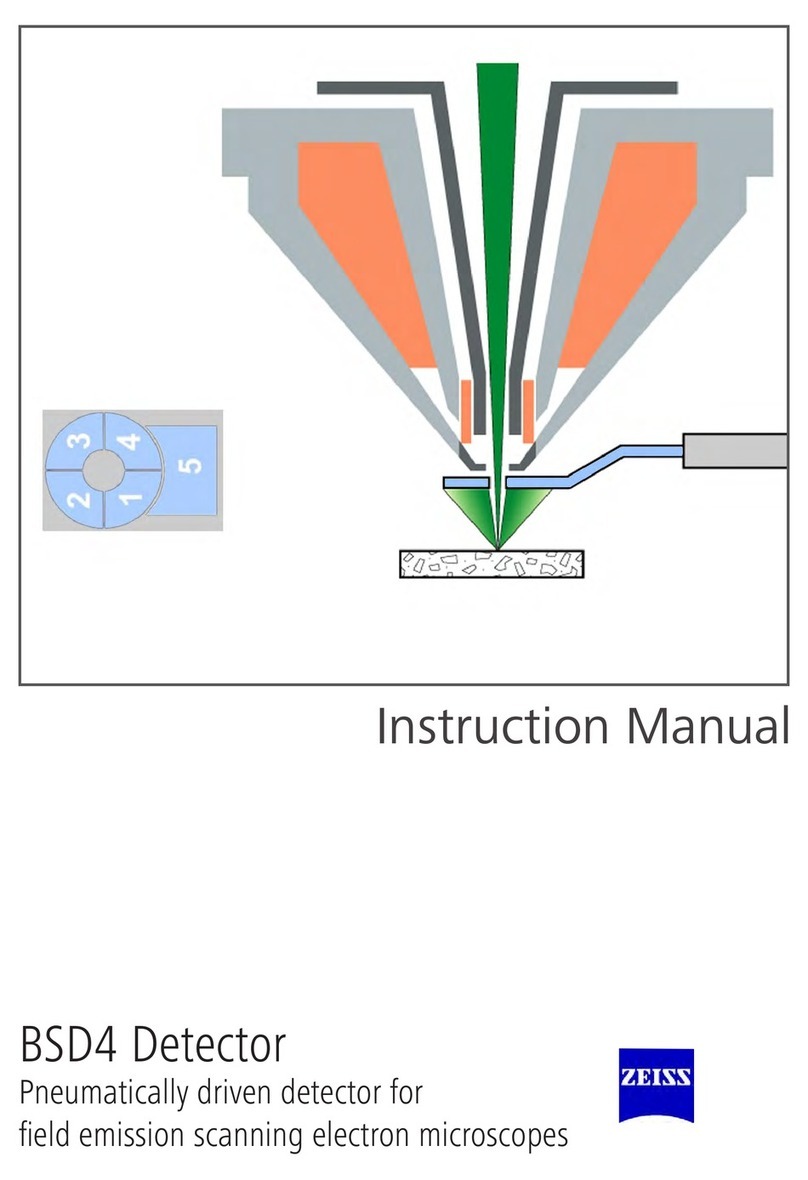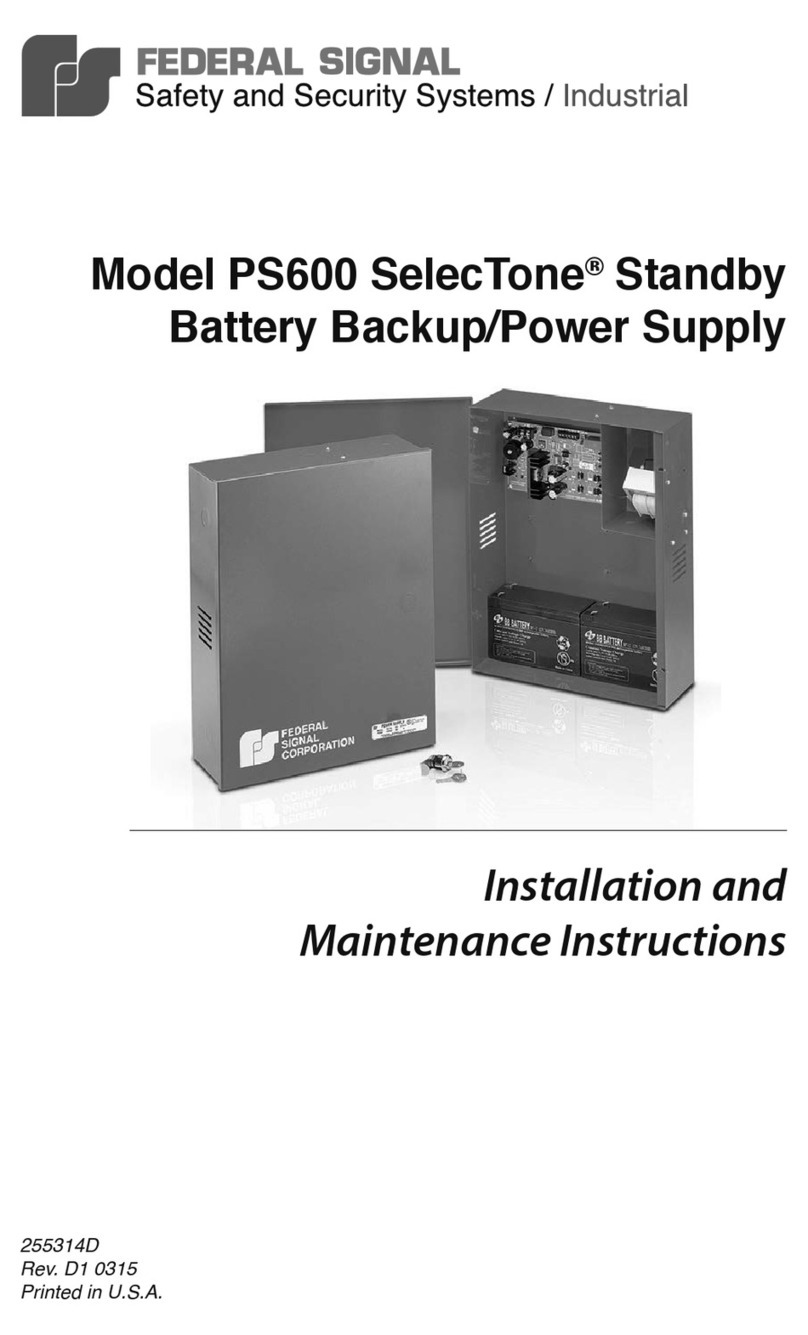MegaTec NetFeeler 2 User manual

NetFeeler 2
N
Ne
et
tF
Fe
ee
el
le
er
r
2
2
User Manual
v10_9722


NetFeeler 2
CONTENTS
1. Introduction................................................................1
2. Features.....................................................................2
3. Specifications ............................................................3
4. Application .................................................................4
4.1. Connect to NetAgent II................................................. 4
5. Settings ......................................................................5
5.1. How to set RFID on NetFeeler 2 .................................. 6
5.2. How to set Wireless Smoke/Gas sensor...................... 8
5.3. How to set Wireless Door / Window sensor............... 11
5.4. How to set wireless glass-break sensor..................... 13
5.5. How to set InfraRed Beam Detector........................... 15
5.6. How to set PIR sensor................................................ 17


Introduction
NetFeeler 2
1
1. Introduction
NetFeeler 2 can detect variation in temperature, humidity and
presence of water. It can also be used with the following add-on
devices;
1. Wireless Smoke sensor
2. Wireless Gas sensor
3. Wireless Door/Window sensor
4. Wireless Glass-Break sensor
5. Wireless InfraRed Beam detector
6. Wireless PIR sensor
When an event occurs, NetFeeler 2 alarm will buzz. It can also
be configured to simultaneously send an email thru NetAgent II
(3-port model). When connected to NetAgent II, it can then
provide environment status feedback (temperature, humidity and
water presence) via the internet using a standard browser.

2. Features
2. Features
nAble to measure variations in temperature, humidity and
presence of water.
oBuilt-in radio frequency (“RF”) receiver.
pSupport up to 7 individually ID’d wireless Door / Window
sensor to detect unauthorized access.
qSupport Wireless Smoke or Gas sensor to trigger alarm
and send notification. Only one ID is available per type.
More then one unit can share the same ID.
rSupport Glass sensor.
sSupport InfraRed Beam detector.
tSupport Passive InfraRed (“PIR”) for motion detection.

Specifications
NetFeeler 2
3
3. Specifications
Humidity Specification
Detection Range 0 to 100% Relative Humidity non-condensing
Accuracy ±3.0% Relative Humidity
Response Time 10 Sec.
Temperature
Range -40℃to +75℃(-40℉to +75℉)
Temperature Specification
Detection Range -40℃to +70℃
Accuracy ±3℃
Response Time 10 Sec.
RF Specification
Detection Range 6~10 meter visible range
Frequency 315MHZ
Sensitivity -105dB

Applications
NetFeeler 2
4
4. Application
4.1.Connect to NetAgent II
nMonitor environment data via a standard web browser
oSend Email when an event occurs.
pPowered either directly from NetAgent II.
Fig.1 Conect to NetFeeler 2

Settings
NetFeeler 2
5
5. Settings
Description
Red LED Power
Yellow LED Alarm Indicator
Reset button To turn off alarm
Power supply from NetAgent II
RS232 port To connect to NetAgent II
(3-port models)
RFID Switch Used for pairing NetFeeler 2 with wireless
devices (see next page)

Settings
NetFeeler 2
6
5.1. How to set RFID on NetFeeler 2
nSet RFID switch 1 and 2: “on”
oSet RFID switch 3 to 8: “off“
Once set, the combinations will be used to pair other
wireless device to NetFeeler 2.
Fig.2: NetFeeler 2 RFID Switch

Settings
NetFeeler 2
7
NetFeeler 2 has 9 different slots to identifying wireless device.
Each is allocated a default binary or DIP equivalent settings.
Only the binary reference for smoke and gas sensors are fixed.
The binary reference from 1 to 7 are interchangeable.
Where;
“1” or “+” = short pins Hand N
“0” or “-“ = short pins Land N
Default Sensor Type Binary Web Reference
Smoke 1010 Smoke (fixed)
Gas 0010 Gas (fixed)
1110 1
1101 2
1100 3
Door / Window 1011 4
1010 5
PIR 1001 6
1000 7
Glass 0101
Beam 0011

Settings
NetFeeler 2
8
5.2. How to set Wireless Smoke/Gas sensor
The smoke sensor is designed to detect smoke. It will produce a
loud continuous buzz when is detected.
Gas sensor can detect presence of coal gas, natural gas and
liquefied petroleum gas. When a leakage is detected, the gas
sensor will buzz.
An external 9~12V power input is required for gas sensor.
To setup:
1. Open the cover (top part) of Wireless Smoke/Gas sensor to
reveal two sets of DIP switches (see Fig. 3)

Settings
NetFeeler 2
9
2. The bottom (longer) DIP switch show pins A0 to A7. This set
of DIP is used to pair the wireless sensor with NetFeeler 2.
Set these DIP as follows:
nDIP A0 to A1: set to “on”
Connect pins from row Hwith middle pin using a
jumper (see illustration below).
oDIP A2 to A7: set to: “off“
Connect pins from row Lwith middle pin using a
jumper.
Fig.3 Wireless Smoke Sensor DIP Switch
DIPs A0 to A7
H
L
Middle
DIPs D0 to D3
H LMiddle

Settings
NetFeeler 2
10
3. The second set of DIP switch show 4 sets of pins. This set
allow NetFeeler 2 to identify the type of sensor.
Sensor Type DIP settings
Gas 0010
Smoke 1010
Fig.4 Wireless Smoke /Gas Sensor default Code(Top-Right)

Settings
NetFeeler 2
11
5.3. How to set Wireless Door / Window sensor
Use the Wireless Door / Window sensor to secure the front door,
balcony entrance or window. When there is an intrusion, the
sensor will signal NetFeeler 2 to sound an alarm.
To setup:
1. Open the Door / Window sensor casing (use a flat head
screwdriver and pry it open from the bottom). Inside will be
one long row of DIP switches (see Fig.5).
Set these DIP as follows:
nDIP A0 to A1: set to “on”
Connect pins from row Hand row Nusing a jumper

Settings
NetFeeler 2
12
(see illustration below).
oDIP A2 to A7: set to: “off“
Connect pins from row Land row Nusing a jumper.
Fig.5 Wireless Door / Window sensor DIP Switch
Sensor Type DIP settings
Door / Window 1011
Fig. 6 Wireless Door / Window sensor (D0 to D3)
DIPs D0 to D3 DIPs A7 to A0
Ignore the
last DIP

Settings
NetFeeler 2
13
5.4. How to set wireless glass-break sensor
The wireless glass-break sensor is used to protect against
unauthorized access by breaking glass window / door. Install the
sensor on the wall or ceiling next to the glass window / door. If
the glass is broken, NetFeeler 2 will sound an alarm.
Note: An external 9~12V power input is required.
To setup:
1. Press down on the lever located top-back side of the unit to
open the case.

Settings
NetFeeler 2
14
2. Carefully flip over the smaller DIP switch PCB as shown in
Fig. 7.
3. Set DIPs A0 to A7 the same as the wireless smoke / gas
sensor in section 5.2 above.
Fig.7 Wireless glass sensor DIP switch
Sensor Type DIP settings
Glass 0101
Fig.8 Wireless glass sensor DIP setting

Settings
NetFeeler 2
15
5.5. How to set InfraRed Beam Detector
InfraRed Beam Detector can be installed on a fence, door,
window, access way, corridor, balcony or where access
detection is required. If the InfraRed Beam is interrupted, the
detector will sound an alarm and send a signal to NetFeeler 2.
Note: An external 9~12V power input is required.
To setup:
1. Hold both caps (black) on the InfraRed Beam detector and
pull in opposite direction to reveal the DIP switch (see Fig.
9.).
2. Locate DIPs number 1 to 8 and set to “+ + - - - - - -“
3. The next set of DIP switch on the right is labeled in reverse
from 13 to 10. Set these from RIGHT to LEFT “- - + +”

Settings
NetFeeler 2
16
Fig.9 InfraRed Beam detector DIP Switch
Sensor Type DIP settings
InfraRed Beam detector 0011
Fig.10 InfraRed Beam detector default Code(Right DIP Switch)
Table of contents
Other MegaTec Security Sensor manuals