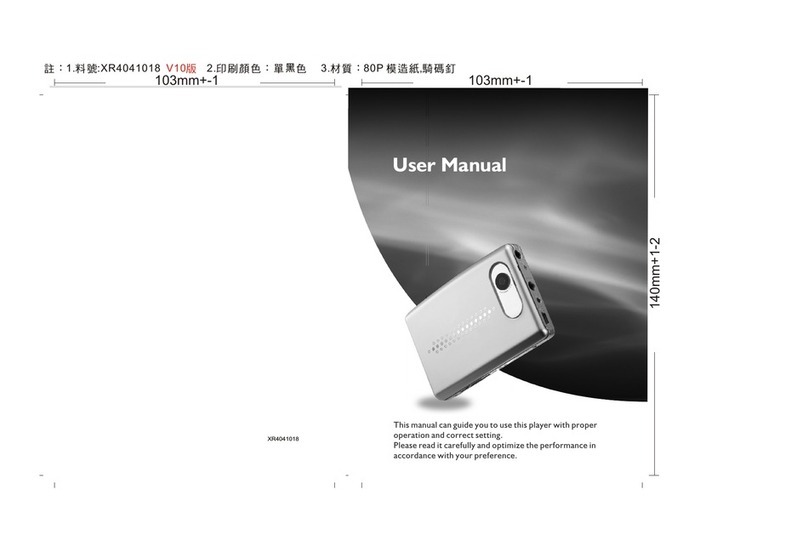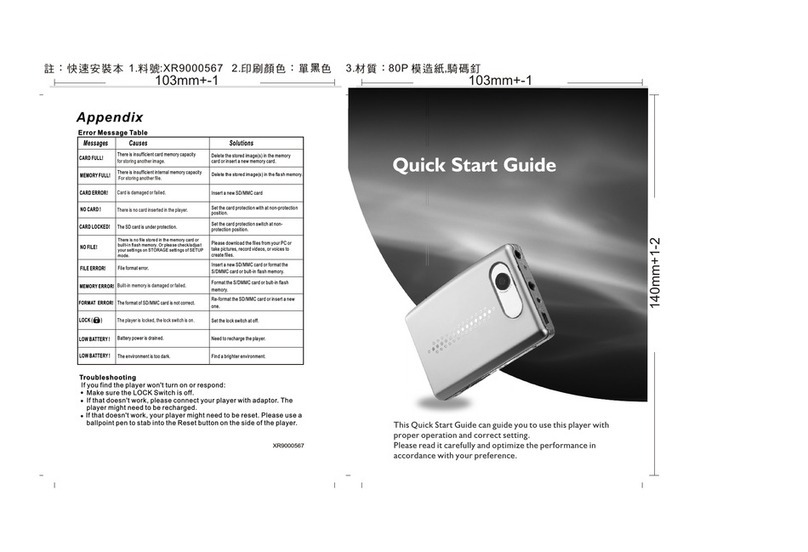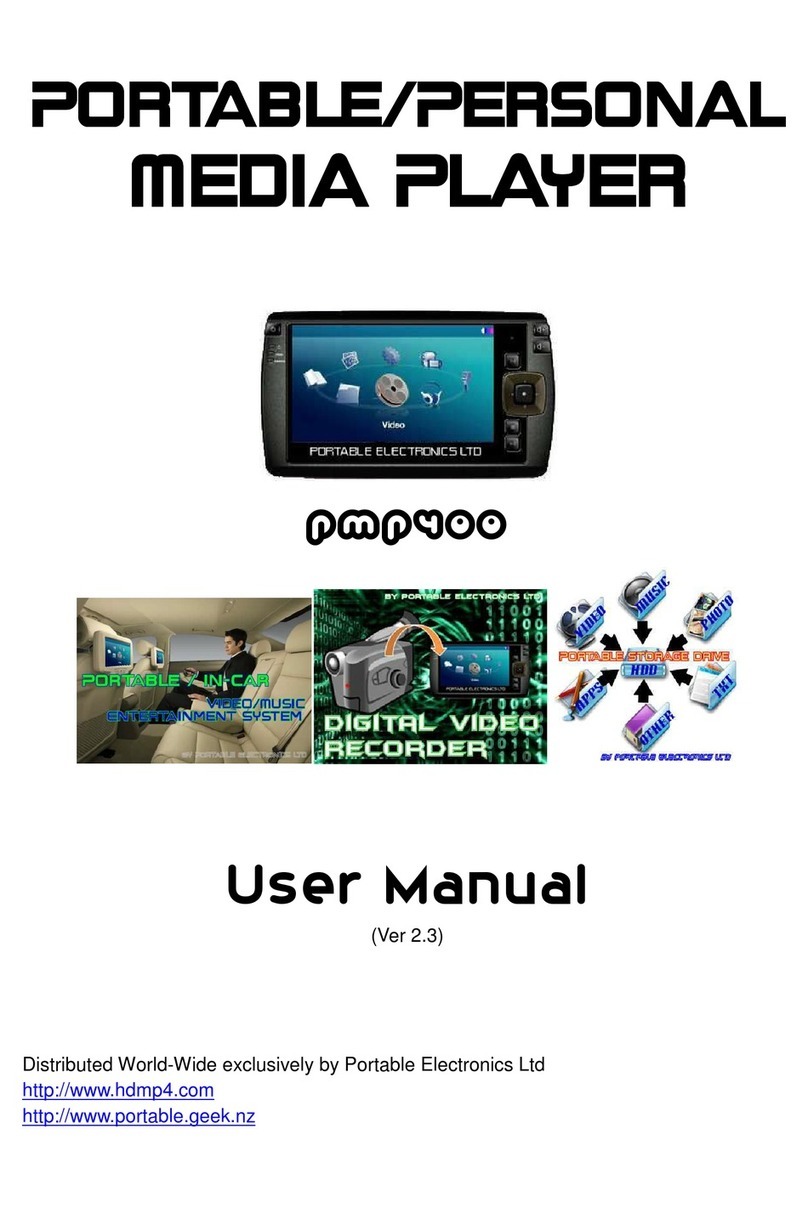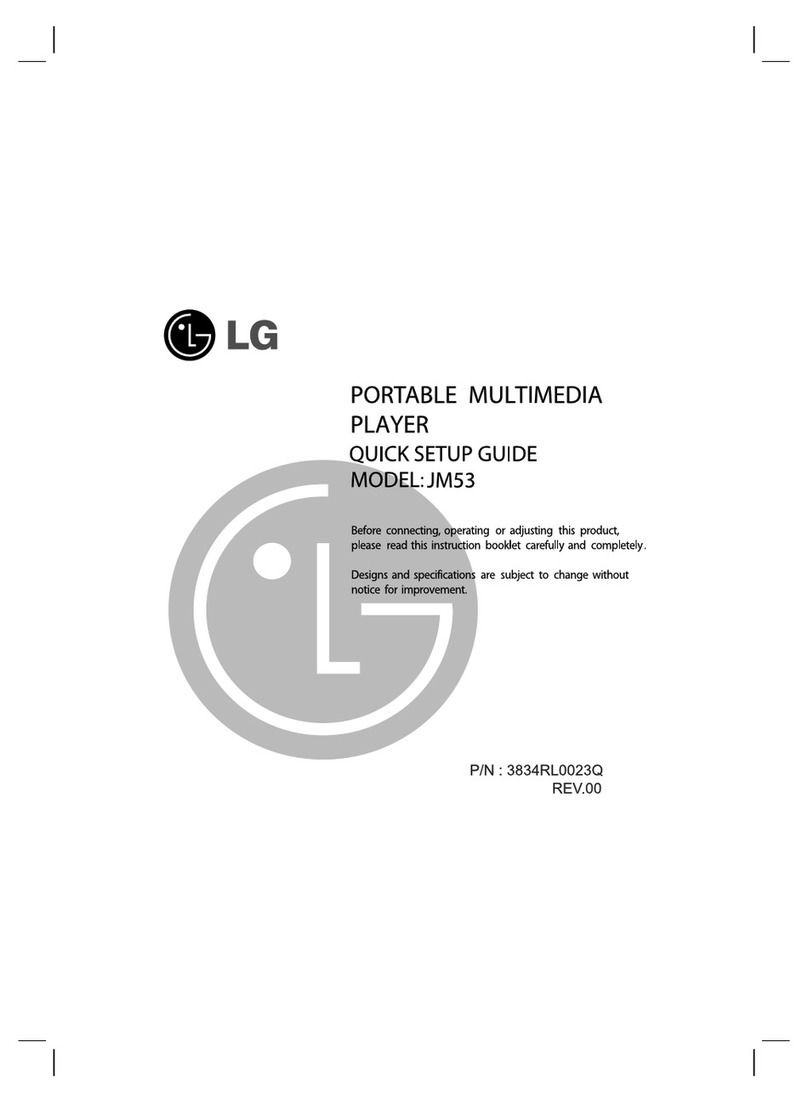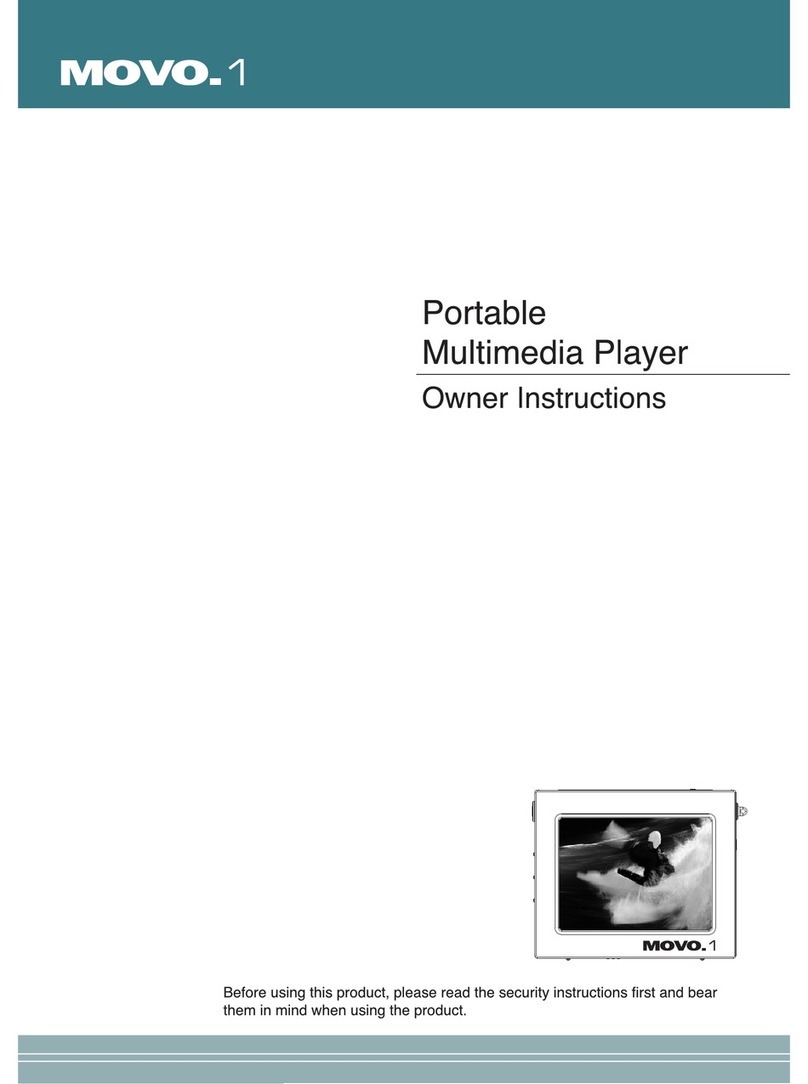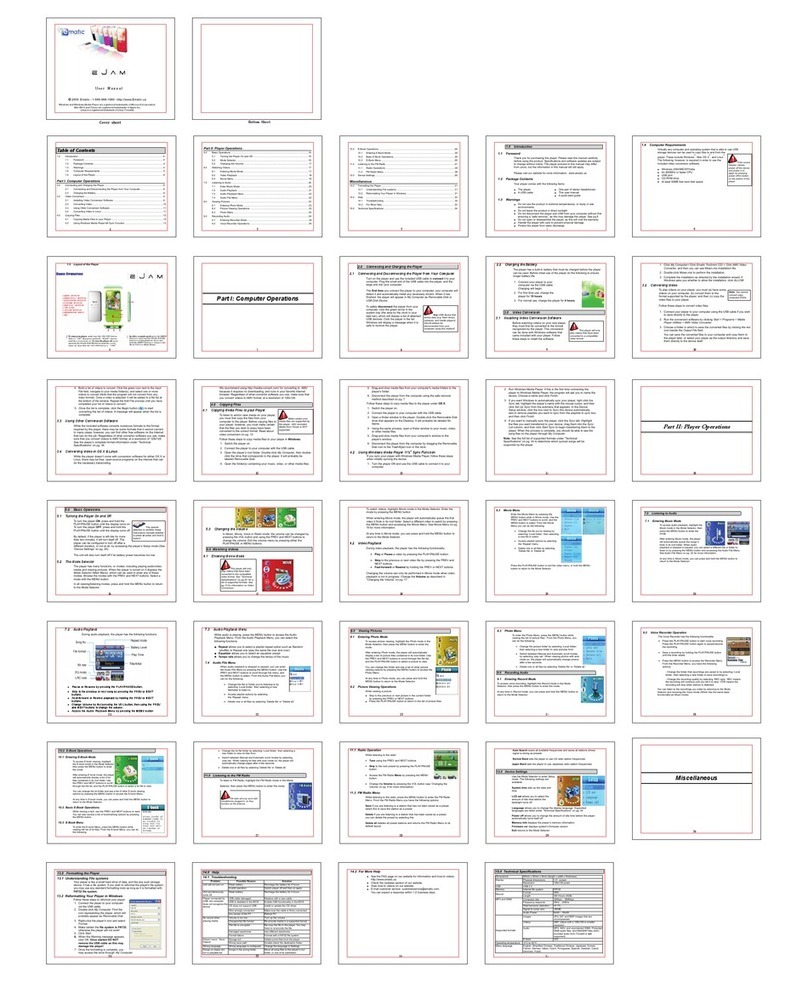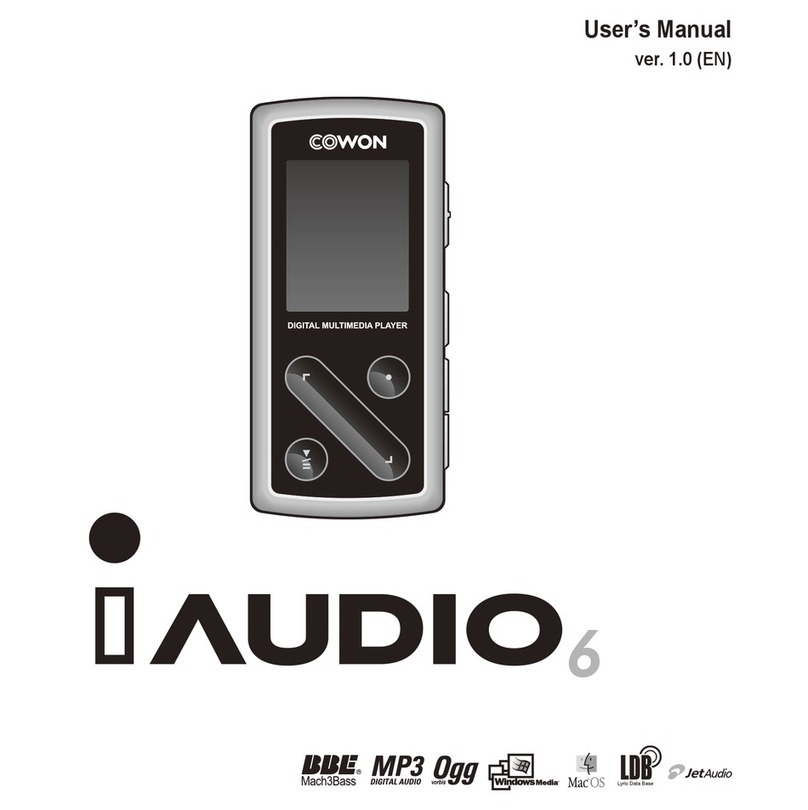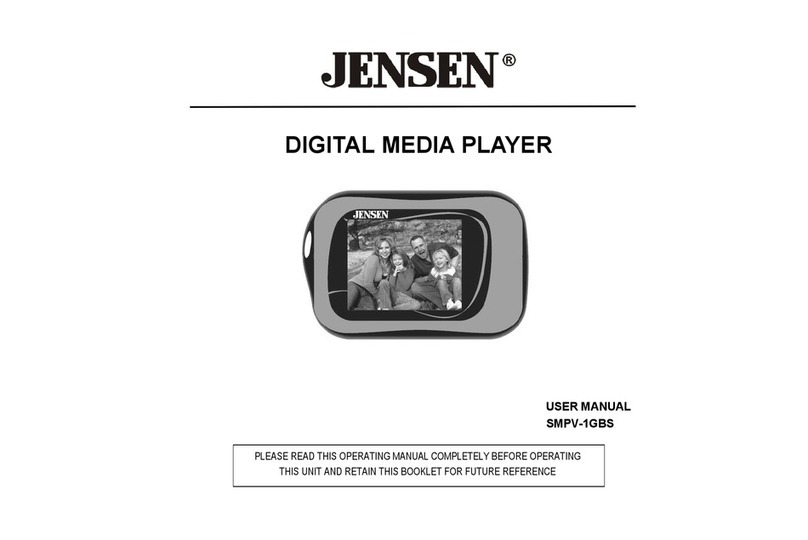Megxon M500 User manual

User’s Manual
1
User’s Manual

User’s Manual
2
Contents
Introduction P3
Features P3
Packagecontents P3
GettingStarted P4-P7
Attachthehandstrap P8
Insertthebatteries P8-P9
InsertanSDcard P10-P11
PlayMultimedia P12-P20
-Photo/Video/Audio Clip Browsing P12
-MPEG4Player P12
-AudioClipBrowsing P12
MP3Player P18-P20
-Play P18
-LyricDisplay P20
VoicePen P21-P22
AlarmClock P21-P22
Calendar P22
Worldtime P22-P23
Calculator P23-P24
CurrencyExchange P24
FileBrowser P25
Games P25
Pc-Camera P26
CameraMode P32-P41
-TakePictures P33
-DigitalZoom P33
-UsetheFlash P34
-UsetheSelf-Timer P34
-Continuous Shots P34-P35
-Couple Shots P35
-PictureFrame P36
-ChangetheFocus P36
-RecordVideos P37
-AdjusttheCameraSettings P37-P41
Installthesoftware P42
RecordTVprogram P43
Karaoke P43
Appendix 1: Specifications
Appendix 2: Error Messages
Appendix 3: Exchange Rate Table
Appendix 4: Introduction of Blaze MP3 Workshop
Appendix 5: Introduction of Blaze Video Magic

User’s Manual
3
Chapter 1 Introduction
Hello.
Thank you for purchasing this 15 in 1 multimedia player, which will bring you a wonderful new
lifestyle, and enable you to enjoy a modern stylish life.
It integrates entertainment and shooting, which enables you to enjoy high definition shooting of up
to 5 megapixels, and experience the unique entertainment of this player and the exciting world of
multimedia. You can use this multimedia player to enjoy mp3 format music, play videos, shoot
video clips, record audio, play audio, store data, calculate, make a calendar, adjust your world time,
exchange currencies, and play various interesting games.
Features:
zCompact, stylish design
z8× digital zoom
z5 megapixels high-resolution CMOS (2592 *1944 pixels)
zMaximum resolution of 12 megapixels (extrapolated resolution)
zVideo capture resolution of 320*240@30 fps, 640*480@30fps
zSupports MP3/WAV music format
zSupports Divx/Mov/ASF multimedia playing format
zUltra-large 2.5” LCD
zBuilt-in 128 MB memory
zSupports SD card media
zUSB2.0 port
zTV output and input
zBuilt-in microphone and speaker
Package contents:
Make sure that your package contains the following components. If anything is missing or damaged,
contact your dealer immediately. Retain the packaging in case you need to ship the multimedia
player in the future.
zMultimedia player
zHand strap
zQuick start guide
zDriver and software CD
zUser’s manual (on CD)
zLithium battery
zUSB cable
zTV-IN cable
zTV-OUT cable
zEarphone
zCharger
zTraveling Bag

User’s Manual
4
Multimedia player overview:
Familiarize yourself with the controls of the multimedia player with the illustrations below.
Front view
Lens
Flash
LED
Microphone

User’s Manual
5
Rear View
Side Views: Left
Speaker
Mode button
MP3 button
4-way button
Camera Mode button
Menu button
OK button
Power button
Lock button
Zoom button
Shutter button

User’s Manual
6
Right
Top View
Earphone jack
TV-in jack
TV-out jack
DC in jack
USB port
Battery/SD card
compartment
Focus button

User’s Manual
7
Bottom View
Docking connector
Hand strap eyelet

User’s Manual
8
Chapter 2 Getting Started
Attaching the hand strap
1.Thread the short loop of the hand strap through the hand strap eyelet at the bottom of the player.
2.Thread the long loop of the hand strap through the short loop.
3.Pull the long loop tight.
Inserting the batteries:
1.Slide the battery/memory card cover on the side of the player in the direction of the arrow.
2.Open the cover.

User’s Manual
9
3.Insert the batteries into the compartment observing the correct polarity.
4.Close the cover and snap it into place in the direction of the arrow.
Turning the player on and off
Press the Power button on the left side of the player to turn it on.
Illustration:
Press the Power button again to turn the player off.
Power button

User’s Manual
10
Inserting an SD card
1.Slide the battery/memory card cover on the side of the player in the direction of the arrow.
2.Open the cover.

User’s Manual
11
3.Insert the SD card into the slot, with the label facing the front of the player, until it clicks into
place.
Note: SD cards can only be inserted by one direction. If the card does not enter the slot easily, do
not force it. Make sure the card is facing the correction direction.
4.Close the cover, and snap it into place in the direction of the arrow.

User’s Manual
12
Chapter 3 Playing Multimedia
Media player
Photo/Video/Audio Clip Browsing:
Enter the photo browsing mode in the main menu of multimedia player, and the LCD screen will
display the photos/video clip thumbnails according to the time. You can press the left or the right
key of the 4-way button to move to the previous or the next file.
Play:
To browse photos and video or audio clips, please follow the procedure:
1.Turn on the player, and enter the multimedia main menu.
2.Use the left or the right key of the 4-way button to select photos,
video or audio to be browsed, and press OK to confirm.
3.Enter the submenu, and use the right or the left key of the 4-way
button to move to the next or the previous file.
4.If the file is a video clip, press OK to begin playing the video clip.
Press OK to stop playing.
The screen displays the playing status and playing icon.
5.If the file is an audio clip, press OK to begin playing the audio clip.
Press OK to stop playing. The screen displays the playing status and
playing icon.

User’s Manual
13
Delete:
In the Play Mode, you can easily delete any unsatisfactory photo or video
clip, and not transfer them into the PC.
To delete unneeded files, please follow the procedure:
1.In the Play Mode, use the 4-way button to move to the photo/video clip
to be deleted.
2.Press the MENU button, and use the left or the right key of the 4-way
button to display the Delete menu.
3.Use the 4-way button to select one of following options:
----This file: to delete the currently selected file.
----All files: to delete all files.
4.Press OK to confirm. The selected file(s) will be deleted.
Protect/Unprotect files
To lock photos or audio/video clips to prevent them from being deleted
accidentally, please follow the procedure:
1.In the Play Mode, use the 4-way button to move to the photo or
audio/video clip to be locked.
2.Press the MENU button, and use the left or the right key of the 4-way
button to display the Lock menu.
3.Use the Up or the Down key of the 5-way button to select one of
following options:
----This file
----All files
4.Press OK to confirm.
5.If the selected file has already been locked, you can use a similar
procedure to unlock it.

User’s Manual
14
Edit Photos
You can use various options in the playback menu to edit photos, such as resizing, cropping, or
rotating photos.
zResize Photos
To resize a photo, please follow the procedure:
1.In the Play Mode, use the 4-way button to move to the photo that
you want to resize.
2.Press the MENU button, and use the left or the right key of
the 4-way button to move to the Edit menu.
3.Press the Up or the Down key of the 4-way button and the OK
button to open the Resize submenu.
4.Press the Up or the Down key of the 4-way button to select one of
the following resize options:
----VGA
----1.3M
----3.1M
----5.0M
5.Press OK when finished.
zRotate Photos
To rotate a photo, please follow the procedure:
1.In the Play Mode, use the 4-way button to move to the photo that
you want to rotate.
2.Press the MENU button, and use the left or the right key of the
4-way button to move to the Edit menu.

User’s Manual
15
3.Press the Up or the Down key of the 4-way button and the OK
button to open the Rotate submenu.
4.Press the Up or the Down key of the 4-way button to select one of
the following rotate options:
5.Options:
----Rotate
----Save
----Cancel
When you select Rotate, the photo will rotate 90 degrees automatically. You can view the effect on
the screen. If you want to continue rotating, please keep on pressing the Rotate button until it meets
your requirement.
6.Press OK when finished.
zCrop Files
The cropping feature enables you to cut off the unwanted parts of a
photo. To crop a photo, please follow the procedure:
1.In the Play Mode, use the 4-way button to move to the photo that
you want to crop.
2.Press the MENU button, and use the left or the right key of the
4-way button to move to the Edit menu.
3.Press the Up or the Down key of the 4-way button and the OK
button to open the Crop submenu.
4.Press the Up or the Down key of the 4-way button to select one of
the following resize options:
----4: 3
----3: 2
5.Press OK when finished.
Use the slideshow feature
The slideshow feature of the player enables you to view all the photos on
the LCD screen automatically. You can set the slideshow interval,
direction, etc. and customize the slideshow as required.
Refer to the following sections on how to set up a slideshow.
zSet the starting point
To specify the starting point of a slideshow, please follow the procedure:
1.In the photo mode, enter the photo browsing state.
2.Press the MENU button, and use the left or the right key of the
4-way button to move to the Slide menu.
3.Press the Up or the Down key of the 4-way button and the OK
button to open the Show submenu.
4.Press the Up or the Down key of the 4-way button to select one of
the following options:
----From current
----From first
----From last
5.Press OK when finished.

User’s Manual
16
zSet the slideshow interval
To set the interval between consecutive photos during the slide show,
please follow the procedure:
1.In the photo mode, enter the photo browsing state.
2.Press the MENU button, and use the left or the right key of the
4-way button to move to the Slide menu.
3.Press the Up or the Down key of the 4-way button and the OK
button to open the Interval submenu.
4.Press the Up or the Down key of the 4-way button to select one of
the following interval options:
----1 sec
----3 sec
----5 sec
5.Press OK when finished.
zSet the direction
To specify the order in which the photos are displayed in the slide show,
please follow the procedure:
1.In the photo mode, enter the photo browsing state.
2.Press the MENU button, and use the left or the right key of the
4-way button to move to the Slide menu.
3.Press the Up or the Down key of the 4-way button and the OK
button to open the Direction submenu.

User’s Manual
17
4.Press the Up or the Down key of the 4-way button to select one of
the following direction options:
----Forward
----Backward
5.Press OK when finished.
zRepeat the slideshow
To show the slides repeatedly, please follow the procedure:
1.In the photo mode, enter the photo browsing state.
2.Press the MENU button, and use the left or the right key of the
4-way button to move to the Slide menu.
3.Press the Up or the Down key of the 4-way button and the OK
button to open the Repeat submenu.
4.Press the Up or the Down key of the 4-way button to select Yes to
repeat the slideshow, or select No to show the slides only once.
5.Press OK when finished.
zStart the slideshow
After setting up the slideshow, you are now ready to start the slideshow.
To start the slideshow, please follow the procedure:
1.In the photo mode, enter the photo browsing state.

User’s Manual
18
2.Press the MENU button, and use the left or the right key of the
4-way button to move to the Slide menu.
3.Press the Up or the Down key of the 4-way button to display the
Play This File submenu.
4.Press OK.
The slideshow starts. Press the OK button at any time to stop the
slideshow.
Video Browse:
Please refer to the section 13 of photo browsing procedure in the
previous section.
MP3 Player:
This media player supports the MP3 music playback of .mp3 and .wmv
formats, and displays the lyrics simultaneously. (This feature requires
the users to download or edit lyrics by themselves).
zPlay:
1.Turn on the player, and enter the multimedia main menu.
2.Use the right key of the 4-way button to move to the MP3 submenu.
3.Use the Up or the Down key of the 4-way button to select the song
that you want to listen to.
4.Press OK to begin playing. If you want to listen to the next song, you
can use the right key of the 4-way button to move to it.

User’s Manual
19
You can use the Volume Control Button on the side of the player to control the volume by yourself.
When listening to the music, you are recommended to move up the lock button on the side of the
player to avoid accidental operations. To continue operating, unlock the button first.
Note 1: If the media player is in the locking state, the LCD doesn’t respond when you press the
buttons.
Note 2: To make it convenient for you to use the MP3 feature, we have set shortcut
keys specially, so you can use the left shortcut key to enter the MP3 menu directly.
zEQ Mode:
You can select various EQ modes according to the type of music. Please follow the procedure:
1.Open the MP3 menu, and use the Up or the Down key of the 4-way button to select the music
that you want to listen to.
2.Press the MENU button, and use the left or the right key of the 4-way button to move to the EQ
submenu. You can select from the following options:
----Classical
----Popular
----Rock
----Jazzy
----Custom
3.Select an option, and press OK to confirm.
zLoop Mode:
1.Open the MP3 menu, and press the MENU button to enter the menu selection.
2.Use the Up or the Down key of the 4-way button to select the Play Modes. You can select from
the following options:
----Single Repeat
----Continuous
----Shuffle
----Circular
3.Select an option, and press OK to confirm.
zSet the LCD to turn off automatically:
You can set the LCD to turn off automatically when MP3 feature is enabled in order to save power.
1.Turn on the player, and enter the MP3 menu.
2.Press OK to enter, and use the Up or the Down key of the 4-way button to select the song to be
played.
3.Press OK to begin playing the song. Press the MENU button to display the LCD Automatic
Turnoff menu. Press the Up or the Down key of the 4-way button to select one of the following
options:
----1 minute
----2 minutes
----5 minutes
----Never
4.Press OK when finished.

User’s Manual
20
zLyric Display:
This feature only supports the lyrics of .lrc format. You can download or use the proper software to
edit the lyrics. To use this feature, you just need to copy the lyrics to the DCIM directory of the
player when uploading the songs from the PC. This feature supports 13 languages: English, German,
French, Italian, Spanish, Dutch, Czech, Polish, Russian, Traditional Chinese, Simplified Chinese,
Korean, Japanese, Bulgarian, Portuguese.
You may search the needed lyrics on the search websites, such as www.google.com,
www.baidu.dom.
Audio Browse:
Please refer to the section 13 of Photo Browse for the corresponding
procedure.
Accessories:
zVoice Pen:
You can use this feature to record voice memo. To use this feature,
please follow the procedure:
1.Turn on the player, and enter the multimedia main menu.
2.Use the right key of the 4-way button and then the OK button to
enter the Accessory submenu.
3.Press OK to enter the Voice Pen submenu.
Table of contents
Other Megxon Portable Multimedia Player manuals