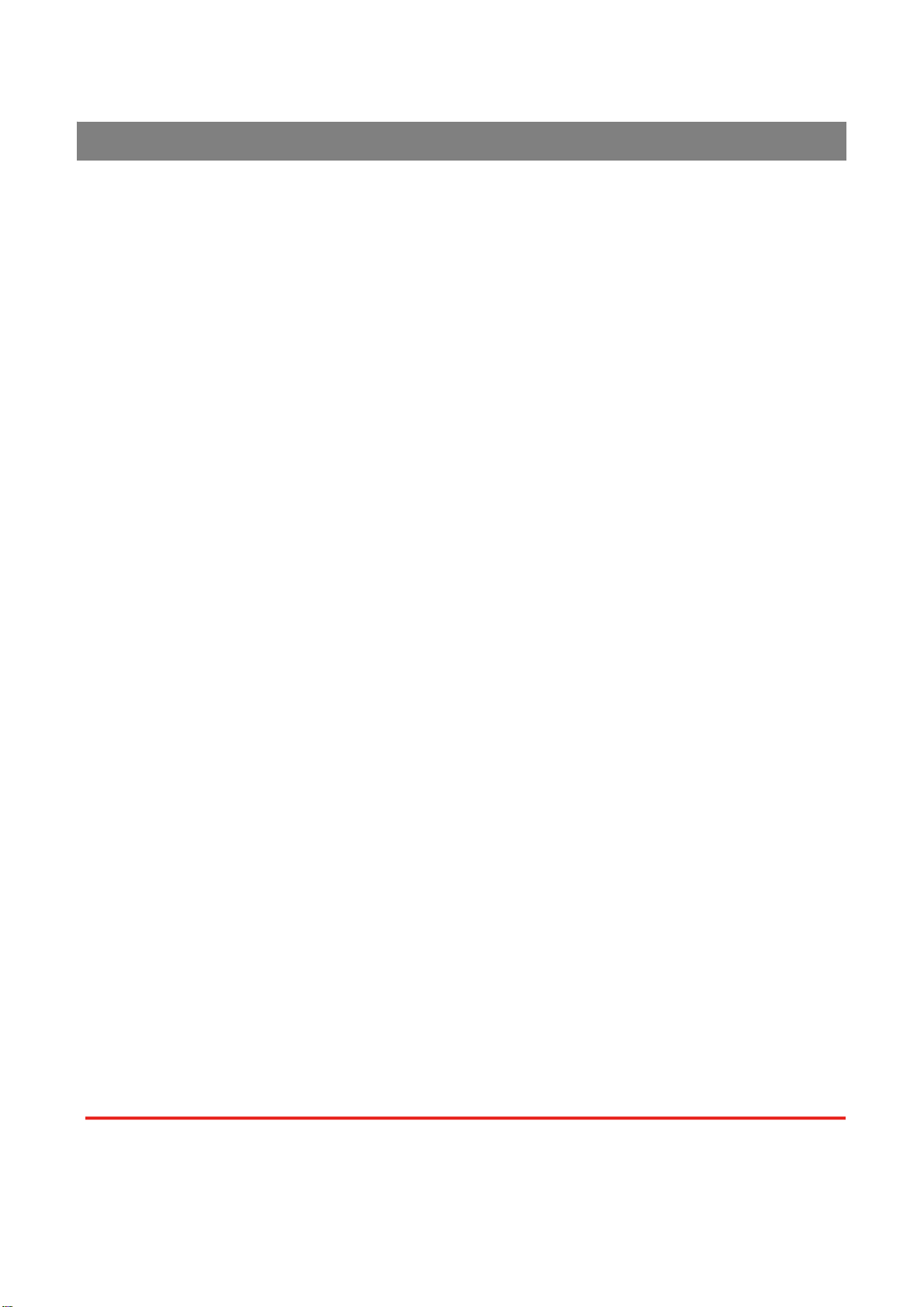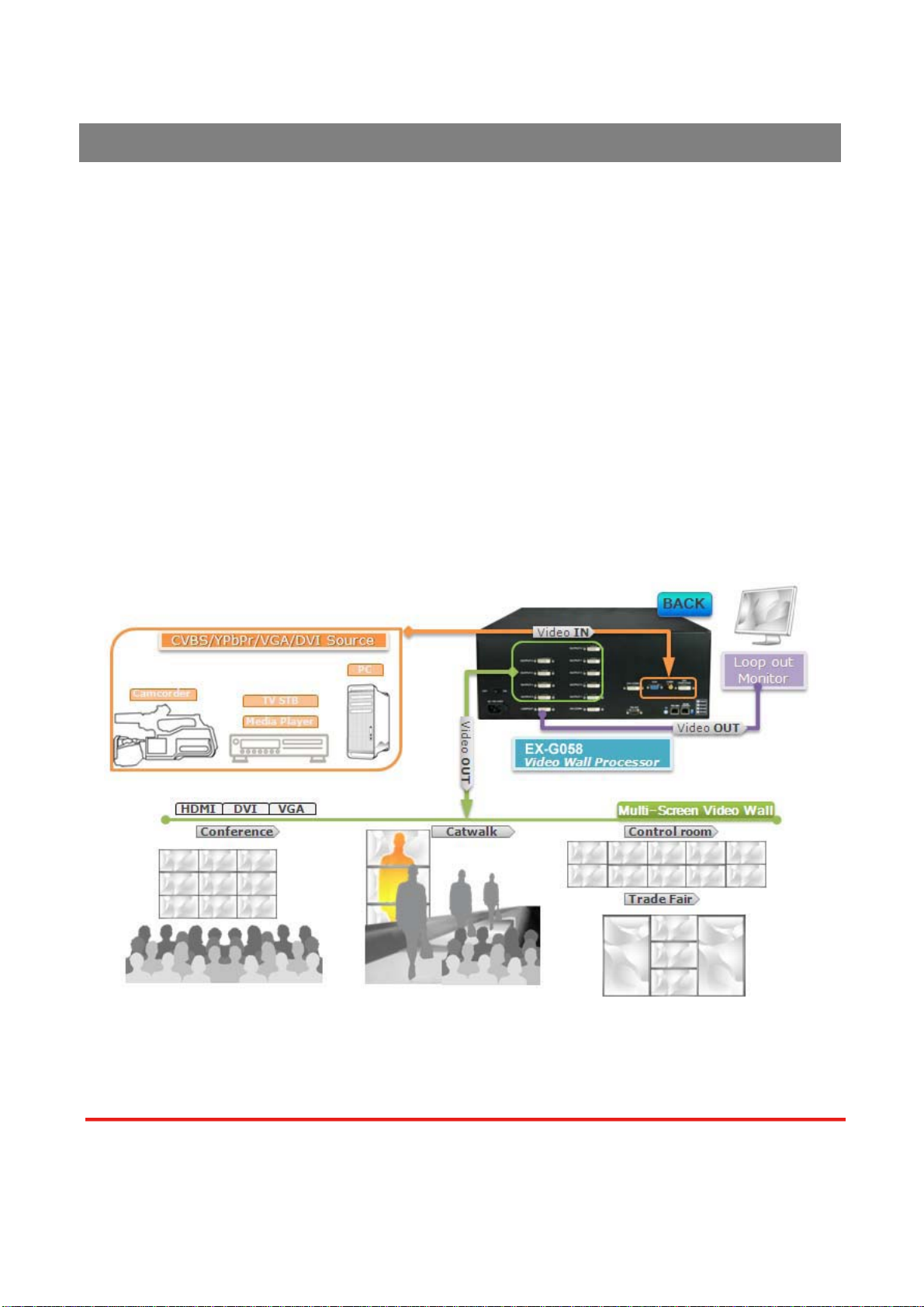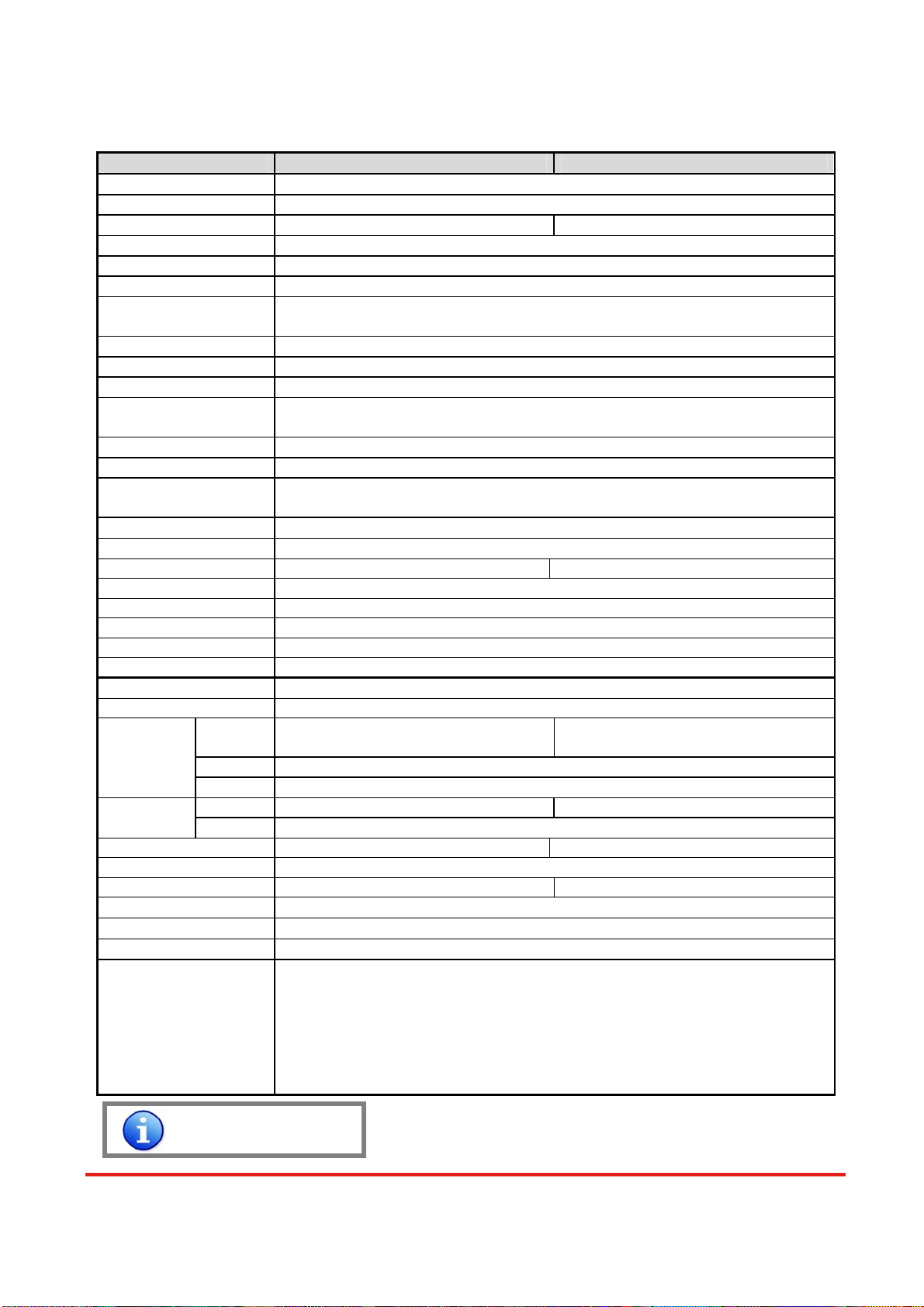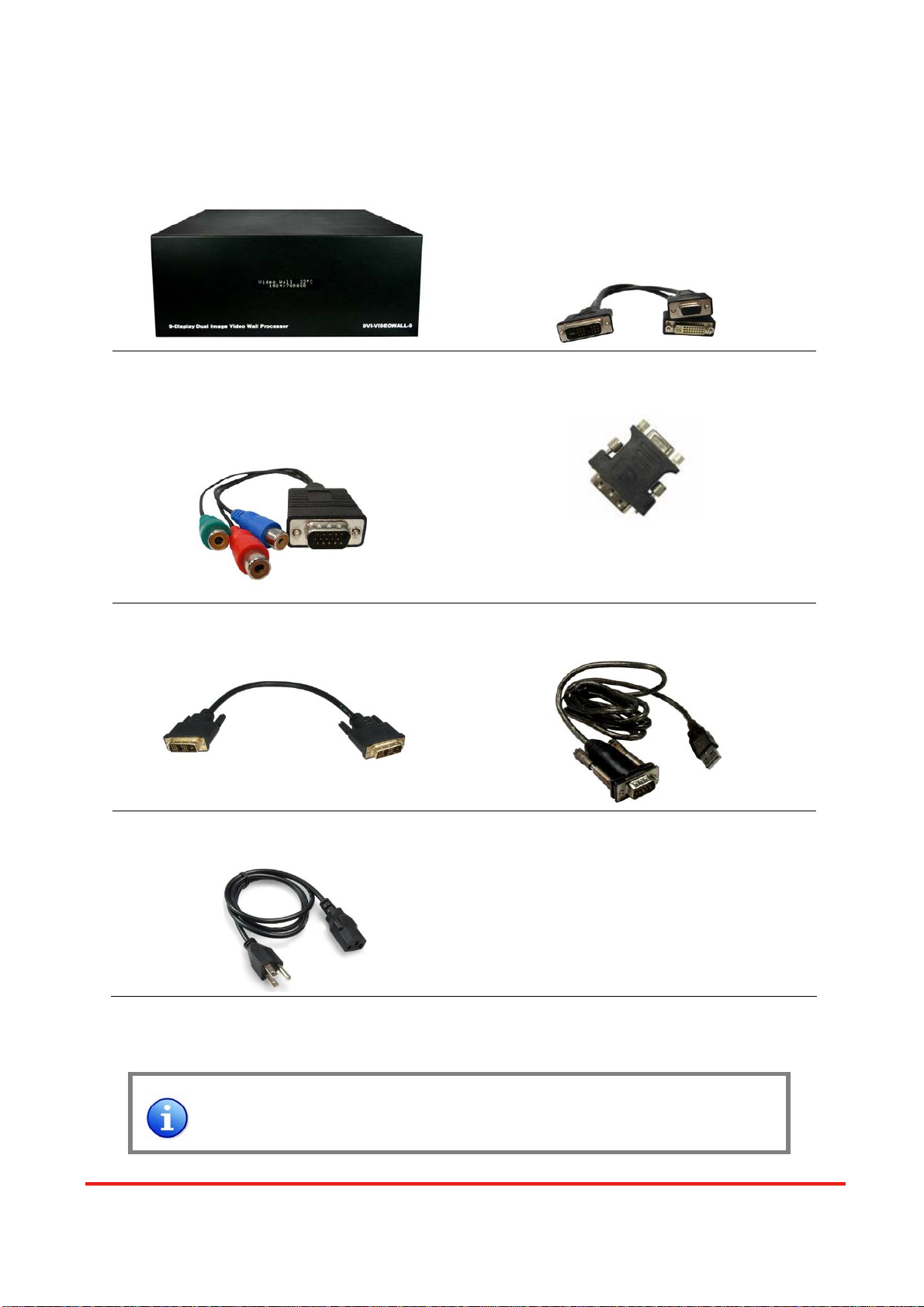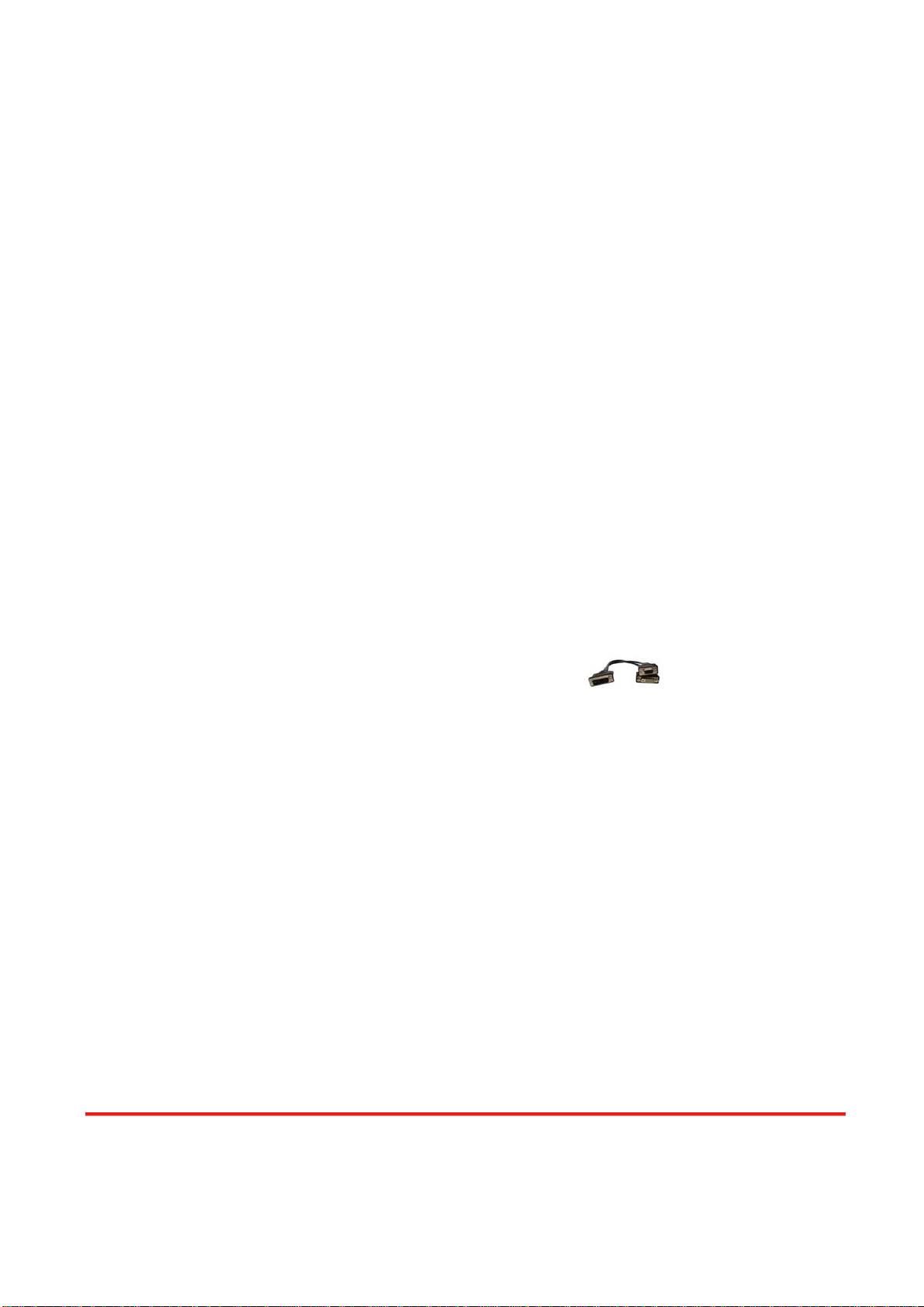Table 1: I/O Connectors
Input Connector Video Source
[1] DVI
[2] VGA — with a DVI-to-VGA adapter (DVA01)
[3] Component (YPbPr) — with a DVI-to-VGA adapter (DVA01) and a
VGA-to-component breakout cable (VYPBA01)
[4] 1x DVI + 1x VGA — with a DVI-to-DVI/VGA breakout cable (DDVY01)
DVI-IN
[5] 1x DVI + 1x Component (YPbPr) — with a DVI-to-DVI&VGA breakout cable
(DDVY01) and a VGA-to-component breakout cable (VYPBA01)
VGA [1] VGA — with a VGA cable
Composite [1] CVBS (PAL/NTSC) — with a RCA cable
Bridge Connector 2x DVI* (DVI-CONN)
Output Connector Display
[1] DVI display
[2] VGA display — with a DVI-to-VGA adapter (DVA01)
DVI-I OUT [3] 1x DVI display + 1x VGA display — with a DVI to DVI&VGA breakout cable
(DDVY01)
It is CRITICAL to have the DVI-to-DVI cable connected to the 2 DVI-CONN sockets on
the EX-G058 for normal operation & firmware update. Please have the bridge
connectors linked at any time.
Safety Precautions
I. To prevent fire or shock hazards, do not expose this device to rain or moisture.
II. When connecting other products such as DVD players, and personal computers, you should turn
off the power of this product for protection against electric shocks.
III. The product should be placed more than one foot away from heat sources such as radiators, heat
registers, stoves, and other products (including amplifiers) that produce heat. In addition, do not
cover any material or devices on the top of the device.
IV. Do not use immediately after moving from a low temperature to high temperature, as this causes
condensation,
V. Do not place this product on an unstable cart, stand, or table. The product may fall, causing
serious injury to a child or adult and serious damage to the product.
VI. Unplug this product from the wall outlet before cleaning. Do not use liquid cleaners or aerosol
Hardware Installation
Page 9 of 25