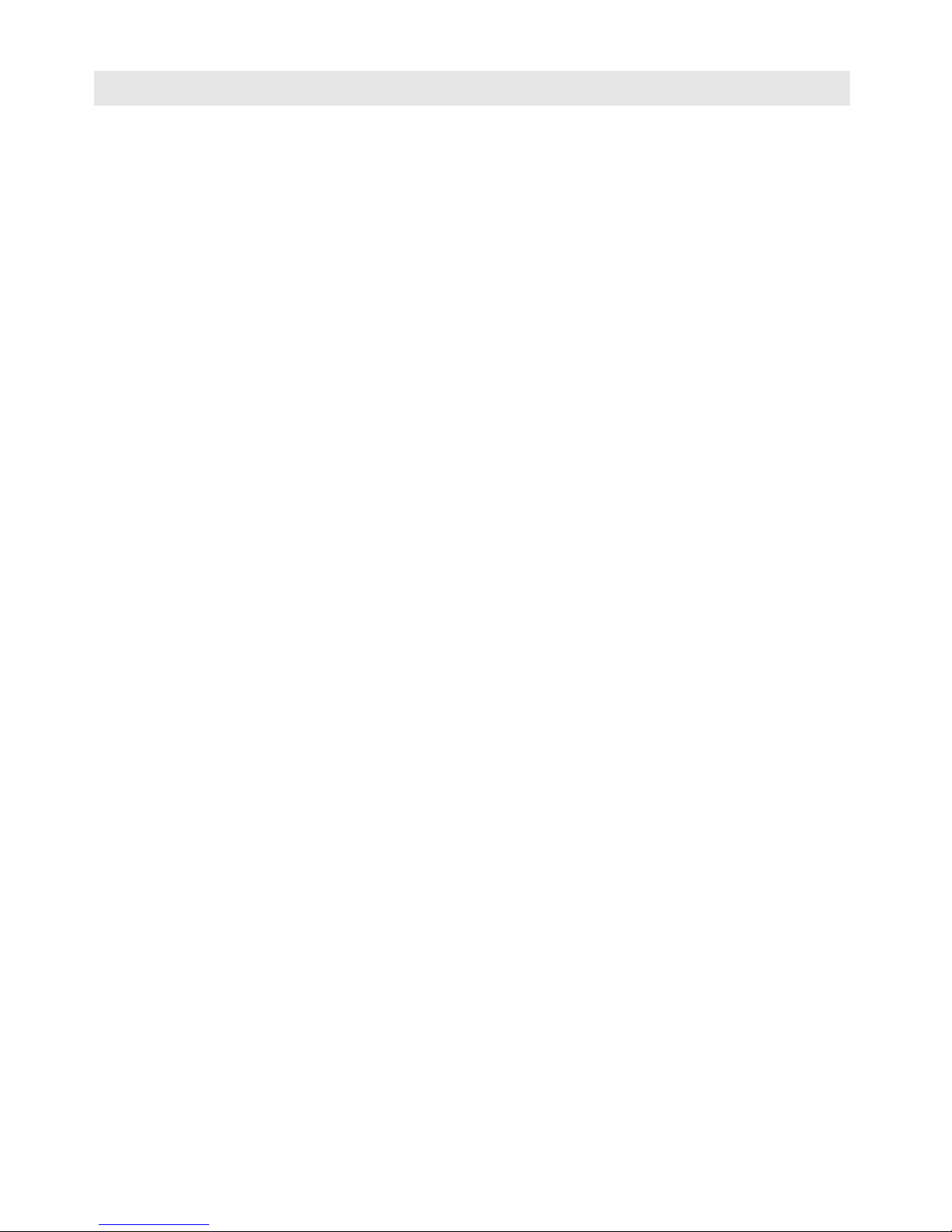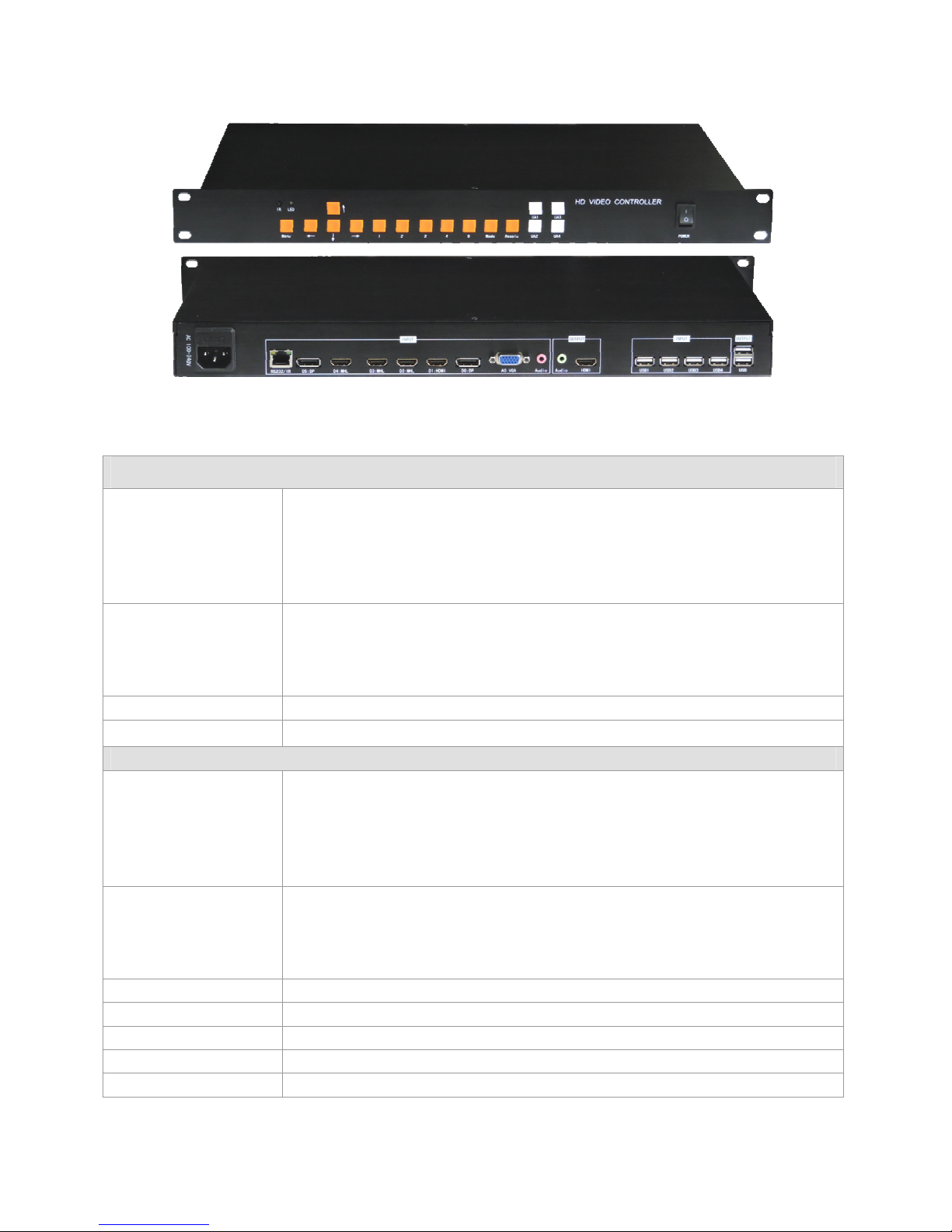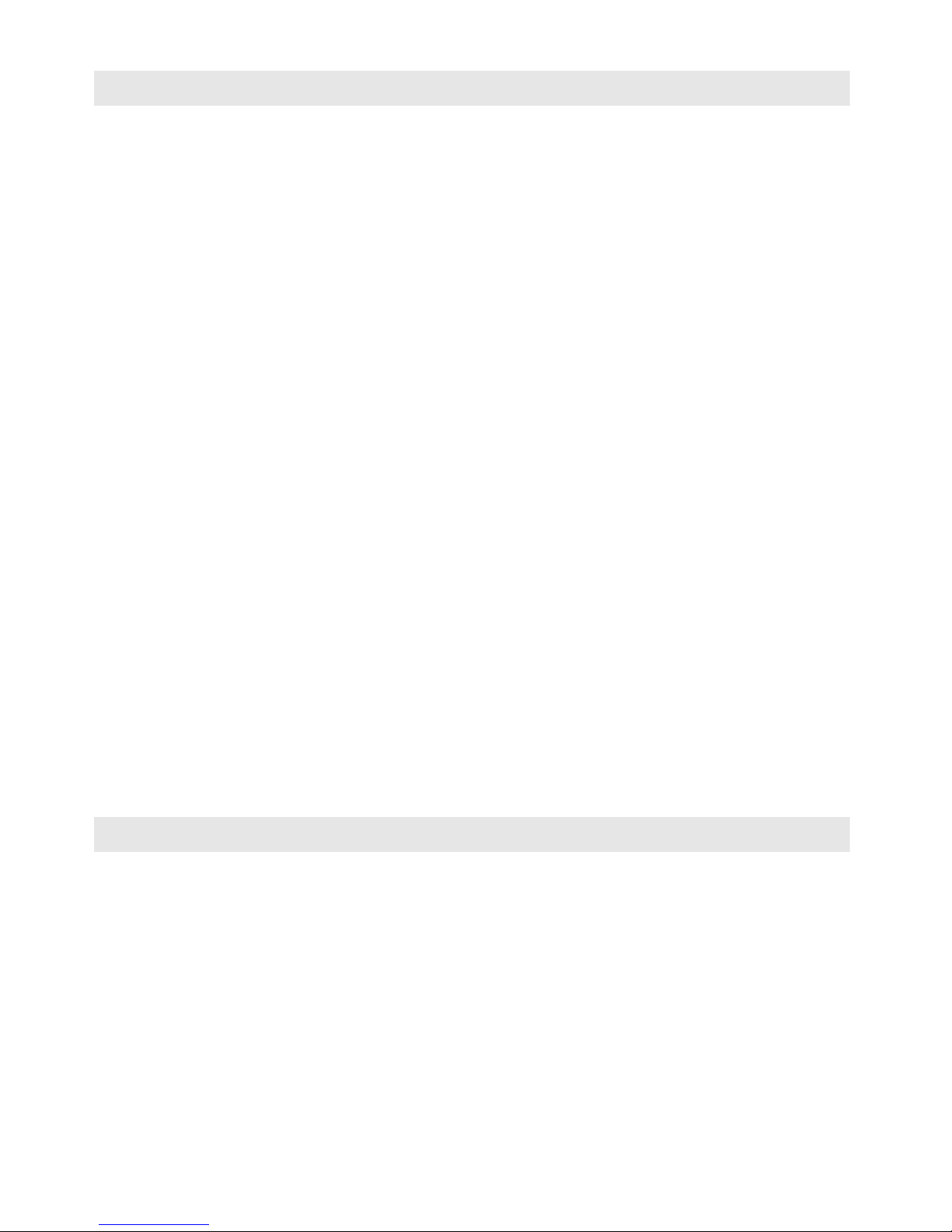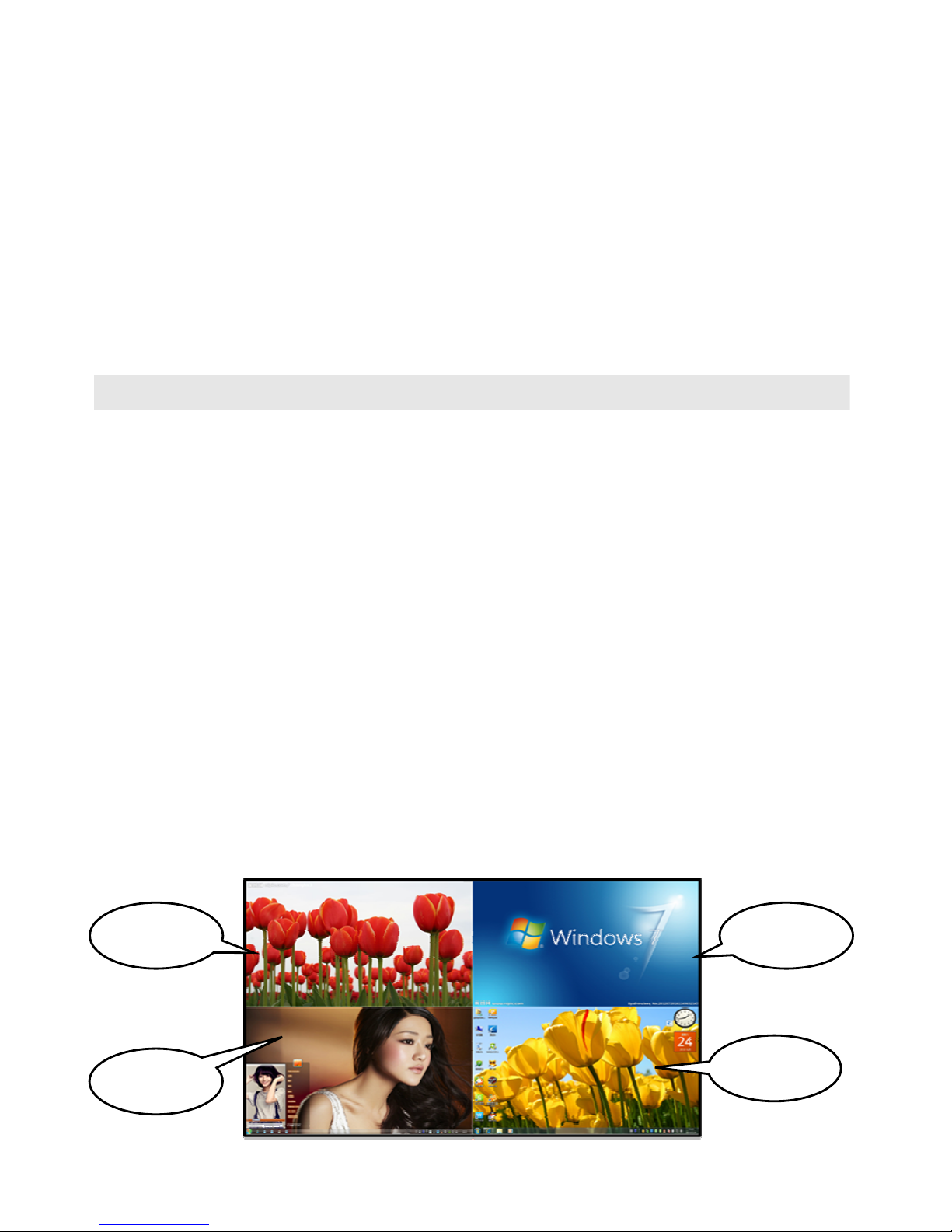Chapter One Installation otes
For your safety and equipment security, please e sure reading the safety
instructions carefully efore using the machine.
If you have dou ts in the use, please read this manual first. Descri ed in
detail in the device operation. If you still have questions, please contact us,
we will provide you a satisfactory answer soon.
Specifications su ject to release to change without notice, please
understand.
Please following the notes as elow when installing:
1. Power supply:
Please use with protection to single-phase three-wire AC 100-240V power
supply, and ensure that the entire engineering system using the same
protected. You can not use unprotected power, the power cord ground pin
can not e destroyed.
2. Power:
When you need to move equipment or other work must outage, to shut
off all power, including the power switch, unplug the power plug, so as to
ensure the safety of your equipment.
3. Cable:
Do not put pressure on the power supply lines, signal lines,
communication lines, ca le should keep from trample or extrusion, to
prevent the risk of leakage or short circuit.
4. Signal cable:
Inserting or pulling the signal line to the device, the device needs
outage, so as not to damage the device. Hot plug caused damage not
covered under warranty.
5. Vents:
The outer surface of the device may have openings for heat dissipation,
do not lock these openings, in order to avoid heat uild-up, the risk of
damage to the equipment or cause fire.
6. Equipment placement:
Should a reasona le settlement for devices such as standard rack
mount, chassis, ca inets, or placed on a sta le flat work surface to prevent
the unit from dropping.
7. Surroundings:
Equipment working environment should pay attention to dust, moisture,
in particular, to prevent the liquid from soaking and splashing into the
interior of the device.