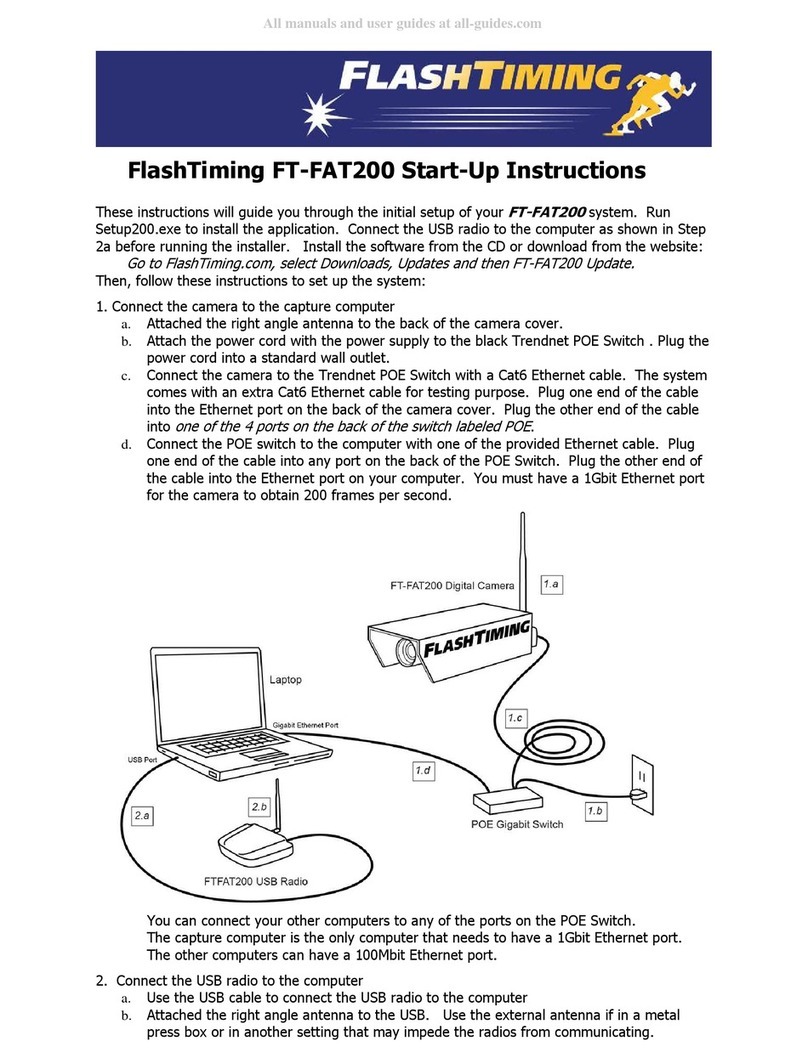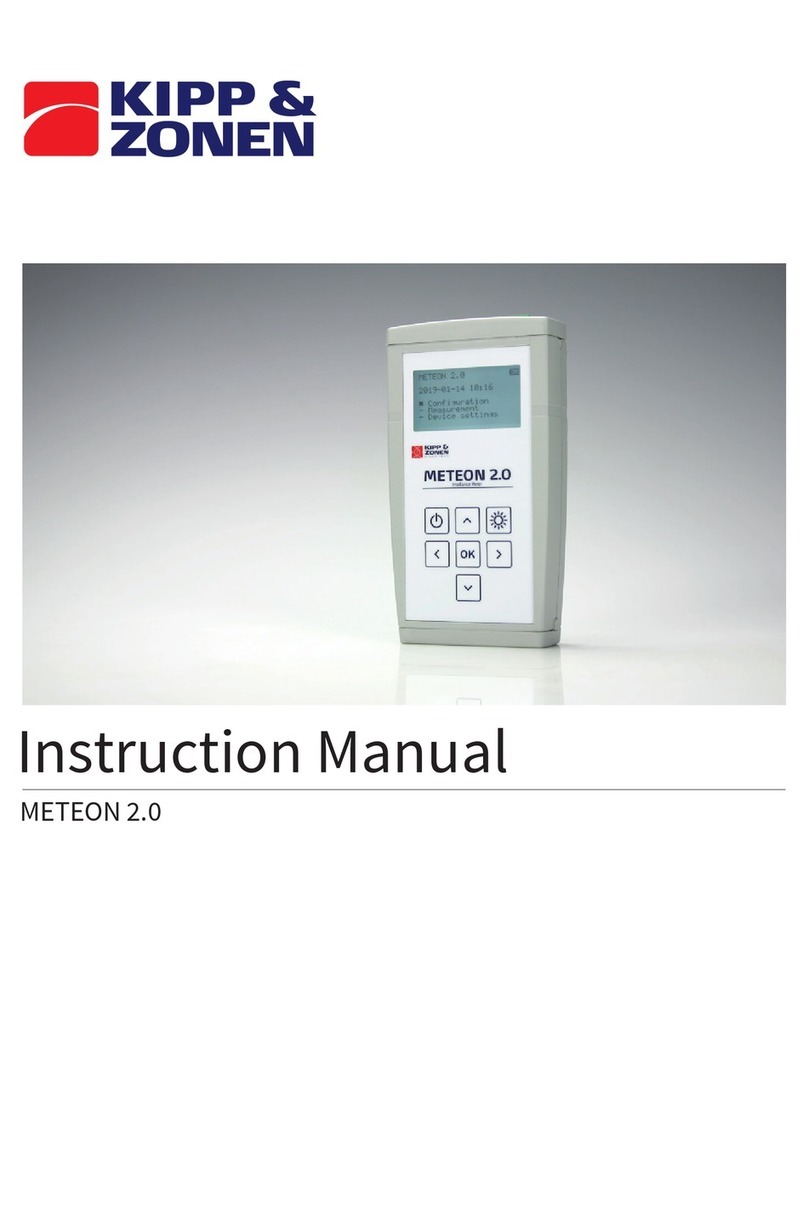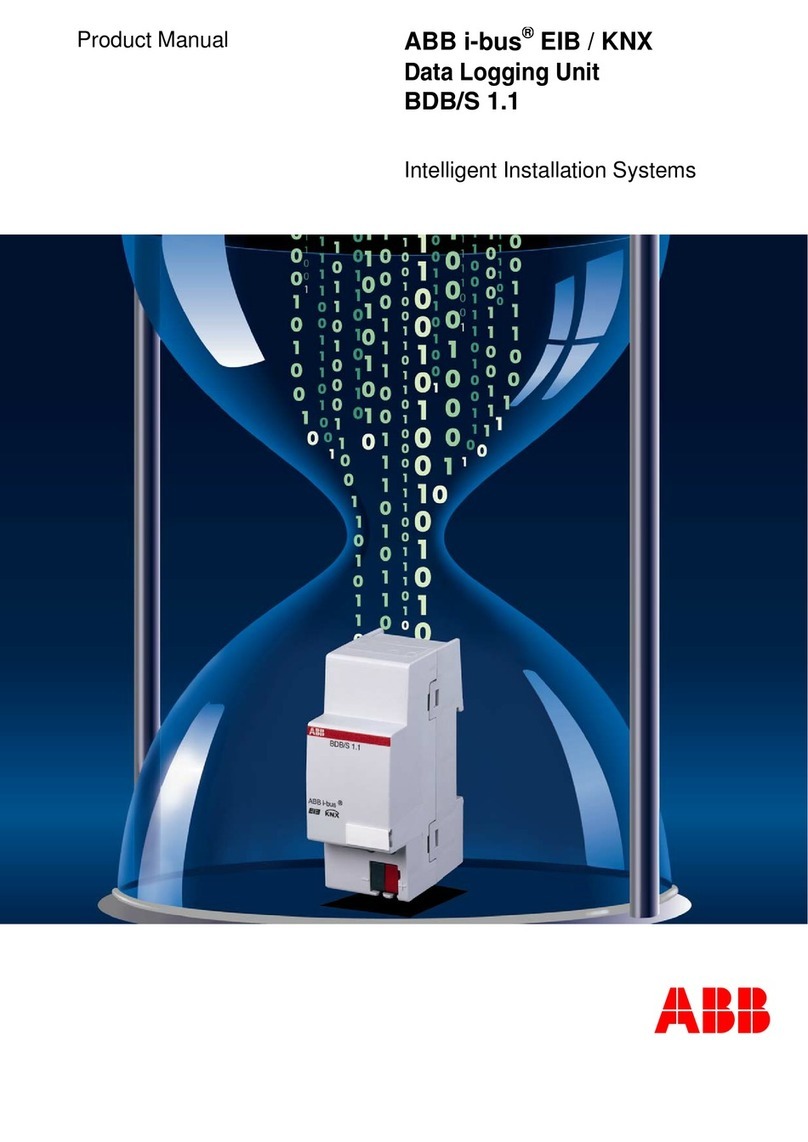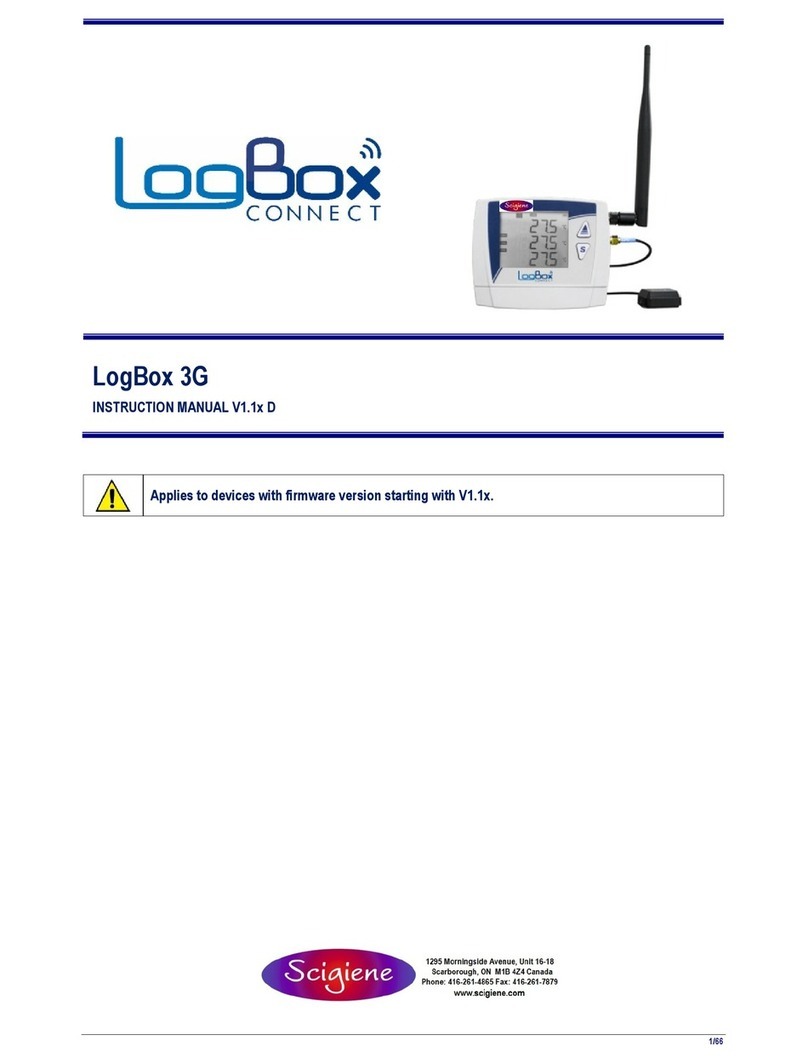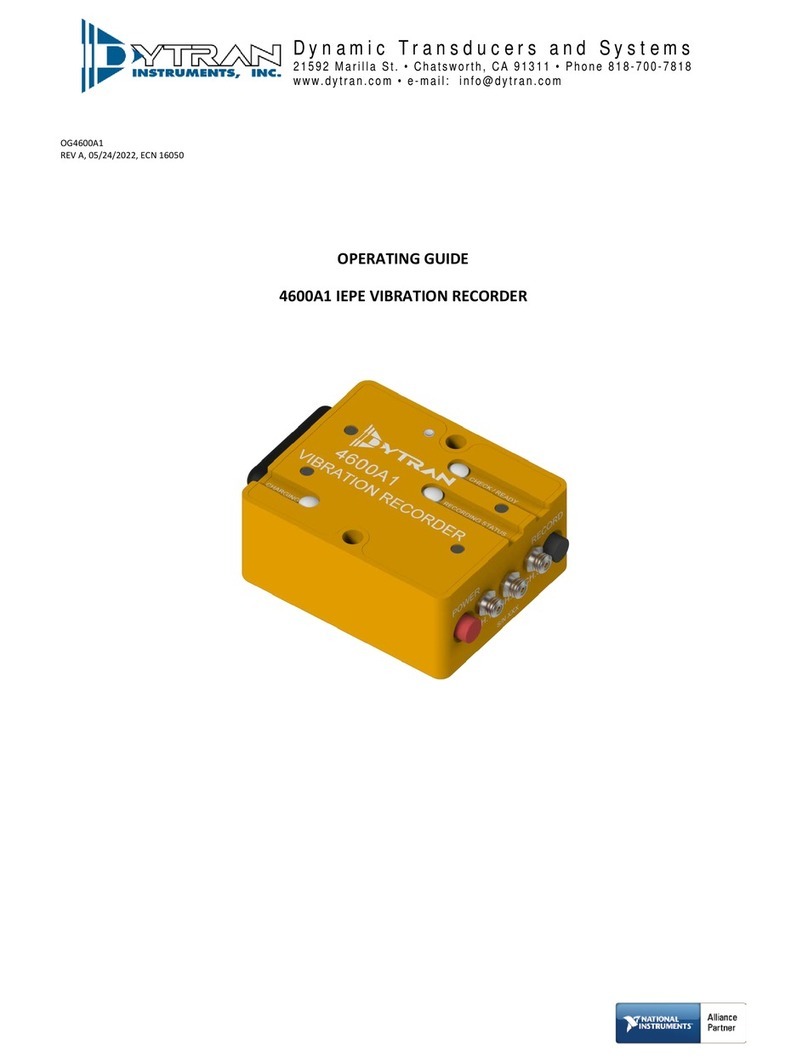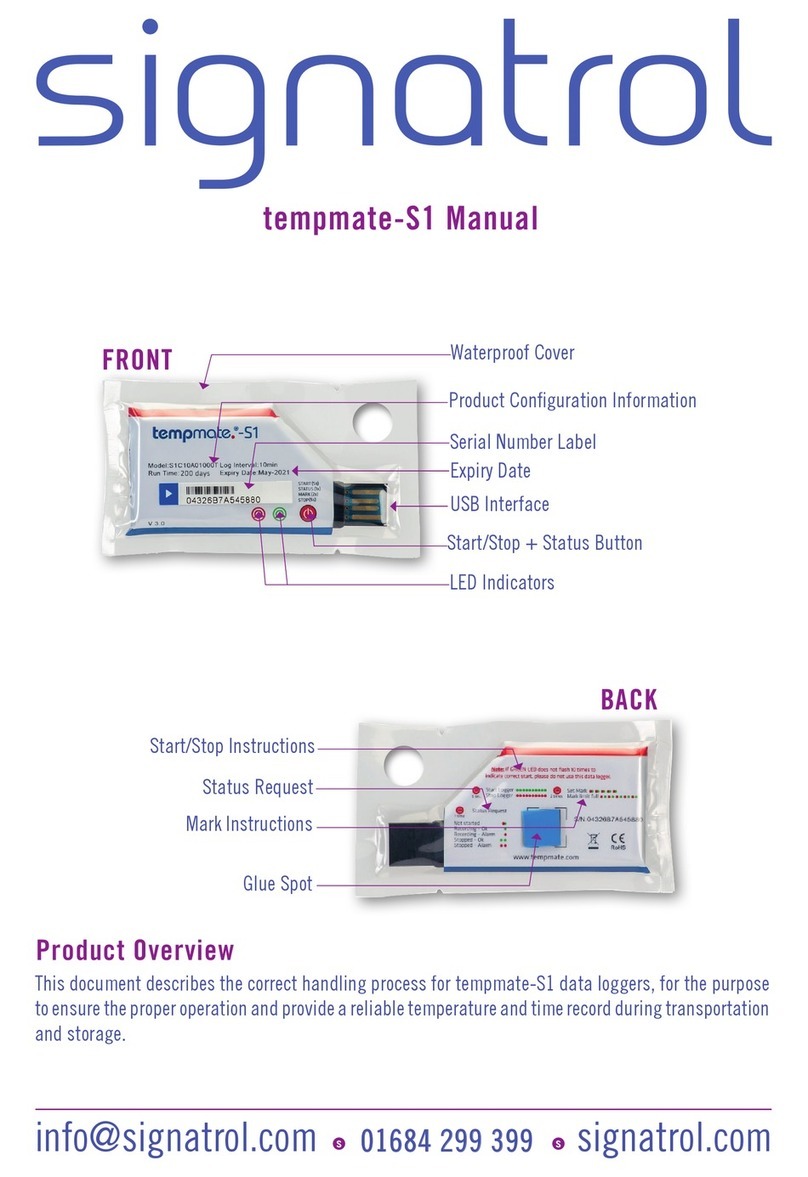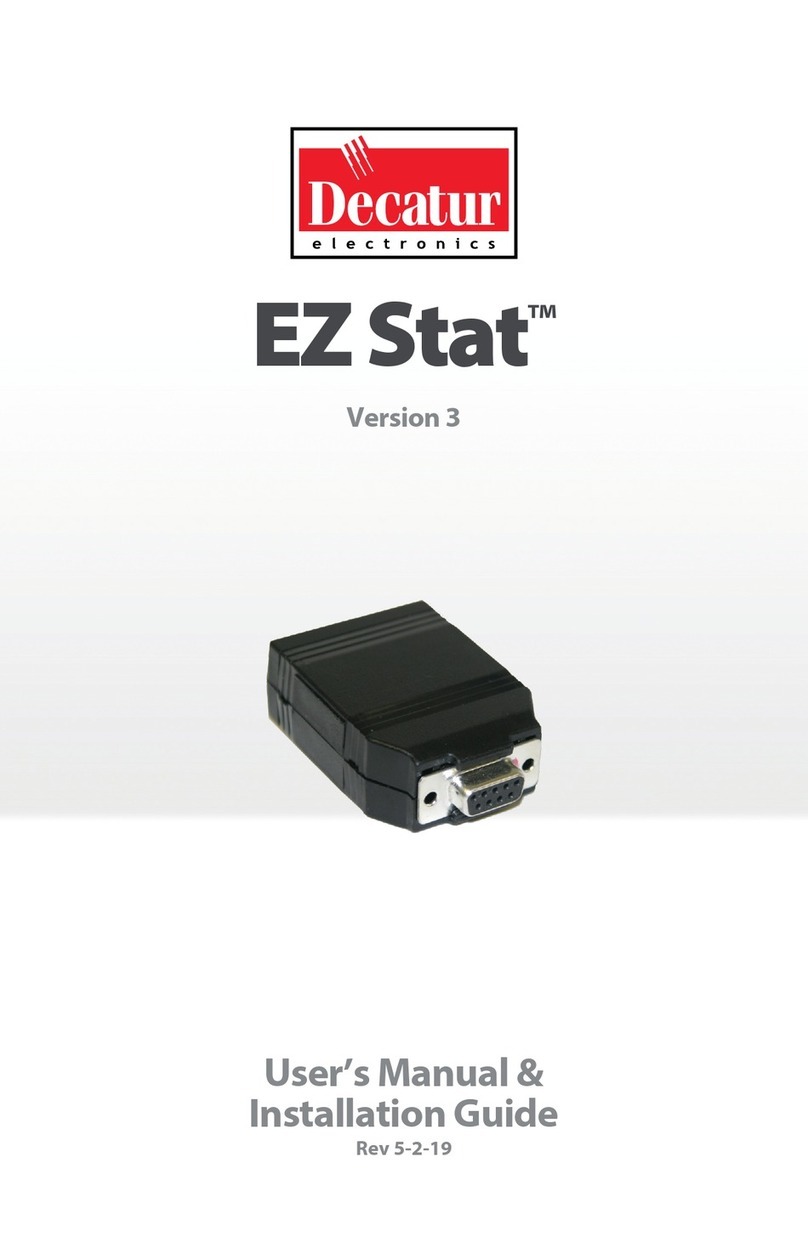Meilhaus Electronic RedLab WebDAQ 316 User manual

About this User's Guide
This user's guide describes the Meilhaus Electronic RedLab WebDAQ 316 data acquision device, the WebDAQ
web interface, and lists device specificaons.
Where to find more informaon
Addional informaon about the WebDAQ Series of internet enabled data loggers is available on our website at
www.meilhaus.de/en. You can also contact Meilhaus Electronic with specific quesons.
WebDAQ web interface: Open the Help window for informaon about using WebDAQ soware.
Email: [email protected]
Phone: +49 8141 5271-0 and follow the instrucons for reaching Tech Support
Hazardous voltages
Take the following precauons if you connect hazardous voltages to the RedLab WebDAQ 316 spring terminals.
A hazardous voltage is a voltage greater than 42.4 Vpk or 60 VDC to earth ground.
Ensure that hazardous voltage wiring is performed only by qualified personnel adhering to local electrical
standards.
Do not mix hazardous voltage circuits and human-accessible circuits on the same device.
Make sure that devices and circuits connected to the RedLab WebDAQ 316 are properly insulated from
human contact.
When device terminals are hazardous voltage LIVE (>42.4Vpk/60 VDC), you must install the high voltage screw
terminal backshell (ACC-401) to ensure that the terminals are not accessible and that the devices and circuits
connected to the RedLab WebDAQ 316 are properly insulated from human contact.
Hazardous locaons : The RedLab WebDAQ 316 is not cerfied for use in hazardous locaons.
Contents
RedLab WebDAQ 316 User's Guide
page 2

Introducing the RedLab WebDAQ 316
The RedLab WebDAQ 316 is part of the WebDAQ Series of Internet enabled data loggers. RedLab WebDAQ 316
is a thermocouple acquision and logging device that provides the following features:
16 differenal thermocouple inputs
75 S/s sample rate (all channels)
250 Vrms channel-to-earth isolaon
Overvoltage protecon between any two inputs
50/60 Hz noise rejecon
Cold juncon compensaon (CJC)
Auto zero channel
Four bidireconal, isolated DIO that are individually configurable for input (trigger) or output (alarm)
10/100 Ethernet interface
Support for USB WiFi adapters for wireless connecvity
Support for USB mass storage devices and SD cards for data logging or file transfer
Powered by an external power supply (included)
WebDAQ Series devices are designed with an integrated operang system and web interface. You communicate
with the device over a network connecon using the web interface opened in a web browser.
Mobile support – access the WebDAQ from any device with a web browser, such as a phone or tablet
Remote monitoring and control
Run simple to complex logging operaons
Flexible task scheduling
Powered by Raspberry Pi
The WebDAQ is designed with the Raspberry Pi Compute Module, featuring a quad core processor with speeds
up to 1.2 GHz, 1GB RAM and 4 GB Flash memory.
Integrated operang system and web service
The WebDAQ is a complete data acquision system containing an embedded operang system and web server.
The operang system resides in internal flash memory, and includes a web service and device driver. All
configuraon, acquision, and data management is performed using the web interface.
Ethernet interface
The WebDAQ has a built-in 10/100 BASE-T auto-negoaon, high-speed communicaon port. You can access
and configure your WebDAQ from anywhere with access to the network to which it is connected. A unique
MAC address is assigned to each device at the factory. You configure the Ethernet connecon sengs through a
web interface. The default network name uses the format webdaq-xxxxxx, where xxxxxx are the lower six digits
of the factory-assigned MAC address. You can change this name with the web interface.
RedLab WebDAQ 316 User's Guide
page 3

Open-source soware
WebDAQ firmware uses open-source soware components. Refer to Licenses for the licensing informaon of
each component. Open-source code is available upon request from [email protected].
Funconal block diagram
Device funcons are illustrated in the block diagram shown here.
Figure 1. Funconal block diagram
Unpacking
As with any electronic device, you should take care while handling to avoid damage from stac
electricity. Before removing the board from its packaging, ground yourself using a wrist strap or by simply
touching the computer chassis or other grounded object to eliminate any stored stac charge.
Contents
RedLab WebDAQ 316 User's Guide
page 4

Seng up the WebDAQ
Connecng to a local area network
The WebDAQ requires a TCP/IP connecon to a network or the Ethernet port of a computer. A standard
Ethernet cable is shipped with the device. The WebDAQ IP address type is set by default for DHCP/Link-Local.
When connected to a network, the device first aempts to receive an IP address from a DHCP server. If this
fails, a link-local address is used. Use of a stac address requires configuraon via the web interface. The IP
address idenfies the WebDAQ on the network, and is used to access the web interface.
Connecng to a network with DHCP enabled
Connect one end of the Ethernet cable to the connector on the WebDAQ rear panel, and connect the other end
to a 10Base-T or 100Base-TX compable Ethernet port, hub, or switch.
Once the device is detected, DHCP assigns an address. A different address may be assigned each me the
hardware is connected to the network.
WiFi support
Aer successfully configuring a wired connecon, you can use the web interface to configure the
WebDAQ for wireless communicaon. Refer to the Configuring the WebDAQ for wireless
communicaon secon for more informaon.
Connecng directly to a PC
Connect one end of the Ethernet cable to the connector on the WebDAQ rear panel, and connect the other end
directly to the Ethernet port on a PC. The WebDAQ aempts to communicate with the host PC using
169.254.100.100 – the link-local address stored on the device. The host PC may accept this address or use a
different address. The link-local address is valid only for communicaons between the WebDAQ and the host PC
to which it is connected.
Connecng the external power adapter
Connect the network cable before connecng to external power
Connecng to the external supply before installing on a network results in the device aempng to
auto-negoate a network address before one is available.
An external power adapter is included with each shipment (PS 9V1AEPS230V).
Connect the adapter to the power connector labeled EXT PWR on the device rear panel, and plug the AC
adapter into an electrical outlet.
Press the POWER buon. The POWER LED on the rear panel turns yellow as the hardware starts up, and green
when it is ready for use.
RedLab WebDAQ 316 User's Guide
page 5

Detecng the device on a network
WebDAQ uses the "zeroconf" zero-configuraon protocol to announce its presence on a local area network.
Zeroconf uses a device name which can be accessed from other computers on the network.
Zero-configuraon networking is helpful to find your WebDAQ hardware on the network
The easiest way to add zeroconf support to Windows is to install Bonjour Print Services. Bonjour
soware is Apple's implementaon of zero-configuraon networking, and is readily available as a free
download – open a browser window and search for Bonjour Print Services. Zeroconf is built into popular
applicaons such as Apple ITunes® and instant messaging soware, so your computer may already
support it. Many Linux systems will have the avahi version of zeroconf installed by default, so it's likely
zeroconf is available if you're running Linux.
Accessing the WebDAQ web interface
To access the WebDAQ web interface, open a browser window and enter hp://webdaq-xxxxxx.local, where
xxxxxx is the last 6 digits of the MAC address. The MAC address is on a label at the boom of the WebDAQ
enclosure.
If your network is configured for the zeroconf protocol, the WebDAQ web interface opens.
If the web interface does not open or an error is returned, install a device discovery tool such as Bonjour
Print Services. Refer to the note above about zero-configuraon networking.
The WebDAQ web interface is shown here.
Figure 2. WebDAQ web interface
Use the WebDAQ web interface to configure hardware and acquision opons, schedule and run jobs, and to
view and manage data. The Help window provides details about all components on the web interface.
Once a connecon is established and you can communicate to the device, you can change the configuraon for
other network scenarios.
* The latest version of Chrome, Firefox, Safari, UC Browser, or Opera recommended. Compable with IE v11
with the latest Windows Updates installed. Not recommended for use with other IE versions or the Edge
browser.
RedLab WebDAQ 316 User's Guide
page 6

Configuring the WebDAQ for wireless communicaon
Once communicaon is established on a wired network, you can connect a WiFi adapter to the USB port and
use the web interface to configure the WebDAQ for communicaon over a wireless network. With the WebDAQ
connected through the wired connecon, perform the following procedure.
1. Connect an approved WiFi adapter to the USB port on the WebDAQ rear panel.
2. Open the WebDAQ web interface in a browser window and go to the Device window, Network tab.
3. Select WiFi. Once the list of available networks updates, select the wireless network that you want to
connect to, and enter the password, if any.
If the connecon is successful, the selected wireless network will show above this list with a checkmark
next to it.
You can click on the selected network to open a WiFi Network Sengs dialog box where you can forget the
current network or configure the IP address type (DHCP/Link-Local or Stac).
4. Disconnect the Ethernet cable from the LAN connecon.
Wait a few seconds, and refresh the browser window.
Changing to a wireless network may require a reboot
If a connecon can't be established aer changing the network, you may need to reboot the operang
system and restart the WebDAQ using the Power buon.
Configuring the network router for communicaon across networks
To communicate with the WebDAQ over the internet from a computer connected to a different network, you
must change the network configuraon of the network router.
Cauon! This procedure should only be performed by a network administrator or computer
professional. Incorrect sengs can significantly disrupt a network.
In the following procedure, the WebDAQ is installed on the host LAN, the computer is installed on the client
LAN, and it is assumed that you have successfully connected the device to a local network.
1. Determine the IP address of the WebDAQ – open the Device window from the web interface, and note the
IP Address value on the Network Sengs tab.
2. Configure your router so that the address determined above is a stac address. The procedure for
accomplishing this varies between routers; refer to your router documentaon for instrucons.
3. Configure the firewall/router to forward an unused port to port 80 on the WebDAQ at the IP address
configured for the device.
Note the stac IP address assigned to the router – this is referred to as the WAN address.
4. To access your WebDAQ from a remote locaon, enter the WAN address followed by the port selected
above preceded by a colon in the web browser.
The format of the address entered in the browser is: 00.000.00.00:00000 (WAN address of router:port
selected for the WebDAQ).
RedLab WebDAQ 316 User's Guide
page 7

Security
Use the web interface to set the level of access to the website and to change the administrator password.
High: access to the web page requires a password.
Medium: access to the web page is permied for any user, and data can be read by any user, but changes
to the device configuraon or files require a password.
Off: full access is permied for all users; no password is required.
By default, security access is set to "Off", and the administrator password is set to "admin".
To change the security level or password, open the web interface and go to the Device window, Security tab.
Use the device Reset buon to restore security sengs to factory default values.
Restoring factory default sengs
To restore network configuraon and security sengs to the factory default values, use a paper clip to press
the CONFIG RESET buon. When pressed, the default network and security sengs are wrien to the device
and the WebDAQ is rebooted.
Factory default sengs
Parameter Specificaon
IP address 192.168.0.101
subnet mask 255.255.255.0
Gateway 192.168.0.1
DHCP seng DHCP + link-local enabled
Security level Off
Password for the admin
account
admin (case-sensive)
Password for the share
account
share (case-sensive)
Device name webdaq-xxxxxx, where xxxxxx is the last 6 digits of the MAC address
(printed on the label on the underside of the device).
The network sengs, security level, user account passwords and device name can be changed with the
WebDAQ web interface.
When factory defaults are restored, any shared folders or mapped drives are reset.
Contents
RedLab WebDAQ 316 User's Guide
page 8

Funconal Details
Front panel components
Figure 3. Front panel
1 Screw terminal 2 Spring terminal
Screw terminal
Connect up to four digital I/O lines (DIO0 to DI03) to the detachable screw terminal.
Figure 4. Screw terminal pinout
The digital ground (GND) terminals provide a common ground for the digital bits.
Digital connecons
The digital I/O lines are electrically isolated from the thermocouple circuits. Each bit is individually configurable
for input (trigger) or output (alarm), and features Schmi trigger inputs and open drain outputs. All DIO
channels are pulled high to 5 V.
Any digital bit can be configured with the web interface as a trigger to start or stop an acquision. Any digital
bit can also be configured to trigger an alarm, and be driven high or low when an alarm occurs.
Spring terminal
Connect up to 16 thermocouples (TC0+/TC0– to TC15+/TC15–) and two common reference connecons (COM)
to the 36-posion detachable spring terminal. Refer to Figure 5 for signal locaons.
Cauon! We strongly recommend that you ground yourself using a wrist strap before handling
thermocouple sensors.
RedLab WebDAQ 316 User's Guide
page 9

Figure 5. Spring terminal pinout
Thermocouple connecons
A thermocouple consists of two dissimilar metals that are joined together at one end. When the juncon of the
metals is heated or cooled, a voltage is produced that correlates to temperature.
The RedLab WebDAQ 316 supports type J, K, S, R, B, E, T, N thermocouples (TC), and provides overvoltage
protecon between any two inputs. A typical thermocouple connecon is shown in Figure 6.
Figure 6. Typical thermocouple connecon
Connect the shield to a common mode voltage reference on the thermocouple. A valid reference is voltage
within ±1.2 V of all the connected thermocouples.
Minimizing thermal gradients
Changes in the ambient air temperature near the thermocouple connectors or a thermocouple wire conducng
heat directly to terminal juncons can cause thermal gradients. Observe the following guidelines to minimize
thermal gradients and improve system accuracy:
Use small-gauge thermocouple wire. Smaller wire transfers less heat to or from the terminal juncon.
Run thermocouple wiring together near the spring terminal connector to maintain a consistent
temperature.
Avoid running thermocouple wires near hot or cold objects.
Minimize adjacent heat sources and air flow across the terminals.
Keep the ambient temperature as stable as possible.
RedLab WebDAQ 316 User's Guide
page 10

Increasing the thermocouple length
If you need to increase the length of your thermocouple, use the same type of TC wires to minimize the
error introduced by thermal EMFs.
Rear panel components
Figure 7. Rear panel
1 External power
connector
4 LED indicators (4) 7 Ethernet connector
2 Power buon 5 SD card slot 8 Ground connector
3 Funcon buon 6 Factory reset buon
(recessed)
9 USB connectors (2)
External power connector
Connect the external AC adapter that shipped with the device to the connector labeled EXT PWR on the rear
panel. Click here to jump to the power specificaons.
If using a different power supply than what was shipped with the hardware, ensure that the supply has a
posive center pin.
RedLab WebDAQ 316 User's Guide
page 11

Power buon
The buon labeled POWER turns the WebDAQ device on and off. WebDAQ hardware is designed with a 2-pin
jumper (W1) that users can remove to connuously power the device. The behavior of the POWER buon
when jumper W1 is installed or removed is listed in the following table.
Jumper W1 installed
(factory default seng)
Jumper W1 removed
When the device is off, press the POWER buon
briefly to turn the device on.
The device is always on as long as the power
adapter is connected and receiving power
(Power-On Mode).
When the device is on, press the POWER buon
for approximately 1 second to shut down the
operang system and WebDAQ hardware;
release the buon when the POWER LED blinks
yellow.
The operang system automacally powers off
the device at the end of the shutdown
procedure.
Press and hold the POWER buon for
approximately 4 seconds to force the device to
power off. Any unsaved changes may be lost
when powering down using this method.
Press for approximately 1 second to reboot the
device; release the buon when the POWER LED
blinks yellow.
Refer to Power-On Mode for the procedure to remove jumper W1 and enable Power-On mode.
The WebDAQ device can also be restarted or shut down using the web interface; refer to the WebDAQ
help for details.
Funcon buon
The buon labeled FUNC has two funcons; it can be used to eject external media or to start/stop an
acquision.
Eject external media (default): Pressing the buon unmounts all removable media so they can be safely
removed from the device.
Start or stop an acquision (requires configuraon with the web interface): When configured, pressing
this buon starts an acquision, or stops an acquision that is currently running.
Use the web interface to safely unmount removable media, when present.
When removable media is plugged into the WebDAQ, the operang system opens it for wring. To safely
remove the media, you must unmount it first.
When a job is configured to log data to external media, pressing FUNC while the job is running will not eject the
media.
The MEDIA LED is steady green when all media is unmounted and safe to remove, and off when all media is
removed.
RedLab WebDAQ 316 User's Guide
page 12

LED status indicators
The WebDAQ has four LEDs on the rear panel that indicate the status of power and host communicaons. The
following table defines the LED states during normal operaon.
LED states – normal operang mode
Label State Descripon
1: POWER Steady yellow Device is boong up
Steady green Device boot is successful.
Blinking yellow Device is shung down.
Off Device is off.
2: STATUS Blinking yellow Device is configuring hardware.
Steady green Hardware configuraon is complete.
Flashing green
100 ms on/2s off)
Waing for a scheduled start condion to be met.
Blinking heartbeat Scheduled start condion is met; waing for job start
condion to be met.
Blinking green Data is being acquired (job start condion is met).
Off No error detected.
3: ERROR Blinking yellow Error condion is detected. This LED blinks even when the
soware is configured to ignore the error.
Error state is cleared when the next schedule starts.
Off No error detected.
4: MEDIA Blinking yellow A job is configured to log to external media, but the job
hasn't started yet; pushbuon will not let you eject media.
Steady yellow External media is inserted into the SD card slot or USB
storage port.
Blinking green Currently logging to an external SD card or USB storage
device.
Steady green Media has been made safe for removal using the funcon
buon, but has not been removed.
RedLab WebDAQ 316 User's Guide
page 13

WebDAQ LEDs behave differently when soware is updated on the device. The following table defines the LED
states during a soware update.
LED states – soware update mode
LED State Descripon
All LEDs Solid yellow Soware update is starng
POWER Blinking yellow Soware update is running
STATUS Blinking green Update file is located; device is being updated
Blinking yellow Update file cannot be located; insert media with update
file
ERROR Blinking green Update is successful; device will reboot in approximately
5 seconds
Blinking yellow Update failed; user must retry
Refer to Updang WebDAQ firmware for more informaon about WebDAQ firmware.
SD card slot
The SD slot accepts SD (Secure Digital), SDHC, SDXC, MMC, and TransFlash memory cards. Memory cards can be
ejected using the web interface or the hardware FUNC buon, unless the buon is configured to start/stop an
acquision.
When removable media is plugged into the WebDAQ, the operang system opens it for wring. Use the FUNC
buon or web interface to unmount the SD card before removing.
Acquiring data at high speeds can generate large file sizes
If you expect to acquire a large amount of data to a single file when logging to external media, do not
use media formaed with the FAT32 file system. FAT32 is limited to a 4 GB maximum file size. If the log
file on FAT32 media grows beyond that size, a "File too large" error is returned and the acquision stops.
Before starng a logging session of this type, reformat the media using a different file system such as
NTFS. Refer to the Frequently Asked Quesons help topic for more informaon about file systems.
Factory reset buon
The recessed buon labeled CONFIG RESET restores network and alarm sengs to factory default values.
When pressed, the default sengs are wrien to the device and the WebDAQ is rebooted. Refer to the
Restoring factory default sengs secon for a list of the default sengs that are restored.
RedLab WebDAQ 316 User's Guide
page 14

Ethernet connector
The WebDAQ has one 10 Base-T/100 Base-TX, auto-negoaon, high-speed communicaon port. The port
connector is an RJ-45, eight-posion connector. The Ethernet port accepts shielded or unshielded twisted pair
cable. The maximum communicaon distance without using a repeater is 100 m (328 ).
Ground connector
The WebDAQ ships with a ground screw in the connector labeled #6-32. To ground the WebDAQ chassis, aach
a ring lug to a 14 AWG (1.6 mm) wire. Connect the ring lug to the grounding screw on the WebDAQ rear panel.
Aach the other end to a safety ground.
USB connectors
The two high-speed USB ports can be used for connecons to a mass storage device and approved WiFi
adapter.
When removable media is plugged into the WebDAQ, the operang system opens it for wring. Use the FUNC
buon or web interface to unmount the USB device before removing.
Use a self-powered hub when external media requires higher current
USB-powered hard drives may use an excessive amount of current during operaon. The WebDAQ
device could shut down or experience other errors if the power requirements of a connected device
exceed the power available. Use a self-powered hub if the current requirement of external media
exceeds 500 mA.
We recommend that you connect USB-powered hard drives before powering up the WebDAQ.
Acquiring data at high speeds can generate large file sizes
If you expect to acquire a large amount of data to a single file when logging to external media, do not
use media formaed with the FAT32 file system. FAT32 is limited to a 4 GB maximum file size. If the log
file on FAT32 media grows beyond that size, a "File too large" error is returned and the acquision stops.
Before starng a logging session of this type, reformat the media using a different file system such as
NTFS. Refer to the Frequently Asked Quesons help topic for more informaon about file systems.
Analog input circuitry
Each channel passes through a differenal filter and then is mulplexed and sampled by a 24-bit ADC. The
channels share a common ground (COM) that is isolated from the digital subsystem.
The circuitry for one thermocouple channel is shown in here.
Figure 8. Input circuitry of one TC channel
RedLab WebDAQ 316 User's Guide
page 15

Open thermocouple detecon
Each channel has an open thermocouple detecon (OTD) circuit which consists of a current source between the
TC+ and TC– terminals. If an open thermocouple is connected to the channel, the current source forces a full-
scale negave voltage across the terminals.
Input Impedance
Each channel has a resistor that produces an input impedance between the TC and COM terminals. The gain
and offset errors resulng from the source impedance of connected thermocouples are negligible for most
applicaons. Thermocouples with a longer lead length can introduce more significant errors.
Overvoltage protecon
WebDAQ provides 30 V overvoltage protecon between any two inputs.
Thermocouple measurement accuracy
Thermocouple measurement errors depend partly on the type and accuracy of the thermocouple, the
temperature being measured, the resistance of the thermocouple wires, and the cold-juncon temperature.
For increased accuracy, follow the guidelines in the Minimizing thermal gradients secon, and use the auto zero
channel to compensate for offset errors.
Cold-juncon accuracy
Heat dissipated by nearby heat sources can cause errors in thermocouple measurements by heang the RedLab
WebDAQ 316 terminals to a different temperature than the cold-juncon compensaon sensor. Thermal
gradient across the terminals can cause the terminals of different thermocouple channels to be at different
temperatures, which creates accuracy errors and affects the relave accuracy between channels.
The temperature measurement accuracy specificaons include errors caused by the thermal gradient across
the RedLab WebDAQ 316 terminals for configuraons with the terminals facing forward or upward.
Auto zero channel
The RedLab WebDAQ 316 has an internal auto zero channel to compensate for offset errors. When enabled, the
WebDAQ measures the autozero channel and subtracts that measurement from the measurement of each
thermocouple channel. Use the web interface to enable auto zero. RedLab WebDAQ 316 specificaons assume
that auto zero is enabled and applied to every sample.
Power-On Mode
WebDAQ Series hardware can be configured to start automacally when power is applied, instead of requiring
users to press the POWER buon. This is useful if the WebDAQ is operang in a remote locaon and a power
loss occurs. This "power-on mode" is enabled by removing a 2-pin jumper (labeled W1) from the WebDAQ
circuit board.
When jumper W1 is removed, the device does not shutdown completely unless the power adapter is
unplugged from the device or power source.
Perform the procedure below to remove jumper W1 from the WebDAQ circuit board and enable power-on
mode.
Cauon! The discharge of stac electricity can damage some electronic components. Before removing
the WebDAQ device from its housing, ground yourself using a wrist strap or touch the computer chassis
or other grounded object to eliminate any stored stac charge.
1. Power down the WebDAQ device and disconnect the power supply.
2. On the rear panel, remove the Ethernet cable, power cable, SD card, and any USB devices.
3. Remove the #6-32 ground screw.
RedLab WebDAQ 316 User's Guide
page 16

4. Remove the nut and washer from the EXT PWR connector.
5. Remove the two front panel bezel screws and remove the front bezel.
6. Slide out the circuit board with the front panel intact.
7. Remove jumper W1 from the specified locaon shown below.
8. Slide the circuit board back into the enclosure.
9. Aach the front bezel and secure with the two bezel screws removed in step 5.
10. Secure the power connector with the nut and washer (removed in step 4) to the power connector, and
aach the ground screw, Ethernet and power cables, and any USB devices.
To automacally run a schedule when the WebDAQ powers up, enable the "Automacally start schedule on
system startup" opon on the Schedule Sengs dialog box of the web interface. If a power cycle occurs, the
schedule will restart from the beginning, regardless of which job was running when the power was lost. In
order to retain the data from each schedule start, make sure to set the logging opon for each job to "Append
Date/Time to File Name" so that each run aer power loss creates a new data file rather than overwring the
original file. Refer to the WebDAQ help for details about how to configure schedule and logging opons.
Enabling power-on mode with a complex or date/me triggered schedule
When running a complex or date/me-triggered schedule with both power-on mode and auto start
schedule enabled, be aware that the schedule may not run automacally aer a power cycle if the date
or me trigger is no longer valid. In this case, the user may sll access the WebDAQ remotely to modify
the start sengs.
Replacing the baery
A buon cell lithium baery provides the me reference for WebDAQ hardware when the device is powered
off. The average lifespan of the baery is approximately 10 years.
Cauon! The discharge of stac electricity can damage some electronic components. Before removing
the WebDAQ from its housing, ground yourself using a wrist strap or touch the computer chassis or
other grounded object to eliminate any stored stac charge.
Perform the following procedure to replace the baery.
1. Power down the WebDAQ device and disconnect the power supply.
2. On the rear panel, remove the Ethernet cable, power cable, SD card, and any USB devices.
3. Remove the #6-32 ground screw.
RedLab WebDAQ 316 User's Guide
page 17

4. Remove the nut and washer from the EXT PWR connector.
5. Remove the two front panel bezel screws and remove the front bezel.
6. Slide out the circuit board with the front panel intact.
7. Remove the baery by sliding it forward toward the slot, and replace with a 3 V buon cell baery – type
BR1225, CR1225 or similar.
8. Slide the circuit board back into the enclosure.
9. Aach the front bezel and secure with the two bezel screws removed in step 5.
10. Secure the power connector with the nut and washer removed in step 4, to the power connector, aach the
ground screw, Ethernet and power cables, and any USB devices.
Set the device system clock from the Device window, Device Info tab on the web interface.
Updang WebDAQ firmware
Device firmware is bundled with the operang system, web server, and documentaon in a soware update
(*.swu) file. Firmware updates are posted on the Meilhaus Electronic Firmware Updates page and are available
for download.
Use the web interface to install the *.swu update file. Open a browser window and enter hp://webdaq-
xxxxxx.local/Help, where xxxxxx is the last 6 digits of the MAC address – see the label on the boom of the
enclosure. Refer to the "Updang WebDAQ Firmware" help topic or FAQ for instrucons.
Calibrang the hardware
The Meilhaus Electronic Manufacturing Test department performs the inial factory calibraon. Return the
device to Meilhaus Electronic when calibraon is required. The recommended calibraon interval is one year.
Contents
RedLab WebDAQ 316 User's Guide
page 18

Specificaons
Thermocouple input
Table 1. Thermocouple input specificaons
Parameter Condion Specificaon
Number of
channels
16 thermocouple channels
1 internal auto zero channel
1 internal cold-juncon compensaon channel
ADC resoluon 24 bits
Type of ADC Delta-Sigma
Sampling mode Scanned
Voltage
measurement
range
±78.125 mV
Temperature
measurement
ranges
Works over temperature ranges defined by NIST
(J, K, T, E, N, B, R, S thermocouple types)
Timing mode Automacally set
for either high-
resoluon or high-
speed mode based
on the requested
scan rate,
regardless of the
number of
channels.
High resoluon: requested scan rate is ≤1 Hz
High-speed: requested scan rate is >1 Hz
Timing mode High-resoluon Conversion Time (per channel): 55 ms
Sample Rate (all channels): 1 S/s
High-speed Conversion Time (per channel): 740 µs
Sample Rate (all channels): 75 S/s
Common-mode
voltage range
Channel-to-COM: ±1.2 V min
COM-to-earth ground: ±250 V
Common-mode
rejecon rao
(CMMR)
High-resoluon
mode at DC
and 50 to 60 Hz
Channel-to-COM: 100 dB
COM-to-earth ground: >170 dB
High-speed mode
at 0 to 60 Hz
Channel-to-COM: 70 dB
COM-to-earth ground: >150 dB
Input bandwidth High-resoluon
mode
14.4 Hz
High-speed mode 78 Hz
High-resoluon
noise rejecon
50 Hz and 60 Hz 60 dB
Overvoltage
protecon
±30 V between any two inputs
Differenal input
impedance
78 MΩ
Input current 50 nA
RedLab WebDAQ 316 User's Guide
page 19

Input noise High-resoluon
mode
200 nVrms
High-speed mode 7 µVrms
Gain error High-resoluon
mode
0.03% typ at 25 °C
0.07% typ at 0 °C to 60 °C
0.15% max at 0 °C to 60 °C
High-speed mode 0.04% typ at 25 °C
0.08% typ at 0 °C to 60 °C
0.16% max at 0 °C to 60 °C
Offset error High-resoluon
mode
4 µV typ, 6 µV max
High-speed mode 14 µV typ, 17 µV max
Offset error from
source impedance
0 °C to 60 °C Add 0.05 µV per Ω, when source impedance >50 Ω
Cold-juncon
compensaon
accuracy
0.8 °C typ, 1.7 °C max
Warm-up me The device is lying
flat or facing
upward, with a
constant ambient
temperature.
15 minutes recommended
Temperature measurement accuracy
Measurement sensivity represents the smallest change in temperature that a sensor can detect. It is a
funcon of noise. The values assume the full measurement range of the standard thermocouple sensor per
ASTM E230–87.
Table 2. Temperature accuracy specificaons
Parameter Condion Specificaon
Measurement
sensivity
High-resoluon
mode
Type J, K, T, E, N: <0.02 °C
Type B, R, S: <0.15 °C
High-speed mode Type J, K, T, E: <0.25 °C
Type N: <0.35 °C
Type B: <1.2 °C
Type R, S: <2.8 °C
The following figures show the errors for each thermocouple type when connected to the RedLab WebDAQ 316
with auto zeroing performed. The figures display the maximum error over a full temperature range, and the
typical error at room temperature. The figures account for gain errors, offset errors, differenal and integral
nonlinearity, quanzaon errors, noise errors, 50 Ω lead wire resistance, and cold-juncon compensaon
errors. The figures do not account for the accuracy of the thermocouple itself.
RedLab WebDAQ 316 User's Guide
page 20
Table of contents