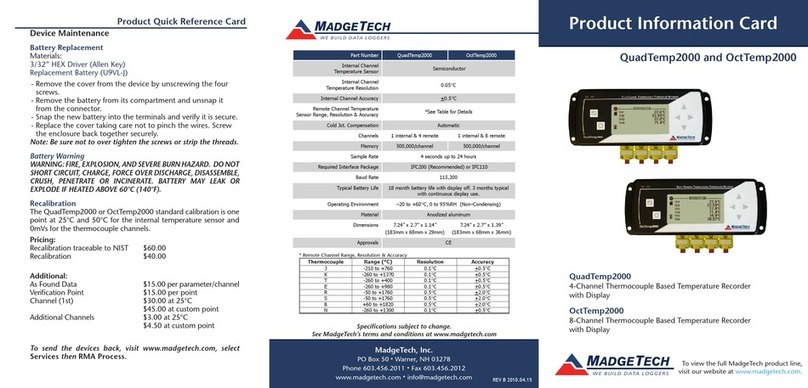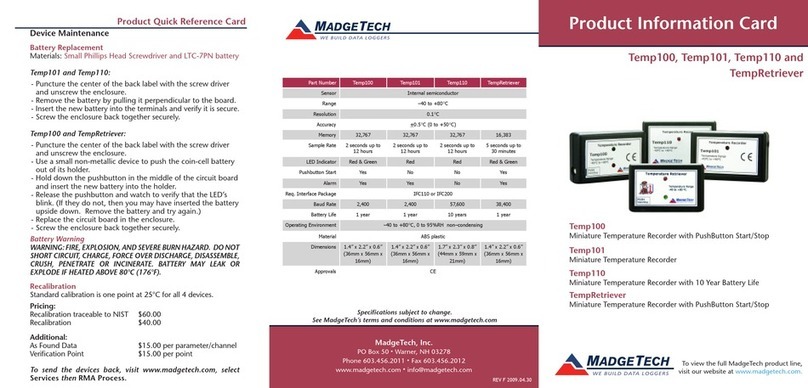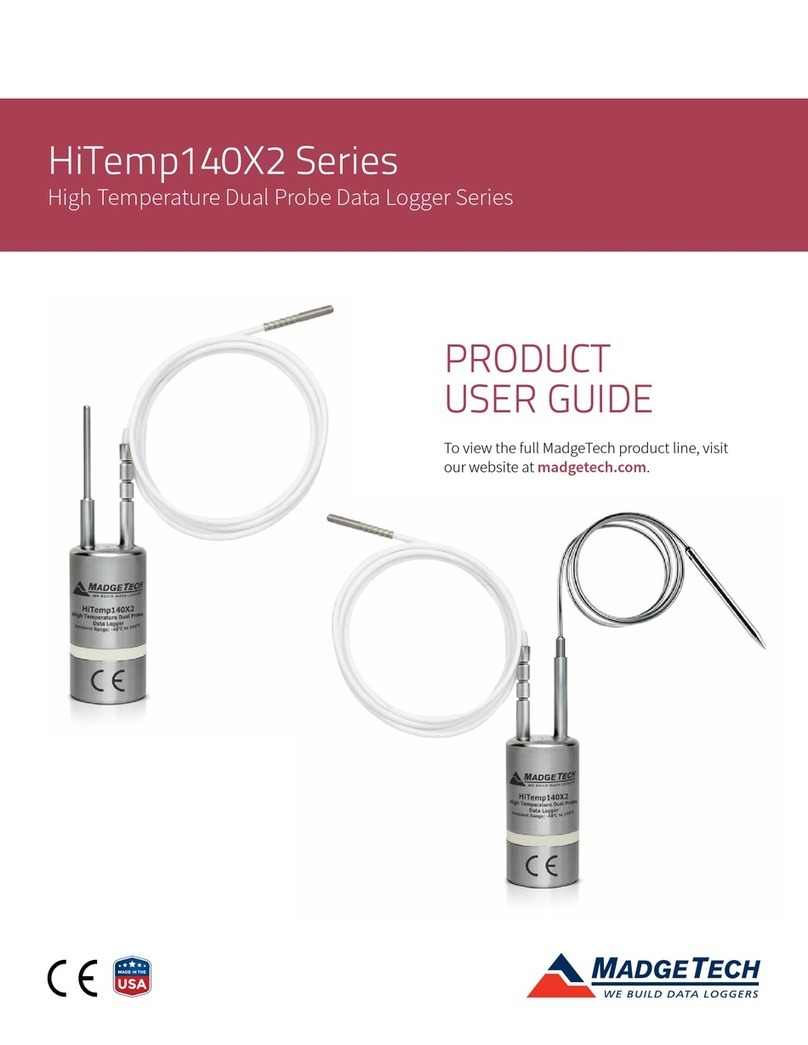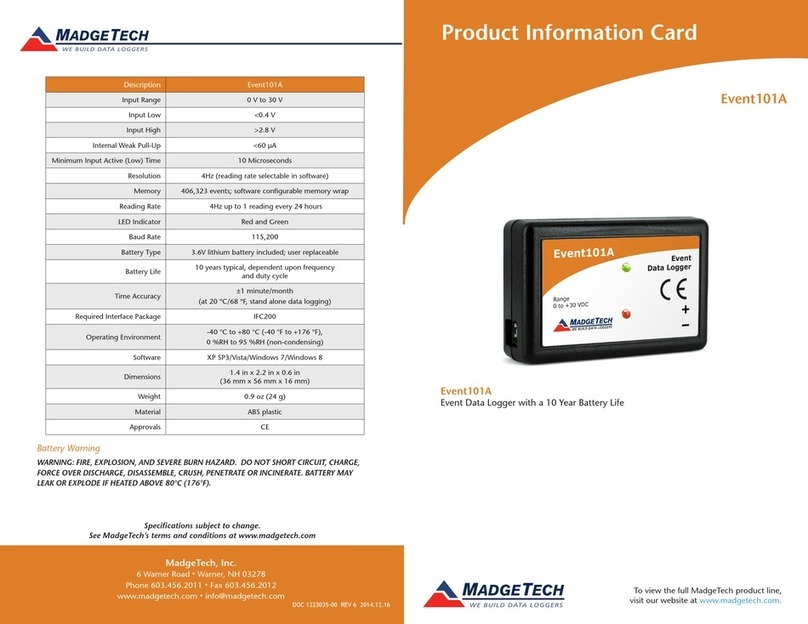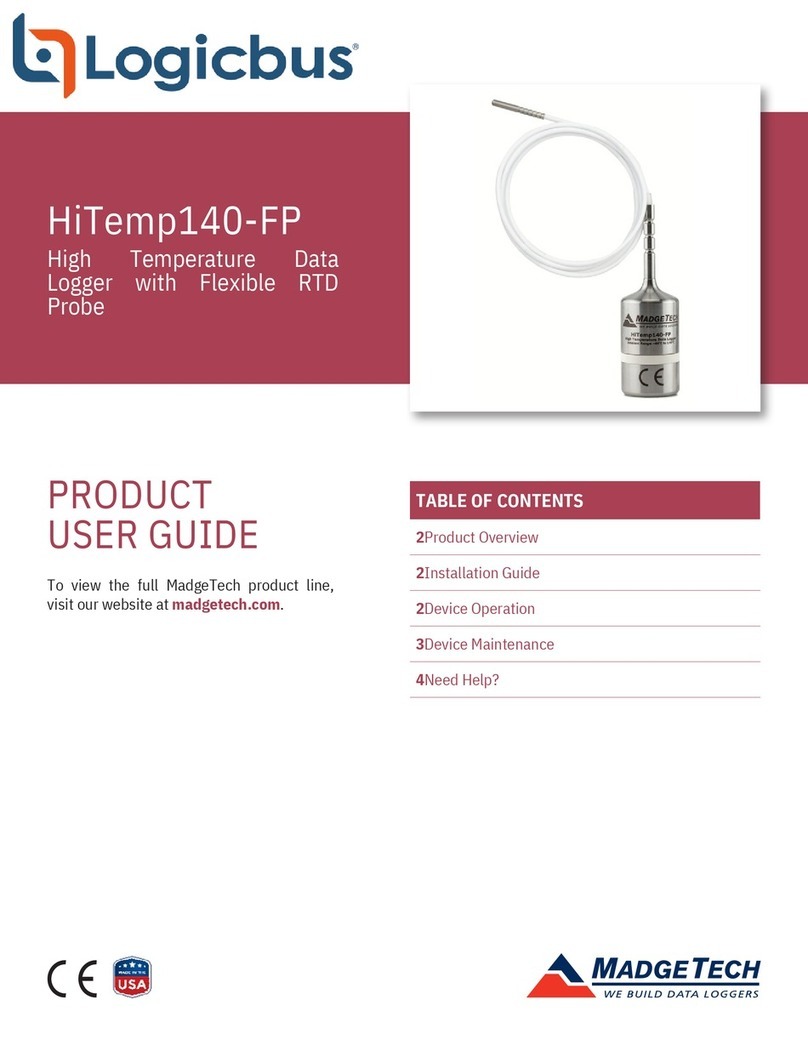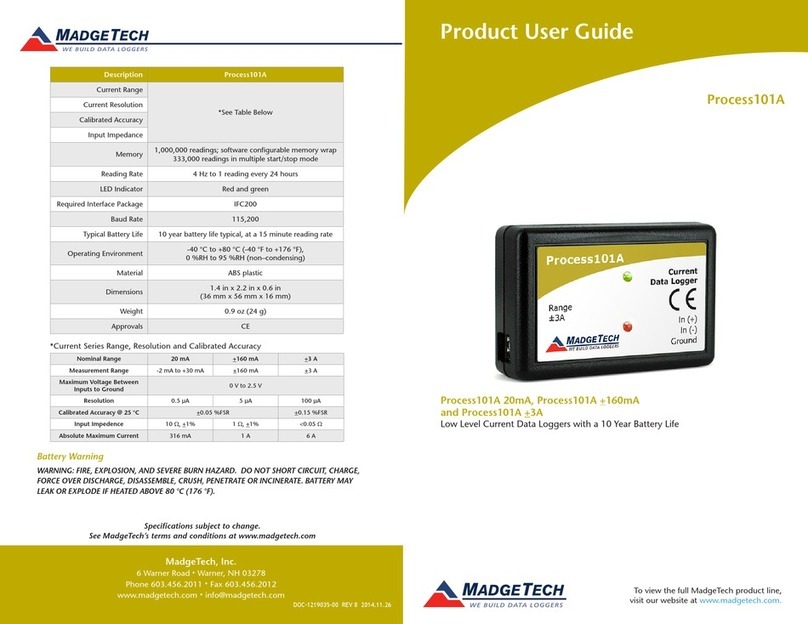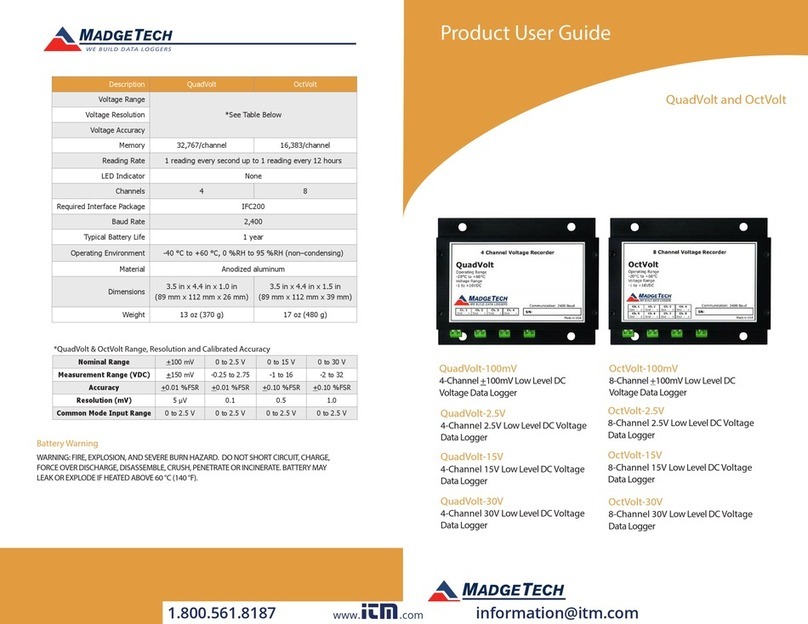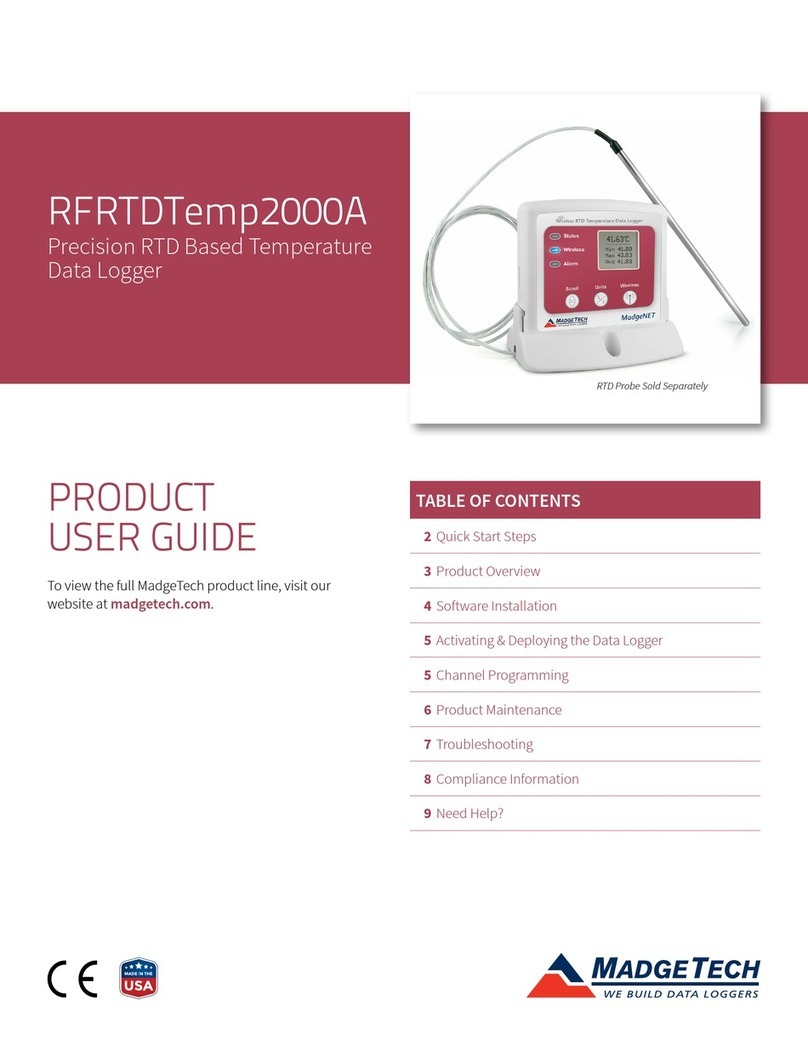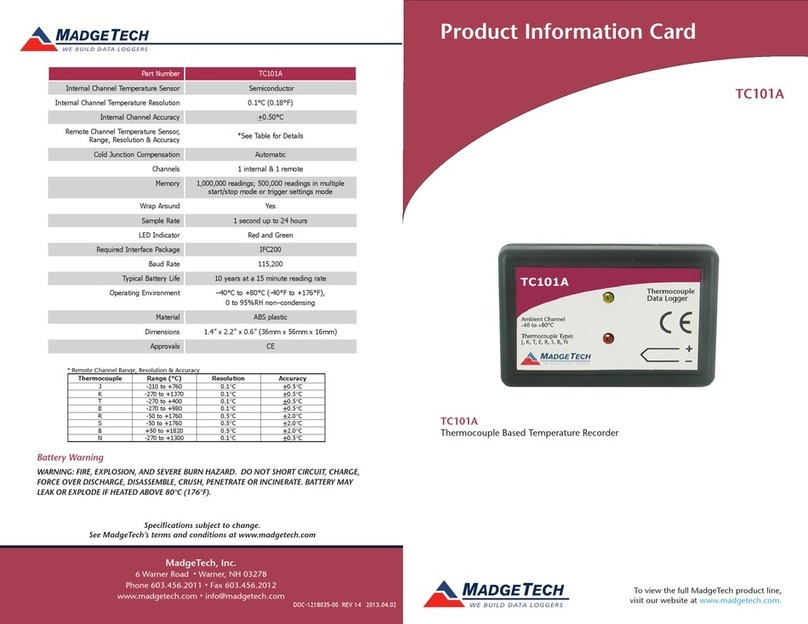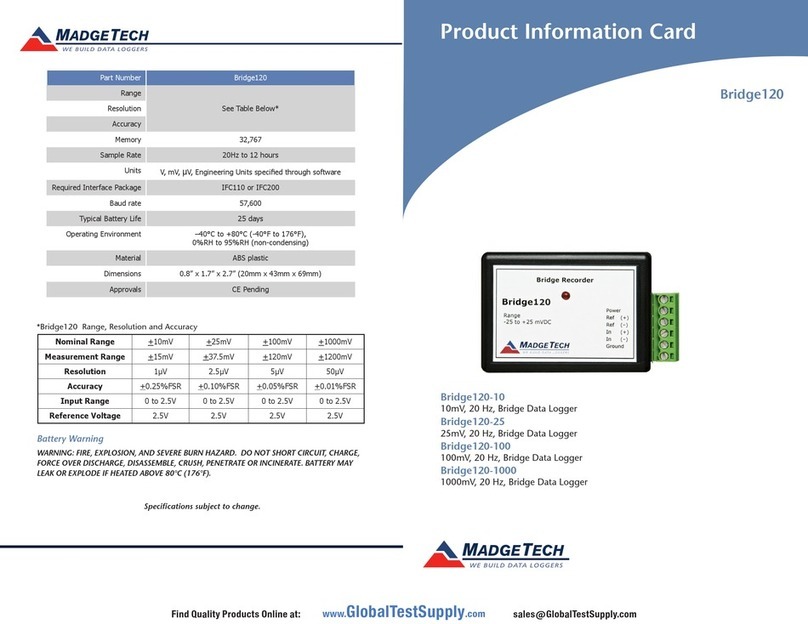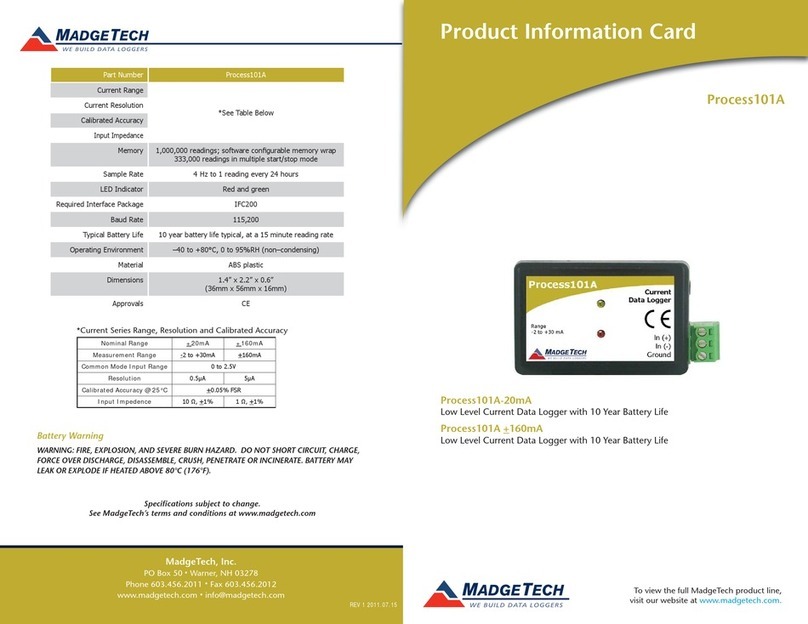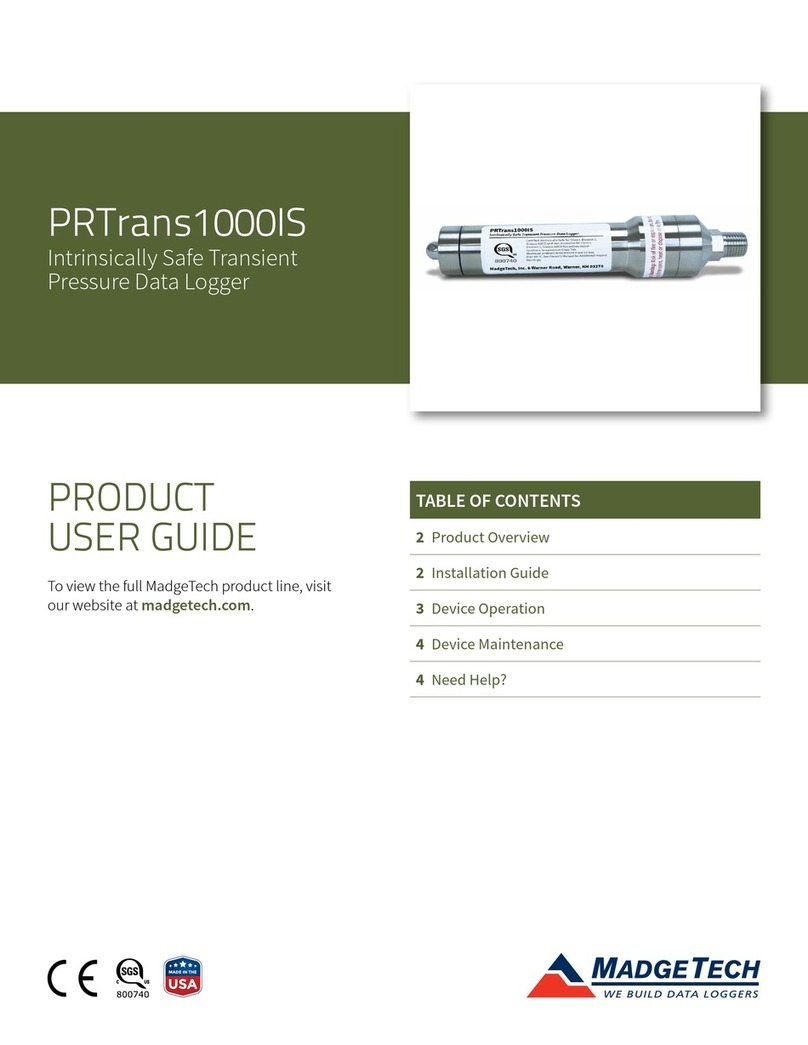Product User Guide | 3
TCTempX Series
PRODUCT USER GUIDE
Channel Naming
Up to a 10-character channel name can be programmed
into the data logger for each channel. This ability helps to
rename a channel in a report to distinguish it from other
similarly named channels.
1. In the Connected Devices panel, click the device desired.
2. On the Device Tab, in the Information Group, click
Properties. Or, right-click the device and select
Properties in the context menu.
3. In the Channels panel, find the channel desired, then
select “Use custom name.”
4. This will prompt a space to type in a name.
5. Select OK, then there will be a prompt to reset the
device, select Yes.
Downloading Data from a Data Logger
1. Connect the logger to the supplied USB A to Micro USB
cable.
2. Highlight the data logger in the Connected Devices list.
Click Stop on the menu bar.
3. Once the data logger is stopped, with the logger
highlighted, click Download. You then can create a
report from the saved Dataset.
4. Downloading will offload and save all the recorded
data to the PC.
Set Password
To password protect the device so that others cannot
start, stop or reset the device:
1. In the Connected Devices panel, click the device
desired.
2. On the Device Tab, in the Information Group, click
Properties. Or, right-click the device and select
Properties in the context menu.
3. On the General Tab, click Set Password.
4. Enter and confirm the password in the box that
appears, then select OK.
Manual Start
Click the Custom Start button on the Device panel, or
right-click on the device and hover on the start selection,
then chose custom start. Apply the options desired and
select Start. Once armed through the software, to activate
the Manual Start, hold the recessed push button, adjacent
to the interface cable plug, down for 10 seconds. Green LED
will blink rapidly and then blink every 15 seconds. To see
the change in the status, hit Refresh within the software.
Thermocouple Type
To change the thermocouple type:
1. In the Connected Devices panel, click the device
desired.
2. On the Device Tab, in the Information Group, click
Properties. Or, right-click the device and select
Properties in the context menu.
3. On the General Tab, change the Thermocouple type in
the drop down menu.
4. Apply these changes, there will be a prompt to reset
the device, select Yes.
Please note that the same thermocouple type must be used on all of
the channels.
Manual Start
Button