Melco HA-N1Z User manual
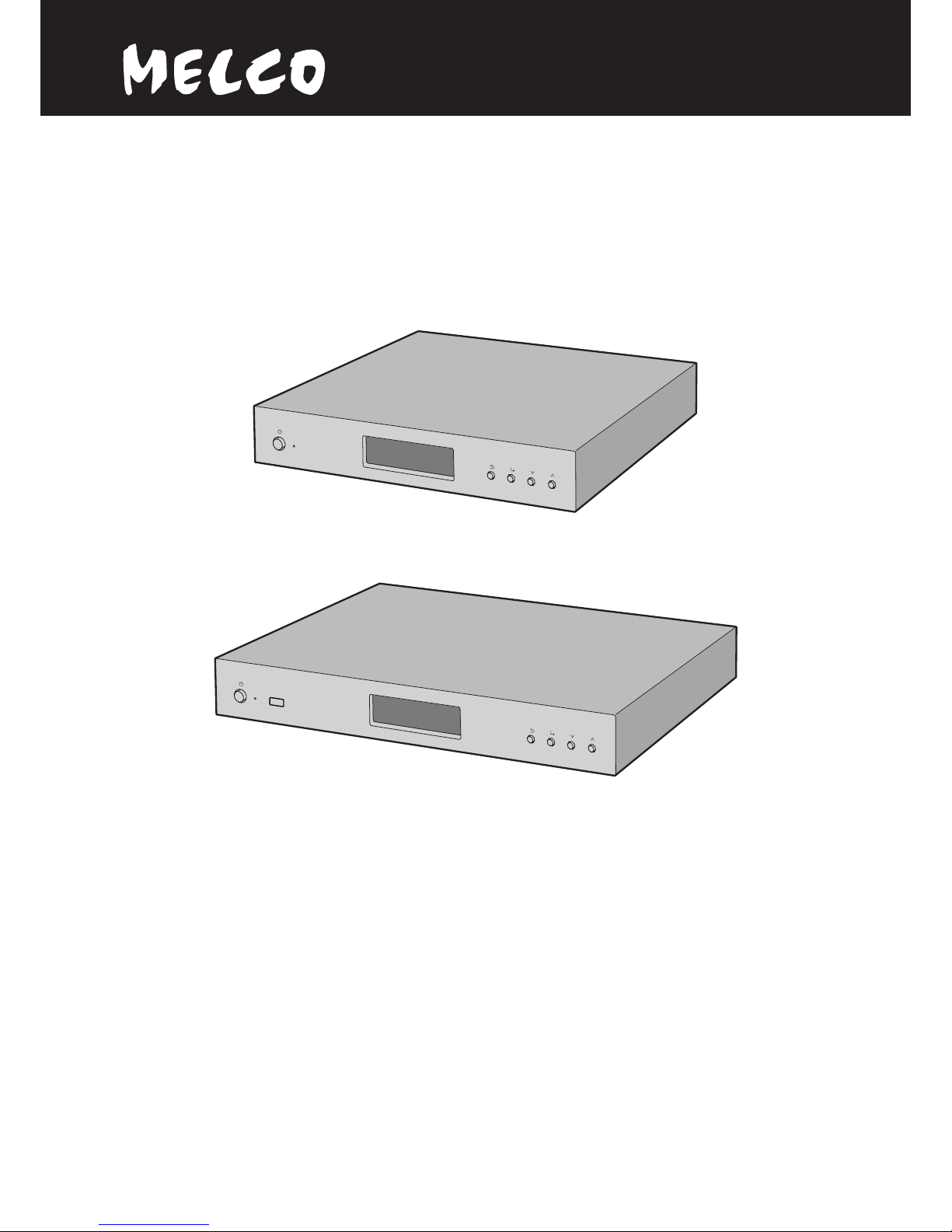
HA-N1
User Manual
HA-N1Z
HA-N1A
www.melco-audio.com
35020638-01
2014.10

1
Contents
Chapter 1 Getting Started .............................................4
About MELCO....................................................................................4
Diagrams...........................................................................................4
Installation........................................................................................7
Turning the HA-N1 On and Off........................................................8
Chapter 2 Basic Usage....................................................9
Displaying the Home Screen...........................................................9
Importing..........................................................................................9
Importing Music Files from USB Devices ................................................. 9
Importing Music Files from a Computer ................................................10
Streaming Music............................................................................ 12
Backing Up and Restoring............................................................ 12
Backing Up ...............................................................................................12
Restoring ..................................................................................................14
Deleting the Imported Music Files............................................... 15
Formatting the Drive ...............................................................................15
Deleting Each File Manually....................................................................15
Chapter 3 Advanced Usage......................................... 16
Using Direct Mode ........................................................................ 16
Playing Music Files from USB Devices ......................................... 18
Changing RAID Mode ................................................................... 18
Formatting Drives ......................................................................... 19

2
Erase Data on the HA-N1 Completely.......................................... 20
Changing the IP Address .............................................................. 21
Changing Friendly Name (Hostname) ......................................... 22
Configuring Date and Time .......................................................... 23
Time Zone Settings ....................................................................... 24
Display and LED Settings.............................................................. 24
Changing Display Brightness..................................................................24
Changing Power LED Brightness ............................................................25
Turning Off Rear-Side LED ......................................................................25
Auto Power Save ........................................................................... 26
Changing Display Language ........................................................ 27
Updating the Firmware................................................................. 27
Updating via the Network.......................................................................27
Updating from USB Device......................................................................28
Restoring Factory Defaults........................................................... 29
Chapter 4 Appendix .................................................... 30
Menu List ....................................................................................... 30
Status ........................................................................................................30
Display ......................................................................................................30
Backup ......................................................................................................30
Settings.....................................................................................................30
System Update .........................................................................................32
Language..................................................................................................32
Error Codes .................................................................................... 32
Default Settings ............................................................................ 34
Specifications ................................................................................ 34
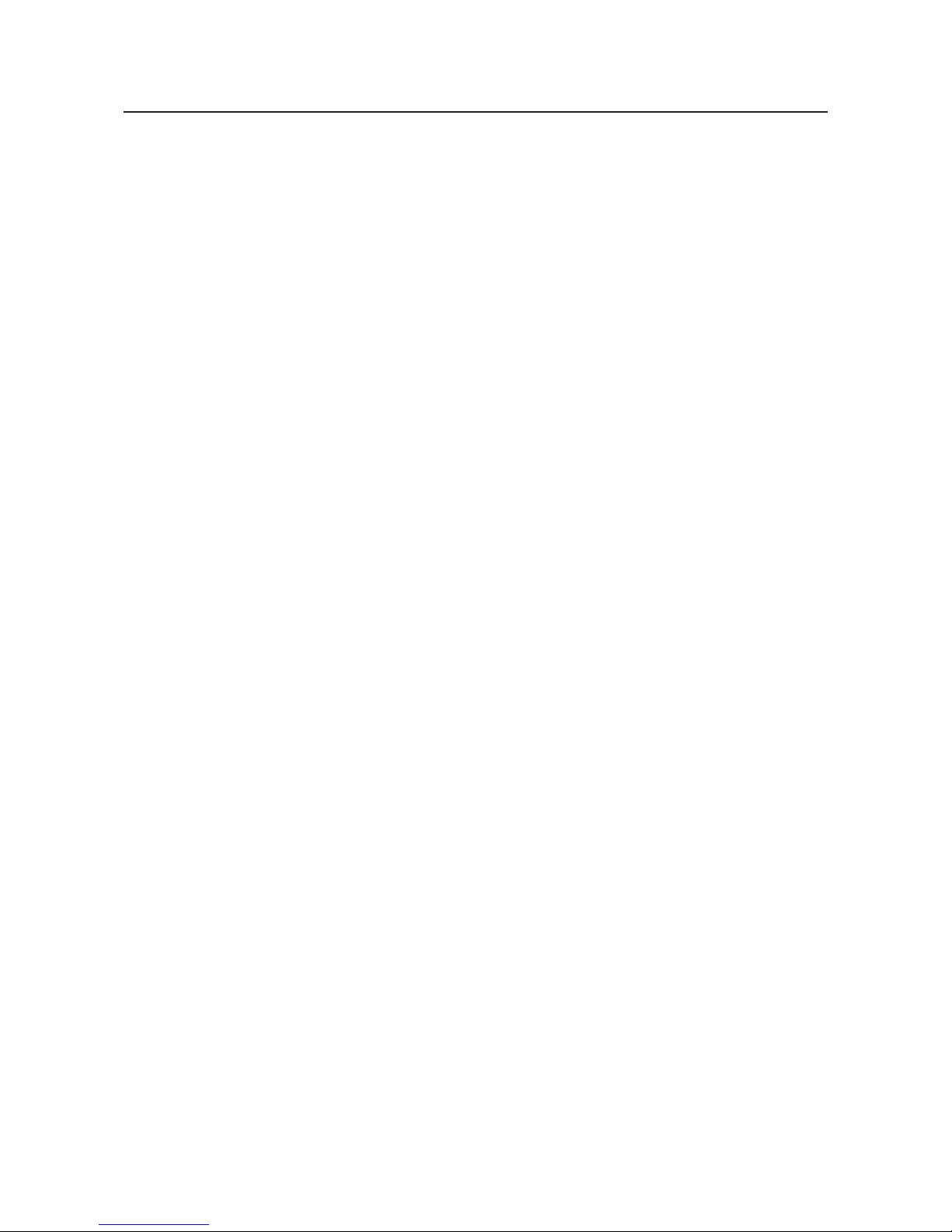
3
Chapter 5 Regulatory Compliance Information........ 35
For Customers in Europe .............................................................. 35
EU Declaration of Conformity .................................................................35
CB ..............................................................................................................35
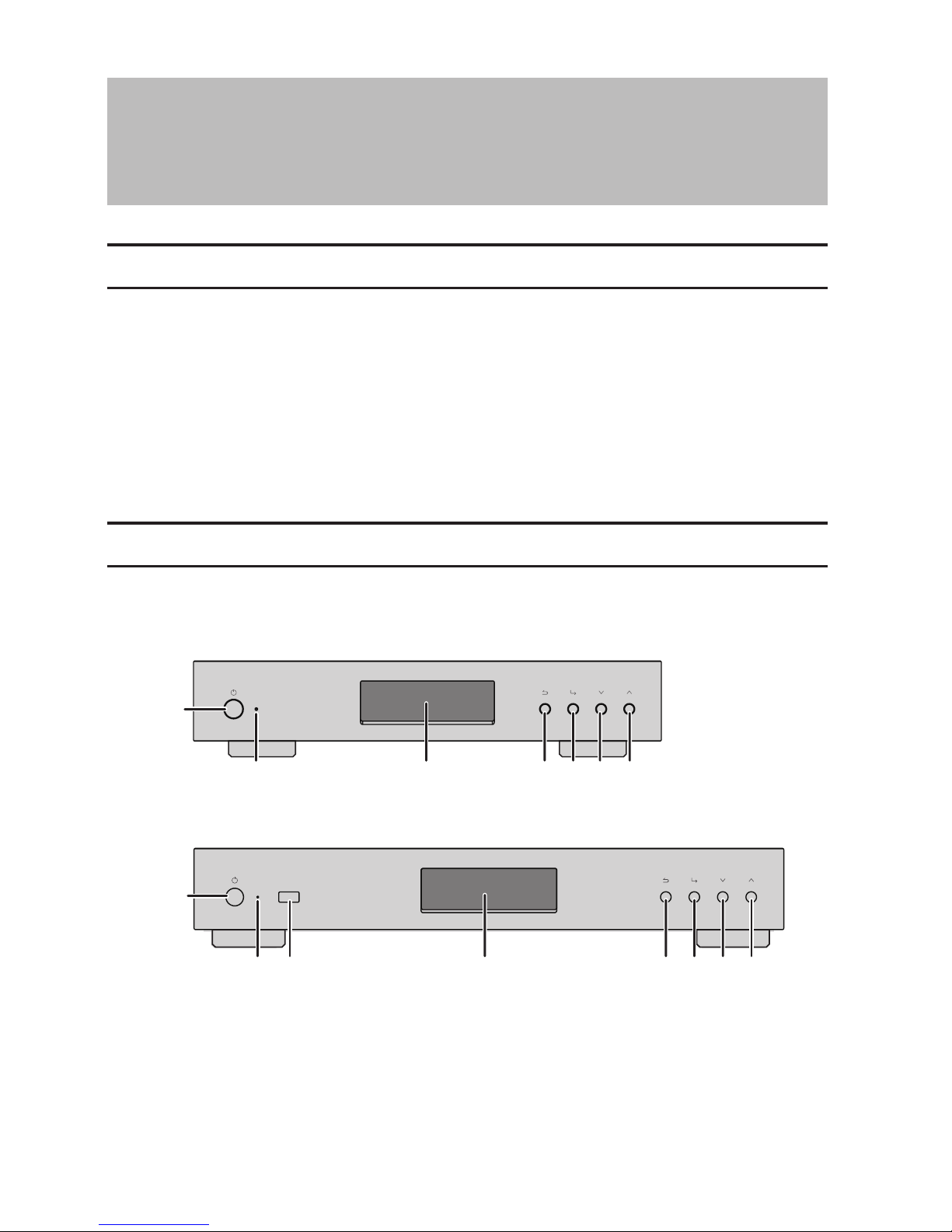
4
Chapter 1 Getting Started
About MELCO
Melco was established by Makoto Maki in 1975 in Japan. Maki, an enthusiastic audiophile, established the company
to design and manufacture the finest audio components of the time - the undoubted masterpiece of the Melco line
being the turntable, introduced into the UK in 1980, which set new standards in music reproduction.
From those early beginnings Melco developed into the largest computer peripherals manufacturer in Japan,
offering advanced products based on rigorous R&D, including wireless routers, Ethernet data switches and storage
devices such as NAS drives.
Now the company is proud to revive the highly-respected Melco brand, offering discerning audiophiles high
technology networked audio components in the spirit of those much revered early Melco products, while
incorporating the very latest research into reliable high performance networked devices and storage.
'MELCO' stands for Maki Engineering Laboratory Company.
Diagrams
Front
HA-N1A
HA-N1Z
1
245673
1
24567
38
Other manuals for HA-N1Z
1
This manual suits for next models
2
Table of contents

















