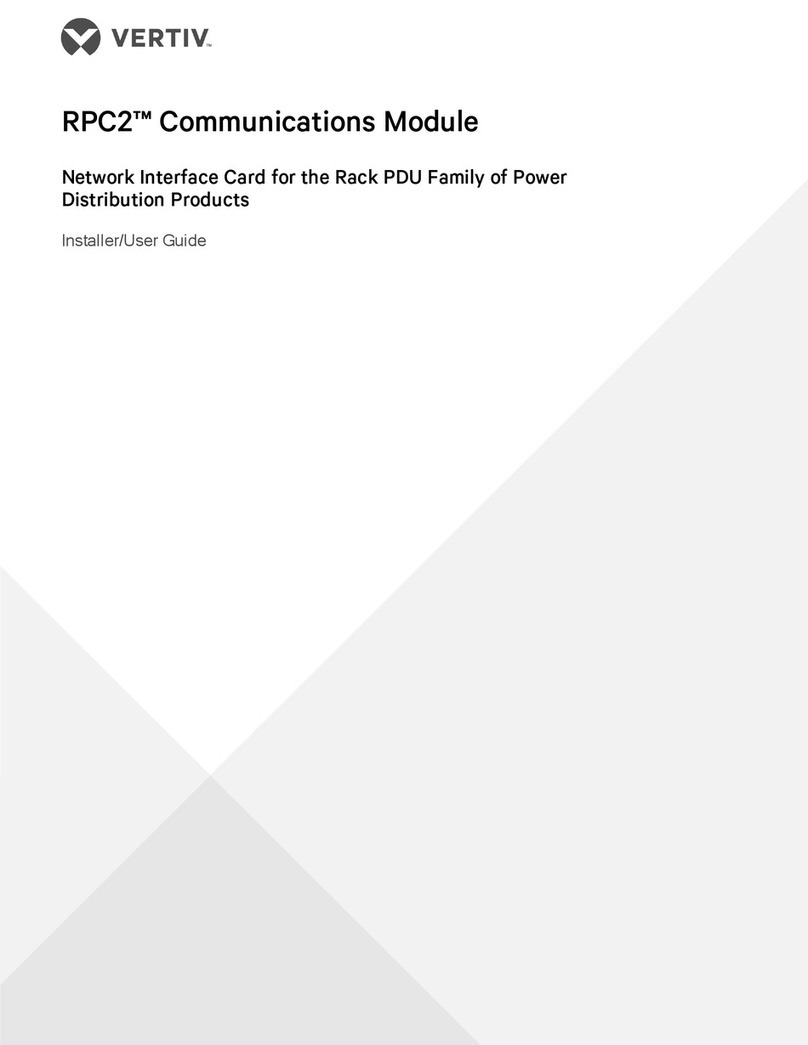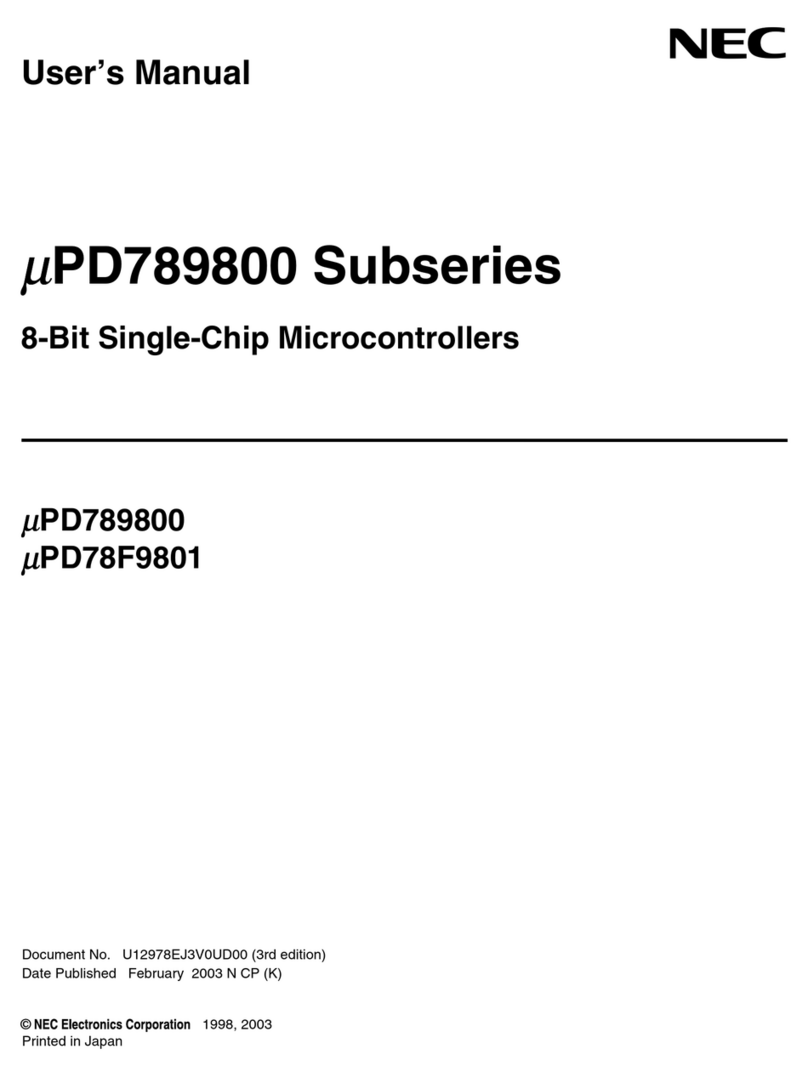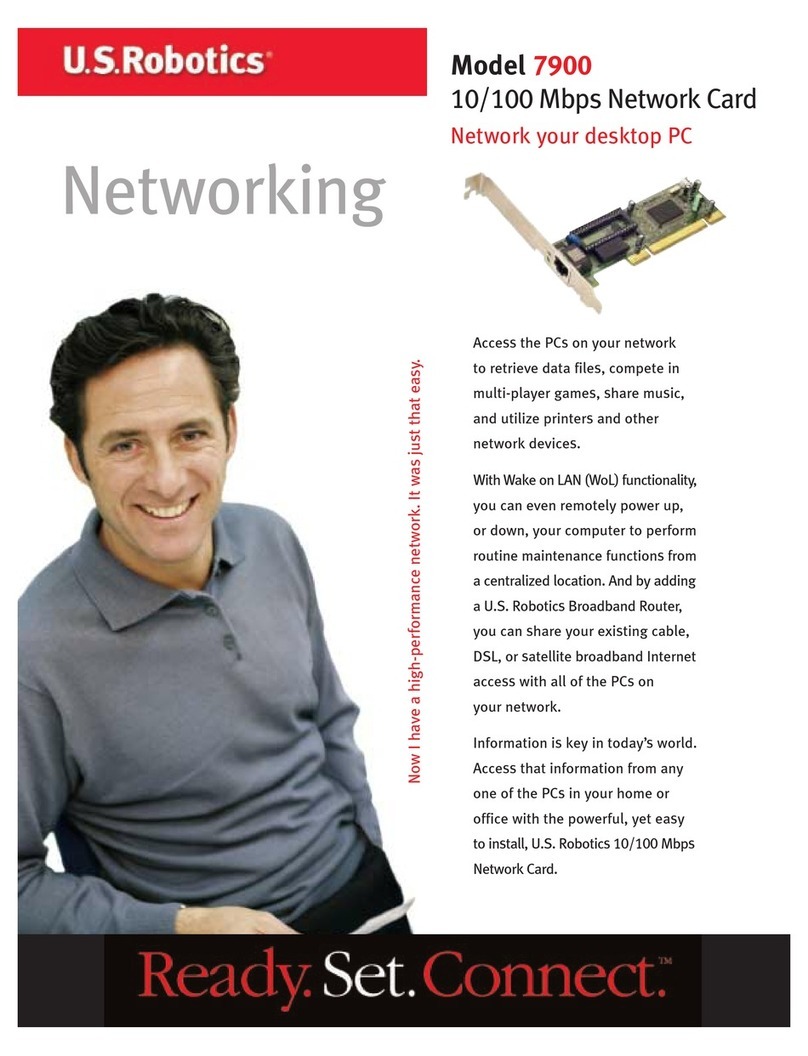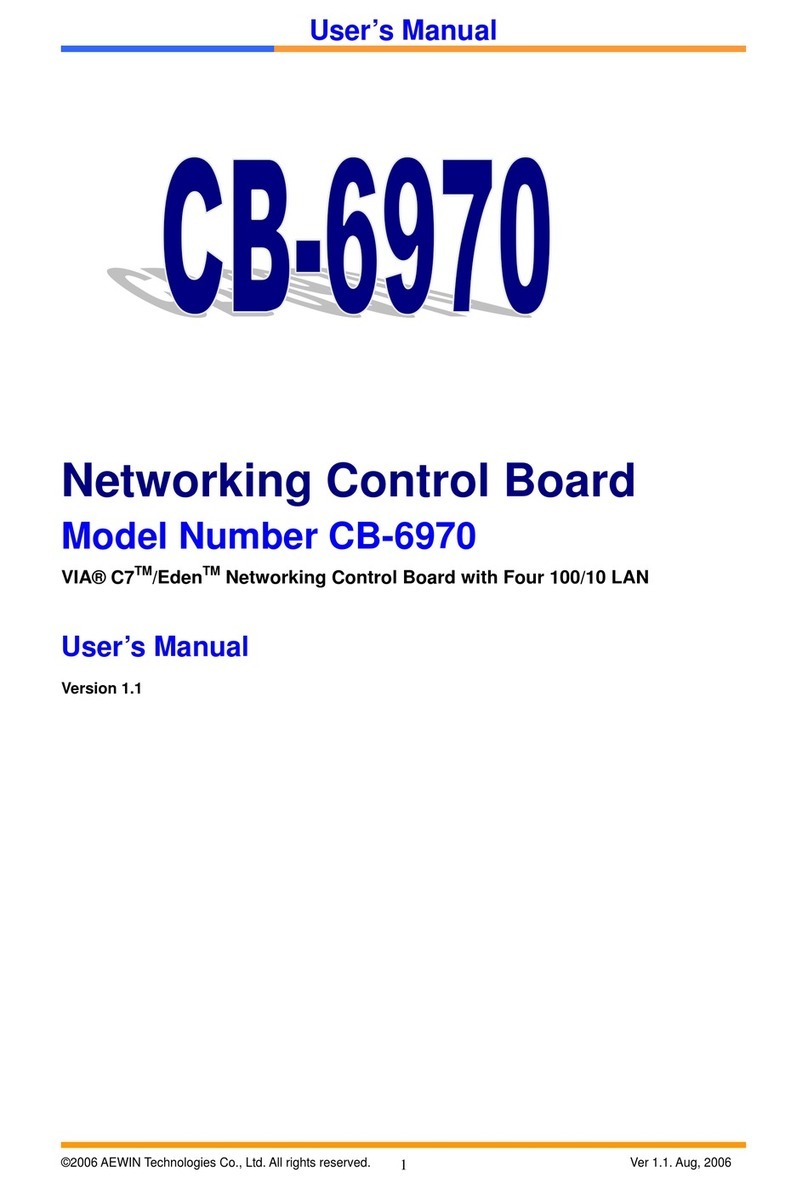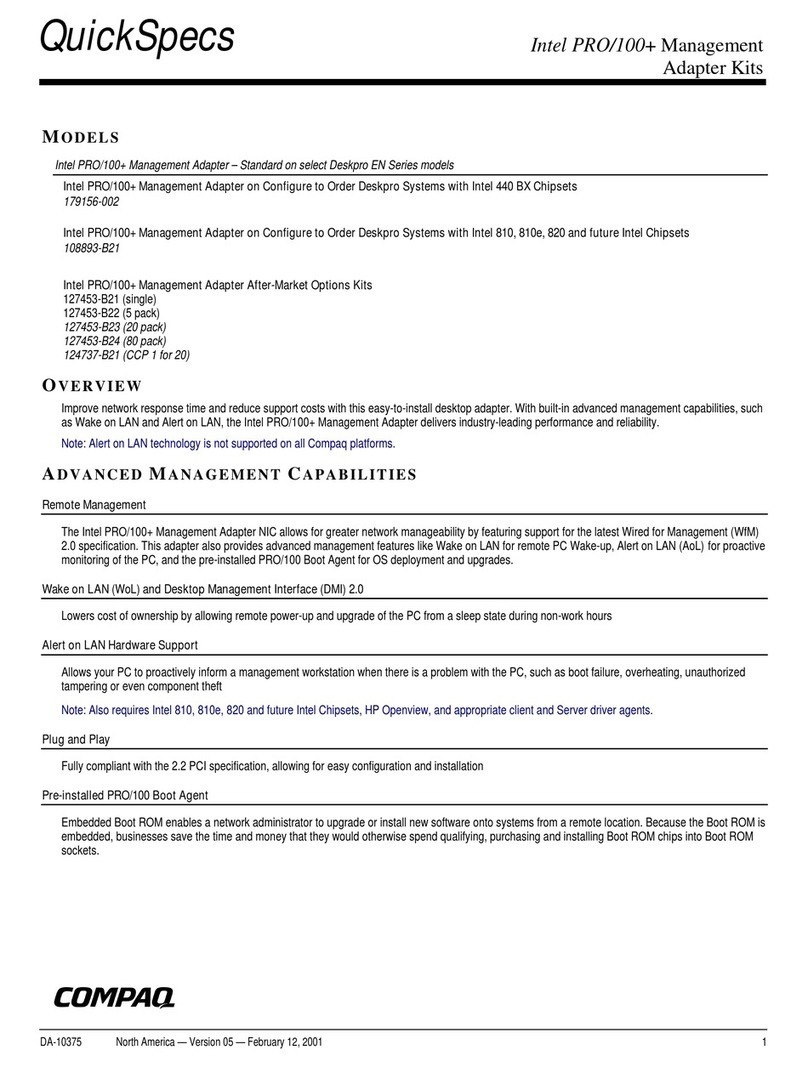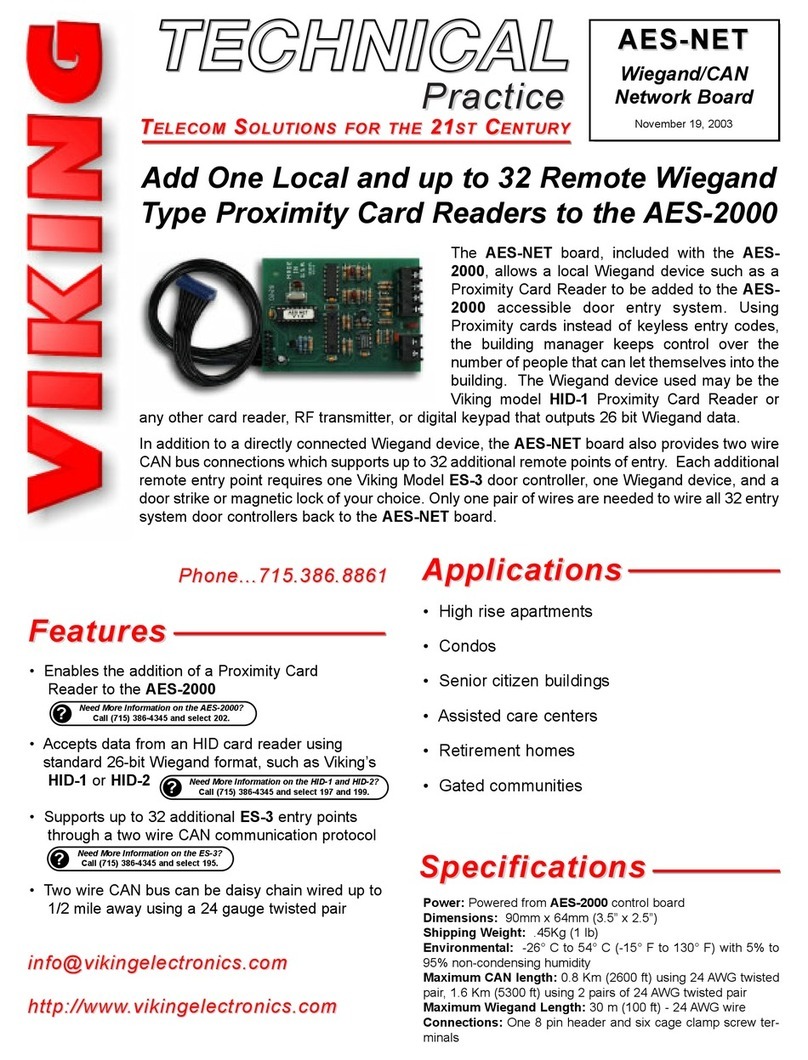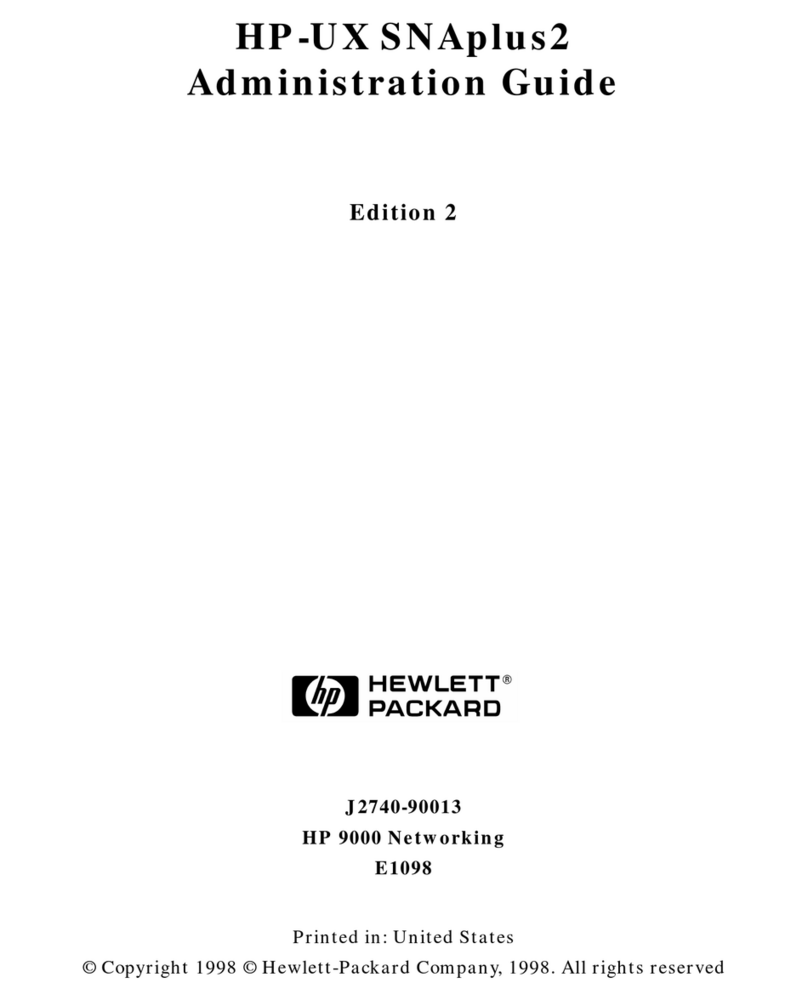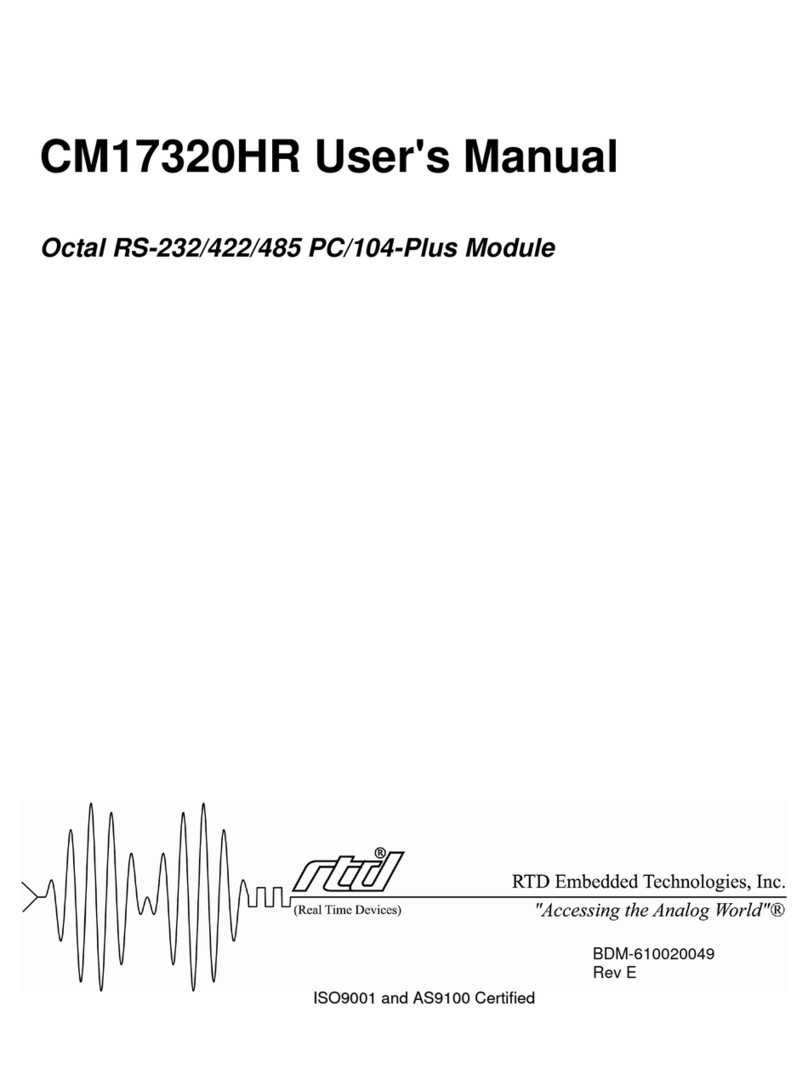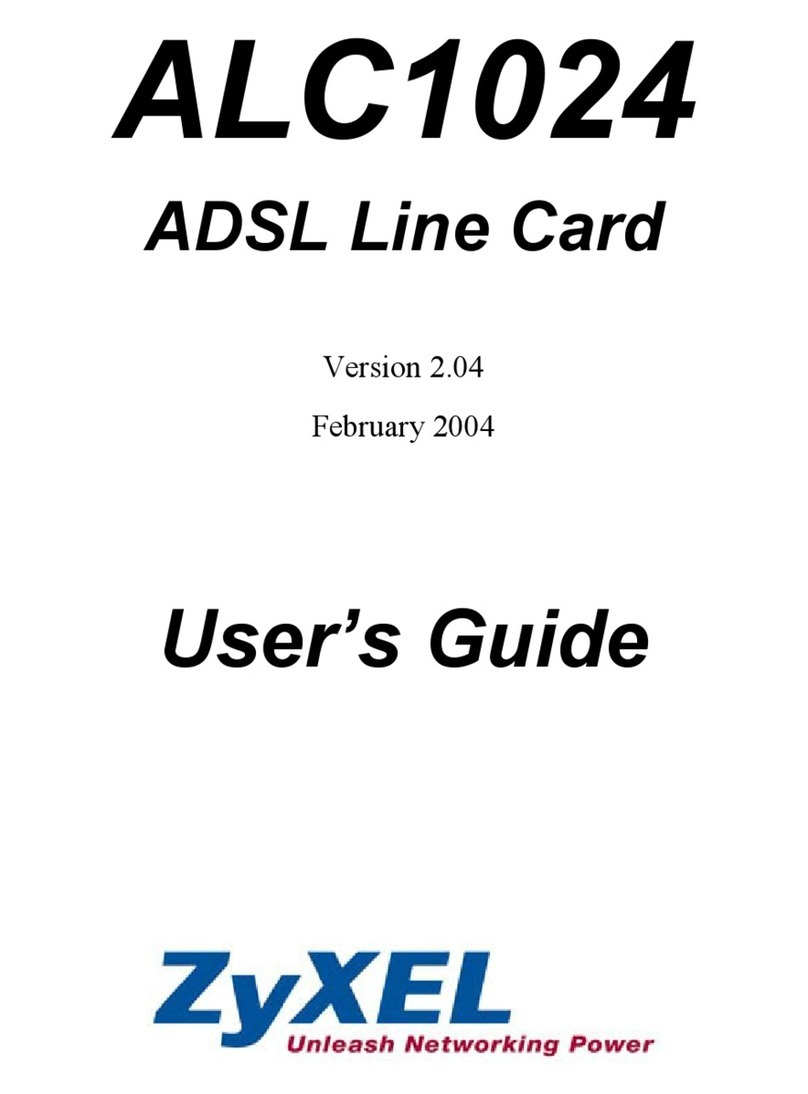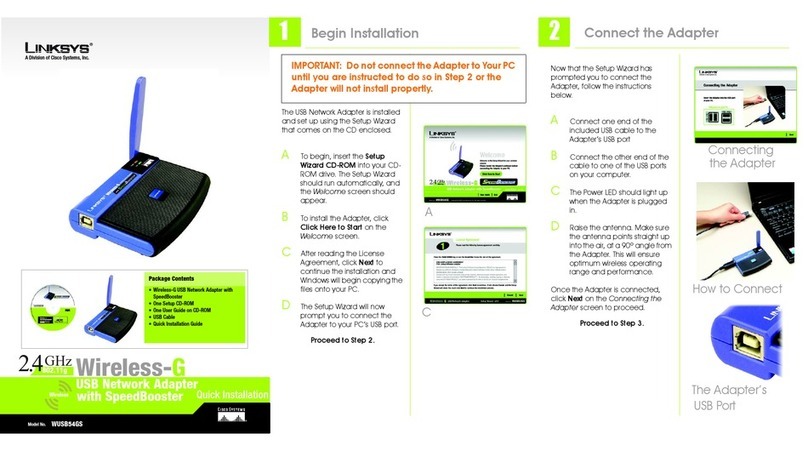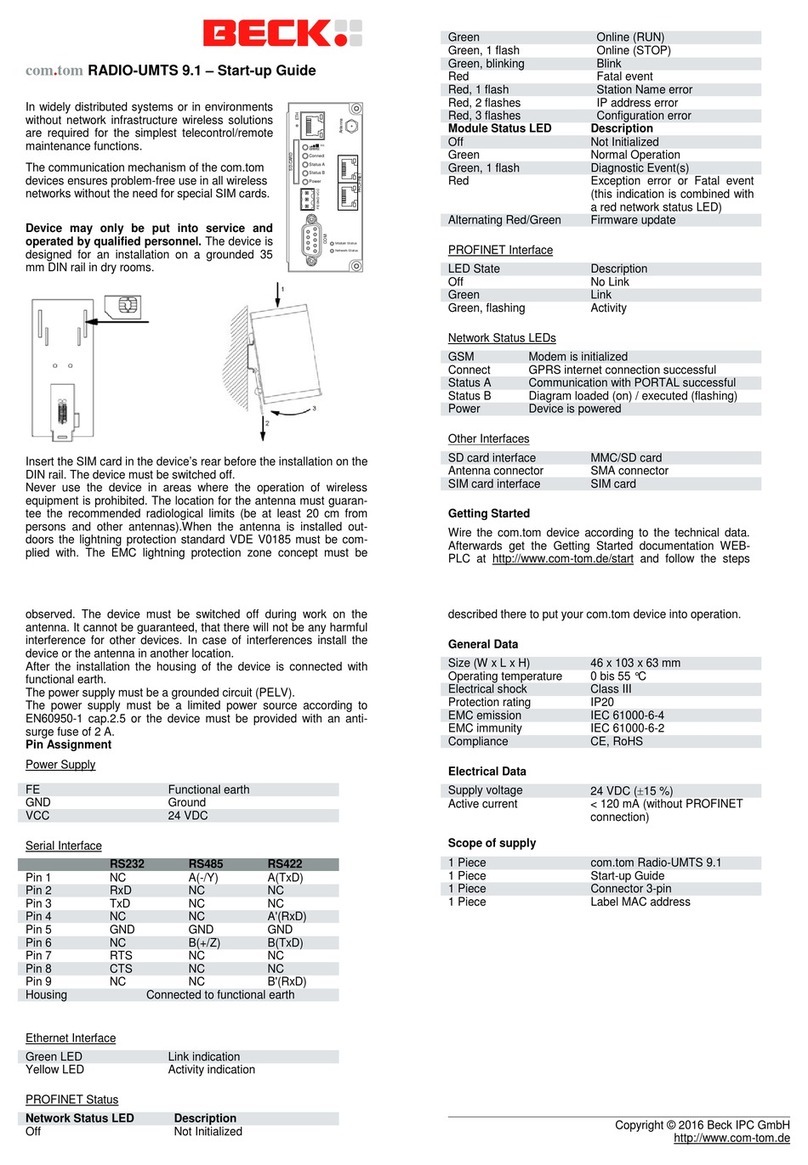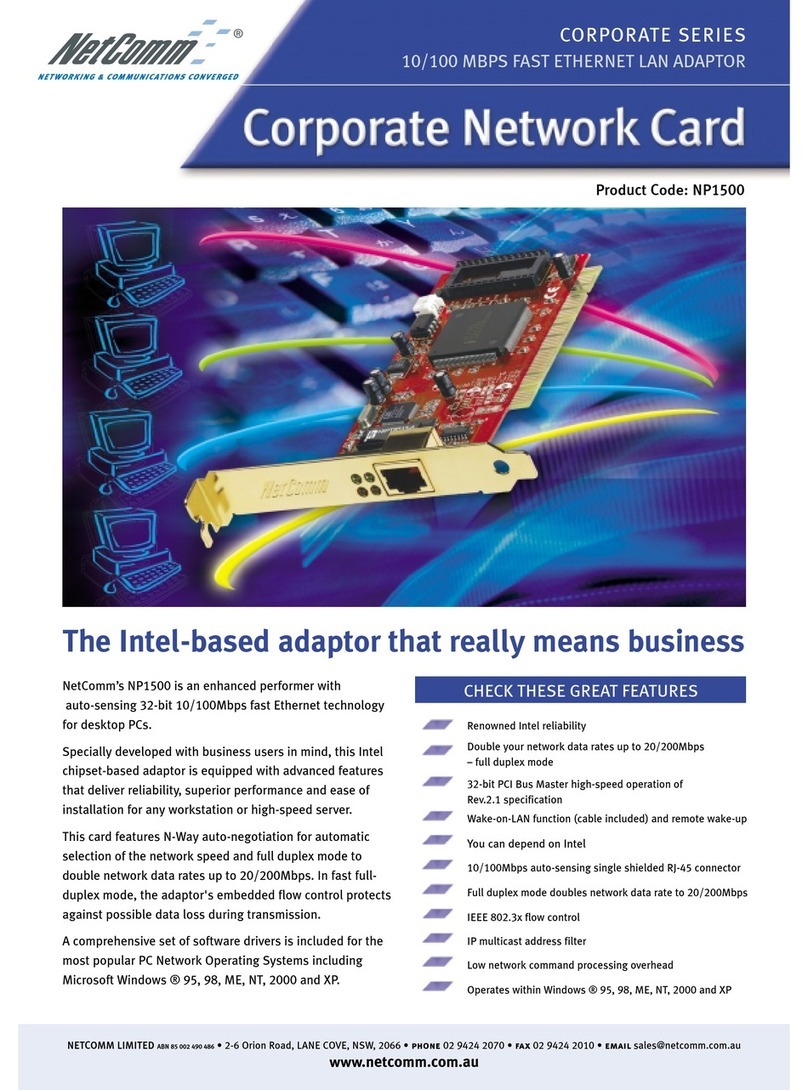Melco Buffalo RoamLAN WLI-PCM User manual

Before Operation 1
Installation 2
Windows98/95 Settings 3
WindowsNT4.0 Settings 4
Installing Client Manager 5
Connection to Network 6
Troubleshooting 7
When You Want To... 8
Appendix 9
Thank you for purchasing MELCO INC.’s
wireless LAN card (WLI-PCM). This manual
describes precautions for handling of the wire-
less LAN card. Read this carefully before
using the wireless LAN card to ensure correct
operation.
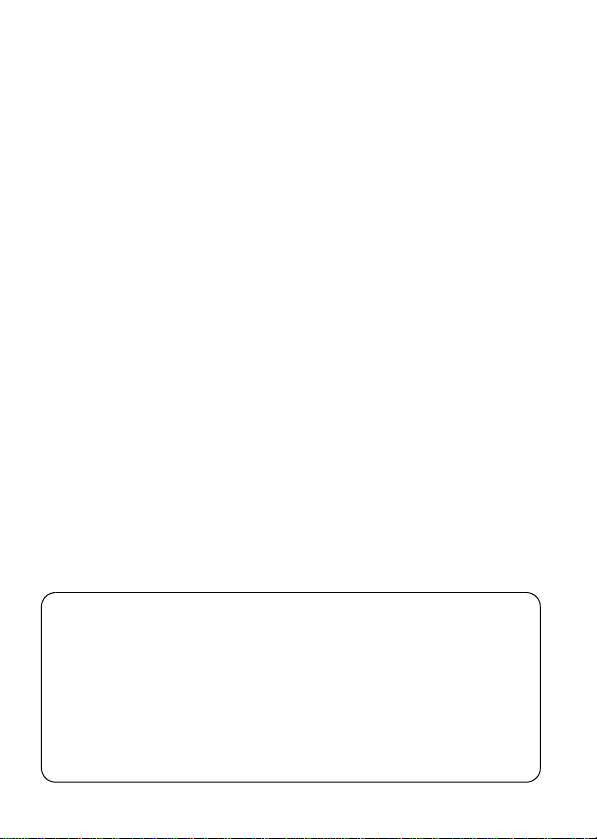
Precautions for radio wave
●Never use the WLI-PCM near the magnetic field around a microwave oven or
in an area where static electricity and/or radio noise is generated. The radio
waves may not be transmitted in these areas.
* When the WLI-PCM is used near a wireless printer buffer (MELCO INC.’s
RYP-G or similar products by other manufacturers) that use radio waves at
around 2.4 GHz, the processing speed of both devices may be affected.
●As the WLI-PCM has been approved for conformity to the engineering stan-
dards, the following may be regarded unlawful.
• Disassembling/remodeling the WLI-PCM
• Removing the approval label attached to the rear of the WLI-PCM
■All rights for this manual are owned by MELCO INC. No part of this manual may be
transmitted, reproduced, or revised without permission from MELCO INC.
■Product names of other companies used in this manual are trademarks or registered
trademarks of the respective companies. Trademark symbols (,,, etc.) are not indi-
cated in this manual.
■Specifications, design, and other descriptions included in this manual are subject to
change without notice.
■This manual is carefully prepared, however, feel free to contact your nearest sales rep-
resentative if you have any questions or problems.
In addition, note that MELCO INC. shall not be liable for any expenses incurred due to
damage or loss arising from the use of the WLI-PCM, although MELCO INC. has been
advised of the possibility of such damage.

WLI-PCM User’s Manual 1
Be sure to follow the instructions given
below for your safety.
Follow the instructions described here to avoid harming yourself, other people,
and property, and to ensure safety. Be sure to read and understand them thor-
oughly before using this product. This manual contains instructions concerning
general operation of the computer to which this product is connected as well as
those concerning the product.
Please take note that our warranty will not cover any failures and problems of the
computer, any losses and failures of data, or failuresand problems of this product
caused by misuse.
■SIGNS AND SYMBOLS USED IN THIS MANUAL
Warning signs;
Symbols;
Specific instructions are given in or around , , and .
WARNING Failure to follow the instructions shown with this
sign may result in a hazard or the serious injury of
the user.
CAUTION Failure to follow the instructions shown with this
sign may result in the injury of the user or property
damage.
This indicates warnings and cautions.
(Ex. , Exercise care to avoid an electric shock.)
This indicates prohibited matters.
(Ex. , Do not disassemble.)
This indicates compulsory rules.
(EX. , Disconnect the plug from the receptacle.)

WLI-PCM User’s Manual2
WARNING
Unplugging
Turn off the power to the computer and peripheral devices
immediately and unplug them if any liquid or foreign sub-
stance gets into the device.
If you continue using them under such circumstances, a short cir-
cuit resulting in a fire or an electric shock may occur.
Keep dry
Never use the this product near water or in humid areas, such
as a bathroom.
Failure to follow this instruction may cause fire, electric shock, and/
or mechanical damage.
Compulsory
Adults knowledgeable about this product must attend and
supervise children using the electrical appliances.
Compulsory
Keep the internal components, cables and connectors of the
electrical appliances out of the reach of children.
Children may be injured if they touch them.
Compulsory
Be sure to observe instructions by manufacturers of personal
computers and peripherals when installing and using this
product.
No
disassembly
Do not disassemble or modify the product.
It may cause a fire or on electric shock.

WLI-PCM User’s Manual 3
Unplugging
Turn off the power to the computer and peripheral devices
immediately and unplug them if smoke or an unpleasant smell
is generated.
If you continue using them under such circumstances, a short cir-
cuit resulting in a fire or an electric shock may occur.
Unplugging
Turn off the power to the computer and peripheral devices
immediately and unplug them if you drop the product or it
receives a severe physical shock.
If you continue using them under such circumstances, a short cir-
cuit resulting in a fire or an electric shock may occur.
CAUTION
Prohibited
Never touch this product with wet hands.
It may cause an electric shock when the power plugs of personal
computers and peripheral devices are connected to the AC outlet.
If the plug is not connected, mechanical failure may occur.
Compulsory
Touch something made of metal (a door knob or aluminum
window frame, for example) and release static electricity
before touching the product to avoid damage caused by static
electricity.
Static electricity generated from the human body may damage the
product.
Compulsory
Back-up any important data on your computer (hard disk, etc.)
onto appropriate media such as an MO disk or floppy disk
before making any environment changes, for example, when
installing/removing this product or installing the required soft-
ware.
Having back-up data files can minimize the loss if the data on the
personal computer is deleted or damaged due to incorrect opera-
tion or mechanical failure. Note that MELCO INC. shall not be lia-
ble for any damages due to loss or damage of digital data.

WLI-PCM User’s Manual4
Compulsory
Be sure to create back-up files on other media (floppy disk,
MO disk, etc.) for your data on the hard disk.
MELCO INC. recommends that you create two back-up copies of
data before and after the original data is updated for any critical
data. Data may be deleted or damaged when:
• Incorrect operation is performed.
• Data is affected by static electricity or electrical noise.
• Hardware is mechanically damaged or repaired.
• Your computer is turned on immediately after being turned off.
• The battery is expired because the device is not used for a long
time.
• Hardware is damaged in a natural disaster.
Note that MELCO INC. shall not be liable for any damages arising
from loss or damage of digital data in any cases.
Prohibited
Never turn off or reset the computer or other devices while
accessing data storage devices such as the hard disk, MO
drive, or floppy disk drive.
Doing so may delete or damage data. Note that MELCO INC. shall
not be liable for any damages arising from loss or damage of digital
data in any cases.
Prohibited
Never turn off or reset the computer or other devices while any
software is running.
Doing so may delete or damage data. Note that MELCO INC. shall
not be liable for any damages arising from loss or damage of digital
data in any cases.

WLI-PCM User’s Manual 5
Prohibited
Do not place the product in the following areas.
Placing the product in the following areas will cause an elec-
tric shock, a fire or a failure.
• Area where strong magnetic
fields are generated: It causes
a failure.
• Area where static electricity is
generated: It causes a failure.
• Unstable area: The unit may
fall or drop and cause an injury
or failure.
• Area where the temperature or
humidity does not conform to
the operation environment
specified in the manual of the
computer, or area where con-
densation occurs: It causes a
failure.
• Area where the product is in
direct sunlight: It causes a fail-
ure or deformation.
• Area in the proximity of fire or
which contains hot air: It
causes a failure or deforma-
tion.
• Area where a short circuit is
likely to occur: It causes a fail-
ure or electric shock.

WLI-PCM User’s Manual6
Table of Contents
1Before Operation 8
Using this manual 8
Product outline 11
Contents of package and section names 13
Setup flow 14
2Installation 15
Before installing the WLI-PCM 16
Installing the WLI-PCM 21
3Windows98/95 Settings 24
Check before installation 24
Driver installation 26
Checking after installation 40
Removing the WLI-PCM 47
Uninstalling the driver 48
Preparing for connection to network 49
4WindowsNT4.0 Settings 60
Driver installation 60
Changing settings 70
Checking after installation 72
Installing the ESS ID Driver 73
Preparing for connection to network 76

WLI-PCM User’s Manual 7
5Installing Client Manager 79
Installation 79
Uninstallation 82
6Connection to Network 83
Connection to network 83
Checking connection to network 91
Connection to other computers 97
7Troubleshooting 99
8When You Want To... 112
Change target access point 112
Check connection using PING command 114
Assign IP address 115
Check MAC address 116
9Appendix 118
Terminology 118
Product specifications 123
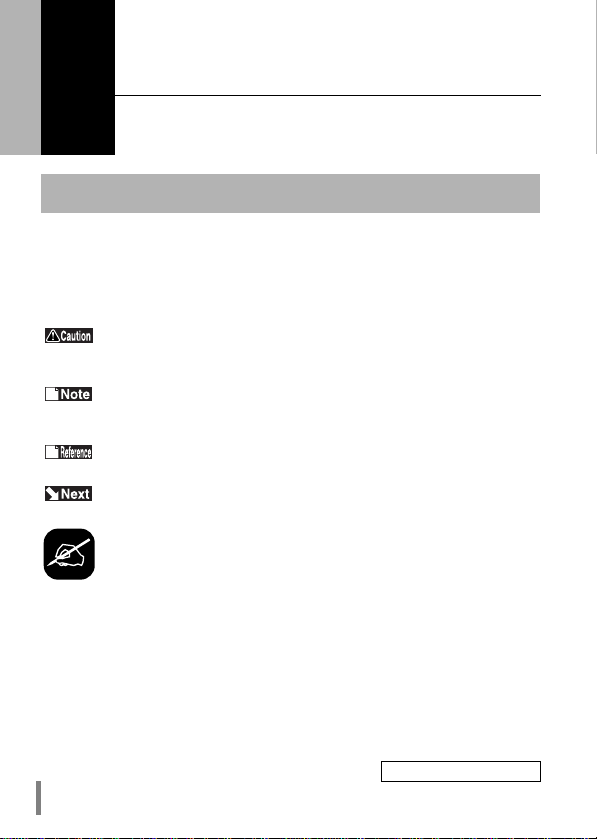
WLI-PCM User’s Manual8
1Before Operation
This chapter contains important information you should fully under-
stood before starting operation. Be sure to carefully read the fol-
lowing pages.
This manual is created according to the following editorial points. Please remem-
ber these points when using this manual.
■Editorial points
CAUTION mark
Describes cautions when handling the WLI-PCM. If these instructions
are not observed, injuries or mechanical damage may occur.
NOTE mark
Describes supplementary information or items which should be under-
stood when handling the WLI-PCM.
REFERENCE mark
Indicates page(s) containing related information.
NEXT mark
Indicates page(s) containing the next step is described.
COLUMN mark
Provides convenient tips.
■Terminology
• Descriptions enclosed by double quotation marks " " are software or dialog box
names.
• This product (Wireless LAN Card WLI-PCM) is generally referred to as "the
WLI-PCM".
• A computer equipped with the WLI-PCM is generally referred to as the "wire-
less LAN PC".
Using this manual
Continued on next page

WLI-PCM User’s Manual 9
• All operation procedures are described assuming the following drive configura-
tion.
A: 3.5-inch floppy disk drive
C: Hard disk drive
D: CD-ROM drive
■Handling precautions
The WLI-PCM is a high-precision device. Be sure to read this manual carefully to
ensure correct operation.
MELCO INC. shall not be liable for any failures or problems of the computer, or
any failures and problems of the access point caused by misuse.
Wired LAN and wireless LAN
The following terms are used in this manual to distinguish between a 10BASE-
T/100BASE-TX LAN connected by cables and a LAN using no cables.
Wired LAN .......... LAN connected by cables
Wireless LAN...... LAN using wireless communication
Note that these are not general terms and are used only for descriptions in this
manual.
Typical configuration of a wired LAN Typical configuration of a wireless LAN
Continued on next page

WLI-PCM User’s Manual10
ESS-ID
The ESS-ID is an identification code required for communication in a wireless
LAN.
The same ESS-ID must be set to the access point and the wireless LAN PC to
enable communication.
The ESS-ID is upper/lower case sensitive and can consist of up to
32 alphanumeric characters including the under bar (_). The factory default
ESS-ID for the WLI-PCM is "RoamLAN".
The factory default is effective when using the WLI-PCM in a network consist-
ing of only wireless LAN PC’s, however, this may allow unauthorized access
by an external computer equipped with the same model LAN card. We recom-
mend that you change the ESS-ID to your own personal ID.
DS channel
Select the DS channel from channels A, B, or C.
Selecting a channel sets the frequency used to transfer data.
The target access point and the wireless LAN PC must be set to the
same DS channel to enable access.

WLI-PCM User’s Manual 11
Features and operating environment of the WLI-PCM are described below.
■Features
The WLI-PCM is a wireless LAN card for use in computers equipped with a PC
card slot (type II).
The main features are listed below.
• 2.4 GHz low power data communication system (certification not required).
• Direct sequence spread spectrum (DS-SS) technology ensures high noise
resistance.
• Diversity antenna (2 built-in antennas, with data received by the more sensitive
of these).
• IEEE802.11 compliant, with a data rate of 2 Mbps even on a wireless LAN.
• Effective range of 150 ft indoors or 450 ft outdoors (may vary depending on
operating environment).
• ESS ID prevents unauthorized access.
Product outline
Continued on next page

WLI-PCM User’s Manual12
■Operating environment
IBM AT compatible computer equipped with a PC card slot (type II)
Operating system
Windows 98/95, WindowsNT4.0
* The ACPI feature in Windows98 is not supported.
Wireless LAN network configuration
Network configurations for wireless LANs can be classified into two main
groups.
• Wireless LAN only network
• Wired and wireless LAN network
Typical configurations of each type are described below.
■Wireless LAN only network
One wireless LAN card is required for
each computer. All LAN cards must have
the same ESS-ID to enable communica-
tion.
The factory default ESS-ID can
be used, however, we recommend that
you change the default to ensure secu-
rity.
Refer to "ESS-ID" on page 10
for details.
■Wired and wireless LAN network
MELCO INC.’s access point WLA-T1
(provided separately) is required to con-
nect a wireless LAN to a wired LAN.
Computers on the wireless LAN commu-
nicate with those on the wired LAN via
the access point.
Access is only possible when
the wireless LAN is configured using
MELCO INC.’s wireless LAN products
(Access Point WLA-T1, Wireless LAN
ISA Bus Board WLI-ISA, and WLI-
PCM).

WLI-PCM User’s Manual 13
The items listed below are included in the package. Please check the package
and contact your nearest sales representative if any items are missing.
WLI-PCM ....................................................................................................... 1
LAN Card Utility for WLI-PCM disk (3.5" floppy disk)..................................... 1
User’s Manual (this manual).......................................................................... 1
Be sure to read any additional information sheets provided in the pack-
age.
Contents of package and section names
Name Function
PCMCIA connector
Terminal connected to the PCMCIA slot of the com-
puter. Never touch the terminal with your bare
hands. Touching the terminal may cause a malfunc-
tion.
Lamp Lights green or red when sending or receiving data
respectively.
Disk back-up
Be sure to back-up the "LAN Card Utility for WLI-PCM" disk, and use the back-
up disk to install the utility.

WLI-PCM User’s Manual14
Follow the procedures below to connect the WLI-PCM. Read the entire operation
flow carefully and understand it before starting setup.
Setup flow

WLI-PCM User’s Manual 15
2Installation
This chapter describes the procedure to insert the WLI-PCM into
your computer. If you are using Windows98/95, check that the 32-
bit PC card driver is installed.
Drive configuration
Check the drive configuration of your computer before installing the
driver.
When using Windows98/95, go to "Before installing the WLI-PCM" on page 16.
When using WindowsNT4.0, go to "Installing the WLI-PCM" on page 21.
1Double-click the My Computer icon.
2Select View →Details.
Check the drive names listed in the window.
Note the drive names listed here. These will be
required in the following steps.
e.g.The drive configuration for the example screen
shown above
A: Floppy disk drive
C: Hard disk drive
D: CD-ROM drive

WLI-PCM User’s Manual16
When you are using Windows98/95, be sure to check that the 32-bit PC card
driver is correctly installed before inserting the WLI-PCM into the computer.
Checking 32-bit PC card driver
The 32-bit PC card driver must be installed in order to install the WLI-PCM driver.
Follow the procedure below to check that the 32-bit PC card driver is installed.
The procedure described below is for Windows98. Note that different windows
appear for Windows95.
Before installing the WLI-PCM
1Click the Start button and select Settings →Control Panel.
2Double-click the System icon.
3Click the Device Manager tab and then the + mark on the left of "PCMCIA
socket".
The device
names listed for "PCM-
CIA socket" vary on
some computers.
Continued on next page

WLI-PCM User’s Manual 17
If an error mark is displayed, go to "Troubleshooting for PC card driver" on page
18.
If no error marks are displayed, go to "Installing the WLI-PCM" on page 21.
4Check that no marks indicating a problem ("!" or "X") are displayed for any of
the devices listed for "PCMCIA socket".

WLI-PCM User’s Manual18
Troubleshooting for PC card driver
1If an error mark ("!" or "X") is displayed for any of the devices listed for "PCM-
CIA socket" in the "System Properties" dialog box, double-click the PC Card
icon in the Control Panel window.
2Select No and click the Next button.
Continued on next page
Table of contents