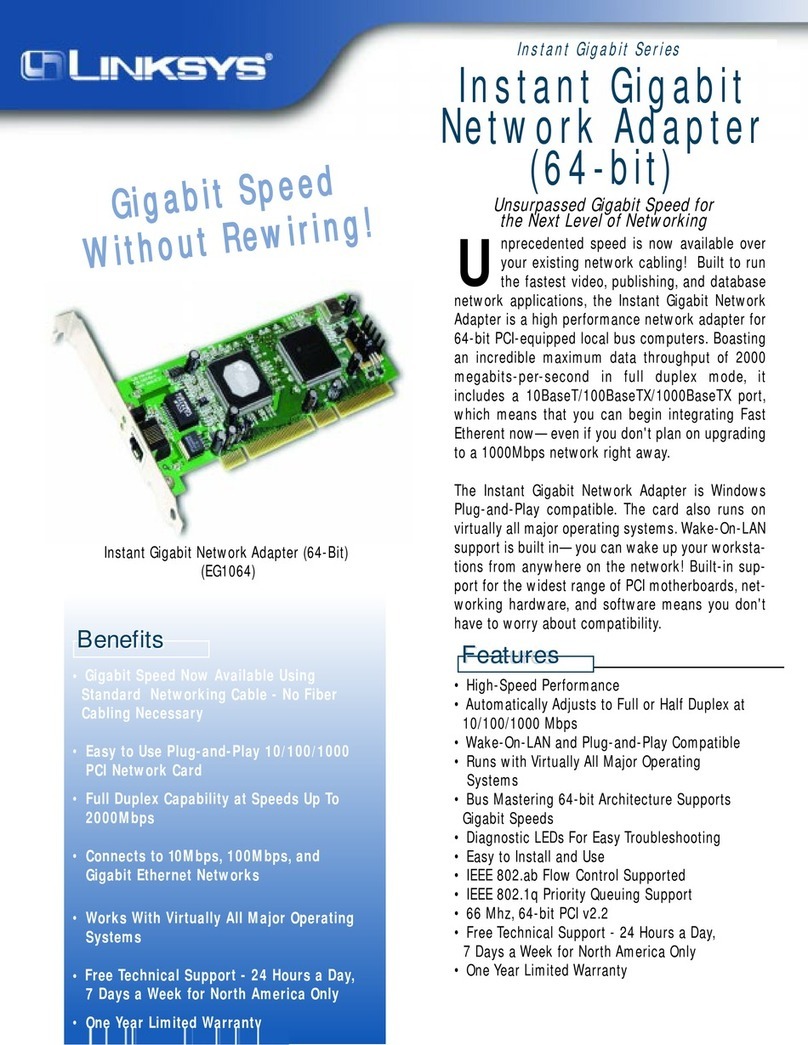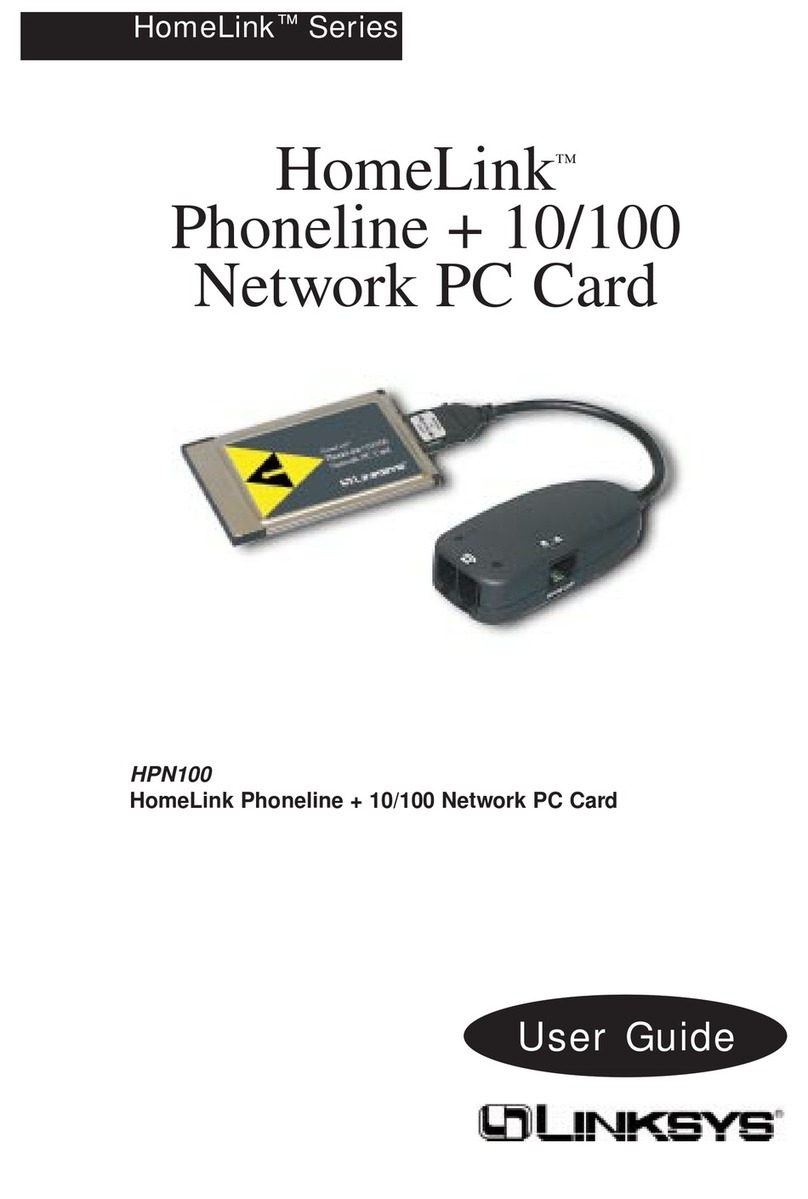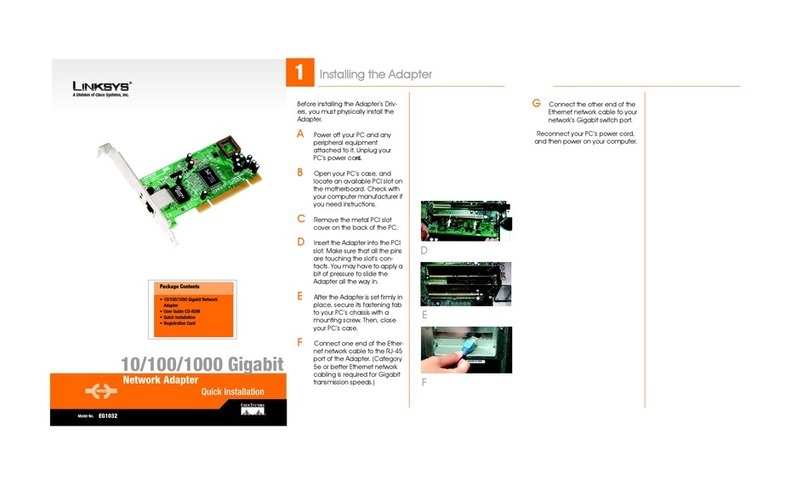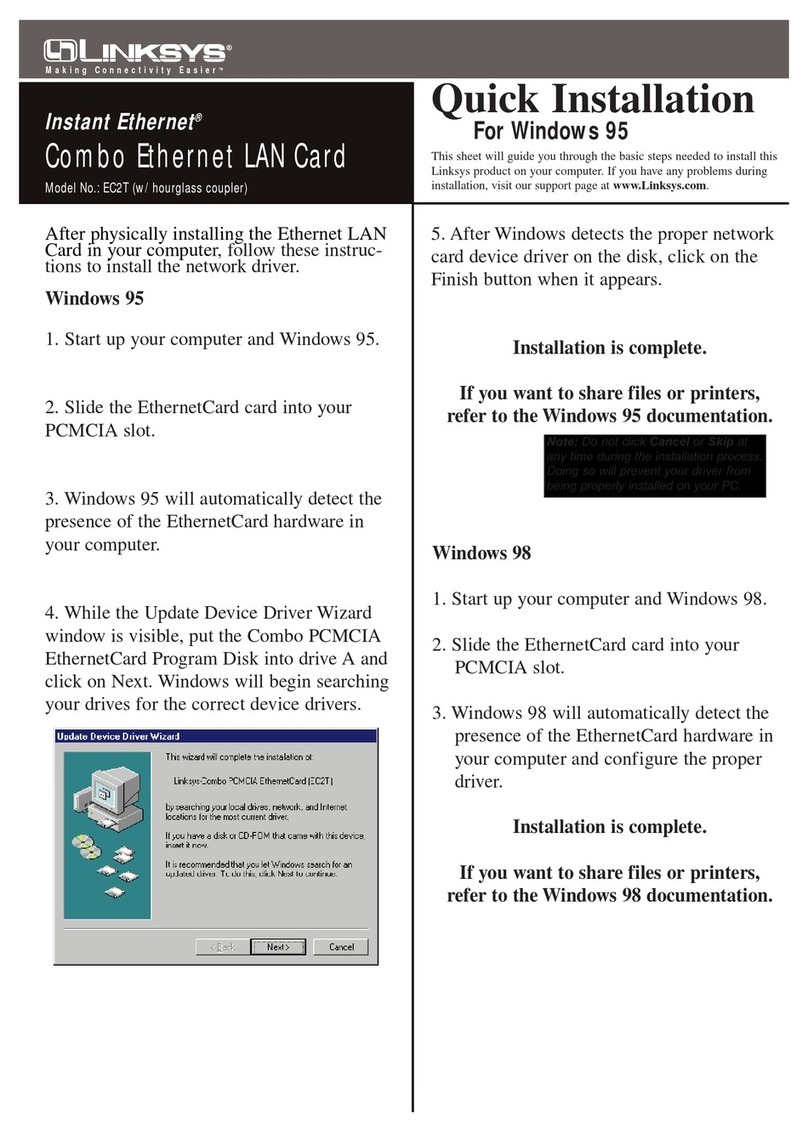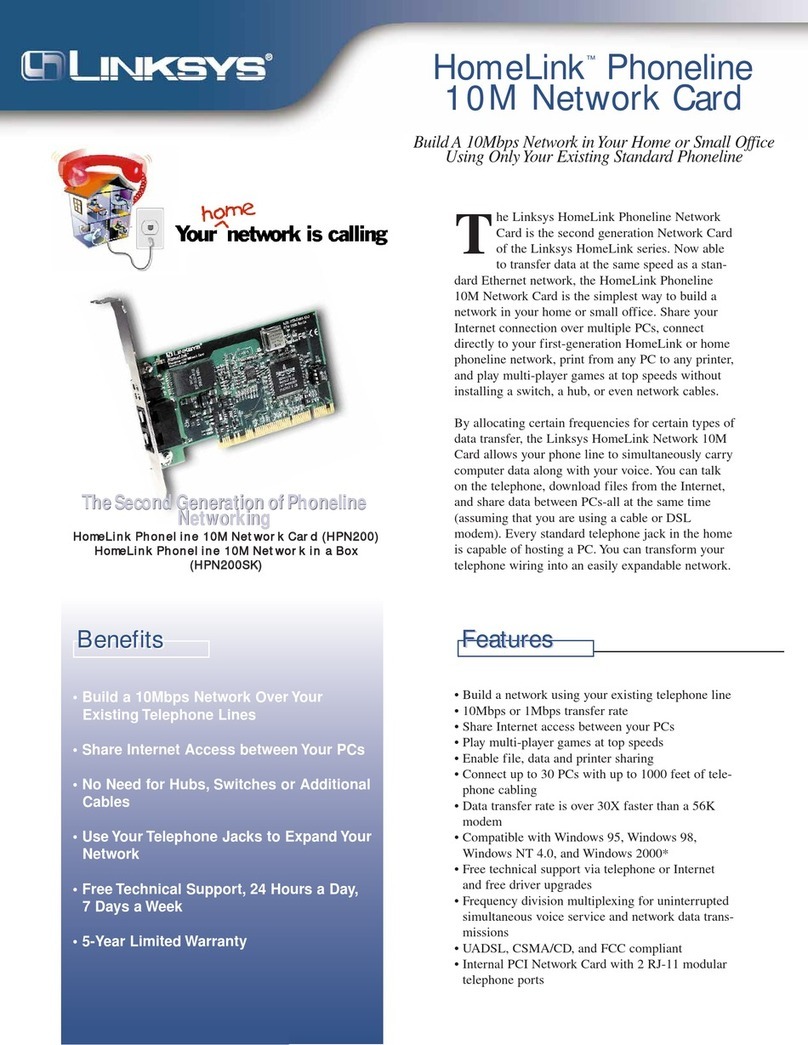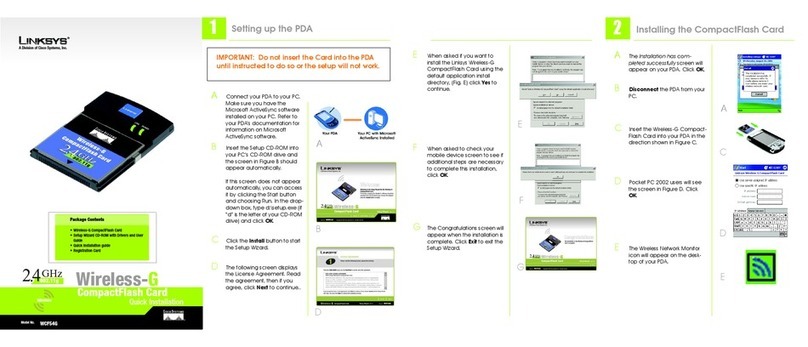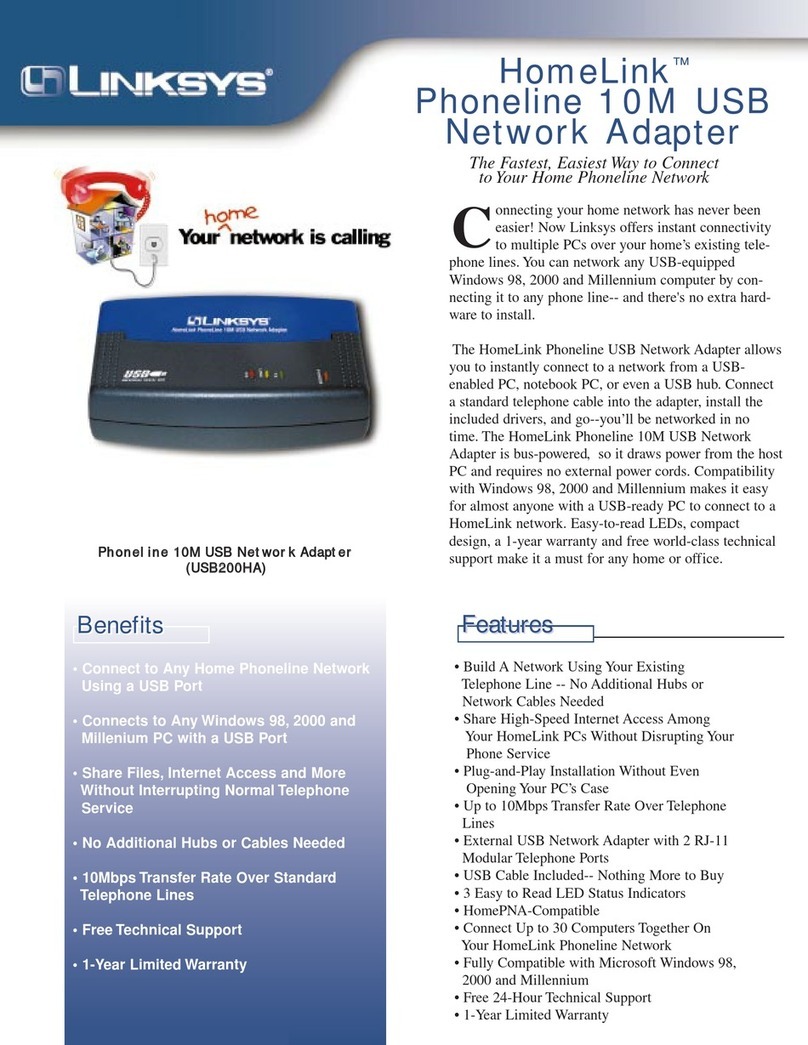Model No.
WEP Key Needed
If the network utilizes wireless security,
you will need to configure security on
the Adapter. If not, you will be taken
directly to the
Congratulations
screen,
shown in Step B.
A
If wireless security has been
enabled on this network, you will
see a wireless security screen. If
your network utilizes WEP (Wired
Equivalent Privacy) encryption,
the
WEP Key Needed for Connec-
tion
screen will appear. If your net-
work utilizes PSK (Pre-Shared Key)
encryption, the
PSK Key Needed
for Connection
screen will
appear.
WEP Key Needed for Connection
Select
64-bit or 128-bit
.
Then, enter a passphrase or WEP
key.
Passphrase
- Enter a passphrase
in the
Passphrase
field. This is
case-sensitive and should not be
longer than 16 alphanumeric
characters. It must match the
passphrase of your other wireless
network devices and is compati-
ble with Linksys wireless products
only. (Non-Linksys wireless prod-
ucts, require a WEP key to be
entered.)
WEP Key
- The WEP key must
match the WEP key of your wire-
less network. For 64-bit encryp-
tion, enter exactly 10
hexadecimal characters. For 128-
bit encryption, enter exactly 26
The next screen to appear will be the
Available Wireless Network screen.
From this screen, you can launch
one of the three setup methods.
Setting Up the Adapter with
Available Networks
On the Available Wireless Network
screen, the available networks are
listed in the center table by SSID.
Select the wireless network you wish
to connect to and click the Connect
button. (If you do not see your net-
work listed, you can click the Refresh
button.)
PSK Needed
hexadecimal characters. Valid
hexadecimal characters are “0”
to “9” and “A” to “F”.
Then, click
Connect
and pro-
ceed to Step B.
PSK Needed for Connection
Encryption
- Select the type of
algorithm you want to use,
TKIP
or
AES,from the Encryption
drop-
down menu.
Passphrase
- Enter a Passphrase
of 8-63 characters in the
Pass-
phrase
field. The longer and more
complex your Passphrase is, the
more secure your network will be.
Then, click
Connect
and pro-
ceed to Step B.
B
After the Adapter has been con-
figured for the network, the
Con-
gratulations
screen will appear.
Click
Connect to Network
to con-
nect to your network.
Congratulations! Setup is complete.
For additional information or troubleshooting
help, refer to the User Guide on the Setup CD-
ROM. You can also call or email for further
support.
24-hour Technical Support
800-326-7114
(toll-free from US or Canada)
E-mail Support
Website
http://www.linksys.com or
http://support.linksys.com
RMA (Return Merchandise Authorization)
http://www.linksys.com/support
FTP Site
ftp://ftp.linksys.com
Sales Information
800-546-5797 (800-LINKSYS)
3
A Division of Cisco Systems, Inc.
®
Linksys is a registered trademark or trademark of
Cisco Systems, Inc. and/or its affiliates in the U.S.
and certain other countries. Copyright © 2005
Cisco Systems, Inc. All rights reserved.
wusb54gs-qi-50418A BW
Set Up the Adapter
IMPORTANT:There are three ways to set up the Adapter. For Quick Installation,
use this document only if your network appears on the Available Wireless Net-
work screen.
SecureEasySetup: If you are utilitizing SecureEasySetup, click the SecureEasySetup
button and follow the on screen prompts.
Manual Setup: If you are utilitizing Manual Setup, click the Manual Setup button and
follow the on screen prompts.
Available Wireless Network
NOTE:
After the Adapter is installed, the
Wireless Network Monitor screen will open
and its icon will appear in your PC’s system
tray. Double-click the icon if you want to
open the Wireless Network Monitor for find-
ing available wireless networks or making
additional configuration changes.
Wireless Network
Monitor icon