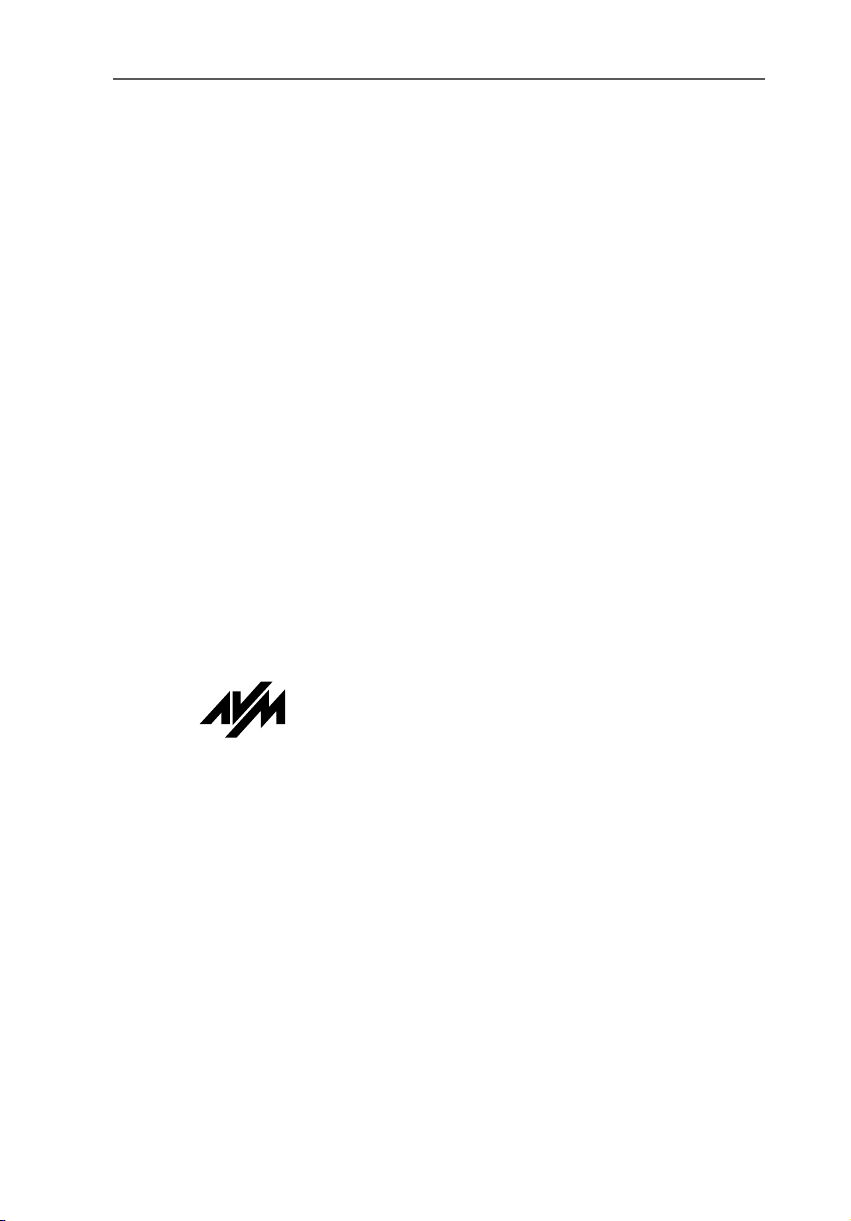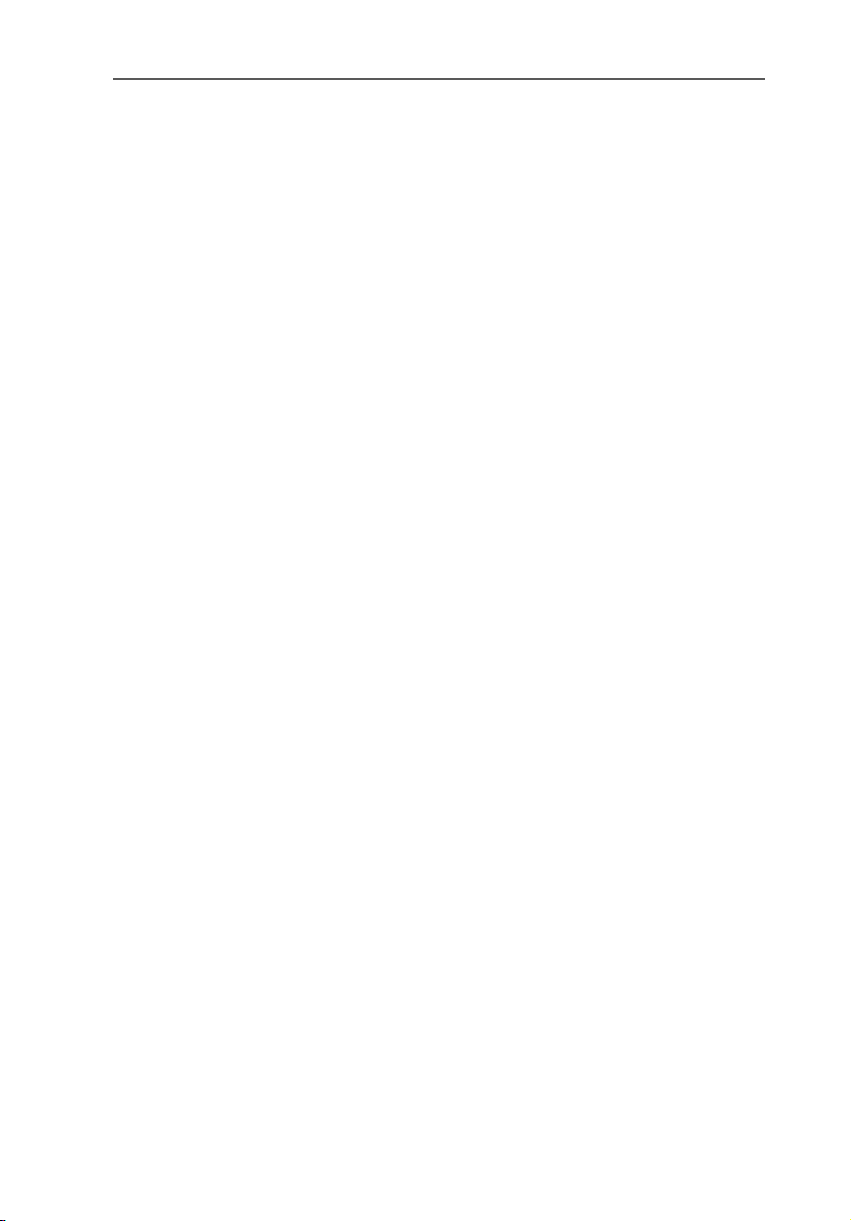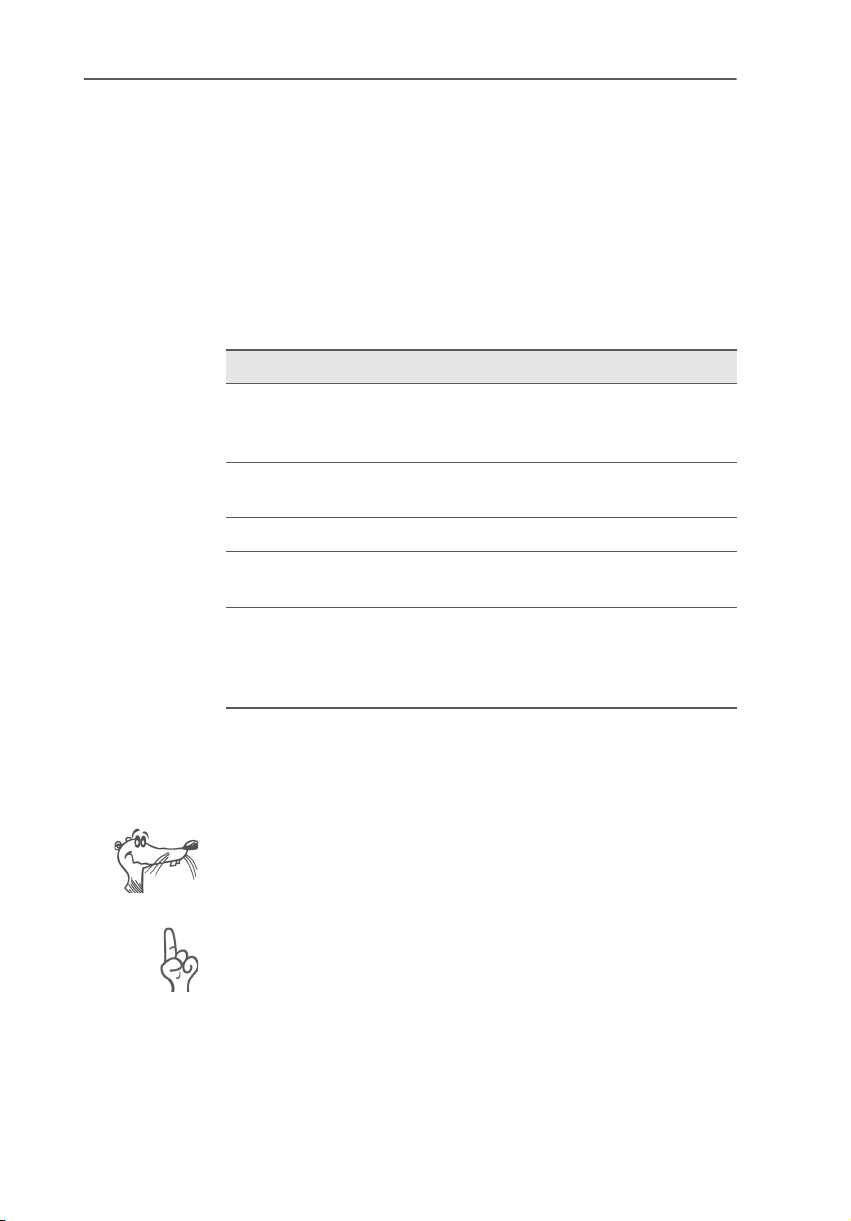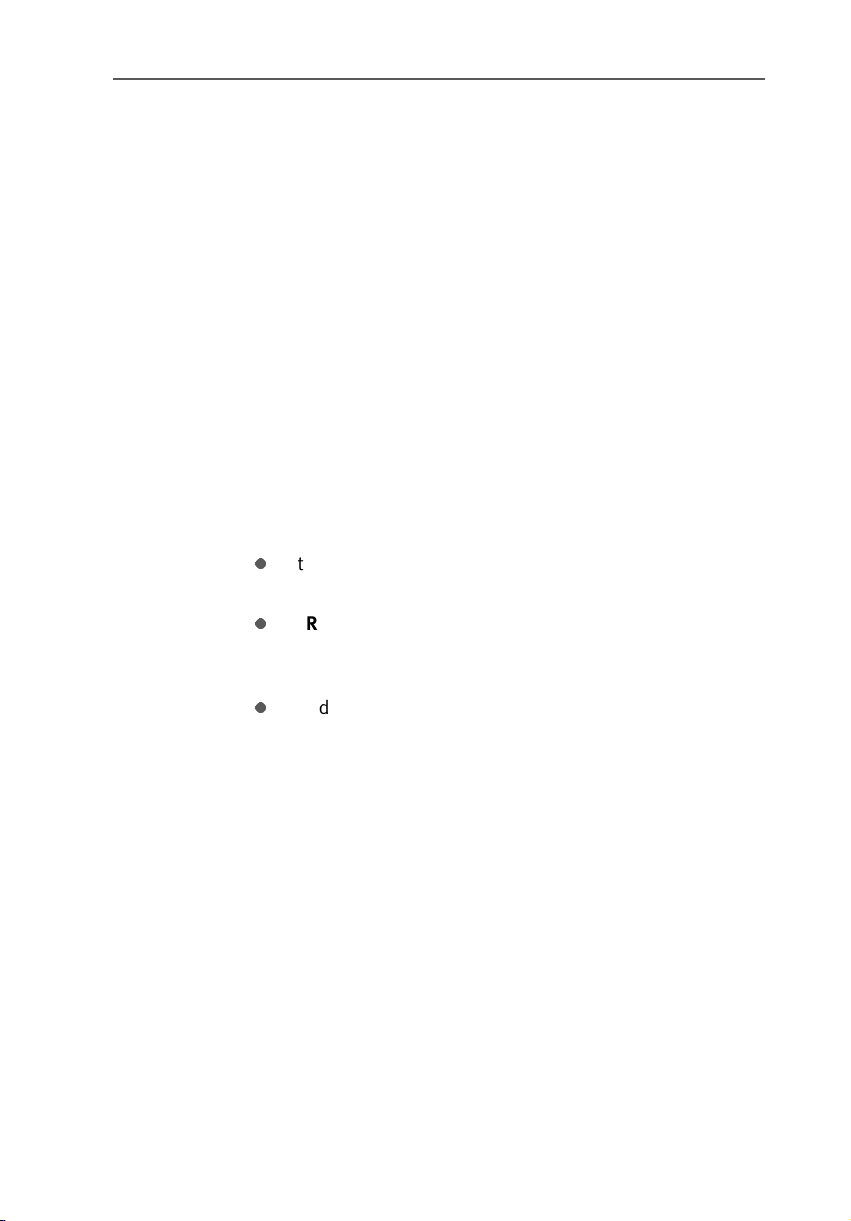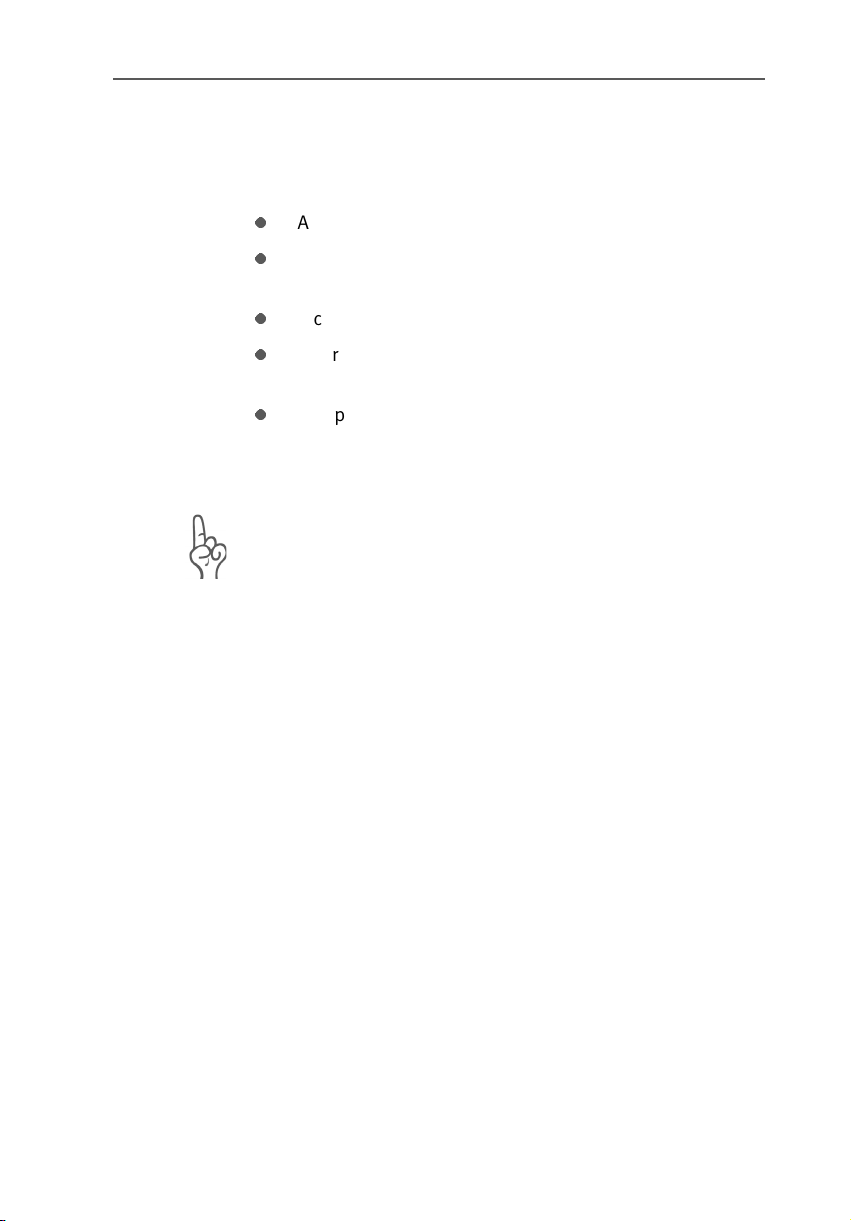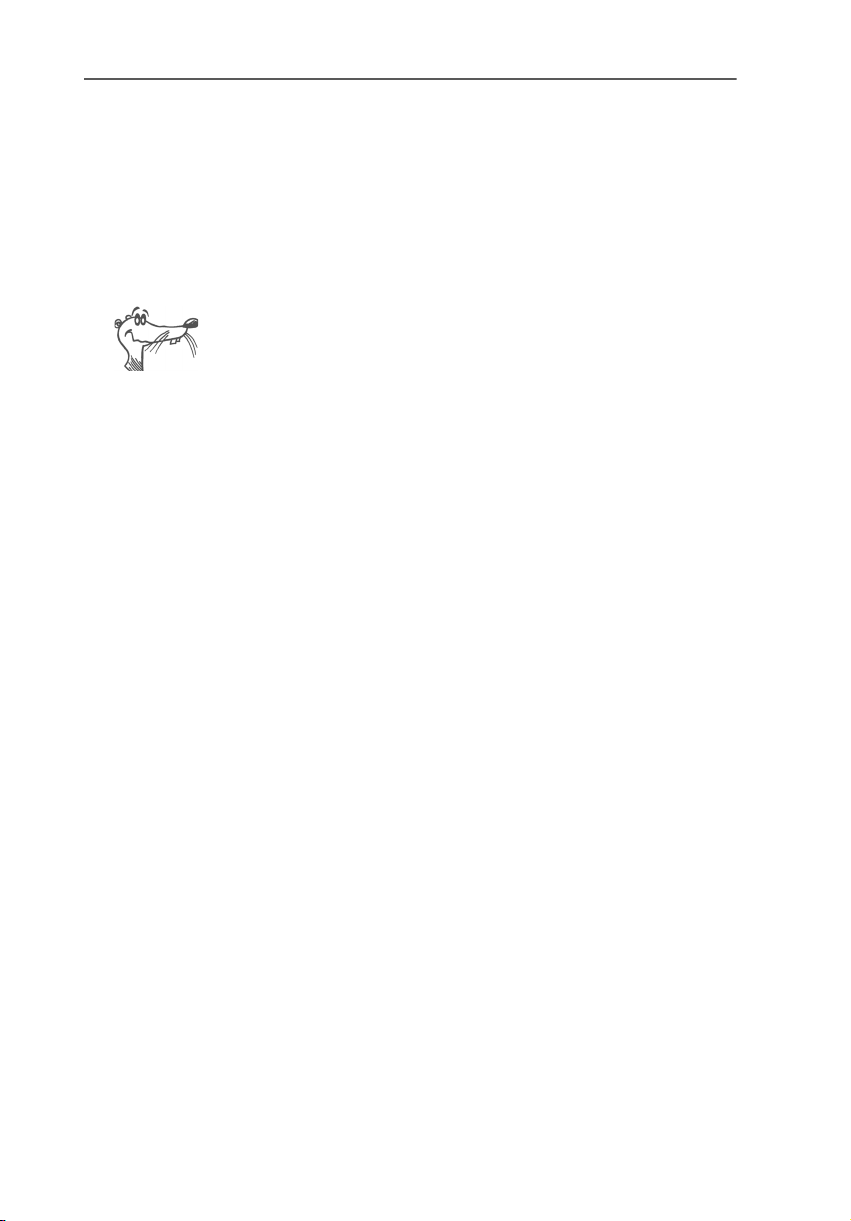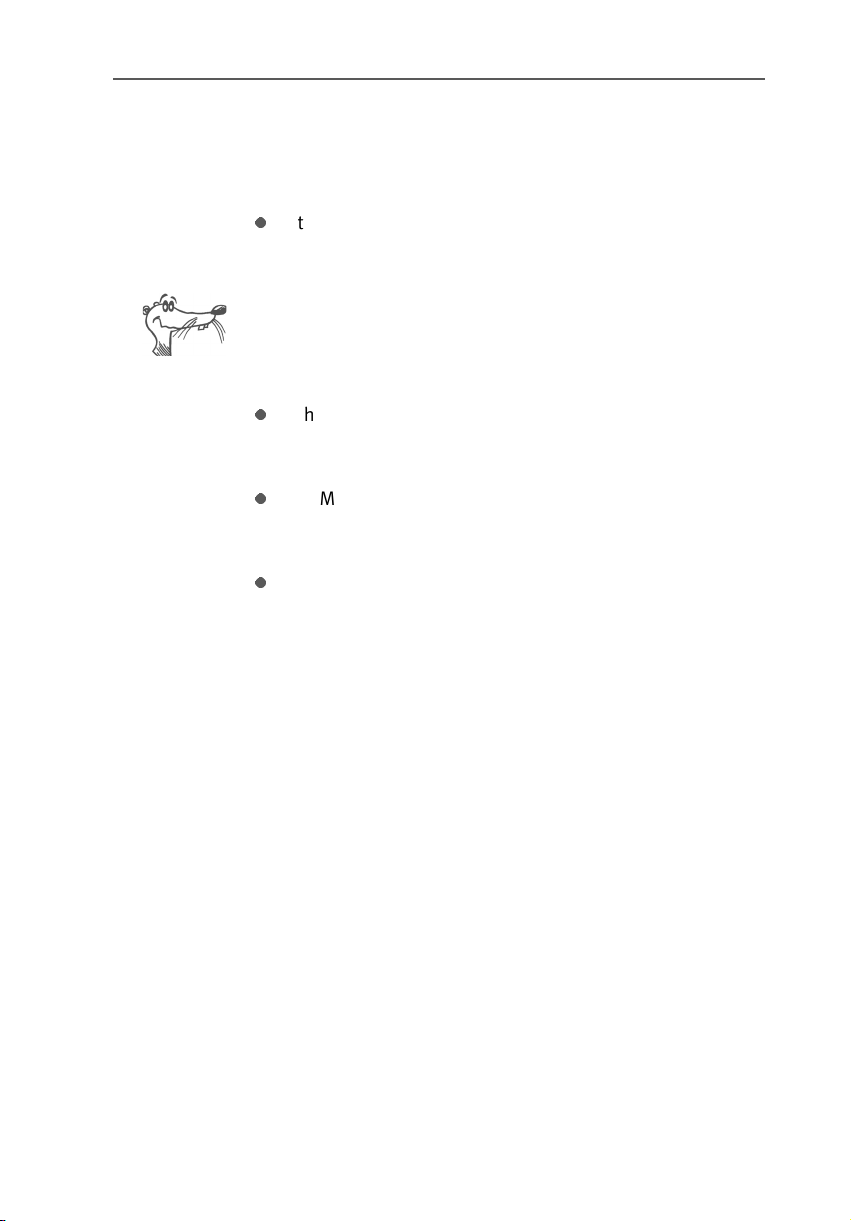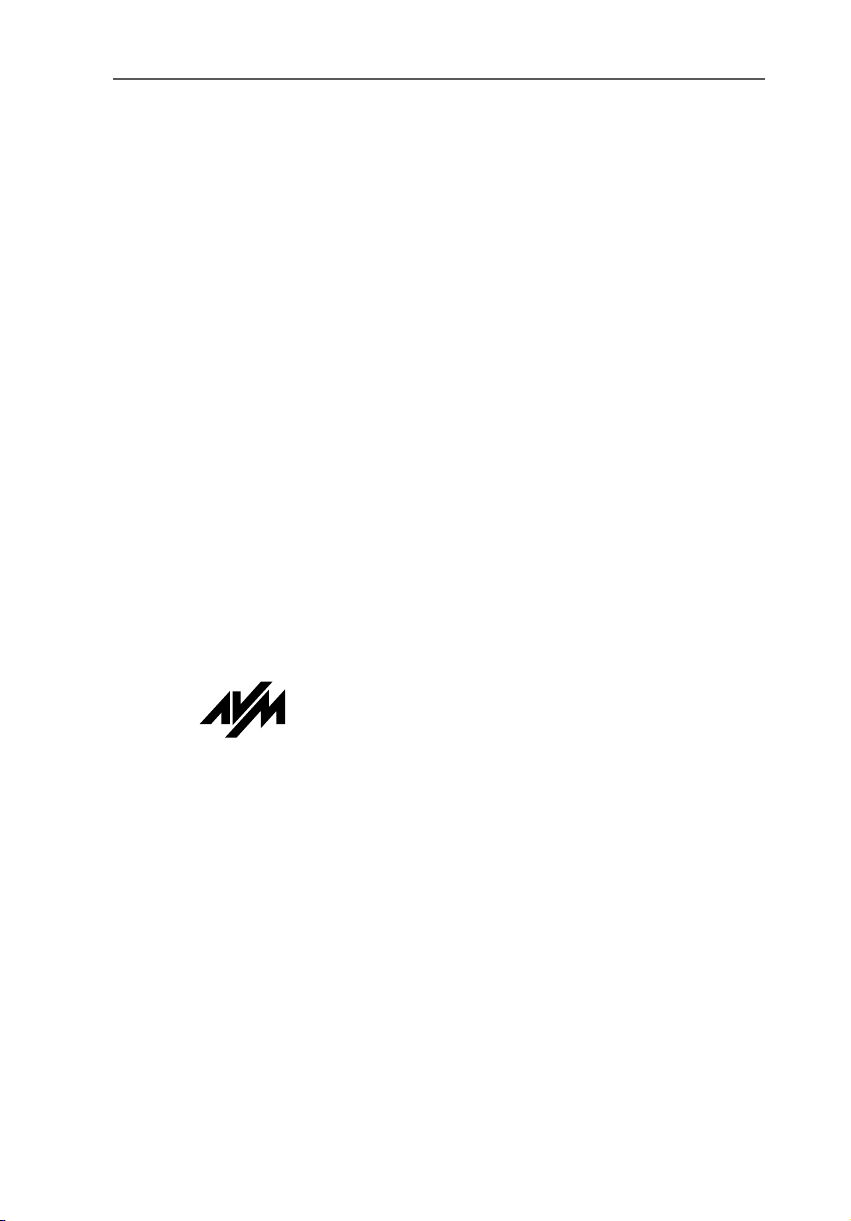
2FRITZ!Card
FRITZ!Card PCMCIA
This manual and the software it describes are protected by copyright. The manual and
software as presented are the object of a license agreement and may be used only in
accordance with the license conditions. The licensee bears all risk in regard to hazards
and impairments of quality which may arise in connection with the use of this product.
This manual and the software it describes may not be transmitted, reproduced or altered
in whole or in part, in any form, by any means, nor may they be translated into any other
natural or computer language. The creation of a backup copy for personal use is excepted.
The information hereby made available to the licensee may be communicated to third
parties only with the written permission of AVM.
This software and documentation have been produced with all due care and checked for
correctness in accordance with the best available technology. AVM disclaims all liability
and warranties, whether express or implied, relating to this product’s quality, performance
or suitability for any given purpose which deviates from the performance specifications
contained in the product description.
AVM will not be liable for damages arising directly or indirectly from the use of the manual
or related software, nor for incidental or consequential damages, except in case of intent
or gross negligence. AVM expressly disclaims all liability for loss of or damage to
hardware, software or data as a result of direct or indirect errors or destruction and for any
costs, including ISDN, GSM and ADSL connection charges, related to the software and
manual supplied and due to incorrect installations not performed by AVM itself.
The information in this manual and the software it describes are subject to change without
notice for the purpose of technical improvement.
We offer a manufacturer's warranty for this original product. The conditions of this
warranty are contained in the WARRANTY.PDF file in the SOFTWARE/INFO/ENGLISH folder
on the product CD included with delivery.
The product identification code is part of the license agreement.
© AVM GmbH 2003. All rights reserved.
Documentation release 10/2003
AVM in the Internet: www.avm.de/en/
Trademarks: AVM is a registered trademark of AVM GmbH. Windows is a registered
trademark of Microsoft Corporation. All other trademarks are trademarks or registered
trademarks of the respective owners.
AVM Audiovisuelles Marketing
undComputersysteme GmbH
Alt-Moabit 95
AVM Computersysteme
Vertriebs GmbH
Alt-Moabit 95
10559 Berlin 10559 Berlin