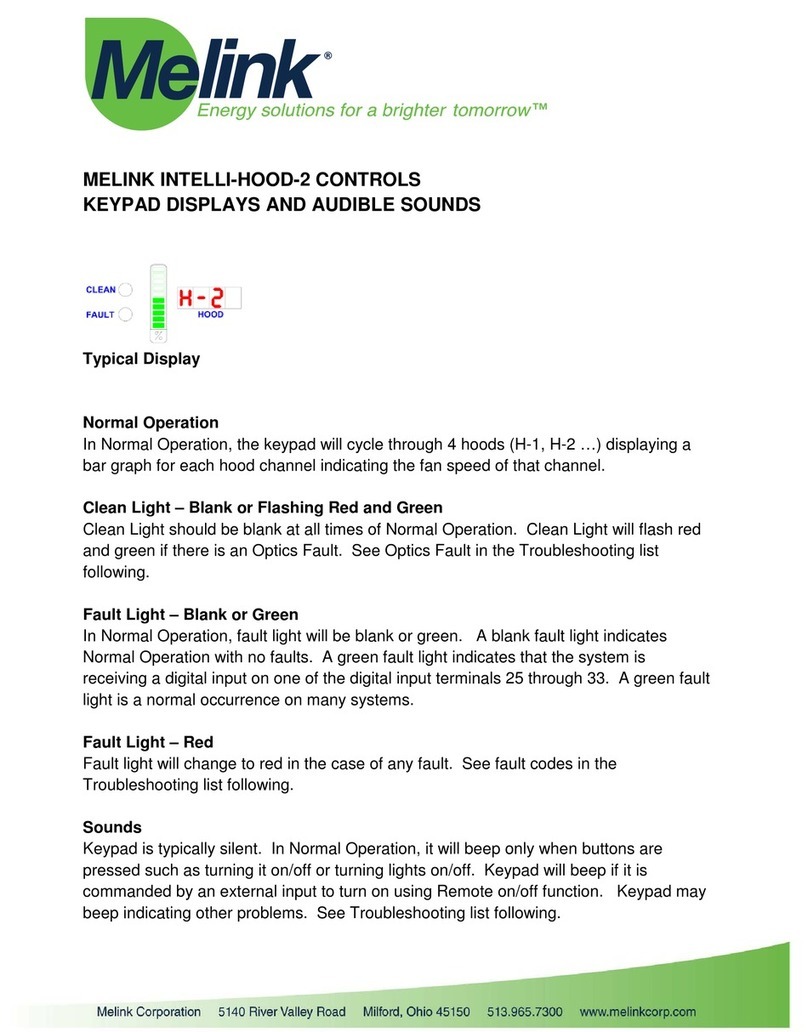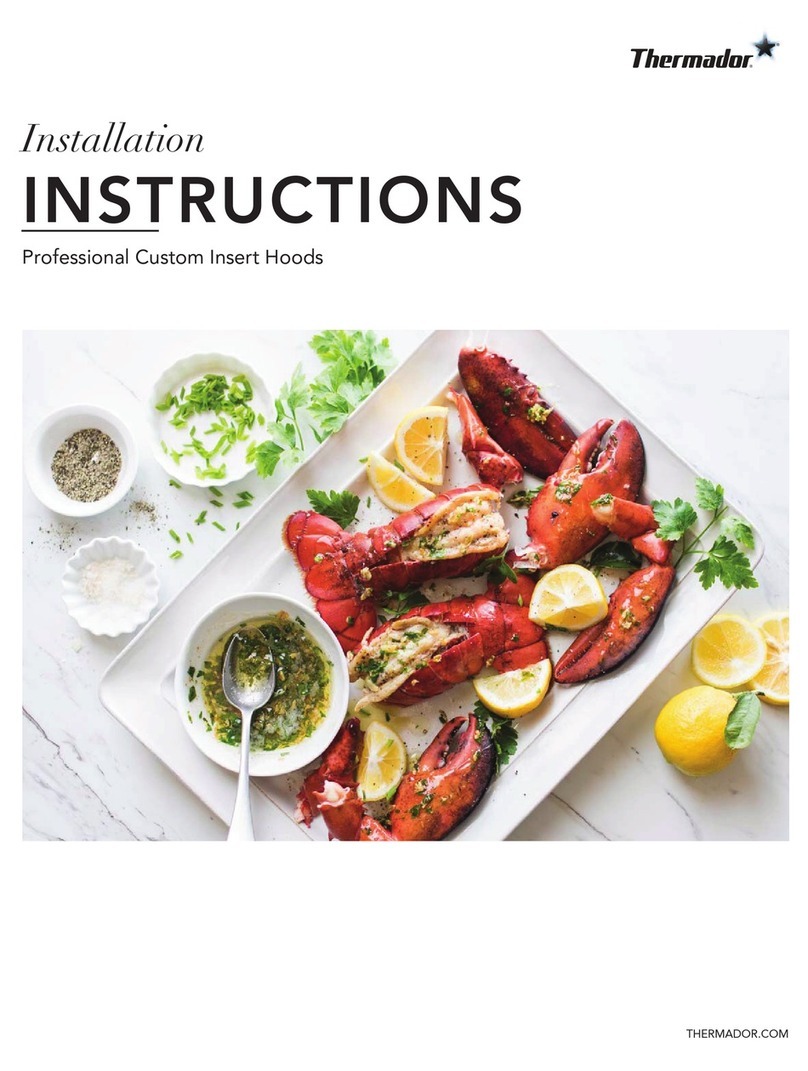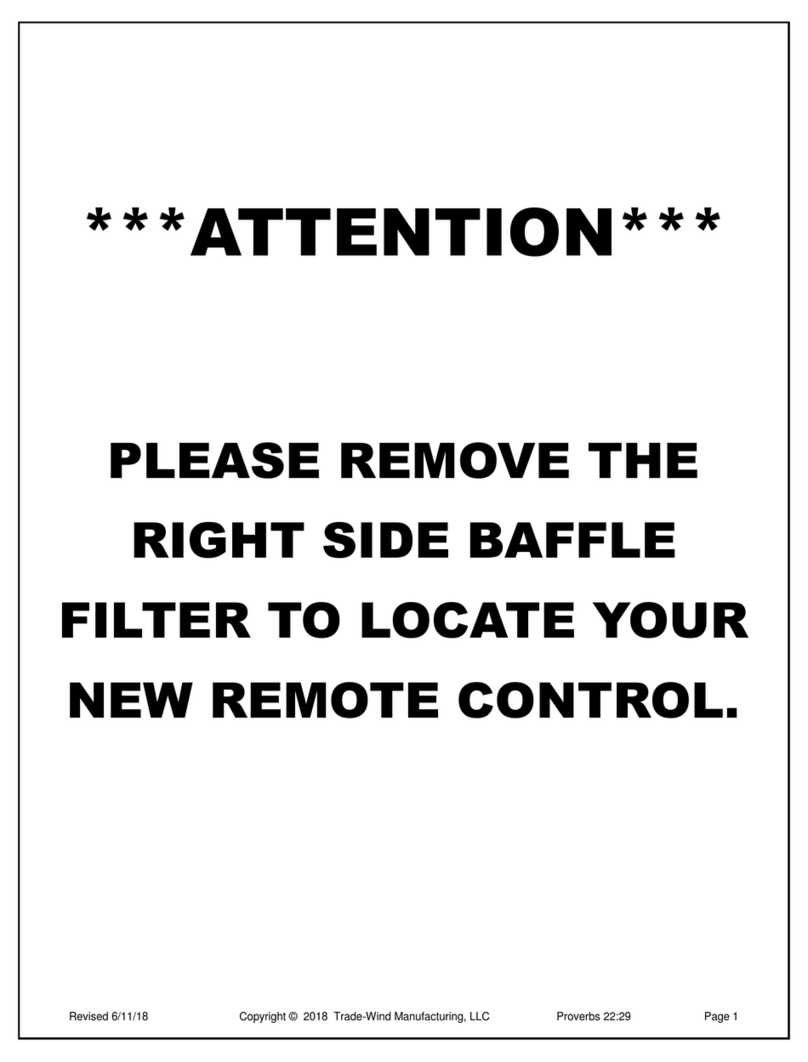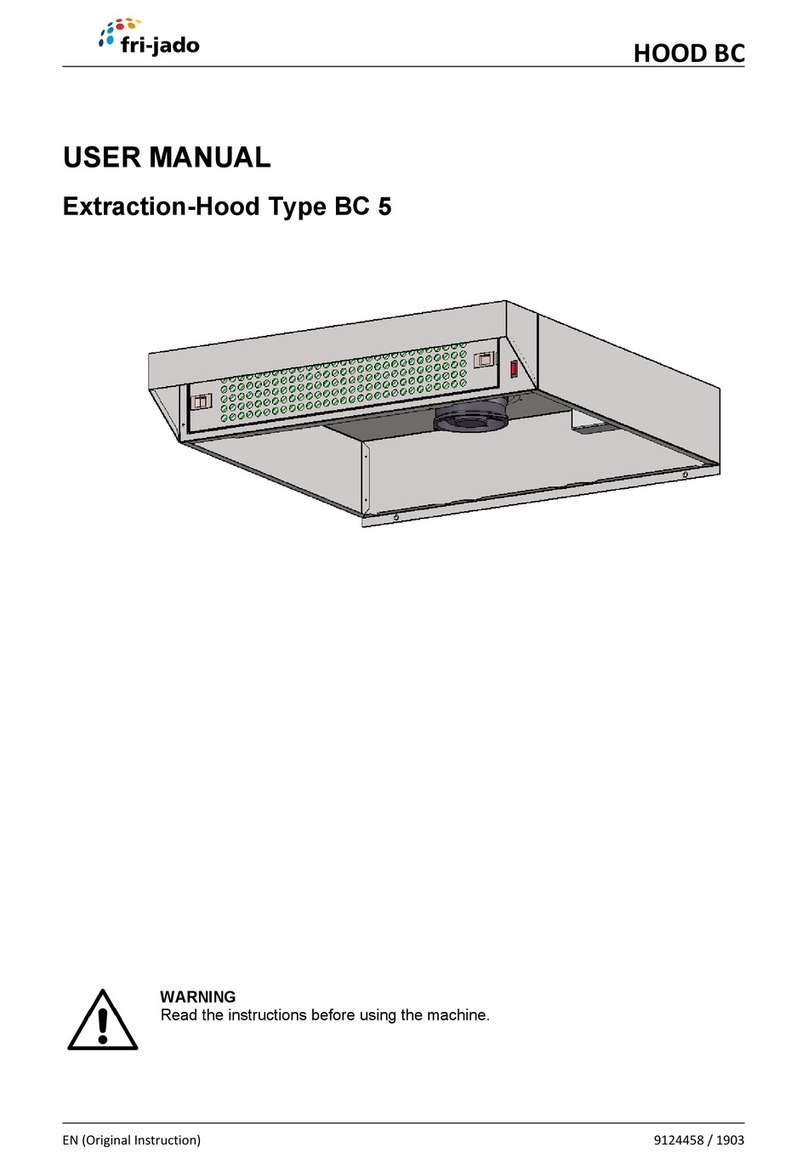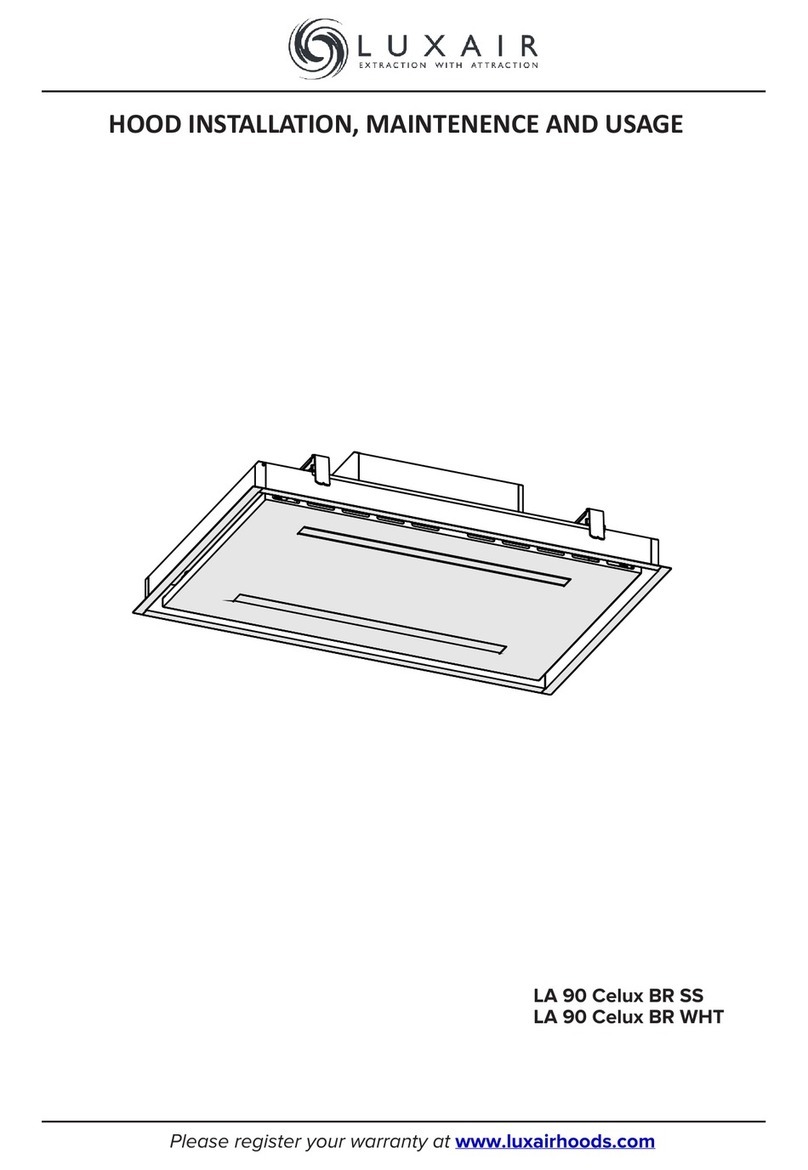Melink Intelli-Hood IH3 SC User manual
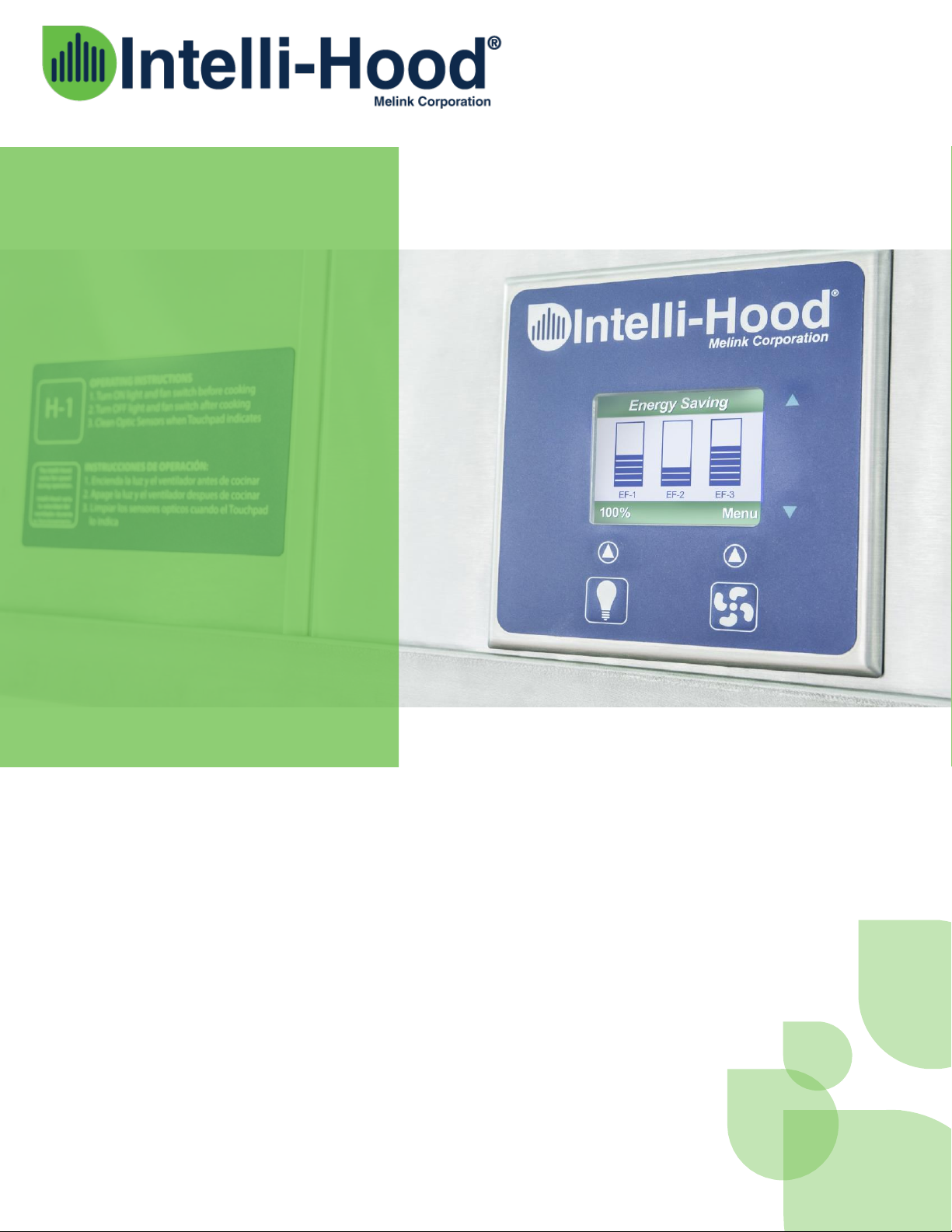
Integrity,
Innovation.
Service Excellence.
BACnet Protocol Implementation
Conformance Statement (PICS)
Version 7.0
Melink Document #IH-ENG-DTS-BAC-006
Melink Corporation
5140 River Valley Rd
Cincinnati, OH 45150
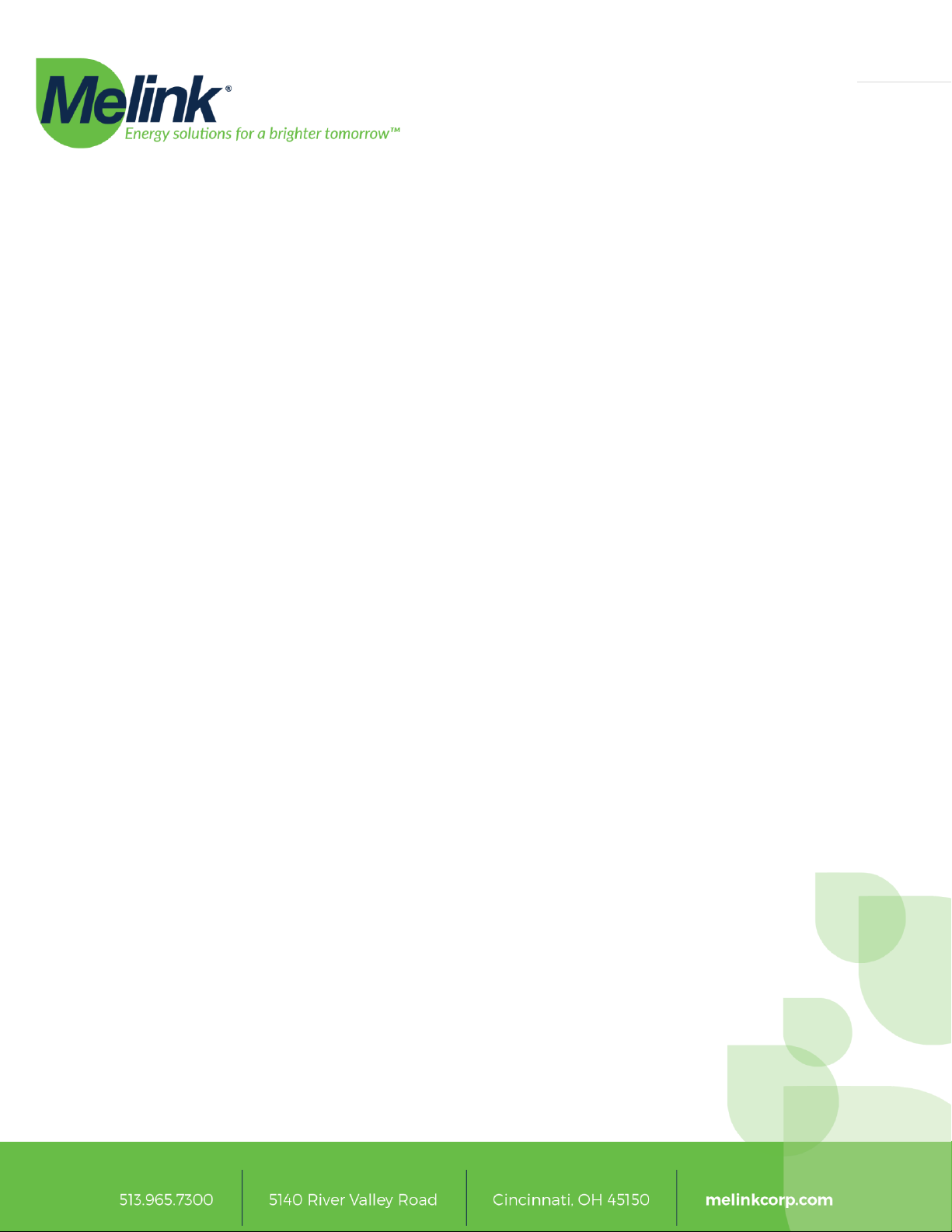
Page | 1
BACnet Protocol Implementation Conformance Statement ..........................................2
Object/Property Support Matrix.................................................................................................4
Device Object Description .............................................................................................................5
System Controller................................................................................................................................................5
Exhaust Fans and Auxiliary Airflows.........................................................................................................10
Hood Controllers............................................................................................................................................... 12
Virtual Input Module .......................................................................................................................................12
Virtual Output Module ................................................................................................................................... 13
Getting Started: Pre-Installation Checklist.......................................................................... 14
Configuring the Intelli-Hood System ...................................................................................... 16
Configuration through the Touchpad.......................................................................................................16
Configuration through the Web-Based Configuration.....................................................................17
Configuration through a USB Flash Drive ..............................................................................................18
Networking Setup and Configuration .................................................................................... 19
BACnet Setup and Configuration............................................................................................. 20
Common BACnet Interfacing Use Cases............................................................................... 22
Monitoring Fan Speeds................................................................................................................................... 22
Monitoring Energy Consumption...............................................................................................................22
Setting Time on the Intelli-Hood system................................................................................................. 23
Appendix A: Device List and Device Instance Numbering............................................. 24
Device Object MAC Address........................................................................................................................ 25
Example Scenarios............................................................................................................................................25
Manual Device Instance Numbering......................................................................................................... 28
Verifying BACnet Device Instance Numbers ........................................................................................ 29
Appendix B: Troubleshooting Guide....................................................................................... 31
Cannot detect any Intelli-Hood Device Objects ..................................................................................31
Can only detect the System Controller Device Object ..................................................................... 31
Cannot set the Intelli-Hood system time ................................................................................................32
Virtual Input Module digital inputs and analog inputs keep resetting....................................... 34

Page | 2
BACnet Protocol Implementation Conformance Statement
Date: 09-16-2016
Vendor Name: Melink Corporation (Vendor ID 654)
Product Name: Intelli-Hood
Product Model Number: IH3 SC
Application Software Version: 2.2
Firmware Revision: 0.8.4
BACnet Protocol Revision: 12
Product Description:
Melink Intelli-Hood is a demand ventilation product which conserves energy for
the commercial kitchen industry. It is particularly used in conjunction with VFD’s
(Variable Frequency Drives) which control the speed of the kitchen EF (Exhaust Fans) and
kitchen MUA (Make-Up Air) units. When smoke is created under normal cooking
conditions, the optic sensors signal the exhaust fan VFD to send the exhaust fan motor to
full speed until all smoke is removed from the kitchen hood. The temperature sensors
measure the heat present and signals the VFD which in-turn, modulates the EF between
minimum speed and full speed. The MUA works in unison with the EF to maintain balance
and conserves energy of conditioned heated or cooled air.
BACnet Standardized Device Profile (Annex L):
BACnet Application Specific Controller (B-ASC)
List all BACnet Interoperability Building Blocks Supported (Annex K):
DS-RP-B, DS-RPM-B, DS-WP-B, DM-DDB-B, DM-DOB-B
Segmentation Capability:
None

Page | 3
Standard Object Types Supported:
All objects are statically created based upon device configuration. Create object and
delete object are not supported. See object list at the end of this document for more
information.
Analog Value
Binary Value
Device
Data Link Layer Options:
BACnet IP, (Annex J)
Device Address Binding:
Is static device binding supported? (This is currently necessary for two-way
communication with MS/TP slaves and certain other devices.)
No
Networking Options:
None
Network Security Options:
Non-secure Device - is capable of operating without BACnet Network Security
Character Sets Supported:
UTF-8
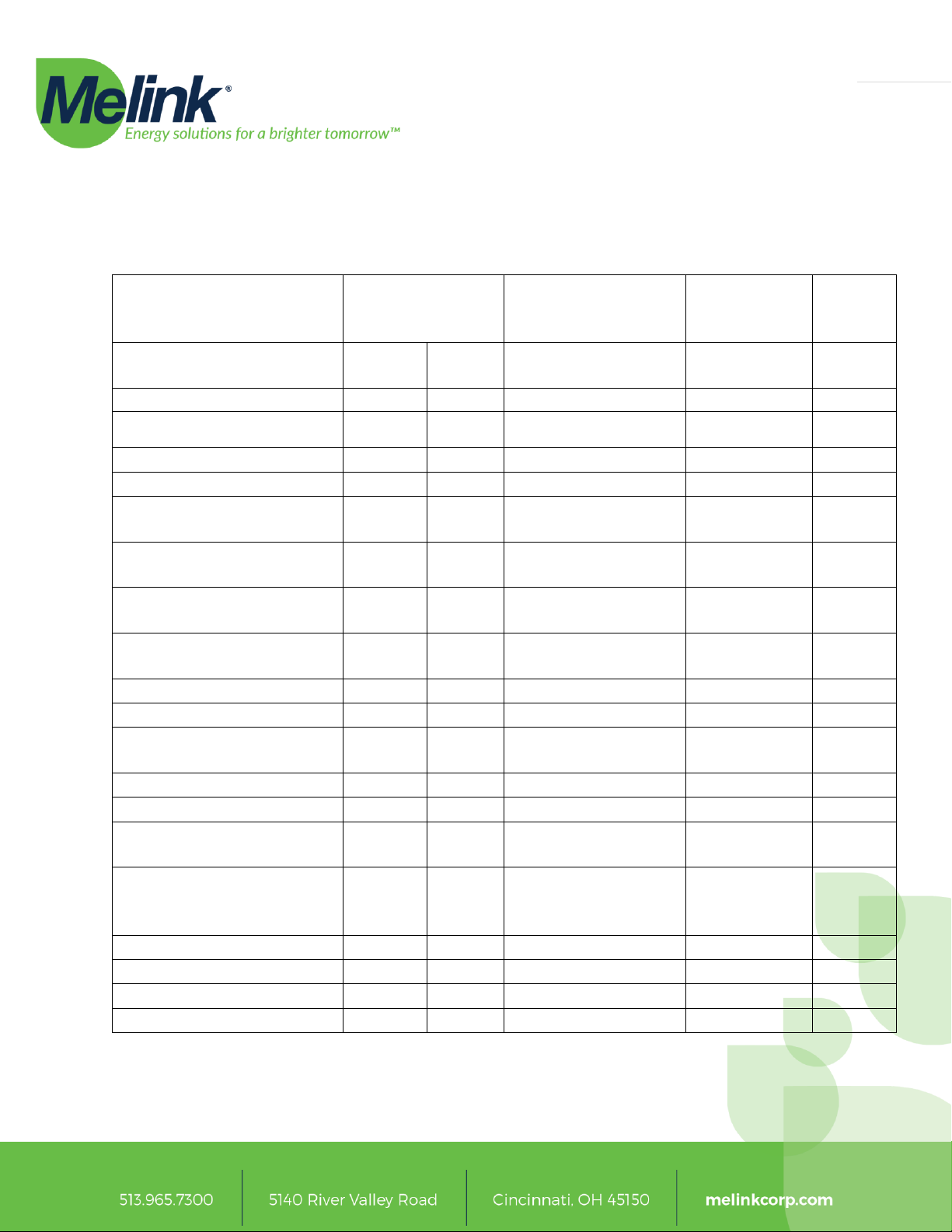
Page | 4
Object/Property Support Matrix
The following table summarizes the Object Types/Properties Supported:
Object Type
Analog Range or
Binary
Active/Inactive Text
Present
Value Access
Type
Object
Number
Object Name
(Value Text)
Binary
Value
Analog
Value
System Controller
Digital Input 1 Status
Closed/Open
Read only
BV0
Digital Input 2 Status
Closed/Open
Read only
BV1
Digital Input 3 Status
Closed/Open
Read only
BV2
Digital Output 1 Status
Energized/De-
Energized
Read only
BV3
Digital Output 2 Status
Energized/De-
Energized
Read only
BV4
24VDC Out 1 Status
Energized/De-
Energized
Read only
BV5
24VDC Out 2 Status
Energized/De-
Energized
Read only
BV6
Analog Input Status
0-100%
Read only
AV0
Analog Output Status
0-100%
Read only
AV1
For each Exhaust Fan and
Auxiliary Airflow
Operation Status
Running/Stopped
Read only
BV0
Fault Active
Yes/No
Read only
BV1
Reset VFD Fault
Yes/No
Commandabl
e
BV2
Maximum Output
Frequency
0-254 Hz
Read only
AV0
% Commanded Speed
0-100%
Read only
AV1
% Actual Speed
0-100%
Read only
AV2
Output Current1
0-32768 A
Read Only
AV3
Output Energy2
0-32768 kWh
Read Only
AV4
1Output Current is not updated for System and Trane TR-200 VFDs
2Output Energy is not updated for System, Allen-Bradley PowerFlex 4/40 and Trane TR-200 VFDs

Page | 5
Device Object Description
This section describes in further detail each of the Device Objects in the Object/Property
Support Matrix and a brief description of each object associated with each Device Object
type.
System Controller
The System Controller is the main Device Object for the system. It acts as a virtual
BACnet router for the other Device Objects populated on the Intelli-Hood system. The
System Controller Device Object has the following objects which reflect the status of I/O
on the System Controller hardware.
Digital Input Status
These three Binary Values reflect the state of the three physical Digital Inputs located on
the System Controller I/O board. These are dry contacts which can be used to command
the Intelli-Hood system to react to external input. If the digital input is inactive (“Open”),
then the physical digital input does not have a completed circuit between the referenced
digital input and ground. If the digital input is active (“Closed”), then the physical digital
input circuit has been completed and the digital input is commanding the system. The
following is the list of possible digital input configurations and how they affect the Intelli-
Hood system.
Remote On/Off
A Remote On/Off digital input is an edge sensitive input. When the digital input changes
state from inactive to active, it requests that the fans in the associated Hood Groups turn
on. When the digital input changes state from active to inactive, it requests that the fans
in the associated Hood Groups turn off. Since a Remote On/Off digital input is edge
sensitive, multiple digital inputs (i.e., toggle switches on either end of a kitchen) can be
used to turn on and off the same set of fans. Also note that the Remote On/Off command
will be ignored if the Hood Group is disabled or in High Temperature Alarm.
Remote Enable/Disable
A Remote Enable/Disable input is a level sensitive input. When the digital input is
inactive, the associated Hood Groups are disabled and the fans will not turn on unless a
High Temperature Alarm has been reached. When the digital input is active, the
associated Hood Groups are enabled and fans can be turned on or off. If there are
multiple Remote Enable/Disable digital inputs associated with a Hood Group, all digital
inputs need to be active before the fans are allowed to turn on. Note that the Remote
Enable/Disable input does not turn any fans on itself.
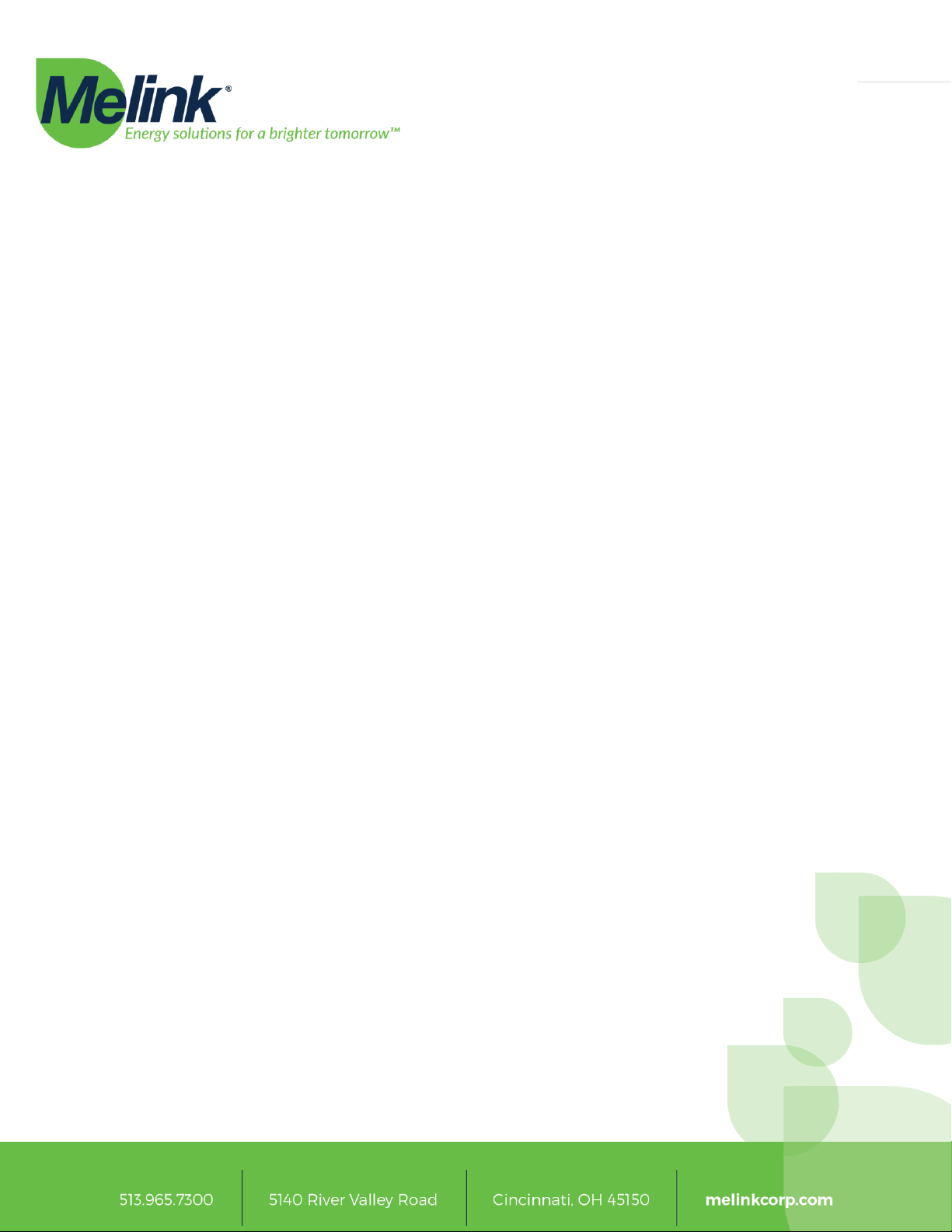
Page | 6
Remote On/Off with Enable
A combination of the Remote On/Off and the Remote Enable/Disable digital inputs. This
acts as a Remote Enable/Disable digital input as described above. However, it also
requests that fans start in the associated Hood Groups.
50% Minimum Speed through 100% Minimum Speed
A Minimum Speed digital input is a level sensitive input. When active, this digital input
dictates that the minimum fan speed for all fans in its associated Hood Group be at least at
the digital input’s listed minimum. If multiple minimum speed digital inputs are associated
with the same Hood Group and they are active at the same time, the highest minimum
speed is applied. The minimum speed digital input also needs to be higher than the
Exhaust Hood’s configured minimum speed to take effect. For example, if one digital input
is set for 50% minimum speed and another is set for 80% minimum speed and both digital
inputs are associated with the same Hood Groups, then if both digital inputs are active
then all fans will have a minimum run speed of 80%. Note that the Minimum Speed digital
inputs do not command fans to turn on or off but only set the minimum speed for the fans
when they are on.
External Fault
An External Fault digital input is a level sensitive input. An External Fault input can be
used to signal the Intelli-Hood system that a fault occurred with some other equipment
related to the Intelli-Hood system. When active, the system will report on the Touchpad
and, when fans are running, command the associated Hood Groups to run its fans at full
speed. In addition, when the digital input changes state from inactive to active, the
External Fault digital input commands the associated Hood Groups to turn on their fans.
Lights On/Off
A Lights On/Off digital input is an edge sensitive input. Each Touchpad and Auxiliary
Touchpad has a Lights button for turning lights on and off, however the Lights On/Off
digital input can be used if the user would prefer to use existing toggle switches for
turning lights on and off. When this digital input changes state from inactive to active, it
commands lights to turn on for associated Hood Groups. If the digital input changes state
from active to inactive, it commands lights to turn off for associated Hood Groups. Since
this digital input is edge sensitive, multiple digital inputs can be used to turn on and off the
same set of lights.

Page | 7
External Alert
The External Alert digital input is a level sensitive input. This digital input can be used to
alert a non-critical failure for equipment that is external to the Intelli-Hood system. If this
digital input is active, an “External Alert” message is displayed in the title on the main
screen on the Touchpad. This digital input does not affect fan speed.
Digital Output and 24VDC Output Status
The System Controller has two dry contact digital outputs and two 24VDC outputs. If the
digital output is active (“Energized”) then the dry contacts are closed or 24VDC is output
depending on the digital output. If the digital output is inactive (“De-Energized”) then the
dry contact is open or 0VDC is output depending on the digital output. The digital outputs
are driven based upon their configuration and the state of the associated Hood Groups.
The following is a short description of each digital output configuration option and how
the system state affects the digital output.
Temperature Alarm
Each Exhaust Hood has its own “Temperature Alarm Auto On” parameter which sets at
which temperature system should react to a Temperature Alarm. When a Temperature
Alarm occurs, all fans in the Hood Group turn on and run at full speed. A Temperature
Alarm digital output will be energized if an associated Hood Group is in a Temperature
Alarm state.
Smoke
A Smoke digital output can be used to detect when the fans are triggered to run full speed
due to optics being tripped. If the optics on an associated Hood Group detect effluent or
have a fault, then the Smoke digital output is energized.
Fan On
The Fan On digital output can be used to determine if fans are on or off for an associated
Hood Group. If any fan in an associated Hood Group is on, then the Fan On digital output
will be energized.

Page | 8
MUA Damper
If the Make-Up Air unit has a damper that closes when the Make-Up Air unit is not
running, then the damper needs to be opened before the fan should run. A MUA Damper
digital output is then used to signal the damper to open. If there is any input which
requests an associated Hood Group to turn on its fans (Fans button from either the
Touchpad or Auxiliary Touchpad, Schedule, Remote On/Off digital input), then a MUA
Damper digital output is energized. This can then trigger the damper to open and allow
fan operation.
Temperature Fault
A Temperature Fault digital output will be energized if there is a fault with any
temperature probe in any associated Hood Group.
Optic Fault
An Optic Fault digital output will be energized if there is a fault with any optics in any
associated Hood Groups.
VFD Fault
A VFD Fault digital output will be energized if there is any VFD Fault (lost communication
or VFD tripped due to a fault) on any VFD in any associated Hood Group.
System Fault
A combination digital output that will be energized on multiple fault situations. A System
Fault digital output will be energized if there is either a Temperature Fault, Optic Fault,
VFD Fault, or an active External Fault digital input on any associated Hood Group.
24/7
A 24/7 digital output is energized whenever the Intelli-Hood system is powered up and
has begun normal operation.
Analog Input Status
The is one physical analog input on the Intelli-Hood System Controller. The analog input
can be configured in either 0-10VDC or 0-20 mA operation and can affect any Hood
Group in the system. The Analog Input Status reports the current value of the system’s
physical analog input as a percentage. The following is a short description of the different
modes of operation for the analog input.

Page | 9
Highest
The affected Exhaust Fans and Auxiliary Airflows either run at the calculated fan speed or
the percent speed governed by this analog input, whichever is highest.
Add
The analog input percentage is added to the calculated fan speed for the Exhaust Fans and
Auxiliary Airflows.
Average
The fan speed for the Exhaust Fans and Auxiliary Airflows is first calculated and then is
averaged with the analog input value.
Aux. Highest
The affected Auxiliary Airflows either run at the calculated fan speed or the percent speed
governed by this analog input, whichever is highest. Exhaust Fans are not affected.
Aux. Add
The analog input percentage is added to the calculated fan speed for the Auxiliary
Airflows. Exhaust Fans are not affected.
Aux. Average
The fan speed for the Auxiliary Airflows is first calculated and then is averaged with the
analog input value. Exhaust Fans are not affected.
Analog Output Status
There is one physical analog output on the Intelli-Hood System Controller. The analog
output can be configured in either 0-10VDC or 0-20mA operation and can be associated
with any Auxiliary Airflows in the system. The Analog Output Status reports the current
value of the system’s physical analog output as a percentage.

Page | 10
Exhaust Fans and Auxiliary Airflows
Each Exhaust Fan and Auxiliary Airflow can be configured to be present on the BACnet
interface or not. By default all Exhaust Fans and Auxiliary Airflows are enabled on the
BACnet interface and will populate as a separate Device Object with a DNET matching
the configured “BACnet DNET” for the system. The Exhaust Fans and the Auxiliary
Airflows have the same Object list. Below is a description of each fan’s Objects.
Operation Status
The Operation Status is a Binary Value that reports whether the fan is running or stopped.
If the Binary Value is active, then the fan is running.
Fault Active
The Fault Active reports whether there is an active VFD fault on the VFD used for this fan.
If this value is active, then the VFD has tripped due to a fault and is not running.
Clear VFD Fault
If the situation resulting in a VFD fault has been resolved, the VFD still will need its VFD
fault cleared before the VFD will power a fan. The Clear VFD Fault Binary Value can be
used to attempt to clear a VFD Fault. If the Clear VFD Fault Binary Value is set to 1
(active), then the system will attempt to clear the fault on the associated VFD. Reading
the Clear VFD Fault will always return inactive.
NOTE: Clearing a VFD fault when the problem responsible for the VFD fault has not been
resolved can lead to VFD, motor or fan damage.
Maximum Output Frequency
The Maximum Output Frequency lists the maximum speed the fan is allowed to run in
Hertz. This can be used in conjunction with the % Commanded Speed and % Actual Speed
to determine the commanded and actual speed in Hertz.
% Commanded Speed
This is the speed at which the system is commanding the fan to run as a percentage.
% Actual Speed
This is the speed at which the fan is currently running as a percentage. Note there will be
a difference between % Commanded Speed and % Actual Speed during normal operation
due to the ramp up and ramp down timing for the VFD.

Page | 11
Output Current
The instantaneous output current reading as reported by the VFD. The output current is
not available on all VFD models; be sure it is available on your VFD if you would like to
monitor this value.
Output Energy
The reported kWh counter of the VFD. The kWh counter is not available on all VFD
models; be sure it is available on your VFD if you would like to monitor this value. Note
that the Intelli-Hood system does not internally track this number and that the kWh
counter does eventually roll over on all VFDs. If the Output Energy is being monitored, it
is suggested to account for any counter rollover.

Page | 12
Hood Controllers
Each Hood Controller houses up to four temperature sensors and one set of optics for
temperature and effluent detection. By default there is not a Device Object present for
each Hood Controller, but the system can be configured to do so. Below is a list of the
Hood Controller Objects.
Temperature 1 through Temperature 4
Each Hood Controller has one Analog Value that represents the current temperature of
the related temperature probe in Fahrenheit. The temperature readings are updated
once every 30 seconds.
Optics Tripped
The Optics Tripped Binary Value is active if the Hood Controller’s optics have detected
effluent or if there is an optic fault. If the Optics Tripped value is active, then any
associated fans that are on will be running full speed.
Virtual Input Module
A Virtual Input Module is a virtual device to provide a means to add digital inputs to the
system that can be controlled via BACnet. Below is a list of the Objects available on the
Virtual Input Module.
Digital Input 1 through Digital Input 4
The Virtual Input Module has four digital inputs that mimic the operation of the physical
digital inputs on the System Controller. See the “Digital Input Status” section under the
System Controller on page 5 for a description of the different digital input configurations.
The Intelli-Hood system has a BACnet Watchdog timeout that is used to reset the Virtual
Input Module’s digital inputs if no BACnet communication has been received in a given
amount of time. See the BACnet Watchdog description on page 20 for more details on
this configuration parameter.
Analog Input 1 through Analog Input 4
The Virtual Input Module has four analog inputs that mimic the operation of the physical
analog input on the System Controller. See the “Analog Input Status” section under the
System Controller on page 8 for a description of the different analog input configurations.
The Intelli-Hood system has a BACnet Watchdog timeout that is used to reset the Virtual
Input Module’s analog inputs if no BACnet communication has been received in a given
amount of time. See the BACnet Watchdog description on page 20 for more details on
this configuration parameter.

Page | 13
Virtual Output Module
A Virtual Output Module is a virtual device to provide a means to add digital outputs to
the system that can be monitored via BACnet. Below is a list of the Objects available on
the Virtual Input Module.
Digital Output 1 through Digital Output 4
The Virtual Output Module has four digital outputs that mimic the operation of the
physical digital outputs on the System Controller. See the “Digital Output Status” section
under the System Controller on page 7 for a description of the different digital output
configurations.
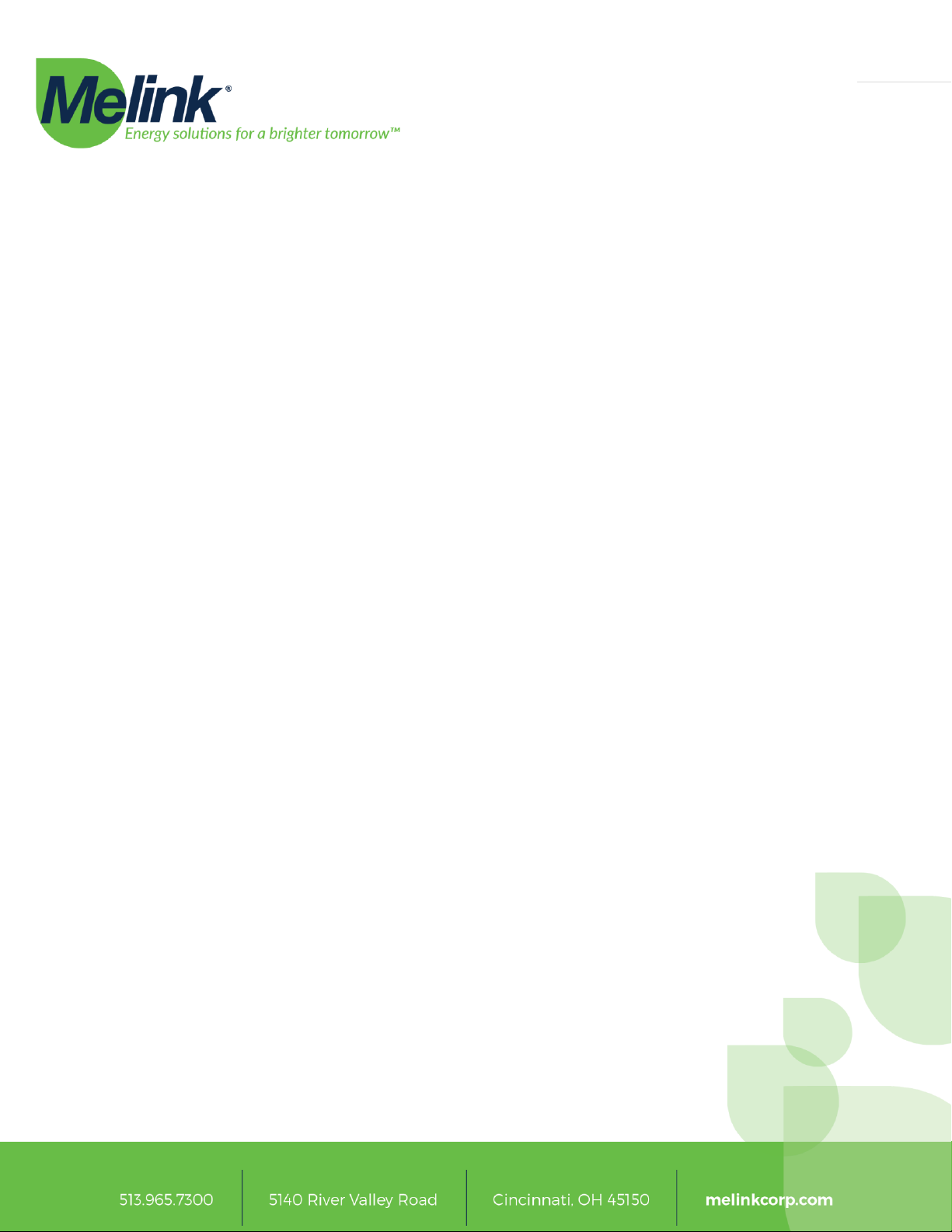
Page | 14
Getting Started: Pre-Installation Checklist
Before connecting the Intelli-Hood system in your BACnet network, the system needs its
network and BACnet specific configuration to be setup correctly. If these settings are
known prior to delivery, Melink can configure the Intelli-Hood system’s network and
BACnet settings for you so it is ready when the system is installed. Below is a quick
checklist of settings that could be determined prior to installation. Contact Melink prior
to installation with the following configuration settings (either fill in by hand or copy
details in some other manner) and these can be configured on your Intelli-Hood system
prior to installation.
Network Settings
DHCP Enabled: Yes No
Static IP: ____________________
Netmask: ____________________
DNS Server 1: ____________________
DNS Server 2: ____________________
System Controller BACnet Settings
BACnet Device Instance ID: ____________________
BACnet Auto Number: Yes No
BACnet Port: ____________________
BACnet DNET: ____________________
Exhaust Fan 1 BACnet Settings
BACnet Device Instance ID: ____________________
BACnet Enabled: Yes No
Exhaust Fan 2 BACnet Settings
BACnet Device Instance ID: ____________________
BACnet Enabled: Yes No
Exhaust Fan 3 BACnet Settings
BACnet Device Instance ID: ____________________
BACnet Enabled: Yes No
Exhaust Fan 4 BACnet Settings
BACnet Device Instance ID: ____________________
BACnet Enabled: Yes No
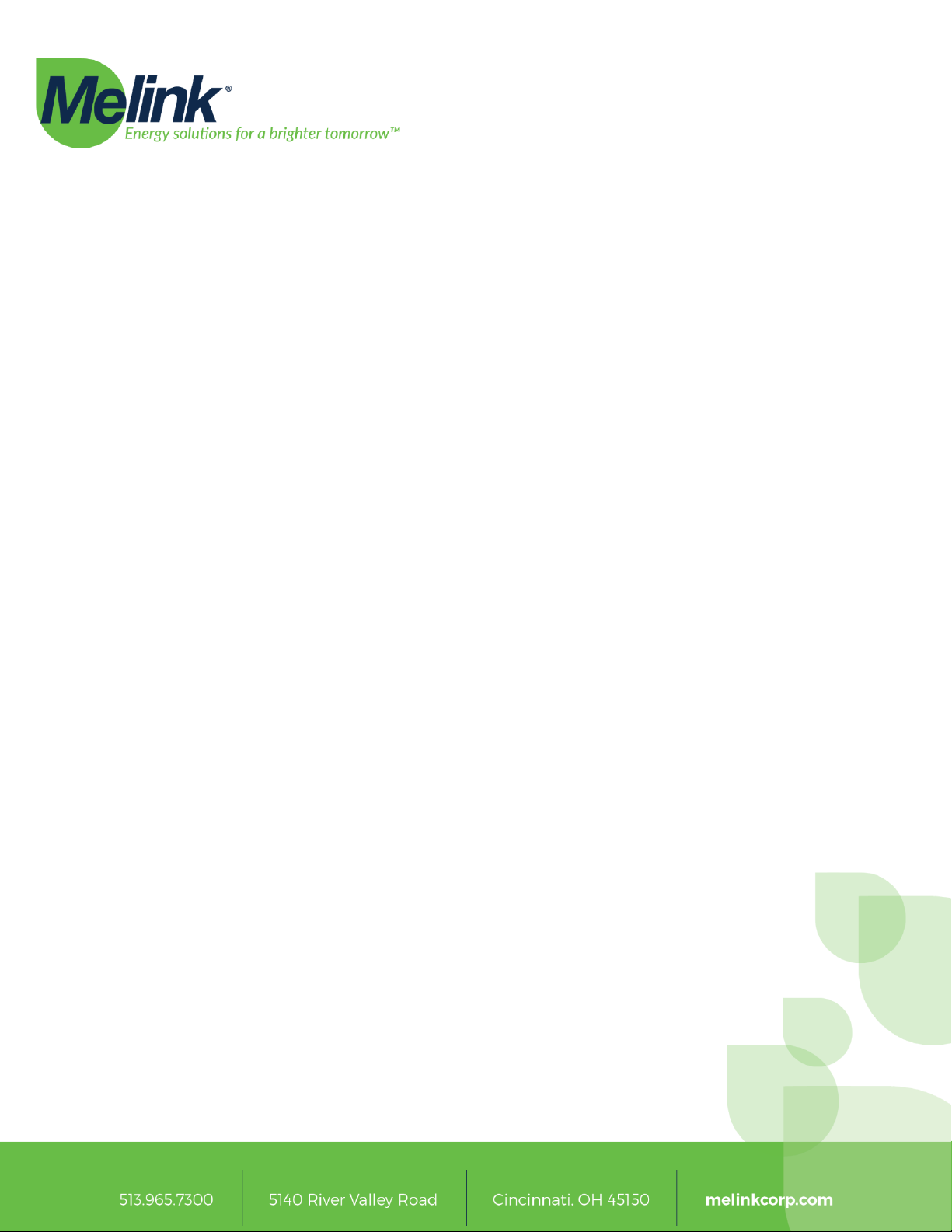
Page | 15
Auxiliary Airflow 1 BACnet Settings
BACnet Device Instance ID: ____________________
BACnet Enabled: Yes No
Auxiliary Airflow 2 BACnet Settings
BACnet Device Instance ID: ____________________
BACnet Enabled: Yes No
Auxiliary Airflow 3 BACnet Settings
BACnet Device Instance ID: ____________________
BACnet Enabled: Yes No
Auxiliary Airflow 4 BACnet Settings
BACnet Device Instance ID: ____________________
BACnet Enabled: Yes No
Hood Controller 1 BACnet Settings
BACnet Device Instance ID: ____________________
BACnet Enabled: Yes No
Hood Controller 2 BACnet Settings
BACnet Device Instance ID: ____________________
BACnet Enabled: Yes No
Hood Controller 3 BACnet Settings
BACnet Device Instance ID: ____________________
BACnet Enabled: Yes No
Hood Controller 4 BACnet Settings
BACnet Device Instance ID: ____________________
BACnet Enabled: Yes No
If you unsure of how many Exhaust Fans, Auxiliary Airflows or Hood Controllers your
system will have, contact Melink and we can let you know how many of each are
scheduled to be included in your system. NOTE: Actual number of Exhaust Fans, Auxiliary
Airflows, and Hood Controllers is dependent upon the configuration of the Intelli-Hood
system. Four of each are shown here for illustrative purposes but is not definitive or a
limit.
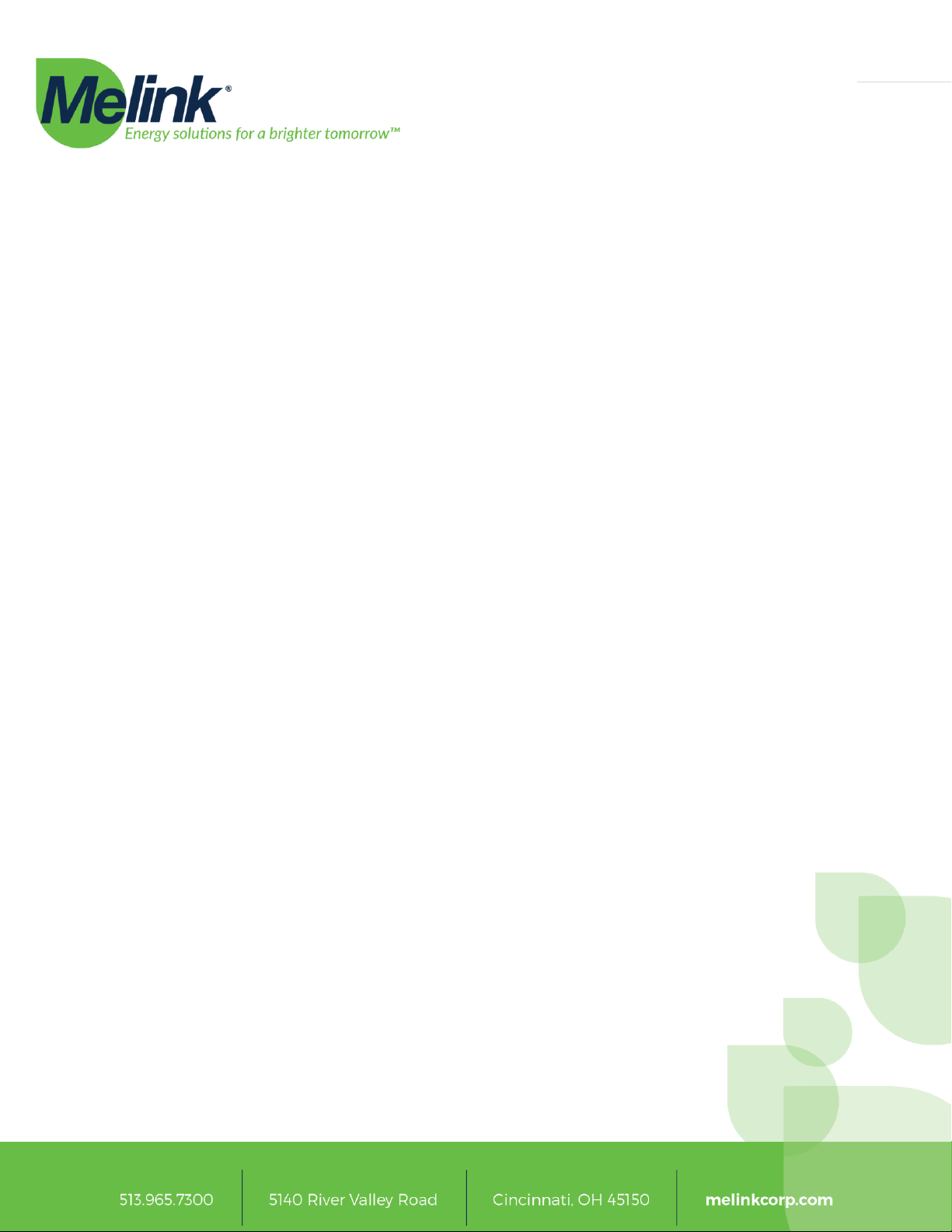
Page | 16
Configuring the Intelli-Hood System
There are three different methods in which the user can configure the Intelli-Hood
system. It can be configured through the Touchpad, directly over the network using the
web-based configuration, or a configuration file can be uploaded through a USB Flash
drive. This section describes how to configure the system in each of these methods.
Configuration through the Touchpad
Refer to Section 5 in the Operation Manual for general tips on navigating the Touchpad.
The remainder of this document refers to Touchpad buttons as described in the
Operator’s Manual.
Follow these steps to unlock configuration.
1. From the Touchpad’s Main Screen, press the “Menu” softkey to go to the Main Menu.
2. While on the Main Menu, option 2 titled “System Configuration” is red to indicate that
configuration is locked. Press the Up and Down buttons at the same time and hold the buttons
down for ten seconds. “System Configuration” should change from red to blue to indicate that
configuration is unlocked. Release the Up and Down buttons at this point.
3. Use the Down arrow to highlight the “System Configuration” option and press “Enter” to navigate
to the System Configuration.
For general navigation, the right softkey is used to navigate down into a new screen, the
Up and Down arrows are used to navigate options on a screen and the left softkey is used
to go back up one level.
Network Configuration through the Touchpad
If network settings need to be changed on-site, you most likely will need to change these
settings through the Touchpad as you may not be able to access the Intelli-Hood system
to perform web-based configuration. To navigate to the network settings:
1. Unlock configuration as described previously.
2. From the Main Menu, go to System Configuration->System to get to the general system settings.
3. Navigate down to the network configuration settings. Changes are applied as soon as each item is
changed.
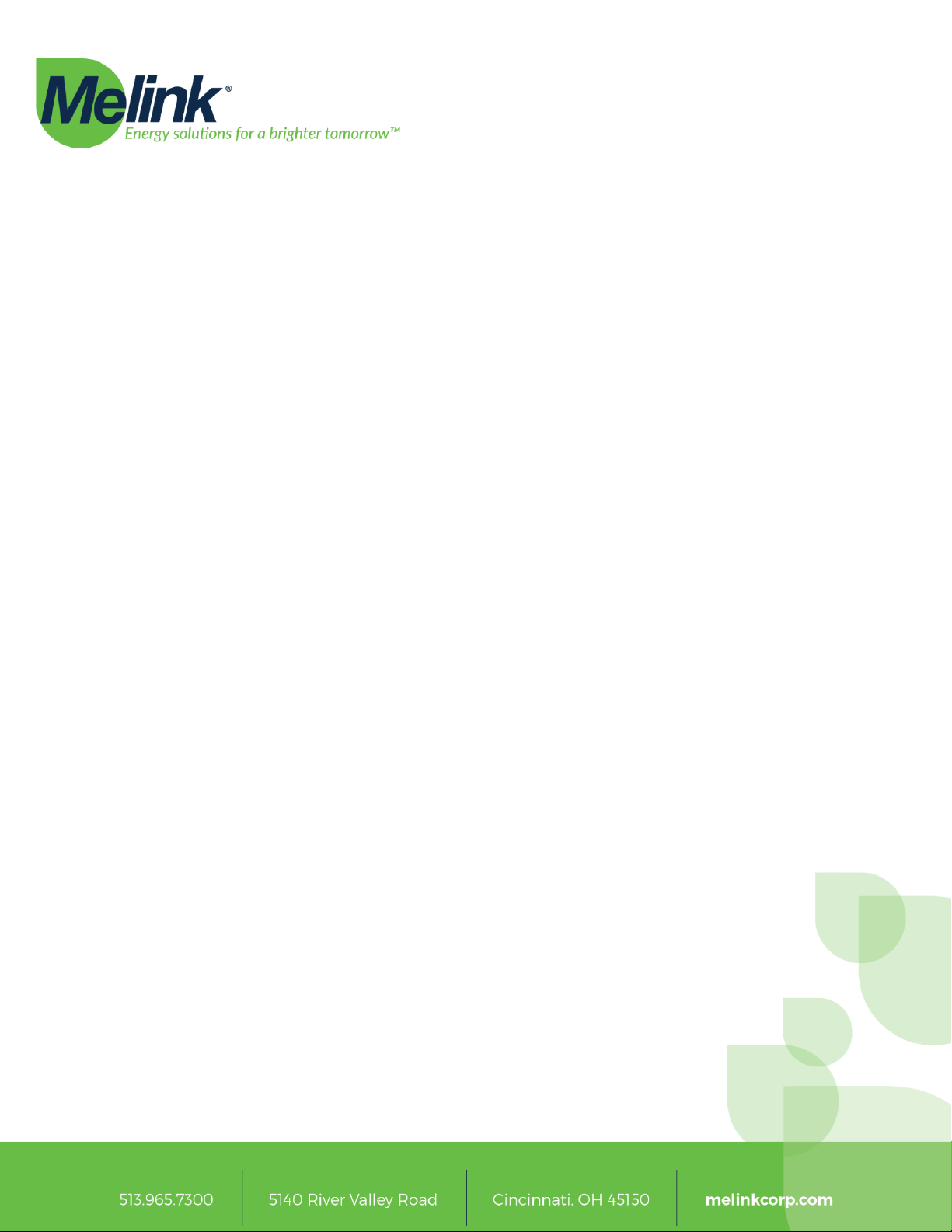
Page | 17
BACnet Configuration through the Touchpad
There are system level BACnet configuration settings as well as BACnet configuration
settings specific to each Exhaust Fan, Auxiliary Airflow and Hood Controller in the system.
This describes how to get to each of these settings through the Touchpad.
1. Unlock configuration as described previously.
2. To get to the system level BACnet configuration settings from the Main Menu, go to System
Configuration->System to get to the general system settings. Navigate down to find the system
level BACnet configuration settings.
3. To get to the Exhaust Fan BACnet configuration settings from the Main Menu, go to System
Configuration->Exhaust Fans to get to the Exhaust Fans’configuration. Select the Next button to
select which Exhaust Fan you would like to configure. Once you are on the screen for the Exhaust
Fan you would like to configure, navigate down to get to the Exhaust Fan’s BACnet configuration
settings.
4. To get to the Auxiliary Airflow BACnet configuration settings from the Main Menu, go to System
Configuration->Auxiliary Airflows to get to the Auxiliary Airflows’configuration. Select the Next
button to select which Auxiliary Airflow you would like to configure. Once you are on the screen
for the Auxiliary Airflow you would like to configure, navigate down to get to the Auxiliary
Airflow’s BACnet configuration settings.
5. To get to the Hood Controller BACnet configuration settings from the Main Menu, go to System
Configuration->Hood Controllers to get to the Hood Controllers’ configuration. Select the Next
button to select which Hood Controller you would like to configure. Once you are on the screen
for the Hood Controller you would like to configure, navigate down to get to the Hood
Controller’s BACnet configuration settings.
Configuration through the Web-Based Configuration
If the Intelli-Hood system’s networking configuration is setup, you can configure the
Intelli-Hood system through its web-based interface. To configure the system through
the web-based interface:
1. Connect any device with an up-to-date web browser up to the same network as the Intelli-Hood
system. We suggest using either Firefox or Chrome for a web browser. Please note that at this
time MS Internet Explorer does not work properly with Intelli-Hood.
2. On your device’s web browser, go to http://<IP address of Intelli-Hood system>/ih3-configurator,
where <IP address of Intelli-Hood system> is replaced with the IP address the Intelli-Hood system
is using.
3. On the left side of the screen is a list of devices in the Intelli-Hood configuration. To setup system-
level network and BACnet configuration, select the “System Controller” device from the list on the
left. On the right, the system-level configuration parameters are shown. All networking and
BACnet configuration settings are at the end of the list.

Page | 18
4. To setup Exhaust Fan, Auxiliary Airflow or Hood Controller BACnet configuration, select the
appropriate Exhaust Fan, Auxiliary Airflow or Hood Controller device from the list on the left. On
the right, the device’s configuration will be shown.
5. After changing configuration, click “Save Configuration” to save any configuration changes.
Configuration through a USB Flash Drive
Every time the configuration is saved, the Intelli-Hood system saves a backup of up to the
last 30 configurations to a USB flash drive if it is installed. Backups are stored in the
directory “last_logs” on the USB flash drive with the one titled “ConfigurationFiles.zip”
containing the latest configuration. It is suggested that you keep a backup of the system
configuration in a safe location in case you need to revert the configuration for some
reason. You can also obtain Melink’s copy of the configuration if you need to revert
configuration to match how it was configured when it originally shipped.
To apply a new configuration from the USB flash drive:
1. Remove the USB flash drive from the Intelli-Hood system.
2. Copy the configuration zip file to the root directory on the USB flash drive.
3. Power off the Intelli-Hood system.
4. Insert the USB flash drive into the Intelli-Hood system.
5. Power on the Intelli-Hood system. During bootup the system reads and applies the new
configuration.
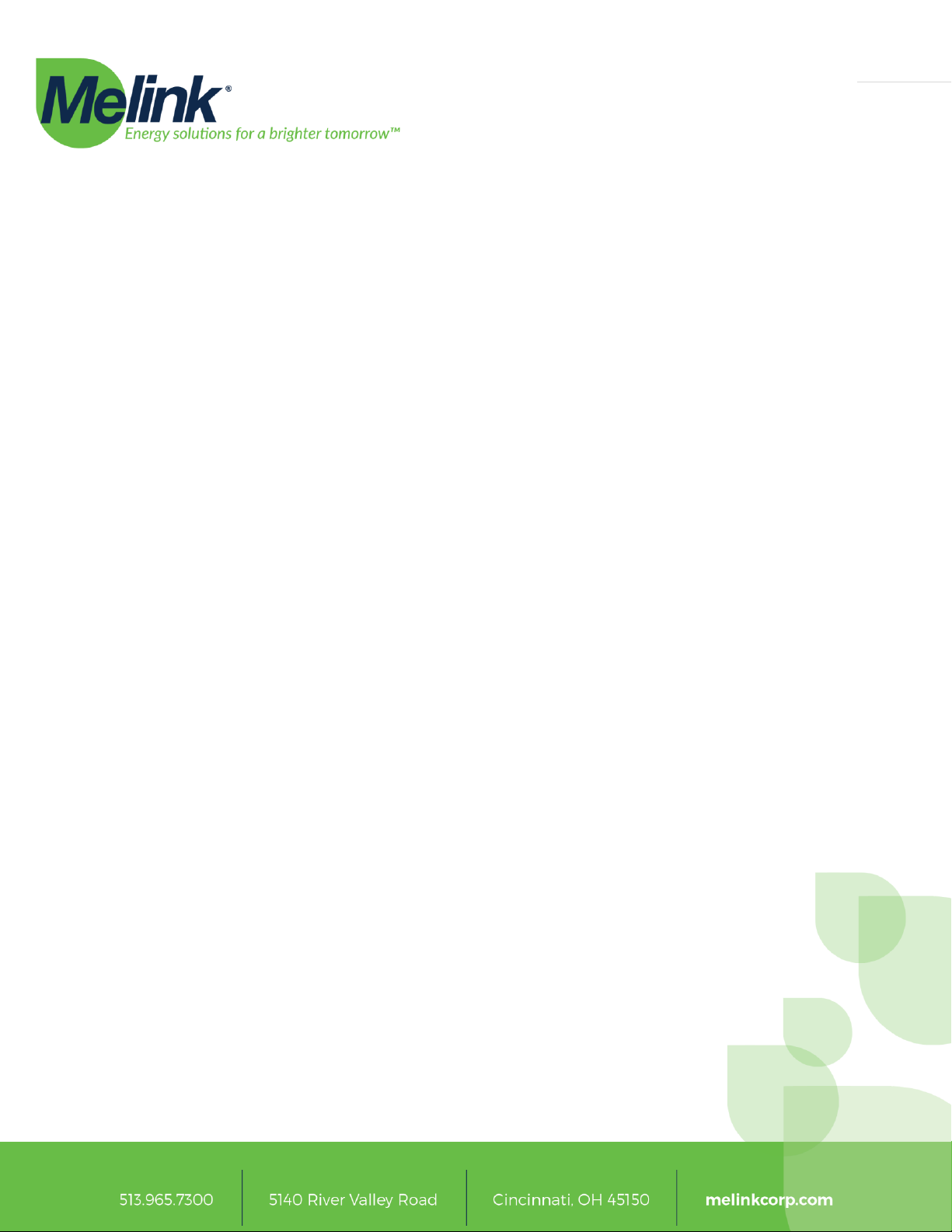
Page | 19
Networking Setup and Configuration
There are a limited number of network configuration parameters for the Intelli-Hood
system. This section describes each in detail.
Use DHCP
Tells the system whether it should use DHCP to obtain an IP address or not. The Intelli-
Hood system defaults to “Yes”. If you are able to use DHCP then the Intelli-Hood system
may be able to determine the rest of the following network settings from your DHCP
server.
Static IP
If the system will not use DHCP to obtain an IP address, you need to fill in a valid static IP
address. If DHCP is enabled, then this value is ignored.
Netmask
Specify the netmask for the subnet on which the Intelli-Hood system resides. You can set
this if DHCP is enabled but it may be overridden by the DHCP server.
Gateway
Specify the IP address of the Gateway if the Intelli-Hood system needs to communicate
with devices on another network. This is generally not needed unless you are setting up
the system for remote access. You can set this if DHCP is enabled but it may be
overridden by the DHCP server.
DNS Server 1 and DNS Server 2
Specify the IP address of the DNS servers for the Intelli-Hood system. This is not needed
unless you are setting up the system for remote access. You can set this if DHCP is
enabled but it may be overridden by the DHCP server.
If you are setting up the system for remote access, we suggest using 8.8.8.8 and 8.8.4.4 for
DNS servers.
Time Zone
Although this is not a network related configuration parameter, it is useful so the Intelli-
Hood system displays the correct time throughout the year. This defaults to “New York,
US (UTC -5, DST)”.
When any of the networking configuration parameters change, the Intelli-Hood system
restarts the networking interface with the updated settings. This takes about 10 to 15
seconds after the settings have changed.
Table of contents
Other Melink Ventilation Hood manuals
Popular Ventilation Hood manuals by other brands
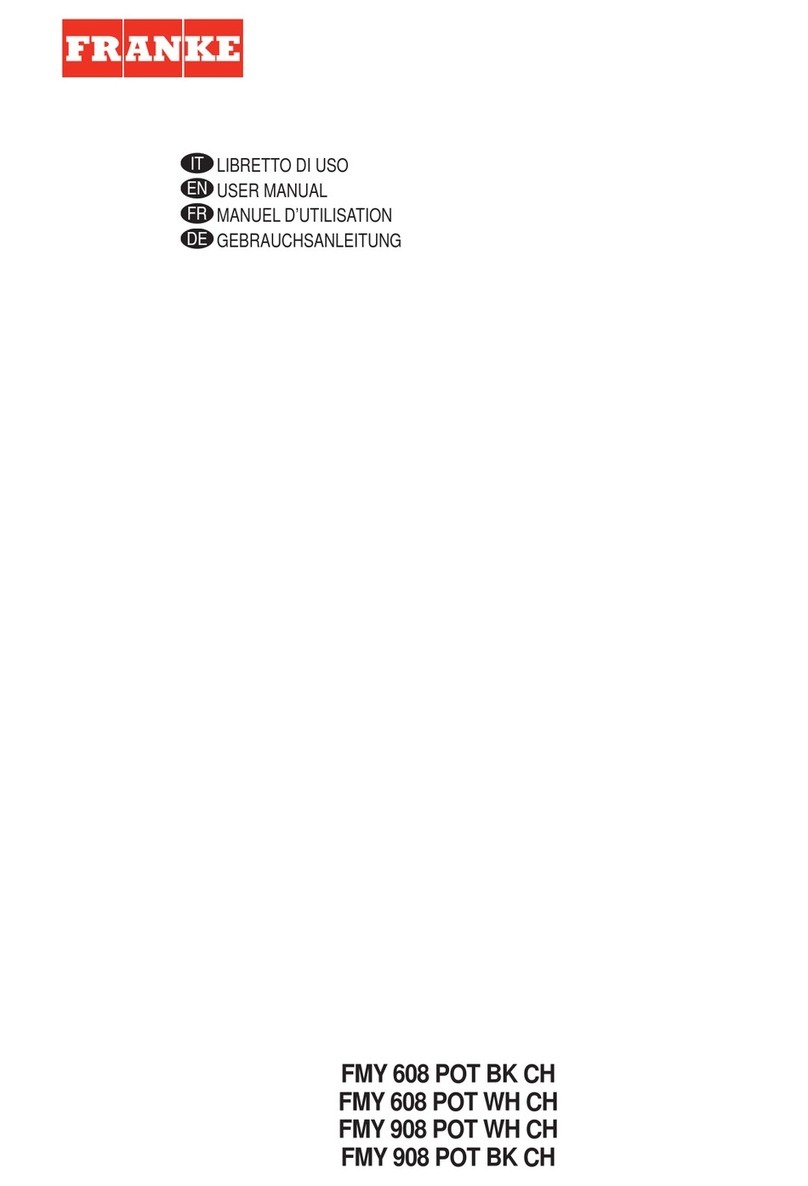
Franke
Franke FMY 608 POT BK user manual

controlair
controlair SH600X Manual for the installation, use and maintenance

Novy
Novy Flat'line 7600 installation instructions

Defy
Defy DCH609 instruction manual

Ariston
Ariston AGITUM850 user manual

Sirius Satellite Radio
Sirius Satellite Radio SLEM83 installation instructions

Monogram
Monogram Monogram ZVC48L2SS owner's manual

Bertazzoni
Bertazzoni K30 HER X/01 s installation instructions
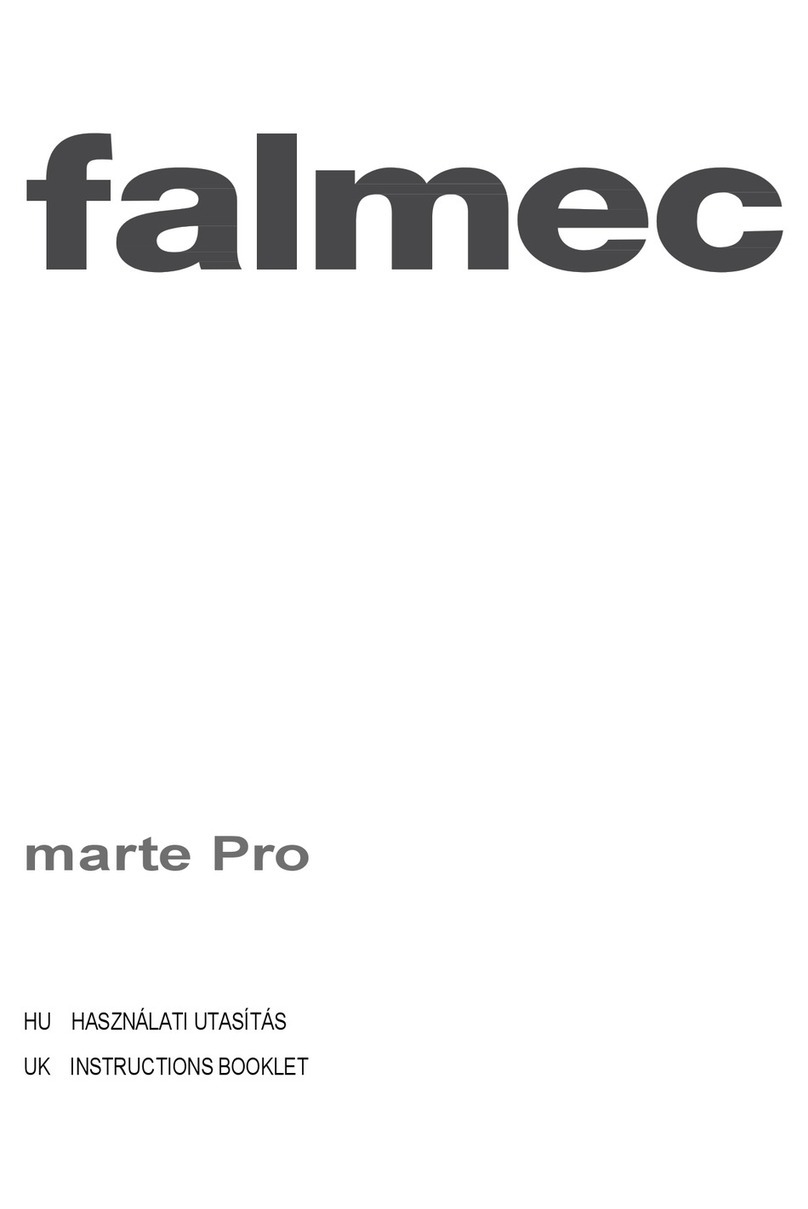
FALMEC
FALMEC marte PRO Series Instruction booklet
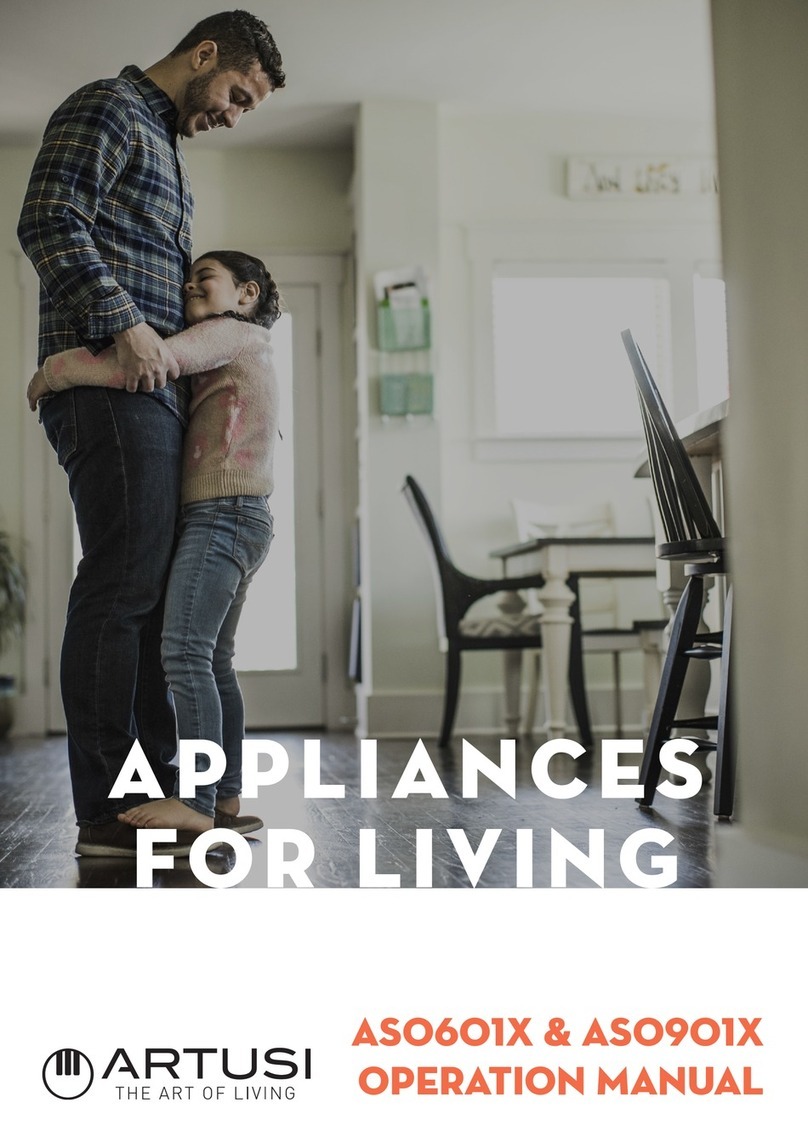
Artusi
Artusi ASO601X Operation manual

Hotpoint
Hotpoint PHBS 9.8C LTD K Instructions for use
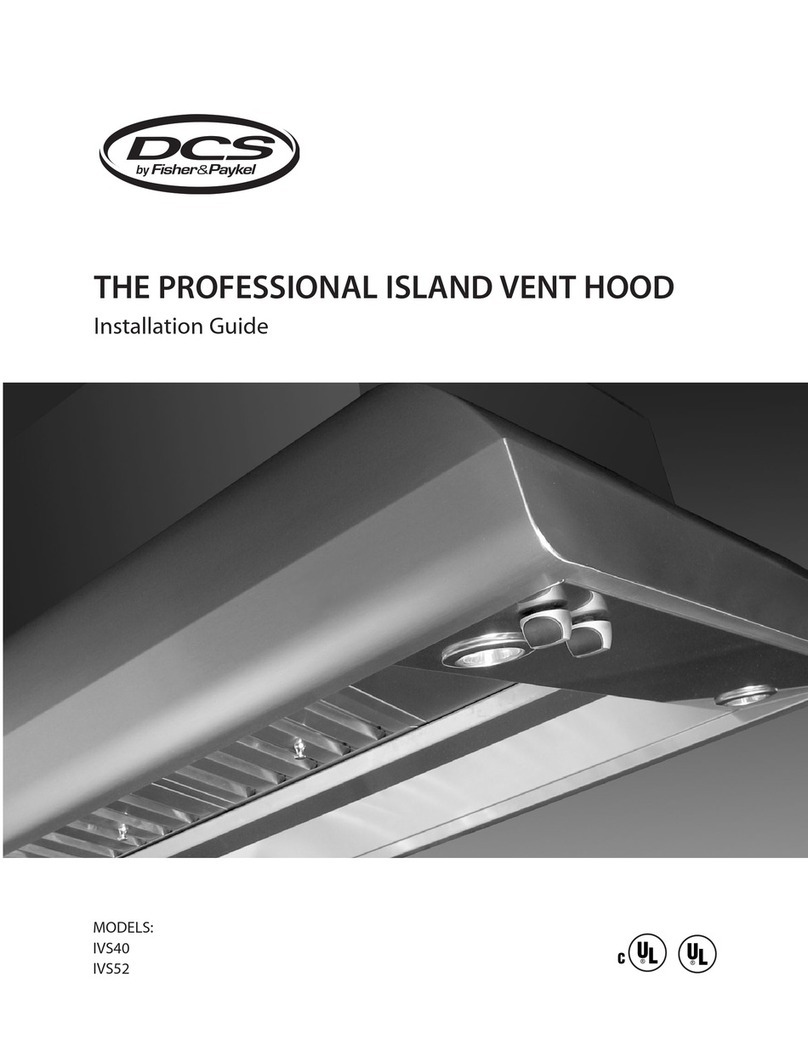
DCS
DCS Professional Island Vent Hood IVS40 installation guide