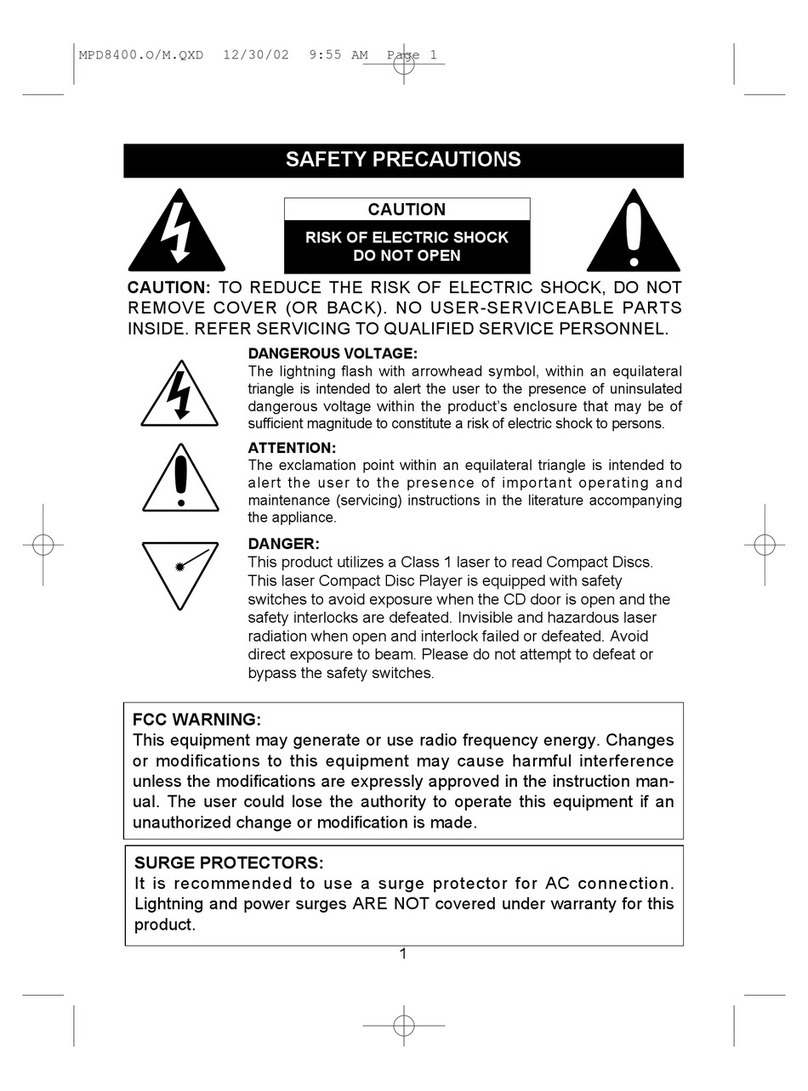Memorex MMP8568-ACM - 1 GB Digital MP3 Player User manual
Other Memorex MP3 Player manuals
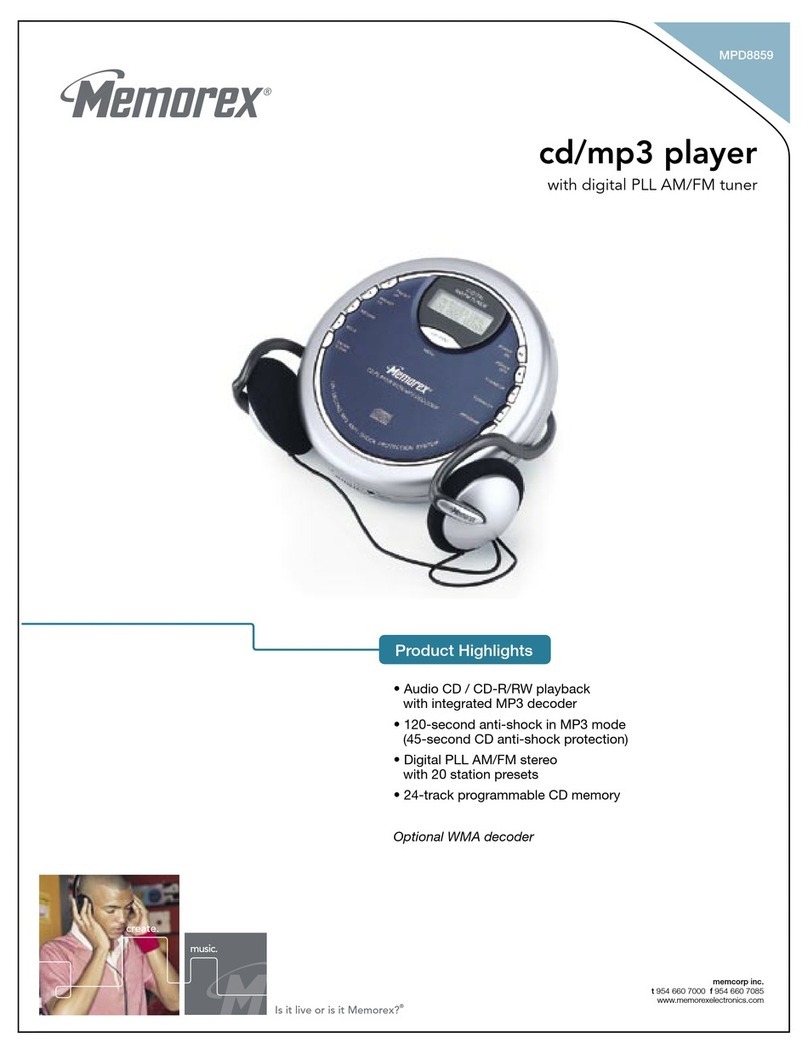
Memorex
Memorex MPD8859 User manual

Memorex
Memorex MMP8575 - 2 GB, Digital Player User manual
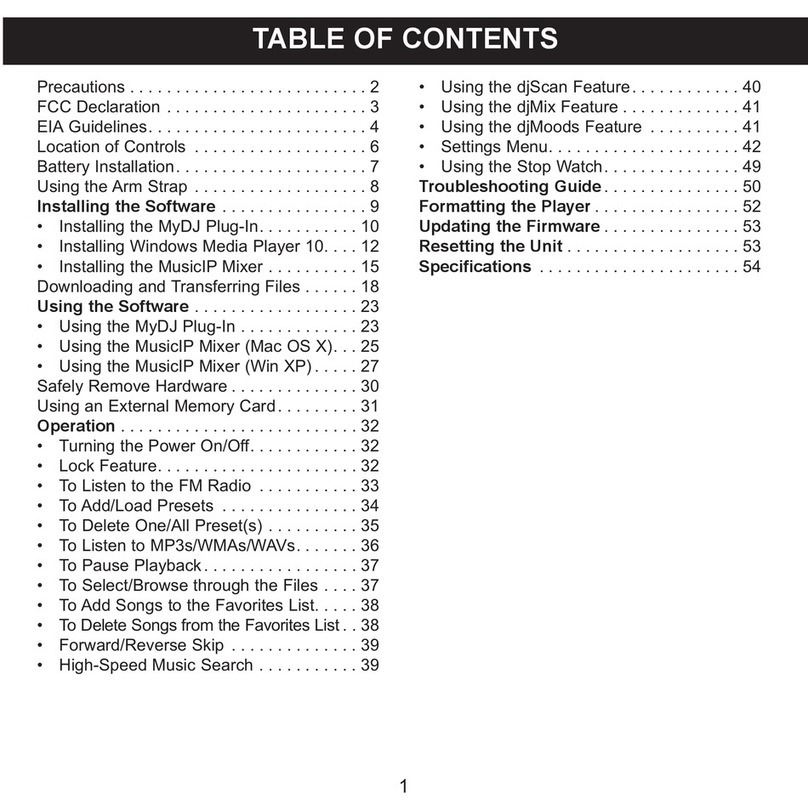
Memorex
Memorex MMP8567 - 2 GB Digital Player User manual

Memorex
Memorex MMP8001 Series Quick start guide

Memorex
Memorex MMP3780 - 1 GB Digital Player User manual

Memorex
Memorex 8564 User manual
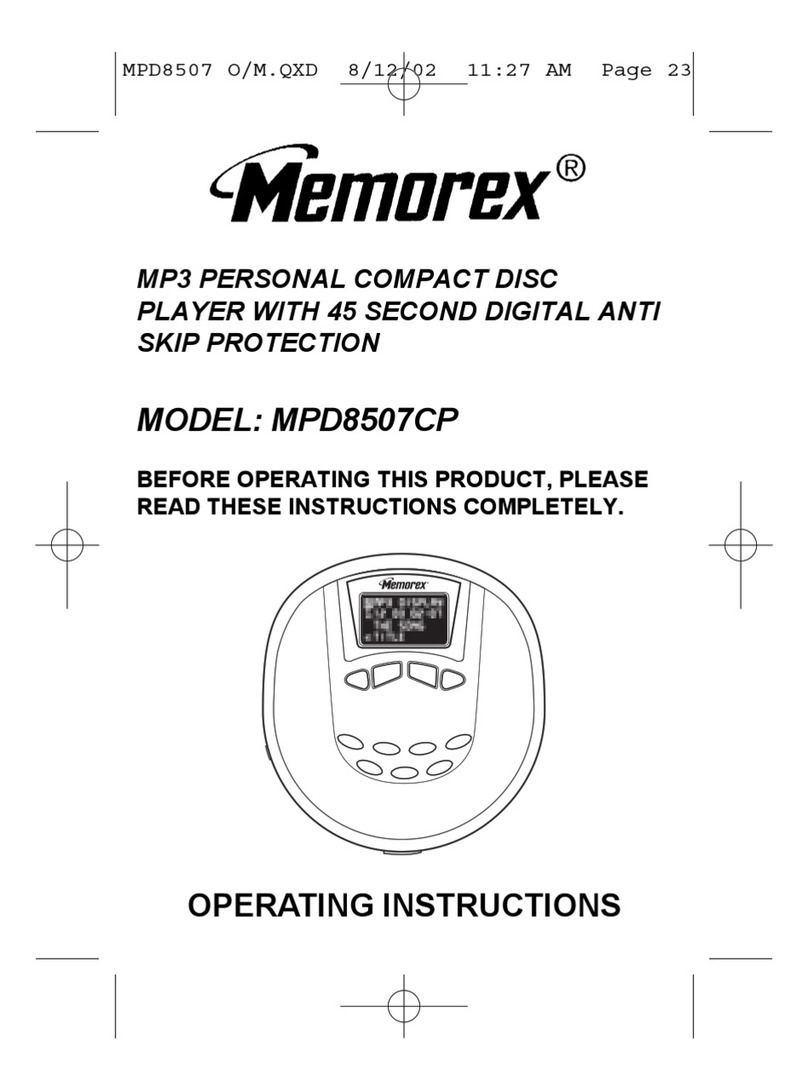
Memorex
Memorex MPD8507 User manual

Memorex
Memorex MPD8842SIL - CD / MP3 Player User manual

Memorex
Memorex MHD8021 - 2 GB Digital Player User manual
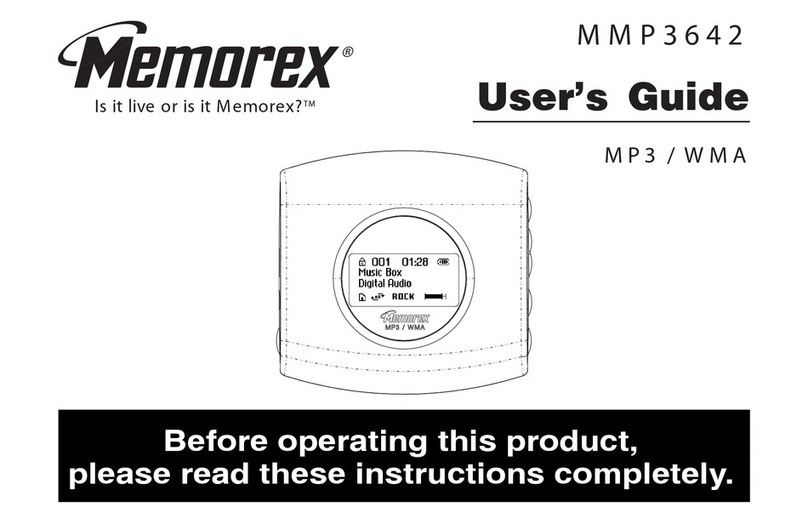
Memorex
Memorex MMP3642 User manual

Memorex
Memorex MHD8021 - 2 GB Digital Player User manual

Memorex
Memorex MMP8002 Series User manual

Memorex
Memorex MMP8563 User manual
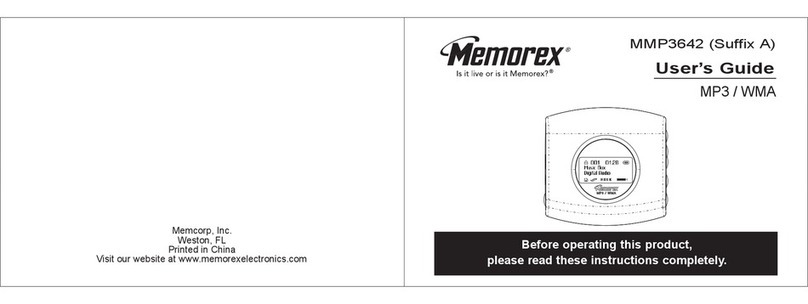
Memorex
Memorex MMP3642A User manual

Memorex
Memorex MMP8551 User manual

Memorex
Memorex MMP8556 User manual

Memorex
Memorex TouchMP User manual
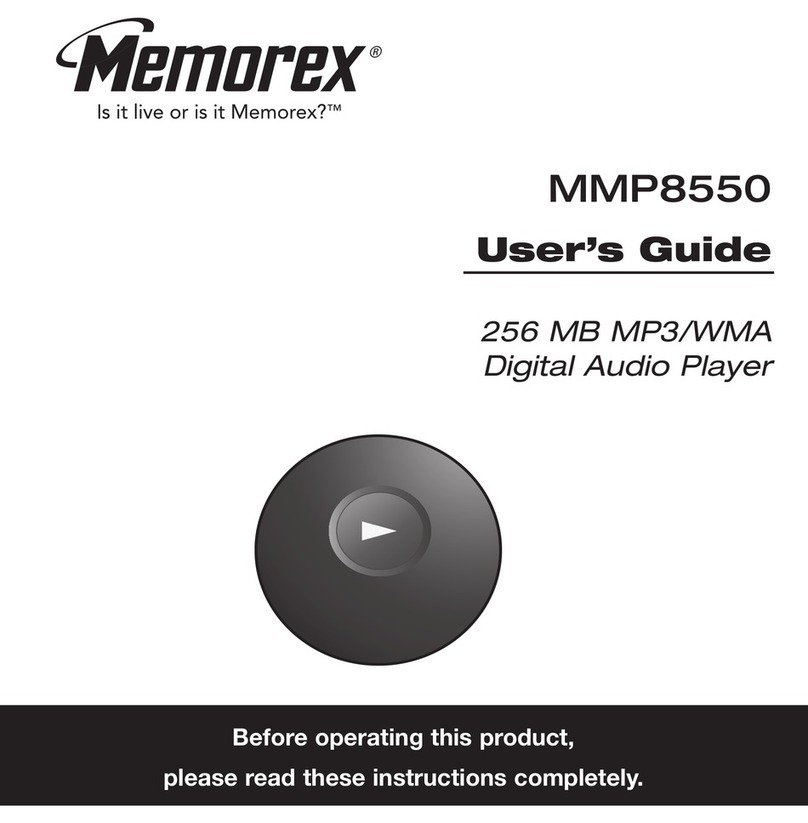
Memorex
Memorex MMP8550 User manual

Memorex
Memorex MPD8853 User manual
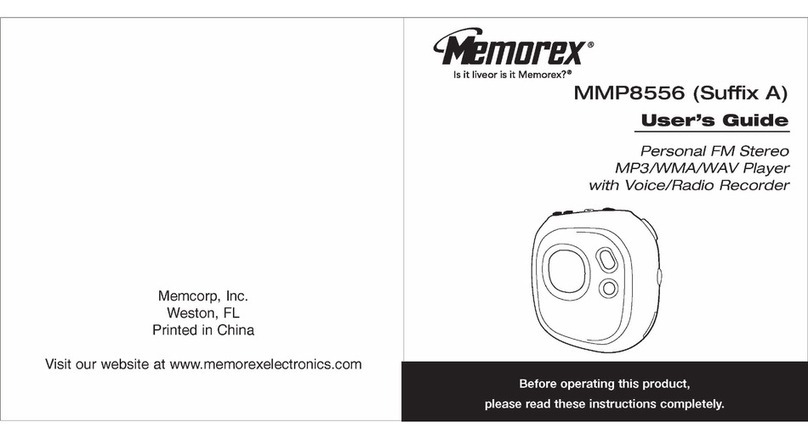
Memorex
Memorex MMP8556 User manual