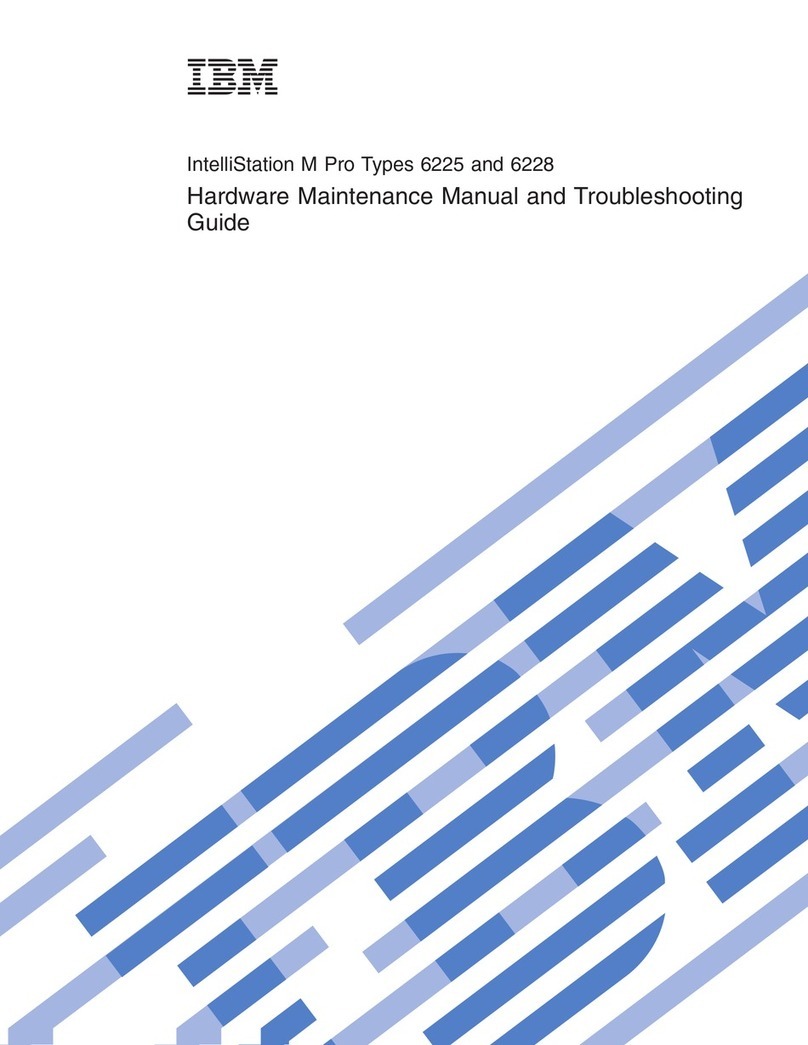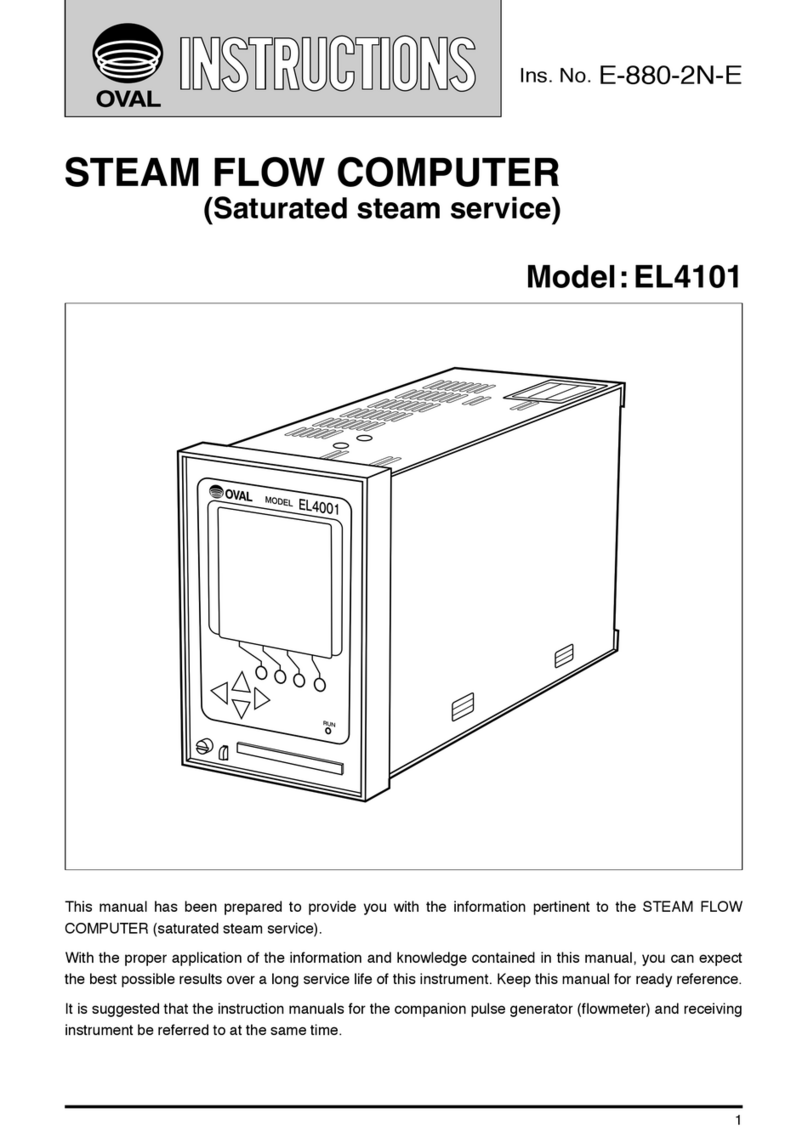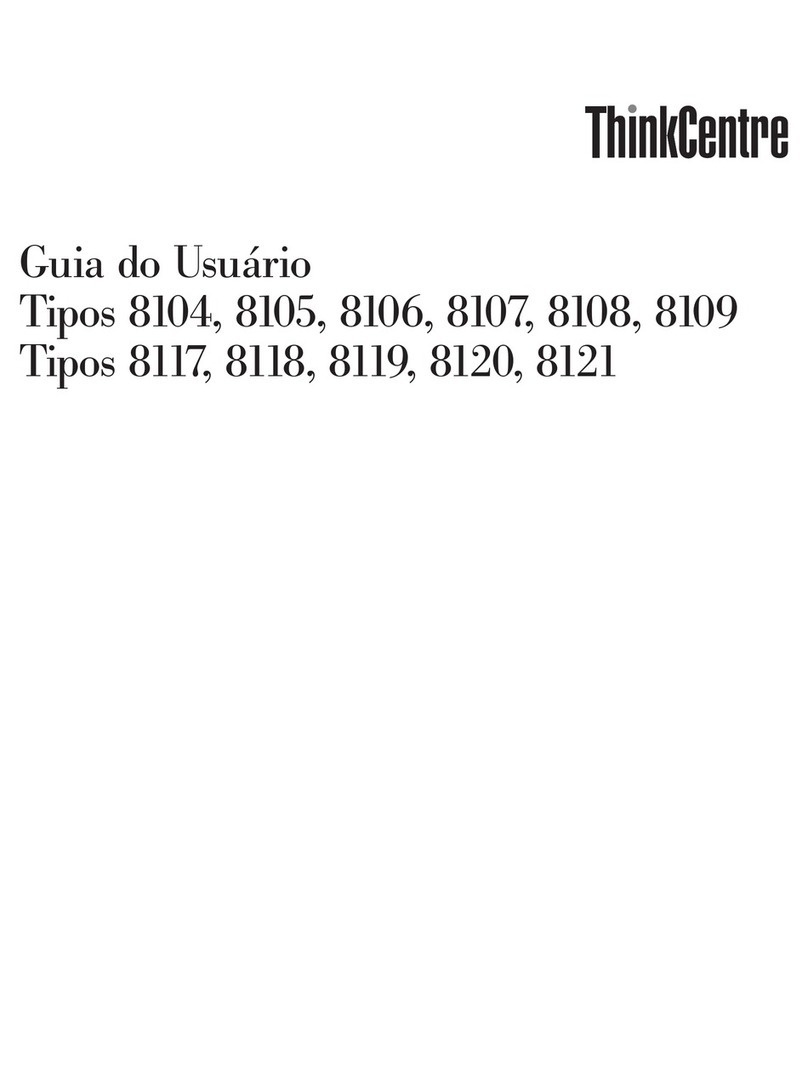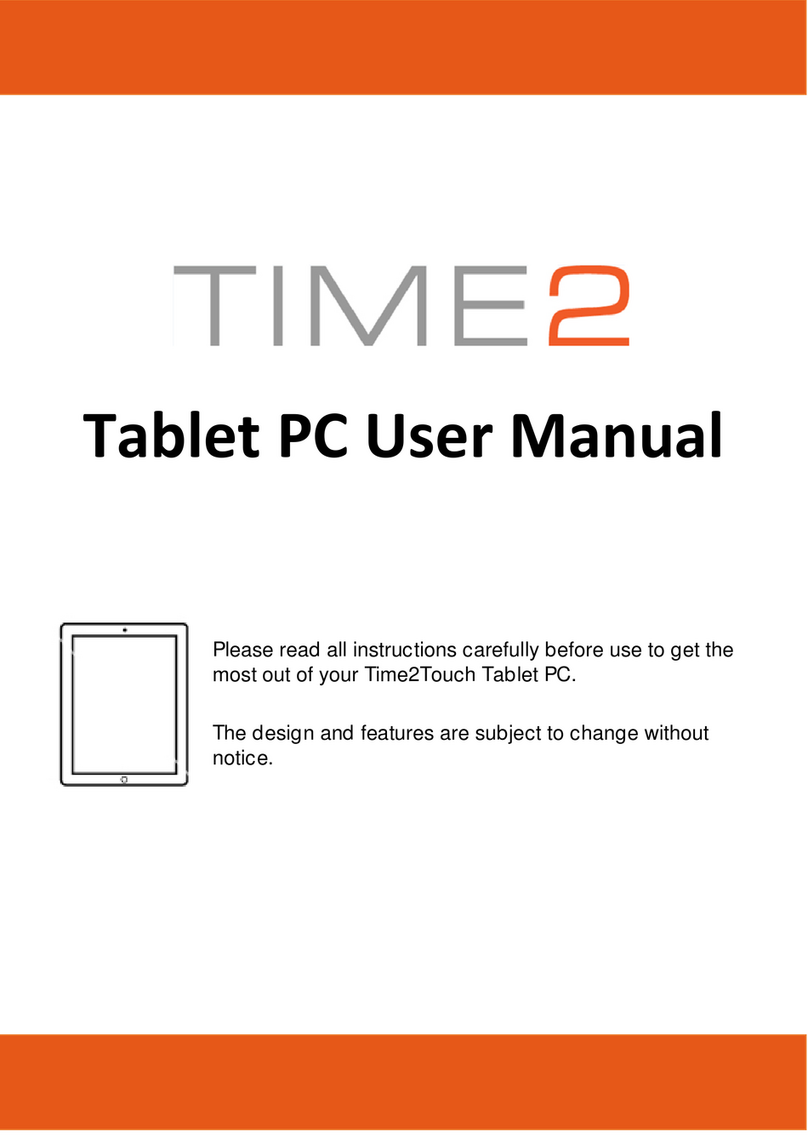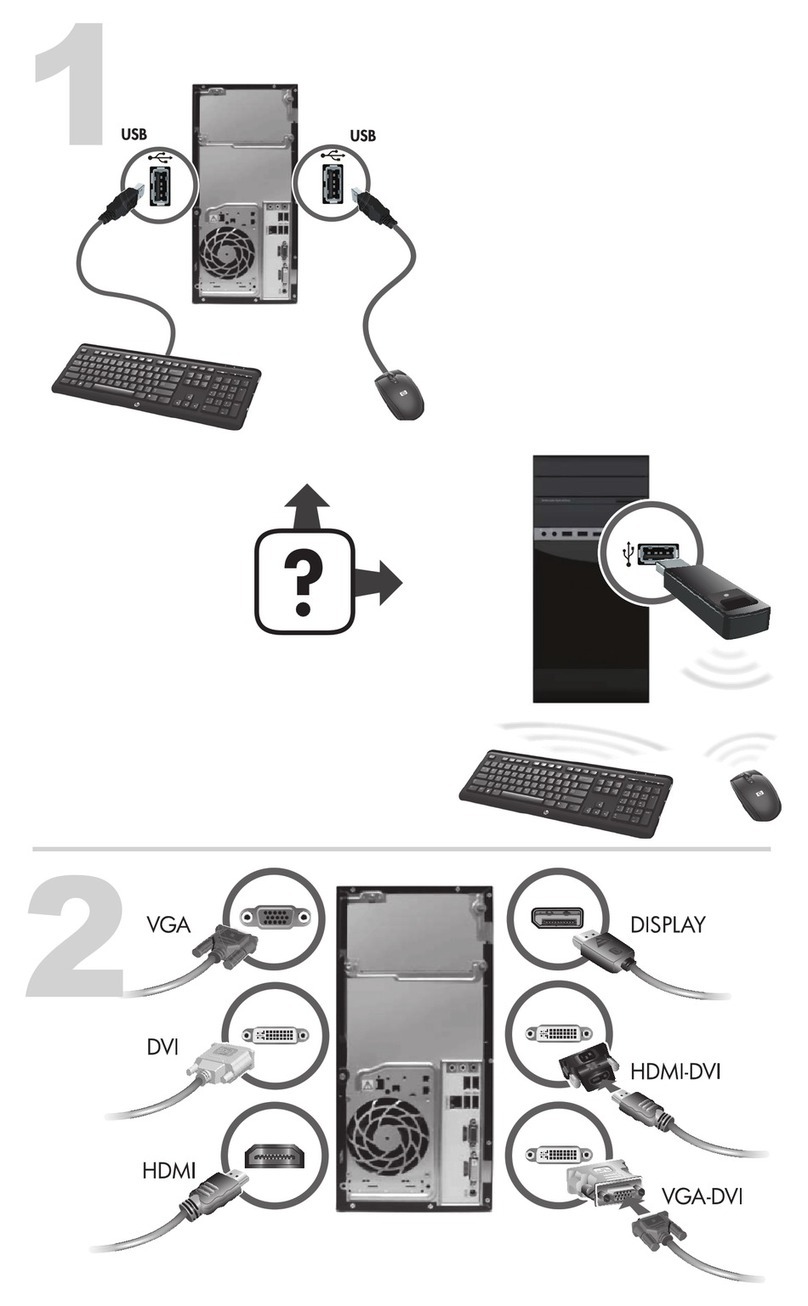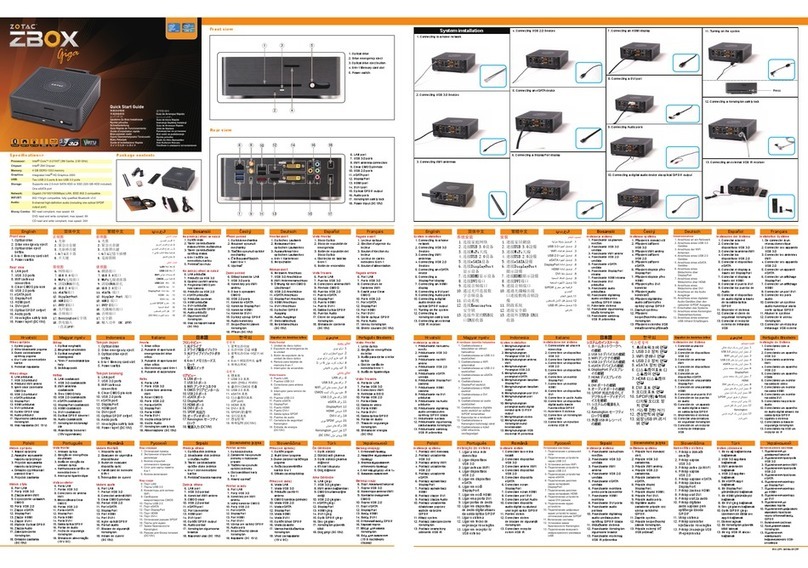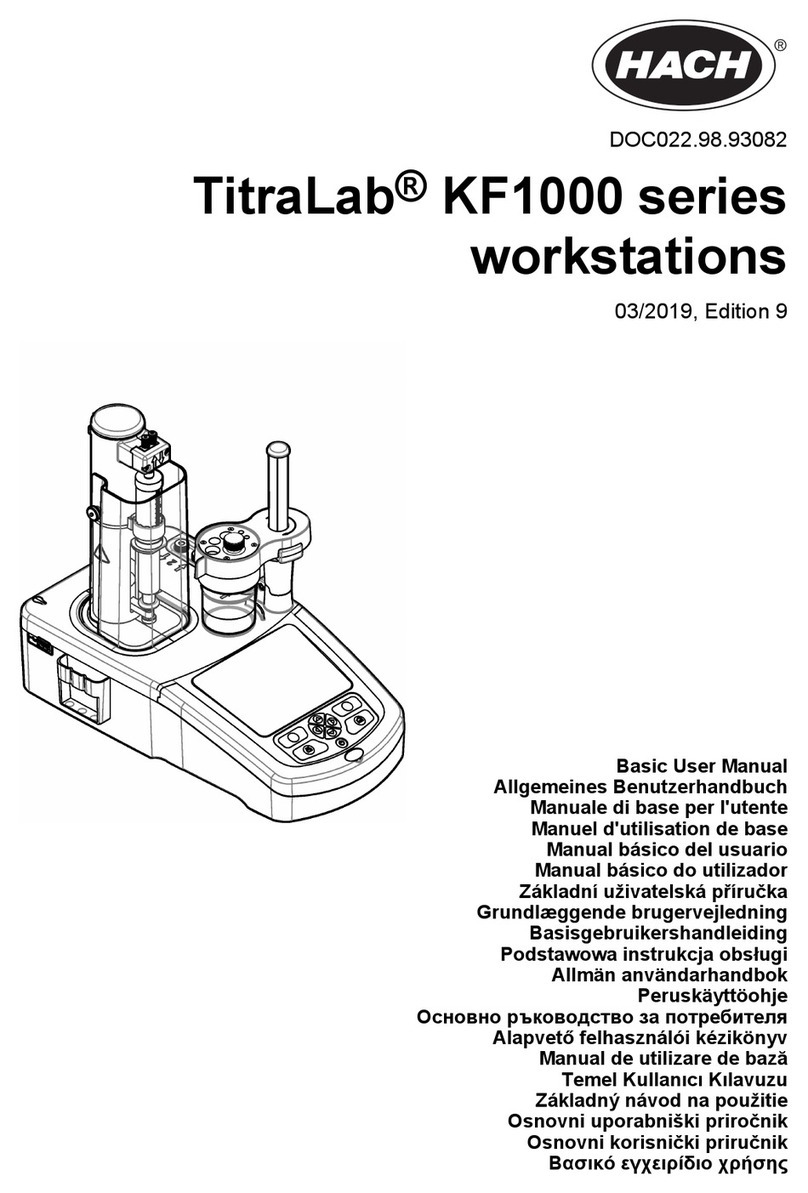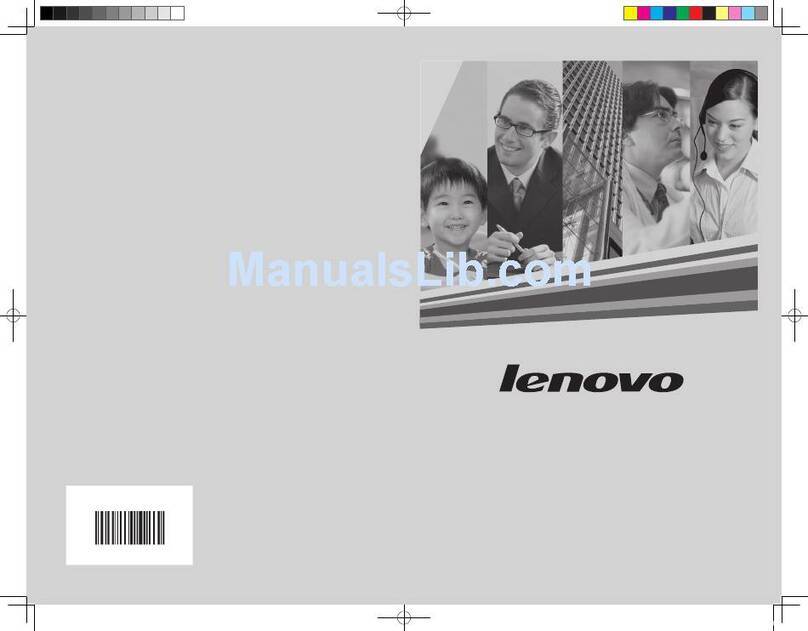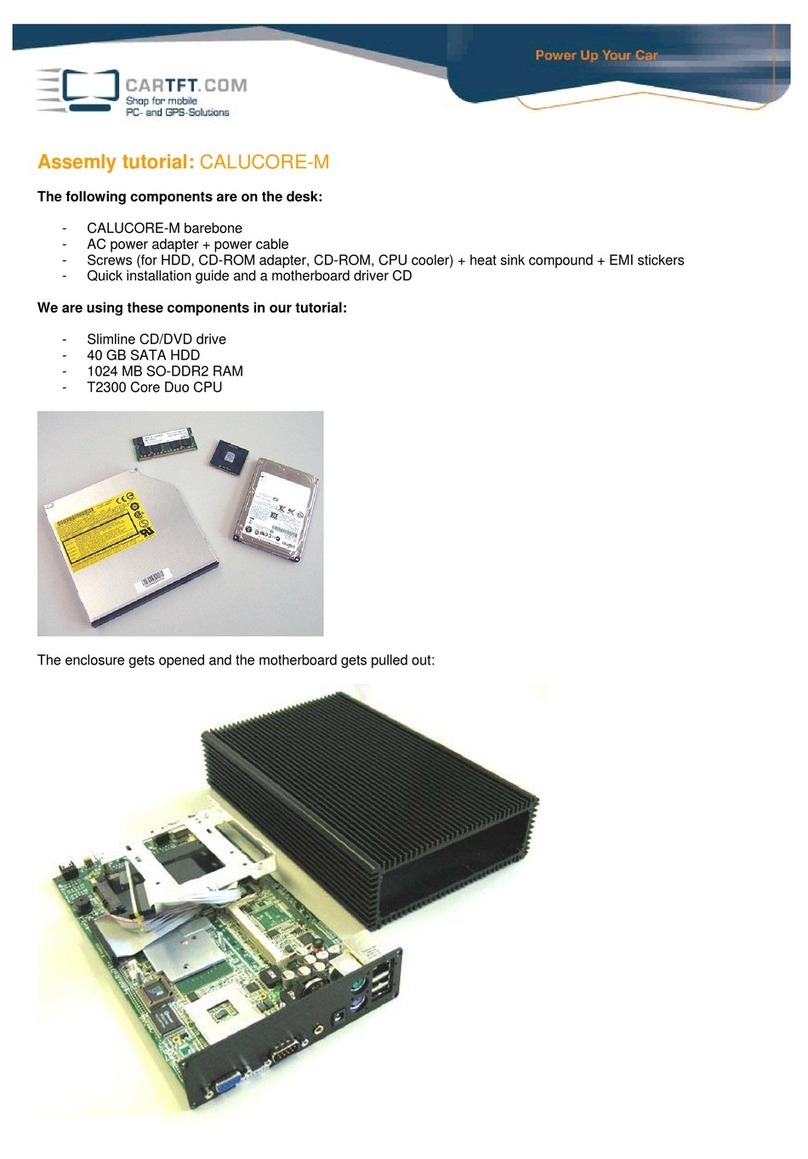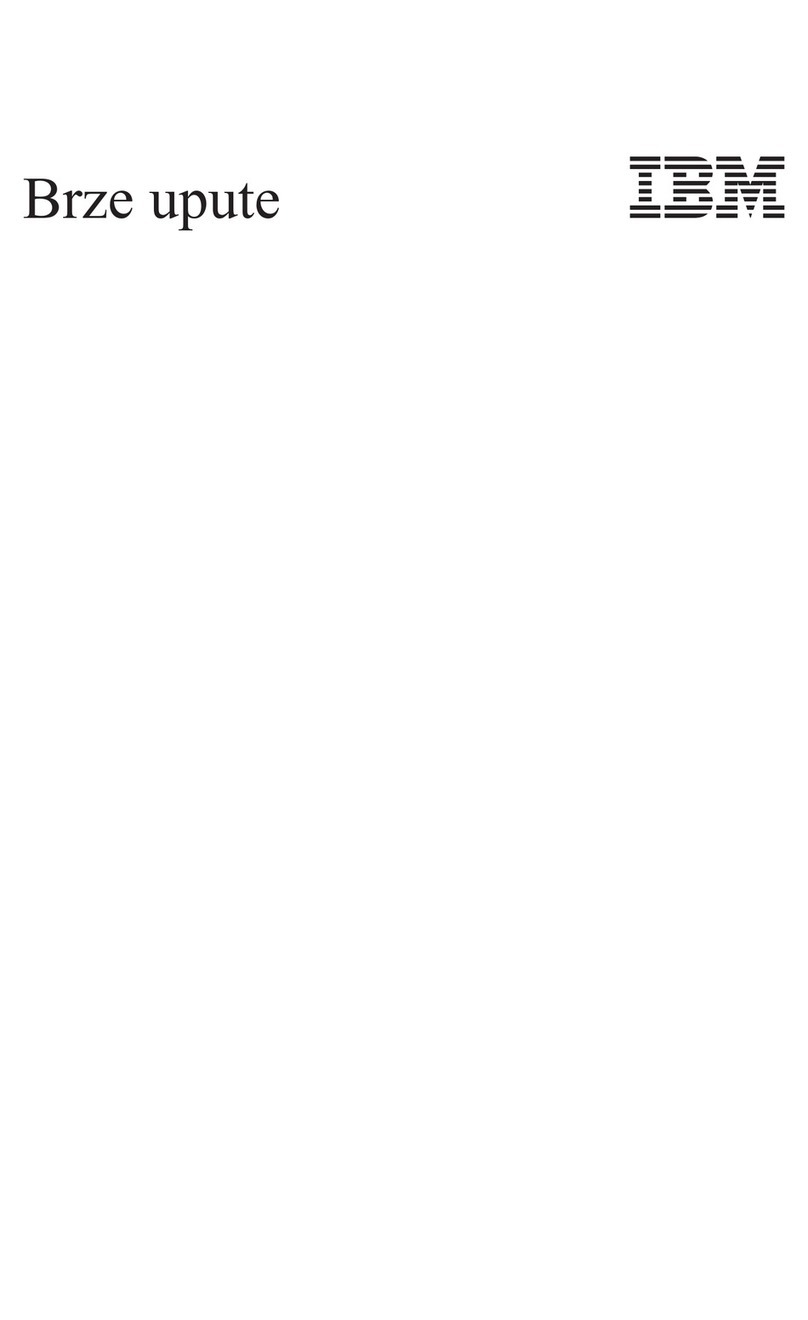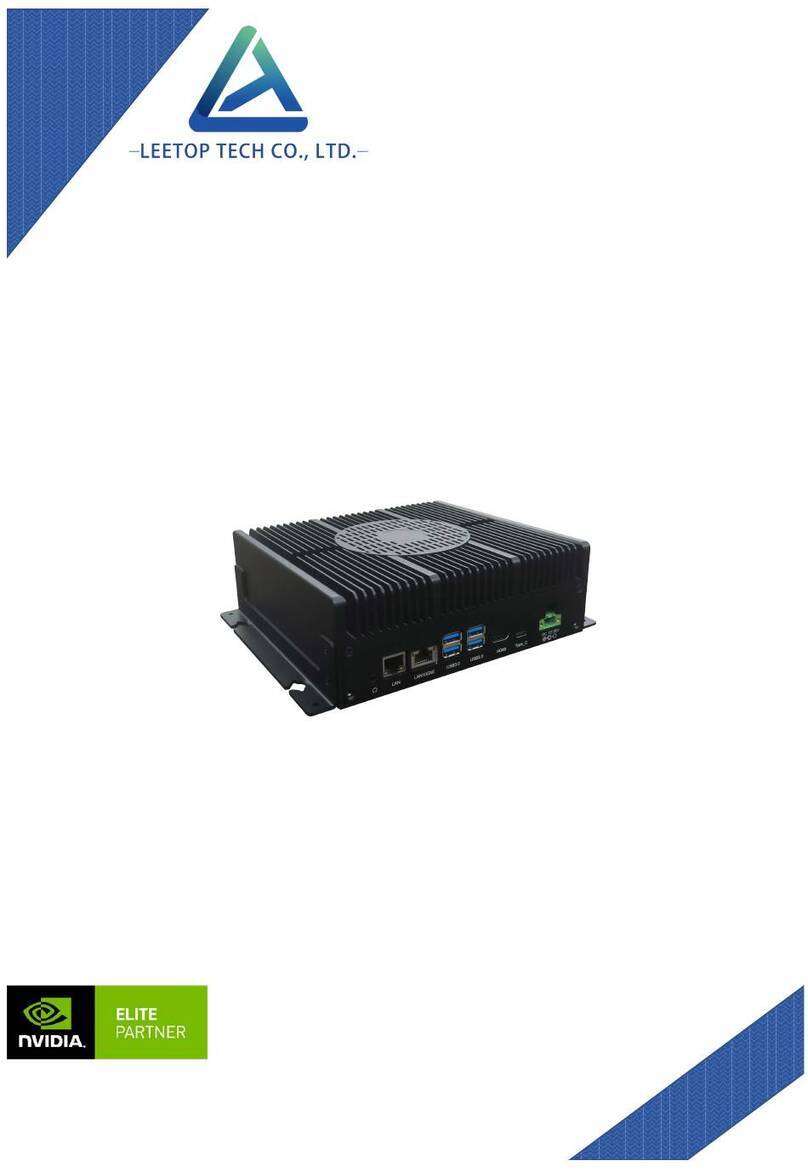Mephisto MMV User manual

Bedienungsanleitung
Instruction manual
MMV

Dear
chess enthusiast,
Welcome
to
the ranks
of
MEPHISTO chess
com-
puter owners! We are sure that your new acquisi-
tion will give you many hours
of
pleasure.
Your
MEPHISTO
is.
a quality product from a
German manufacturer. It is easy
to
operate and
offers a wide range
of
options. It is the ideal
training partner for every chess player.
In
order to enable
you
to
get
the most from your
computer right from the outset,
we
are providing
this manual, which is intended to help you become
an
expert in the handling
of
your computer within a
very
short time.
This
instruction manual has been written
in
the
form of short sections which can be read indepen-
dently of one another. There are copious cross-
references
to
supplementary material in other
sections.
We
recommend that you start out by going
through the entire manual section by section once.
After
having thus obtained a general overview of
the way your computer is operated, you can make
a more detailed study
of
specific points whenever
the need arises.
And
now we wish you lots of fun with your new
electronic chess partner!
27
1.
General remarks 28
2. Installation 28
3.
Making moves 29
3.1
Starting a game 29
3.2 Captures 30
3.3 Capturing en passant 30
3.4 Castling
31
3.5
Pawn
promotion
31
3.6 Illegal moves
31
3.7 Checkmate, stalemate, draw
32
3.8 Starting/interrupting calculations 32
3.9 Starting a new game· 32
4.
User interface 33
5.
Level Mode
33
6.
Information Mode 42
7.
Memory Mode 45
8.
Position Mode 48
9.
Extensions 50

EXCHANGING
THE
MODULES:
The
computer
should be switched
off
{1)
before
you
exchange
or
replace
modtdes
or
introduce
extensionmodules.
EXCWSlVE
or
MONCHEN
boards:
First
pull
out
the module drawer
as
far
as
possible. The
modules
are
secured
by
the
drawer
frame.
Push
the
securing
plastie
latch
on
the
top
right
hand
Side
of
the
module
drawer
frame
away (2)
so
that
the
drawer
frame
is
rekNlsed
and
can
be
titted
upwards
. awrr, from the modules {3).
You
csi
now
pull
out the modules
(Sharp
tug!)
and re-arrange or swap lhem.
Note
that
when
pushing modules
back
lnlo
the bays they
have
to
bepushed InOtmly
untll-lnplace.
PART 1: YOUR FIRST GAME AGAINST
THE
COMPUTER
1.
General remarks
Your
MEPHISTO
is
a chess computer that
is
operated
in
a very easy and logical fashion. There
are
three rows of six keys each that allow you to
set
all
the necessary parameters and
to
access
various items of information. You are assisted in
the
handling ofyour computer
by
a four-character,
seven-segment display, 6 function indicators (the
light-emitting diodes
or
LEDs located above the
keys)
and
64
square indicators (one
LED
on each
square ofthe chessboard).
The extensive explanations contained in this
manual
are
intended
to
help you familiarize
your-
self with the operating system
of
your computer
and
to make the most
of
its almost unlimited
possibilities.
2.
Installation
Plug
the mains adaptercable into the jack on your
computer and connect the adapter
to
the mains
socket. Set up the chessmen in
the
basic position.
Shding
the switch on the side
of
your computer
towards the front will now turn on the power. In the
display window you will see the following
mes-
sage:
28

At
the same time, two of the function indicators
(i.e
.
the
LEDS
located above the keys) will light up:
the
one for
PLAY
and the one for
WHITE.
If you
have
placed some of the pieces too far
off
centre
on
their respective squares, the computerwill flash
one
or two square LEDs
to
make you aware of this
problem. Place the wayward pieces firmly
in
the
centre
of
their squares, and the LEDs will
go
out.
When
the power is first switched on, your
MEPHISTO
is
always set
to
the default playing
level
with
an
average response time of 5 seconds
per
move.
MEPHISTO Modular : This unit can also be
run
on
batteries. There is a compartment in the body
of
your
computer that can house either 5 alkaline
"C" type batteries or rechargeable accumulators.
Accumulators constantly recharge themselves
while
the computer is connected to the power
supply
.
Important note: When using standard batteries
rather
than accumulators, don't forget
to
discon-
nect the mains adaptor from the power .supply
after
switching the computer off; otherwise the
batteries may be damaged.
In
order to install the batteries in your
MEPHISTO
Modular, pull all three cartridges out of the unit
towards the front. Insert your fingers underneath
the front part of the sensor board and press
upwards. After the board has been flipped upwards
at
an
angle of about
45
degrees,
it
can be
detached from the unit. Now you can access the
battery compartment, which is located at _the
bottom of the casing. After inserting the battenes,
you can reassemble the unit by carrying out the
same
steps
in
reverse order. Please note that
spent batteries can pollute the environment and
take care to dispose
of
them in a safe
way.
3.
Making moves
3.1 Starting a
game
Once you
have
installed your
MEPHISTO
as
described
in
chapter 2,
it
is
ready for action and
waiting for you to make your first move. Magnetic
sensors underneath the board enable you to
execute your moves directly on the chessboard.
One word of warning, though: please
LIFT
the
pieces from the board when moving them
to
their
destination squares;
do
not
SLIDE
them over the
board!
29
Let
us
assume that you want to open your first
game with the move E2-E4. Lift the white pawn
from the
E2
square.
The
LED
on that square will
now start flashing until you
have
set the pawn
down
on
its destination square,
E4
. After you have

executed your
move,
the
computer will
_respond
at
once, since the move E2-E4
is
part of its opening
library
(or
"book"). Therefore, in reply to your
move E2-E4 you will see something like the
following
message
in
the display window:
[
.-
-,.-
.-
c ,C
:,
The
computer's answering move will
be
indicated
in
two
ways:
it will be shown in
the
display window,
and
the
LEDs
on the corresponding
squares
will
start flashing. Now execute
the
computer's move
on
the board in the
same
way
as
your
own,
once
again
taking care to LIFT the piece
from
the
board
and
put it down
on
its destination
square
-don't
SLIDE it!
As
soon
as
the computer's move
has
been
executed, the square
LEDs
on
the board
will
go
out.
As
long
as
the computer
is
still
playing
from
its
opening library
and
thus
making
its answering
moves
instantly, no time will
be
registered
on
its
clock.
When
the
computer goes out of its "book",
the
display will switch to chess clock
mode,
and
the
computer's answering move will not
be
shown
until
it
has
finished its calculations. In addition, one of
the
LEDs
located above the function
keys
will start
flashing to indicate
the
side
(White
or
Black)
for
which
the
computer
is
now
calculating
the
next
move. 30
The
opening program also recognizes <transposi-
tions of moves>. Therefore it may happen t~at
MEPHISTO
goes out of book at some point,
calculates the next few moves on its own and t~en
returns to the opening library and resumes playing
the variation from memory.
3.2 Captures
First take the piece that you want to capture off
the
board (the
LED
on
that square will start flashing)
and
then execute your move.
Whenever the computer indicates that it wants to
move a piece
to
a square on which there already
stands a piece
of
the opposite colour, this
obviously means that
it
intends
to
capture that
piece. Again, you should always first remove
the
piece to be captured from the board and only then
place the piece that
is
making the capture
on
the
respective square.
3.3 Capturing
en
passant
Execute the pawn move in the normal fashion.
The
computer will then remind you to remove the
captured pawn
by
flashing the LED on the square
that it stands on. If you are not sure whether the
rules
allow
an
en passant capture, please refer to
the relevant chapter in any elementary chess
course.
I
I

3.4 Castling
When
castli_ng, you must always . move the king
before moving the rook ,
Just
as
It is dictated by
the
Laws
of
Chess. Once you have executed the
king move, the computer will remind you to carry
out the rook move as well
by
flashing the
respective LEDs.
3.5
Pawn promotion
If you have managed
to
push a pawn to the
computer's back rank, the LEDs
on
the "from" and
"to"
squares
of
that move will
go
on flashing and
the following message will appear in the display
window:
(~_:=_•
_,-
__
,_=_•
_]
Press
one
of
the keys with piece symbols on them
(i.e.
the queen, rook, bishop or knight key) in order
to inform the computer
of
the type
of
piece you
want to promote the pawn to. Remove the pawn
from the board and place the desired piece on the
promotion square. Then finalize the whole
pro-
cedure
by
pressing the ENT key.
The
LEDs will
go
out
and
MEPHISTO
wiU
start
calculating its next move. From now on,
11
will
include the newly created piece in its
com-
putations.
31
If the computer
has
managed to move one
of
its
pawns to the opponent's back
rank,
that move will
be indicated
in
the display window
as
follows
(taking the promotion
of
the b-pawn
as
an
example):
What the appearance
of
three dots between the
characters
in
the display means will be discussed
in
detail
in
part 2
of
this manual. For the moment, it
is
safe to assume that the computer wants to
promote its pawn to a queen. Therefore you
square
and
replace itwith a queen
of
the opposite
colour.
The
two square
LEDs
will go out
and
it
will
be your turn to move again.
3.6 Illegal moves
If you happen to have made a move that goes
against the rules
of
chess, the computer will sound
a tone signal to draw your attention to
this.
In
addition, the following error message will appear in
the display:
[
___
E_,-_,-_,_'
_J

Correct your move by first replacing the piece
on
its original square
and
then
making a legal move.
3.7 Checkmate, stalemate, draw
If you make a move that checkmates the com-
puter, you will see the following message
in
the
display:
.-, .-,
.-
,'
,-,
,
If the computer
has
no legal moves left but
is
not
in check, this means you
have
stalemated it. After
you
have made your move, the display will look
like this:
.-,
.-,
.-
,-
,-
,-,,
,
{"
Patt
"
is
the
German
word tor stalemate.)
According to the
Laws
of
Chess,
there
are
three
cases
where
adraw
may
be
claimed:
• Insufficient material for delivering
checkmate.
• Threefold repetition of aposition.
•
Draw
by the 50-move
rule
.
In
all three cases, the computer will indicate that it
is
claiming a draw in a way that will be described
in
detail in part 2
of
this manual. For the moment, it
will suffice for you
to
know that even
if
one of
these drawn positions is reached, you can still go
on playing
as
long as you like.
3.8
Starting
or
interrupting
the
calculation
of
a move
Pressing the
ENT
key while
it
is your turn to move
will start the computer calculating the next move
in
your stead. Pressing ENT while the computer
is
analyzing will interrupt its current thinking process
and
cause it to play the best move it has found
so
far
.
3.9
New
Game
If you have just finished a game and want to start a
.
~ew
~.ne, press the two keys labelled
RES
{for
reset
)_
together. The "PLAY
'"
message will
appear
,n
the display. Set up the chessmen
in
the
sta_
rt,ng
position, and your MEPHISTO will
be
wa,t,ng for you to make youropening move.
32

PART
2:
THE
ADVANCED USER'S GUIDE
TO
YOUR CHESS COMPUTER
So
far,
you have been provided with the essential
information you need
to
play a game against your
computer.
O_bv1ously,
your
MEPHISTO
can do a lot
more
than
Just
accept and play moves. These
manifold and m some cases unique features will
be
discussed
in
detail in the second part of this
manual.
4. User interface
Your
MEPHISTO
is operated by means of three
rows
of six keys each. The keys in the upper row
are
the so-called function keys. Below them there
a
re
two rows
of
input keys. Each
of
the function
keys
corresponds to a specific mode
of
operation
which
can
be selected
by
pressing the respective
key
.
The
following modes are available:
e LEVELMODE
e INFORMATION MODE
e
MEMORY
MODE
e
POSITION
MODE
Once you have selected a certain mode, the
LED
above the corresponding key will light up to
indicate this. From any
of
these modes you can
always get back to the normal playing mode by
pressing the CL key.
33
5.
Level Mode
By
entering Level Mode (press the
LEV
key,
the
corresponding
LED
will light up), you can set your
computer to a specific type
of
game,
level of skill
and
time limit
as
well
as
select
or
de-select some
of its special options.
Level
Mode can be entered only
when
it
is
your
turn
to move.
5.1 General remarks:
When
it
is
first switched on or after the two
RES
keys
have
been
pressed together to start a new
game, the computer
is
autqmatically set to the
default playing level with
an
average response time
of5 seconds per move.
In
case you want to play at a level other
than
the
default setting, your
MEPHISTO
offers you a
choice between the following types of playing
levels:
e Normal levels
e Blitz levels
e Problem levels
After pressing the
LEV
key (to enter
Level
Mode),
the playing level that the computer
is
currently set
to will be displayed.
You
can leave Level Mode at
any
time by pressing
CL.

5.2 Normal levels
At
these
levels,
the
computer
is
set to a specific
average
response time per
move
. Obviously, it
may
take
a little more or less time over a particular
move,
but
on
the whole it will respect
the
average
time
indicated.
When
it
is
first switched
on
or after the two
RES
keys
have
been pressed together
to
start a
new
game, the computer is automatically set to
the
default playing level with
an
average thinking time
of5 seconds per
move.
If you want to change this default setting,
you
have
to proceed
as
follows:
Press
the
LEV
key
once to
enter
Level
Mode.
Now you can select the desired playing
level
by
pressing one of the input
keys
labelled Othrough
9.
For
example, after pressing
the
number 6
key
you will get
the
following display:
,-
0
The
_selection
of the
new
playing
level
can
now
be
finalized
by
pressing
the
ENT
key
. The display will
change back to
"PLAY
"
and
the computer will
be
ready
to play the nextgame with the
new
setting.
Here follows a description of
the
different playing
34
levels available with their average response times:
The o
key
: Easy level. The compu!er has
an
average time of2 seconds
to
calculate its answer-
ing
move.
In
addition, at this level the program
voluntarily reduces its own playing strength a little,
so
if
you feel you would like
to
win a game once in
a while this
is
the level that offers you the best
chances!
The 1
key:
Level 1. The average response time is 5
seconds. This is the default setting at power-on or
after a reset (pressing both
RES
keys together).
The 2
key:
Level
2.
The average response time is
10
seconds.
The 3
key:
Level 3. The average response time
is
about
20
seconds.
The 4 key: Level
4.
The computer will take about 1
minute for each move.
The 5
key
: Level
5.
The average response time
is
2
minutes per move.
The 6
key:
Level 6,
tournament
level. At this
level,
MEPHISTO
will play with a time control
setting of
40
moves in 2 hours, which corresponds
to
an
average respon t· .
move.
se
1me
of
3 minutes per
1
~th
e,
human player does
not
make his 40th move
:
im~
it~~m~nt
game within the prescribed time
sound a w ours, the computer will repeatedly
message: arning tone and display the following

.-
.
,,
.-,
.-
,,
,:
This
means that, strictly speaking, you have now
forfeited the game on time. However, ifyou wish
to
continue the game in spite
of
that, you are free to
do
so.
The
7 key: Level 7,
tournament
level
human-
computer. This is the level you should choose if
you want
to
take part in a chess tournament with
your MEPHISTO. Instead
of
taking 3 minutes per
move,
the computer will take only 2 minutes and
50
seconds
on
average, so you will have enough
time to execute the moves on the official chess-
board and operate the official chess clock.
The
8 key: Level 8. The average response time per
move is about6 minutes.
The
9 key: Level 9, analysis level.
This
level
is
intended for postal chess or for an exhaustive
analysis
of
certain positions. MEPHISTO will
go
on
calculating until its internal memory is full (which
normally takes several days)
or
until it is interrup-
ted by pressing the ENT key.
5.3 Blitz levels
At blitz
or
quickplay chess, you
set
a certain time
limit for the entire game, regardless
of
the number
of
moves.
You
can also allow yourself more time
than the computer (handicap settings). Ifyou want
to
play a
bl~z
game against your
MEPHISTO,
press
the
LEV
key
twice (to enter Level Mode and
access the blitz levels).
The
display will look like
this: ..
-,
Cf
L
,-
By pressing one of the input keys labelled 1
through
8,
you can now select the desired blitz or
quickplay level. For example, after
press
i
ng
the
number 6
key,
you will get the following display:
L t
,.•_:,
LfL
The selection of the desired blitz level can now be
finalized
by
pressing
ENT
.
The
display will show
the time limit for the blitz level you
have
just
selected (in our example:
15
:
00
minutes). The
game starts when the first move
is
made on the
board. The chess clock is now in count-down
mode, which means that the time left for
each
side
will
be
counted down towards 0:00.
If your time runs out before the game
has
been
decided,
MEPHISTO
will repeatedly sound a warn-
ing tone and display the following message:
35

This
means that, strictly speaking, you have now
forfeited the game on time.
If,
however, you wish
to continue the game in spite
of
that, you
are
free
to
do
so
.
The
following table lists the available blitz level
settings:
Level time limit player time limit computer
bl 1 5 minutes 5 minutes
bl 2
10
minutes 5 minutes
bl 3
15
minutes 5 minutes
bl 4
10
minutes
10
minutes
bl 5
15
minutes
10
minutes
bl6
15
minutes
15
minutes
bl?
30 minutes 30 minutes
bl
8 60 minutes 60 minutes
5.4
Problem levels
The problem levels are specifically intended for the
solving
of
"mate
in
n"
problems.
At
these levels,
the computer does not look for ordinary moves but
only for aforced
mate.
36
Here is an example (mate in 3 moves):
abcd
e
lgh
If you want to solve a mate problem with the help
of
your computer, you first have
to
set up the
position on the computer's internal board
as
described in section 8 (Position Mode). Then press
the
LEV
key three times (to enter Level Mode and
access the problem levels).
(
F'
,-
,:,
)
By pressing one
of
the input keys labelled 1
through 8 you can now select the desired problem

level.
For example, if you want to solve a "mate •
3" problem, you press the number 3
key:
in
c,
-
-,
, , :,
You
can
now finalize your input
by
pressing
ENT
The
_display will switch back
to
PLAY.
Pressing
ENT
again
will start the computer searching for the key
move
leading to the mate.
While
the computer is calculating, the display will
be
showing the chess clock. Mates
in
1 to 5 moves
are
usually found fairly quickly, whereas problems
with
6 or more moves may well take several hours.
As
soon
as
MEPHISTO has found a mate
in
the
prescribed number
of
moves, it will sound a
double tone signal and show the key move
in
the
display window. Execute this move on the board
for
MEPHISTO.
Now it is your turn
to
enter an answering move
for
Black. This will start MEPHISTO searching for its
second move; then
it
will wait for you to enter your
second move and
so
on until the mate is given.
If,
however, there is no mate in the prescribed
number
of
moves, after finishing its calculations
the computer will display the following message:
37
(____.
_.-_
..
:_,
___
J
If a
key
move
has
been
found, you can make
MEPHISTO
search for alternative solutions (also
called "cooks").
The
computer will check whether
there are other
key
moves that
also
lead to mate in
the prescribed number
of
moves.
Do
not execute the first key move on the board
but
press
the O key instead. The computer will
restart its calculations and finally display the
second
key
move,
if there is indeed more
than
one
solution to the problem. If, however, there
is
no
second solution, the computer will display the "no"
message.
5.5
Additional options
Apart
from
setting the playing level, you
can
also
use
Level
Mode to enable or disable a number
of
additional options that allow you to adapt your
computer to your individual requirements
as
far
as
possible.
The
following special options are avail-
able:
• Automatic Information
• Automatic
Play
• ChessTutor

• Invert
Board
•
Move
Randomizer
• Opening Book
e
Tone
Signal
5.5.1 Enable Automatic Information
While
MEPHISTO
is calculating its
moves,
the
display is usually set to the chess clock, which
shows
the
time taken for the current move in
minutes
and
seconds. However, it
is
possible to
make
information about the computer's calcula-
tions
appear
automatically in the display window
while they
are
in progress.
To
enable
this option, press the
LEV
key
4 times.
The
display will now look like this:
(
c,
,
__
J
'-·
_,
_,
-'--~
The
two
dashes
indicate that
the
option
is
currently
disabled.
You
can change this setting
by
pressing
ENT.
The
display will
now
change to:
(~_:=_,
_:
___]
38
The absence
of
the dashes indicates that the
option
is
now enabled. You can leave Level Mode
as
usual by pressing CL. The display will switch
back to
PLAY.
From now on, the computer will display the
following items
of
information while it is analyzing:
•
•
•
•
The best move found
so
far
The expected reply
to
the
above
The search depth
The position evaluation
The display changes from
one
item
to
the next at
one-second inteNals.
5.
5.2
Enable
Automatic
Play
By
selecting this option,
you
can make
MEPHISTO
play against itself. It will calculate first one move
for White, then one move for Black. then again a
move for White and so
on
until the game
is
finished. The pieces need
not
be
moved on the
board.
The automatic play option is ideal for analysis of
~ery
complicated positions
or
adjourned games.
lease note
th
at the computer must be given
ample time for its calculations (we recommend
levels 6 or
8)
.

Games
playe_d
with the autoplay option may later
be
rev1e~ed
in
Memory Mode. The Automatic
Pia
Option
1s
accessed
by
pressing the
LEV
ke
~
times:
Y
c,.'
-
' I
LI
You
_can
now enable this special option
by
pressing
ENT.
The display will change to this:
[
c,.,
J
-----'-'
L_f
~
As
soon
as
you leave Level Mode by pressing
CL
,
the computer will start playing against itself auto-
matically, calculating the moves for both sides
as
described above.
You
can stop automatic play at any time by
pressing
ENT.
MEPHISTO will then finish its current
calculations and display the best move found until
that moment. It will then be waiting for you to
make the next move
for
the other colour. From
then
on,
the automatic play option will be disabled
and play will continue in the normal fashion at the
current playing level.
39
5,5.3 Enable Chess Tutor
The Chess Tutor option
is
intended for beginners.
When
1t
1s
enabled,
MEPHISTO
will
refrain
from its
usual pr,actice of relentlessly exploiting its
opponent s
mistakes.
Instead, it will draw the
learner's attention to the fact that
he
has
just
committed a
bad
blunder.
The Chess Tutor option
is
accessed
by
pressing
the
LEV
key 6 times.
[~L_E_-_-_J
{Le
is
short for "Lehrer", the
German
word
for
"teacher".) Pressing
ENT
will enable
this
special
option.
The
display will change to this:
You
can now leave
Level
Mode
by
pressing
CL.
The
display will switch back to "
PLAY
".
From
now
on,
whenever
MEPHISTO
discov
ers
in
the course of its calculations
that
you
have
made
very weak
move,
it will draw your attention to this
by sounding a warning
signal
and
displaying the
following
message:

-, -,
-,
-,
,- ,-
,-
,-
Then
it will stop its calculations and give you time
to have a closer look at the last move you made. If
you
are
not
sure
where the trouble lies, you can
call for assistance by pressing the
INFO
key.
MEPHISTO
will then display the move with which it
intends to punish you for your mistake. If it had
enough time for analysis before sounding the
warning, it will go
even
further: press the number 7
key
and
MEPHISTO
will display the move it would
advise you to play instead
of
the one
you
made.
Now you
have
a choice of two alternatives: you
can
either press
CL.
which erases the last move
you made from the computer's memory
and
allows
you to continue with some other
move;
or
else.
you
can
press
the
ENT
key,
which
means
that you
insist on playing your move
in
spite of the
computer's warning.
5.5.4
Enable Invert Board
With
this option you
can
inform the computer that
you want to play against it with the black pieces
from the bottom
of_
the
board.
When
using
this
option. please bear
,n
mind that the numbers and
letters printed along
the
edges
of
the
board
and
des,gnat,ng the
ranks
and
files
are
no longer valid.
40
If you want to play Black against the computer,
proceed
as
follows:
Press the
LEV
key 7 times.
I I
oc, --
You
can now enable this special option by
pressing
ENT.
The display will change
to
this:
l~_l:_,
_c_l
___
J
You
can
now leave Level
Mode
by
pressing
CL.
The
display will switch back
to
"PLAY". Set the
chessmen up so that the black pieces are on the
two bottom ranks, and press ENT
to
make the
computer start the game for White from the other
side
of
the board.
5.5.5
Enable
Move
Randomizer
Normally, MEPHISTO
Will
always play the best
move
11
has found • th . .
8 . ,n e course
of
,ts calculations.
Y enabling the Move Randomizing option you
can
cause the p •
moves of a
_rogram
to
choose one
of
several
pprox,mately equal strength at random.
If you want
to
ha .
ve more vanety in your game, you

can
enable the Randomizer option
by
proceedi
as
follows: ng
Press
the LEV key 8 times.
[---_I:_,
_E__;__~J
(The
best move (be) will always
be
chosen.) Press
ENT
to change this setting, and the display will
switch to this: -
You
can now leave Level
Mode
by pressing
CL.
The
display will switch back
to
"PLAY". From now
on,
MEPHISTO will
not
always play the move it
considers best
but
rather
one
of
the good moves it
has
found.
5.5.6
Disable
Opening
Book
With
this option you can turn
off
your
MEPHISTO
's
extensive opening library (or
"book")
. The chess
program then has
no
access to the opening theory
stored
in
its memory and will start calculating
moves
on its own from move
1.
If you want to
disable your computer's opening book, proceed
as
41
follows:
Press the
LEV
key g times.
(
,-.,
J
l.._
__
,_,-_,
__
_
(Theory is on.)
You
can now change this setting by pressing
ENT
.
The
display
will
change
to
this:
(.___r_:-_:
_-_-_J
You
can now leave Level Mode by pressing
CL
.
The
display will switch back to "
PLAY
".
From
now
on,
MEPHISTO
will calculate all
its
mov
es
, includ-
ing the opening moves. independently of its
opening library.
5.5.
7 Disable
Tone
Signal
With this option you can turn off
the
tone signal of
your computer. with which it normally announces
that it
has
found a move or that you have made
some operating mistake. If you want to play
without a tone signal, proceed as follows:

Press
the
LEV
key
1Otimes.
r.-.-,
J
l
__
,_L_f
__
_
(Tone
is
on.)
You
can
now change this setting
by
pressing
ENT.
The
display will change tothis:
(,
-.-,
J
l
__
,__
L_,_-
__
-_
_.,,
You
can
now leave Level Mode by pressing
CL.
The
display will switch back to "PLAY".
From
now
on,
MEPHISTO
will continue the game without
sounding any signals.
6.
Information Mode
By entering Information Mode you
can
make
information about the computer"s calculating
pro-
cess appear in the display window.
In contrast to
all
other modes, Information Mode
can be entered even while the computer
is
analyzing.
All
other modes can only be entered
while itisyour turn to
move.
Pressing the
INFO
key while the computer
is
calculating will cause the best answering move
found so far to
be
displayed. By repeatedly
pressing the key labelled
->0,
you can now step
through the following moves
of
the main line
of
play
as
expected by the computer. Pressing the
key
labelled
<-9
allows you
to_
step back through
the variation move by move until you have reached
the first item again.
6.1 Info 1: Position
evaluation
If you want to know how MEPHISTO evaluates its
current position, first press the INFO key to enter
Information Mode and then the number 1 input
key.
Th
e position evaluation is given in pawn units. A
minus
sign
(-)
in
front
of
it means that
MEPHISTO
thinks itis at a disadvantage.
For example, if after pressing INFO and the 1
key
you see the number
-1.50
in the display window,
th,s means that MEPHISTO thinks it is about one
and a half pawn units behind.
If the
eva
luation drops as·low as
-9
.99, this means
that_the computer is ready
to
resign. You can stop
playing and consider yourself the winner.
On the other hand, an evaluation
of
9.99 means
that you should acknowledge MEPHISTO's supe
r-
iority and resign in your turn.
~uring the early phase
of
a game, while the
omputer is
st111
playing its moves from its store of
42

opening theory
or
"book",
the following message
will
be displayed instead
of
an evaluation:
,-.,.-,-,
, ,-, C
LI
You
can leave Information Mode at any time by
pressing
CL.
6.2
Info
2:
Chess
clock
While
the computer is analyzing, the display
normally shows only the time taken for
_the
current
move.
If you
want
to
obtain more
1nformat1on
about the chess clocks,
you
first have to enter Info
Mode
(by means
of
the INFO key) and then press
input key number 2. Pressing the key labelled - >0
will now switch the display
to
the time you took for
your last move. Pressing the
->0
key again will
produce the following display:
.-,,,-,
:1LIII
This
means that the computer is now ready
~o
display the
"sum"
or total time taken so far Y
•
·11
display the
either side Pressing
->0
again wi k
• • the same
ey
total time for the computer. Pressing . t the
once more will bring the player's total time 0
display window.·
43
By
means
of the <
-9
key
,
you
can step back
through the times displayed until you
ha
ve reached
the first item again.
Move times
are
always
displayed
in
minut
es
and
seconds, total times
in
hours and minu
tes
.
You
can
leave Information Mode at any time by
pressing
CL.
Whenever you change playing lev
els
, the i
nternal
clock
is
reset to zero.
6.3
Info 3: Search depth and
move
counter
This
itern
of information allows you to monitor
which moves
MEPHISTO
is
currently consider
ing
and
to which depth it has already progressed
in
its
c
alcu
lations.
Again, you first have to enter Information_Mode
by
pressing INFO, then press the number 3 input _
ke
y.
In
the display window you will see a number
with
a
decimal point. for example:
,-,.-
-,
I
LI CI.C I
The
digits to
the
left of
the
decimal point
ind_i_cat~
current
search
depth, at the moment
six
ply
~~ehalf
moves.
The
digits to the right of the decimal
point indicate the number of
the
move the

computer
is
currently considering,
in
our example
it is the 21st move
of
all possible moves
from
the
current position.
If you want to know which move that number
corresponds to, press
->0
and
MEPHISTO
will
display the move currently under consideration.
Pressing the
->
0 key again will bring the move
counter to the display window. For example, if the
game has reached move
31,
the display will look
like this:
-,
'
,-,
,-
:, ,
Again
, the <
-9
key allows you to step
ba
ck
through the display items one by one.
You
can
leave
Information Mode
at
any
time
by
pressing
CL.
6.4
Display
of
comments
Sometimes
MEPHISTO
's moves will
be
displayed
woth
<
three
dots> between the letters and
num
-
bers in the display window.
This
means
that
MEPHISTO
wishes to make some comment on the
current move.
To find out what it
is
. press
the
INFO
key
and
then
input key number
1.
In
the display you will
see
the
44
position evaluation or, if only a few opening moves
have been made
so
far, the "theo" message.
By pressing the key labelled
->0,
you
can
now
cause the comment MEPHISTO wishes to make to
appear in the display window.
In
some positions it may
be
that MEPHISTO
has
more than one comment for you. Therefore you
should always press the - >0 key
for
a second or
even third time until the display contains only four
dashes, which indicates that there are
no
more
comments.
After that, you can continue the game
by
simply
making your next move on the board.
The
following comments are possible:
CHECK ("Schach'"in German)
c,
- '
' '
c,
!
PAWN
PROMOTION (the pawn
is
to
be
promoted
o a queen)

[
.-
.-,
C
,-
J
CAPTURE
EN PASSANT
[
.-,
-
-,
J
''
,-
-
MATE
ANNOUNCEMENT (MEPHISTO anticipates
mate in 2)
MEPHISTO
RESIGNS
CHECKMATE
.-,
.-,
.-
'',,'
.-,
.-,
.-
.-
,-
,-,,
'
STALEMATE
("Patt
" in German)
45
.-
.-,
,- ,-
-
,_,
',
DRAW by insufficient material ("Remis"
in
German)
.-
-,
,- ,-
~
-
DRAW
by threefold repetition
DRAW
by the
50-move
rule
(
,-,c,
)
..___
______
_
NO
MATE,
NO
ALTERNATIVE
SOLUTION
7_Memory
Mode
After switching to Memory
Mode_
(press the MEM
k the corresponding
LED
will light up}, you can
e~i~r individual moves or series
of
moves into the
computer's internal memory or else retrieve them
Other manuals for MMV
1
Table of contents
Other Mephisto Desktop manuals