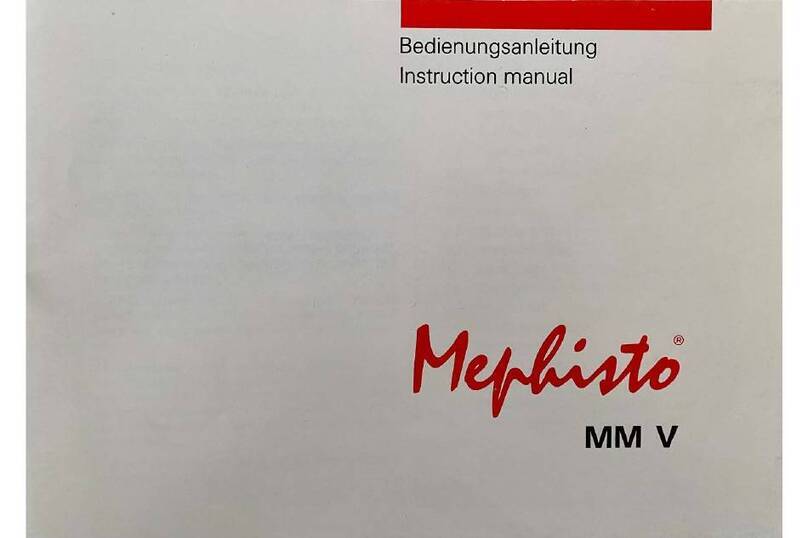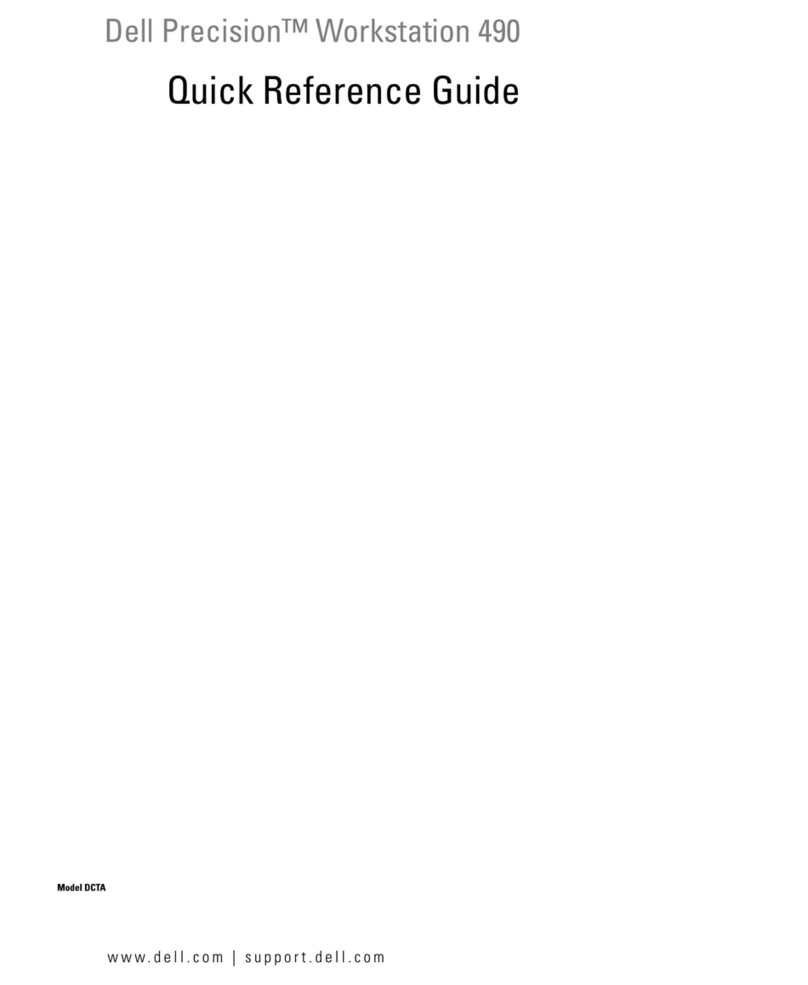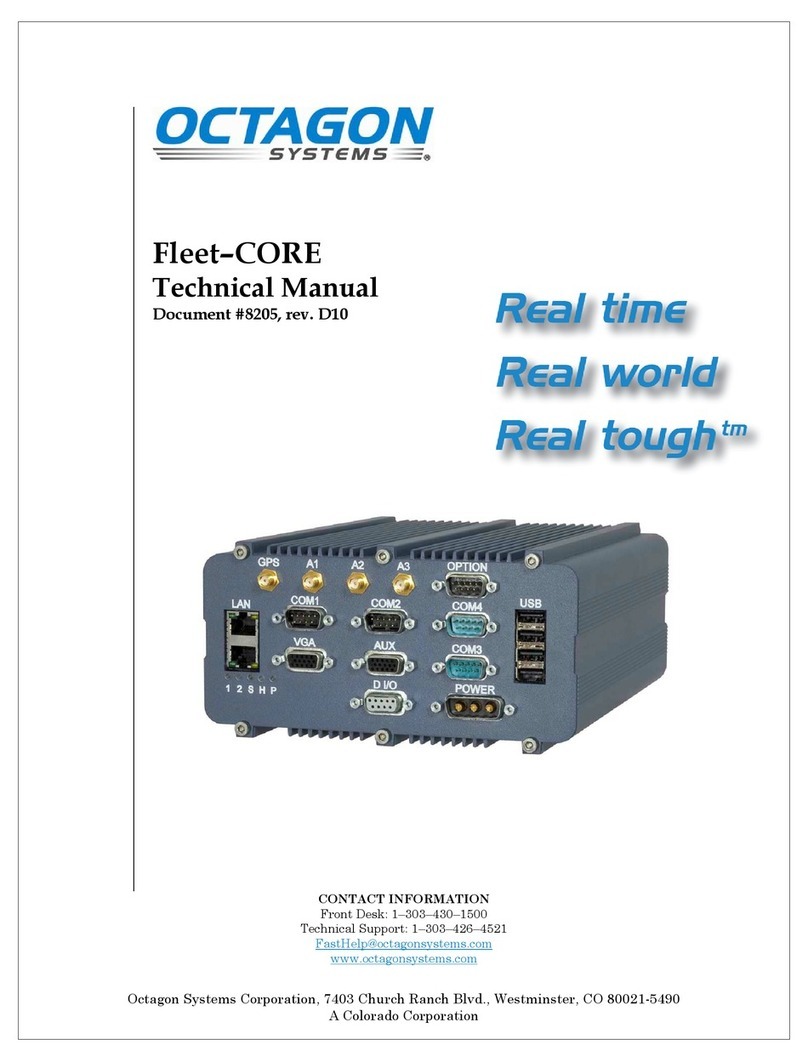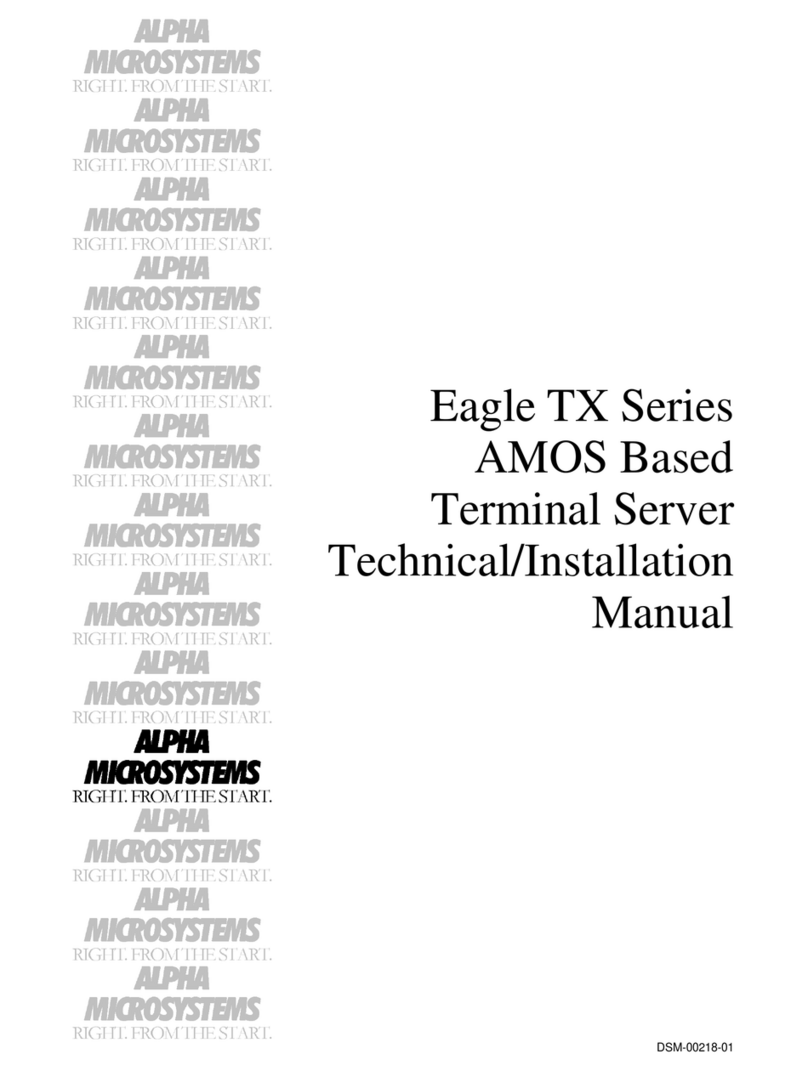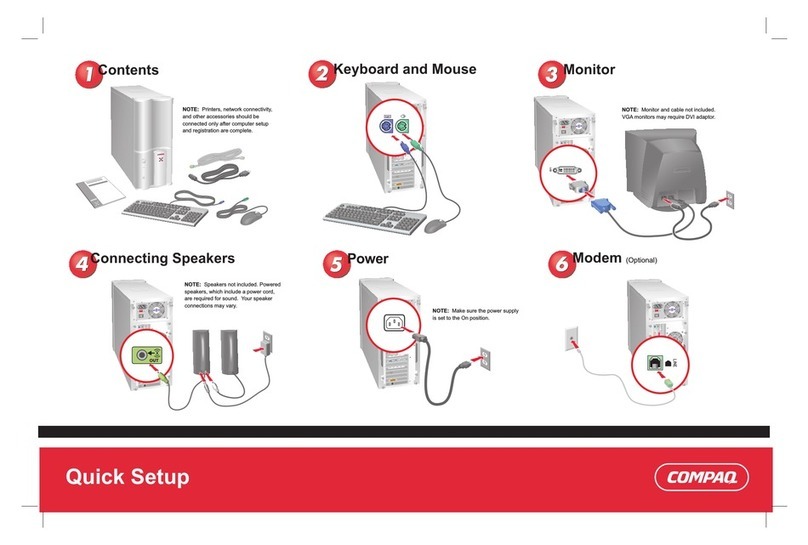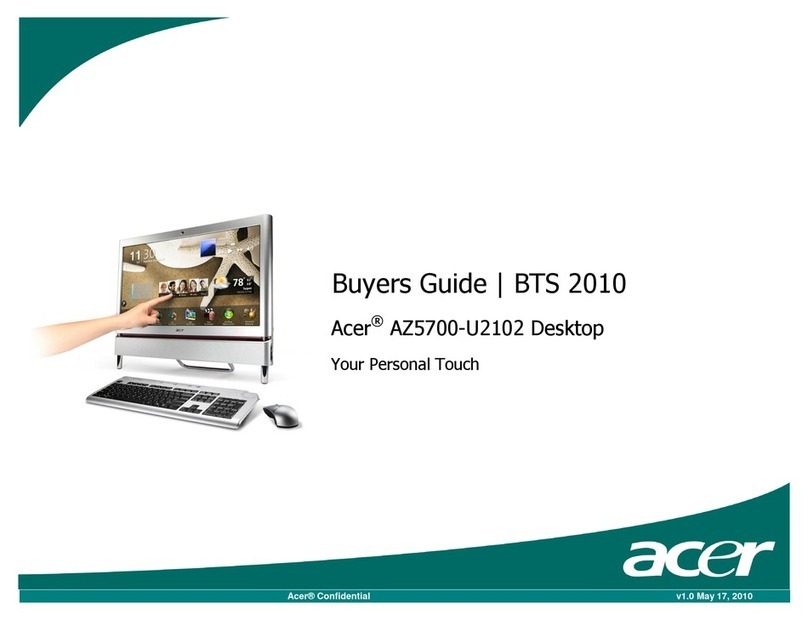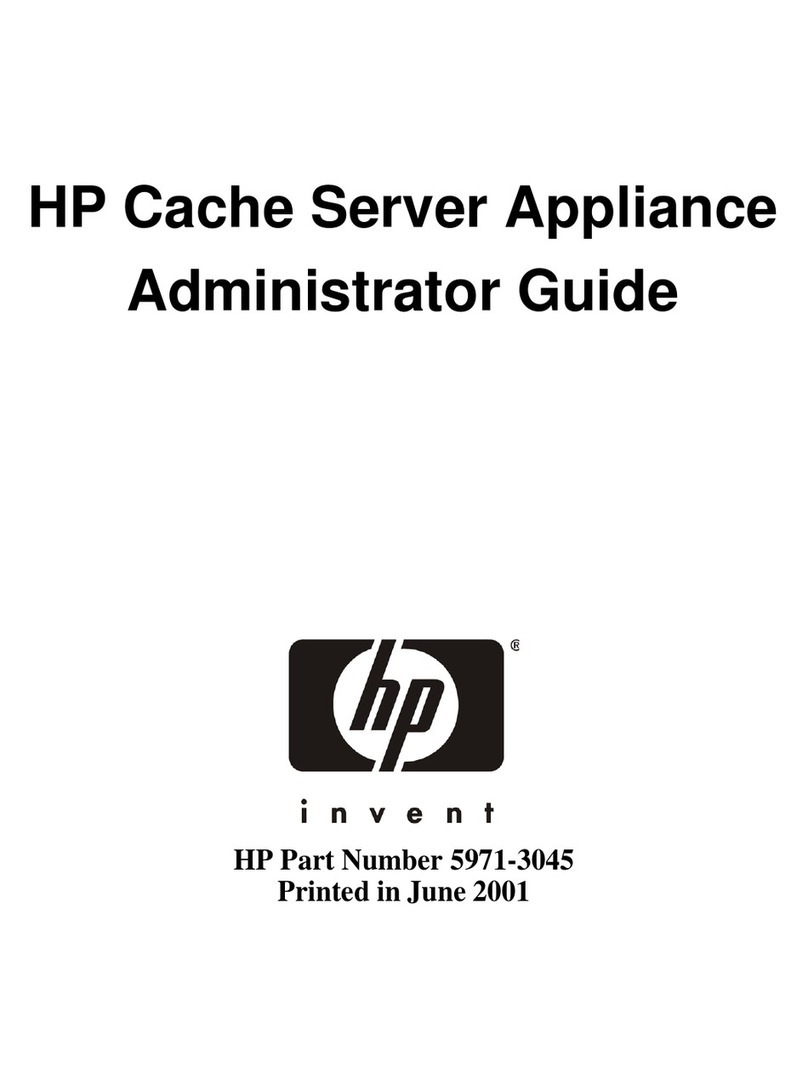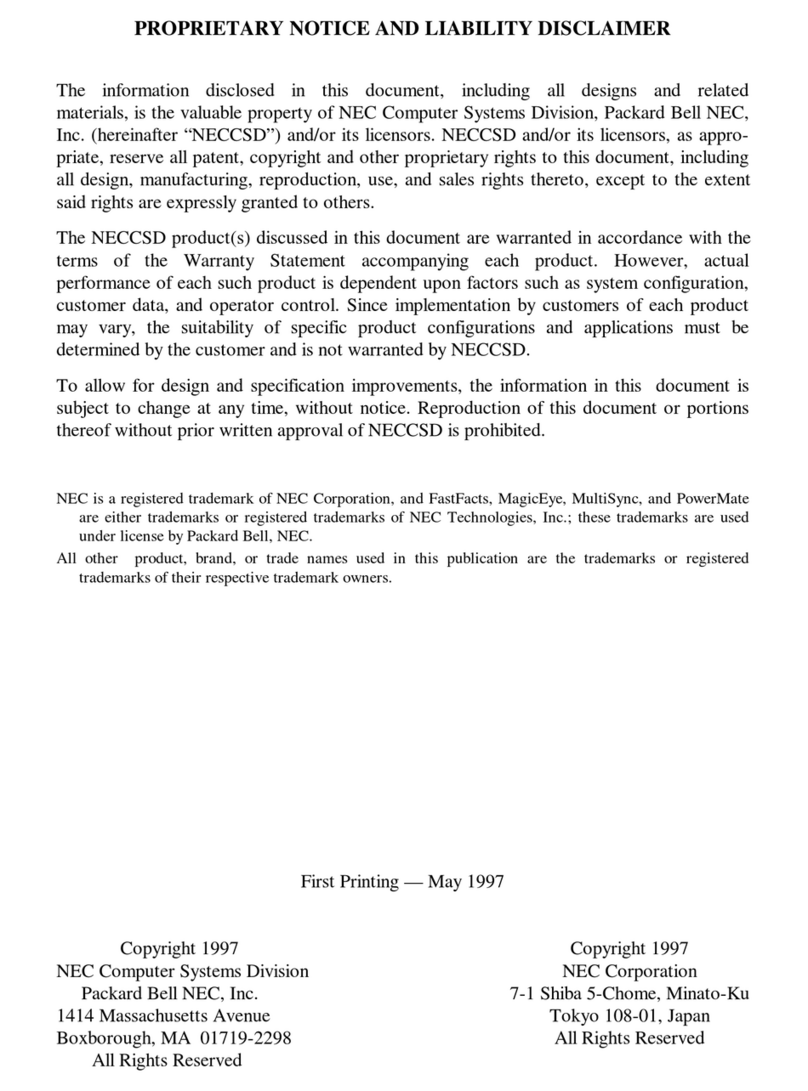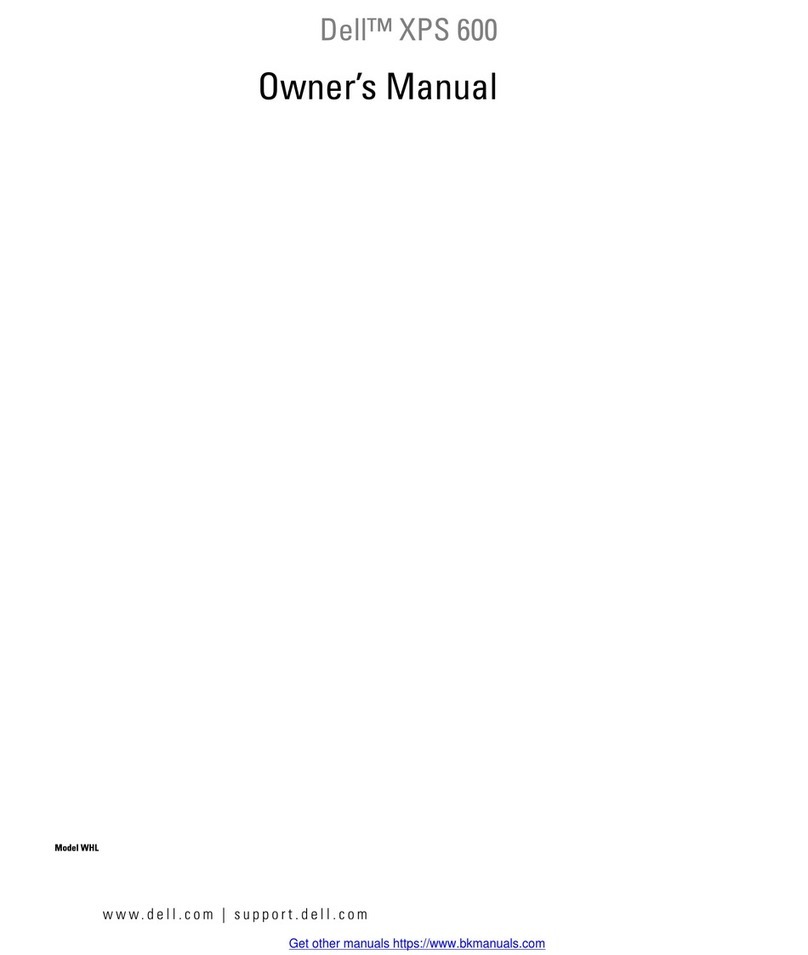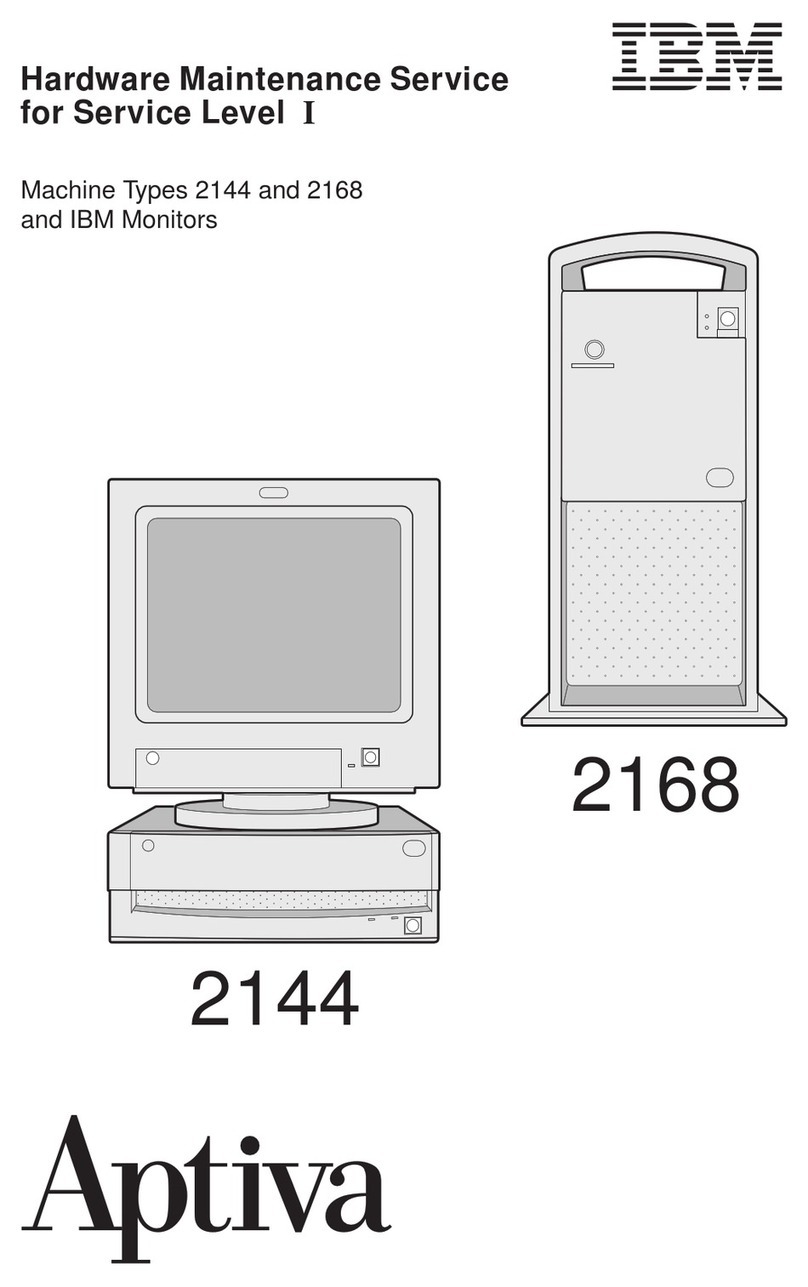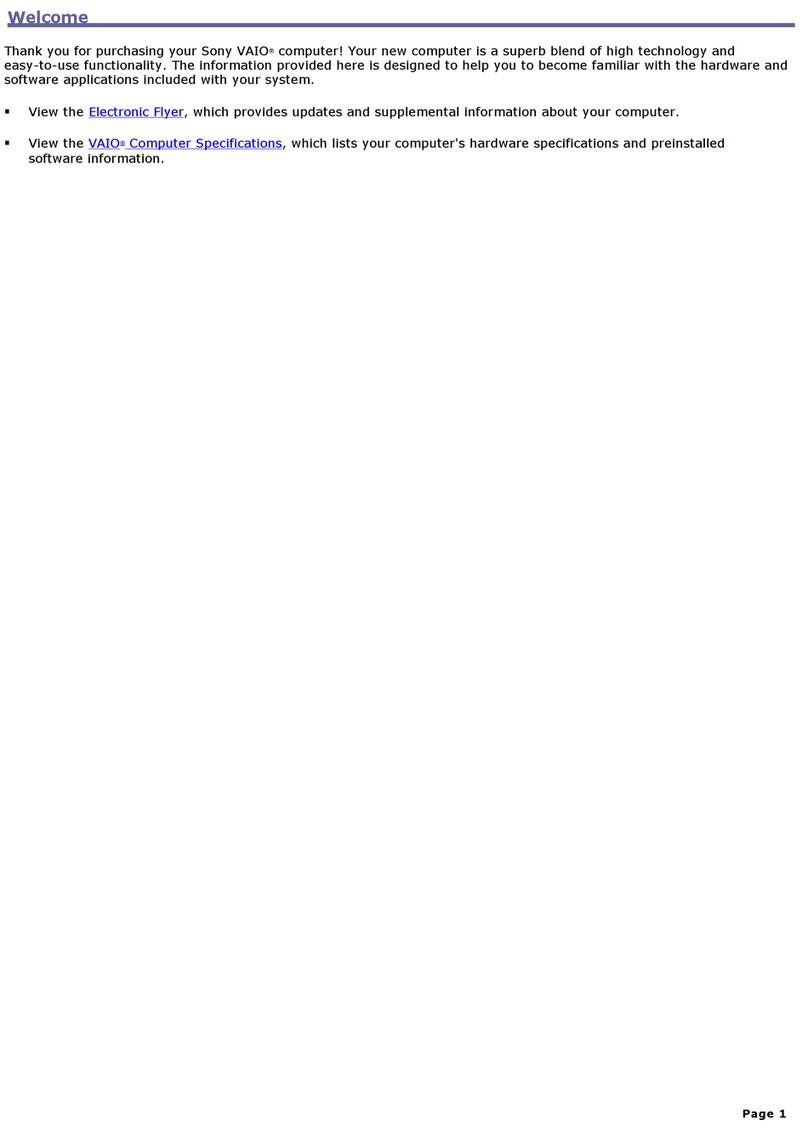Mephisto Phoenix User manual

1
1. TABLE OF CONTENTS
1. Table of contents .......................................................................................................................................................................................................................1
2. Initial activation......................................................................................................................................................................................................................... 4
Connection of components................................................................................................................................................................................................... 4
Connecting the board.......................................................................................................................................................................................................... 4
Connect power supply......................................................................................................................................................................................................... 4
Controls on the device .............................................................................................................................................................................................................. 4
Switch on ............................................................................................................................................................................................................................................ 4
Manage the most important initial settings ..............................................................................................................................................................5
Set Language ..............................................................................................................................................................................................................................5
SYS SETT – main system settings..................................................................................................................................................................................5
Starting a game now...................................................................................................................................................................................................................5
Main tips for operation...............................................................................................................................................................................................................6
Which parameters are loaded automatically when the system is restarted?..............................................................................6
Changing settings during a game...............................................................................................................................................................................6
How do I get back to the main menu?.....................................................................................................................................................................7
Meaning of the status LEDs in the buttons...........................................................................................................................................................7
Software version .............................................................................................................................................................................................................................7
3. Operation Modes ......................................................................................................................................................................................................................7
Main menu..........................................................................................................................................................................................................................................7
"PLAY AGAINST COMPUTER" MODE .............................................................................................................................................................................. 8
PLAY RETRO CHESS MODE................................................................................................................................................................................................... 8
4. The chess computer mode “Play against Computer”.......................................................................................................................... 8
Controls on the control screen............................................................................................................................................................................................ 8
Special features of the rating bar..................................................................................................................................................................................9
Views of the Analysis Box....................................................................................................................................................................................................9
COMF MENU – Profile selection, quick selection of the engine and its settings ...........................................................................10
General Information .............................................................................................................................................................................................................10
Special profiles you should try.......................................................................................................................................................................................10
Selection and control of profiles ...................................................................................................................................................................................11
Operating instructions for the COMFORT MENU ...........................................................................................................................................13
MODE – Mode Selecton...........................................................................................................................................................................................................14
Single player mode „HUMAN-COMPUTER“.........................................................................................................................................................14
Two-player mode „HUMAN-HUMAN“ ......................................................................................................................................................................14
Analysis mode „HUMAN-ANALYSE“ ..........................................................................................................................................................................14
Position input mode "POSITION" ................................................................................................................................................................................14
New Game ...................................................................................................................................................................................................................................14
CHSS SETT – Chess Settings.................................................................................................................................................................................................15
ENGINE – Selection of the current engine ...........................................................................................................................................................15

2
LEVEL – Selection of time control...............................................................................................................................................................................15
DISPLA SETTIN - Configuration of the analysis box .......................................................................................................................................16
BOOK SETTIN – the settings of the opening books .......................................................................................................................................16
ENGINE SETTIN – The engine settings ....................................................................................................................................................................17
SYS SETT – System Settings..................................................................................................................................................................................................18
Important: These settings apply throughout the system!........................................................................................................................18
SOUND - Sounds.....................................................................................................................................................................................................................18
VOLUME - Sound volume.................................................................................................................................................................................................18
BOARD – Cable right or left?..........................................................................................................................................................................................18
BOARD LED – brightness of the board LEDs......................................................................................................................................................18
SELECT VERSION – activate latest version ...........................................................................................................................................................18
UPDATE – Perform system update............................................................................................................................................................................18
LANGUA – Set the language of the system .........................................................................................................................................................18
RESET SYSTEM – Perform system reset .................................................................................................................................................................18
WIFI – Connect to a wireless network .....................................................................................................................................................................19
PGN USB – Export your games as a PGN file......................................................................................................................................................19
DIAG SYSTEM – Create System Diagnostic File ................................................................................................................................................19
INFO SYSTEM – View the latest information about the system............................................................................................................19
Features that can be activated directly on the board......................................................................................................................................20
New Game ..................................................................................................................................................................................................................................20
Move back mode ...................................................................................................................................................................................................................20
5. „Play retro Chess“ Mode....................................................................................................................................................................................................20
Overview of emulations & speeds ...................................................................................................................................................................................20
Programs included...............................................................................................................................................................................................................20
World Championship Programmes 1985 to 1991 ............................................................................................................................................20
Authors..........................................................................................................................................................................................................................................20
Adjustable speeds & processor types......................................................................................................................................................................20
Abbreviations and program names used ............................................................................................................................................................20
Starting an emulation...............................................................................................................................................................................................................21
Controls in the emulations....................................................................................................................................................................................................21
Structure of the emulation screen.............................................................................................................................................................................21
Set emulation speed ............................................................................................................................................................................................................21
Original button layout of the chess computer..................................................................................................................................................21
Control keys of the emulations....................................................................................................................................................................................22
Instructions for emulations ............................................................................................................................................................................................22
Back to Main Menu ..............................................................................................................................................................................................................22
6. Perform RESET ........................................................................................................................................................................................................................22
7. Technical information ........................................................................................................................................................................................................22
8. Safety Instructions, Maintenance & Confirmation of Conformity.......................................................................................................23
Important information............................................................................................................................................................................................................23
Safety Instructions......................................................................................................................................................................................................................23
Storage and cleaning instructions .................................................................................................................................................................................23

3
Notes on the power supply..................................................................................................................................................................................................23
Certificates of conformity......................................................................................................................................................................................................23
For the EU ...................................................................................................................................................................................................................................23
For the USA ................................................................................................................................................................................................................................24
For Canada .................................................................................................................................................................................................................................24
Disposal..............................................................................................................................................................................................................................................26
9. Warranty, Service and Manufacturer Information.........................................................................................................................................26
Warranty conditions .................................................................................................................................................................................................................26
Customer Service Contact....................................................................................................................................................................................................26
Manufacturer Information....................................................................................................................................................................................................26
10. Licenses ...............................................................................................................................................................................................................................27
Komodo 14.1.....................................................................................................................................................................................................................................27
Shredder 13.5 ..................................................................................................................................................................................................................................27
Hiarcs 14.2 .........................................................................................................................................................................................................................................27
Stockfish 15 ......................................................................................................................................................................................................................................27
Millennium Opening Book...................................................................................................................................................................................................27
Johan de Koning .........................................................................................................................................................................................................................27
Ed Schroeder..................................................................................................................................................................................................................................27
Richard Lang ..................................................................................................................................................................................................................................27
Thomas Nitsche & Elmar Henne ......................................................................................................................................................................................27
Mephisto Phoenix.......................................................................................................................................................................................................................27

4
2. INITIAL ACTIVATION
Congratulations on your new Mephisto Phoenix chess computer. You have acquired the most powerful chess
computer ever produced in series. The Mephisto Phoenix is a UCI-based chess computer that runs many
different chess programs (so-called engines). In addition, it offers the possibility to emulate classic chess
computers as well as to play online directly against other people on Lichess.org. To thoroughly enjoy the device,
we ask for a few minutes of your attention to familiarize you with the special features of this complex system.
This manual is primarily intended to describe the system logic and its basic functions. Since the system is set up
to receive regular updates, we regularly add new features to our website at
https://computerchess.com/mephisto-phoenix/#faq .
Connection of components
Connecting the board
First, connect the chessboard by attaching the Mini-Din connector to both the board and the back of the
computer module. Make sure that the arrow on the cable is pointing upwards and insert the cable firmly into the
respective connections. Be careful not to bend the pins.
The Mephisto Phoenix is compatible with all chess boards of the Millennium Exclusive and Supreme Tournament
series.
Connect power supply
Now plug the power adapter into the appliance and connect the power adapter to your socket.
Controls on the device
On the front of the device you will find a 7" touch screen, via which you can control its various functions.
On the back you will find the USB port (for connecting USB flash drives for updates or PGN exports), the port for
the chessboard, the power socket, the ON/off switch, the control led and the reset button.
Switch on
Toggle the switch on the back to I to start up the device.
The MEPHISTO lettering appears briefly on the display. Note that the system will take about 30 seconds to start.
The control LED turns on in about 20 seconds after flipping the switch, it indicates that the firmware of the chess
computer has been loaded.
When the main menu appears with the mode selection, the system is ready for operation.

5
Manage the most important initial settings
Set Language
The language selection appears automatically at the first start of the Mephisto Phoenix:
Confirm the desired system language. You can choose between English, German, French, Dutch and Spanish.
You can also find the settings for the system language in the "PLAY AGAINST COMPUTER" mode under SYS SETT
/ LANGUA.
SYS SETT – main system settings
The system settings of the Mephisto Phoenix can be found in "PLAY AGAINST COMPUTER" mode under the SYS
SETT button, at the bottom right of the display:
Determine board orientation (BOARD)
Indicate whether the cable leads away from your chessboard to the right or to the left. Under SYS SETT / BOARD
you can change this. If the cable leads to the right (you are sitting in front of the logo badge), then the LED on
the BOARD button must light up. If the cable leads away to the left, tap the button once.
Turn on WiFi (WIFI)
Turn on the WiFi in the device to check for system updates. You can find the settings under SYS SETT / WIFI. For
more details on connecting to a WiFi network, see page 19.
Check for updates (UPDATE)
Check if there are system updates for your chess computer. After you have successfully connected the WiFi,
press UPDATE under SYS SETT to start the update process. See page 18 for more details.
Select the latest version (SELECT VERSIO)
If updates have been found and installed for your system, you must now select the latest version. Under SYS
SETT, press SELECT VERSIO, confirm with CONFIRM, and confirm again with CONFIRM (the system displays the
current version in the status box). The system now restarts with the latest version. See page 18 for more details.
Starting a game now
You can now start your first game with the Mephisto Phoenix. To do this, the board must be connected to the
computer.
If not already done, select “PLAY AGAINST COMPUTER” mode, or exit the system settings so that you can see the
chessboard display on the control screen.
Now please set up the pieces in their initial position.

6
The computer is now ready to play with its default settings. First, however, please select a suitable game profile.
In the example, we now start with the adaptive SHREDDER mode, which also shows you your own ELO rating.
To do this, press COMF MENU (COMFORT MENU) and select the SHREDDER chess engine in the top row. The
selection is indicated by a blue LED. Now select the last profile "Adaptive", the selection is confirmed again with
the blue LED.
Now press LOAD PROF (LOAD PROFILE) to preview the profile parameters. Confirm this with CONFIRM.
You now start a game against the Engine Shredder in adaptive mode. This mode starts at 1400 ELO and changes
its ranking depending on the win or loss of the game. After a few games, you will always have an equal opponent
with this mode and can easily track your development based on your ELO rating.
Main tips for operation
In the following, we would like to give you a few tips on the key operating logics of the system.
Which parameters are loaded automatically when the system is restarted?
After a restart of the system, the general system settings, as last used outside the profiles, are reloaded, the so-
called "Profile 0". These include the SYSTEM SETTINGS (volume, led settings, etc.) in particular, but also the most
recently used engine, the configuration of the analysis box, the configuration of the opening books and the
selected time setting.
All engine-specific parameters, the so-called UCI settings, are NOT loaded automatically. For example, the ELO
setting as well as specific engine options such as "Use NNUE" or "Skill Level".
Also, the settings that you may have used by loading a profile in the previous session will NOT be loaded
automatically.
TIP: If you want to play regularly with consistent settings, we recommend that you save them in a profile in the
COMFORT MENU and load them immediately after starting the system.
For this purpose, the COMFORT MENU "remembers" which profile you last used and highlights this in grey.
Changing settings during a game
If you change settings during a running game, please note that some settings can only be activated with the
next "New Game" command. These include, in particular, settings with a significant influence on the playing
strength, such as the ELO limitation of the engine.
If you are not sure whether the changes made are immediately active, select COMF menu / SHOW ACTV to view
the current settings. Parameters marked with an " * " will not be activated until the next new game. See also
page 11.

7
How do I get back to the main menu?
To return to the main menu, i.e. to select the operating modes of the chess computer, proceed as follows:
1) From the PLAY AGAINST COMPUTER mode, press HOME a second time in the control screen. The button
changes to MENU, press again to return the main menu.
2) From the emulations by pressing the MEN key (bottom left) in an emulation.
Meaning of the status LEDs in the buttons
The blue status LEDs in the buttons usually mean "ON" (blue) or "OFF" (grey). An exception is the COMFORT
MENU, where the blue LED marks the selected profile, which is loaded with LOAD PROFILE.
Software version
This manual is based on software version V3.55E, as of August 2022. Due to permanent improvements to the
system, details can deviate from the procedure described here. For detailed descriptions of individual functions,
please see our FAQ at https://computerchess.com/mephisto-phoenix/#faq .
3. OPERATION MODES
Main menu
In the main menu, select how you want to use the chess computer. The offered modes depend on which
software licenses have been purchased for your device.

8
"PLAY AGAINST COMPUTER" MODE
This is the main operating mode of the chess computer. Here you can play against various chess programs,
analyze or play in 2-player mode. You can also find the system settings such as volume, WiFi, the led control of
the board, etc., here.
PLAY RETRO CHESS MODE
In this mode you will find the emulations of old chess computers. You can play against these old programs.
4. THE CHESS COMPUTER MODE “PLAY AGAINST COMPUTER”
Controls on the control screen
1: HOME & MENU HOME returns you to the control screen at the touch of a button, no matter where
you are in the menu.
If you press HOME again on the control screen, the menu button appears. This takes
you back to the main menu to select the operating mode.
2: WIFI
Switch WiFi on and off
3: PREV
Go back a level in the menu
4: SYS SETT
System settings
5: COMF MENU
Profile selection, quick engine selection and preferred engine settings
6: MODE
Mode selection, here you can switch between the game modes single player, two
player, analysis and position input. You can also start a new game here.
Note: You can also start a new game by building the initial position on the board.
7: MOVE Allows you to have the moving side moved by the computer immediately. If the
computer is already calculating, this cancels its calculation and the computer plays
the best move found so far.
8: HINT
Get tip on current position from computer
9: BACK Activates the move back mode. The led turns on, you can now undo the moves
according to the LED display on the board. Once you are done, deactivate the mode
by pressing this button.
Note: You can also start the move back mode directly on the board.
10: CHSS SETT Here you will find chess-specific settings such as game strength, game duration,
opening books, display settings and engine-specific settings.
11: Infobox
Here you will find the chess-specific settings such as game strength, game duration,
opening books, display settings and engine-specific settings. (U = User / C =
Computer).
12: Status box Here you can see system messages. In the game, for example, the last move of the
engine, in the menu the top and selected submenu item.

9
13: Chessboard
The chessboard shows you the target score of the connected board as well as the
already struck pieces.
14: Rating bar The rating bar shows which side is currently doing better. Depending on the engine
settings, the information is given in point value or as the probability of winning.
15: Clock for White
The clock for White, depending on the selected time control.
16: Clock for Black
The clock for Black.
17: Side to move Shows whose turn it is (white or white-black rectangle) as well as the current
direction of play (triangle).
18: Notations
Shows the last 8 moves of the game.
19: Analysis-Box Displays various evaluations of the engine for the current gameplay. You can
configure these via the display settings.
Special features of the rating bar
The ratings bar shows you the current position rating of the active engine. The way it works depends heavily on
the engine used. Classical chess programs usually evaluate on the basis of point value. If the white bar is a box
above the center mark, white is better by a value of one point. Neural engines, so-called NNUE engines, on the
other hand, evaluate according to the probability of victory. Another special feature can be very weak playing
strengths, such as the Play&Win profile in Komodo 14.1. Komodo uses the position evaluation in such a way that it
evaluates itself significantly more strongly than it actually stands, in order to sacrifice material more willingly. The
display of the rating bar will therefore work completely differently depending on the engine and profile or
settings of the engine.
In the example, Komodo gives itself a score of +9.99,
so it thinks to be much stronger than it actually is.
The position has the same material strength for
both sides, so it is actually balanced. Komodo uses
this on very low levels to handle their own material
more "carelessly" and give the player a chance to
beat it.
Views of the Analysis Box
Depending on the configuration, you will find the following information in the analysis box.
Main variant
The main variant indicates how the engine suspects the game will continue. It is preceded by the current move
number. The main variant is ideal for training with engines. You can switch them on and off via CHESS SETTIN /
display SETTIN / MAIN.
Position assessment
In the first line after the main variant you will find the position evaluation, the value corresponds to the ratings
bar. Please also note the special features of the ratings bar on page 9.
Last move time
In the second line after the main variant you will find the time required for the last completed move.

10
Calculation Depth
In line 3 you will find the calculation depth, divided in half, possibly depending on the engine, into minimum
search depth (which applies to the complete development of the game) and a peak depth, which applies to
individual, further precalculated variants.
Current reflection time of the moving side
In line 4 you will first find the current reflection time of the player who is moving.
AST (last move examined)
After the reflection period, the indication of the last move examined and the number of the sequence follow. In
the example, the move "branch", which starts with g8-h8, was examined as second.
Calculated positions
The branch is followed by the number of calculated positions per second (number of calculated nodes until the
current main variant has been found), followed by the number of calculated positions for the entire move
(number of nodes per second).
Line 4 can be switched on and off via CHSS / SETT /display SETTIN/ EXPERT.
The HINT Option
If HINT is disabled, a "----" appears in the expected game development instead of the expected countermove.
TIP: This is only the case if "Ponder" is switched on. This option is intended for users who deliberately do not want
to see the direct expectation of the computer and want to use the maximum playing strength of the system
(Ponder active).
COMF MENU – Profile selection, quick selection of the engine and its settings
General Information
For the Komodo, Shredder and Hiarcs engines, you can easily access predefined profiles via the Comfort menu.
Profiles combine a variety of general and engine-specific settings, so you can quickly adjust many settings at
once.
General settings are, for example, the engine, the time setting, CPU speed, the displays in the analysis box and
the settings of the opening book. Engine-specific settings vary from engine to engine. Typically, these are ELO or
skill levels, the use of NNUE networks, the number of threads, hash size and pondering (engine calculates even
when it's your turn).
The stored profiles were defined by the Mephisto Phoenix development team in such a way that there is a
suitable "level" for each player type. Special features of the respective engines are also taken into account.
Typically, the profiles are divided according to playing strength, "Play & Win" is a level that is intended for
beginners and children, the other levels then become increasingly stronger. Some profiles contain special
features that only the respective engine offers:
Special profiles you should try
In the following, we highlight a few profiles that access special features of the engines.
Komodo Adaptive uses the in-game adaptation of Komodo. Here, the engine adapts to your level during the
game.
Shredder Neuronal uses internal NNUE function of Shredder. Here the engine uses its neural network.
Shredder Adaptive uses Shredder's well-known good adaptive mode. The engine adapts to its abilities after each
game, depending on whether you have won or lost. As a special feature, Shredder evaluates your playing
strength and gives you an ELO rating. These can be found in the info box with the note "U1400" (= User 1400
ELO). After each game, by executing the next "New Game" command, the result of the previous game is
recorded and your score is recalculated. Accordingly, the engine adapts to your skills. You can use the feature to
measure your training progress. Please remember to press NEW GAME again after your last game to take over
the rating, even if you want to switch off the system so that your rating can be updated.

11
In the example, Shredder is currently set to 1223 ELO
(C=rating of the computer, if there is a U in front of it,
it is the rating of the player (user)).
Hiarcs Champion expects maximum strength, so you can, for example, carry out analyses with the device.
Selection and control of profiles
If you press the COMF MENU button, you can select the engine in the top line. The selected engine is displayed
by means of a blue LED, the last used engine is displayed in grey.
The lines 2 and 3 in this display then show the 6 available profiles. There are 6 profiles available for each of the 3
engines.
The Shredder Neuronal profile is preselected here.
LOAD PROF (Load Profile) opens the profile view, and
CONFIRM loads it.
In the 4th line you will find the control buttons with which you can load, overwrite or restore the profiles, as well
as the function for displaying the current settings of the system. In the following we describe them in more
detail:
SHOW ACTV – Show current settings
"SHOW ACTIVE" shows you the current settings the system expects.
Under the ENG (ENGINE) button you will find all engine-related settings, such as Threads, Hash, Ponder, Skill /
Elo, NNEU and so on.
Under the GEN (GENERIC) button you will find all the general settings of the system, such as level (time control),
CPU speed, activated display options and the selected options of the opening book.
If individual values are marked with a " * " at the end, this means that you have last changed these settings in the
system, and the new values can only be adopted with the next new game. The background here is that some
settings cannot be adjusted during a game.

12
In the example, we have set an ELO limit of 1600
ELO based on the Shredder adaptive profile. The
SHOW ACTV menu now displays the affected UCI
parameters with *, because the settings have not yet
been activated. To do this, we need a "New Game"
command. This is executed the fastest by lifting a
piece in the basic position and setting it down
again. The “ping”tone for a new game will sound
and the new settings will be active.
Tip: If your pieces are in the initial position, simply lift up a piece and set it down again. This will trigger the "New
Game" command and the settings will take effect immediately.
Tip 2: If you want such settings to take effect immediately during a game without starting a new game, leave
your pieces on the board. Then select the NEW GAME command from the MODE menu, followed by POSITION.
In the position input menu, confirm the current position and continue with the changed settings.
The typical settings that cannot be changed during a game are mainly the change of ELO or SKILL levels as well
as the use of the NNUE networks.
LOAD PROF – Loading a Profile
Use the LOAD PROFILE function to activate a profile previously selected by means of the led buttons. By pressing
the button you will first see the preview of the profile, again with the distinction in ENG (engine parameters) and
GEN (generic parameters). You can now either load the profile with CONFIRM, or use the PREV key to keep the
previous settings.
SAVE PROF – Override a profile
You can use the SAVE PROFILE function to customize each of the pre-saved profiles for the associated engine. To
do this, load the profile you want to customize. You can now change the desired settings using the CHSS SETT
AND SYS SETT functions. Go back to the COMF MENU and press the SAVE PROF button. The system now shows
you the preview of the (new) settings again. Use CONFIRM to overwrite the profile with your settings. The name
of the profile will now change to "User 1", which indicates that this profile has been changed by you. For example,
you can quickly and permanently adjust the Hiarcs Play & Win profile from 1000 ELO to 800 ELO.
REST PROF – Restore factory profiles
The option RESTORE PROFILE appears if you have overwritten a profile. This allows you to restore the factory
settings of the selected profile. Other USER profiles are retained. Select the USER profile to be restored and press
REST PROF. The system displays the preview as usual, confirm with CONFIRM and the factory profile is restored.
Hiarc's CHAMPION profile is selected, it can now be
loaded with LOAD PROF. With SHOW ACTV, the
system displays the currently loaded settings.
The Hiarc CHAMPION profile has been changed by
the user. The modified profile can now be loaded,
overwritten (SAVE PROF) or restored (REST PROF).

13
Operating instructions for the COMFORT MENU
The last selected profile is highlighted in dark grey, the
currently selected profile is displayed by means of the
LEDs. Only after loading with CONFIRM will the
settings really be changed. You can thus navigate
through the profiles as you like and use the preview to
see which settings are hidden in the profiles. This will
teach you how to use the different options of the
engines.
Within the selected engine, profile settings can be
changed at any time by simply making the desired
adjustments via Chess Settings and overwriting the
existing profile with SAVE PROF.
TIP: The loading of a profile after a system restart does not take place automatically. The system always loads the
system parameters made by the user via the menu as well as the most recently used engine with its default
values.
For example, if you always want to play with Shredder Adaptive, press the COMF MENU button after system
startup. The last used profile is shown in grey background, just press LOAD PROF / CONFIRM and Shredder
Adaptive is fully active again.

14
MODE – Mode Selection
TIP: You can only change the mode when it's your turn! In case of a long reflection time, you can force the move
of the computer by means of MOVE.
Single player mode „HUMAN-COMPUTER“
The default mode to play against the selected computer engine.
Two-player mode „HUMAN-HUMAN“
When playing a human-against-human game, the computer pays attention to the observance of the rules. Other
functions, such as the ratings bar or the information in the analysis box, are still active (according to the selected
display settings).
Analysis mode „HUMAN-ANALYSE“
For position analysis. You can enter moves for both sides in this mode. The computer analyzes the position with
the maximum performance of the engine used.
Position input mode "POSITION"
The mode for entering positions. The position is
changed based on the current board position.
REVERSE: Changes the direction of play, LED OFF
means white from below.
WHITE / BLACK: Use this to select the side that has the
first move.
Castling rights: With the buttons Wo-o-o etc. you can
set the castling rights per color, W stands for white, B for
black, o-o-o for castling long and o-o for castling short.
TIP: Note that starting the position input mode will delete the history of the current game.
New Game
Starts a new game from the initial position.
Alternatively, you can trigger the command for a new game by placing the pieces in the initial position. If the
pieces are already in the initial position and you want to execute the command for a new game, then it is
sufficient to simply lift and set down any piece in the initial position.
TIP: If you have changed chess-specific settings such as game strength, you must trigger a "New Game"
command to make them active.

15
CHSS SETT – Chess Settings
With the CHESS SETTINGS you can make the chess-
specific settings. In this menu you can configure your
computer manually, i.e. without the help of the profiles.
TIP: You can use a profile that you like as a starting point
for further settings.
ENGINE – Selection of the current engine
Allows you to choose between the available engines in
the device. Each program has its own strengths and
weaknesses. In addition, the Mephisto Phoenix is the
first chess computer that also provides neural engines,
so-called NNUE engines.
Currently the commercial engines Komodo 14.1,
Shredder 13.5 (with NNUE option) and Hiarcs 14.2 are
available.
Stockfish 15 (with NNUE option) is available as a free
engine.
TIP: Changing an engine always automatically executes
a NEW GAME command. If you want to continue playing from the current deployment, please confirm this via
the position mode.
LEVEL – Selection of time control
Use level to set time control, i.e. how long or how deep the chess computer is allowed to "think".
Example: "Seconds per move" Game Stages
Example: Tournament Stages
SEC / MOVE – Seconds per move
Press SEC/MOVE TO MOVE to the levels that specify a specific number of seconds per move. If you press the
SEC/MOVE button a second time, further selection options appear:
Side 1: 1 second – 30 seconds / Side 2: 45 seconds – 900 seconds
Tap the desired time control to select it.
Tournament Stages
Here you will find the standard tournament stages with increments, for example one game in 15 minutes with 10
seconds increment per turn.
TIP: Pay attention to the information in the status box that provides you with explanations about the individual
levels.
MIN / GAME - Minutes per Game
Here you will find the fast chess stages (minutes per game) without increments.

16
PLY – Search Depth
With the PLY steps you limit the search depth of the computer so that it can only "look ahead" to a certain
number of moves. It will then play a weaker game.
DISPLA SETTIN - Configuration of the analysis box
Use the DISPLAY SETTINGS to set what information the
computer shows you in the analysis box during the
game.
MAIN – the main variant
Turns the display of the main variant on and off, i.e. how
the computer thinks the game should continue
according to its calculations. The main variant is very
helpful if you want to play at a high level and see what
the computer thinks.
BOOK – The Opening Names
Toggles the display of the opening names on and off.
EXPERT – Calculation information for professionals
Switches the expert displays in the analysis box on and off, see also page 9.
HINT – The expected move
If HINT is disabled, a "----" appears in the expected game development instead of the expected countermove.
BOOK SETTIN – the settings of the opening books
Use BOOK SETTINGS to set which opening book you want to use and how widely.
BOOK SELECT
Select the opening book to be used by the chess
computer or turn it off completely. The device offers 5
different books:
The Millennium Book is written by Mark Uniacke of
HIARCS and offers over 1,000,000 positions, all of which
come from grandmaster games. It is the largest
opening book ever used in a chess computer.
The Fun Book offers rather unusual openings for
experimentation.
There are 3 other books, “Carlsen”, “Fischer” and “Kasparov”, which were generated from the games of the
respective world champions.
BOOK – Turn Using the book On or Off
BOOK turns the books on or off. When the book is switched off, the engine calculates from the home position.
RANDOM – The random factor
RANDOM activates the random factor that varies the openings played.
DEPTH – Limit book depth
DEPTH limits the depth of the book, i.e. how many moves are played from the opening books at the most, until
the engine calculates its own moves.
THRESH – Limit to the best book moves
With THRESHOLD BOOK, you can determine that, for example, only the 25% best openings are used. This limits
variety, but produces stronger openings.
TIP: Opening training
You can use the device to train openings and try out the various opening options. For example, if you do not like
an opening played by the device, use the BACK function to reverse the move. Now press MOVE, the computer
will automatically play the second best move from the opening book, and so on. With this function, you can
"scroll through" the opening variants directly on the board.

17
ENGINE SETTIN – The engine settings
The chess computer uses the UCI protocol and can
operate various engines. Each engine has its own
specific settings. The most important settings, however,
are offered by almost all programs, so that you can find
them centrally under the menu item ENGINE SETTINGS.
The submenu ENGINE DYNAMIC also offers the
functions that the selected engine offers. These differ
depending on the selected engine.
ELO – Limitation of the engine's playing strength
With ELO, the ELO playing power of the respective
engine is limited. You can easily adjust the playing strength to your own ability.
Here are some special features:
ELO OFF means that the engine expects maximum strength.
Shredder: In the case of Shredder, OFF means that the neural network is connected too. Adapt switches on the
adaptive game strength including the user elo rating (analogous to the profile Shredder Adaptive).
Komodo: Komodo does not offer ELO levels, so the menu item is not active when Komodo is selected as engine.
Please use the Skill Levels in the ENGINE DYNAMIC menu to set the strength of Komodo.
HASH – Resize the hash memory
Specifies the size of the hash memory used by the engine. Especially in endgames with few pieces, an increase in
hash memory (deviating from the standard specification) can lead to better performance, especially in the case
of long computing times.
THREAD – Number of simultaneous calculation processes
With the THREAD setting, you enable 1 or 2 computing processes for the engine. The more computing processes
are available to the engine, the more powerful it normally becomes. Note that the power consumption and
temperature of the device may also increase. Comment: Hiarcs 14.2 can only work with 1 thread.
PONDER
"PONDER" means that the engine calculates even when it is your turn. It therefore uses more reflection time and
will play a correspondingly stronger role.
SPEED
Sets the speed limit of the processor. The lower the set value, the weaker the corresponding chess program
plays.
ENGINE DYNAMI
Under ENGINE DYNAMIC you will find all the UCI settings that were not mentioned before, but which have an
influence on the gameplay of the engine. The available settings vary from engine to engine. Typical examples are
the king safety, playing style, in the case of Komodo and Stockfish skill levels and also Auto Skill (Adaptive
adaptation at Komodo). In Stockfish, for example, there is the function "USE NNUE", which switches on the neural
network. The most exciting functions of the commercial engines have already been stored in the profiles for trial
and error.
In the example we see the Engine Dynamic menu of
the Komodo Engine. Here, for example, king safety
(how much importance the engine places on the
protection of its own king) or the player personality
(aggressive or passive play) can be changed. The
options offered vary from engine to engine.

18
SYS SETT – System Settings
Important: These settings apply throughout the system!
Here you can set the system-wide settings, which also apply to the other modes that can be selected in the main
menu.
SOUND - Sounds
Toggles the sound on and off
VOLUME - Sound volume
Here you can determine the volume of the sound effects.
BOARD – Cable right or left?
Determine whether the cable on the board goes off to the right or left. On the right is the normal state (the logo
badge points to you), on the left the board is rotated so that you can continue to play with the white pieces from
below.
BOARD LED – brightness of the board LEDs
Determine how bright the LEDs should light up in the board.
SELECT VERSION – activate latest version
SELECT VERSION allows you to go back to previous firmware versions if you wish. After receiving updates, you
can activate the latest firmware version with this function.
Confirm with CONFIRM if you want to change a firmware version. The system now displays the latest available
version. Confirm this with CONFIRM or select a different version with LEFT / RIGHT.
TIP: Note that changing a firmware version is always associated with rebooting the system.
UPDATE – Perform system update
With this function, the system searches for updates, both on the USB port and via WiFi on the update server.
Make sure that your device is connected to WiFi if you want to install updates from the server.
If you have purchased additional software for your chess computer in the webshop at www.computerchess.com
, it will also be transferred to your device via the update function and installed.
After a successful download of an update, it will be installed automatically. Look for the ads in the status box to
track progress.
If all updates have been installed, you can retrieve the latest version with the function SELECT VERSION.
LANGUA – Set the language of the system
Use the LANGUAGE menu item to set the system language. The texts in the buttons do not change, but all
system messages in the status box are output in their selected language. English, German, Dutch, French and
Spanish are available.
RESET SYSTEM – Perform system reset
This function resets the system to factory settings. Attention, this deletes all user-related data such as: Your WiFi
settings, but also custom profiles or the ELO values of Shredder.

19
WIFI – Connect to a wireless network
You need a stable WiFi connection to perform updates and to play online games on Lichess.org (not yet
implemented in version 3.55E). With the WIFI button you can establish the connection.
As soon as you access the menu, the device automatically scans the available networks. Also pay attention to the
status indicators in the status box at the top of the display.
The device has 2 WiFi adapters and supports both 2.4 and 5 GHz networks.
After scanning, it will show you the found networks with their names, for example: 'M2000 / wlan0 / 54 / 64'.
M2000 is the name of the network, wlan0 denotes the WiFi adapter, 54 is the signal strength and 64 is the
channel of the network. If you see your network twice (once with wlan0 and once with wlan1), please select the
one that indicates the highest signal strength. The signal strength should generally be at least 50, otherwise the
network is too weak. If you do not reach this value, you must place the chess computer closer to your network
router.
Choose your network and enter the password. The password is stored in the device until you call up the WiFi
menu item again or reset the system.
The status box gives you information about whether the connection was successful.
Once the device is registered in the network, you can simply switch WiFi on and off using the WIFI button on the
top right of the control screen.
PGN USB – Export your games as a PGN file
This function allows you to export the last game to a USB flash drive. Plug the drive into the USB port and press
the PGN USB button in the system settings. All your games will be updated on the drive in a file in PGN format.
You can then open it with a chess program or interface.
Note: The USB flash drive must be formatted with the widely used FAT32 standard.
DIAG SYSTEM – Create System Diagnostic File
In case of problems with the device, you can create a diagnostic file of your system here, which is automatically
transferred to the update server via WIFI (please make sure that WiFi is switched on and connected beforehand).
This gives our customer service department access to the most important system parameters of your chess
computer and can better diagnose errors under certain circumstances.
If a WiFi connection is not possible, the system diagnostic file is stored on a connected USB flash drive.
INFO SYSTEM – View the latest information
about the system
Here you can view current system parameters, such as
firmware status, serial number, processor temperature,
WiFi connection status, device Mac address, IP address
(if connected), signal strength, and board connected
information. This information may be of interest to our
service team if you contact us with any issues.

20
Features that can be activated directly on the board
Some features of the chess computer can be activated directly on the board:
New Game
Place the pieces in the initial position. The last piece set up automatically triggers the "New Game" command. If
the pieces are already in the initial position, lift up any piece and set it down again.
Move back mode
Start the move back mode by simply moving back the last move of the computer. The BACK button in the
control screen lights up, the board now shows you all the moves played one after the other. Move back as many
moves as you want and exit the Move back mode by pressing the BACK button when finished.
5. „PLAY RETRO CHESS“ MODE
In the “PLAY RETRO CHESS” mode you will find emulations of old chess computers against which you can play at
different speeds. This mode is optional in the Mephisto Phoenix, if you have not yet activated the emulation
package for your device, you can do so at any time via the webshop on www.computerchess.com .
Overview of emulations & speeds
The following chess computers are available as emulations in the Mephisto Phoenix:
Programs included
Saitek Risk 2500, Mephisto Montreux, Tasc Gideon V2..1, Tasc King V2.20, 2.23 & 2.50; Mephisto Rebell, MMIV, MM5,
MMV (5.1), Polgar, Mephisto III-S (WM-Program 1984 in Glasgow)
World Championship Programmes 1985 to 1991
Mephisto Amsterdam, Dallas, Roma, Almeria, Portorose, Lyon, Vancouver, London.
Authors
Johan de Koning, Ed Schroeder, Richard Lang, Elmar Henne & Thomas Nitsche
Adjustable speeds & processor types
6502 processors: 5MHz, 10MHz, 18MHz, unlimited (approx. 35 times the speed of the original devices)
Motorola 60XXX processors: 16 bit, 32 bit, tournament machine, unlimited (approx. 40 times the speed of the
original 16 bit device)
Abbreviations and program names used
RS: Saitek Risk 2500 MN : Mephisto Montreux G2: Tasc Gideon 2.1
K2, K3, K5, Tasc King Versions 2.20, 2.23, 2.50
RB: Mephisto Rebell M4: Mephisto MM4 M5: Mephisto MM5 M5: Mephisto MMV (5.1)
PL: Mephisto Polgar GL: Meph. III-S (Glasgow) AM: Meph. Amsterdam DA: Meph. Dallas
RO: Meph. Roma AL: Meph. Almeria PO: Meph. Portorose LY: Meph. Lyon
VA: Meph. Vancouver LO: Meph. London
Table of contents
Other Mephisto Desktop manuals