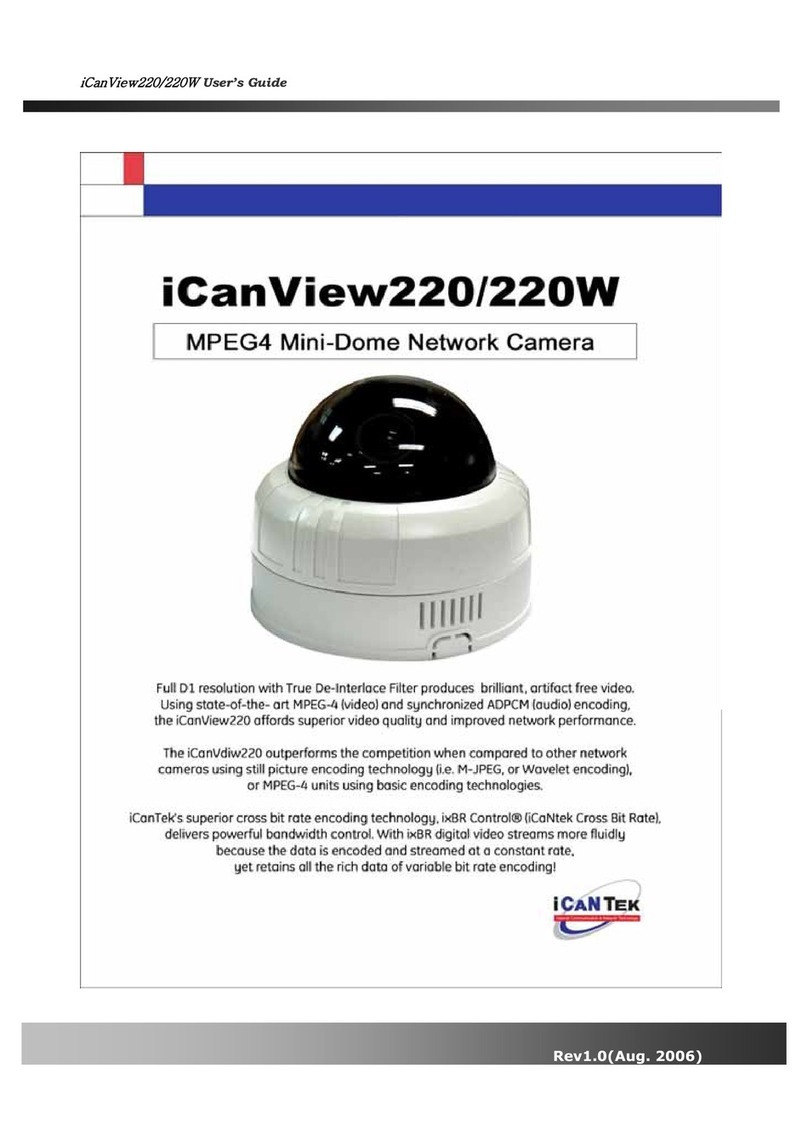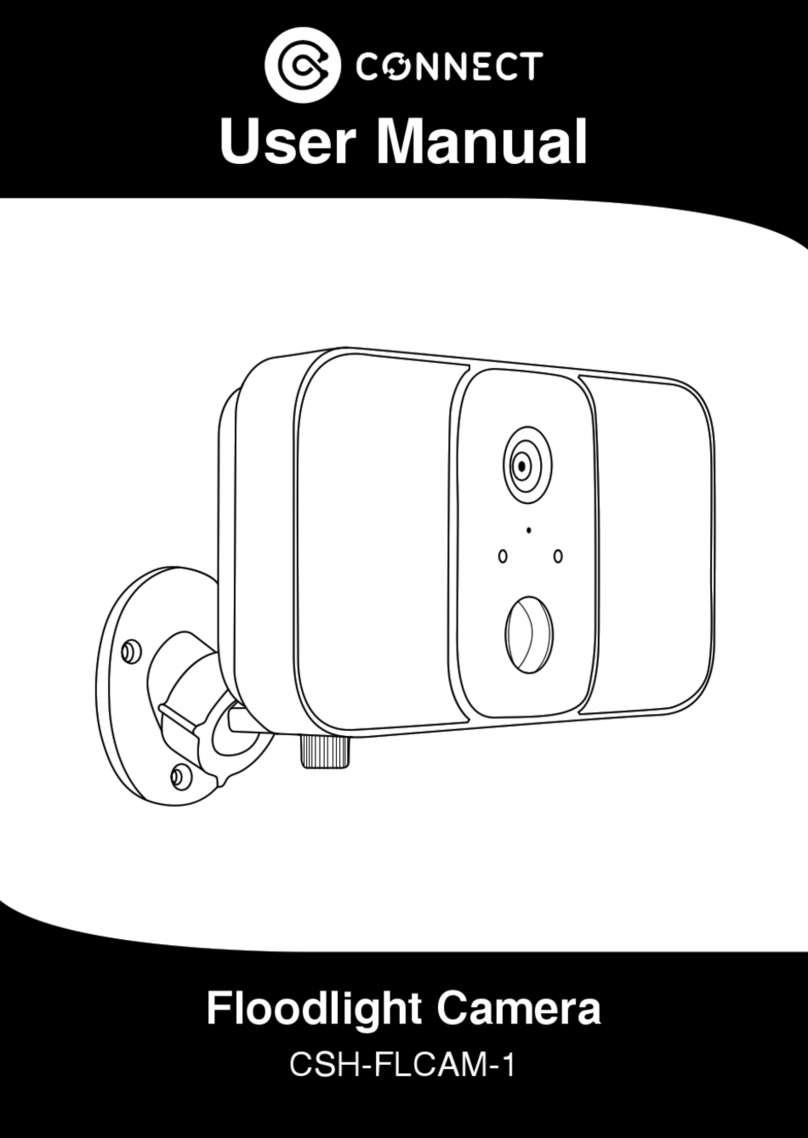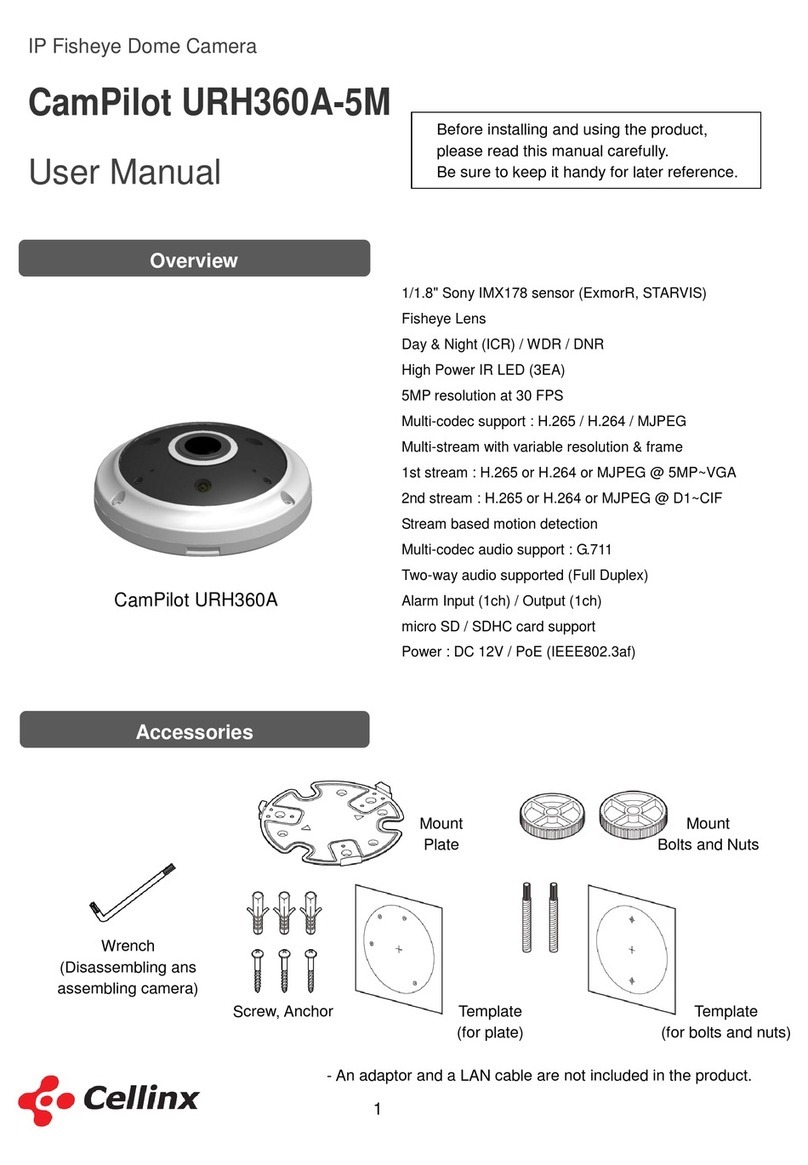Mercator Ikuü SSC336 User manual

SMART SECURITY CAMERA
QUICK START GUIDE
SSC336 www.ikuu.com.au

22
This smart security camera is designed for use in homes, apartments,
oices, garages and sheds. It’s easy to set up and operate, giving you and
your family the security and peace of mind that you deserve.
You can monitor your camera remotely through the Mercator Ikuü app,
which can be downloaded for free from the Apple App Store and Google
Play Store.
1 x Smart Indoor Security Camera
1 x Power Adaptor
3 x Mounting Screws and Wall Plugs
1 x USB Cable
1 x L Shape Screw Driver
1 x So Adhesive Pad
Micro SD Card 16GB
Class 10 required
(Max. 128GB card supported)
Micro SD Card Slot
Use a micro SD memory
card to record video 24/7
Speaker
USB Power Port
Connect adaptor to a
standard power outlet and
connect to the camera using
the provided USB cable
Reset Button
Hold for 5 seconds to
reboot and clear all
settings to factory defaults.
This will allow you to
connect with a dierent
Wi-Fi network if required.
Night Mode Sensor
Activates night vision
as required
Camera Lens
1080p HD, with
100° field of view
(diagonal)
Infrared LEDs
Allows the camera
to capture day and
night images
Microphone
Introduction
Contents
Identification

33
1. Download the Mercator Ikuü app.
2. Tap ‘create new account’ or ‘log in to account’.
3. Follow the in-app prompts and tap ‘OK’.
Log in to the
Mercator Ikuü app.
Note: Ensure your
camera is in pairing
mode. The LED
should be flashing
red. If it isn’t, press
and hold the reset
button on the back
of the unit for 5
seconds and wait
for the camera to
restart.
1
Tap the icon
and select ‘Add
Device’.
2
Connect Your Camera to the App
Set Up the App

44
Connect Your Camera to the App (Cont.)
Select ‘Cameras’
from the sidebar,
and then tap the
Security Camera
icon.
3
When the
prompt appears,
tap ‘next step’.
4
Enter your
Wi-Fi name and
password, then
tap ‘Confirm’.
5
When the prompt
appears, tap
‘Continue’.
6

55
Place the camera
eye over the QR
code to scan
(holding the
camera 15cm
away from your
mobile screen).
When you hear
the prompt, tap
‘I Heard a Prompt’.
7
The app will
begin connecting
to your security
camera. When it
reaches 100%,
you will be taken
to the product’s
settings page.
8
Update the name
of the device then
tap ‘Done’.
9
The camera
feed will open,
and you will be
prompted to
allow access to
your device’s
microphone. Tap
‘OK’ to continue.
Your camera is
now connected
and ready for
use.
10

66
Camera Functions
Installation Instructions
Before choosing your preferred location, check the
Wi-Fi strength/coverage is adequate.
TABLE OR SHELF MOUNT
1. Stick the adhesive pad at the bottom of the
camera base.
2. Place camera in desired location. Camera Base
CEILING MOUNT
1. Flip the stand to the rear as shown.
2. Hold the camera stand as a template to mark
the screw positions on the wall.
3. Drill holes into the wall and push wall plugs
into the holes.
4. Install the camera base using the
mounting screws.
Note: To get the correct orientation for ceiling
mount, navigate to settings > basic function
settings > flip screen.
Wall Plugs
Camera Stand
Take a photo of the live video
feed, which will be saved to
the photo album.
Speak through the camera
speaker via your phone
microphone.
Take a video of the live video
feed, which will be saved to
the photo album.
Review camera footage from
the SD card (if installed).
Adjust motion detection
settings.
View previously saved photos
and video recordings. You can
download these to your local
mobile device.
Adjust the date when review-
ing playback.

77
For guides on using these features in the app and to see our broad range of smart products, visit
www.ikuu.com.au
You can speak to our customer service team directly via phone on 1300 552 255 (AU) or
0800 003 329 (NZ), or via email at customercare@mercator.com.au
Rooms
Separate your products within the app for easy control based on their location.
Scenes
Control multiple products from any room at the same time.
Automation
Create triggers that allow products to complete actions automatically. These triggers
can be based on time, sensors, or even other products.
Routines
Use Mercator Ikuü with other household products to create simple voice commands
that trigger customised actions based on your daily activities.
Timers
Use a range of a scheduling and countdown timers that trigger actions.
Alerts
Manage the kinds of alerts you receive from your products (e.g. security products).
Sharing
Share access of your products with others.
In-App Customer Service
Talk to our customer service team directly through the app if you have any issues.
Want more from your products? The Mercator Ikuü app can help you to customise your smart
products any way you like. Detailed guides on these features can be found at www.ikuu.com.au.
App Features

8
Warranty
Mercator guarantees this product against defects of materials and workmanship for a period
of 36 months from the date of purchase provided the product is used for its proper purpose, in
accordance with Mercator’s recommendations and within such voltage and current limits as
are specified by Mercator in relation to the product. Mercator will at its own option and cost
make good, or replace this product with the same or similar product and return it to you, or
provide a credit for any product manufactured or supplied by it, which proves to be defective
within the limits set out above provided that no repairs, alterations or modifications to the
product have been undertaken or attempted by anyone, other than Mercator or its authorized
agents. Should you wish to make a claim under this guarantee, the product and proof of
purchase must be returned pre-paid by you to the place of purchase.
This guarantee is in addition to and does not take away from any other rights and remedies
you may have under any relevant law.
Our goods come with guarantees that cannot be excluded under the Australian Consumer
Law. You are entitled to a replacement or refund for a major failure and for compensation
for any other reasonably foreseeable loss or damage. You are also entitled to have the goods
repaired or replaced if the goods fail to be of acceptable quality and the failure does not
amount to a major failure.
Please retain your proof of purchase for all warranty claims.
For all Sales & Warranty enquiries
Mercator (ACN 005 946 958)
Building 3, 31-41 Joseph Street,
Blackburn North, Victoria, 3130
P.O. Box 1065, Blackburn North LPO
Blackburn North, 3130
For sales and product information telephone
Customer Service: 1300 552 255
MRIN005227/3
Table of contents
Other Mercator Ikuü Security Camera manuals