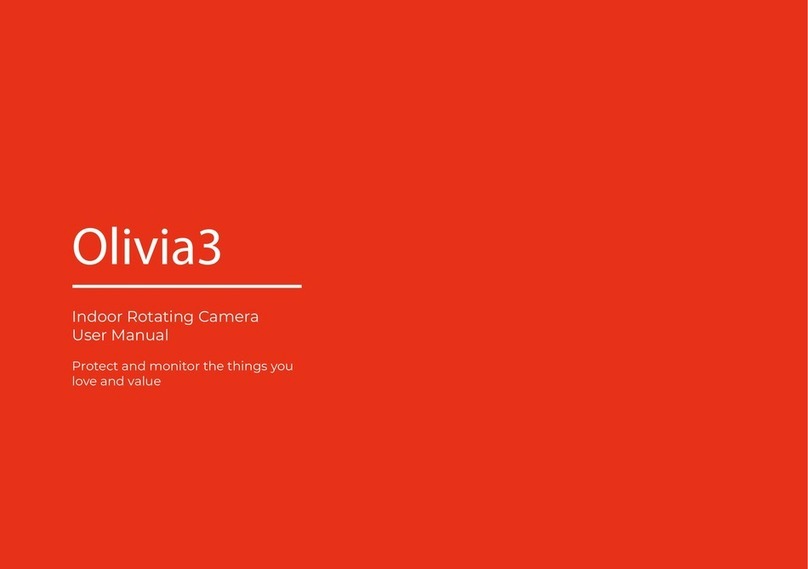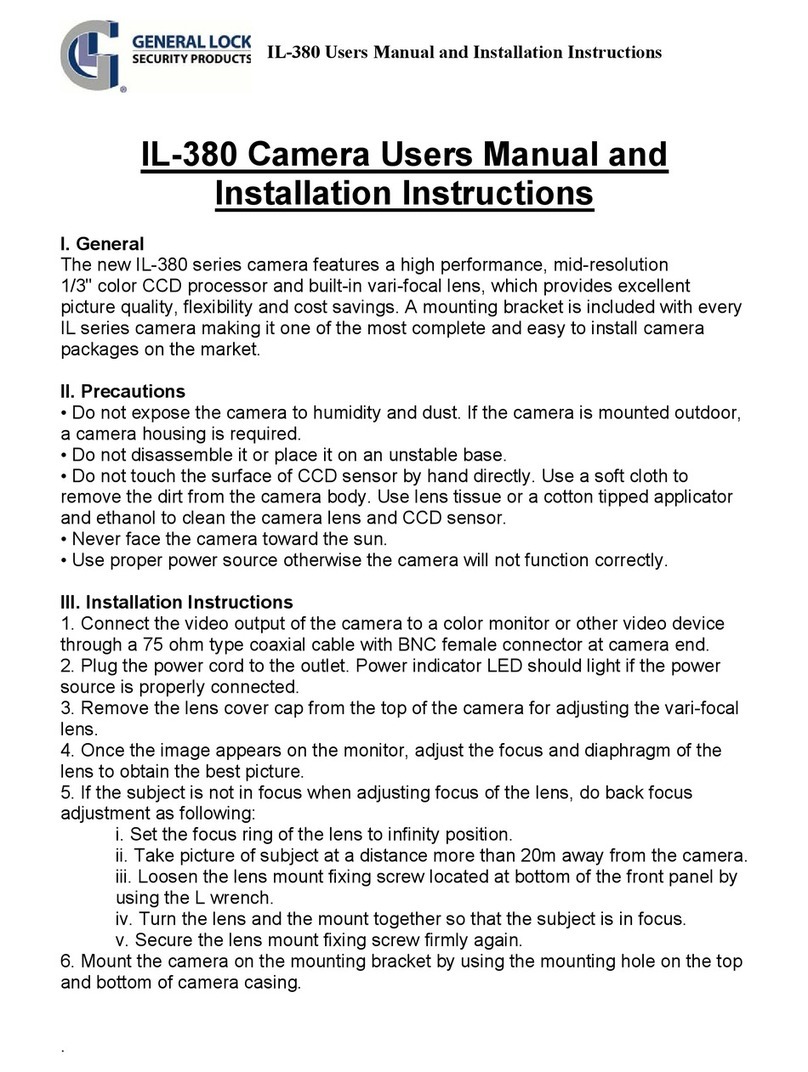Mercator Ikuü SSC009 User manual

SMART SECURITY CAMERA
QUICK START GUIDE
SSC009 www.ikuu.com.au

2
This smart security camera is designed for use in homes, apartments,
oices, garages and sheds. It’s easy to set up and operate, giving you and
your family the security and peace of mind that you deserve.
You can monitor your camera remotely through the Mercator Ikuü app,
which can be downloaded for free from the Apple App Store and
Google Play Store.
This camera can connect via Wi-Fi or ethernet connection. If you wish to
switch your connection type, you will need to re-pair the product.
1 x Smart Indoor Security Camera
1 x Power Adaptor
1 x Mounting Bracket
3 x Mounting Screws and Wall Plugs
1 x USB Cable
1 x L Shape Screw Driver
1 x 16GB Micro SD Card
(Max. 128GB card supported)
Micro SD Card Slot
Use a micro SD
memory card to
record video 24/7
Speaker
Ethernet Port
Connect the camera
directly to the router
using wired network
configuration
Reset Button
Hold for 5 seconds
to reboot and clear
all settings to factory
defaults. This will
allow you to connect
with a dierent Wi-Fi
network if required.
Light Sensor
Detects low light and
turns on the infrared
lights for night vision
Camera Lens
1080p HD, with
100° field of view
(diagonal)
Microphone
Introduction
Contents
Identification
Adjustable Head
Use the app to adjust
the head for a wide
camera view
Power Port
5Vdc power jack

3
1. Download the Mercator Ikuü app.
2. Tap ‘create new account’ or ‘log in to account’.
3. Follow the in-app prompts and tap ‘OK’.
Log in to the
Mercator Ikuü app.
Note: ensure that
your camera is in
pairing mode. It
should beep twice
every 15 seconds.
If it isn’t, press
and hold the reset
button on the back
of the unit for 5
seconds and wait
for the camera to
restart.
1
Tap the icon
and select ‘Add
Device’.
2
Connect Your Camera to the App: Wireless Method
Set Up the App

4
Connect Your Camera to the App: Wireless Method (Cont.)
Select ‘Cameras’
from the sidebar,
and then tap the
Security Camera
icon.
3
When the
prompt appears,
tap ‘next step’.
4
Enter your
Wi-Fi name and
password, then
tap ‘Confirm’.
5
When the prompt
appears, tap
‘Continue’.
6

5
Place the camera
eye over the QR
code to scan
(holding the
camera 15cm
away from your
mobile screen).
When you hear
the prompt, tap
‘I Heard a Prompt’.
7
The app will
begin connecting
to your security
camera. When it
reaches 100%,
you will be taken
to the product’s
settings page.
8
Update the name
of the device then
tap ‘Done’.
9
The camera
feed will open,
and you will be
prompted to
allow access to
your device’s
microphone. Tap
‘OK’ to continue.
Your camera is
now connected
and ready for
use.
10

6
Connect Your Camera to the App: Ethernet Method
Use an ethernet
cable to
connect to the
camera to your
router. Ensure
your phone is
connected to
the same router
network.
Then follow
steps 1-3 in the
Wireless Method
instructions.
When the prompt
appears, tap
‘Other Mode’
in the top right
corner.
1
Select ‘Wired
Network
Configuration’.
2
When the
prompt appears,
tap ‘next step’.
3
Tap ‘bind’. Finish
setup by following
steps 9 and 10 in
‘Wireless Method’
instructions.
4

7
Camera Functions
Installation Instructions
Before choosing your preferred location, check the Wi-Fi strength/coverage is adequate.
CEILING MOUNT
1. Using the mounting bracket as a template,
mark the screw positions on the ceiling.
2. Drill the holes into the ceiling and push the wall
plugs into the holes.
3. Use the mounting screws to install the
mounting bracket on the ceiling.
4. Attach the camera to the mounting bracket and
tighten the knob screw to secure the camera.
Note: To get the correct orientation for ceiling
mount, navigate to settings > basic function
settings > flip screen.
Knob Screw
Mounting Base
Take a photo of the live video
feed, which will be saved to
the photo album.
Speak through the camera
speaker via your phone
microphone.
Take a video of the live video
feed, which will be saved to
the photo album.
Review camera footage from
the SD card (if installed).
Adjust motion detection
settings.
View previously saved photos
and video recordings. You can
download these to your local
mobile device.
Adjust the date when review-
ing playback.
Adjust the orientation of
the camera.
Wall Plugs
Mounting Bracket
View multiple cameras at once
(you may need to scroll down
to access this feature).

8
Warranty
Mercator guarantees this product against defects of materials and workmanship for a period
of 36 months from the date of purchase provided the product is used for its proper purpose, in
accordance with Mercator’s recommendations and within such voltage and current limits as
are specified by Mercator in relation to the product. Mercator will at its own option and cost
make good, or replace this product with the same or similar product and return it to you, or
provide a credit for any product manufactured or supplied by it, which proves to be defective
within the limits set out above provided that no repairs, alterations or modifications to the
product have been undertaken or attempted by anyone, other than Mercator or its authorized
agents. Should you wish to make a claim under this guarantee, the product and proof of
purchase must be returned pre-paid by you to the place of purchase.
This guarantee is in addition to and does not take away from any other rights and remedies
you may have under any relevant law.
Our goods come with guarantees that cannot be excluded under the Australian Consumer
Law. You are entitled to a replacement or refund for a major failure and for compensation
for any other reasonably foreseeable loss or damage. You are also entitled to have the goods
repaired or replaced if the goods fail to be of acceptable quality and the failure does not
amount to a major failure.
Please retain your proof of purchase for all warranty claims.
For all Sales & Warranty enquiries
Mercator (ACN 005 946 958)
Building 3, 31-41 Joseph Street,
Blackburn North, Victoria, 3130
For sales and product information telephone Customer Service: 1300 552 255
MRIN005203/2
You can speak to our customer service team directly via phone on 1300 552 255 (AU) or
0800 003 329 (NZ), or via email at customercare@mercator.com.au
Rooms
Scenes
Automation
Routines
Timers
Alerts
Sharing
In-App Customer Service
Want more from your products? The Mercator Ikuü app can help you to customise your smart
products any way you like. Detailed guides on these features can be found at www.ikuu.com.au.
App Features
P.O. Box 1065, Blackburn North LPO
Blackburn North, 3130
Table of contents
Other Mercator Ikuü Security Camera manuals
Popular Security Camera manuals by other brands

Philips
Philips M100D user manual

PUMATRONIX
PUMATRONIX ITSCAM FF600 Installation and maintenance guide

Wisenet
Wisenet SNV-6012M quick guide

Grundig
Grundig GD-CI-CC2616V quick guide

Bosch
Bosch VDN-498V06-21S Specifications

Digital Watchdog
Digital Watchdog Snapit DWC-HV421D Installation and troubleshooting guide

Ildvr Digital Technology USA
Ildvr Digital Technology USA SC series user manual
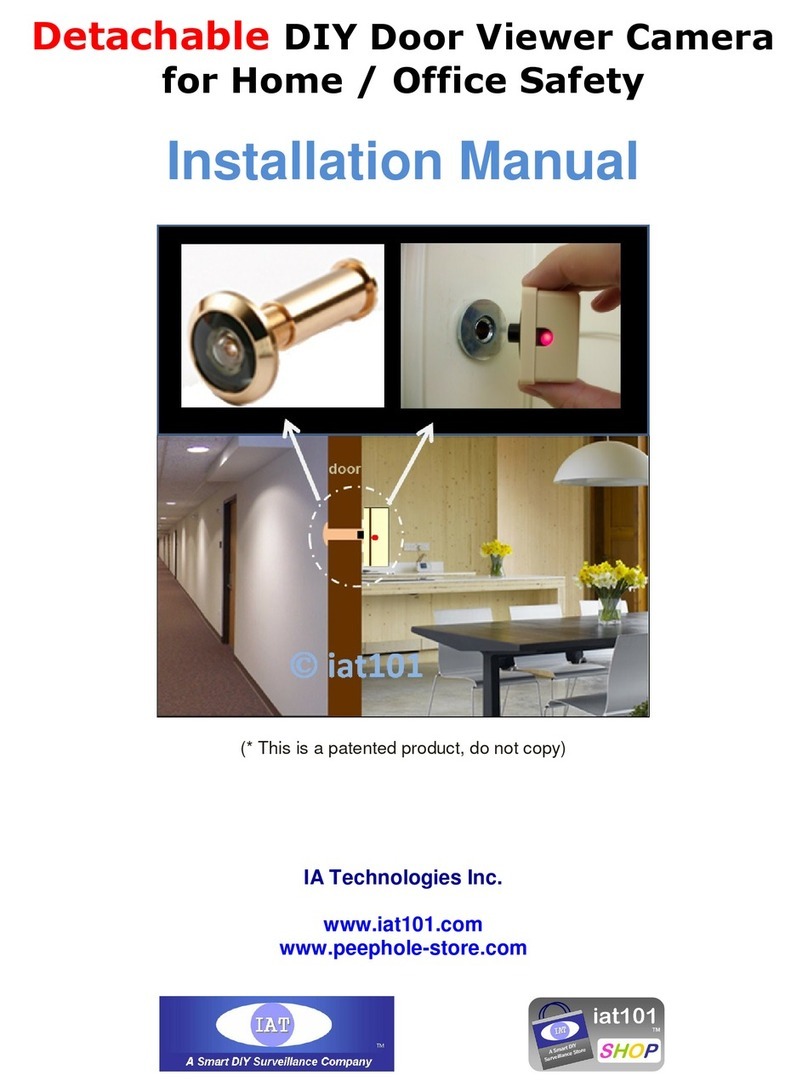
IA Technologies
IA Technologies B160L installation manual
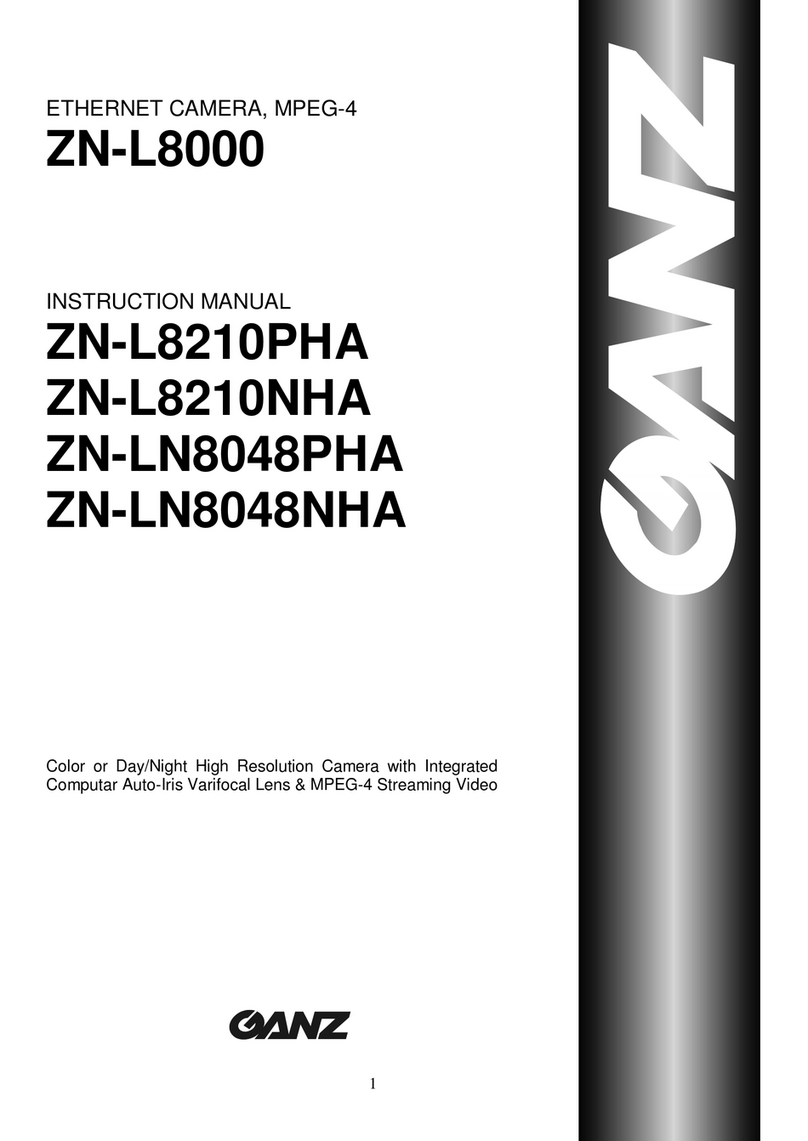
Ganz
Ganz ZN-L8000 instruction manual
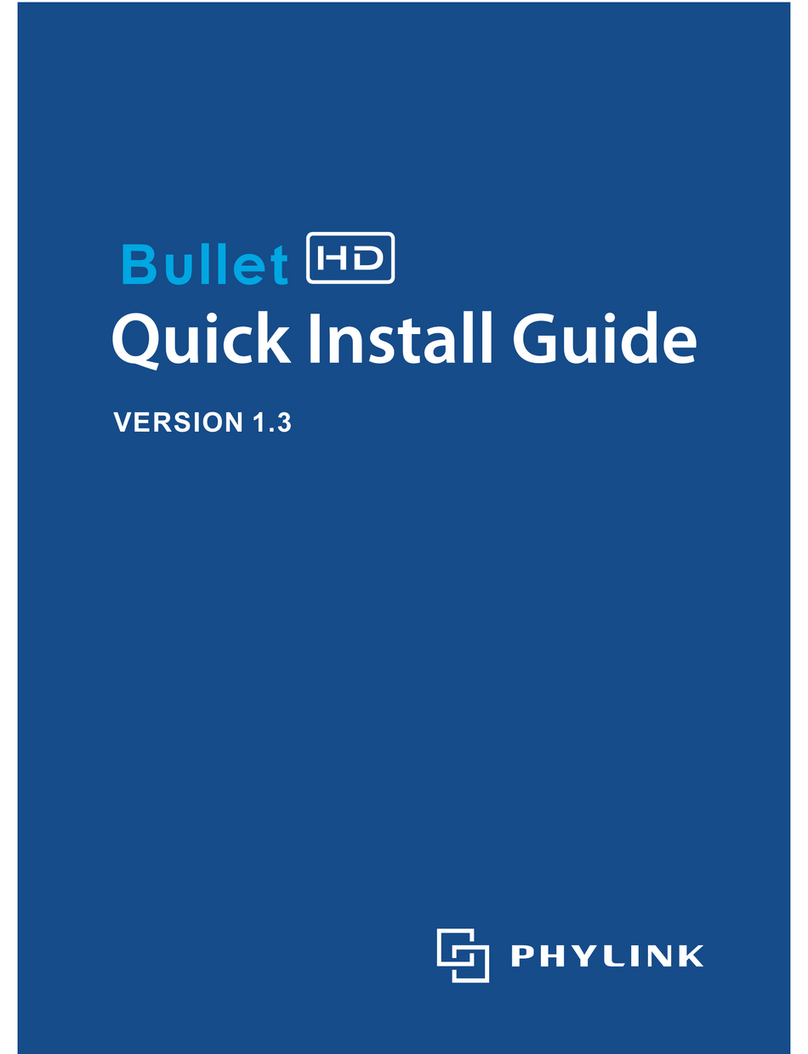
Phylink
Phylink PLC-325PW Bullet HD Quick install guide

Toshiba
Toshiba IK-HD1 Specification sheet

ring
ring Floodlight Cam Installing and setting up