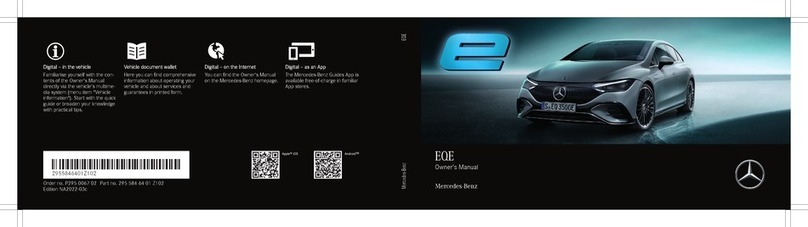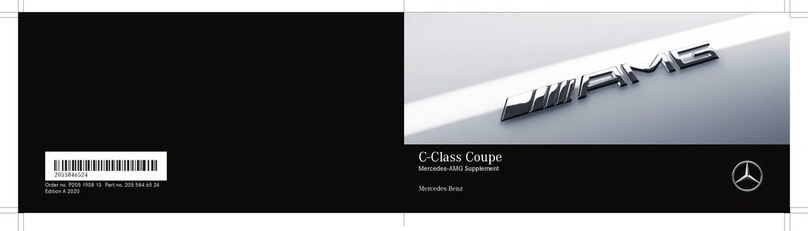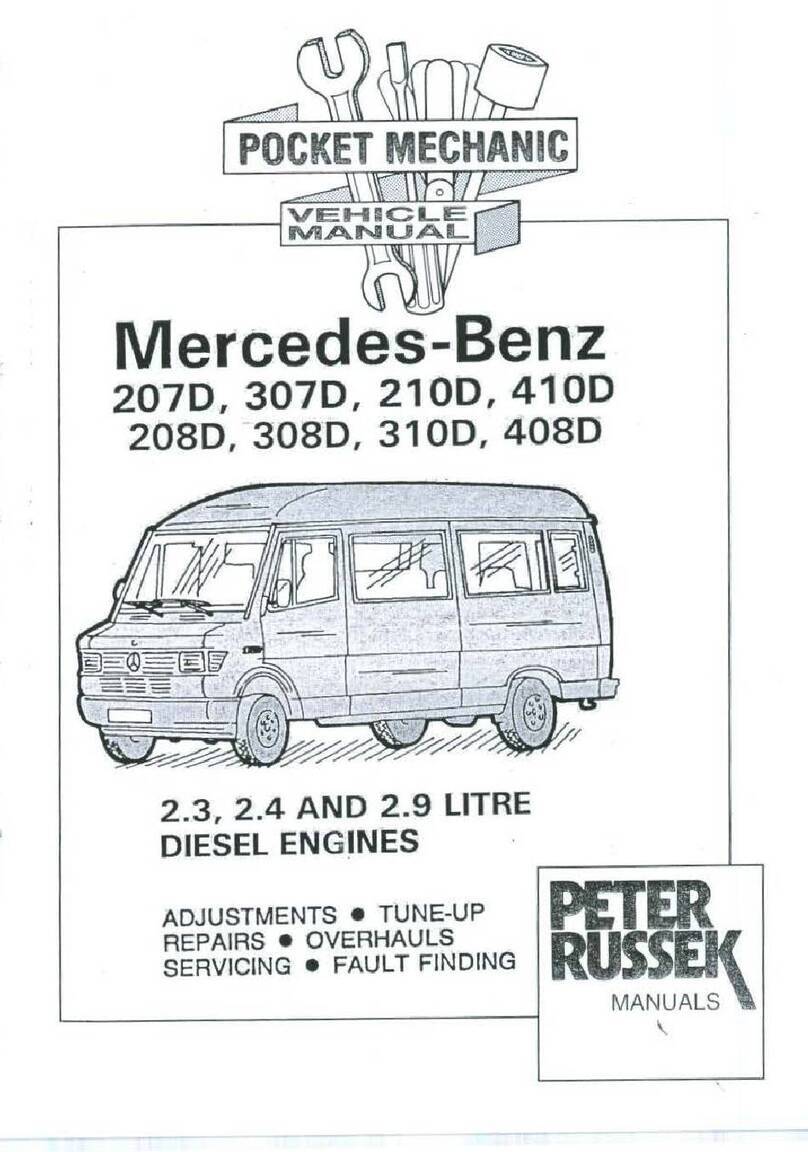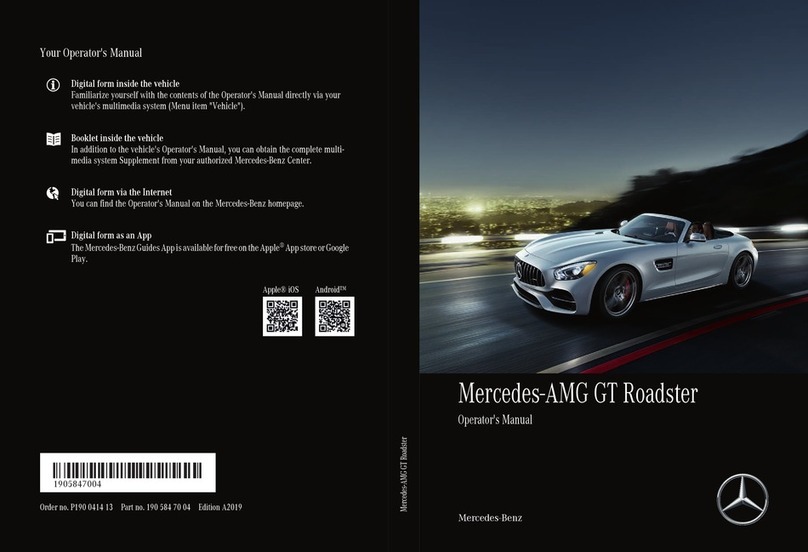Operating the menu of the on-board
computer
Telephone/media functions
19Scrolling through lists
:Selecting a menu or function
2òOpening the menu list
3%Back button
4aConfirming the selected entry
56Accepting a telephone call
6~Rejecting a telephone call
Ending a call
7XDecreasing the volume
88Mute
9WIncreasing the volume
Operating the Voice Control System
añCanceling a dialog
bóStarting a dialog
Buttons on the multifunction steering wheel
Note that your vehicle may not be equipped with all features described.
Starting a dialog
The Voice Control System allows you to
comfortably operate the majority of the
multimedia system's functions.
iIf a mobile phone is connected with the vehi-
cle via Bluetooth®and you press and hold the
óbutton, the voice assistant of the mobile
phone will be started.
Voice Control System help functions
•General notes:
Say the "Help Voice Control System" command.
•Help for the current function:
Say the "Help" command.
•Help for a specific system:
Say the help command for the desired system,
e.g. "Help telephone".
If you press the óbutton, the possible
commands are shown in a help window. You can
switch off the display of this help window in the
multimedia system.
Examples
Navigation commands
•"Enter destination"
A dialog for entering a destination in the
navigation system will be started. Thereafter,
say the destination address.
•"Nearest gas station"
Many categories for further points of interest
are available, e.g. restaurant or tourist
attraction.
•"Navigate to John Doe"
Start route guidance to a contact from your
address book.
•"Enterstate"
A dialog is started in which a destination in a
particular state can be entered.
Telephone commands
•"Call John Doe"
The telephone number of a stored contact is
dialed.
•"Write message"
A dialog for entering a text message (SMS) will
be started.
Audio commands
•"Station Z100"
If you are listening to the radio, you can say the
name of a station to which you would like to
listen.
•"Free music search"
A dialog in which you can search through your
music files will be started.
XSay a command: Press the óbutton and
say a command after the audible signal.
Voice Control System
$WARNING Make sure that you read the entire Operator's Manual. Otherwise, you may not recognize dangers.
You can operate the menus of the multimedia
system using the controller or the touchpad.
XController: Turn or slide in the direction of the
desired entry.
XConfirm your choice by pressing the controller.
XTouchpad: Swipe in the direction of the
desired entry.
XConfirm the selection by pressing on the
sensitive surface.
%Leaving a menu or switching to the basic
menu
gCalling up or changing favorites
DRapid access to audio sources
Direct buttons for the multimedia system
ØNavigation system menu
$Radio menu
ÕMedia menu
%Telephone menu
ØVehicle/system settings menu
Overview of the multimedia system
Note that your vehicle may not be equipped with all features described.
Vehicle and sound settings
Zoom map
Rapid access to audio sources
Depending on the audio source to which you are
currently listening, you can move to the next
radio station or music track.
or
Handwriting recognition
You can enter individual letters.
Quickly storing radio stations
If you are listening to the radio and the Radio
menu is shown in the multimedia system:
XTouchpad: With two fingers spread slightly
apart, turn to the left or right.
XController: Turn left or right.
XTouchpad: Move two fingers apart or
together.
XOpening the access bar: Swipe up with two
fingers.
XPress the Dbutton on the touchpad.
XTo select the previous or next station/
music track: Swipe to the left or right.
XClosing the access bar: Swipe down with two
fingers.
XDelete j: Swipe to the left.
XTo insert a space : Swipe to the right.
XPress and hold the controller or touchpad until
the station list is shown.
XSelect the desired preset in the station list and
confirm.
A tone confirms the save.
Operating the multimedia system
$WARNING Make sure that you read the entire Operator's Manual. Otherwise, you may not recognize dangers.
Example image: Audio 20
Requirement
• Bluetooth®is s w it ch ed o n on t he m ob ile ph o n e
(see the manufacturer's operator's manual).
• Bluetooth®is switched on on the multimedia
system.
Searching for a mobile phone
If your mobile phone is not found, try searching
on the mobile phone itself.
Connecting a mobile phone
A code is displayed in the multimedia system and
on the mobile phone.
Symbol
Further information
Detailed information on Bluetooth®connections
with your mobile phone can be found at:
www.mercedes-benz.com/connect
XPress the %button on the center console.
XSelect Connect Device 1.
XSelect Connect New Device.
XAudio 20: Select Connect via Vehicle and
select the mobile phone.
XSelect the intended usage of the mobile phone
(main or secondary phone).
XCOMAND: Select the intended usage of the
mobile phone (main or secondary phone).
XSelect Start Search.
XSelect the mobile phone.
XIf the codes match: If necessary, confirm on
the multimedia system with Yes.
XConfirm the code on the mobile phone.
Main telephone with full range of
functions
Additional telephone for incoming
calls in two telephone mode
Establishing a Bluetooth®connection
Note that your vehicle may not be equipped with all features described.
Connecting external media sources
USB ports and an SD card slot can be found
under the center armrest.
HANDS-FREE ACCESS
If you carry the KEYLESS-GO key on your person,
you will be detected by a sensor.
Do not touch the bumper and maintain a distance
of around 12 in (30 cm).
Further information
You can find further information on your vehicle
at:
http://www.mbusa.com
If you have any questions, you can optionally also
press the ïbutton in the overhead control
panel.
XOpening or closing: Kick into the sensor
detection area below the bumper.
How-to videos Operator's Manuals
Further information on your vehicle
$WARNING Make sure that you read the entire Operator's Manual. Otherwise, you may not recognize dangers.