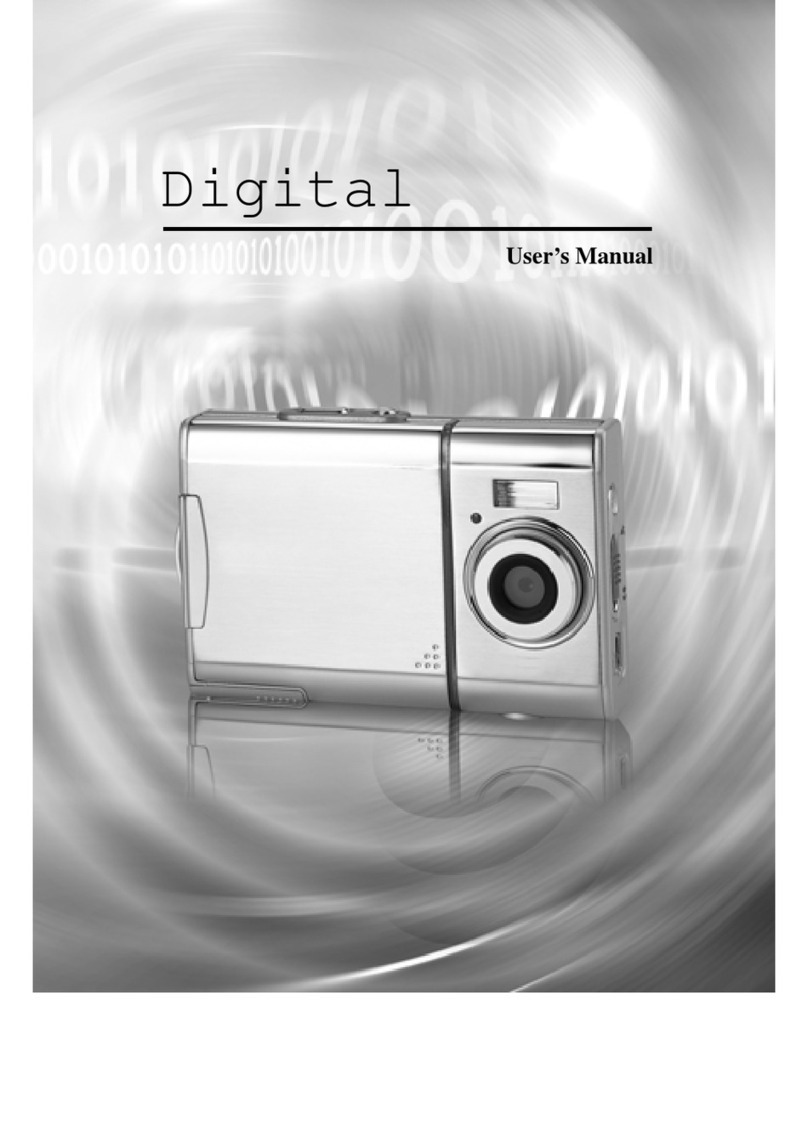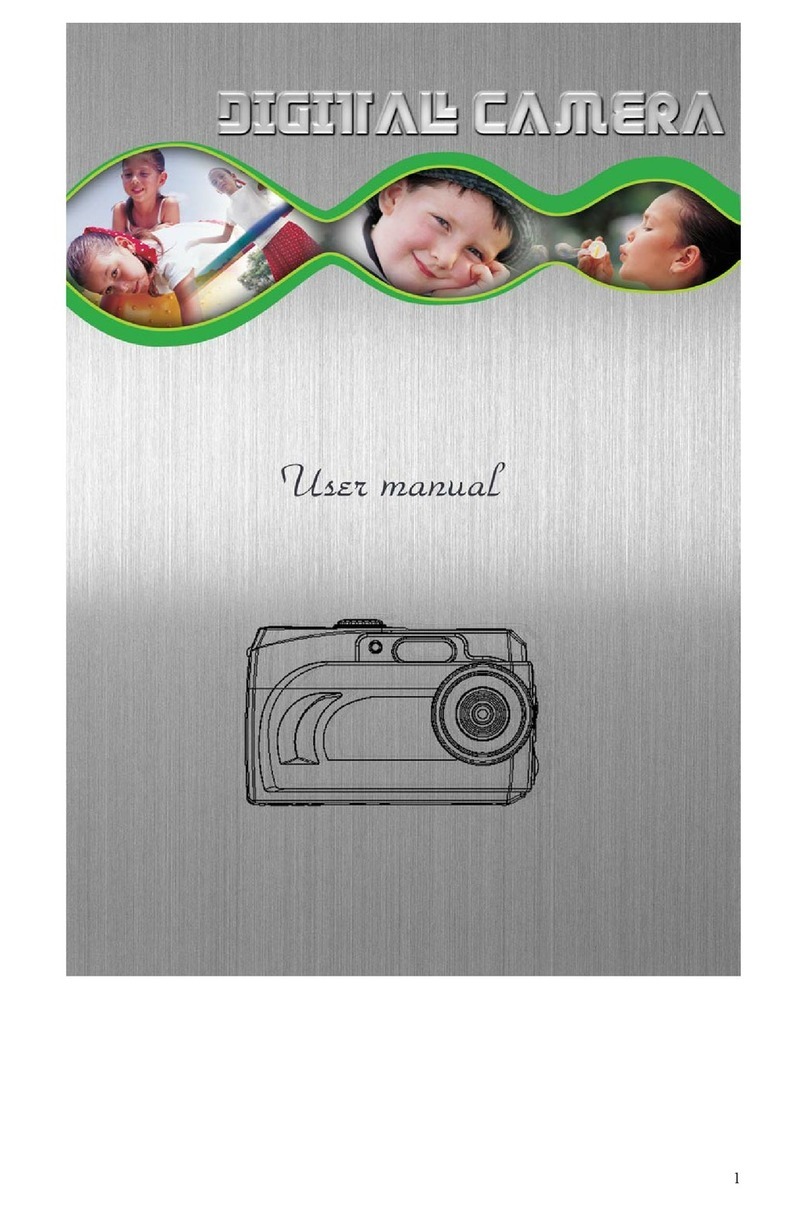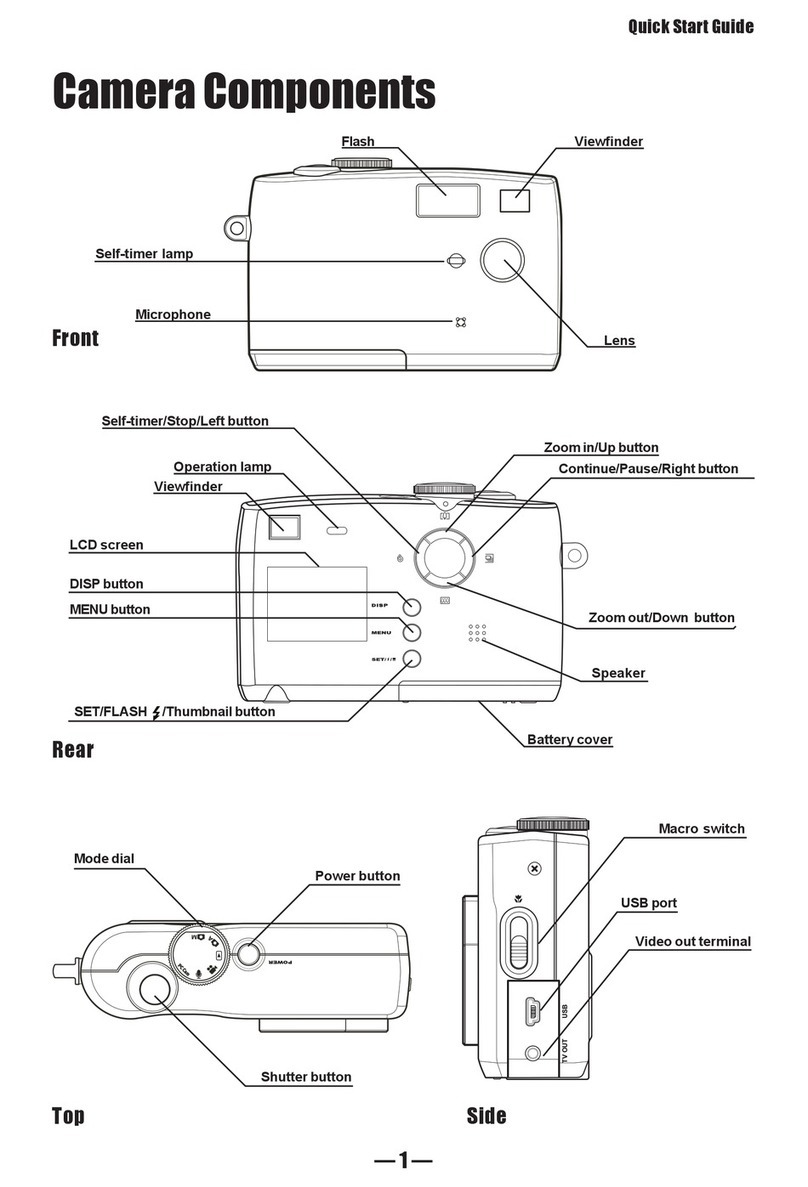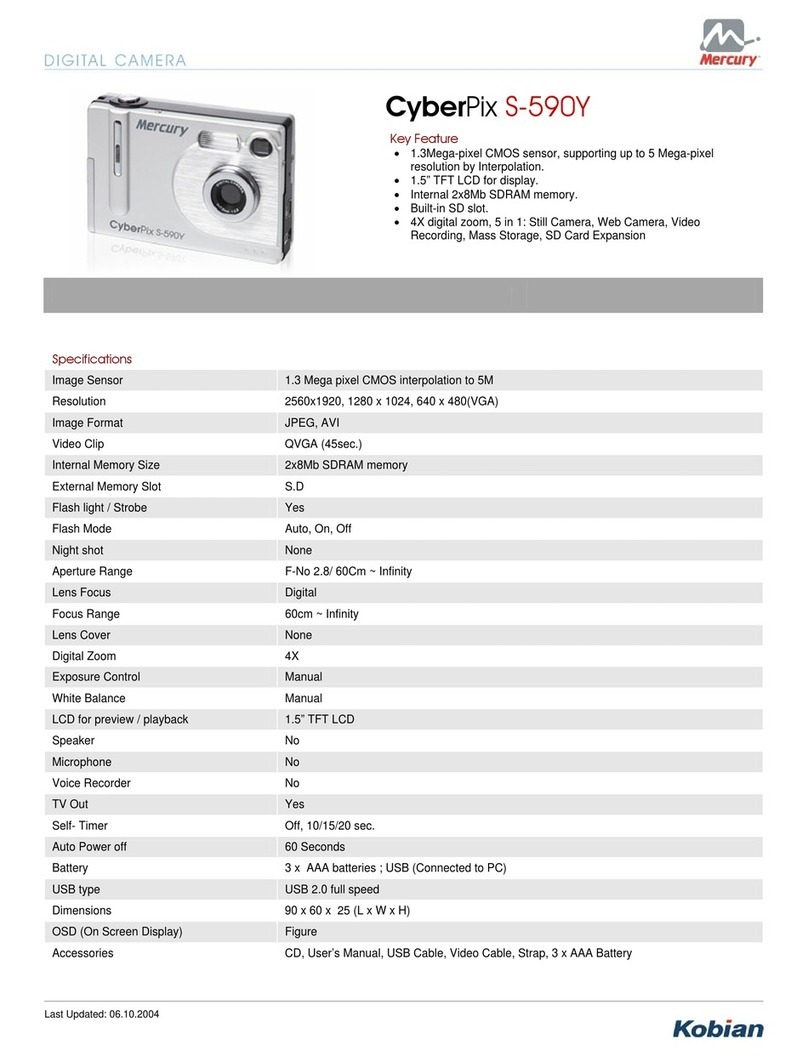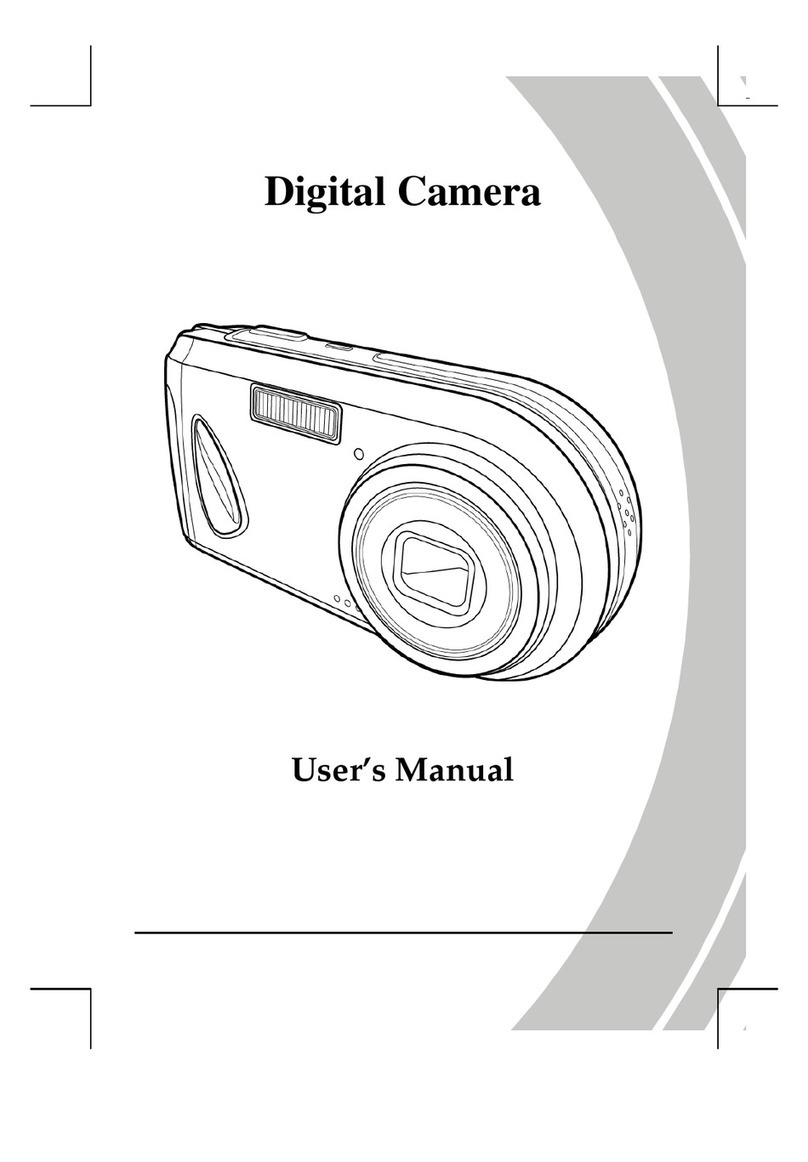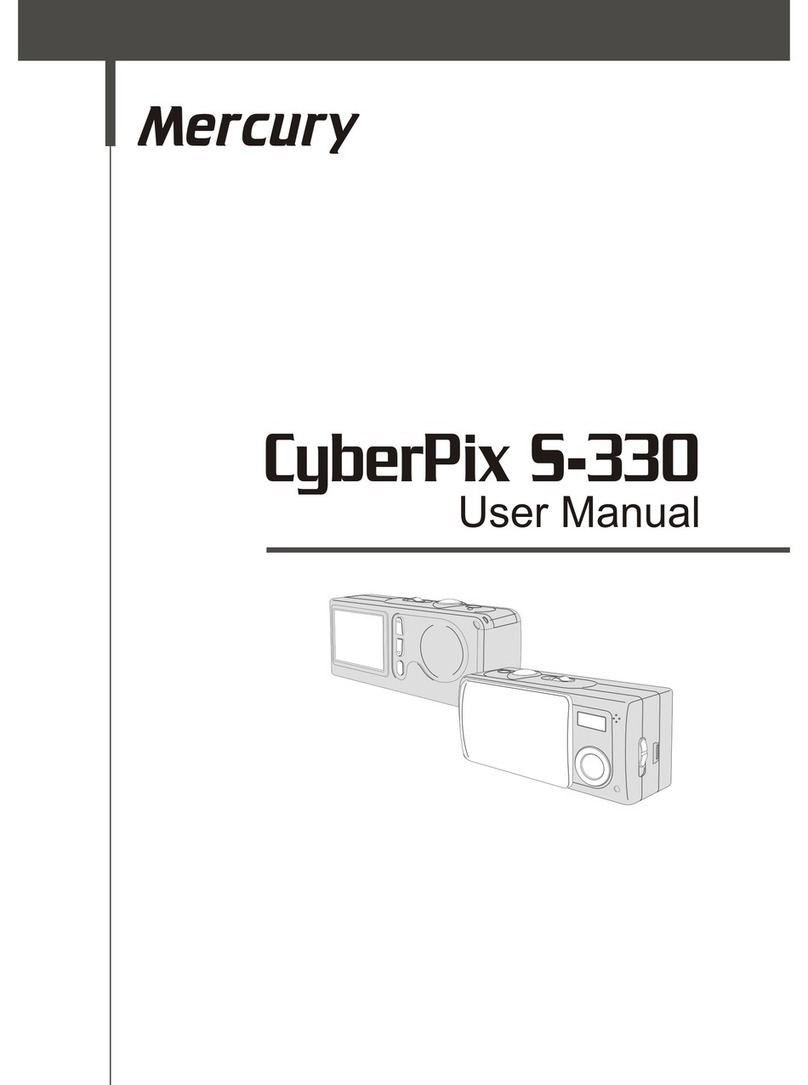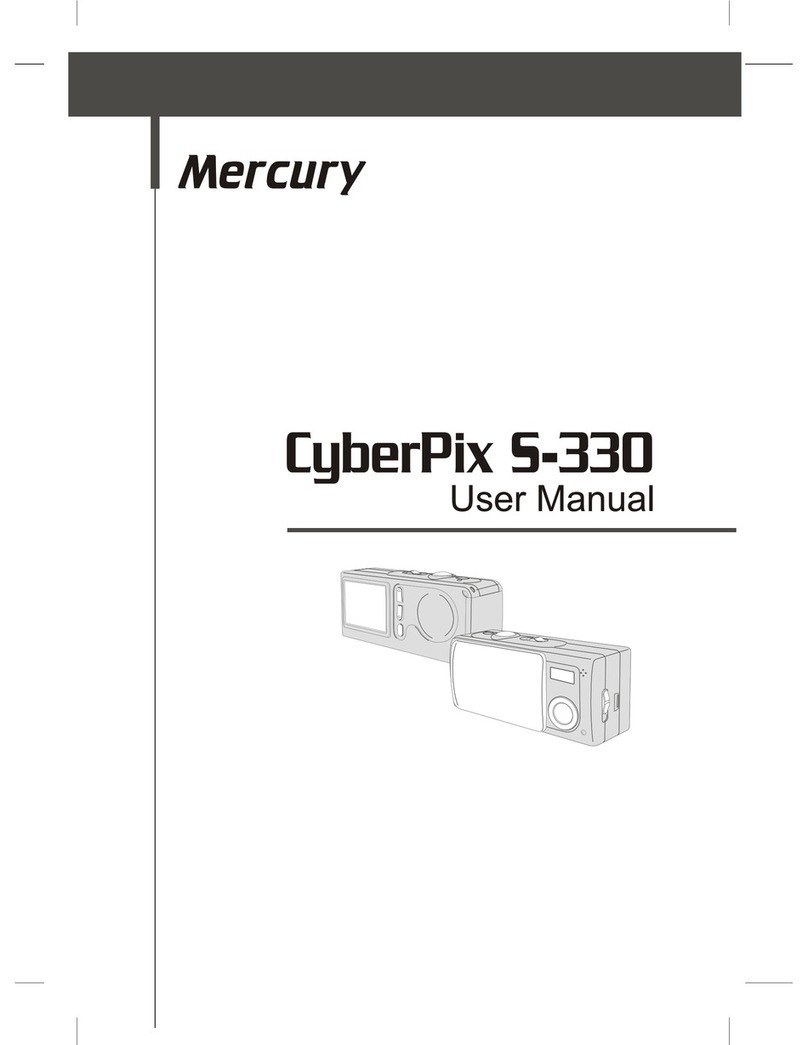2. Press „OK„button confirm.
3. Press OK„to start taking movie, press „OK„button again
to end the action.
4. You can press MODE„button choose (Playback) mode
and press „OK„confirm to reviewthe movie.
Attention!
1. FLASH is not available in Video„Mode.
2. You can use Digital Zoomfunction bypressing „ / „
button during take movie.
1.4 Delete Function (Pictures/Movie)
1. Press MODE„button choose (Playback) mode and
press OK„confirm.
2. Press „ / „ „ button toselect the picture you want to
delete.
3. Press MENU„button, please choose you want todelete
one or all pictures ,press OK„confirm.
4. Press OK„button to select Yes„,press MENU„button
to select No„.
Note!
Press „OK„button to thumbnails in sets of6 in playback mode
delete action is also available in thumbnails.
1.5 Setting TVOutput NTSC/PAL
1. Press MODE„button choose (Setup)mode and press
OK„confirm.