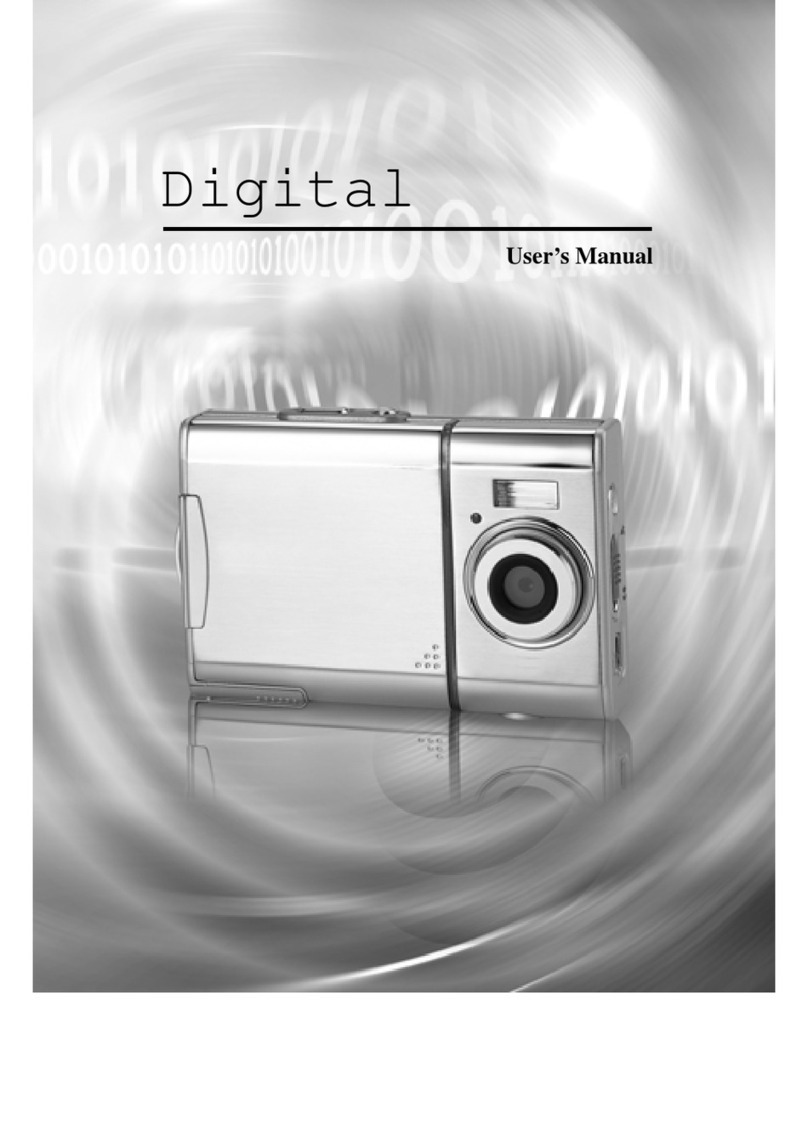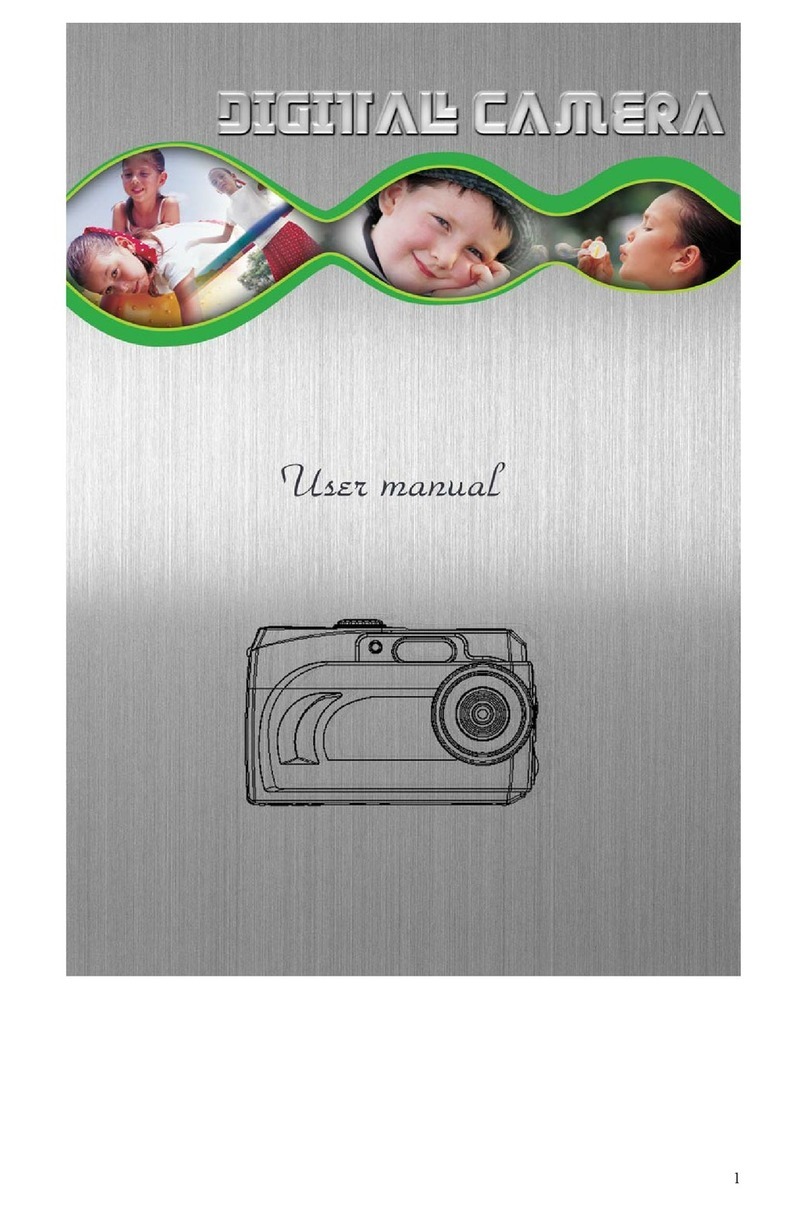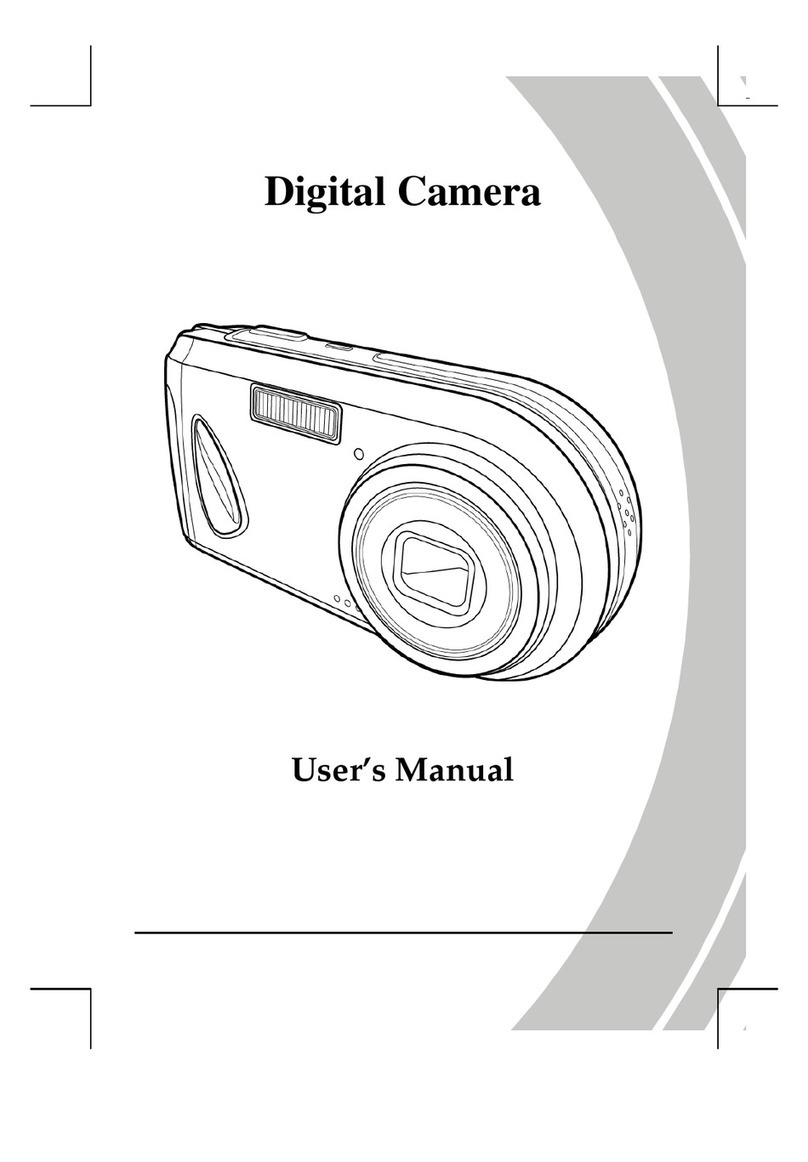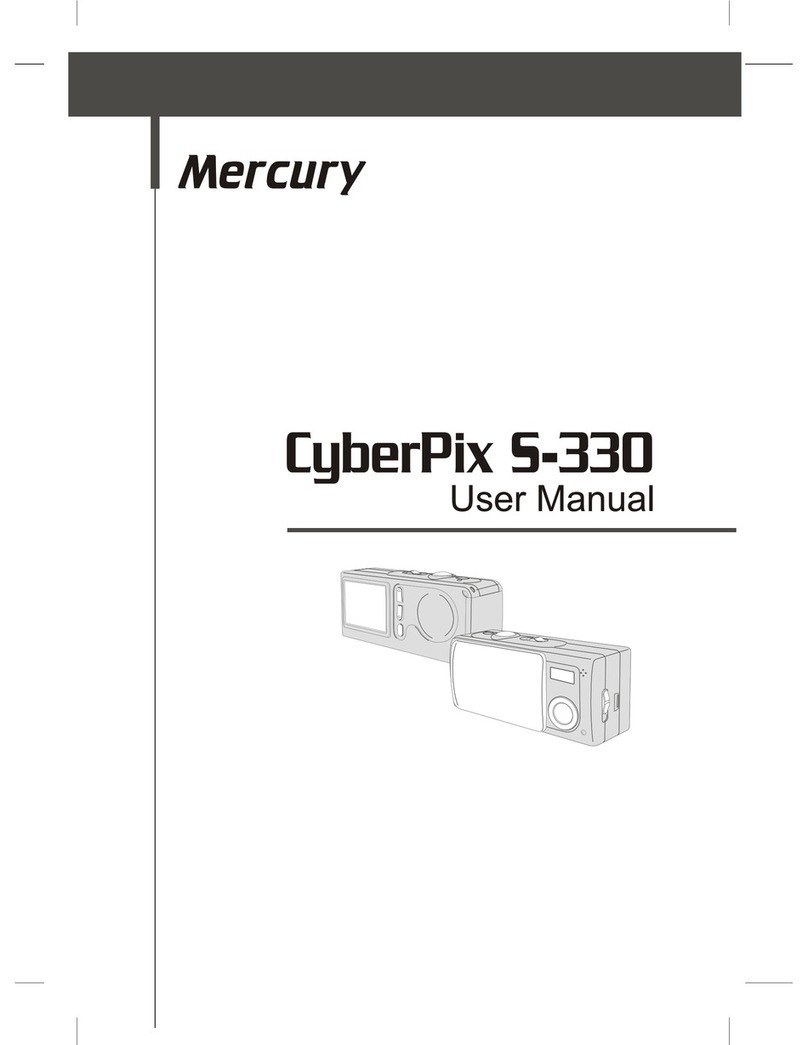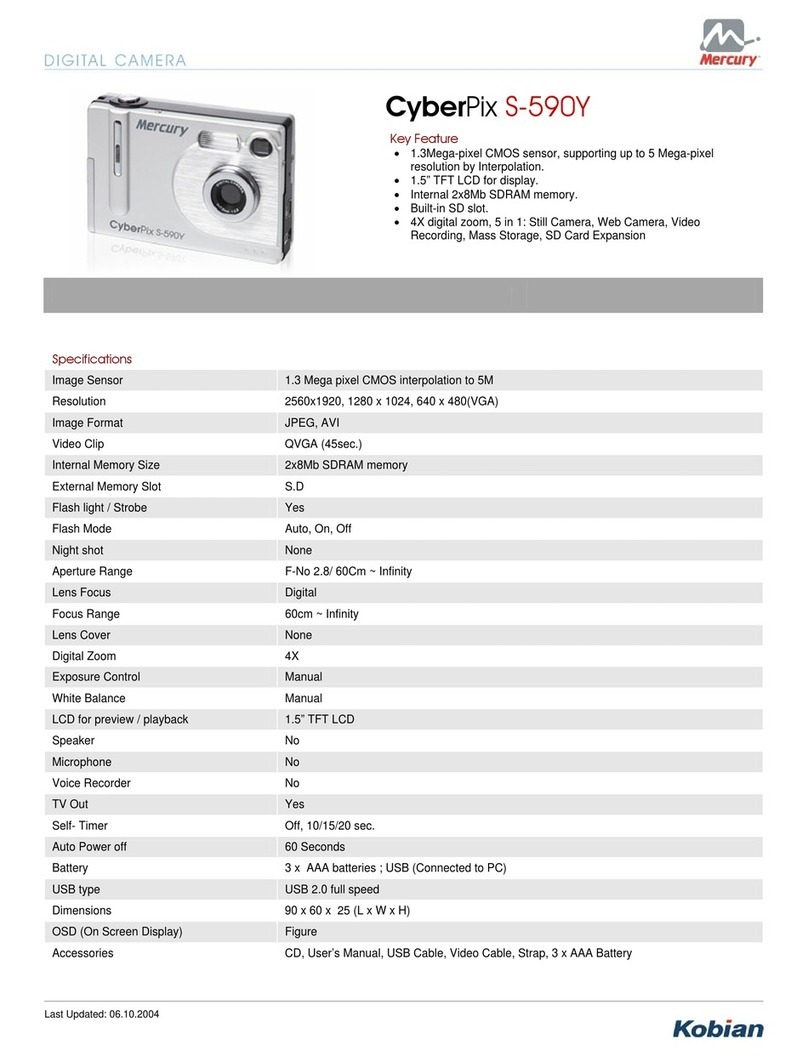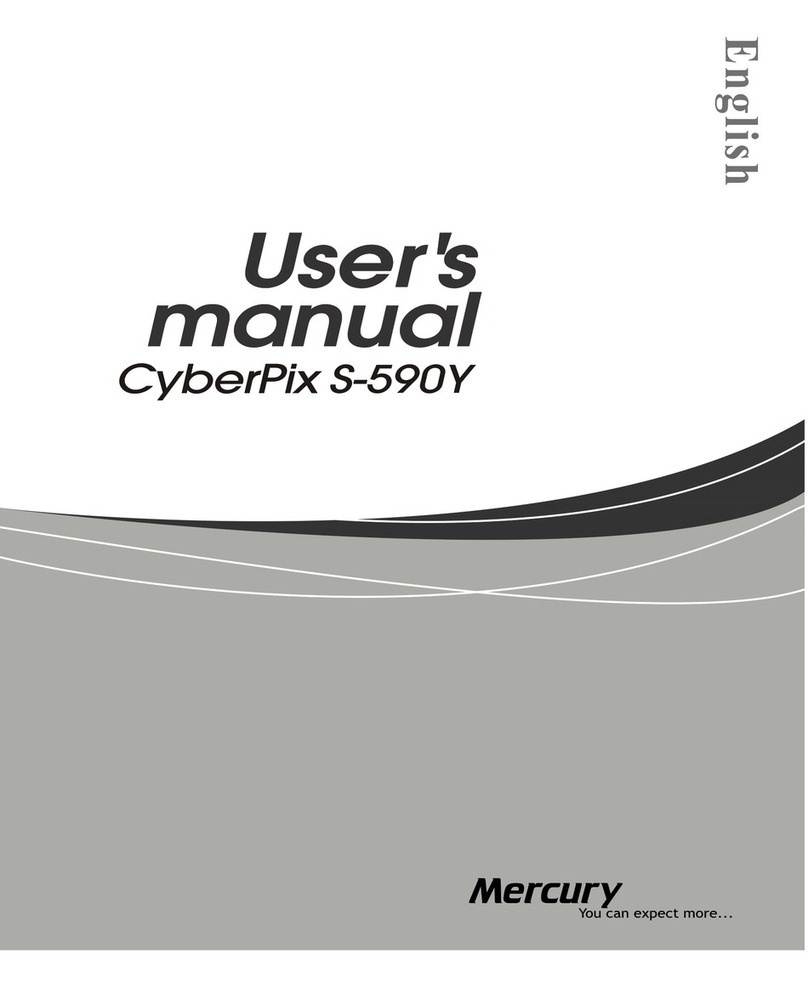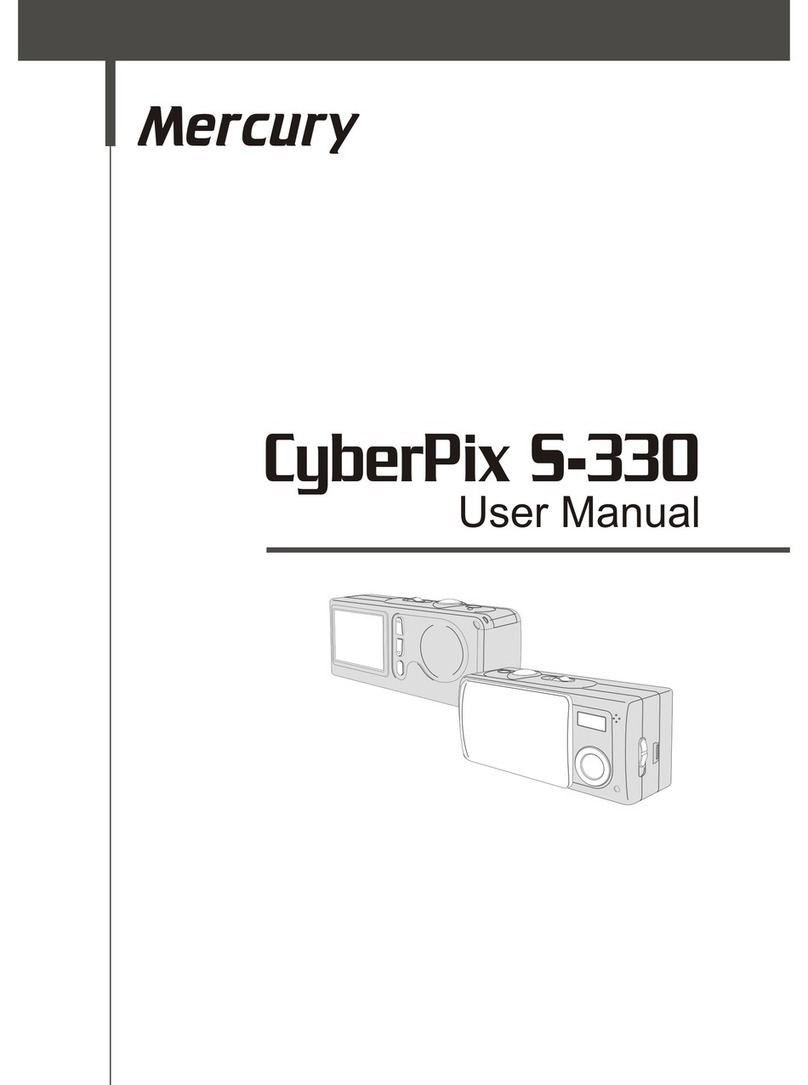Quick Start Guide
— 9 —
Viewing Pictures and Listening to Audio
View photos and video clips, and listen to audio clips
that are stored in the camera’s memory (internal or SD
card) on the LCD screen when the camera is in Play-
back mode.
1 Turn the Mode dial to Playback mode.
The last recorded image, video clip, or
audio clip appears on the LCD screen. The
total number of files and the file sequence
number is displayed at the bottom right
corner of the LCD.
2 Press the left and right buttons to scroll through the files.
1/2
100V3240
Total number
Sequence number
Erasing Files from Memory
In Playback mode, erase photos, video clips, and
audio clips that you don’t want to keep to make more
memory available for new files.
Deleting a Single File
1 Turn the Mode dial to Playback mode.
2 Press the left and right buttons to select the file
you want to delete.
3 Press MENU to display the toolbar.
4 Press the down button to select
DELETE ONE .
5 Press SET to delete the file.
Deleting All Unprotected Files
1 Turn the Mode dial to Playback mode.
2 Press the left and right buttons to select the file
you want to delete.
3 Press MENU to display the toolbar.
DELETE ALL is selected.
4 Press SET to delete the files. A message ap-
pears prompting you to confirm deletion of the
files. Press MENU to cancel deletion of the files.
If all files (photos and video clips) are erased, the message
“NO IMAGE” appears on the LCD screen.
1/2
100V3240
1/2
100V3240
Delete all
Delete one
Delete All?(OK)