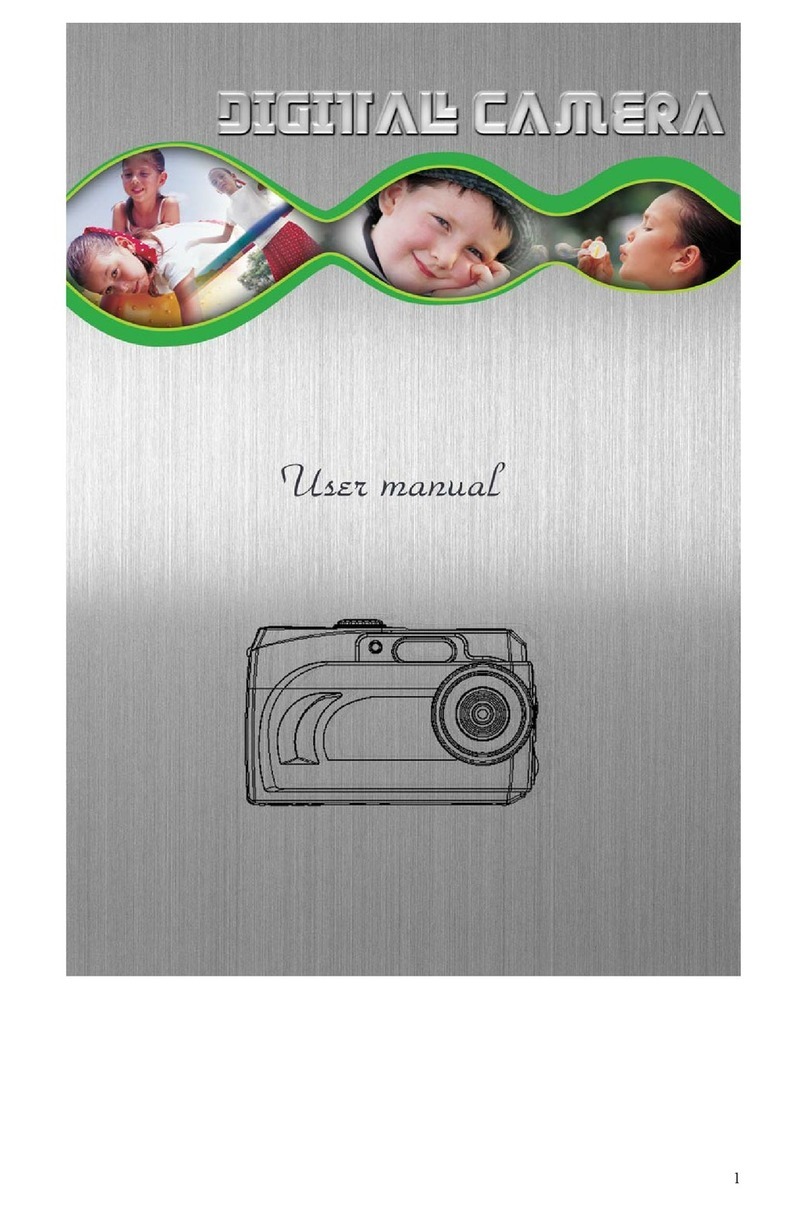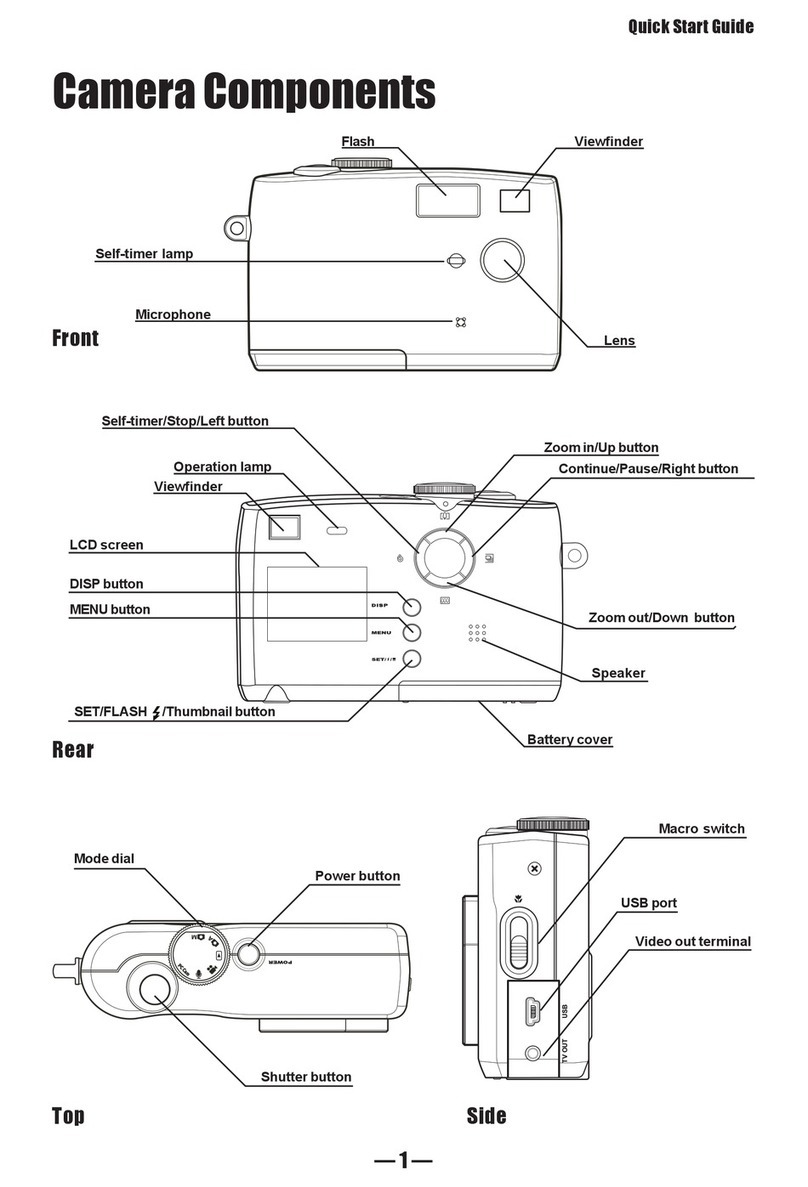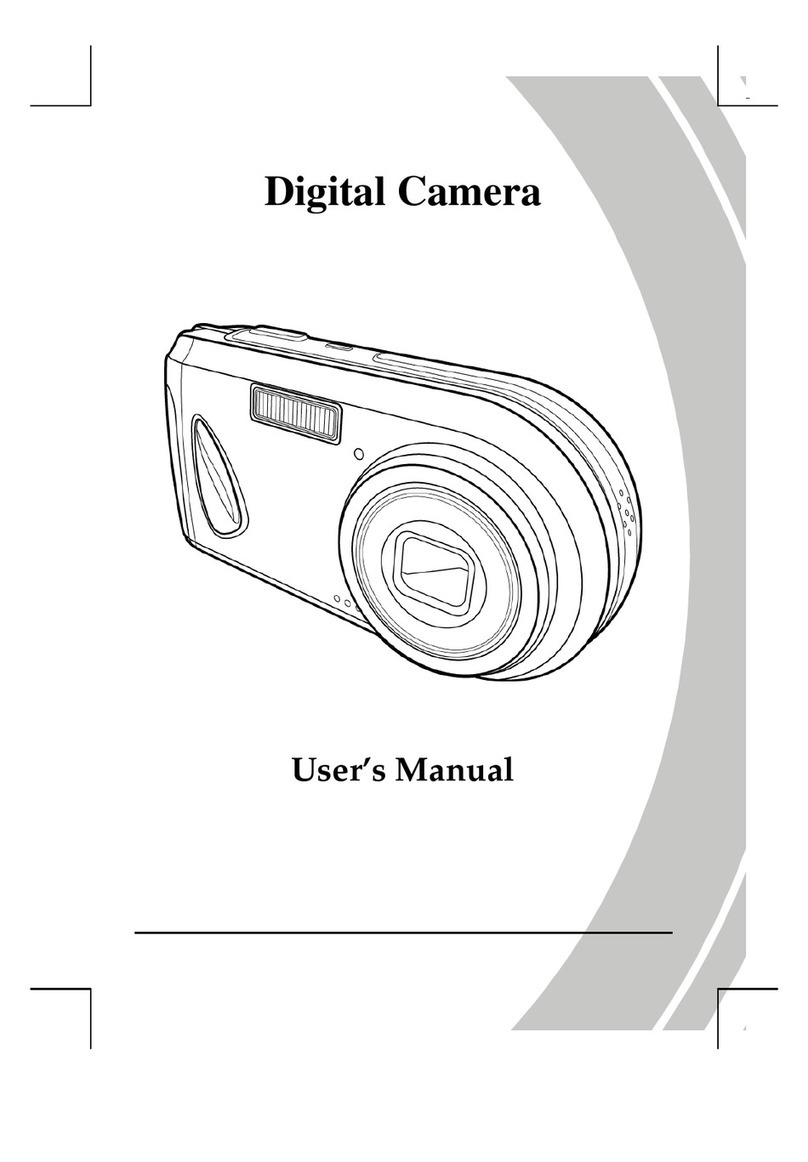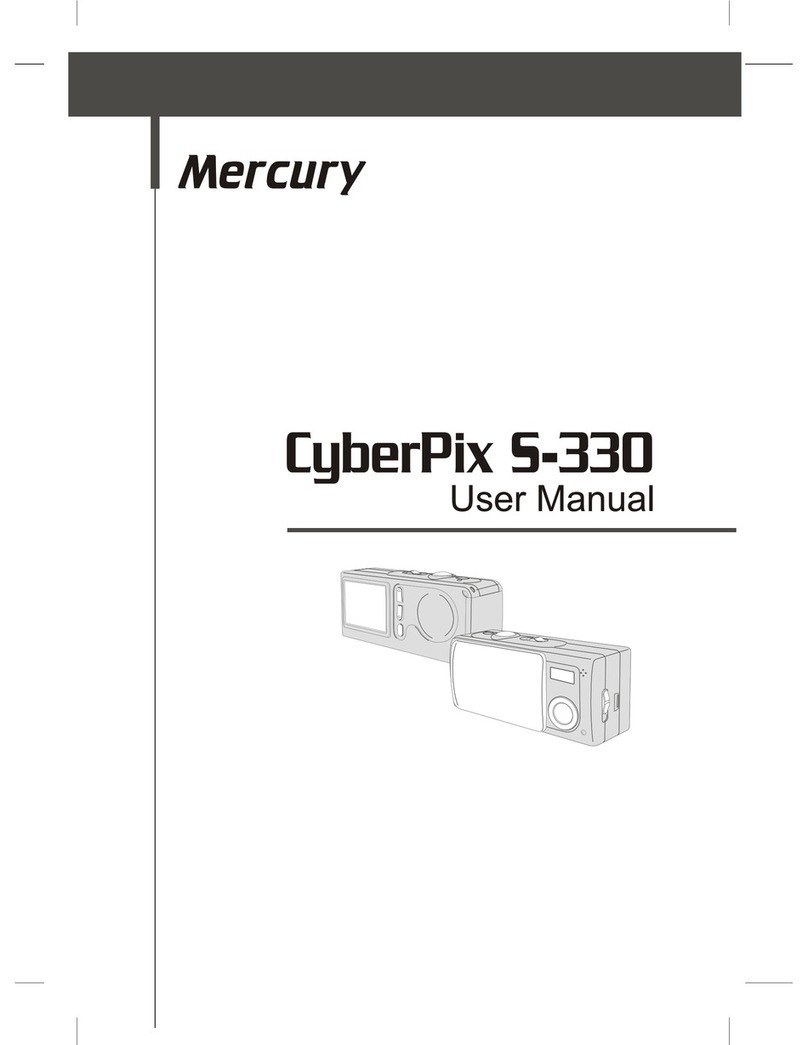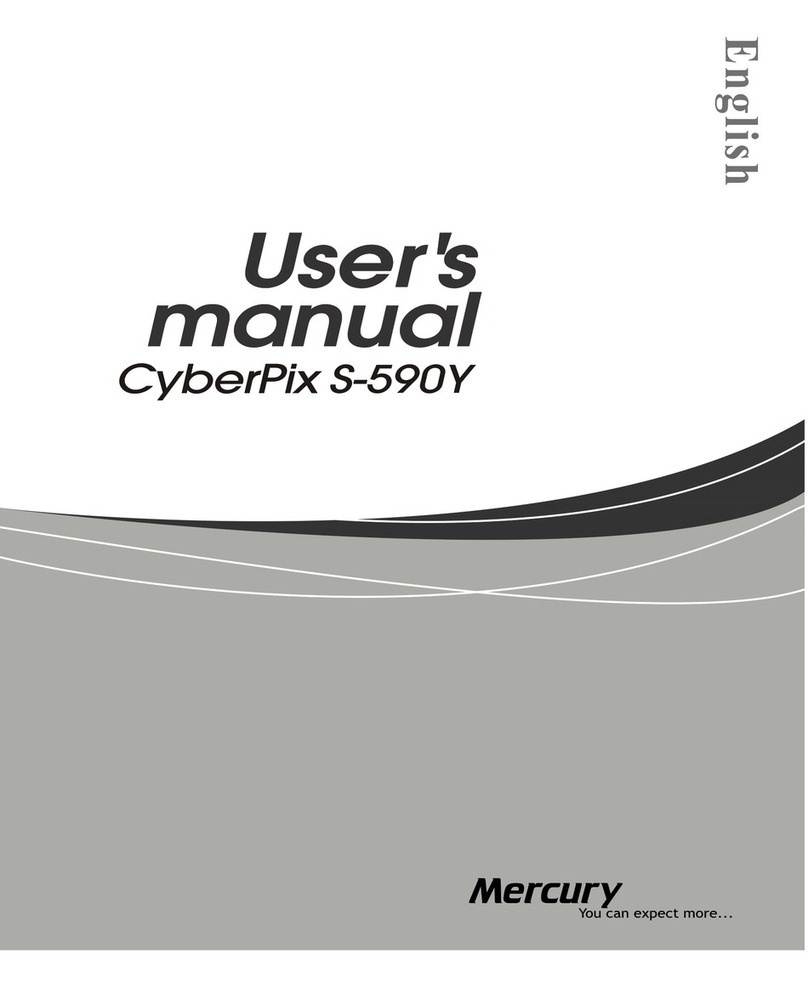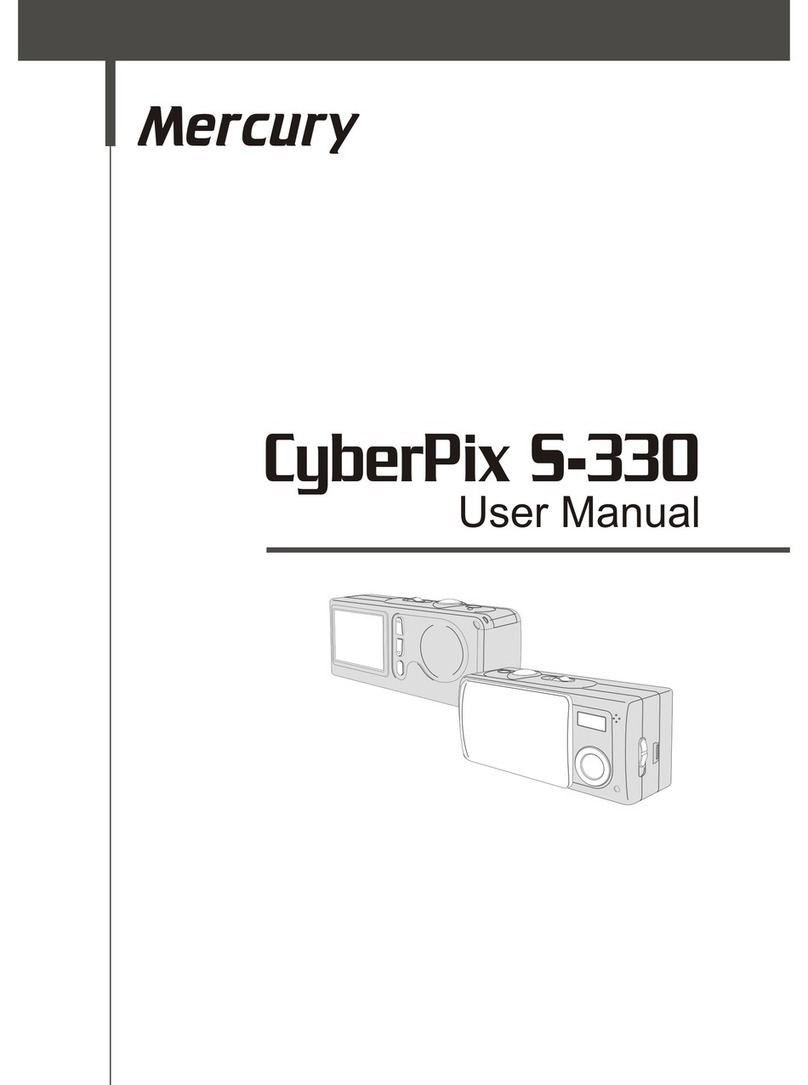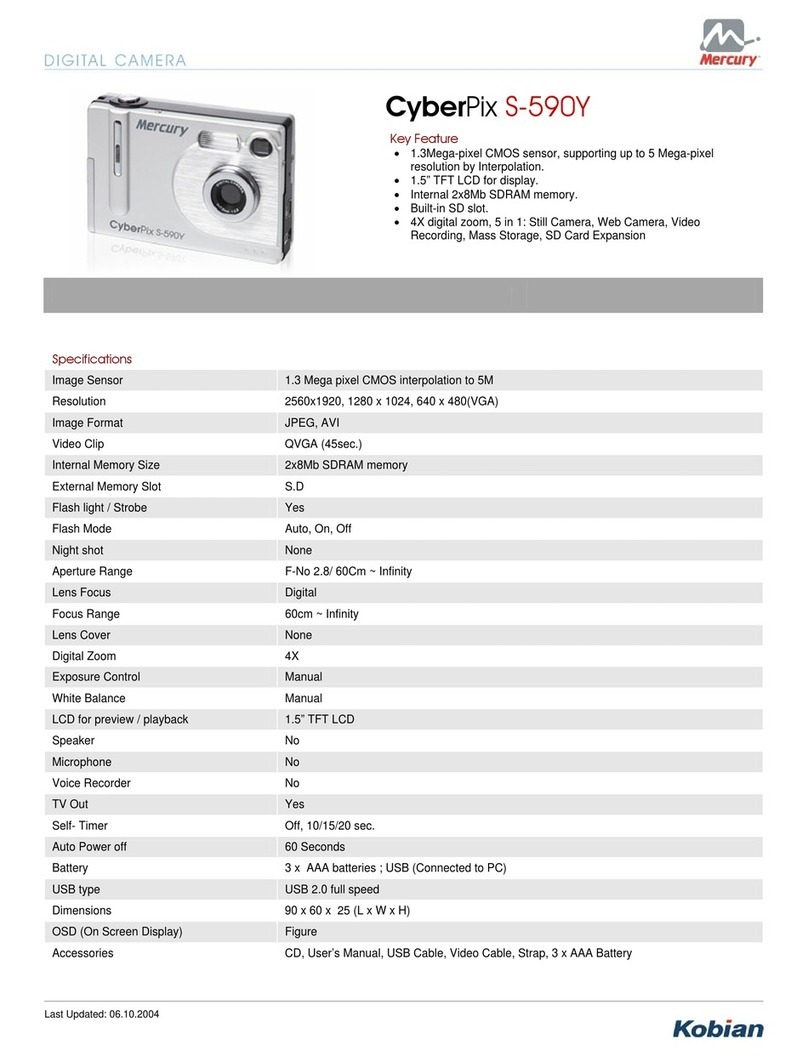3
Please read through this manual carefully before using the camera and follow
the instructions to avoid damages caused by improper operation.
1-1 Safety Precautions
●The software CD-ROM packaged with the camera is designed for PC only.
Using a stereo or CD player may damage the CD-ROM.
●This camera is a precision electronic device. Do not attempt to service this
camera yourself, as opening or removing covers may expose you to
dangerous voltage points or other risks.
●Do not expose this camera under direct sunlight to avoid causing a fire.
1-2 Before Using Your Camera
●Take some test shots before you perform the formal recording.
Before taking pictures with this camera in any important occasion (such as
a wedding ceremony or an overseas trip), do test the camera beforehand to
ensure that it functions well. Any additional loss caused by the malfunction
of this product (such as costs of photography or any loss of benefit
generated by the photography) is not the responsibility of our company and
no compensation will be given for it.
●Copyright information
Unless agreed by the right owner, all the pictures taken with this digital
camera cannot be used in violation of copyright law. Moreover, when "No
Photography" restriction is placed on site, one cannot record any live
performance, improvisation or exhibits even for personal purpose. Any
transfer of pictures or memory card with data must be conducted under the
constraints of copyright law.
●Notes on the LCD (Liquid Crystal Display) monitor
Please be extra careful with the liquid if the LCD monitor is damaged; also
please abide the stated procedures, if the followings occur:
1. If the liquid makes contacts with the skin:
Please wipe the skin dry with a cloth and wash thoroughly with water.
2. If the liquid gets in the eye:
Please rinse with water immediately for at least 15 minutes and then
consult a physician to receive treatment as soon as possible.
3. If the liquid is accidentally swallowed:
Please rinse the mouth with water, drink large amount of water and
induce vomiting. And then consult a physician to receive treatment as
soon as possible.
1-3 Operation Caution
This product consists of intricate electrical parts. To ensure the performance
normality, do not drop or hit the camera when taking pictures.
●Avoid using or placing the camera in the following locations:
1. Damp and dusty places.
2. Sealed vehicles, direct sunlight exposure areas, or places with extreme
high temperatures or heat.
3. Violent turbulent environment.
4. Locations full of smoke, oil fumes or steams.
1. Attention