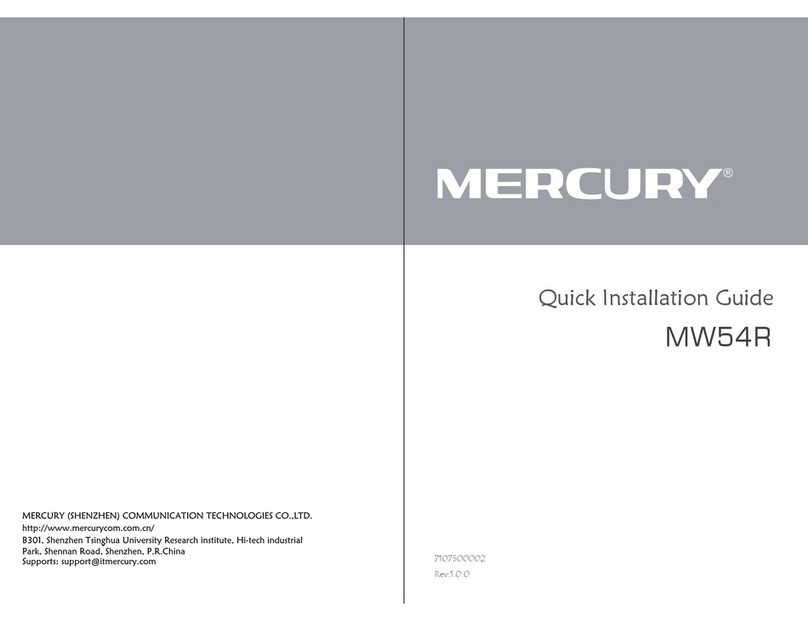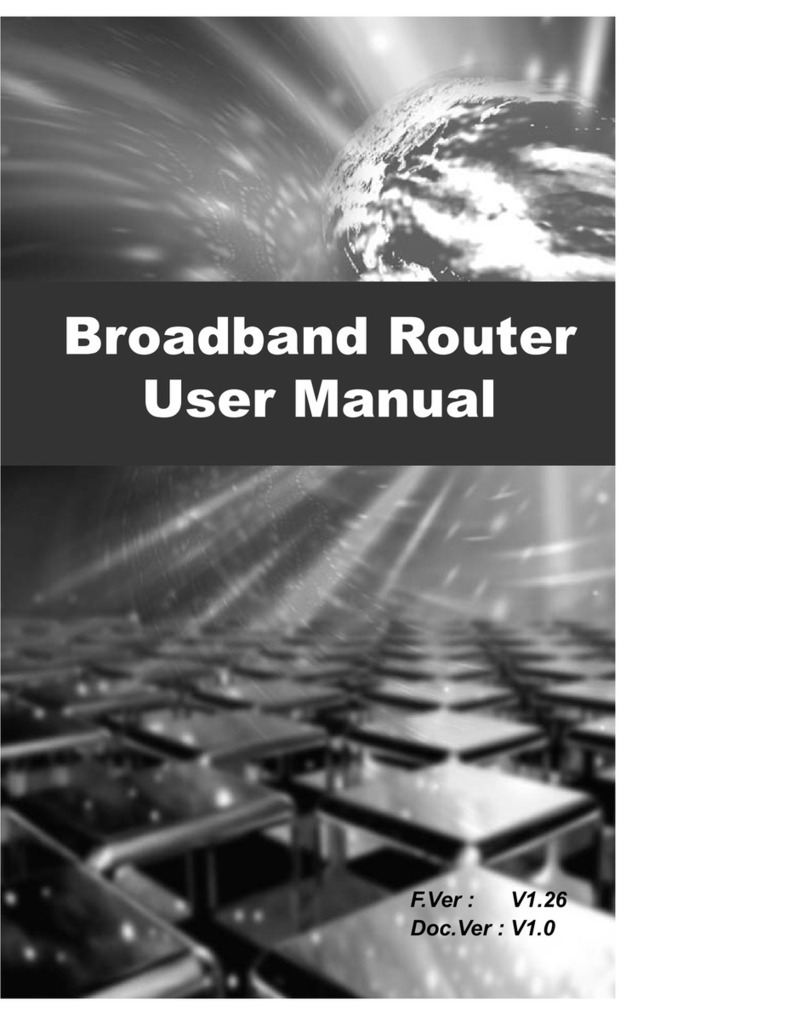2
READ BEFORE YOU GET STARTED
Before you start setting up, check for the router serial number as you will need this later on
when setting up the Deco app. The serial number (S/N) will be located next to the barcode
on the box your router came in. Ensure your mobile data is turned on when downloading
and setting up the Deco app.
WHAT’S INCLUDED?
• 1, 2 or 3 Deco (M4) units
(depending on what option you’ve ordered)
• 1, 2 or 3 power adaptors
(depending on what option you’ve ordered)
• 1 Ethernet cable
STEP 1: CONNECTING TO THE ONT
(THE LITTLE WHITE BOX THAT IS ALREADY ON YOUR WALL)
This connects the Deco router to the Fibre network.
• Ensure power is flicked on at the wall and plug the provided Deco power adaptor
into the wall and first Deco unit.
• Plug the provided ethernet cord from the GE1/LAN1 port on your ONT, into either
of the two ethernet ports on the Deco unit.
STEP 2: SETTING UP THE DECO APP
• Download the TP-Link Deco app onto your device by
scanning the provided QR code or downloading it from
GooglePlay or the App Store.
• Open the app and create a TP-Link
account using your preferred email
address and password.
• Activate the account and login.
GUIDE TO SETTING UP
YOUR ULTIMATE WIFI.
The following steps are for the Ultimate WiFi 1-pack, 2-pack and 3-pack.
This username and password
allows you to log in to your
Deco app and remotely
manage your router’s settings.