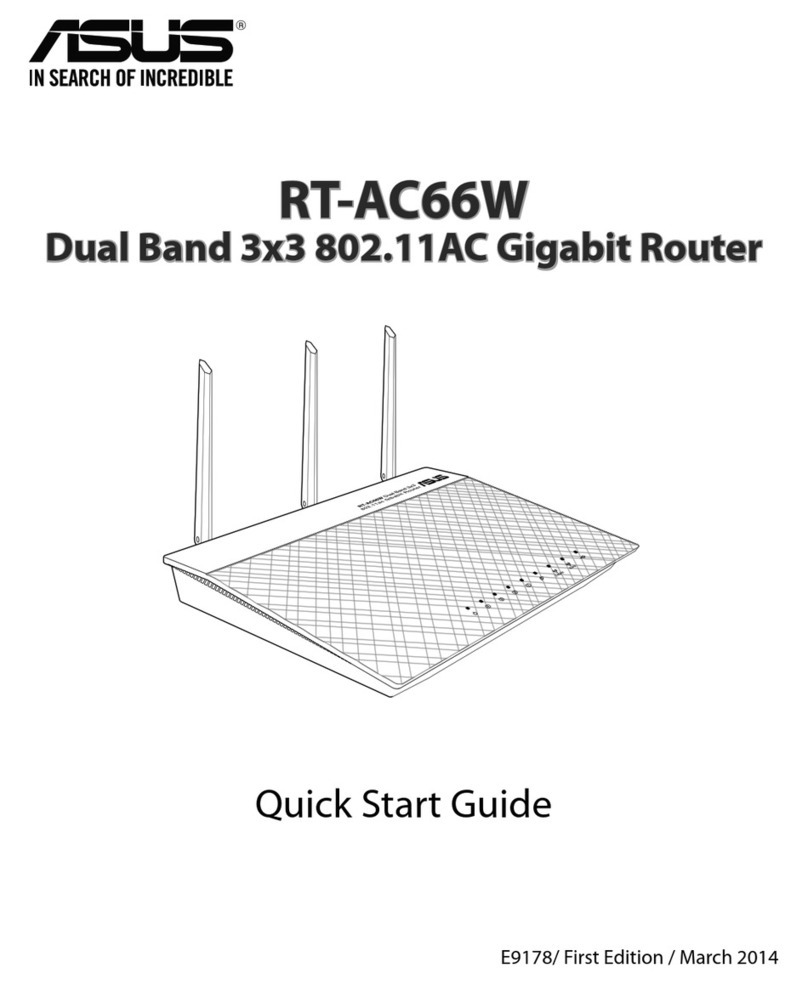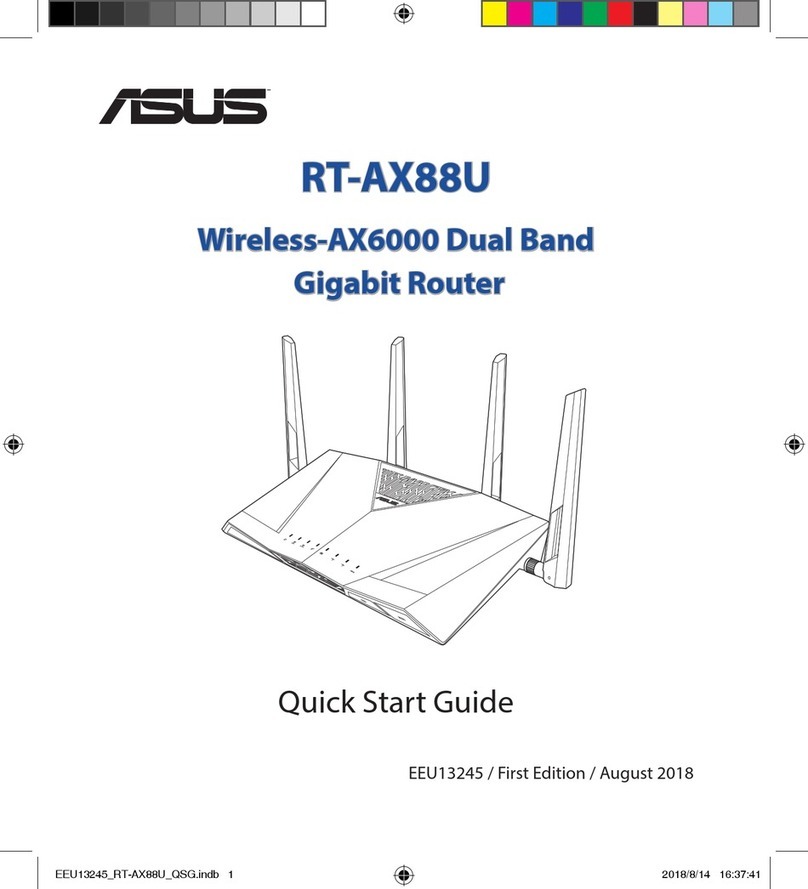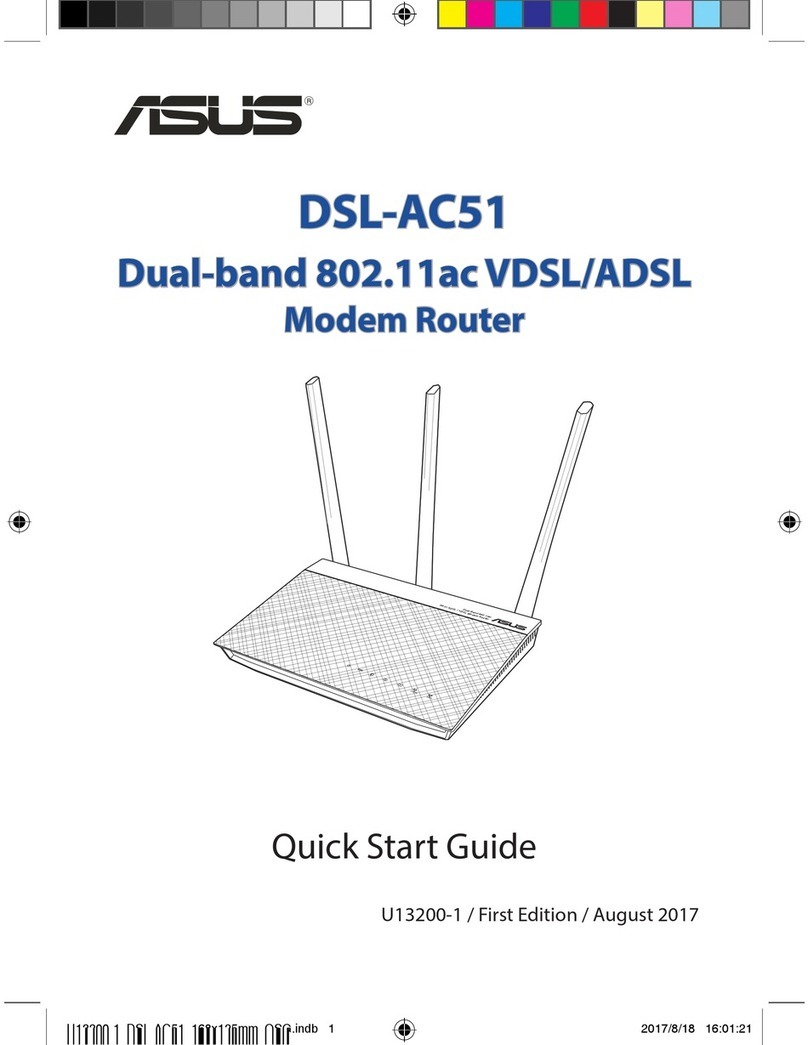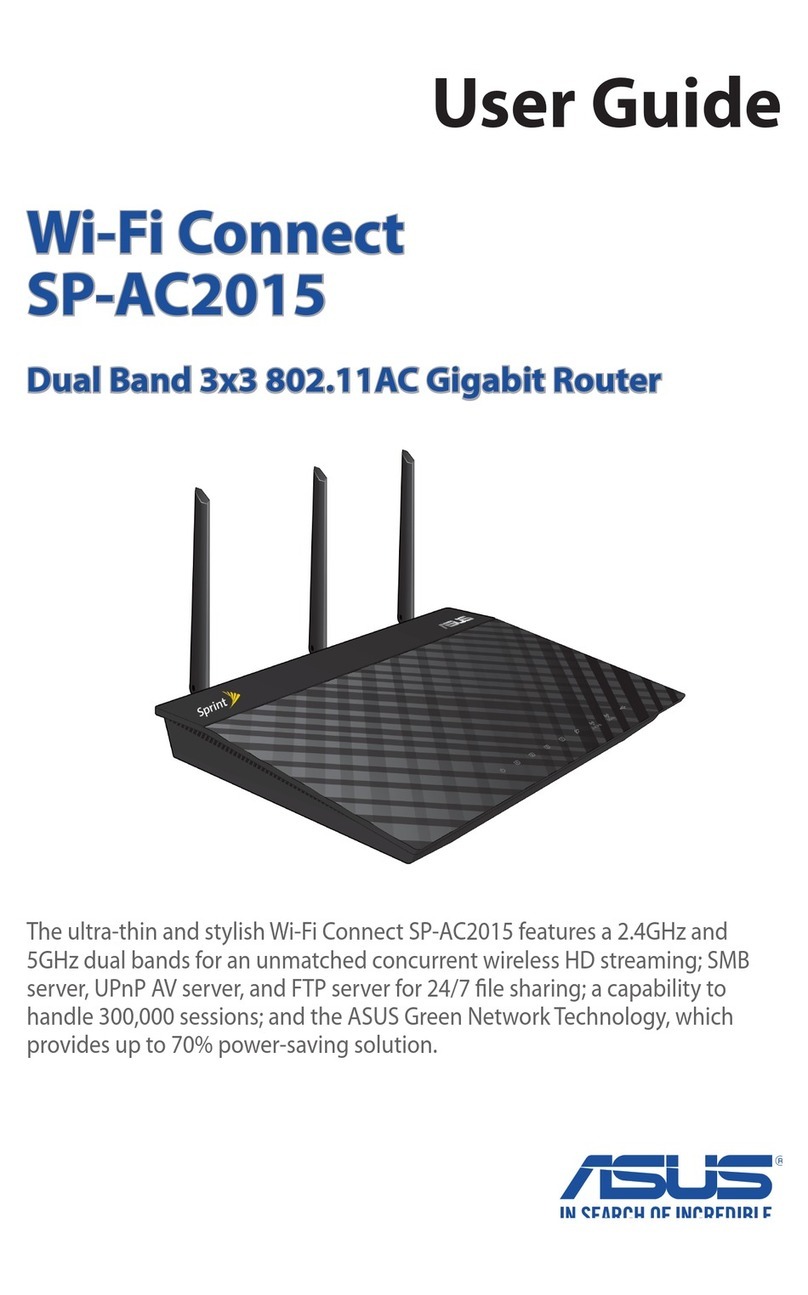7
English
Setting up your router using the Quick Internet Setup
Wizard
To set up your router using QIS ((Quick Internet Setup):
1. Press the power button at the back of your router. Ensure that the Power,
LAN and WAN LEDs are on.
2. Launch your web browser such as Internet Explorer, Firefox, Google Chrome,
or Safari.
NOTE: If QIS does not launch automatically, enter http://router.asus.
com in the address bar and refresh the browser again.
3. Assign your router login name and password and click Next. You will need
this login name and password to log into RT-ACRH13 to view or change the
router settings. You can take note of your router login name and password
for future use.
4. The wireless router’s Quick Internet Setup (QIS) feature automatically detects
if your ISP connection type is Dynamic IP, PPPoE, PPTP, L2TP, and Static
IP. Please obtain the necessary information about your Internet connection
type from your Internet Service Provider (ISP). If your connection type is
Dynamic IP (DHCP), QIS wizard will automatically direct you to the next step.
NOTE: If your connection type is Static I P, choose Static IP and click
Next. Key in IP address, subnet mask, default gateway and DNS server
information provided by your ISP. Click Next to proceed.
5. Assign the network name (SSID) and security key for your 2.4GHz and 5GHz
wireless connection. Click Apply when done.
6. Your Internet and wireless settings are displayed. Click Next to continue.
7. Read the wireless network connection tutorial. When done, click Finish.
NOTES:
• You can assign a network name with up to 32 characters.
• Watch the setup tutorial video if needed.
NA11652-RT-AC58U_QSG_V2.indb 7 2016-06-28 15:11:02