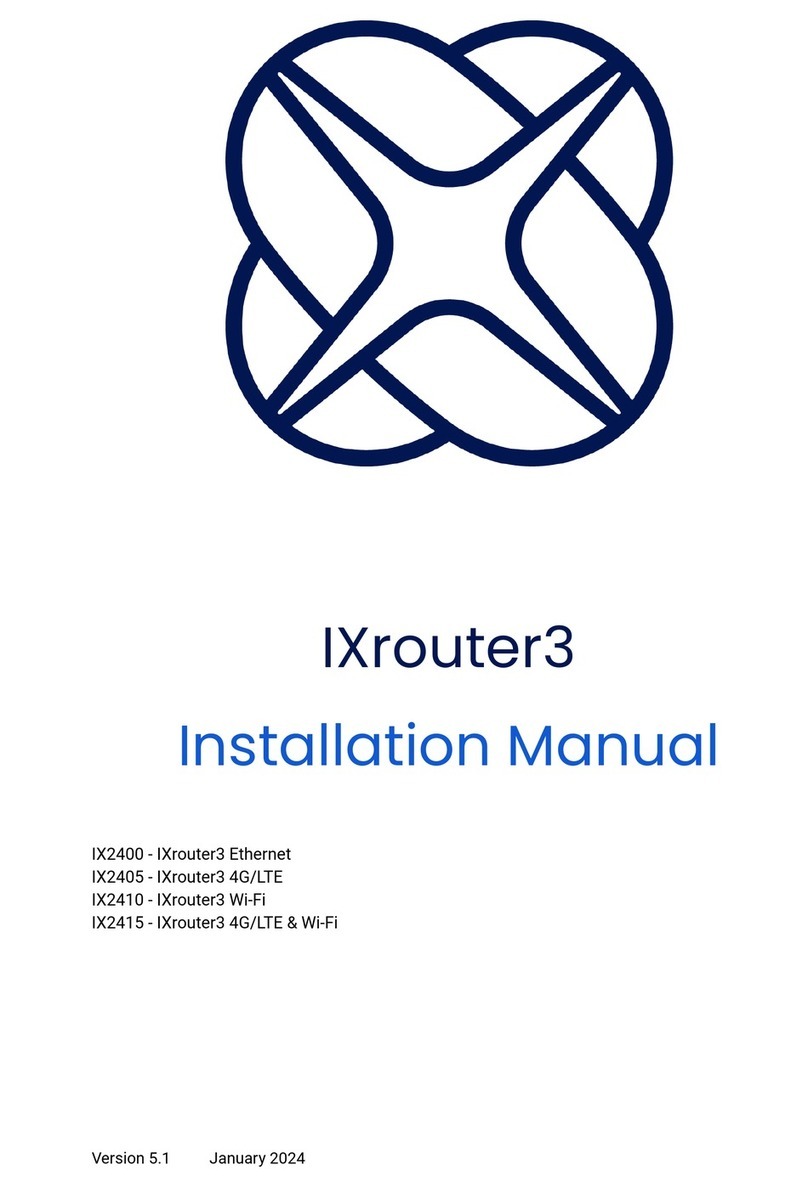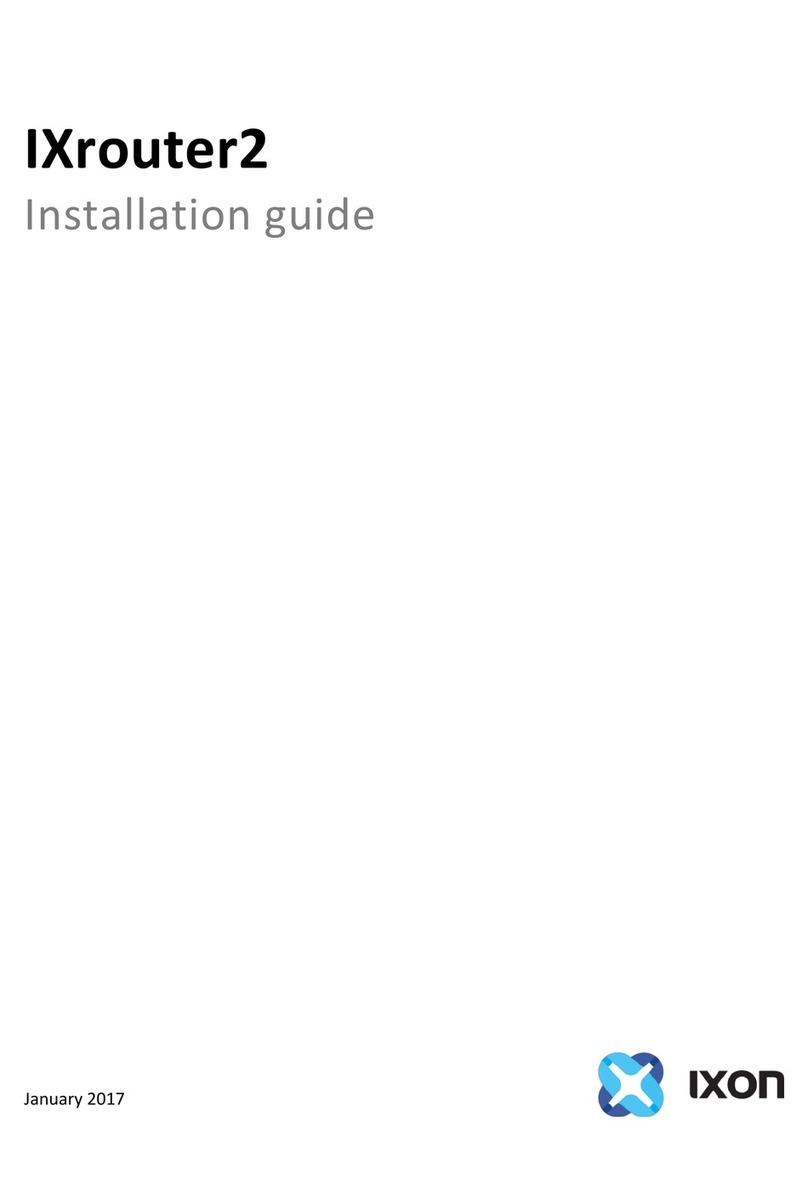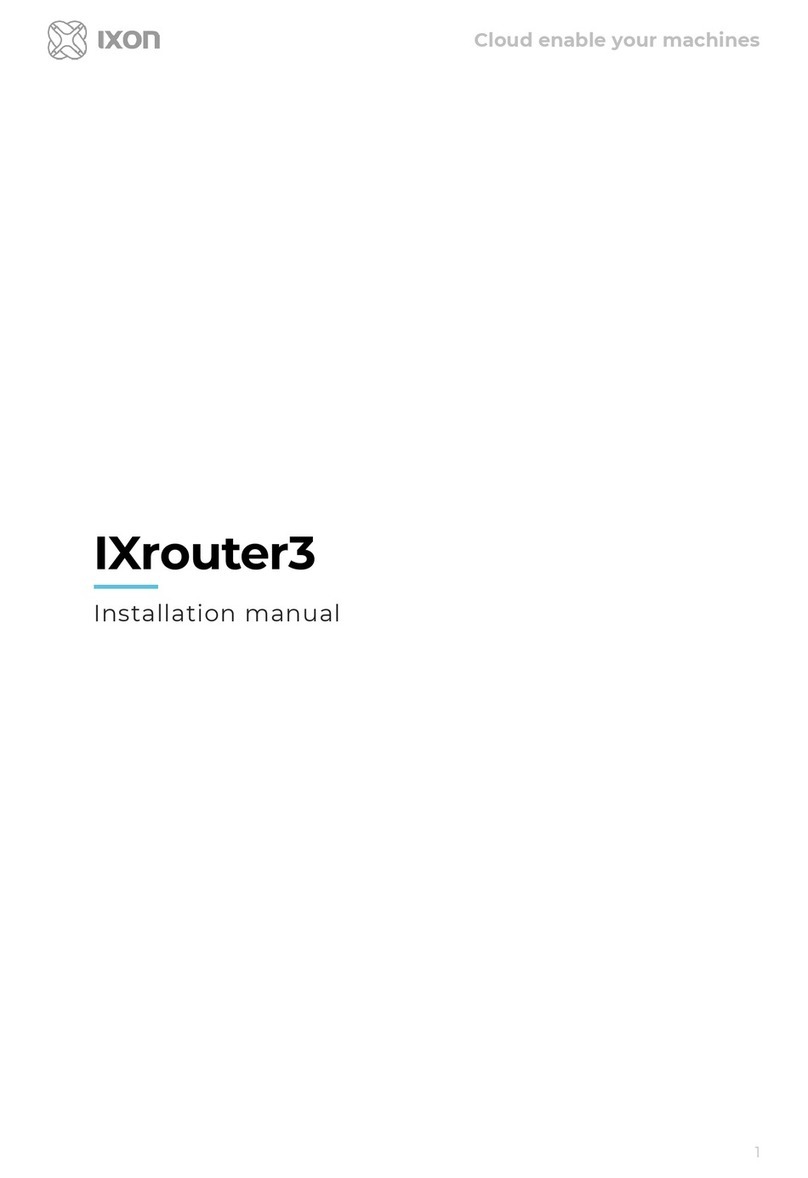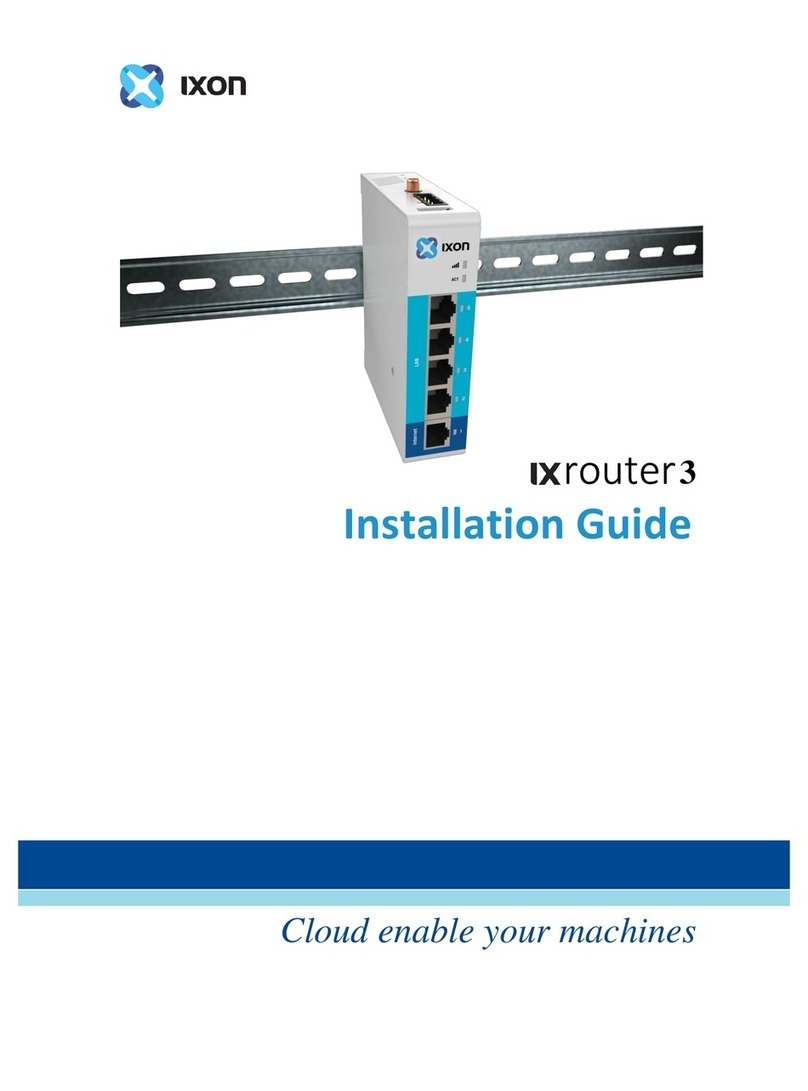8
** This model is discontinued
LTE additional specifications:
4G-G protocols and frequencies
(Global)
FDD-LTE - B1, B2, B3, B4, B5, B7, B8, B12, B13, B18, B19,
B20, B25, B26, B28
TDD-LTE - B38, B39, B40, B41WCDMA - B1, B2, B4, B5, B6,
B8, B19
GSM/GPRS/EDGE - 850, 900, 1800, 1900 MHz
4G-A** protocols and frequencies
(America)
FDD-LTE - B2, B4, B12
WCDMA - B2, B4, B5
GSM/GPRS/EDGE - 850, 1900 MHz
4G-C** protocols and frequencies
(China)
FDD-LTE – B1, B3, B8
TDD-LTE - B38, B39, B40, B41
TD-SCDMA - B34, B39
WCDMA - B1, B8
GSM/GPRS/EDGE - 900, 1800 MHz
LTE-FDD - Max.100Mbps (DL)/Max.50Mbps (UL)
LTE-TDD - Max.61Mbps (DL)/Max.18Mbps (UL)
DC-HSPA+ - Max.42Mbps (DL)/Max.5.76Mbps (UL)
TD-SCDMA - Max.4.2Mbps (DL)/Max.2.2Mbps (UL)
WCDMA - Max.384Kbps (DL)/Max.384Kbps (UL)
EDGE - Max.236.8Kbps (DL)/Max.236.8Kbps (UL)
GPRS - Max.85.6Kbps (DL)/Max.85.6Kbps (UL)
CSD - 14.4Kbps
Standard SIM card (size 2FF)
Wi-Fi additional specifications:
Wi-Fi IEEE 802.11 version
Station (Client) Mode and Access Point