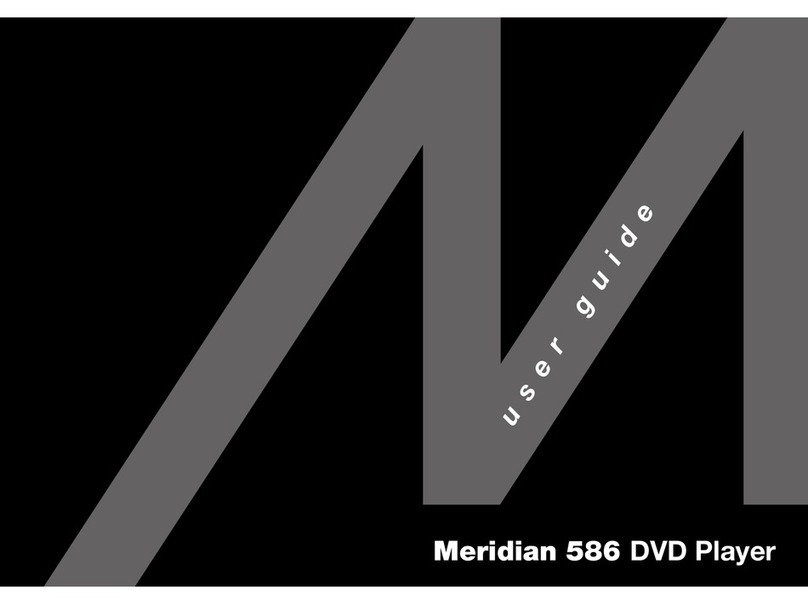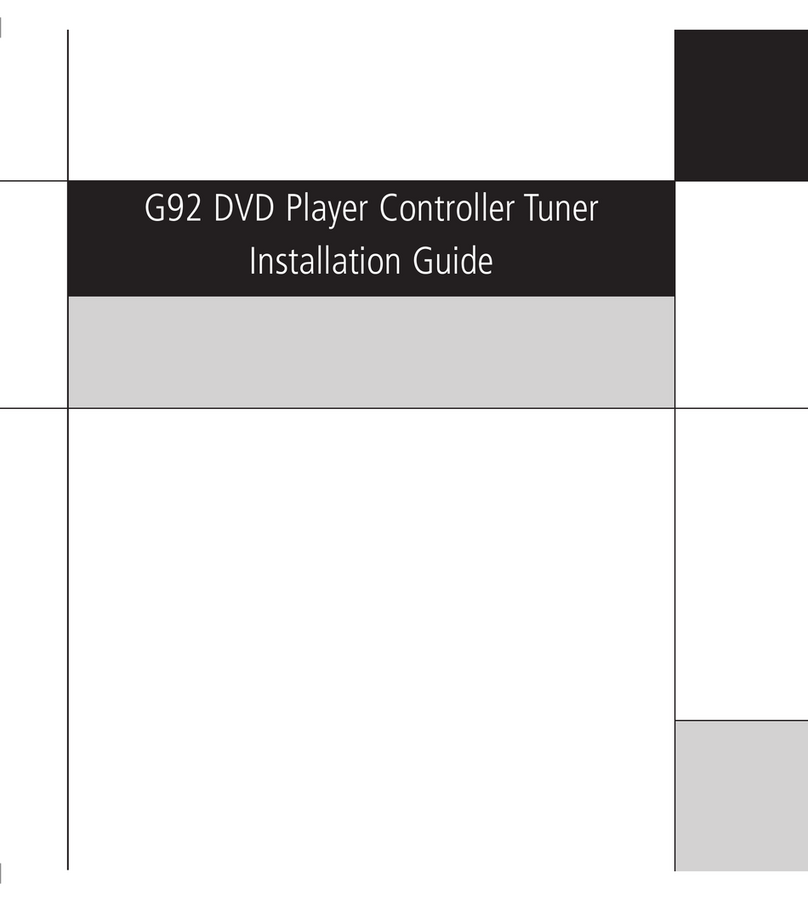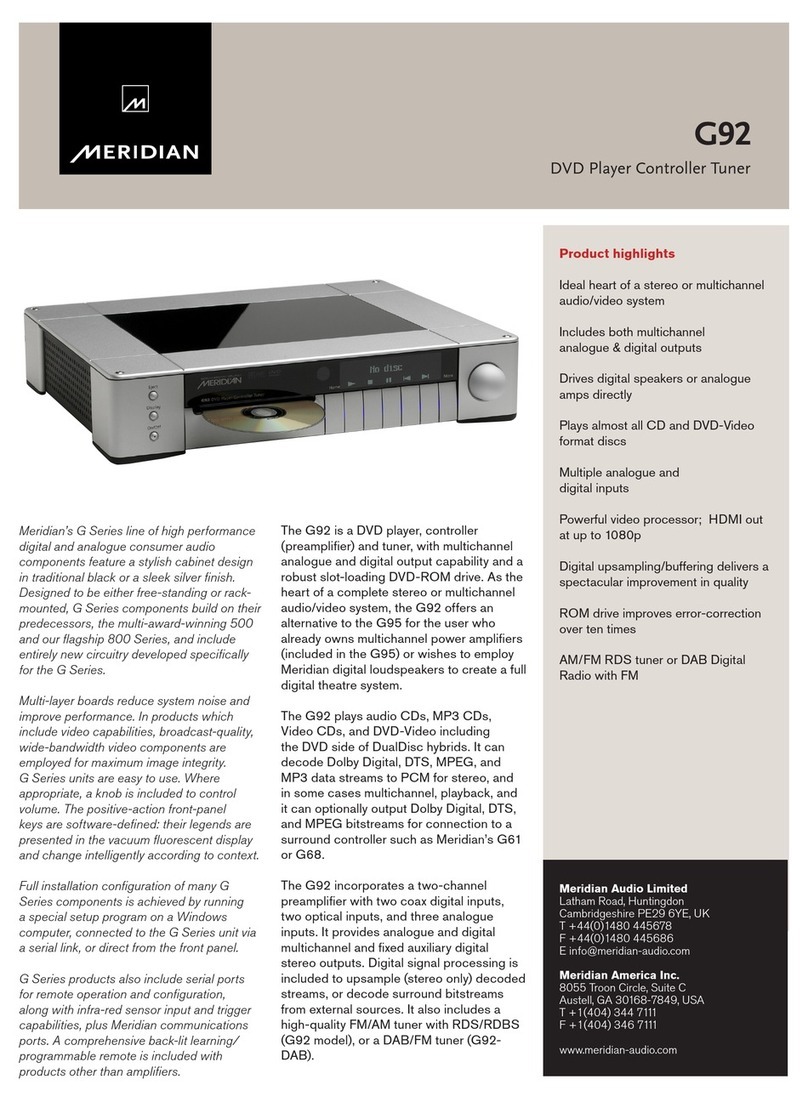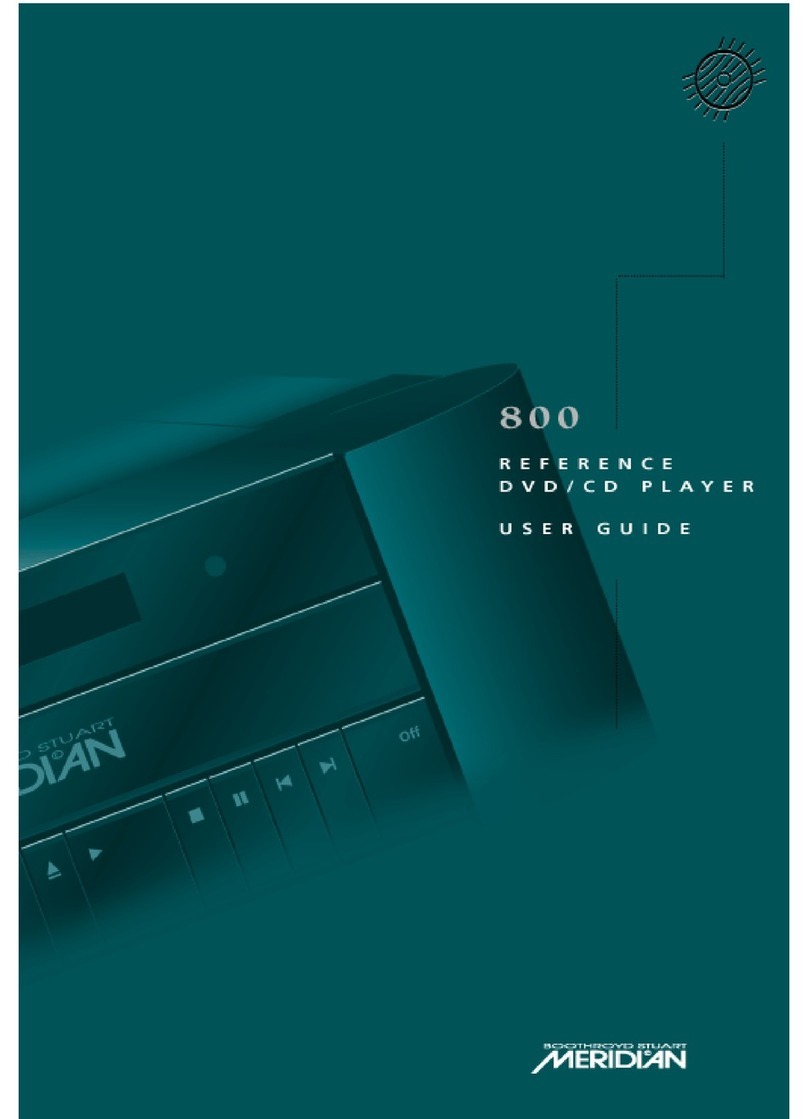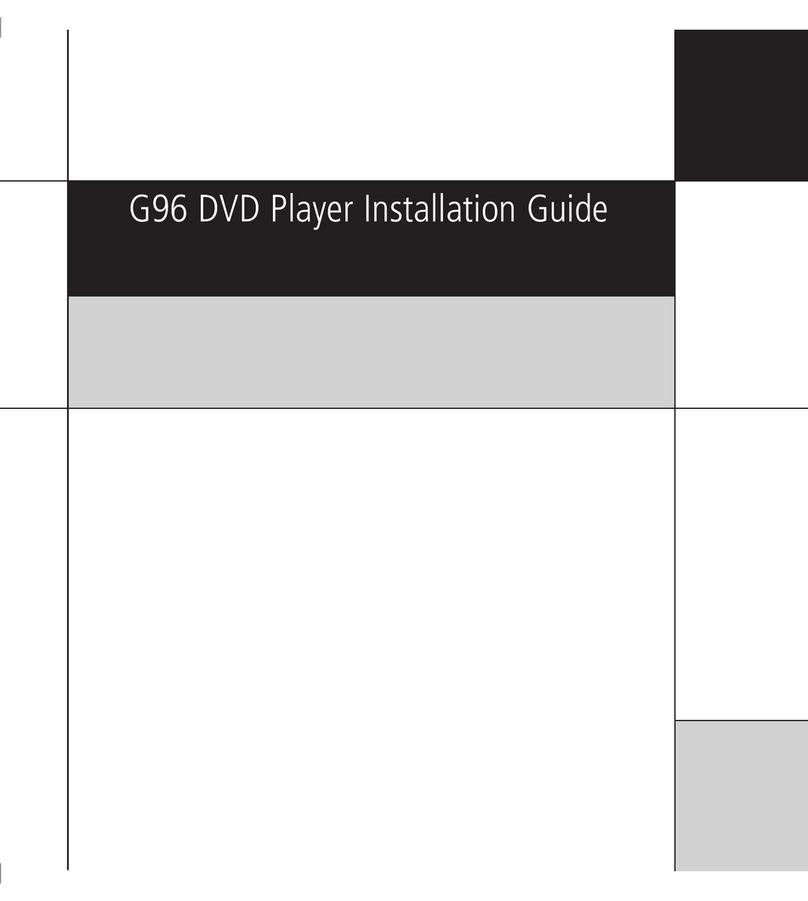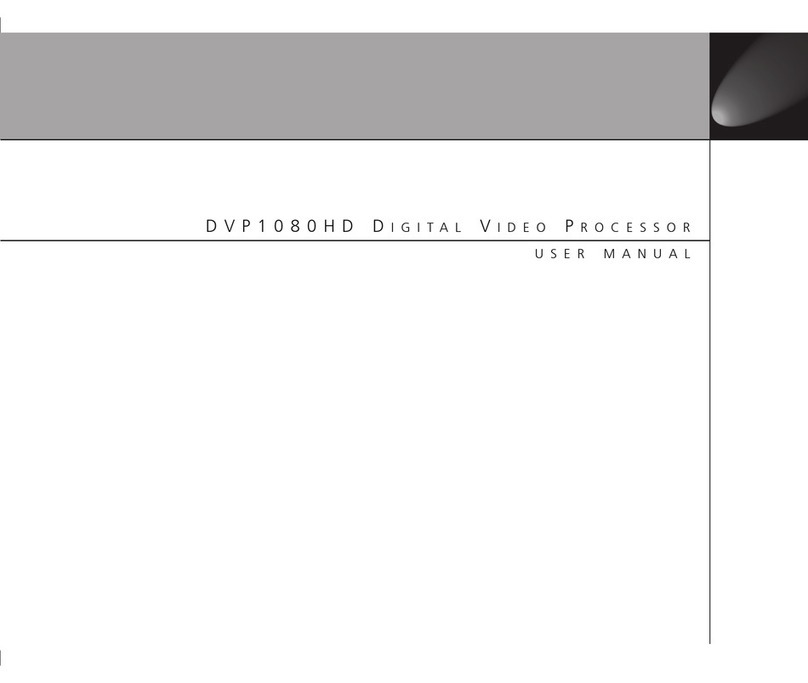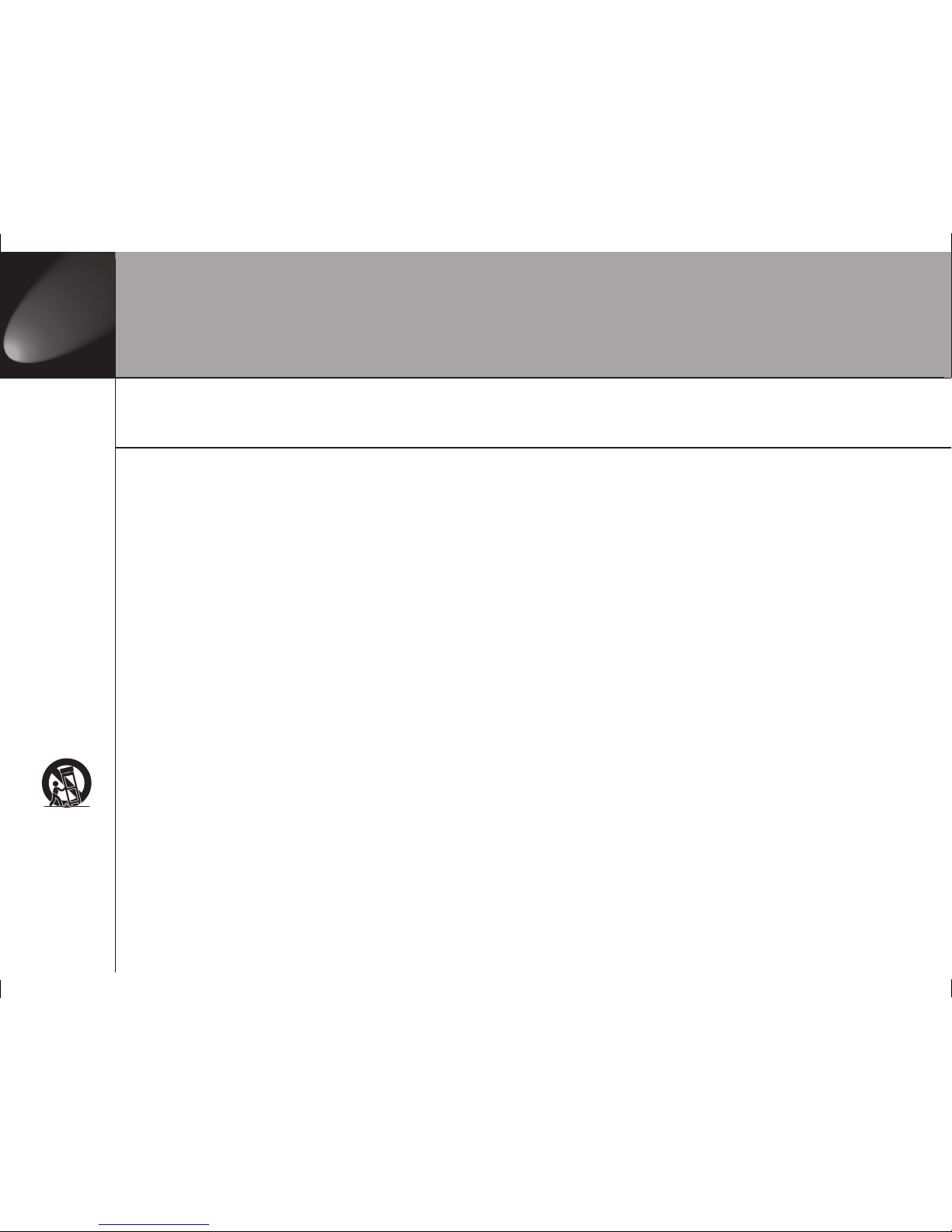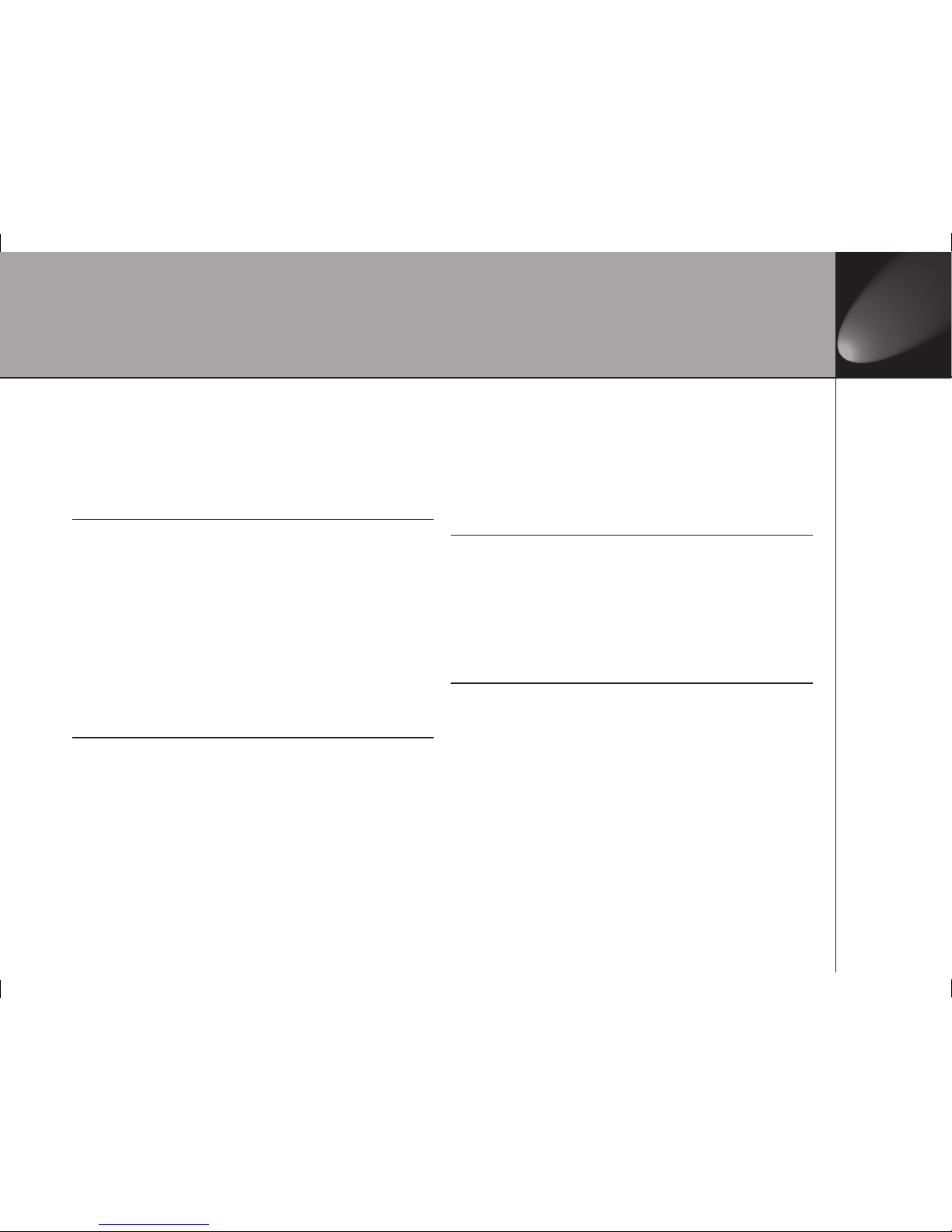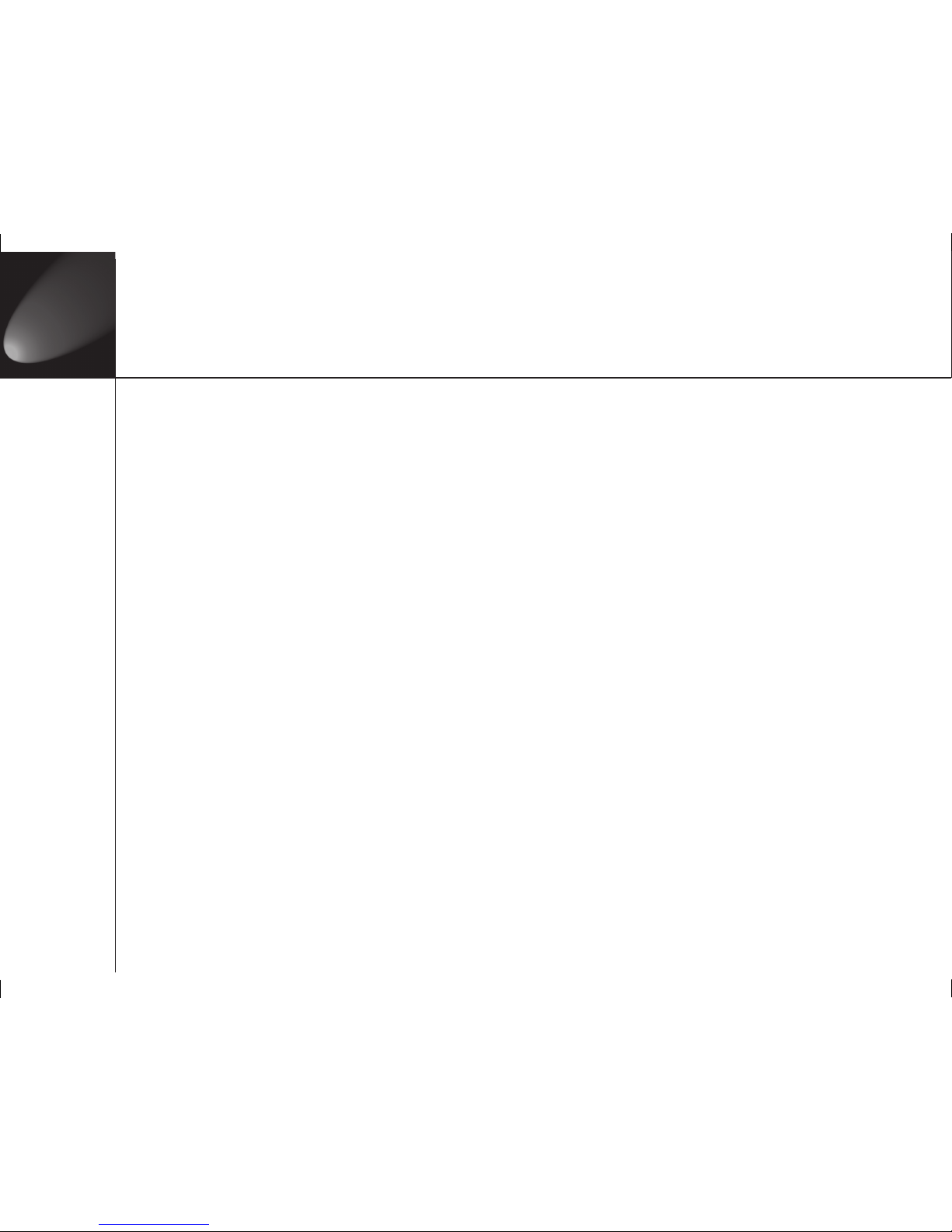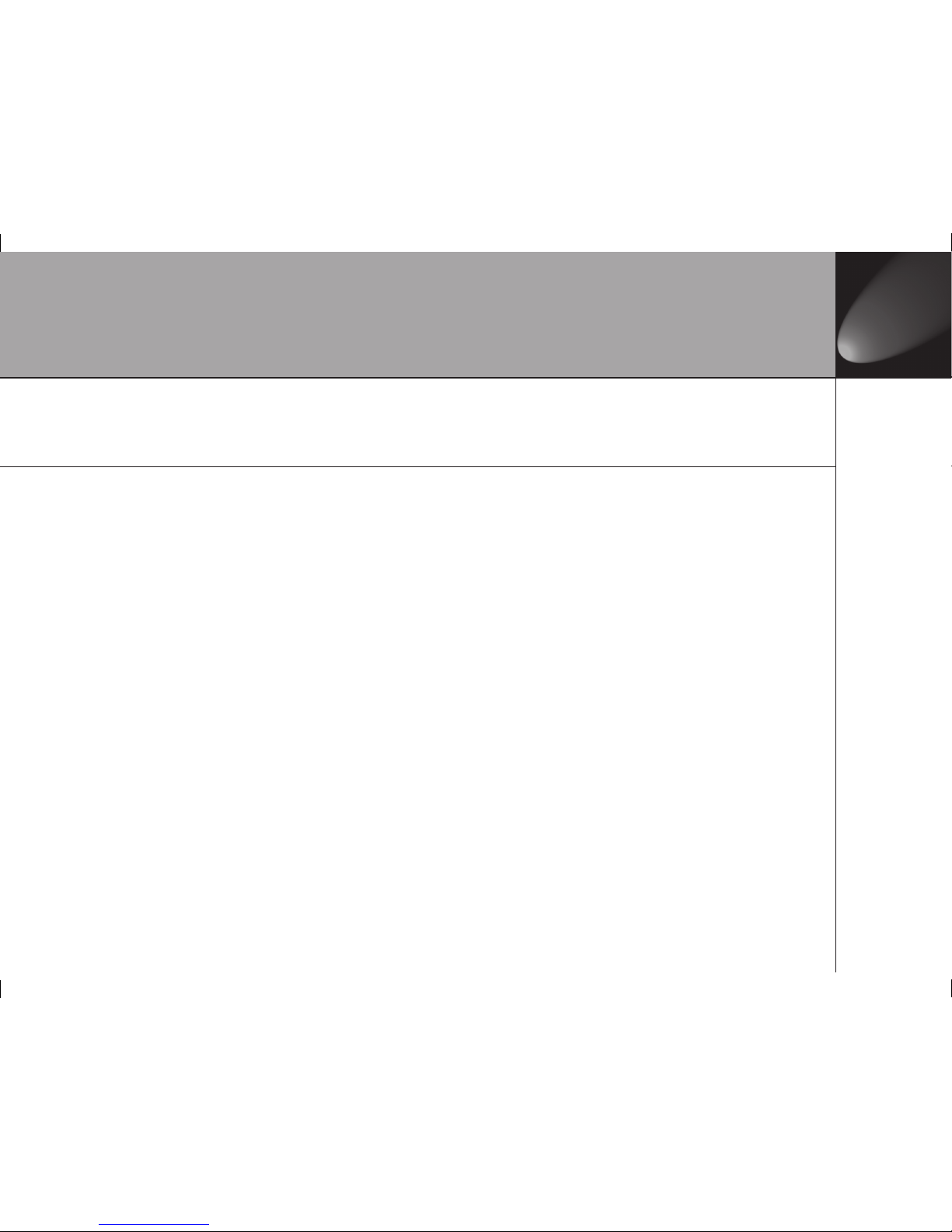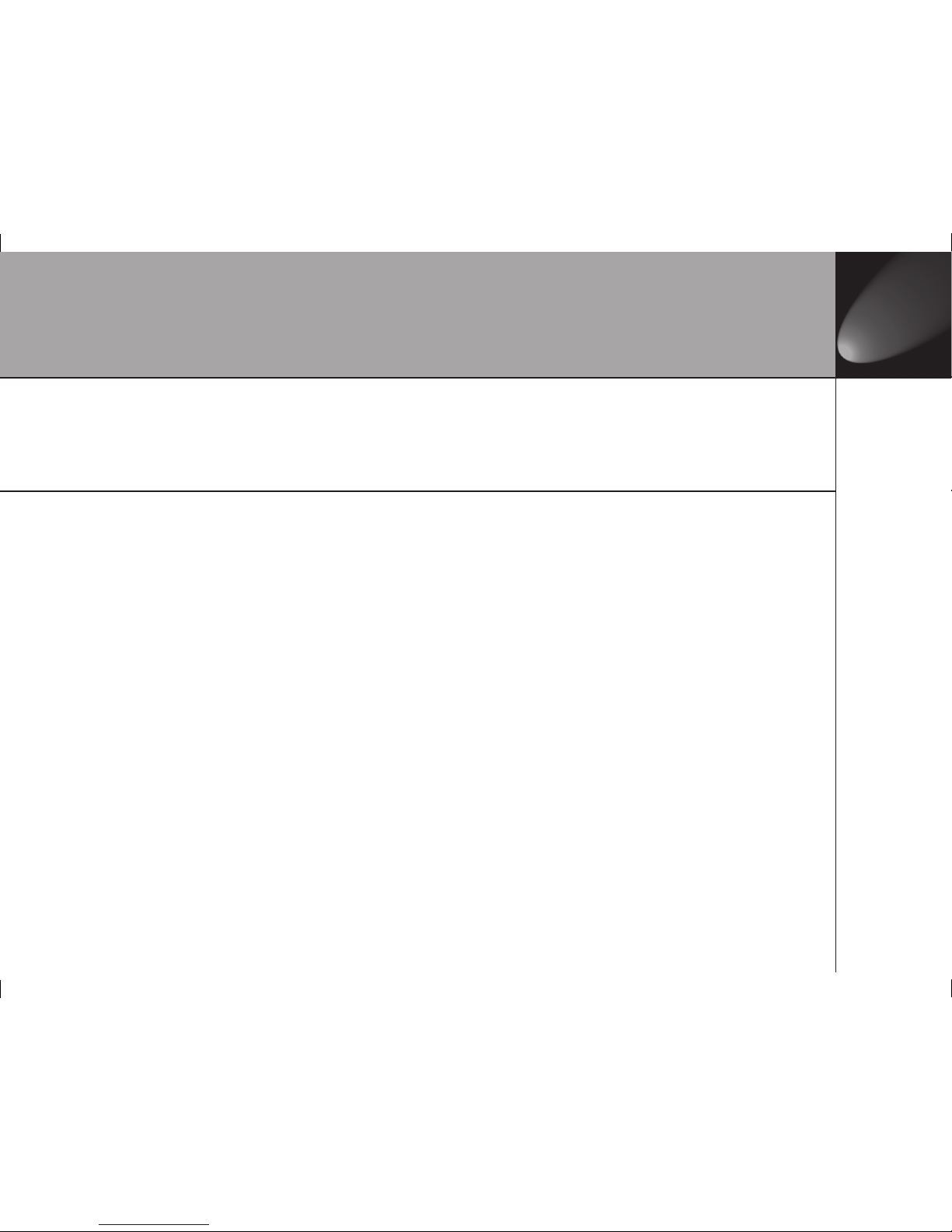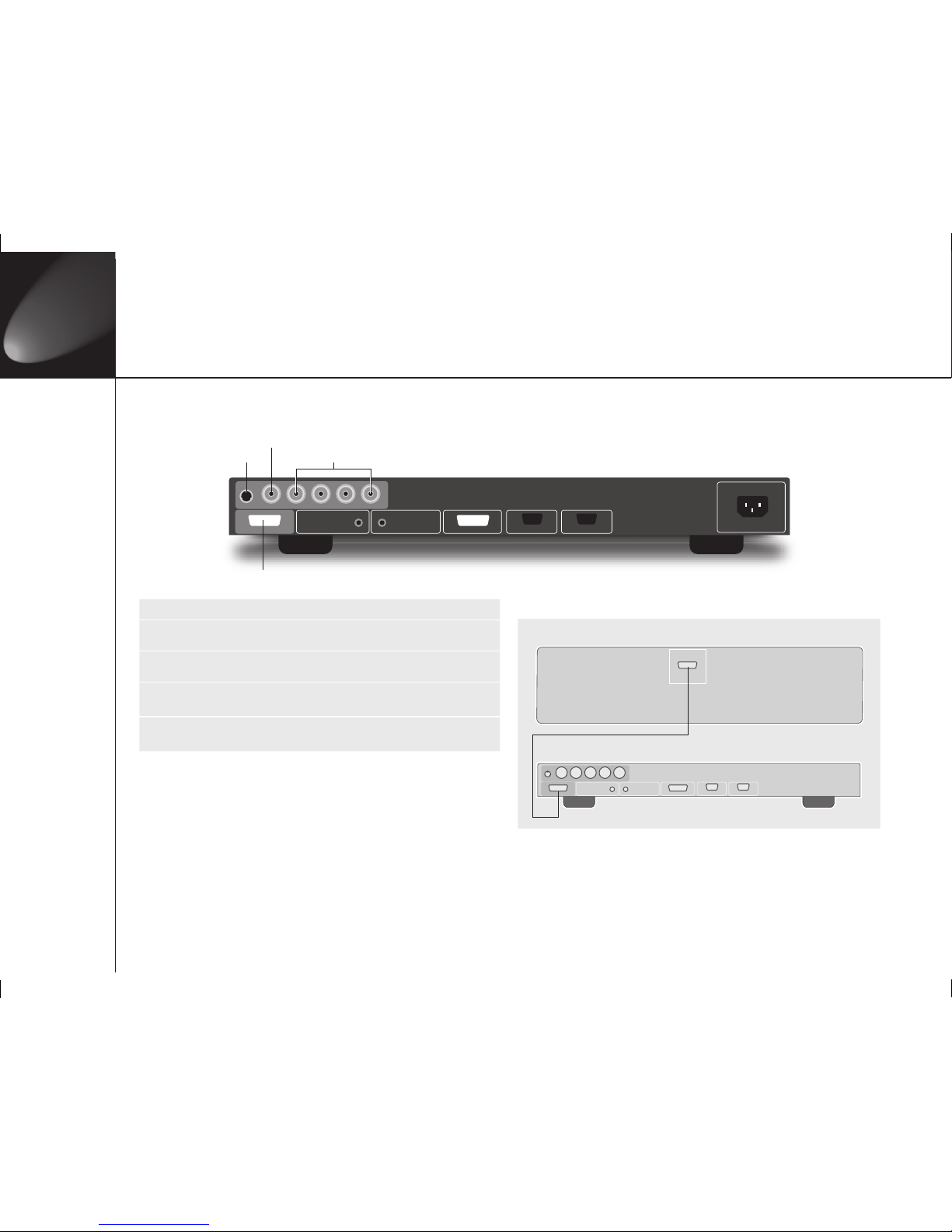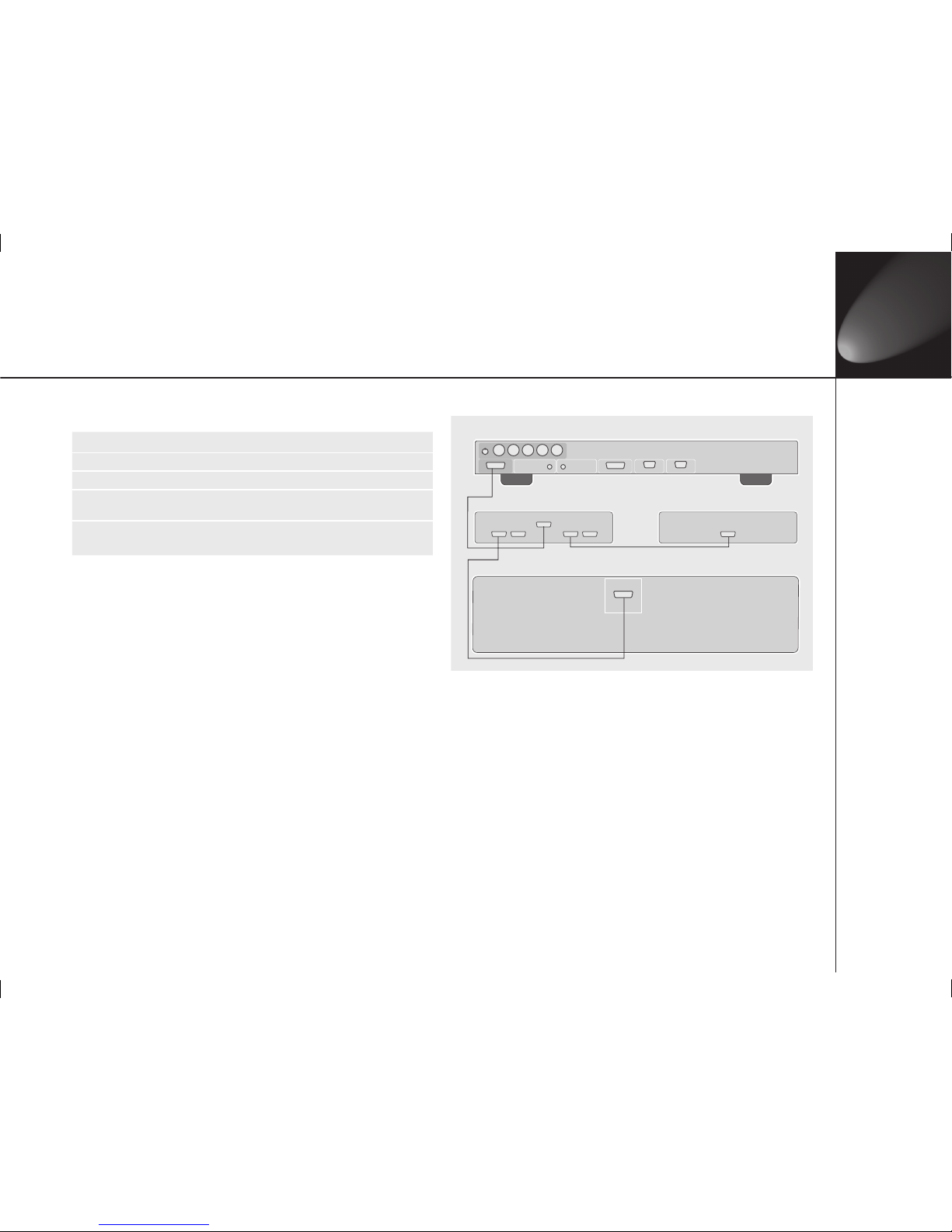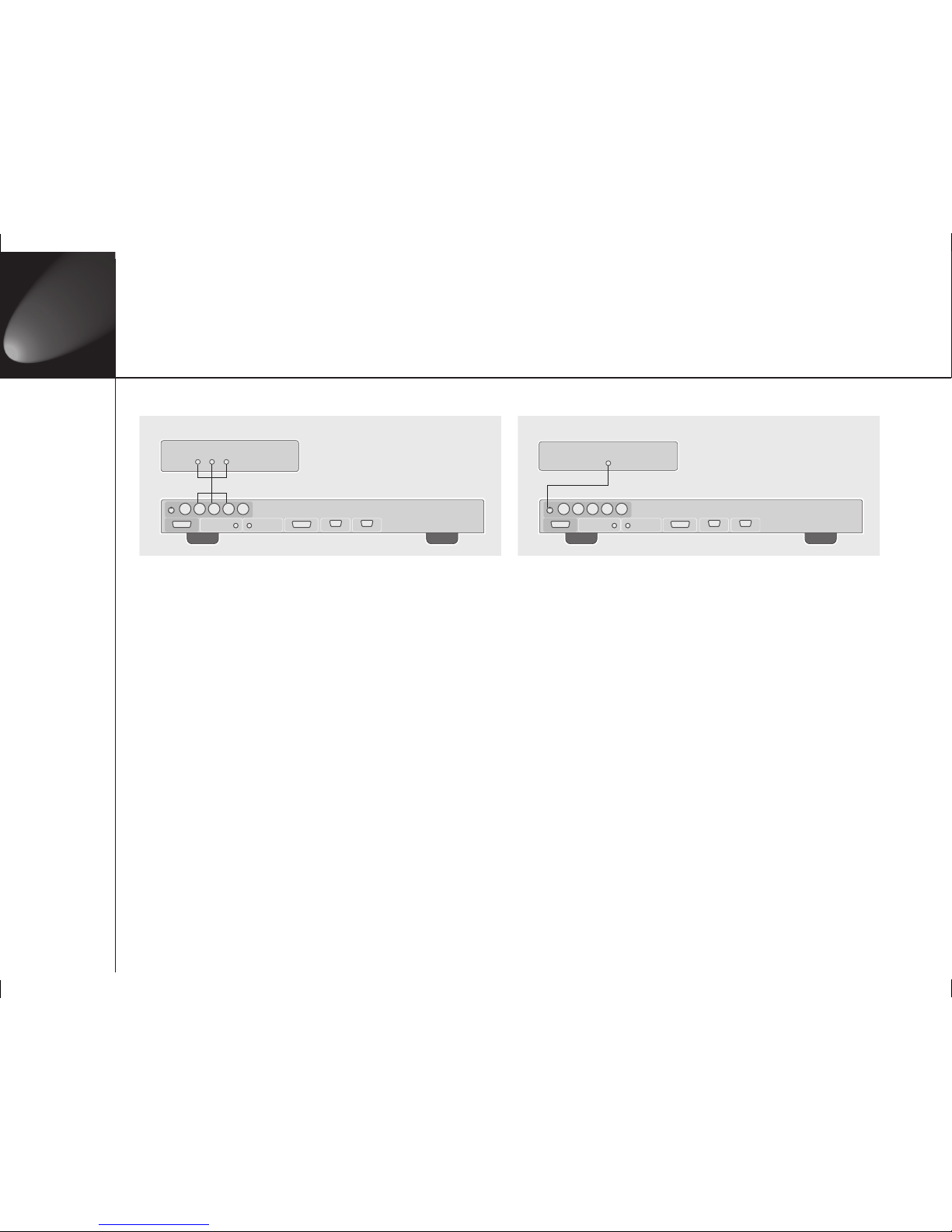Preface
i i
• Read these instructions.
• Keep these instructions.
• Heed all warnings.
• Follow all instructions.
• Do not use this apparatus near water.
• Clean only with dry cloth.
• Do not block any ventilation openings. Install in accordance
with the manufacturer’s instructions.
• Do not install near any heat sources such as radiators, heat
registers, stoves, or other apparatus (including amplifiers) that
produce heat.
• (North America) Do not defeat the safety purpose of the
polarized or grounding-type plug. A polarized plug has two
blades with one wider than the other. A grounding type plug
has two blades and a third grounding prong. The wide blade,
or the third prong are provided for your safety. If the provided
plug does not fit your outlet, consult an electrician for
replacement of the obsolete outlet.
• Protect the power cord from being walked on or pinched
particularly at plugs, convenience receptacles, and at the point
they exit from the apparatus.
• Only use attachments/accessories specified by the manufacturer.
• Use only with the cart, stand, tripod, bracket, or table specified
by the manufacturer, or sold with the apparatus. When a
cart is used, use caution when moving the cart/apparatus
combination to avoid injury from tip-over.
• Unplug the apparatus during lightning storms or when unused
for long periods of time.
• Refer all servicing to qualified service personnel. Servicing is
required when the apparatus has been damaged in any way,
such as power-supply cord or plug is damaged, liquid has
been spilled or objects have fallen in to the apparatus, the
apparatus has been exposed to rain or moisture, does not
operate normally, or has been dropped.
Safety warnings
• Do not expose the product to dripping or splashing.
• Do not place any object filled with liquid, such as a vase, on
the product.
• Do not place naked flame sources, such as lighted candles, on
the product.
To avoid interference
Do not position the product:
• Near strong magnetic radiation, such as near a power amplifier.
• Near to a television, or where connecting cables may be
subject to or cause interference.
WARNING: TO REDUCE THE RISK OF FIRE
OR ELECTRIC SHOCK, DO NOT EXPOSE
THIS APPARATUS TO RAIN OR MOISTURE
This apparatus has been designed with Class 1 construction and
must be connected to a mains socket outlet with a protective
earthing connection (the third grounding pin).
To avoid overheating
• Leave at least 10cm around the equipment to ensure sufficient
ventilation.
Do not position the product:
• In direct sunlight.
• Near heat sources, such as a radiator.
• Directly on top of heat producing equipment, such as a power
amplifier.
• On a soft surface, such as a carpet, which would obstruct the
ventilation holes in the base.
The product normally runs warm to the touch.
FCC Information (USA Only)
CAUTION:
Changes or modifications not approved by Meridian/
Faroudja could void the user’s authority to operate the
equipment.
FCC Warning
This equipment generates and can radiate radio frequency energy
and if not installed and used correctly in accordance with our
instructions may cause interference to radio communications
or radio and television reception. It has been type-tested and
complies with the limits set out in Subpart J, Part 15 of FCC
rules for a Class B computing device. These limits are intended to
provide reasonable protection against such interference in home
installations. However, there is no guarantee that interference will
not occur in a particular installation. If this equipment does cause
harmful interference to radio or television reception, which can
be determined by turning the equipment off and on, the user is
encourage to try to correct the interference by one or more of the
following measures:
• Reorient or relocate the receiving antenna.
• Increase the separation between the equipment.
• Connect the equipment into an outlet on a circuit different
from that to which the receiver is connected.
• Consult the dealer or an experienced radio/TV technician for
help.
Preface
Important safety instructions