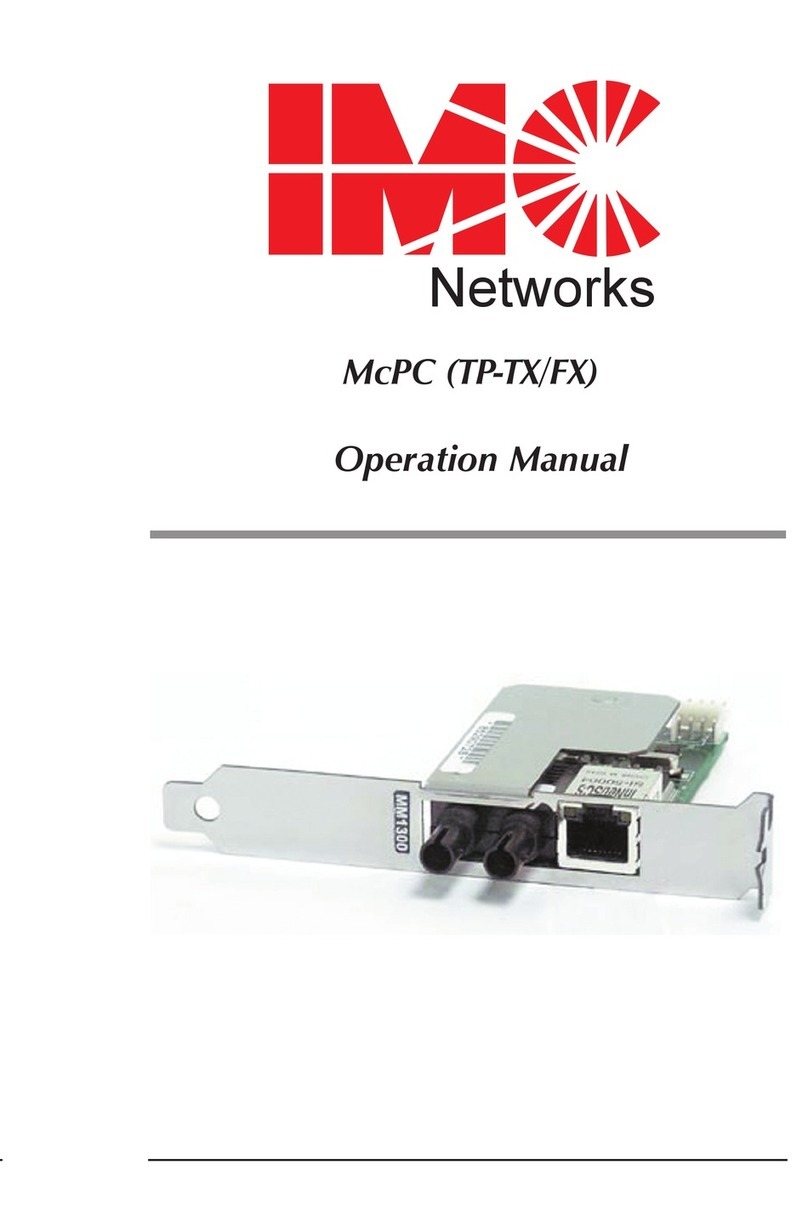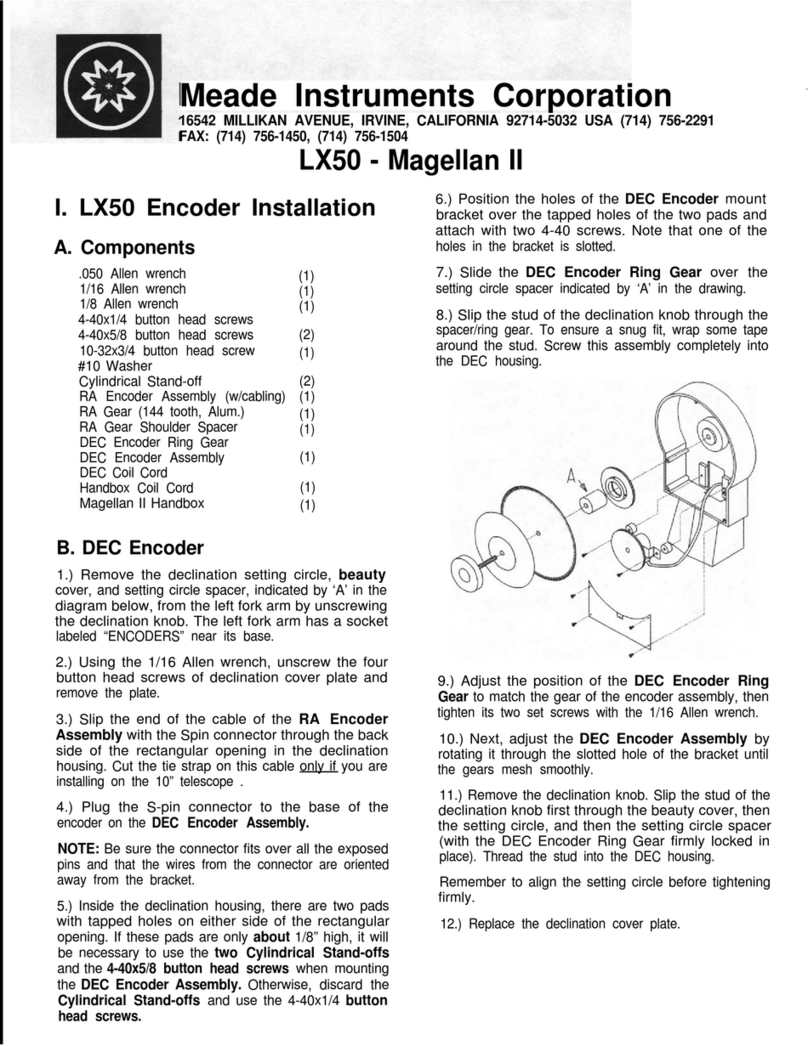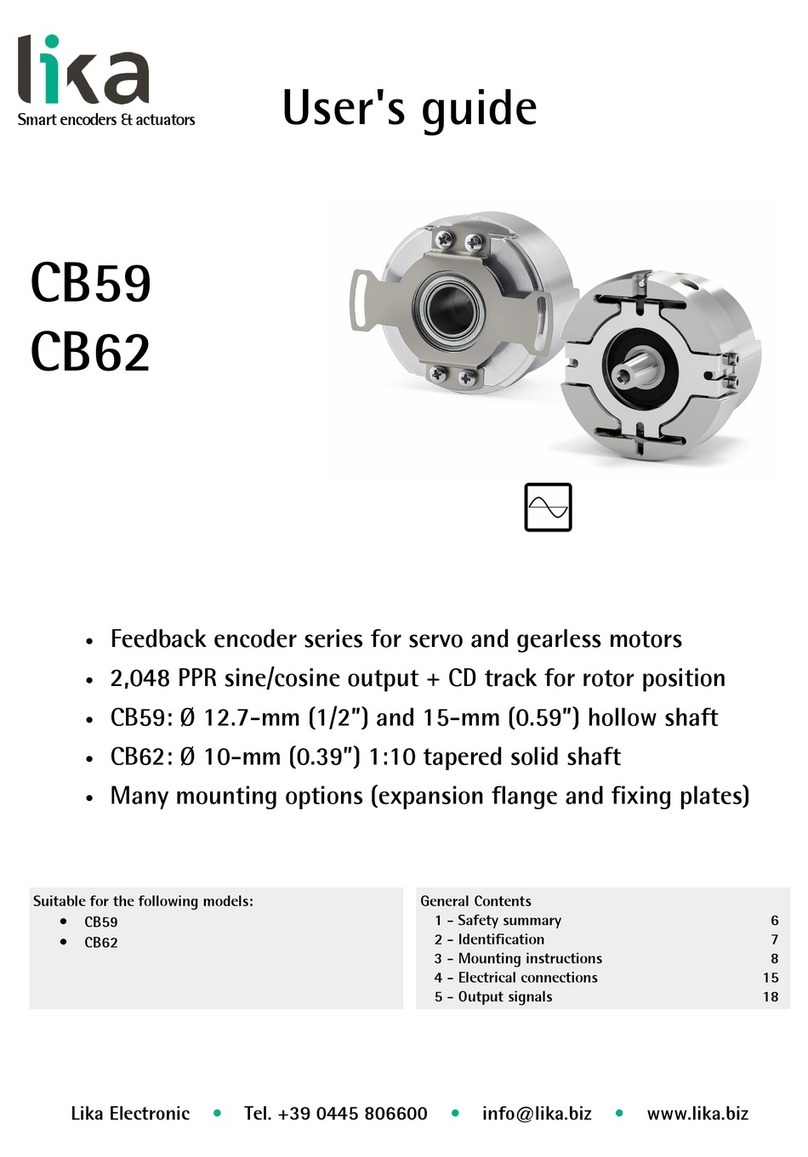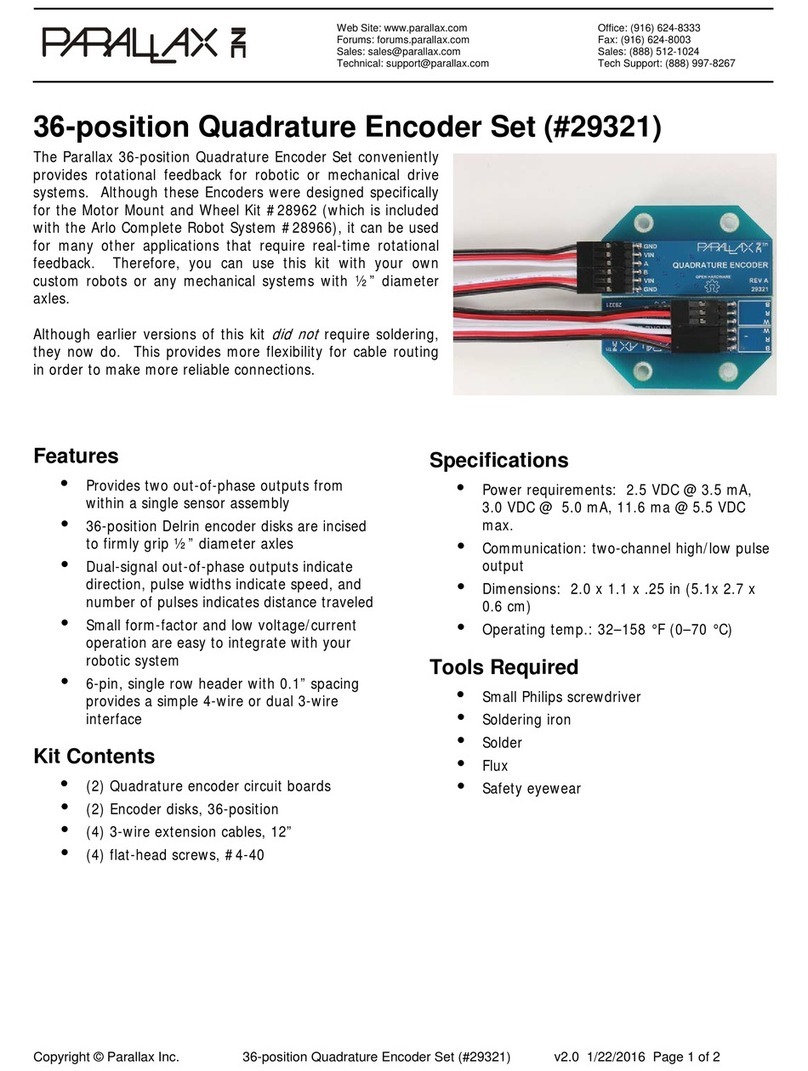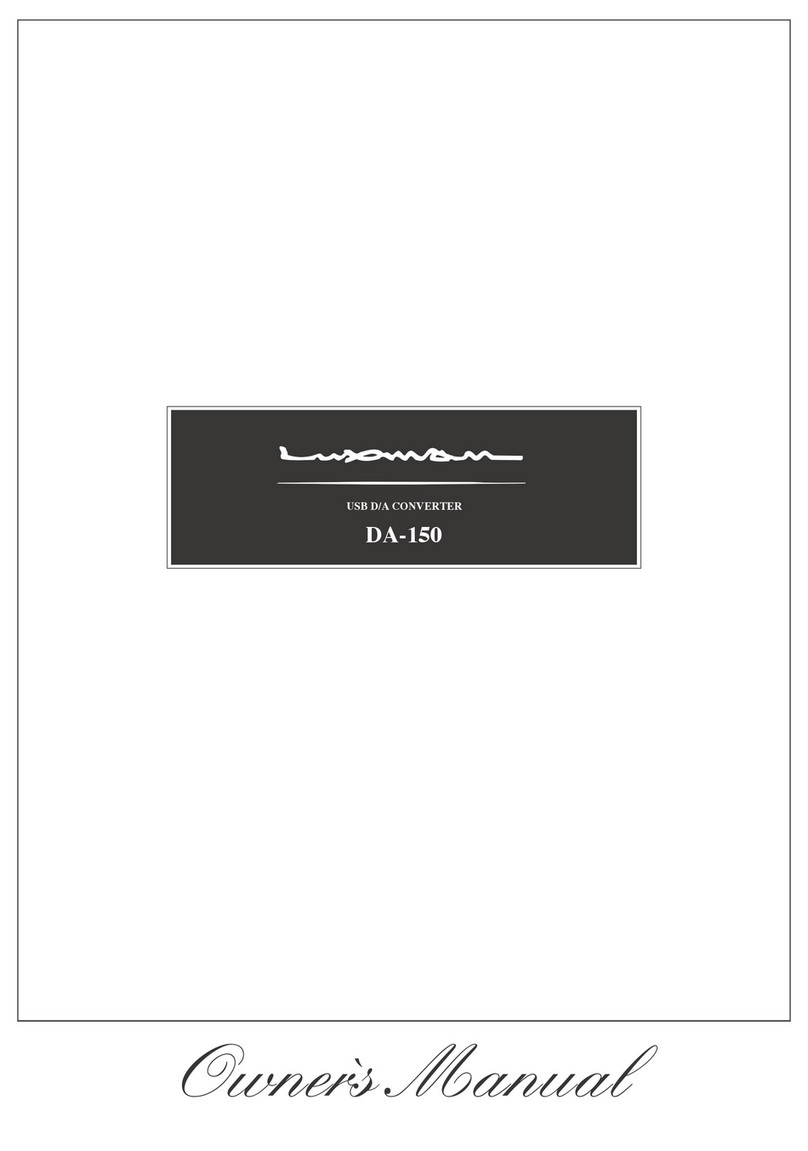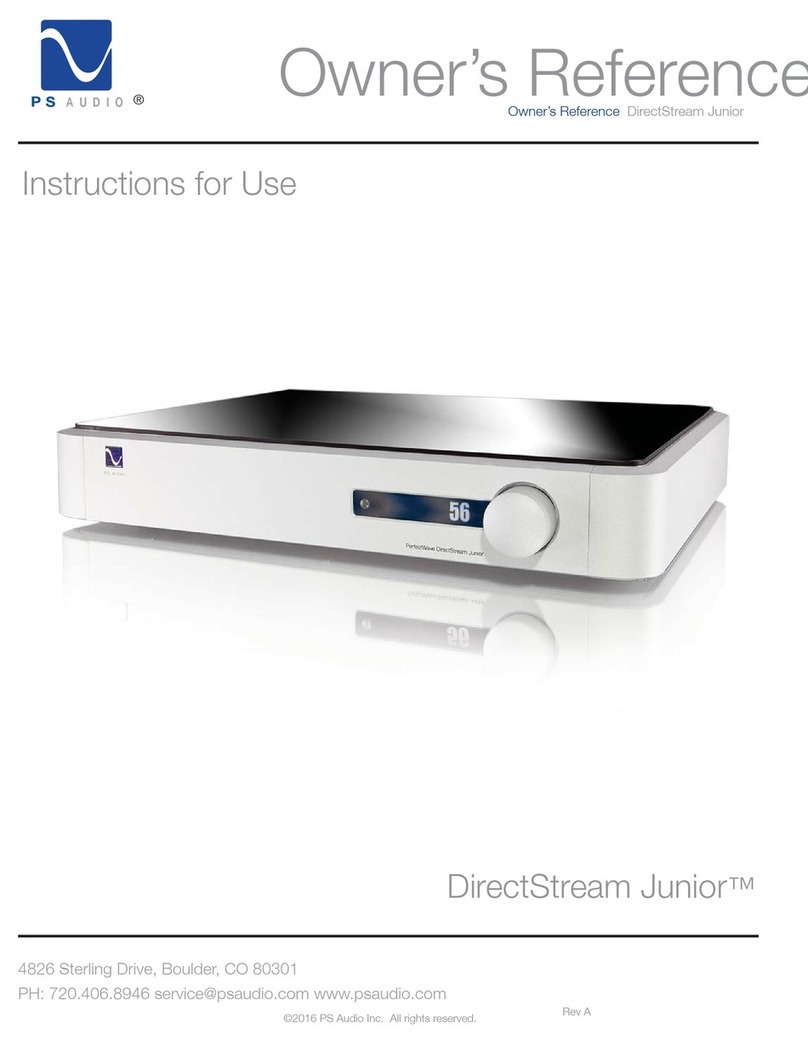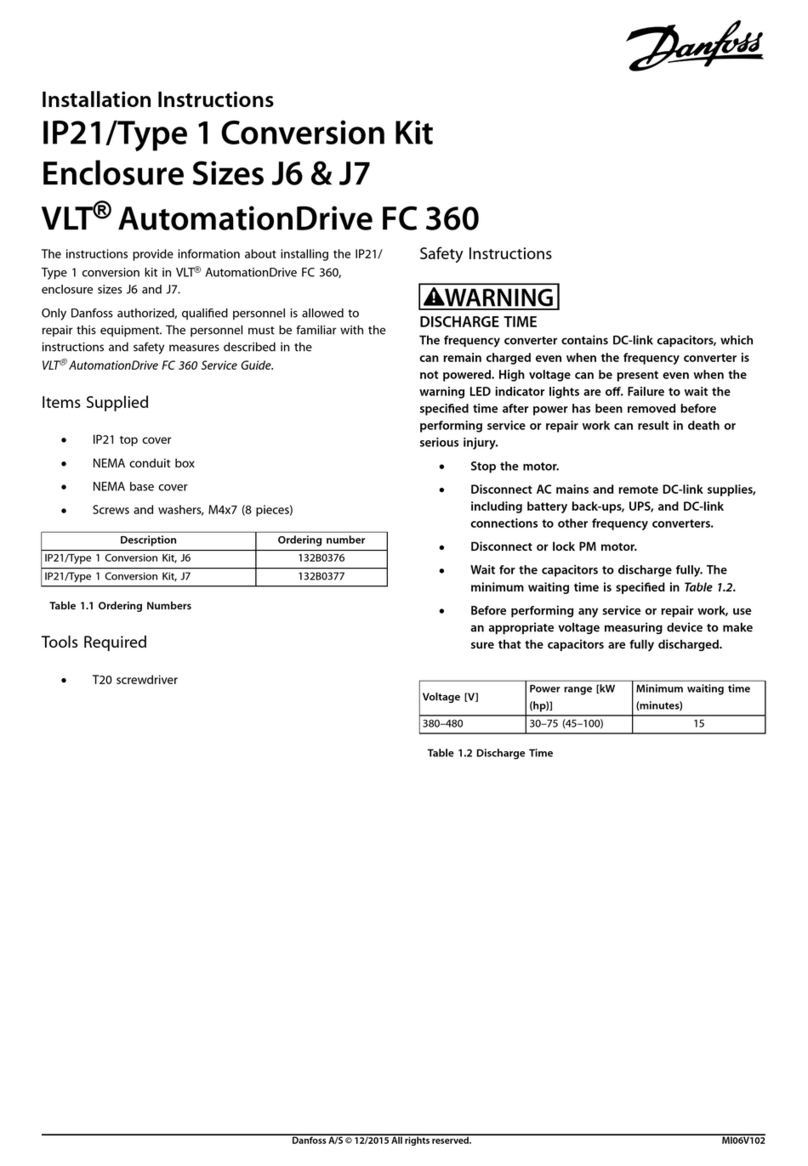Meris MIDI I/O User manual

email: info@meris.us
CONTACT
MANUAL v.1b
MORE THAN LOGIC. UNITING ART + ENGINEERING.
phone: 747.233.1440 website: www.meris.us

TABLE OF CONTENTS
SECTION 1 PG. 1-3 SETUP
1a - EXP MODE
1b - MIDI CHANNEL
1c - MIDI THRU
1d - CABLE CONNECTIONS
SECTION 2 PG. 4 USAGE
2a - PRESET SELECTION
2b - REMOTE CONTROL OF KNOBS AND SWITCHES
SECTION 3 PG. 5 SENDING AND RECEIVING PRESETS
3a - SENDING YOUR CURRENT PRESET
3b - RECEIVING A PRESET
SECTION 4 PG. 5-6 ADVANCED CONTROL - SYSEX
SECTION 5 PG. 6 WORKING WITH OTHER PEDAL MANUFACTURERS
SECTION 10 PG. 6 TECHNICAL SPECIFICATIONS

1
P
R
E
S
E
T
M
I
D
I
E
X
P
T
A
P
T
u
r
n
k
n
o
b
t
o
s
e
l
e
c
t
c
l
1
-
1
6
o
r
O
m
n
i
(
k
n
o
b
a
t
m
a
x
)
P
R
E
S
E
T
M
I
D
I
E
X
P
T
A
P
T
u
r
n
k
n
o
b
t
o
s
e
l
e
c
t
c
l
1
-
1
6
o
r
O
m
n
i
(
k
n
o
b
a
t
m
a
x
)
SECTION 1 - SETUP
First set your Meris pedal EXP jack to “MIDI” using the pedal’s global configuration mode. Refer to your particular pedals
quick start guide for specifics, but generally you need to first hold the Alt switch on power up for 3 seconds, all of the front panel
LEDs will blink 3 times. Then, using the appropriate knob (bottom row right most knob), select the “MIDI” mode (twist the knob
all the way clockwise).
After configuring your Meris pedal for MIDI, next select the MIDI channel you would like for each of your pedals. Chan-
nels 1-16 are available, as well as OMNI (which reacts to messages on any channel). For individualized control of each pedal, we
recommend setting each pedal to a different channel. Use the bottom row middle knob of your Meris pedal to select the MIDI
channel while in global configuration mode.
P
R
E
S
E
T
M
I
D
I
E
X
P
T
A
P
T
u
r
n
k
n
o
b
t
o
s
e
l
e
c
t
c
h
a
n
n
e
l
1
-
1
6
o
r
O
m
n
i
(
k
n
o
b
a
t
m
a
x
)
MERIS POLYMOON CONTROLS TO START GLOBAL SETTING
CONFIGURATION MODE
SUPER-MODULATED DELAY
(Press to Select Phaser)
Slow: Stereo Barberpole phaser with fixed speed of 0.1 Hz
Sync: Stereo Barberpole phaser with speed linked to a
quarter note of the delay time.
Slow + Sync: Stereo Barberpole phaser with speed
linked to a whole note of the delay time.
Hold to access Alt Functions:
Alt Functions are only accessible when this button is held.
Tap: Sets the time for the delay and the synchronized phaser
Alt Function: Dotted Eighth Note
Changes current tempo from quarter notes to dotted eighth notes
Hold Tap: to engage Half Speed Delay
Time: Sets the time for the delay and the synchronized phaser
Alt Function: Early Modulation
Triangle waveform modulation of the early delay taps.
Ranges from gentle modulation, to FM, to pitch effects
Feedback: Sets the feedback amount
Alt Function: Feedback Filter Controls filter in the feedback path. Set to noon for no
filtering, set towards minimum for a darker filter, set towards maximum for a brighter filter
Mix: Adjusts the balance between Dry and Wet signals
Alt Function: Delay Level Sets the gain of the Wet signal.
Ranges from 0dB to -12dB.
Bypass: Disables processing and passes
the input thru to the output
Alt Function: Dynamic Flange r Feedback
Adds negative feedback to the Dynamic Flanger
HOLD (L) LED switch on power up (power up takes 3
secs); all of the front panels LEDs will blink 3 times
*With DRY MUTED, the pedal delivers wet
only in active mode; in bypass, the entire pedal is muted.
(L) LED indicates MONO (R) LED indicates TRS
INPUT MODE:
Dynamics: Sets the intensity/depth of the Dynamic Flanger.
Flanger is off at minimum.
Alt Function: Dynamic Flanger Speed Sets the attack time for
the envelope or speed of LFO based on Dynamic Flanger Mode
Multiply: Sets the number of delay taps added to the output
Alt Function: Late Modulation
Triangle waveform modulation of the later delay taps.
Ranges from gentle modulation, to FM, to pitch effects
Dimension: Sets the dimension amount. Dimension smears and sustains the reflections at each delay tap
Alt Function: Dynamic Flanger Mode Set to minimum for Envelope Down, set to noon for Envelope Up, and set to maximum for LFO
S
T
E
R
E
O
I
N
(
T
R
S
)
M
O
N
O
I
N
(L) LED indicates
INSTRUMENT LEVEL
(R) LED indicates LINE LEVEL
LINE/SYNTH LEVEL:
L
I
N
E
L
E
V
E
L
I
N
S
T
R
U
M
E
N
T
L
E
V
E
L
(L) LED indicates
BUFFERED BYPASS
(R) LED indicates
RELAY BYPASS
BYPASS MODE:
R
E
L
A
Y
B
Y
P
A
S
S
B
U
F
F
E
R
E
D
B
Y
P
A
S
S
(L) LED indicates
DRY ACTIVE
(R) LED indicates
DRY MUTED
KILL DRY:
D
R
Y
M
U
T
E
D
*
D
R
Y
A
C
T
I
V
E
EXPRESSION
MODE:
P
R
E
S
E
T
M
I
D
I
E
X
P
T
A
P
LEDs on front panel blink to indicate binary
MIDI CHANNELS
1
2
3
4
5
6
7
8
9
10
11
12
13
14
15
16
MIDI CHANNEL:
MIDI THRU ON:
(R) LED indicates MIDI THRU(L) LED indicates MIDI OUT
T
u
r
n
k
n
o
b
t
o
s
e
l
e
c
t
c
h
a
n
n
e
l
1
-
1
6
o
r
O
m
n
i
(
k
n
o
b
a
t
m
a
x
)
Toggle (R) foot switch GLOBAL TEMPO:
(R) LED indicates per
PRESET TEMPO
(L) LED indicates
GLOBAL TEMPO
Toggle (L) foot switch TRAILS:
Trails
Glide
(OFF)
(OFF)
Trails
Glide
(OFF)
(ON)
Trails
Glide
(ON)
(OFF)
Trails
Glide
(ON)
(ON)
Expression Tap
4 Button Switch MIDI
MERIS POLYMOON CONTROLS TO START GLOBAL SETTING
CONFIGURATION MODE
SUPER-MODULATED DELAY
(Press to Select Phaser)
Slow: Stereo Barberpole phaser with fixed speed of 0.1 Hz
Sync: Stereo Barberpole phaser with speed linked to a
quarter note of the delay time.
Slow + Sync: Stereo Barberpole phaser with speed
linked to a whole note of the delay time.
Hold to access Alt Functions:
Alt Functions are only accessible when this button is held.
Tap: Sets the time for the delay and the synchronized phaser
Alt Function: Dotted Eighth Note
Changes current tempo from quarter notes to dotted eighth notes
Hold Tap: to engage Half Speed Delay
Time: Sets the time for the delay and the synchronized phaser
Alt Function: Early Modulation
Triangle waveform modulation of the early delay taps.
Ranges from gentle modulation, to FM, to pitch effects
Feedback: Sets the feedback amount
Alt Function: Feedback Filter Controls filter in the feedback path. Set to noon for no
filtering, set towards minimum for a darker filter, set towards maximum for a brighter filter
Mix: Adjusts the balance between Dry and Wet signals
Alt Function: Delay Level Sets the gain of the Wet signal.
Ranges from 0dB to -12dB.
Bypass: Disables processing and passes
the input thru to the output
Alt Function: Dynamic Flange r Feedback
Adds negative feedback to the Dynamic Flanger
HOLD (L) LED switch on power up (power up takes 3
secs); all of the front panels LEDs will blink 3 times
*With DRY MUTED, the pedal delivers wet
only in active mode; in bypass, the entire pedal is muted.
(L) LED indicates MONO (R) LED indicates TRS
INPUT MODE:
Dynamics: Sets the intensity/depth of the Dynamic Flanger.
Flanger is off at minimum.
Alt Function: Dynamic Flanger Speed Sets the attack time for
the envelope or speed of LFO based on Dynamic Flanger Mode
Multiply: Sets the number of delay taps added to the output
Alt Function: Late Modulation
Triangle waveform modulation of the later delay taps.
Ranges from gentle modulation, to FM, to pitch effects
Dimension: Sets the dimension amount. Dimension smears and sustains the reflections at each delay tap
Alt Function: Dynamic Flanger Mode Set to minimum for Envelope Down, set to noon for Envelope Up, and set to maximum for LFO
S
T
E
R
E
O
I
N
(
T
R
S
)
M
O
N
O
I
N
(L) LED indicates
INSTRUMENT LEVEL
(R) LED indicates LINE LEVEL
LINE/SYNTH LEVEL:
L
I
N
E
L
E
V
E
L
I
N
S
T
R
U
M
E
N
T
L
E
V
E
L
(L) LED indicates
BUFFERED BYPASS
(R) LED indicates
RELAY BYPASS
BYPASS MODE:
R
E
L
A
Y
B
Y
P
A
S
S
B
U
F
F
E
R
E
D
B
Y
P
A
S
S
(L) LED indicates
DRY ACTIVE
(R) LED indicates
DRY MUTED
KILL DRY:
D
R
Y
M
U
T
E
D
*
D
R
Y
A
C
T
I
V
E
EXPRESSION
MODE:
P
R
E
S
E
T
M
I
D
I
E
X
P
T
A
P
LEDs on front panel blink to indicate binary
MIDI CHANNELS
1
2
3
4
5
6
7
8
9
10
11
12
13
14
15
16
MIDI CHANNEL:
MIDI THRU ON:
(R) LED indicates MIDI THRU(L) LED indicates MIDI OUT
T
u
r
n
k
n
o
b
t
o
s
e
l
e
c
t
c
h
a
n
n
e
l
1
-
1
6
o
r
O
m
n
i
(
k
n
o
b
a
t
m
a
x
)
Toggle (R) foot switch GLOBAL TEMPO:
(R) LED indicates per
PRESET TEMPO
(L) LED indicates
GLOBAL TEMPO
Toggle (L) foot switch TRAILS:
Trails
Glide
(OFF)
(OFF)
Trails
Glide
(OFF)
(ON)
Trails
Glide
(ON)
(OFF)
Trails
Glide
(ON)
(ON)
Expression Tap
4 Button Switch MIDI
Section 1b. MIDI Channel
LEDs on front panel blink to indicate binary
Section 1a. EXP Mode

2
There are two MIDI output modes in each Meris pedal, and depending on your setup and use cases one will suit you
better than the other.
MIDI Thru:
Knob turns and switch presses do not create any MIDI messages. Any MIDI input messages that the pedal receives are passed
along to the output (which creates the “thru”). This is the most typical mode. Use this mode if only want to use MIDI to
control the pedal and you would not like to use the pedal to control any other gear further down the chain.
MIDI Out:
For every knob turn and button switch on your pedal, a MIDI messages is sent to the output. Any MIDI input messages that
the pedal receives are also passed along to the output as well. Use this mode if you want to synchronize with or control exter-
nal gear, like recording MIDI knob movements with your DAW.
Note: Power cycle to exit and store your changes.
P
R
E
S
E
T
M
I
D
I
E
X
P
T
A
P
T
u
r
n
k
n
o
b
t
o
s
e
l
e
c
t
c
l
1
-
1
6
o
r
O
m
n
i
(
k
n
o
b
a
t
m
a
x
)
Section 1c. MIDI Thru
MIDI THRU ON: TOGGLE (R) FOOT SWITCH
(R) LED indicates MIDI THRU
(L) LED indicates MIDI OUT

3
Now with the pedal configuration complete, simply unplug your pedal to store the setting. Now make your connections
on your board. Connect MIDI In and MIDI Out using DIN cables. Connect your Meris pedals to the MIDI I/O using TRS cables.
And finally, power the MIDI I/O (and your pedals) using center negative 9v DC supplies.
Section 1d. Cable Connections
P
R
E
S
E
T
M
I
D
I
E
X
P
T
A
P
T
u
r
n
k
n
o
b
t
o
s
e
l
e
c
t
c
l
1
-
1
6
o
r
O
m
n
i
(
k
n
o
b
a
t
m
a
x
)
P
R
E
S
E
T
M
I
D
I
E
X
P
T
A
P
T
u
r
n
k
n
o
b
t
o
s
e
l
e
c
t
c
l
1
-
1
6
o
r
O
m
n
i
(
k
n
o
b
a
t
m
a
x
)
P
R
E
S
E
T
M
I
D
I
E
X
P
T
A
P
T
u
r
n
k
n
o
b
t
o
s
e
l
e
c
t
c
l
1
-
1
6
o
r
O
m
n
i
(
k
n
o
b
a
t
m
a
x
)
P
R
E
S
E
T
M
I
D
I
E
X
P
T
A
P
T
u
r
n
k
n
o
b
t
o
s
e
l
e
c
t
c
l
1
-
1
6
o
r
O
m
n
i
(
k
n
o
b
a
t
m
a
x
)
P
R
E
S
E
T
M
I
D
I
E
X
P
T
A
P
T
u
r
n
k
n
o
b
t
o
s
e
l
e
c
t
c
l
1
-
1
6
o
r
O
m
n
i
(
k
n
o
b
a
t
m
a
x
)
P
R
E
S
E
T
M
I
D
I
E
X
P
T
A
P
T
u
r
n
k
n
o
b
t
o
s
e
l
e
c
t
c
l
1
-
1
6
o
r
O
m
n
i
(
k
n
o
b
a
t
m
a
x
)
P
R
E
S
E
T
M
I
D
I
E
X
P
T
A
P
T
u
r
n
k
n
o
b
t
o
s
e
l
e
c
t
c
l
1
-
1
6
o
r
O
m
n
i
(
k
n
o
b
a
t
m
a
x
)

4
Our Meris pedals respond to MIDI program change messages to select and enable each preset. Here are some things to
remember as you setting up your MIDI controller to work with Meris pedals using the MIDI I/O:
Program change message 0 will bypass a Meris pedal.
Program change messages 1 through 16 with select and enable presets 1 through 16.
To select and turn on a preset from your MIDI controller, simply send a single program change message.
If you wish to select a preset but keep the pedal in bypass, send a single program change followed by a single continuous
controller message to bypass (more on MIDI CCs below). Most programmable MIDI Controllers allow you to send multiple
messages per switch.
Every knob, switch, alternate function, mode, and expression pedal, are available via MIDI CCs (continuous controller
messages). The pedals will always be listening for MIDI CCs, and depending on the MIDI Thru setting, will generate MIDI CCs for
each selection on the UI.
Please refer to your individual manual for a complete list of MIDI CCs for your particular Meris pedals.
The most common use for MIDI CCs you will most likely encounter is for expression pedal control. Most MIDI
controllers will let hook up an expression pedal so that you can send expression pedal data over CC. This opens up the useful
option of changing presets via PCs while controlling your Meris pedal with an expression pedal at the same time.
SECTION 2 - USAGE
Section 2a. Preset Selection:
Section 2b. Remote Control of Knobs and Switches:

5
To send your current preset to connected device, hold the Alt button and press the other LED soft switch, that’s it.
Preset is sent! Make sure you have an application open and waiting to record MIDI SysEx. On Mac, our favorite application for
recording presets is SysEx Librarian.
To receive a preset on your connected device, simply send it using your favorite librarian (again, ours is SysEx Librarian) to
your pedal. A Meris pedal is always listening for presets. If you like the new preset that you’ve sent over, press and hold the
Alt button to save. If you decide you do not like the preset you just sent to the pedal, then do not save. In the case that you
chose not to save the new preset, the original preset in that location will load as usual during the next program change message
or power cycle.
Using the MIDI I/O to connect both MIDI Input and MIDI Output to your Meris pedal opens up the option of both send-
ing and receiving presets between your Meris pedal and an external device like a PC or tablet. MIDI presets are sent via SysEx
messages.
For best results with multiple pedals, choose different MIDI channels (See Section 1b). Make sure you have your pedal set to MIDI
OUT (See Section 1c).
Sysex is short for System Exclusive messages, and are created by manufacturers to allow convenience and deeper control
by stringing together bytes in a much longer message than Program Changes (PC) and Continuous Controller (CC) messages.
These are mostly commonly used to work with editors and librarians (and we do just that for sending and receiving our presets).
Along with sending and receiving presets, you can use your MIDI I/O to change global settings. Brace yourselves! Here is the
Sysex breakdown for changing your global settings on the fly:
SECTION 3 - SENDING AND RECEIVING PRESETS
SECTION 4 - ADVANCED CONTROL - SYSEX
Section 3a. Sending your Current Preset:
Section 3b. Receiving a Preset:
Example Message: F0 00 20 10 00 01 00 2A 00 7F F7
F0 Header
00 20 10 Meris ID (different manufacturers have different IDs)
00 Prod ID (user definable, matches midi channel)
01 Group ID (01 = pedal series)
00 Model #(00 = Ottobit Jr, 01 = Mercury7, 02 = Polymoon)
2A Command (2A = global edit via syex)
00 Global Num (listed below, 0 is TRS input)
7F Value (00 = OFF, 7F = ON)
F7 Footer

6
The Meris MIDI I/O works with most other pedal companies that employ TRS over MIDI. We should work right out of the box
with Empress who (just like us) transmit MIDI on the ring and receive MIDI on the tip of the TRS cable.
For use with Chase Bliss pedals, you will need to create a custom cable, since they receive MIDI on the ring of the TRS cable
(they currently do not transmit).
Also, keep in mind, that Meris pedals both send and receive MIDI. To keep things working seamlessly for you, the Meris MIDI I/O
passes MIDI from the output of one pedal to the input to the next. Where as other pedals may or may not rebroadcast MIDI
data from In to Out. Check with the manuals of your other pedals to make sure the data is flowing properly in your setup.
Global Num values
00 indicates a change to GLOBAL_TRS_IN
01 indicates a change to GLOBAL_INPUT_LEVEL
02 indicates a change to GLOBAL_RELAY_BYPASS
03 indicates a change to GLOBAL_KILL_DRY
04 indicates a change to GLOBAL_TRAILS
05 indicates a change to GLOBAL_TEMPO_SELECT
SECTION 5 - WORKING WITH OTHER PEDAL MANUFACTURERS
SECTION 6 - TECHNICAL SPECIFICATIONS
Power 9V DC center-negative, 10mA, 2.1mm jack
Dimensions 3.7” wide, 2.6” deep, 1.5” tall
Weight 6.4 ounces
Table of contents