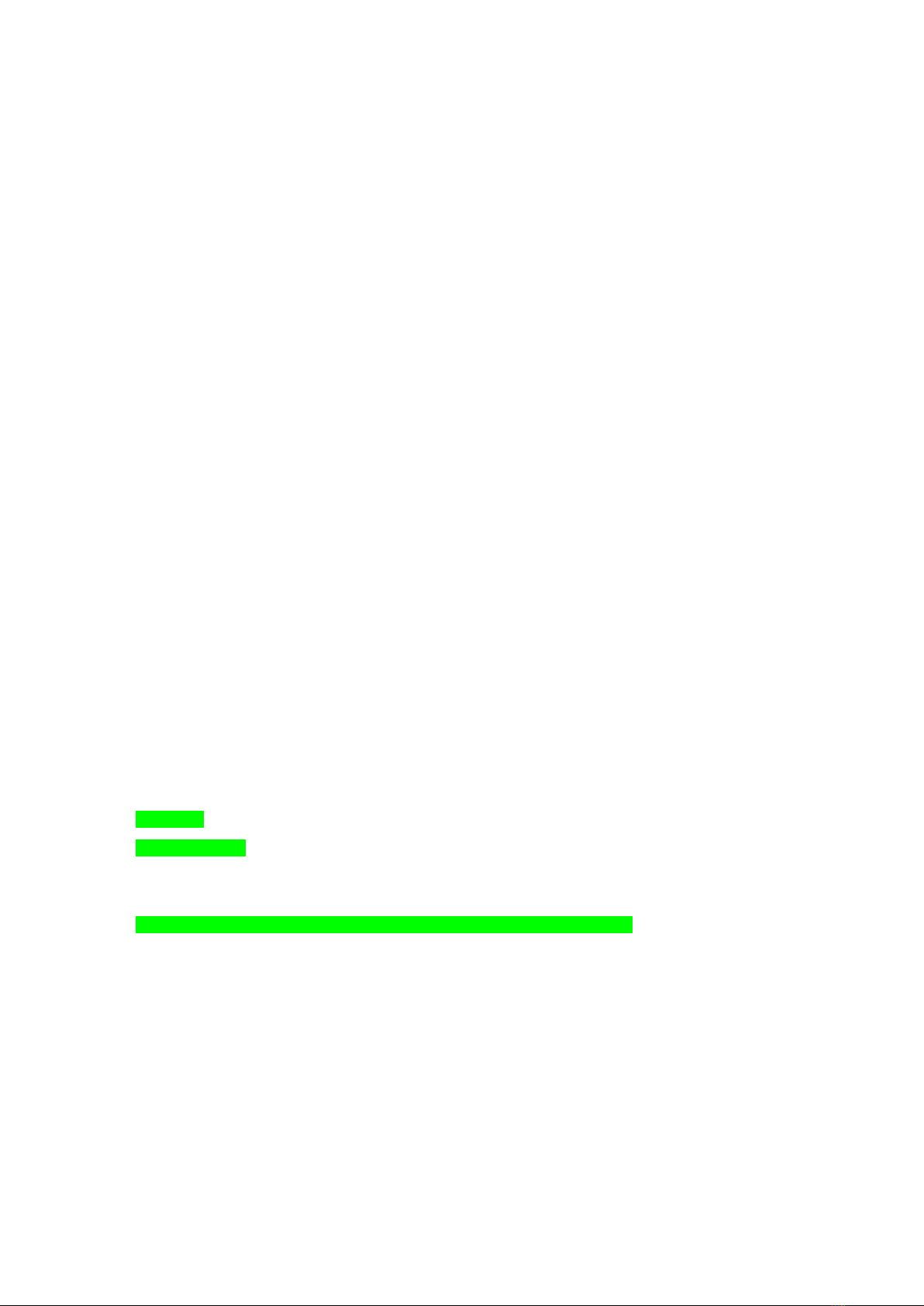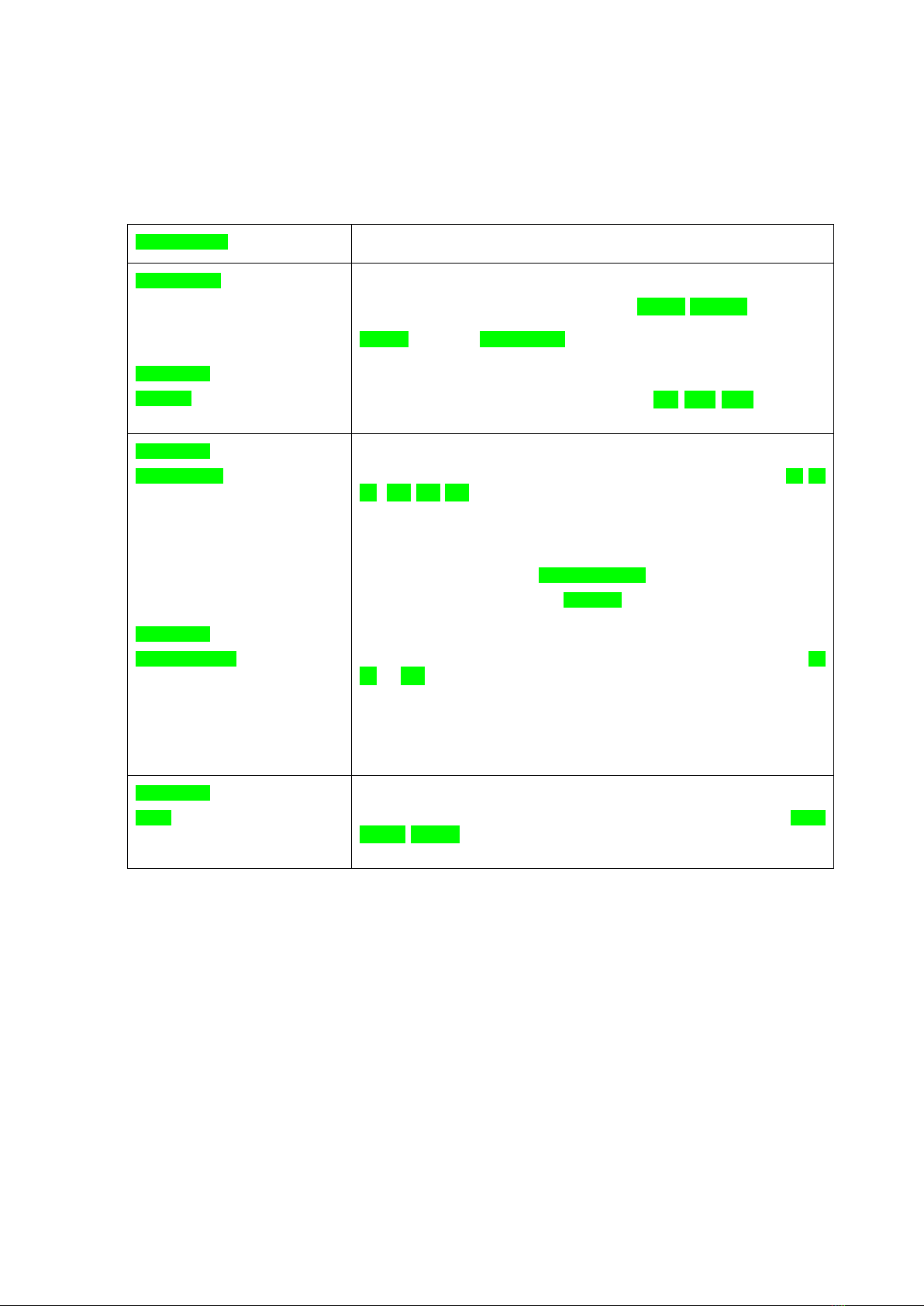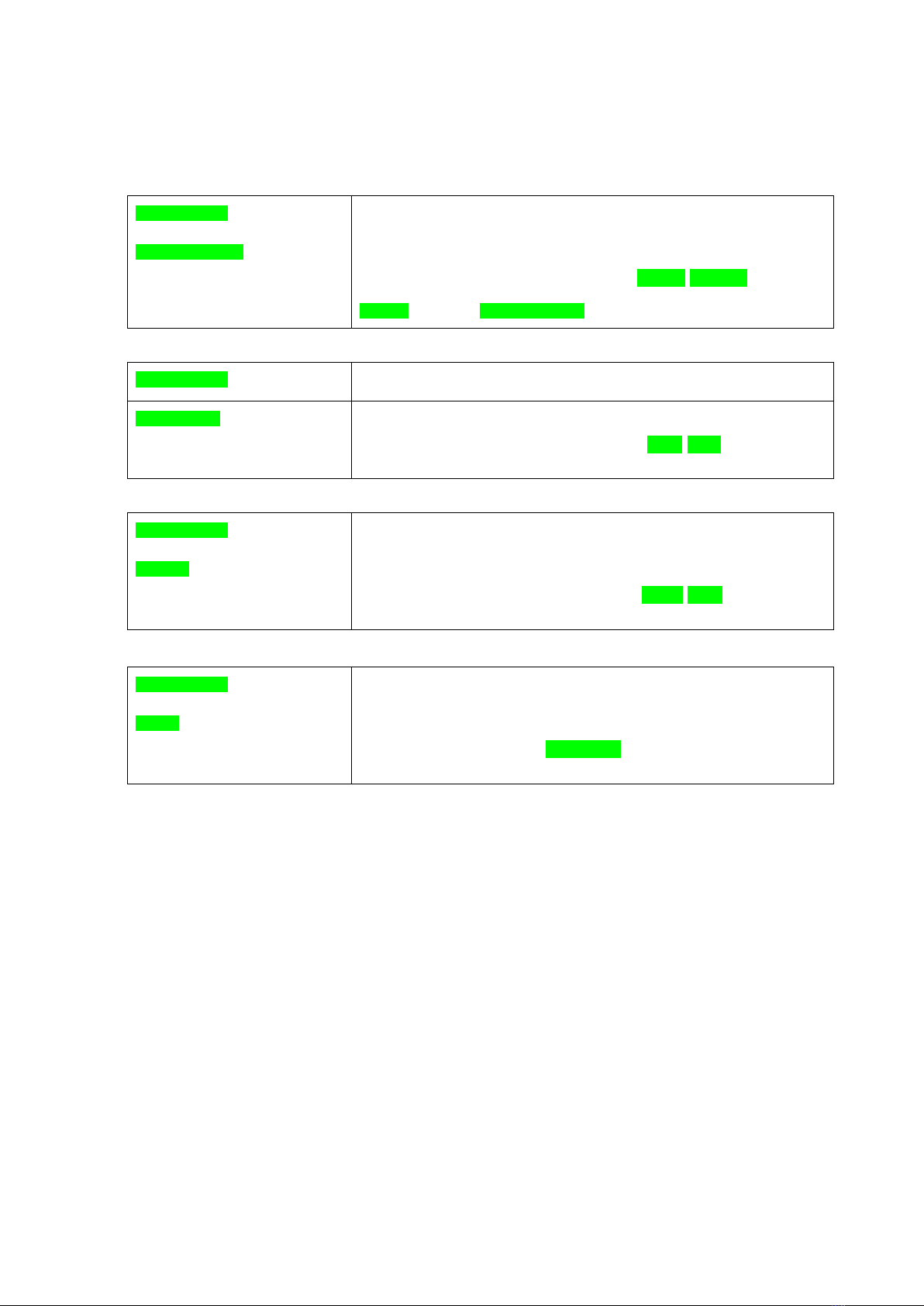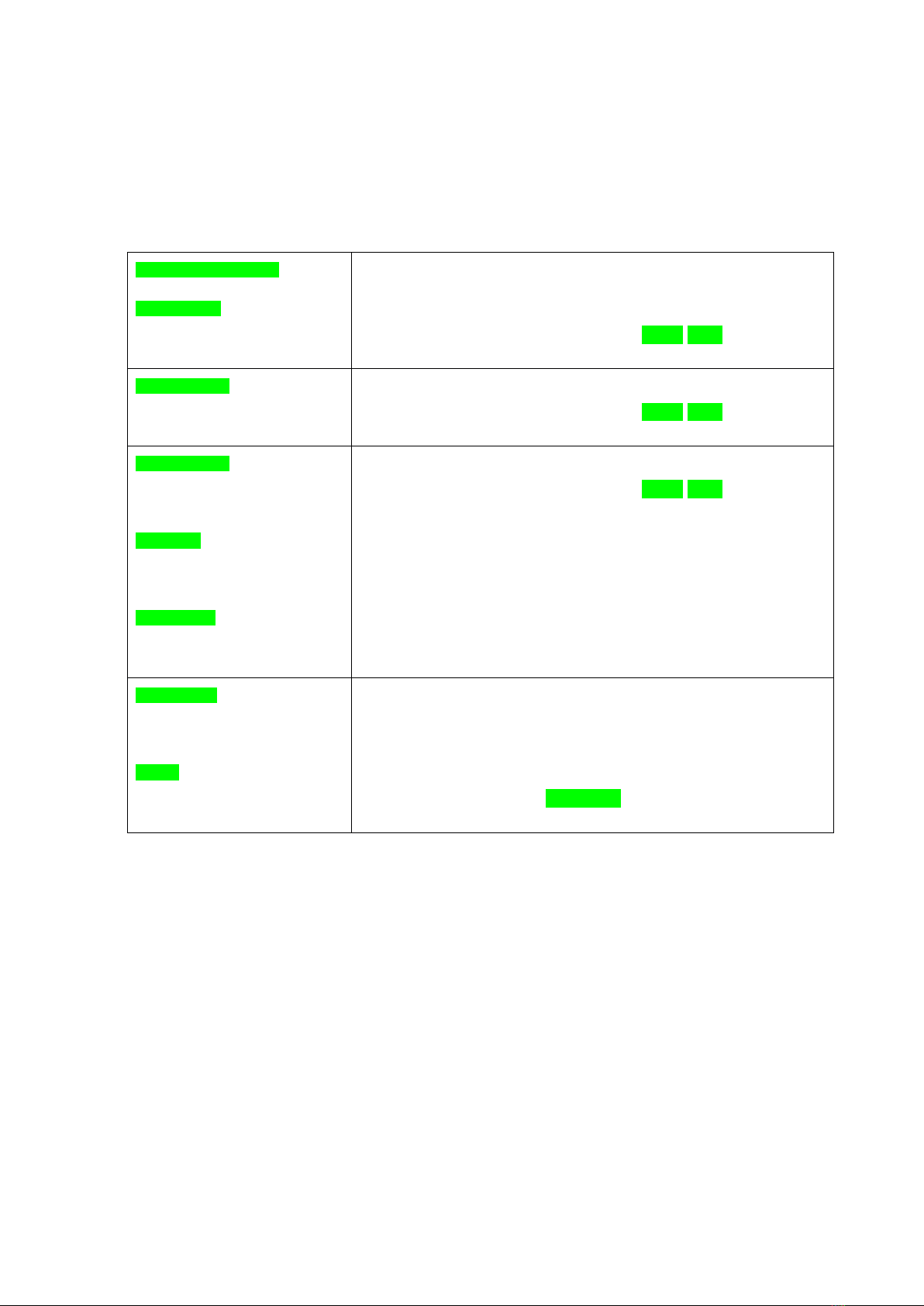1.-Filter Menu:
<FILTER MENU>
LTE FILTERS> Allows you to modify the LTE, LTE2 filter or not have either asset.
Press SHIFT, and hold down; select [OFF]> <[LTE]> <[LTE2]> with ◀▶.
Releasing SHIFT will automatically select the selected option.
FILTER AUTO ADD> Automatic MUX search and automatic filter configuration.
Press SHIFT, and press and hold down; select [NO]> <YES] using ◀▶. When
SHIFT is released, the selected option is automatically selected. [YES]
accesses the menu, [NO] remains in <FILTER MENU>
FILTER AUTO ADD
IN PORT>
Input selection.
Press SHIFT, and press and hold down; select [1]> <[2]> <[3]> <[1&2]>
<[1&3]> <[2&3]> <[1&2&3] using ◀▶. When ENTER is released, the selected
option is automatically selected.
FILTER AUTO ADD
<START CHANNEL>
Autosearch start channel selection
Press SHIFT, and press and hold down; select the Autosearch channel start
[5] [6] [7]…[12] [21] [22]… using ◀▶. When SHIFT is released, the selected
option is automatically selected.
FILTER AUTO ADD
<STOP CHANNEL>
Autosearch end channel selection
Press SHIFT, and press and hold down; select the Autosearch end channel
[69] [68] [67]… using ◀▶. When SHIFT is released, the selected option is
automatically selected.
FILTER AUTO ADD
<SEARCH
Automatic channel search run
Press SHIFT, and press and hold down; select option: [ ]> <[ERASE &
SEARCH]> <[SEARCH ONLY]> <[EXIT] Using ◀▶. When SHIFT is released, the
selected option will be automatically selected.
[ ]> nothing occurs
[ERASE & SEARCH]> deletes any prior search and runs a search.
<[SEARCH ONLY]> runs a search.
<[EXIT] Goes back without running a search.
It is a sequential search for the various selected entries. The channel level
found and their number is displayed.
1: 45>45 51dB
3 additions
Once the search is complete, the total number of channels found will be
displayed:
PRESS KEY
10 additions