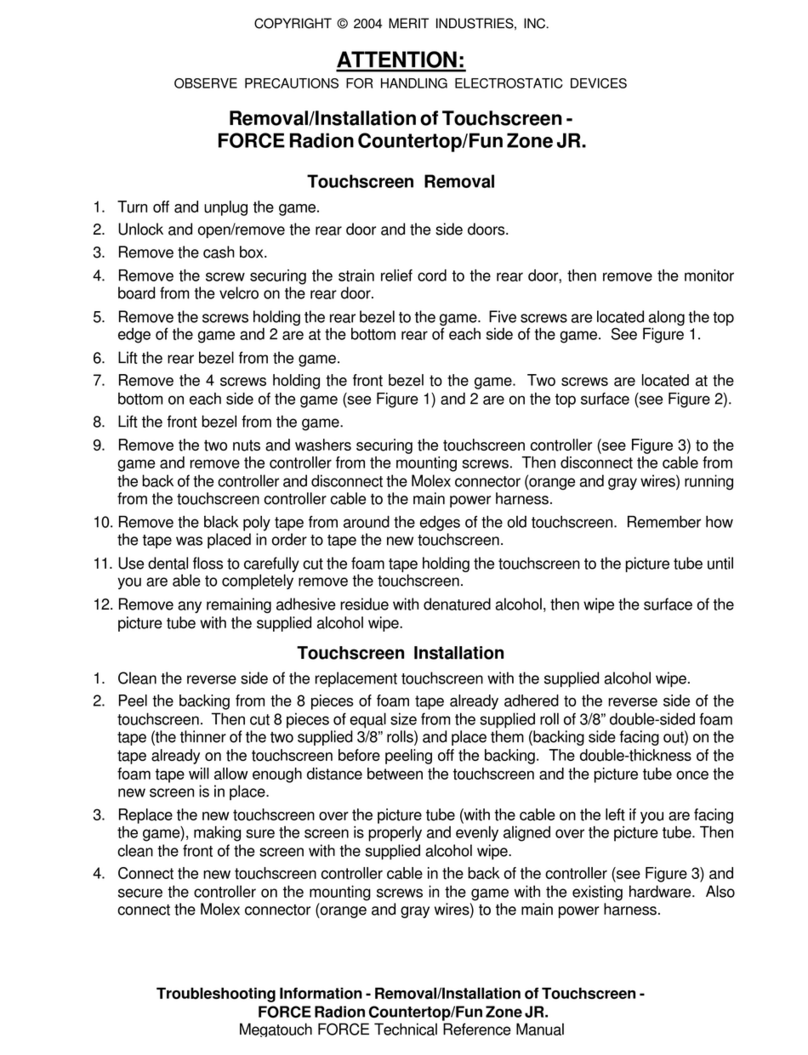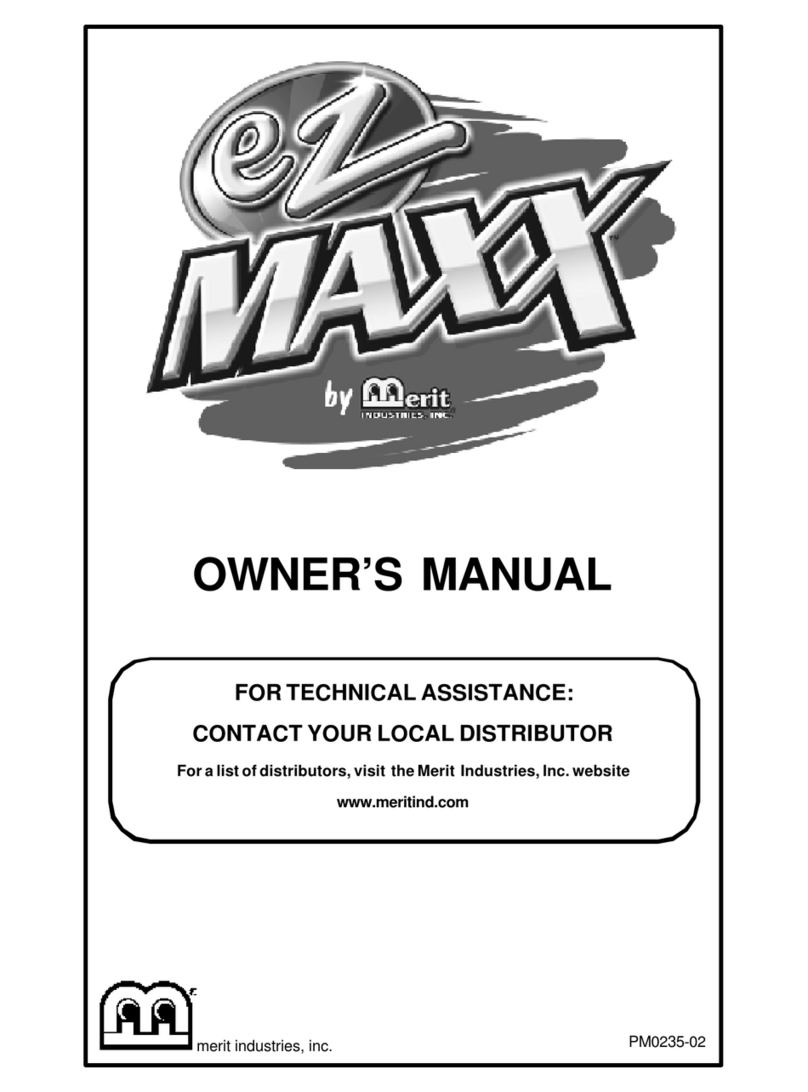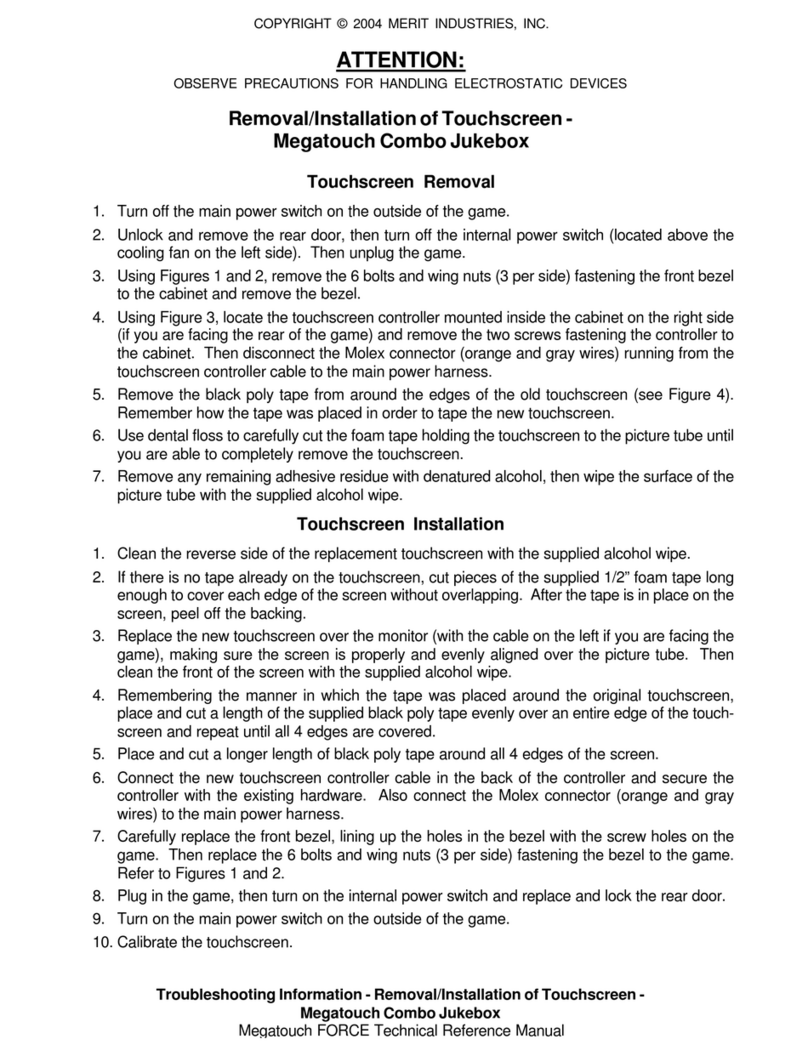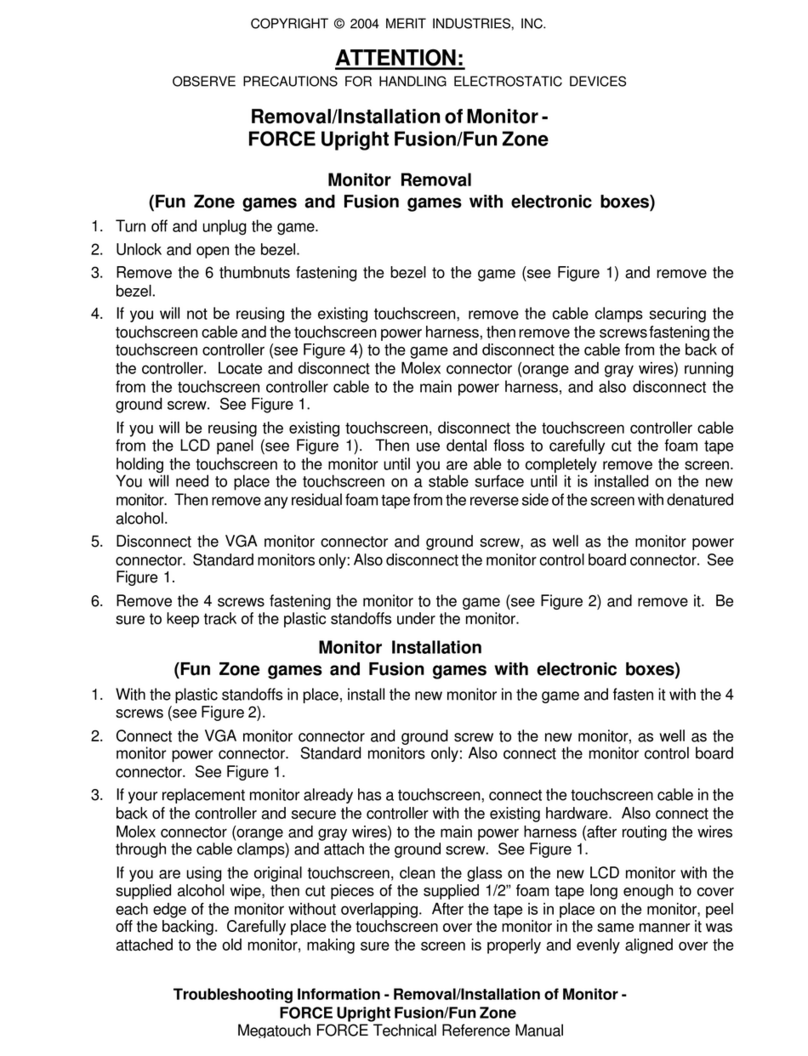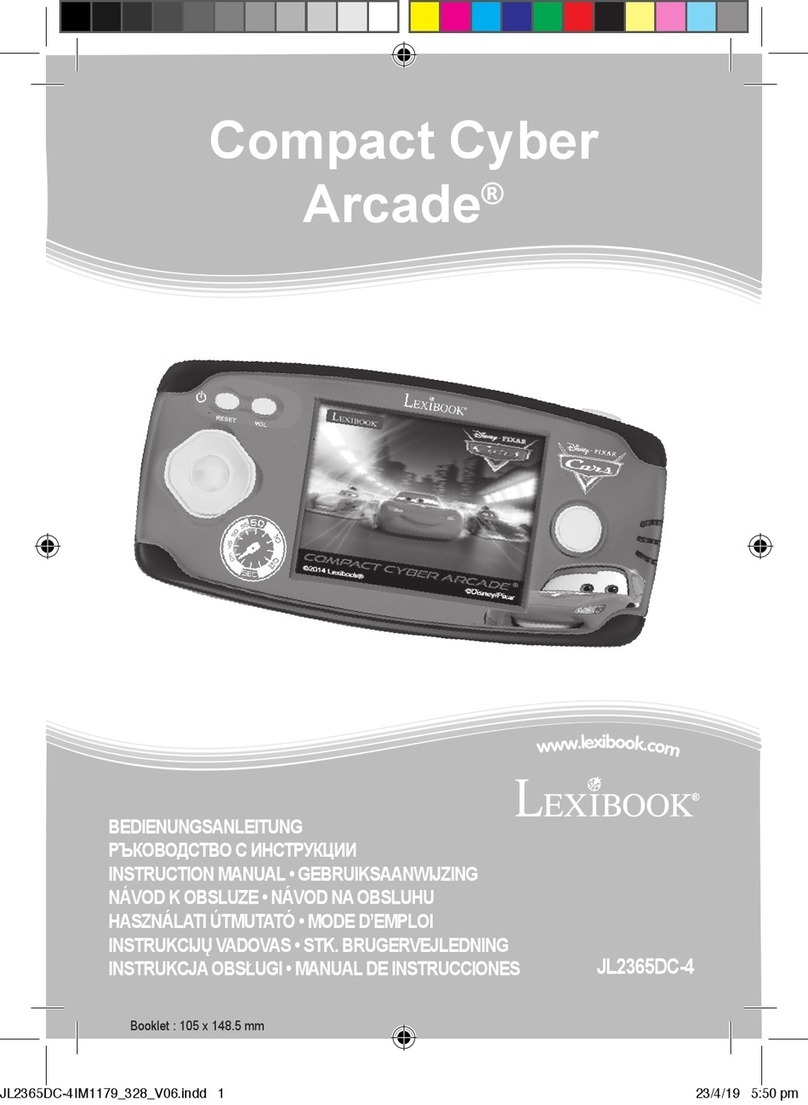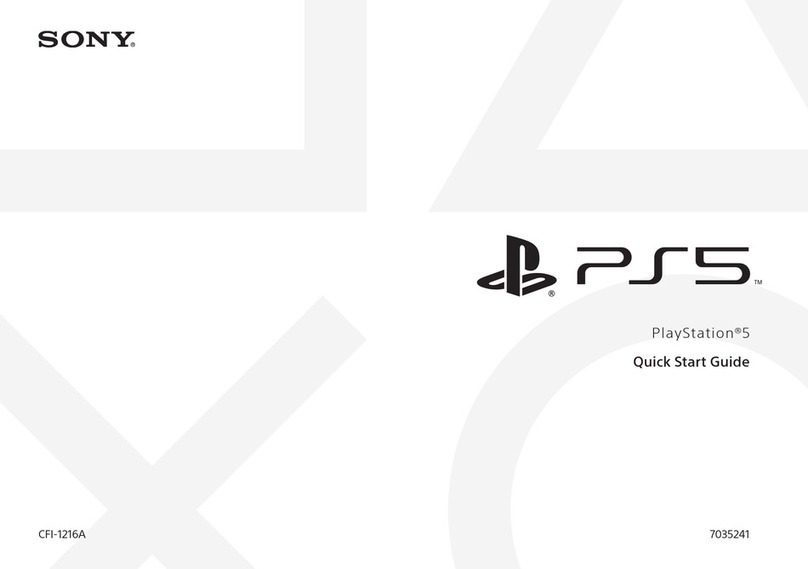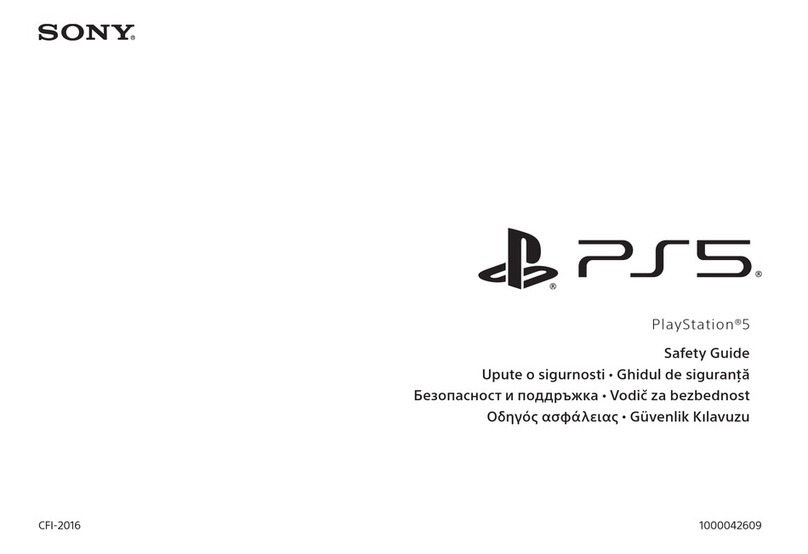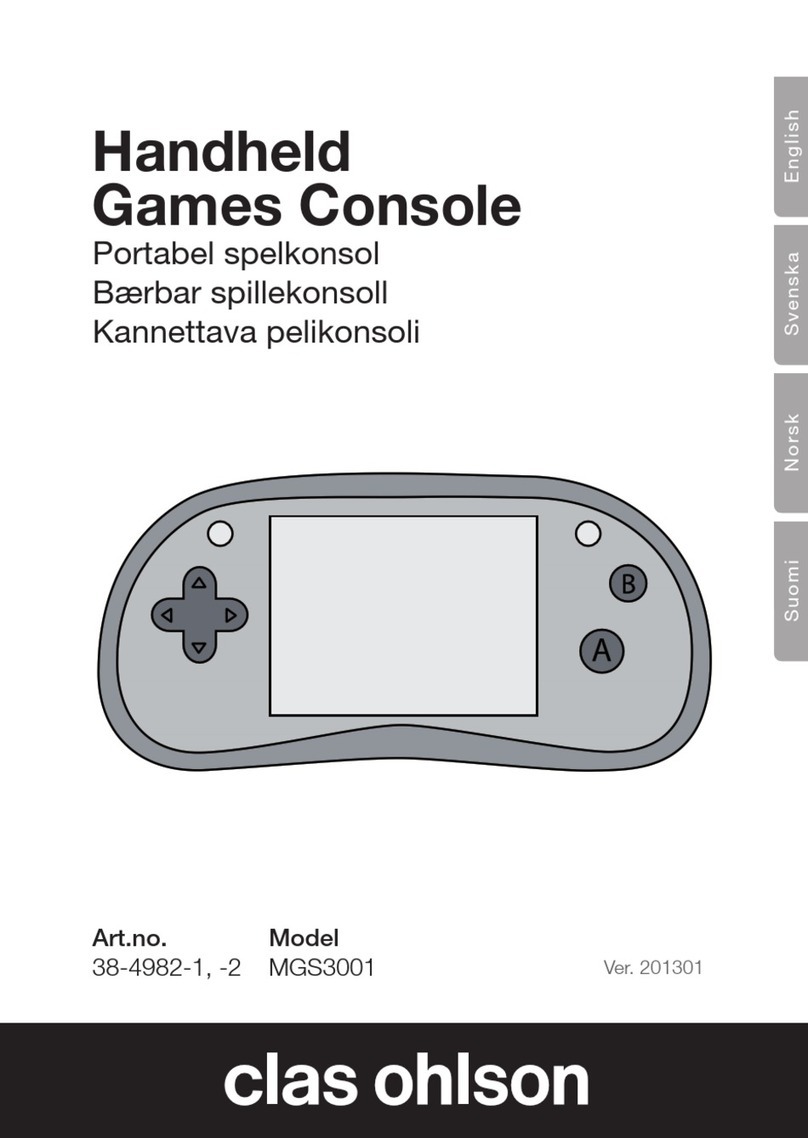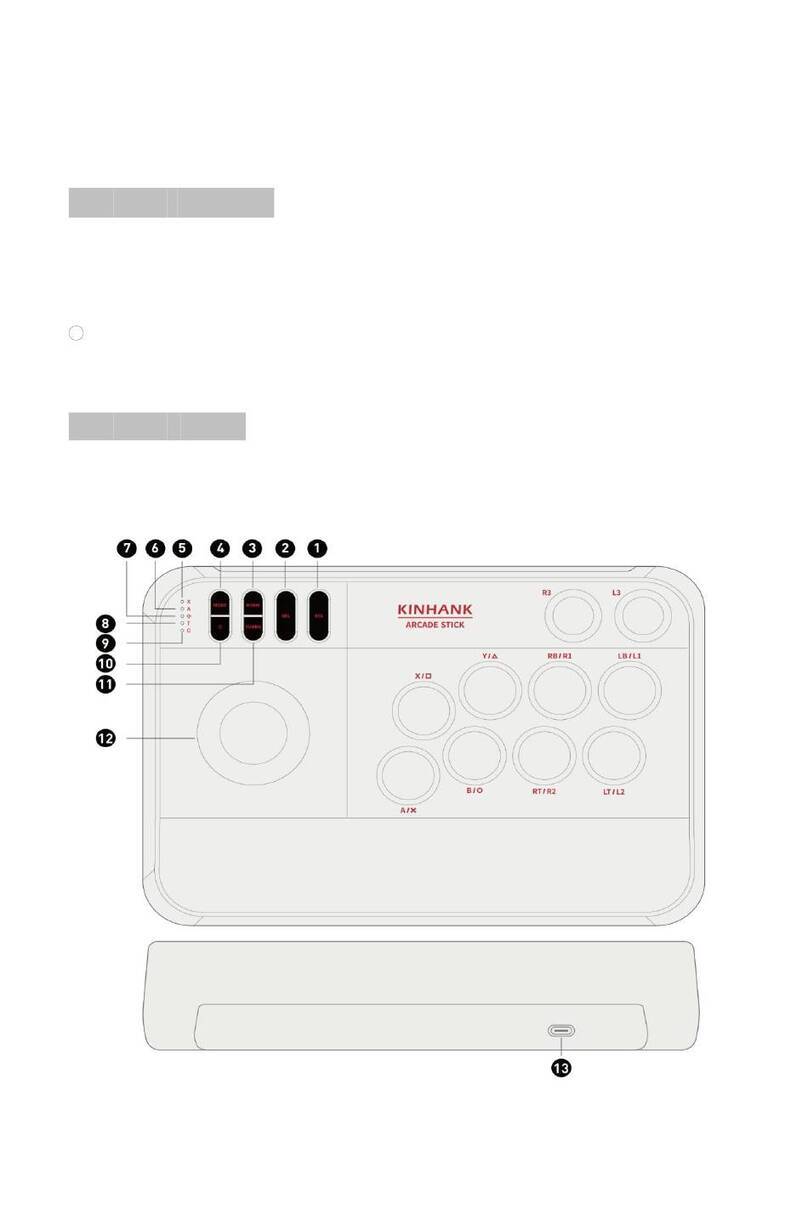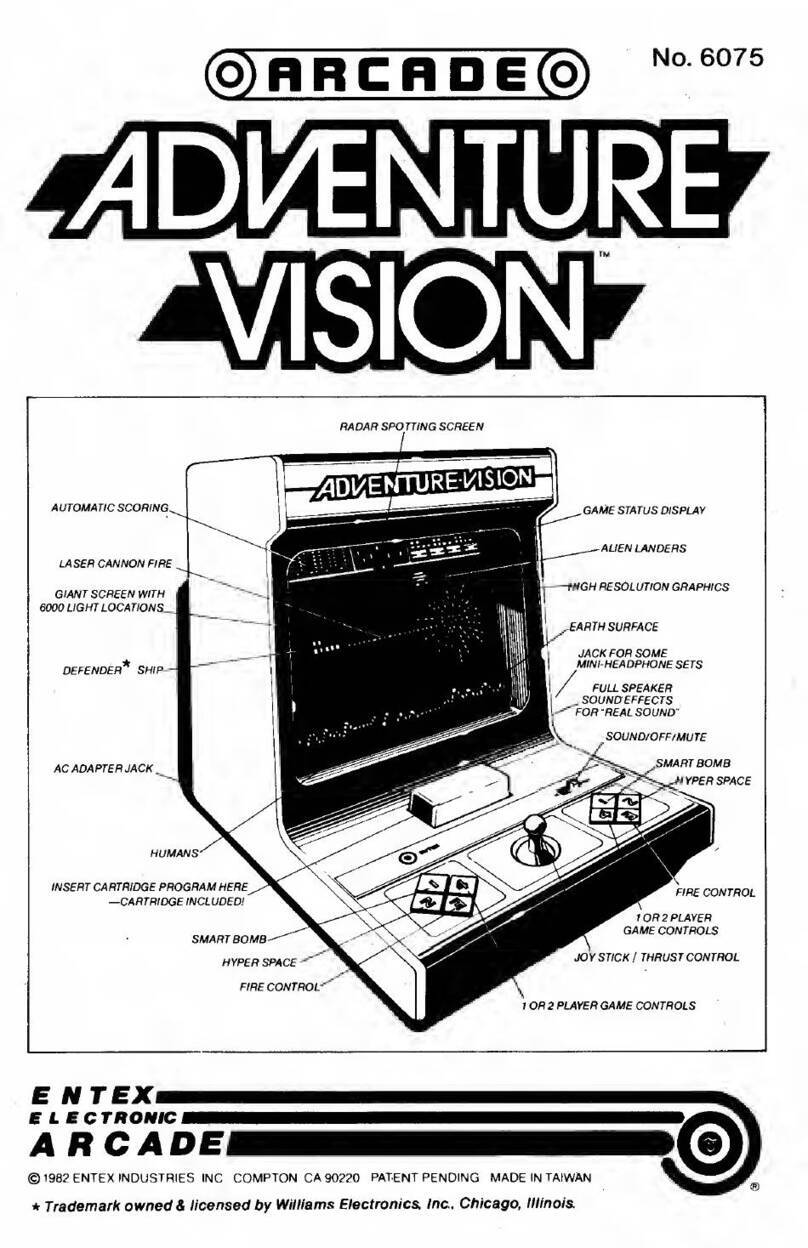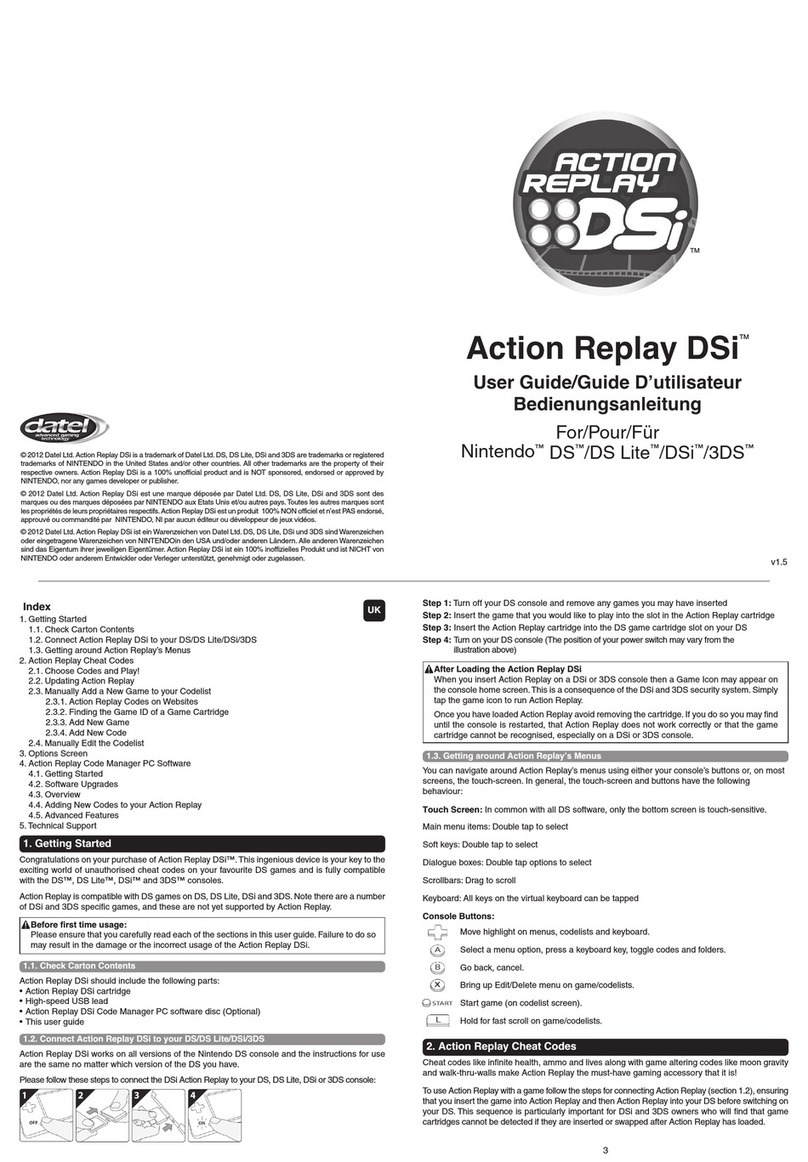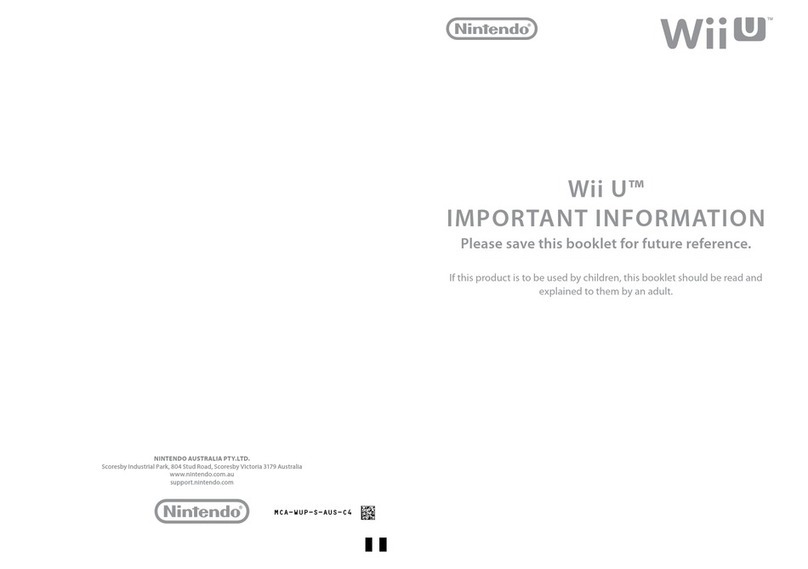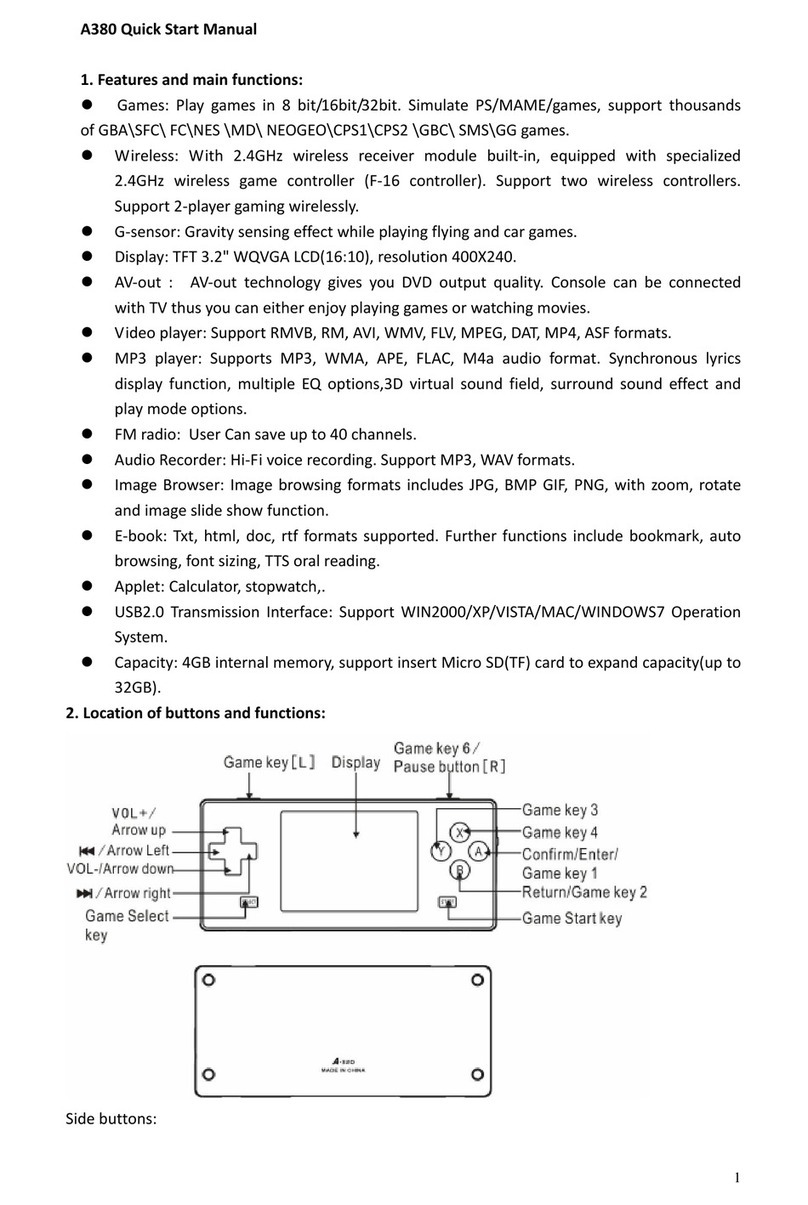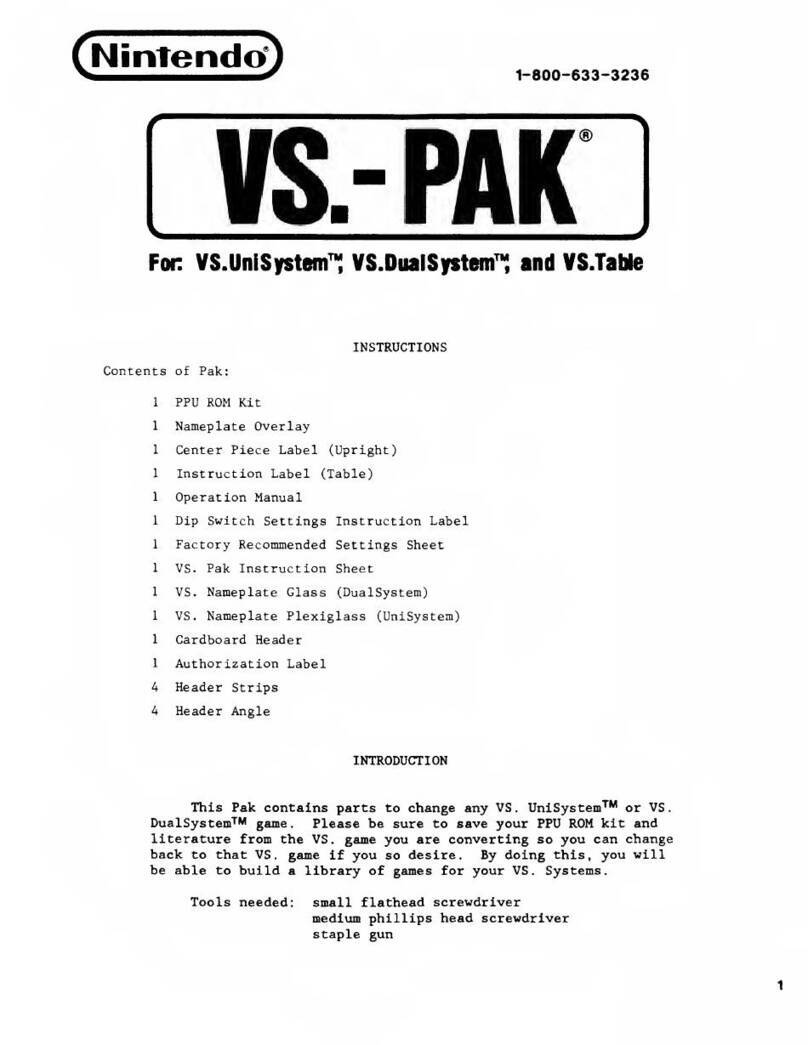Merit Ion eVo Wallette Operating instructions

PM0480-16
FOR TECHNICAL ASSISTANCE:
CONTACT YOUR LOCAL DISTRIBUTOR
For a list of distributors, visit the Merit Entertainment Web site
www.meritgames.com
Ion eVo Wallette
Installation & Owner’s
Manual

Site Preparation .............................p. 1
Game Description..........................p. 1
CPUSection ...............................p. 1
Cash Door .................................p. 1
WalletteDiagrams......................p. 2
Mounting the Game on a Wall.....p. 3-4
Setting up your
Megatouch Game ..........................p. 5-6
General Care
and Maintenance ...........................p. 7
Screen Calibration .....................p. 7
MonitorAdjustment
Procedures................................p. 7
General Circuit Board
Handling Information ..................p. 7-8
CleaningtheCabinet .................p. 8
Cleaning the Touchscreen
Monitor .......................................p. 8
Cleaning the Fans and
Vents .........................................p. 8
Watch Dog Timer .......................p. 8
Connecting a Printer
(German Games Only) ..............p. 8
Megatouch ION Software
Game Name and Score Needed
for Initial Replay .............................p. 9
Operator Setup Screens
Flowchart.........................................p. 10
Main Menu.......................................p. 11-12
Credits/Pricing Menu ................... p. 13-16
Quick Price Setup ......................p. 13
Coin-InMenu ..............................p. 14
Coinless Coin Op Menu ............. p. 15-16
RentalMode ...............................p. 16
Games Menu .................................. p. 17
GameSetup...............................p. 17
Hi Scores Menu..............................p. 18
View/Clear Hi Scores ...............p. 18
Books Menu....................................p. 18-20
Books Display............................p. 18-19
CashSettlement ........................p. 19-20
System Menu .................................p. 21
Diagnostics Menu..........................p. 22
Hard Drive Self Diagnostics ......p. 23
Presentation Menu .......................p. 2
Operator Ad Screens................ p. 24
Promotion Menu............................p. 24-25
MyMerit .....................................p. 24-25
Merit Money ...............................p. 25
PromoCredits ............................ p. 25
Megatouch Player and
Operator Keys ................................ p. 26
Jukebox Mega-Link Setup ..........p. 27-28
Hardware ..................................p. 27
Software ...................................p. 27-28
Wireless Setup .............................. p. 29
Local Tournament Mode.............. p. 30-34
Megatouch ION Hardware
DIP Switch Settings
in ION Games .................................. p. 35
Troubleshooting ............................p. 36-38
Replacement Parts List ...............p. 39
Connection Diagrams...................p. 40-42
Warranty and Software License
Agreements
Warranty............................................p. 43
Software License Agreements.........p. 44-49
Table of Contents
©2006MeritEntertainment
Megatouch EVO Wallette, Ion 2007, Mega-Lease, Mega-Link, MegaNet, MegaTunes, MegaWeb, TournaMAXX and
TournaCHAMPare registeredtrademarks ofMerit Entertainment.
Reproductionofthismanual,inanyformorbyanymeans,isstrictlyforbiddenwithoutthewrittenpermission ofMeritEntertainment.

COPYRIGHT© 2006MERIT ENTERTAINMENT
Site Preparation
In determining the location for your
Megatouch Ion™ video game, consideration
must be given to a suitable, grounded elec-
tricaloutlet. The outlet shall beinstallednear
the equipment and shall be easily acces-
sible. Since the game is a computerized
device, it should have a separate circuit, if
at all possible. If a separate circuit is not
available, care should be taken to provide a
clean and constant voltage. As a basic
guideline, never connect the unit to a circuit
that also supplies power to freezers, cool-
ers or other high power consuming and elec-
trical noise generating equipment. Place the
game in a location where nothing will inter-
ferewith proper ventilation. Thegame should
not be exposed to any dripping or splashing
liquids. Objects filled with liquid should not
be placed on the unit.
NOTE: The EVO Wallette is not designed
to function in an ambient temperature
in excess of 95ºF or 35ºC.
Game Description
The Megatouch eVo Wallette model has 2
key-locked compartments: the CPU section
door and the cash door. It comes equipped
with a coin mech and/or bill acceptor. This
model also has couplers installed in the rear
of the game. These are used for future
hardware upgrades, which include linking
and modem capabilities. Each game comes
equipped with a wireless USB adapter
which can be used to wirelessly link two
Ion games together by simply turning the
games on. With the addition of a wireless
router, up to four games can be linked and
the game(s) can also connect to the Internet.
The Linksys 802.11B router is recom-
mended. For more information, see Wire-
less Setup. There is also a rubber grom-
met included in the plastic bag with the keys.
This must be installed in the hole in the back
plate (see Figure 3) if you are running the
power cord through the hole (i.e. if the game
is being flush mounted or mounted using the
Mega-Bracket). To install, route the power
cord through the grommet and then secure
the grommet on the hole in the plate.
The eVo Wallette also has an additional
mountingkitfor fastening the gameto a table
or bar top. Contact your distributor to pur-
chase this additional kit.
CPU Section
The CPU section is accessible from the front
of the game. The CPU section houses the
LCDmonitor, motherboard,I/O board, power
supply, hard drive, and the main harness.
Located on the control board (found inside
the CPU section near the hinge of the CPU
section door) are two internal switches,
SETUP and CALIBRATE (see Figure 1).
Pressing the SETUP button will bring you to
the Megatouch Setup Screen. See the Gen-
eral Care and Maintenance section for
calibration instructions.
Cash Door
The coin mech/coin box/bill acceptor are ac-
cessible from the rear of the game. The
cash access section is key-locked for se-
curity purposes. See Figure 2.
1 MEGATOUCH ION EVO WALLETTE OWNER’S MANUAL PM0480-16

COPYRIGHT© 2006MERIT ENTERTAINMENT
PM0480-16 MEGATOUCH ION EVO WALLETTE OWNER’S MANUAL 2
FIGURE1-EVOWALLETTEWITHCPUSECTIONOPEN
FIGURE2- REARVIEW OFEVOWALLETTE -CPUSECTIONSLIDTO THELEFT
eVo Wallette Diagrams
MOTHERBOARD
POWER
SUPPLY
CPU SECTION
LOCK
HARD DRIVE
TOUCHSCREEN
CONTROLLER
WIRELESS
ADAPTER
MONITOR
CONTROLS
DETAIL VIEW OF
CONTROL BOARD
SECURITY
KEY
SETUP
CALIBRATE
USB PORT
PRINTER PORT
PHONE COUPLER
ETHERNET COUPLER
CASH DOOR LOCK
BACK PLATE
CENTRONICS
UPGRADE CONNECTOR
COVER PLATE
SECURED BY STANDOFF
INSIDE CPU SECTION

COPYRIGHT© 2006MERIT ENTERTAINMENT
1. Make sure the game is turned off and
unplugged.
2. Choose a suitable area to mount the
game, then install an appropriate
screw in the wall to secure the center
of the back plate on the back of the
unit. The screw will go through the
keyholeslot (.400”diameter)in theplate
(see Figure 3). It is recommended you
use screws 2” in length when
mounting the game.
Framed drywall surfaces only:
Keep in mind that at a wall stud must
be used during installation when
mounting the game on a drywall
surface, although it is not necessary
to fasten the center of the game on a
stud. Use wall anchors when
mountingany part of theplateto drywall
only.
NOTE: Be sure to leave enough room
between the head of the screw and the
wall for the thickness of the back plate.
Wall Mounting
NOTE: THISINSTALLATIONSHOULD ONLY BE PERFORMED BYAQUALIFIED
SERVICETECHNICIAN.
3. Attach the game to the wall by placing
the keyhole slot over the screw.
4. Unlock the cash door in order to
access the back plate from the inside,
then level the game before tightening
the screw.
5. Continue fasteningthegame to the wall
with at least 6 more screws through
selected mounting holes (.250”
diameter), spacing them as evenly as
possible.
Framed drywall surfaces only: If
you are mounting the center of the
gameto a wallstud, use the6 remaining
holes down the center of the back plate
to fasten the game. If you are
mounting one side of the game to a
wall stud, use wall anchors when
fastening the other side.
6. Proceed with Setting up your
Megatouch Game.
NOTE: The wall must not be a structural, or load-bearing wall. Follow all
appropriate precautions while performing this installation.
To mount the Wallette on a wall, follow the instructions below.
NOTE: The Wallette can be mounted on either a framed drywall surface using a
wall stud, or on a solid wall surface. Use hardware suitable for supporting
200 lbs. or greater. Failure to properly support the game could result in per-
sonal injury or damage to the unit. Check with local building and safety codes
prior to installation.
3 MEGATOUCH ION EVO WALLETTE OWNER’S MANUAL PM0480-16

COPYRIGHT© 2006MERIT ENTERTAINMENT
FIGURE3 -EVOWALLETTEBACKPLATE- FRONTVIEW
KEYHOLE
SLOT
POWER CORD
ROUTING OPTION
FOR FLUSH WALL AND
MEGA-BRACKET INSTALLATIONS
(SUPPLIED RUBBER GROMMET
MUST BE INSTALLED IF ROUTING
CABLE THROUGH HOLE)
PM0480-16 MEGATOUCH ION EVO WALLETTE OWNER’S MANUAL 4

COPYRIGHT© 2006MERIT ENTERTAINMENT
FIGURE4 -BACK OF EVOWALLETTE -CASH DOOR OPEN
Setting up your Megatouch Game
1. After mounting the game, make sure
the power cord is either routed through
one of the openings at the bottom of
the base (see Figure 4), or routed
through the hole in the back plate (see
Figure 3). Plug the game into a stan-
dard AC outlet, then close and lock the
cash door.
NOTE: If applicable, phone and
Ethernet cables can also be routed
through the openings under the base
(see Figure 4).
2. Slide theCPU section to theright to turn
on the power switch mounted to the
base of the game (see Figure 5) and
wait for it to go through its boot-up se-
quence. The game will display the
Player Menu Screen.
3. The machine has been preset at the
factory and therefore should not need
to be adjusted, however it is recom-
mended that the screen be calibrated
(see Screen Calibration) and the coin
or bill acceptor(s) be tested.
4. There are many custom settings avail-
able for the game. To customize the
settings, follow the software instruc-
tions in this manual.
OPENINGS AT
BOTTOM OF BASE
(BOTH SIDES)
PHONE
CONNECTOR
ETHERNET
CONNECTOR
METER
5 MEGATOUCH ION EVO WALLETTE OWNER’S MANUAL PM0480-16

COPYRIGHT© 2006MERIT ENTERTAINMENT
FIGURE5-EVOWALLETTE -POWERSWITCH
PM0480-16 MEGATOUCH ION EVO WALLETTE OWNER’S MANUAL 6
BILL
ACCEPTOR
DONGLE
SOCKET
WIRELESS
ADAPTER
COIN MECH
CASH DOOR
LOCK
FIGURE6-FRONTVIEWOFEVO WALLETTE

COPYRIGHT© 2006MERIT ENTERTAINMENT
Monitor Adjustment Procedure
For adjusting the settings on our monitors,
we suggest following the procedures de-
scribed below. The vertical/horizontal con-
trols and brightness/contrast controls are
located on the control board, inside the CPU
section near the hinge of the door. Pressing
thebutton labeled Menu onthecontrol board
will show the on-screen display on the moni-
tor. Use the Left and Right buttons to move
General Care and Maintenance
NOTE: THIS GAME MUST ONLY BE SER-
VICEDBY QUALIFIEDSERVICE PERSON-
NEL.
CAUTION: THERE ARE HIGH VOLTAGE
PARTS IN THIS GAME. BE CAREFUL
WHEN SERVICING THE INSIDE OF THE
GAME. THE GAME SHOULD ALWAYS BE
UNPLUGGED BEFORE SERVICING.
7 MEGATOUCH ION EVO WALLETTE OWNER’S MANUAL PM0480-16
How To Calibrate your Touchscreen:
•Findthe CALIBRATEbuttonon thecon-
trol board inside the CPU section, and
press it to enter screen calibration
mode.
•Touch the center of the first cross that
appears. Once you release your fin-
ger, a second cross will appear.
NOTE: You must hold your finger on
the cross for approximately 2 seconds
for the calibration to be recognized.
•Touch the center of the second cross
that appears on the screen.
•Once the second cross is touched and
released, another cross will appear on
the screen. To test the calibration of
the screen, touch the cross with your
finger and slowly drag your finger
around the screen. The cross should
follow your movement.
•Touch the EXIT button.
Ifyou havehighresolution enabled,the game
will prompt you to go through the same steps
again for high resolution mode.
through the menu. Touch Menu again to
select the option you want to change. Use
the Left and Right buttons to change the
option. Then select Menu again to deselect
the option. Auto will automatically adjust the
size and brightness. Touch the Exit button
to exit. Adjust the monitor controls until the
screens look as suggested in the following
steps.
1. Set the game to the Checkerz game
screen.
2. Adjust the vertical and horizontal size
and vertical and horizontal position to
make sure that the game screen fills
the monitor screen and that the game
screen is centered.
3. Adjust the brightness and contrast con-
trols until the top sets of checkers are
a rich red and the bottom set are a dark
gray. The feet on the “Checkerz”
character should be white. (Adjusting
the brightness and contrast can also
correct for a lack of sharpness.)
General Circuit Board Handling
Information
Before handling any boards, observe the
following procedures:
•Prevent Electro-Static Discharge by:
1. Storing the boards in the anti-
static bags in which they are
shipped.
2. Removing any static charge
from your body before handling
the boards.
3. Using a ground strap when
handling the boards.
•When plugging in connectors to the
board, make sure the connector is
inserted straight onto the header and
that the connector covers all header
pins.
•Do not connect any peripheral device
to the board, if the power is still

COPYRIGHT© 2006MERIT ENTERTAINMENT
connected to the peripheral or if power
is already applied to the board.
CAUTION: Be extremely careful when re-
placing the lithium battery on the mother-
board. There is a danger of explosion if the
battery on the motherboard is incorrectly
replaced. Only replace the battery with the
same type recommended by the manufac-
turer. Dispose of used batteries according
to the manufacturer’s instructions.
Cleaning the Cabinet
•The cabinet should be cleaned with a
damp cloth and mild detergent. Always
apply the cleaner to the cloth and not
directly on the game. Liquids could
enterthecabinetand damage electron-
ics inside.
Cleaning the Touchscreen Monitor
•The touchscreen glass should be
cleaned with a damp cloth and isopro-
pyl alcohol or a non-ammonia cleanser.
Do not use any abrasive or vinegar-
based cleansers, as they will damage
the touchscreen glass.
NOTE: DO NOT USE ANY ABRASIVE
SOLVENTS, ACID OR VINEGAR-BASED
CLEANSERS ON THE MONITOR OR
SIDE DECALS. OVER TIME, SUCH
CLEANSERS COULD HARM THE
TOUCHSCREEN AND ERASE THE DE-
CALS. BE CAREFUL NOT TO USE COM-
MERCIAL CLEANERS CONTAINING
ANY OF THESE SUBSTANCES.
Cleaning the Fans and Vents
•The fans and vents should be cleaned
of any dust and grime on a regular
basis to ensure proper ventilation of
the game.
•To ensure proper operation of the
game, it is important that all fans are
operating correctly and that the airflow
is unobstructed. Make sure nothing is
placed inside the cabinet or next to the
fan vents that would inhibit the flow of
PM0480-16 MEGATOUCH ION EVO WALLETTE OWNER’S MANUAL 8
air. Also, if any fans are not operating,
it is important that they be replaced.
Watchdog Timer
This game has been equipped with a fea-
ture that allows it to automatically reboot if it
encounters a problem. When the watchdog
timer is enabled, it will reboot the machine
within 2 minutes after a failure, allowing the
game to automatically reset itself if a prob-
lem arises without needing a technician
present.
If you want to disable the watchdog timer,
set DIP switch 3 on the I/O board to the open
position and reboot the game.
Connecting a Printer
(German Games Only)
To connect a printer to the game as needed:
Locate the printer port on the back of the
game(see Figure 2). When the game enters
idle mode, connect the printer to the printer
port on the game.
NOTE: Some printers may cause the
game to reboot. Once the game has
rebooted and entered idle mode, the
printer will begin printing. Do not
disconnect the printer until it is
finished printing.
Um einen Drucker an eine Maschine
anzuschliessen:
Den Druckeranschluss hinten am Gerät
feststellen (Siehe Fig. 2). Wenn das Geraet
in den Leerlauf uebergeht, den Drucker am
Druckeranschluss des Geraets
anschliessen.
BEMERKUNG: Bei bestimmten
Druckern rebootet das Geraet.
Nachdem das Geraet dann in den
Leerlauf uebergeht, beginnt der
Druckvorgang. Den Drucker bitte
nicht abschalten bevor der
Druckvorgang beendet ist.

COPYRIGHT© 2006MERIT ENTERTAINMENT
9 MEGATOUCH ION EVO WALLETTE OWNER’S MANUAL PM0480-16
Game Name and Score Needed for Initial Replay
Solitaire, Power Solitaire, Lone Star, and Super Lone Star will always offer a replay once the
listed score is attained. The other games have to reach the score listed as well as attain the
high score for the game in order to offer a replay. NOTE:The available games may vary.
11 Ball/11-Up 125,000
3 Blind Mice 150,000
3 Some 150,000
Air Shot No Replay
Astro Joe 120,000
Backjammin 125,000
Battle 31 125,000
Big Time Roller 60,000
Boxdrop 175,000
Boxglide 475,000
Boxxi 850,000
Breakin’ Bricks 400,000
Card/Castle Bandits 200,000
Card/Crypt Raiders 175,000
Checkerz 28,000
Chip Away 125,000
Chug 21 250,000
Chug Monkey 400,000
Coco Loco No Replay
Conga Fish (Ion only) No Replay
Conquest 30,000
Crazy Hearts 65,000
Decked Out Uno Poker 100,000
Domino5 200,000
Draggle Drop 200,000
Euchre Nights 5,000
FastTraxx (Ion only) 100,000
Fast Lane 100,000
Feeding Frosty No Replay
Flash 7 125,000
Four Play 1,500,000
F.M.V. Boxxi (Ion only) No Replay
Gender Bender 125,000
Gin Rummy 55,000
GO-O-O-AL No Replay
Great Solitaire 45,000
H2H Gender Bender No Replay
H2H Photohunt No Replay
H2H Safari No Replay
H2H Trivia No Replay
Hollywood Match 400,000
Hoop Jones 125
Hooter No Replay
Jumble 120,000
Jumble Crosswords 120,000
Let It Ride Poker 125,000
Let It Ride Trivia 125,000
Lone Star 45,000
Lookout 400,000
Luxor 500,000
Magic Charms 500,000
Match'Em Up 200,000
Mega Bowling 125
Memoree 300,000
Meteor Shower 200,000
MGA Champ. Golf No Replay
Mini Golf/Crazy Golf No Replay
Monkey Bash No Replay
Monster Madness 400,000
Moon Drop 160,000
Mystery Phrase 325,000
Office Bash 400,000
Outer Spades 75,000
Pharaoh’s Fortune 45,000
Pharaoh’s 9 No Replay
Photo Hunt 400,000
Pack Rabbit (Ion Only) 400,000
Pile High No Replay
Pix Mix 350,000
Power Solitaire 55,000
Power Trivia No Replay
Puck Shot 3,000
QB Zone 65,000
Q-Shot 50,000
Quik Cell 100,000
Quik Chess 125,000
Quik Match 400,000
Quintzee 60,000
Quiz Show 45,000
Race Poker/Motor Match No Replay
Rack ‘Em 200,000
Rack ‘Em 9 Ball 35,000
Royal Flash 300,000
Run 21 250,000
Snapshot 400,000
Space Crusader (Ion only) No Replay
Speed Draw 125,000
Sticker Book No Replay
Strip Club No Replay
Super Lone Star 55,000
Super Snubbel No Replay
Tai Play 240,000
Take 2 110,000
Tennis Ace No Replay
Texas Hold ‘Em No Replay
Tic Tac Trivia 75,000
Tri-Castles 125,000
Trip Flip 150,000
Tri-Towers 125,000
Trivia Treasure No Replay
Trivia Whiz No Replay
Tuxedo Run (Ion Only) 400,000
UNO® No Replay
TV Guide Mini Crossword 50,000
Video Whiz (Ion only) No Replay
Vinci-Ball 400,000
Wild 8's/Wild Apes 400,000
Word Dojo 375,000
Word Fever 155,000
Word Safari 125,000
Wordserve 200,000
Wordster 100,000
Zip 21 200,000

COPYRIGHT© 2006MERIT ENTERTAINMENT
PM0480-16 MEGATOUCH ION EVO WALLETTE OWNER’S MANUAL 10
Operator Setup Screens Flowchart
Puzzles
Cards
Erotic
Strategy
Megalink
New Games
Action
Quiz & Word
Enable All Games Into Menu
Factory Default Games Into Menu
Individual Game
Clear All
Clear One
Credits/Pricing
Games
Hi Scores
Books
System
Diagnostics
TournaMAXX
Network
Credit Card
Presentation
Promotion
MegaNet
Video Test
I/O Test
Touchscreen Calibration
Touchscreen Test
Checksum Test
System Info
Verify Databases
Hard Drive Self Diagnostics
Joystick Calibration
Joystick Test
View System Log
Presentation
Promotion
My Merit
Merit Money
Promo Credits
Options
Operator Ad Screens
Credit Card
Credit Card Setup
Dial-Up Setup
Credit Card Test
General Info
Set Update Time
Connection Log
Update From Server
Clear Database
TournaMAXX
Add/Edit Billboard
Set Start/End Date
Remove Billboard
Remove All Billboards
Operator Ad Screens
Name
City, State
Country
Telephone #
Last Attempt
Last Success
ISP Phone #
ISP Login
ISP Password
Merchant Login Id
Transaction Key
Credit Card Setup
General Info
Diagnostics
Set Time
Security Setup
Set Game Serial No.
Volume Control
Set 6 Star PIN
Data Transfer
Options
Setup Operator Keys
AMI Setup
Books Display
Cash Settlement Setup
Cash Settlement Collection
View/Clear High Scores
Options
Hi Scores
Game Setup
Options
Quick Price Setup
Coin-In
Value of Credit
Pay Per Time
Player Key Cost
Clear Credits
Free Credits
Options
Credits/Pricing
Main Menu
System
Books
Games
(Individual game list)
Clear All Games
Revenue Details/Cash Out
Fee Details
Clear/Complete Collection
Cash Settlement Collection
Price Display
Freeplay Enabled
Enable Coinless Coin Op
Enable Rental Mode
View/Clear High Scores
Options
Game Setup
Start Time
End Time
Idle Time
Number of Free Credits
Enable Merit Money
Enable Promo Credits
Options
Promo Credits
View Player Data
Show Game Play Frequency
Show Player Hi Scores
Backup/Restore
Start Time
End Time
Free Game Limit
Set PIN
Merit Money
My Merit
Enable 6 Stars
Default Language
Player selectable language
Language buttons have flags
Show games unavailable in current language
Enable theft deterrent
Enable Educational Attract Mode
Enable Attract Mode Sounds
Enable Megatouch Nation
Show prize pools on main menu
Enable Psychographic Profiles
Enable Hi Resolution
Enable TouchTunes Hi-Resolution Mode
Enable AMI
Enable Light Show
Enable erotic games
Allow game continue
Show deck cards
Allow bonus replay
Enable easy mode
Continuous bonus round
Linked games enabled
Photo Hunt hints
Trivia rounds/bonus
Show correct answer in Trivia, Power Trivia
and Snap Shot
Enable free game in Solitaire
Split column move in Power Solitaire
Enable free game in Power Solitaire
Category same for all in Power Trivia
Enable consolation question in Power Trivia
Face up cards, player selectable in Tri Towers
Enable Kids Club category
Sticker Book Timer Options
Options
Auto Clear Hi Scores
No Names in Hi Scores
Setup Operator Keys
Set Key
Erase Key
Erase All Keys
Security Setup
Enter Security PIN Options
Price
Cost to continue
Default Games
Clear One
Clear All
Enable All Games
Options
Network
Internet Connection
LAN Connection
Dialup Setup
Ethernet Setup
Wireless Setup
Ethernet Setup
Internet Access Method
Setup
Dialup Setup
Access Phone Number
Login Name
Password
Server Name
1st DNS Address
2nd DNS Address
Use TMaxx ISP
Use My Own ISP
Modem Setup
Modem Setup
Wait for Dial Tone
Dialing Method
Include Area Code
Dialing Prefix
Speed
Sound
Entertainment Channel
Premium Erotic
Prize Zone
MegaWeb
Operator Web Access
Hot Topics
Options
MegaNet
Enable Entertainment Channel
Enable Premium Erotic
Enable Prize Zone
Enable MegaWeb
Enable Operator Website
Enable Hot Topics
Price
Default Games
Clear One
Clear All
Enable All Games
Options
Hot Topics
Time Block Rate
Price
Default Games
Clear One
Clear All
Enable All Games
Entertainment Channel
Prize Zone
Wireless
Setup
Configure Device Configure Device
Auto Detect Network
Search For Networks
Ad-Hoc Network
Custom Configuration
Details
Setup Setup
IP Address
Mode
Server Name
1st DNS Address
2nd DNS Address
Server Name
1st DNS Address
2nd DNS Address

COPYRIGHT© 2006MERIT ENTERTAINMENT
11 MEGATOUCH ION EVO WALLETTE OWNER’S MANUAL PM0480-16
Main Menu
The Main Menu can be accessed by pressing the SETUP button inside the game. Use the
Main Menu to set up all game software options.
NOTE: For help with the Options in any menu section, touch the green “?” buttons
to bring up a help screen.
A summary of the Main Menu functions appears in the following table. For more detail, see
the corresponding sections of the manual.
FIGURE7-MAINMENU
Main Menu Available Options Information
CREDITS/
PRICING • Quick Price Setup
• Coin-In
• Value of a Credit
• Coinless Coin Op
• Pay Per Time
• Options
• Player Key Cost (Ion Only)
• Clear Credits
• Free Credits
• AMI Play Cost
The Credits Screens allow the operator to set
credit rules for all games, set up the Coin-In
Menu, enable the Coinless Coin Op feature,
enable the Rental Mode feature, set the cost to
purchase player keys, select freeplay mode,
and add or clear credits. Operators with a
Mega-Link connection can also set up AMI
jukebox play cost.
GAMES • Game Setup
• Options In the Games Screens, you can edit the game
list (choose which games are available and in
what category they appear on the Category
Menu), and select options for individual games.
HI SCORES • View/Clear Hi Scores
• Options Touch CLEAR ALL GAMES to clear all high
scores or select a particular game to edit high
scores for that game.
BOOKS • Books Display
• Cash Settlement Setup
• Cash Settlement Collection
The Books Screens display current and lifetime
credits information as well as calculate and
collect the location and operator fees.
SYSTEM • Set Time
• Security Setup
• Set Game Serial Number
• Volume Control
• Set 6 Star PIN
• Data Transfer
• Setup Operator Keys
(Ion Only)
• AMI Setup
• Options
Set the game clock, security PIN, serial
number, game volume, 6 star PIN and features,
and system options such as language control, 6
Star Enable, and theft deterrent. Also use this
menu to transfer machine configuration, books
data, and ad screens with a USB Pen and
program Operator keys to enable access to the
setup screens via the key. The AMI Setup
option allows operators to establish a Mega-
Link between their Megatouch game and an
AMI-powered jukebox.

COPYRIGHT© 2006MERIT ENTERTAINMENT
PM0480-16 MEGATOUCH ION EVO WALLETTE OWNER’S MANUAL 12
Main Menu Available Options Information
DIAGNOSTICS • Video Test
• I/O Test
• Touchscreen
Calibration
• Touchscreen Test
• Checksum Test
• System Info
• Verify Databases
• Hard Drive Self
Diagnostics
• Joystick Calibration
• Joystick Test
• View System Log
• Enters the Video Test screens. Touch
the screen to cycle through test.
• Tests the function of the I/O board, DIP
switches, coin meter and lockout.
• Allows the operator to calibrate the
touchscreen. Follow the instructions on
the screen.
• Checks touchscreen calibration. Touch
the cursor on the screen to make sure it
is accurately following your movement.
• Checks the hard drive for missing or
corrupted files.
• Gives details about various hardware
components in the game.
• Only use on the advice of Merit Technical
Service.
• Detects hard drive errors and predicts
future failures. Runs automatically during
system startup and software installation.
• Allows calibration of the joystick. Follow
the instructions on the screen.
• Checks joystick calibration. Move the
joystick and make sure the cursor
accurately follows your movement.
• Allows operators to easily read, capture
and send error log data.
TOURNAMAXX /
TOURNACHAMP • General Info
• Connection Log
• Set Update Time
• Test Connection
• Update From Server
• Clear Database
Enters the TournaMAXX / TournaCHAMP
Setup Screen if the game is registered for
Tournament play. See the Meganet®
Installation Instructions in this manual for
more information.
NETWORK • LAN Connection (Ion)
• Internet Connection Allows you to set up your local area network
and also configure your Internet connection
settings.
TOURNAMENT • Set Up Tournament
• Clear Winners
• Reset All
Replaces TOURNAMAXX button in OFF-
LINE mode. Allows you to set up
tournaments with prize pools for a
dedicated machine. See the Local
Tournament Mode section of this manual for
more information.
CREDIT CARD • Credit Card Setup
• Dial-In Setup
• Credit Card Test
Enters the Credit Card Set-Up Screen if a
credit card swipe is installed in your game.
PRESENTATION • Operator Ad Screens Create ad screens and also add custom
screens created on a personal computer.
PROMOTION • My Merit
• Merit Money
• Promo Credits
• Options
• Enables a feature permitting players to
create custom accounts. Also displays
individual player data and allows the
operator to back up or restore the data.
• Sets time periods in which location
owners can use the 6 Stars feature to
offer free credits to encourage play.
• Sets time periods in which the game
offers a free credit while in Idle Mode.
• Enables My Merit, Merit Money, and
Promo Credits features.
MEGANET • Entertainment
Channel
• Premium Erotic
• Prize Zone
• MegaWeb
• Operator Web Access
• Hot Topics
• Options
Enters the MegaNet Set-Up Screen if the
game is registered for
TournaMAXX/TournaCHAMP play.
Features must be enabled for the
corresponding button to appear. See the
MegaNet® Installation Instructions in this
manual for more information.

COPYRIGHT© 2006MERIT ENTERTAINMENT
13 MEGATOUCH ION EVO WALLETTE OWNER’S MANUAL PM0480-16
Credits/Pricing Menu
Quick Price Setup - This feature is only available in U.S. games.
Quick Price Setup allows the operator to make general pricing changes without entering the
GamesMenu.
NOTE: If the game is set to 3 or 6 Credits for a Dollar, prices will display as Credits.
The operator can also use this screen to determine whether prices are displayed to players
as credits or monetary amounts, and set the cost of Fast-Play Amusement, StandardAmuse-
ment, Long Amusement, and Premium/MegaNET games. Touch the Use Factory Default
Pricing button to restore default values.
3 Credits for a Dollar: Sets each game to the following price settings:
COIN VALUE = CREDITS
$0.25 1
$0.50 2
$0.75 3
$1.00 4
$5.00 20
FIGURE8-QUICKPRICESETUPSCREEN
6 Credits for a Dollar (default setting): Sets each game to the following price settings:
COIN VALUE = CREDITS
$0.25 1
$.50 2
$.75 4
$1.00 6
$5.00 30
4 Credits for a Dollar: Sets each game to the following price settings:
COIN VALUE = CREDITS
$0.50 1
$0.75 2
$1.00 3
$5.00 15

COPYRIGHT© 2006MERIT ENTERTAINMENT
PM0480-16 MEGATOUCH ION EVO WALLETTE OWNER’S MANUAL 14
Coin-InMenu
Game cost can be controlled two ways: by
changing the number of credits required to
play a game or by changing the cost of a
credit. The Coin-In Menu allows you to ad-
just the cost of a credit, as well as provide a
way to give players “bonus” credits for de-
positing a higher amount of money. On the
Cash-In and Credits Table, the “-” and “+”
buttons are used to change the number of
credits, while the corresponding price value
for the credits is entered by pressing the
Edit button in that row.
NOTE: The “Edit” button will bring
up a numbered keypad, limited to 2
decimal places. The Cash-In and
Credits Table is ordered, so values
must be set in increasing increments
from top to bottom of the screen. The
final two values, however, can be
entered as “0”, which is the equivalent
of N/A. As each row on the table is
filled in, the “Edit” button will appear
for the subsequent row below it.
SimilartotheCash-Inand CreditsTable,when
programming the Channels on the Coin-In
Menu, Channel 1 is set for the lowest value
coin, Channel 2 for the next highest value,
etc. The meter pulse, which is the highest
common divisor of all the monetary values
of the Channels, is independent of the cred-
its and only tracks the smallest unit of cur-
rency. Operators can use this number to
FIGURE9-COIN-INMENU
determine the amount of money earned on a
game by multiplying the meter pulse by the
reading on the hard meter.
NOTE: Changing the values of the
Channels on the Coin-In Menu may
change the meter pulse. Therefore, a
Cash Settlement Collection should be
performed prior to adjusting the Chan-
nels in order to accurately reflect coin
drop based on the hard meter reading.
Adjusting the Channels will not affect
the Cash-In and Credits Table, which
performs a separate function on the
Coin-In Menu.
To give customers bonus credits for insert-
ing larger denominations, manually adjust
the credits earned per dollar value on the
Credit and Values Table. Coins may be de-
posited in any combination of values and
the game will automatically register the high-
est number of credits for the total amount of
coins deposited. Once a game is played,
any remaining fractional credits are saved
and applied to the next purchase.
NOTE: It is recommended that if you
are enabling bonus credits, that the
game be set to display in credits and
not money. If the game is set to display
in money, all money values will be
based on the value of 1 credit, which is
typically the most expensive credit.
The type of currency registered can be ad-
justed by touching the Change Currency
button at the bottom right-hand corner of the
Coin-In Menu. Touching the Default Set-
tings button just below it will return the Coin-
In Menu to its factory settings. This setting
can be adjusted (as described previously),
but will return if the game memory is cleared.

COPYRIGHT© 2006MERIT ENTERTAINMENT
15 MEGATOUCH ION EVO WALLETTE OWNER’S MANUAL PM0480-16
Coinless Coin Op Menu
When enabled via the Options button on
the Credits/Pricing Menu, the Coinless Coin
Op feature allows the operator to charge
on a per-game or per-time basis without
players inserting money into the game. The
total amount owed after gameplay is tallied
by the machine and collected by the location
owner. Location owners reset the game
with a PIN after collection.
NOTE: If you have set a tax fee on the
Cash Settlement Screens, Coinless Coin
Op Mode play will be taxed at the set
rate. If you want to set the tax
percentage at a different rate for
Coinless Coin Op mode and regular
mode, you should perform a Cash
Settlement Collection, change the tax
rate and then switch modes.
Certain features will not be available in
Coinless Coin Op Mode, such as MegaNet
content, Merit Money, Promo Credits, Free
Credits, TouchTunes® music and AMI
jukebox music. Pricing for these features
can only be displayed in currency values,
not credits.
FIGURE10-PLAYERMENUINCOINLESS
COINOP(TIMEANDPERGAMEMODES
BOTHENABLED)
Settings
Touching the Settings button allows the
operator to choose whether players can
play Per Game, Per Time, or both when the
game is in Coinless Coin Op mode. Per
Time pricing can be changed on this screen
with the up and down arrows. The
currency amount will apply to each 15-
minute time block selected by the customer.
Setting the PIN
Touch the Set PIN button on the Coinless
Coin Op Menu to program the PIN. The
number can be from 1 to 5 digits.
NOTE: The Coinless Coin Op PIN can
also be set from the Player Menu.
Touch the Options button, enter the 6
Star PIN, and touch the CCO Set PIN
button.
Disabling the Money Inputs
It is recommended that the money inputs be
disabled when the game is in Coinless Coin
Op mode. Unplug the power and signal
harness connected to the bill/note acceptor
and the harness connected to the coin
mech (if applicable) to disable the inputs.
FIGURE11-COINLESSCOINOPMENU-
SETTINGSSCREEN

COPYRIGHT© 2006MERIT ENTERTAINMENT
PM0480-16 MEGATOUCH ION EVO WALLETTE OWNER’S MANUAL 16
Per-Game Mode
When players choose this mode, a running
total of the amount owed is maintained and
displayed in the CREDITS box on the
screen. The total is tabulated after each
game or function. The location owner then
collects the total amount owed at the end
of gameplay. If there is no activity for 10
minutes, the machine will disable and the
amount owed by the player will display on
screen. No further gameplay can occur
until the machine is reset by a location
employee using the PIN.
Time Mode
The price per 15-minute time block will be
displayed before players choose this
mode. During gameplay, the time remaining
and amount owed by the player will be
displayed on screen. When the time block
runs out, players can purchase additional
time. Otherwise, the machine will disable
and the amount owed by the player will
display on screen. No further gameplay
can occur until the machine is reset using
the PIN. If the player leaves the game
before the purchased time block has ended,
the game can be reset using the PIN.
Resetting or Freezing the Game
The game can be reset at any time using
the pre-programmed PIN. Once gameplay
totals have been tallied by the machine, the
attendant can also choose to freeze the
game to prevent more activity until the
transaction is complete. The Reset or
Freeze buttons are accessible through the
Options button on the Player Menu after
touching the Coinless Coin Op button. An
alarm will begin to sound after 3 failed
attempts to enter the valid number when
entering the PIN to reset the game. The
alarm will terminate when the machine is
rebooted, the operator SETUP button is
pressed, or the correct PIN is entered.
FIGURE12-PAYPERTIMESCREEN
To Enter This Screen, Touch
“Pay Per Time” on the Credits Menu
Rental Mode
When enabled via the Options button on
the Credits/Pricing Menu, Rental Mode
allows players to purchase a block of time
and use it to play as many games as they
want.
To set the value of a credit in Rental Mode,
select Pay Per Time from the Credits
Menu. Touch the arrows on either side of
the time interval to adjust the number of
minutes of play given for each credit. To
disable any row, set the minute value to
zero.
Certain features will not be available in
Rental Mode, such as MegaNet, Merit
Money, Promo Credits and Free Credits.
Rental mode is also unavailable with linked
games.
NOTE: It is recommended that you
clear the books when toggling Rental
Mode on and off in order to ensure
accurate bookkeeping.

COPYRIGHT© 2006MERIT ENTERTAINMENT
17 MEGATOUCH ION EVO WALLETTE OWNER’S MANUAL PM0480-16
FIGURE13-GAMESMENU:GAMESETUP
To Enter This Screen, Touch “Game
Setup” on the Games Menu and
Select a Category
Enable All Games Into Menu: Turns on
all games (certain games which were pre-
viously displayed in the Game Setup have
been turned off in this software) and de-
faults the price settings.
Factory Default Games Into Menu: Re-
turns the Game Setup to its default settings.
Games that were not originally enabled will
be turned off and all price settings will be
reset.
When you touch a category name, the next
Game Setup Screen shows the game posi-
tionsavailablefor that category andtheprice
for each game, with the list at the bottom
showing all games available for the selected
category. In categories with Merit-thon
games, players who choose Merit-thon play
one round of three different games in that
category for one combined score.
Games Menu
Game Setup
The game list and prices, as well as game
options, are programmed using these
screens. The first screen shows the vari-
ous game categories and allows access to
the following general settings for all games.
The Game Setup Screen also allows you to
make these general changes:
Default Games: Resets the selected cat-
egory menu to its default game and price
settings.
Clear One: Clears a selected item from the
player’s game menu.
Clear All: Clearsall games fromtheplayer’s
gamemenu.
Enable All Games: Turns on all games
within the selected category and defaults
the price settings.
To customize a particular game list, first se-
lect a category on the first Game Setup
Screen. On the second screen, touch Clear
All to clear the game list. Choose the menu
position you want a particular game to oc-
cupy by touching that position, then touch
the desired game name from the game list
on the bottom of the screen. Repeat until all
desired games appear in the menu (a game
cannot appear in the list more than once).
Games already in the menu will be red in the
game list at the bottom of the screen.
To adjust the price, touch the credit or cur-
rency value next to each game.
Some games support a continue function.
In the cost to continue column, games with-
out this function will display N/A. Games
that support continuation will show a credit
value. The cost to continue is adjustable
on a game by game basis. Touch the credit
valuebutton tochange theamount. HitNEXT
to return to the Games Category page.
NOTE: The default Cost to Continue
price is the same as the default cost to
play the game; however, the Cost to
Continue does not need to be the same
amount as the original price.

COPYRIGHT© 2006MERIT ENTERTAINMENT
PM0480-16 MEGATOUCH ION EVO WALLETTE OWNER’S MANUAL 18
Hi Scores Menu
View/Clear Hi Scores
Use this menu to manage hi scores. The
first screen allows you to clear all scores
for all games by touching Clear All Games.
To edit the hi scores for an individual game,
select that game on the first screen.
FIGURE14-HISCORESMENU:
VIEW/CLEARHISCORESSCREEN
To Enter This Screen, Touch
“View/Clear Hi Scores” on the
Hi Scores Menu and Choose a Game
Touch Clear All to remove all hi scores for
that particular game or select an individual
score and touch Clear One to remove that
particular score only.
Books Menu
The Books Screens display the current and
lifetime credit totals for each game, as well
asthe percentage ofcreditsplayed per game
(the percentage for each game is the total
number of credits played on that game di-
vided by the total number of credits entered
into the machine).
BooksDisplay
FIGURE15- BOOKSMENU:
BOOKSDISPLAYSCREEN
To Enter This Screen, Touch “Books
Display” on the Books Menu
Thebooksinformation can be sorted in three
ways with the button that toggles through
the sorting categories. Unsorted displays
the books information in the standard order.
Sorted by Current displays the current
credits for each game from most to least
played. Sorted by Lifetime displays the
lifetime credits for each game beginning with
the most played game.
Touch TournaMAXX Statistics or Tour-
nament Statistics to get the books infor-
mation for that play only. Touch Clear Cur-
rent to erase all current books data. The
date the data was last cleared will appear
at the top right of the Books Screen.
Touch the +above Total Credits to view Cur-
rentand Lifetimecredits foreach gamemode.
Touch the button again to minimize this
screen.
This manual suits for next models
1
Table of contents
Other Merit Game Console manuals