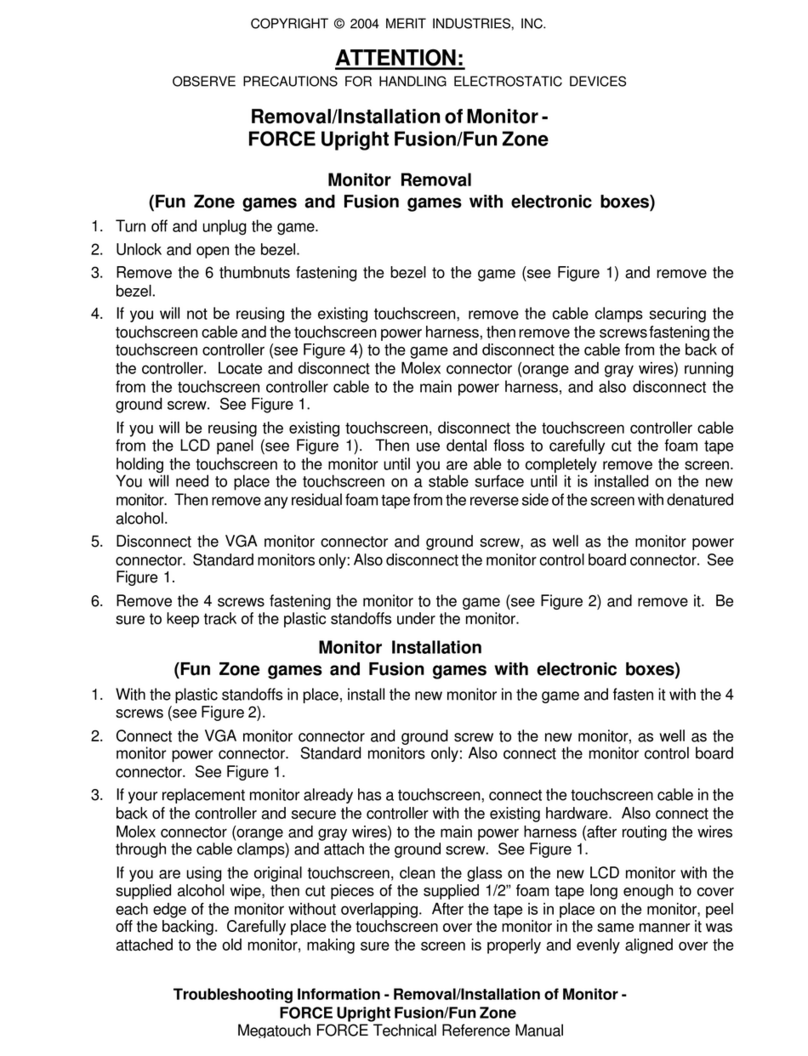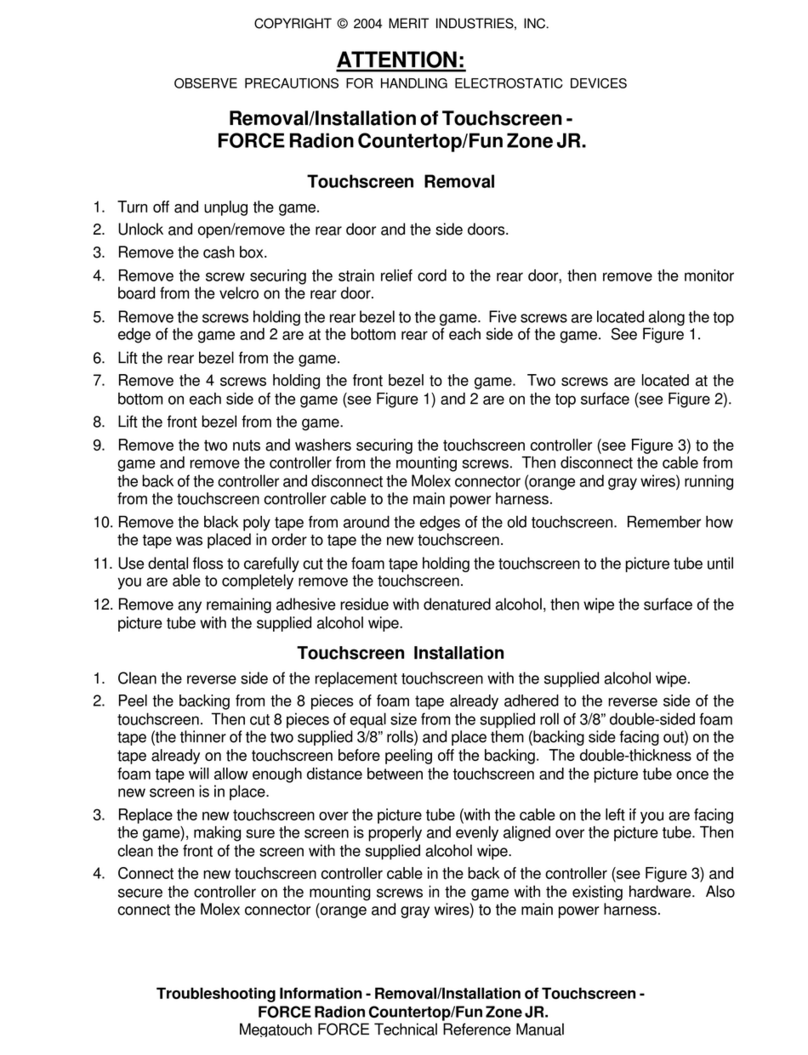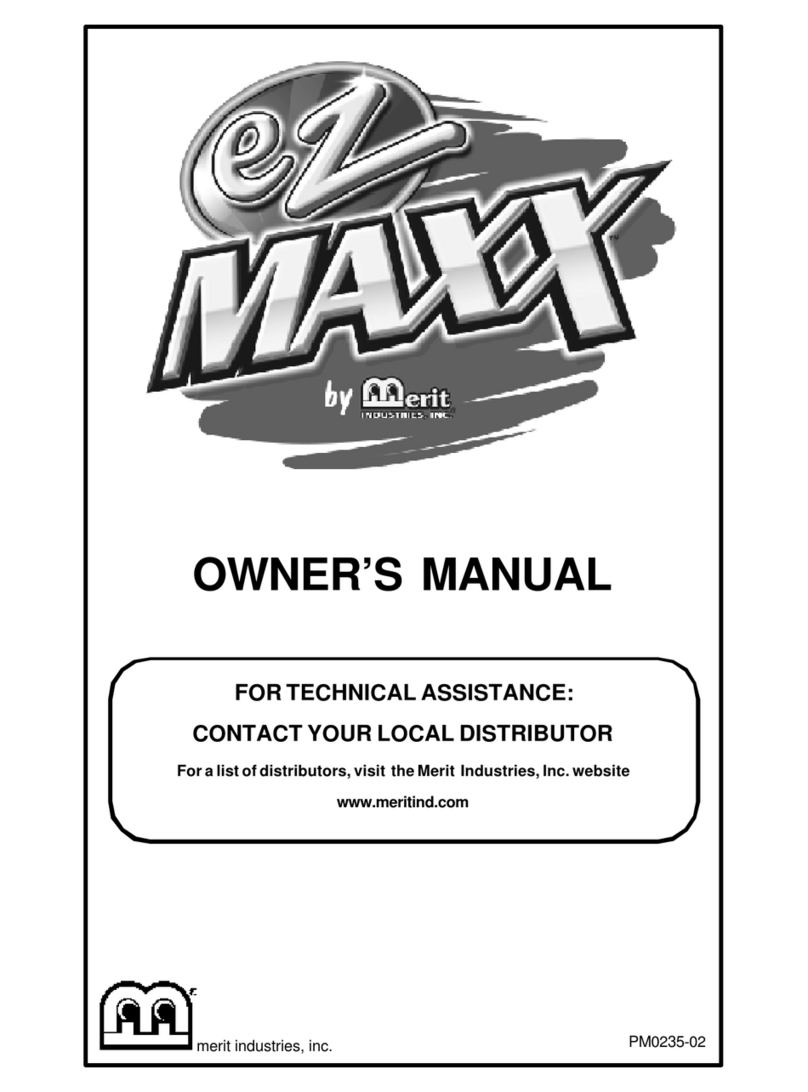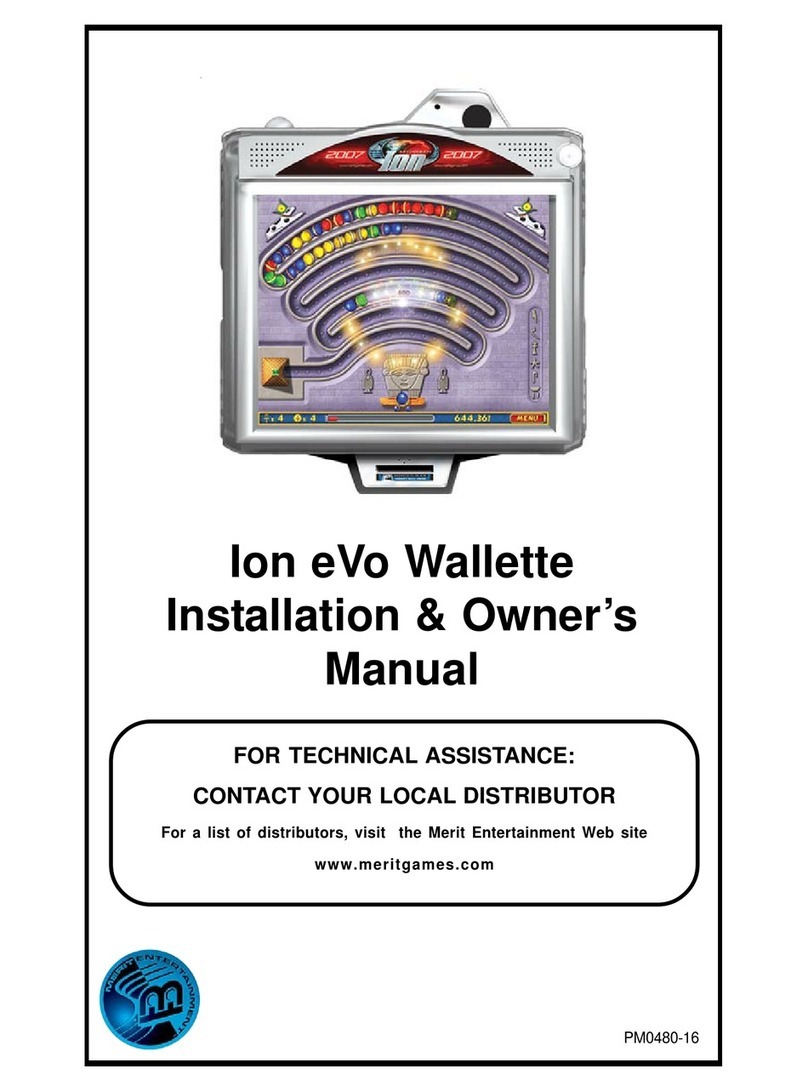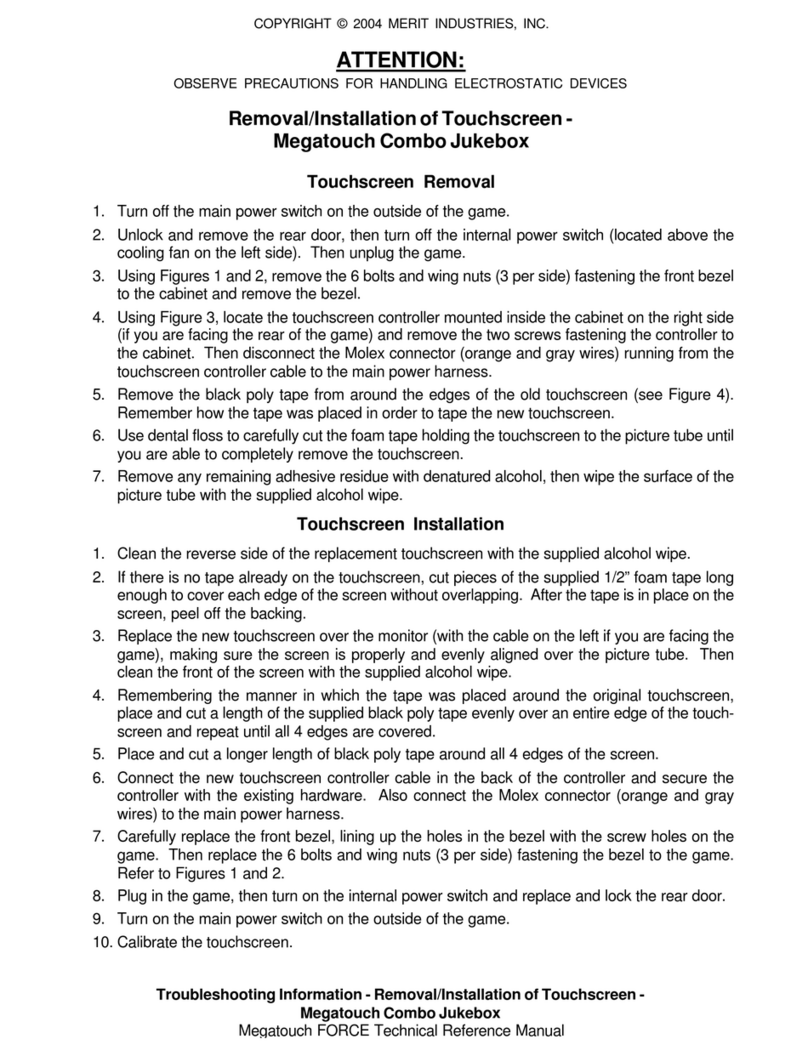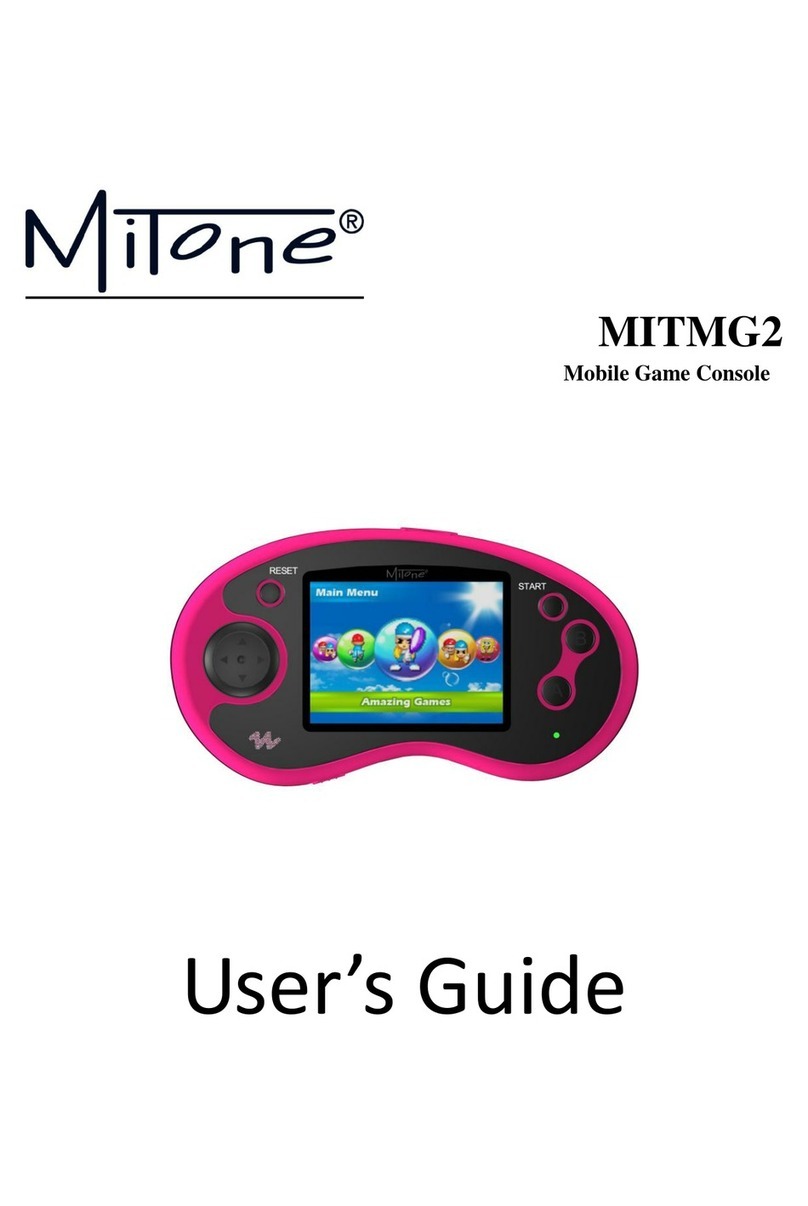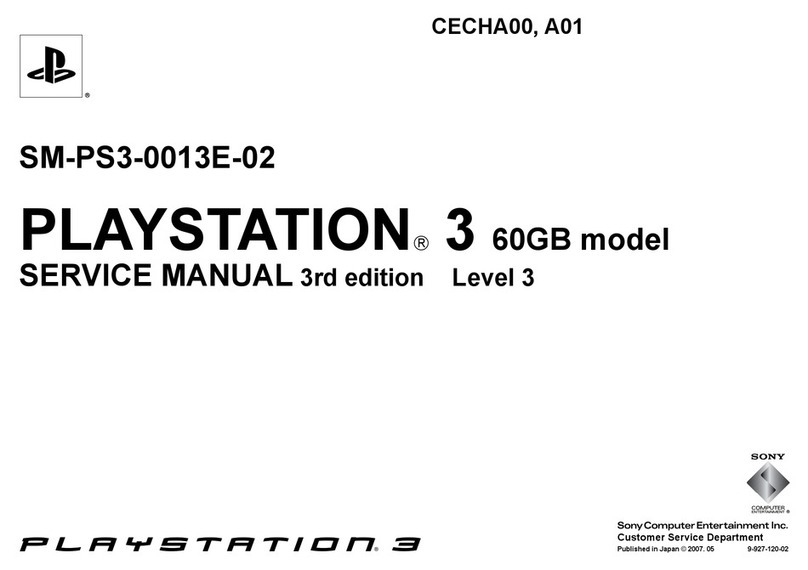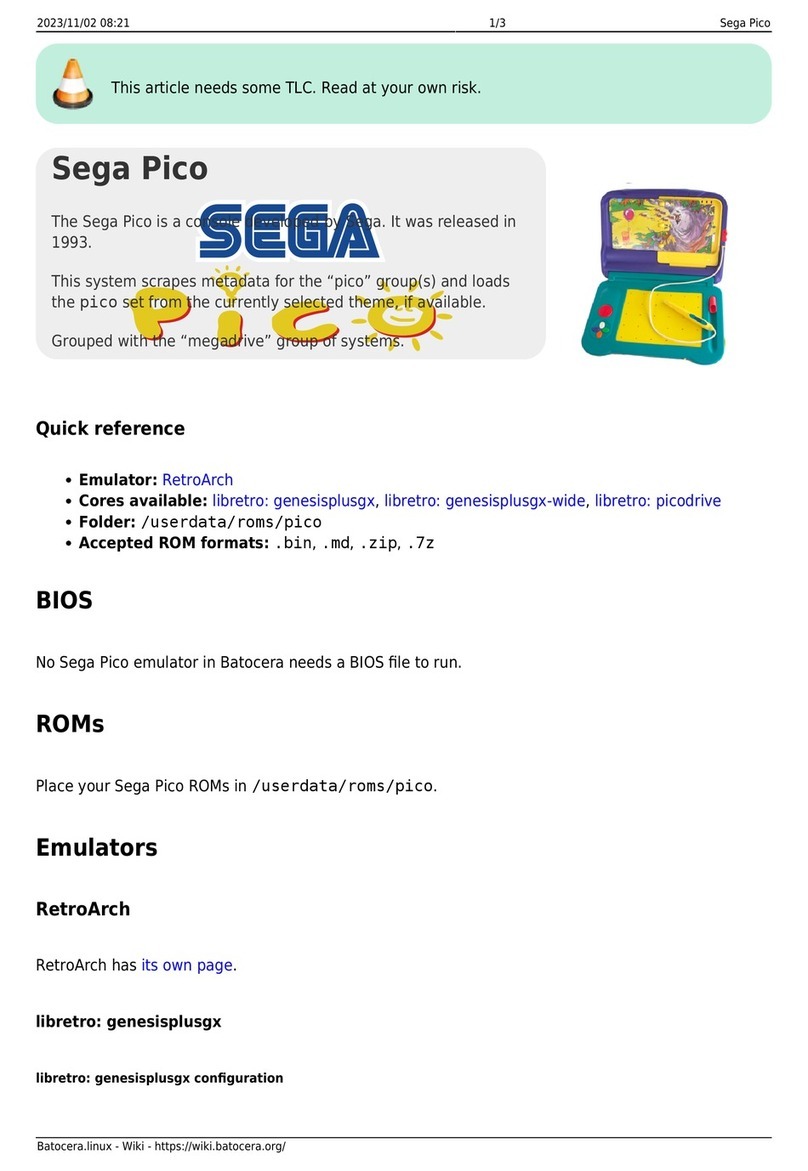Merit Megatouch Force eVo Quick start guide

PM0513-13
Visit the Merit Entertainment Web site
http://www.meritgames.com
Megatouch
FORCE 2009™Edition
Hard Drive Upgrade


Table of Contents
© 2008 Merit Entertainment
Force 2009, Megatouch, MegaNet and TournaMAXX are registered trademarks of Merit Entertainment.
Reproduction of this manual, in any form or by any means, is strictly forbidden without the written permission of Merit
Entertainment.
Hard Drive Removal and
Installation .................................................................................. p. 1-13
Classic ...................................................................................... p. 2
Elite ........................................................................................... p. 3
Radion ....................................................................................... p. 4
eVo, eVo Wallette and
Elite Edge.................................................................................. p. 5
Vibe ........................................................................................... p. 6
Fusion ....................................................................................... p. 7
Upright without Coin Door .......................................................... p. 8
Upright with Coin Door ............................................................... p. 9-10
Combo Jukebox ......................................................................... p. 11-12
Maxx to Force-Converted Games .............................................. p. 13
Security Key Installation ........................................................... p. 14
Software License
Agreements................................................................................. p. 15-20
English ...................................................................................... p. 15-16
French ....................................................................................... p. 17-18
German ...................................................................................... p. 19-20

COPYRIGHT © 2008 MERIT ENTERTAINMENT
CONTENTS:
Megatouch Force 2009™Hard Drive Upgrade
QTY PART NUMBER DESCRIPTION
1 SB0446-09 FORCE 2009 HARD DRIVE ASSEMBLY
FOR KITS WITH SECURITY KEY ONLY
1 SA3570-XX FORCE 2009 KEY
1 MEGATOUCH FORCE 2009 EDITION PM0513-13
FIGURE 1 - NEW HARD DRIVE ASSEMBLY
SCREWS AND
WASHERS
SECURING
NEW HARD
DRIVE
ASSEMBLY
TO THE EXISTING
MOUNTING
PLATE
(BOTH SIDES)
EXISTING HARD DRIVE
MOUNTING BRACKET
POWER CONNECTOR
(BLACK WIRE ON TOP,
RED WIRE ON BOTTOM)
CONNECT THE HARD
DRIVE RIBBON CABLE IN
THE GAME TO THIS
ADAPTER ON THE NEW
HARD DRIVE ASSEMBLY
(THE RED STRIPE ON
RIBBON CABLE SHOULD
BE ON THIS SIDE)
Follow the installation instructions for your game type.

COPYRIGHT © 2008 MERIT ENTERTAINMENT
HARD DRIVE
HARD DRIVE RIBBON CABLE
HARD DRIVE POWER CONNECTOR
(4) SCREWS SECURING
HARD DRIVE
TO MOUNTING PLATE
BASE OF CABINET
SCREW SECURING
HARD DRIVE
MOUNTING PLATE
Force Classic Games
Hard Drive Removal
1. If you are connected to TournaMAXX
or TournaCHAMP, you must perform an
Update From Server before remov-
ing the hard drive so that no informa-
tion is deleted.
2. Turn off and unplug the game.
3. Unlock and open the lid.
4. Remove the screw securing the hard
drive mounting plate to the game and
remove the hard drive assembly as
much as the cabling will allow. See
Figure 2.
5. Disconnect the 4-pin power connector
and the ribbon cable from the hard
drive, then remove the hard drive as-
sembly from the game.
6. Remove the 4 screws and shoulder
washers securing the hard drive to the
mounting plate. See Figure 2.
Hard Drive Installation
7. Fasten the new hard drive assembly
to the existing mounting plate with the
4 screws and shoulder washers. See
Figure 1.
FIGURE 2 - FORCE CLASSIC CHASSIS
PM0513-13 MEGATOUCH FORCE 2009 EDITION 2
8. Connect the 4-pin power connector in
the game to the mating 4-pin connector
attached to the hard drive adapter. See
Figure 1.
9. Carefully reconnect the ribbon cable in
the game to the new hard drive as
shown in Figure 1. The red stripe on
the cable should be on the opposite
side as the power connector. You may
need to create extra slack in the cable
in order to connect it.
10. Fasten the hard drive mounting plate to
the game with the mounting screw. See
Figure 2.
11. Continue with Security Key Installa-
tion if you are installing a security key.
12. Close and lock the lid.
13. Plug in and turn on the game. The game
will reboot twice to configure the hard-
ware. When prompted, perform a
touchscreen calibration.
14. If you are connected to TournaMAXX
or TournaCHAMP, you must re-enter the
dial-in settings, make the initial call into
the server and then perform two Up-
dates From Server. Refer to the
MegaNet® manual for information.

COPYRIGHT © 2008 MERIT ENTERTAINMENT
SCREW
SECURING
HARD DRIVE
MOUNTING
PLATE
FIGURE 3- ELITE WITH REAR DOOR OPEN
3 MEGATOUCH FORCE 2009 EDITION PM0513-13
Force Elite Games
Hard Drive Removal
1. If you are connected to TournaMAXX
or TournaCHAMP, you must perform an
Update From Server before remov-
ing the hard drive so that no informa-
tion is deleted.
2. Turn off and unplug the game.
3. Unlock and open the rear door.
4. Remove the screw securing the hard
drive mounting plate (see Figure 3) and
slide the hard drive assembly towards
the back of the unit.
5. Lift the hard drive assembly out of the
game until you’re able to disconnect the
4-pin power connector and the hard
drive ribbon cable from the rear of the
hard drive.
6. Remove the 4 screws and shoulder
washers fastening the hard drive to
the mounting plate.
Hard Drive Installation
7. Fasten the new hard drive assembly
to the existing mounting plate with the
4 screws and shoulder washers. See
Figure 1.
8. Connect the 4-pin power connector in
the game to the mating 4-pin connector
attached to the hard drive adapter. See
Figure 1.
9. Carefully reconnect the ribbon cable in
the game to the new hard drive as
shown in Figure 1. The red stripe on
the cable should be on the opposite
side as the power connector. You may
need to create extra slack in the cable
in order to connect it.
10. Slide the hard drive assembly into the
game and fasten it with the mounting
screw.
11. Continue with Security Key Installa-
tion if you are installing a security key.
12. Close and lock the rear door.
13. Restore power to the game. The game
will reboot twice to configure the hard-
ware. When prompted, perform a
touchscreen calibration.
14. If you are connected to TournaMAXX
or TournaCHAMP, you must re-enter the
dial-in settings, make the initial call into
the server and then perform two Up-
dates From Server. Refer to the
MegaNet® manual for information.

COPYRIGHT © 2008 MERIT ENTERTAINMENT
PM0513-13 MEGATOUCH FORCE 2009 EDITION 4
SCREWS
SECURING
HARD DRIVE
MOUNTING
BRACKET
FIGURE 4 - SIDE VIEW OF RADION GAME
Force Radion
Hard Drive Removal
1. If you are connected to TournaMAXX
or TournaCHAMP, you must perform an
Update From Server before remov-
ing the hard drive so that no informa-
tion is deleted.
2. Turn off and unplug the game.
3. Unlock and open/remove the rear door
and the left side door.
4. Locate the hard drive and remove the
2 screws securing the hard drive
mounting bracket to the game (see Fig-
ure 4), then remove the hard drive as-
sembly until you’re able to disconnect
the hard drive power connector and
the motherboard ribbon cable.
5. Remove the 4 screws and shoulder
washers fastening the hard drive to
the mounting plate.
Hard Drive Installation
6. Fasten the new hard drive assembly
to the existing mounting plate with the
4 screws and shoulder washers. See
Figure 1.
7. Connect the 4-pin power connector in
the game to the mating 4-pin connector
attached to the hard drive adapter. See
Figure 1.
8. Carefully reconnect the ribbon cable in
the game to the new hard drive as
shown in Figure 1. The red stripe on
the cable should be on the opposite
side as the power connector. You may
need to create extra slack in the cable
in order to connect it.
9. Replace the hard drive assembly in the
game and fasten it with the 2 screws.
See Figure 4.
10. Continue with Security Key Installa-
tion if you are installing a security key.
11. Close/replace and lock the rear door
and the side door.
12. Restore power to the game. The game
will reboot twice to configure the hard-
ware. When prompted, perform a
touchscreen calibration.
13. If you are connected to TournaMAXX
or TournaCHAMP, you must re-enter the
dial-in settings, make the initial call into
the server and then perform two Up-
dates From Server. Refer to the
MegaNet® manual for information.

COPYRIGHT © 2008 MERIT ENTERTAINMENT
FORCE eVo, eVo Wallette and
Elite Edge
Hard Drive Removal
1. If you are connected to TournaMAXX
or TournaCHAMP, you must perform an
Update From Server before remov-
ing the hard drive so that no informa-
tion is deleted.
2. Turn off and unplug the game.
3. Unlock and open the CPU section.
4. Remove the 3 screws securing the hard
drive mounting bracket to the game (the
top screw also secures the strain re-
lief cord, so you must support the front
of the game during removal). Then re-
move the hard drive assembly until
you’re able to disconnect the hard drive
power connector and the hard drive
ribbon cable running to the
motherboard. See Figure 5.
5. Remove the 4 screws and shoulder
washers fastening the hard drive to
the mounting plate. See Figure 5.
Hard Drive Installation
6. Fasten the new hard drive assembly
to the existing mounting plate with the
SCREWS AND
SHOULDER
WASHERS
FASTENING
HARD DRIVE TO
MOUNTING
PLATE
(BOTH SIDES)
RIBBON
CABLE
SCREWS
FASTENING
HARD
DRIVE
MOUNTING
PLATE TO
GAME
POWER
CONNECTOR
FIGURE 5 - HARD DRIVE - SCREWS FASTENING HARD DRIVE MOUNTING PLATE
5 MEGATOUCH FORCE 2009 EDITION PM0513-13
4 screws and shoulder washers. See
Figure 1.
7. Connect the 4-pin power connector in
the game to the mating 4-pin connector
attached to the hard drive adapter. See
Figure 1.
8. Carefully reconnect the ribbon cable in
the game to the new hard drive as
shown in Figure 1. The red stripe on
the cable should be on the opposite
side as the power connector. You may
need to create extra slack in the cable
in order to connect it.
9. Fasten the hard drive mounting plate to
the game with the three screws. See
Figure 5.
10. Continue with Security Key Installa-
tion if you are installing a security key.
11. Close and lock the CPU section.
12. Plug in and turn on the game. The game
will reboot twice to configure the hard-
ware. When prompted, perform a
touchscreen calibration.
13. If you are connected to TournaMAXX
or TournaCHAMP, you must re-enter the
dial-in settings, make the initial call into
the server and then perform two Up-
dates From Server. Refer to the
MegaNet® manual for information.

COPYRIGHT © 2008 MERIT ENTERTAINMENT
HARD DRIVE
RIBBON CABLE
HARD DRIVE
POWER CONNECTOR
SCREWS SECURING
HARD DRIVE TO
MOUNTING PLATE
(4 PLACES)
SCREWS SECURING
HARD DRIVE
TO PROCESSOR
FIGURE 6 - TOP VIEW OF PROCESSOR WITH COVER REMOVED
VIBE Games
Hard Drive Removal
1. If you are connected to TournaMAXX
or TournaCHAMP, you must perform an
Update From Server before remov-
ing the hard drive so that no informa-
tion is deleted.
2. Turn off and unplug the game.
3. Unlock the lock on the processor cover
and loosen the 3 screws on either side
of the cover. Slide the cover away
from the connector side of the proces-
sor and lift the cover off of the unit.
4. Remove the 3 screws securing the hard
drive to the processor (see Figure 6).
5. Disconnect the I/O and audio harness,
then remove the hard drive assembly
until you’re able to disconnect the hard
drive ribbon cable and hard drive power
connector. See Figure 6.
6. Remove the 4 screws and shoulder
washers fastening the hard drive to
the mounting plate. See Figure 6.
Hard Drive Installation
7. Fasten the new hard drive assembly
to the existing mounting plate with the
4 screws and washers. See Figure 1.
8. Connect the 4-pin power connector in
the game to the mating 4-pin connector
attached to the hard drive adapter. See
Figure 1.
9. Carefully reconnect the ribbon cable in
the game to the new hard drive as
shown in Figure 1. The red stripe on
the cable should be on the opposite
side as the power connector. You may
need to create extra slack in the cable
in order to connect it.
10. Fasten the hard drive assembly to the
processor with the 3 screws (see Fig-
ure 6).
11. Continue with Security Key Installa-
tion if you are installing a security key.
12. Replace the processor cover and se-
cure it with the 6 screws.
13. Plug in and turn on the game. The game
will reboot twice to configure the hard-
ware. When prompted, perform a
touchscreen calibration.
14. If you are connected to TournaMAXX
or TournaCHAMP, you must re-enter the
dial-in settings, make the initial call into
the server and then perform two Up-
dates From Server. Refer to the
MegaNet® manual for information.
PM0513-13 MEGATOUCH FORCE 2009 EDITION 6

COPYRIGHT © 2008 MERIT ENTERTAINMENT
FIGURE 7 - FUSION HARD DRIVE
Force Fusion Games
Hard Drive Removal
1. If you are connected to TournaMAXX
or TournaCHAMP, you must perform an
Update From Server before remov-
ing the hard drive so that no informa-
tion is deleted.
2. Turn off and unplug the game.
3. Unlock and open the bezel.
Games with electronic boxes: Remove
the 2 screws fastening the electronics
box cover and remove the cover.
4. Locate the hard drive. It will either be
mounted to the electronics box cover
or against the back wall of the game.
Remove the 3 screws or standoffs
securing the hard drive mounting
bracket to the cover or the game, then
remove the hard drive assembly until
you’re able to disconnect the hard drive
power connector and hard drive rib-
bon cable.
5. Remove the 4 screws and shoulder
washers fastening the hard drive to
the mounting plate (see Figure 7).
Hard Drive Installation
6. Fasten the new hard drive assembly
to the existing mounting plate with the
4 screws and shoulder washers. See
Figure 1.
7. Connect the 4-pin power connector in
the game to the mating 4-pin connector
attached to the hard drive adapter. See
Figure 1.
8. Carefully reconnect the ribbon cable in
the game to the new hard drive as
shown in Figure 1. The red stripe on
the cable should be on the opposite
side as the power connector. You may
need to create extra slack in the cable
in order to connect it.
9. Fasten the hard drive assembly to the
electronics box cover or game with the
3 screws or standoffs. See Figure 7.
10. Continue with Security Key Installa-
tion if you are installing a security key.
11. Close and lock the bezel.
Games with electronic boxes: Replace
the electronics box cover and fasten it
with the 2 screws.
12. Plug in and turn on the game. The game
will reboot twice to configure the hard-
ware. When prompted, perform a
touchscreen calibration.
13. If you are connected to TournaMAXX
or TournaCHAMP, you must re-enter the
dial-in settings, make the initial call into
the server and then perform two Up-
dates From Server. Refer to the
MegaNet® manual for information.
POWER
CONNECTOR
RIBBON
CABLE
HARDWARE
FASTENING
HARD DRIVE
MOUNTING
PLATE TO
GAME
(3 PLACES)
SCREWS AND
SHOULDER
WASHERS
FASTENING
HARD DRIVE TO
MOUNTING
PLATE
(4 PLACES)
7 MEGATOUCH FORCE 2009 EDITION PM0513-13

COPYRIGHT © 2008 MERIT ENTERTAINMENT
FIGURE 8 - HARD DRIVE MOUNTING PLATEATTACHED TO CPU SHELF
SCREW SECURING
HARD DRIVE
MOUNTING PLATE
TO THE GAME
SCREW SECURING
HARD DRIVE TO
MOUNTING PLATE
(4 PLACES)
Force Upright without Coin Door
Hard Drive Removal
1. If you are connected to TournaMAXX
or TournaCHAMP, you must perform an
Update From Server before remov-
ing the hard drive so that no informa-
tion is deleted.
2. Turn off and unplug the game.
3. Unlock and open the front bezel.
4. Slide the CPU shelf into its service po-
sition to access the hard drive.
5. Remove the screw securing the hard
drive mounting plate to the shelf (see
Figure 8).
6. Remove the 4 screws and shoulder
washers fastening the hard drive to
the mounting plate. See Figure 8.
7. Disconnect the hard drive ribbon cable
and the hard drive power connector
from the hard drive.
Hard Drive Installation
8. Fasten the new hard drive assembly
to the existing mounting plate with the
4 screws and shoulder washers. See
Figure 1.
9. Connect the 4-pin power connector in
the game to the mating 4-pin connector
attached to the hard drive adapter. See
Figure 1.
10. Carefully reconnect the ribbon cable in
the game to the new hard drive as
shown in Figure 1. The red stripe on
the cable should be on the opposite
side as the power connector. You may
need to create extra slack in the cable
in order to connect it.
11. Fasten the hard drive assembly to the
CPU shelf with the mounting screw
(see Figure 8).
12. Continue with Security Key Installa-
tion if you are installing a security key.
13. Slide the CPU shelf back into the game.
14. Close and lock the front bezel.
15. Plug in and turn on the game. The game
will reboot twice to configure the hard-
ware. When prompted, perform a
touchscreen calibration.
16. If you are connected to TournaMAXX
or TournaCHAMP, you must re-enter the
dial-in settings, make the initial call into
the server and then perform two Up-
dates From Server. Refer to the
MegaNet® manual for information.
PM0513-13 MEGATOUCH FORCE 2009 EDITION 8

COPYRIGHT © 2008 MERIT ENTERTAINMENT
Force Upright with Coin Door
Hard Drive Removal
1. If you are connected to TournaMAXX
or TournaCHAMP, you must perform an
Update From Server before remov-
ing the hard drive so that no informa-
tion is deleted.
2. Turn off and unplug the game.
3. Unlock and open the front door to ac-
cess the electronics shelf.
4. The I/O board assembly will need to be
moved aside in order to access the hard
drive. Remove the 2 screws securing
the I/O board mounting plate to the hard
drive mounting plate (see Figure 9).
5. Remove the screw securing the hard
drive mounting plate to the game (see
Figure 10).
6. Disconnect the hard drive ribbon cable
and the hard drive power connector
from the hard drive.
7. Remove the 4 screws and shoulder
washers fastening the hard drive to
the mounting plate (see Figure 9) and
remove the hard drive.
Hard Drive Installation
8. Fasten the new hard drive assembly
to the existing mounting plate with the
4 screws and shoulder washers. See
Figure 1.
9. Connect the 4-pin power connector in
the game to the mating 4-pin connector
attached to the hard drive adapter. See
Figure 1.
10. Carefully reconnect the ribbon cable in
the game to the new hard drive as
shown in Figure 1. The red stripe on
the cable should be on the opposite
side as the power connector. You may
need to create extra slack in the cable
in order to connect it.
11. Fasten the hard drive mounting plate to
the game with the mounting screw (see
Figure 10).
12. Fasten the I/O board mounting plate to
the hard drive mounting plate with the
2 screws (see Figure 9).
13. Continue with Security Key Installa-
tion if you are installing a security key.
14. Close and lock the front door.
15. Plug in and turn on the game. The game
will reboot twice to configure the hard-
ware. When prompted, perform a
touchscreen calibration.
16. If you are connected to TournaMAXX
or TournaCHAMP, you must re-enter the
dial-in settings, make the initial call into
the server and then perform two Up-
dates From Server. Refer to the
MegaNet® manual for information.
9 MEGATOUCH FORCE 2009 EDITION PM0513-13

COPYRIGHT © 2008 MERIT ENTERTAINMENT
SCREWS
SECURING
I/O BOARD
MOUNTING
PLATE TO
HARD
DRIVE
MOUNTING
PLATE
SCREWS
SECURING
HARD DRIVE
TO MOUNTING
PLATE
(BOTH SIDES)
FIGURE 9 - SIDE VIEW OF HARD DRIVE
SCREW
SECURING
HARD DRIVE
MOUNTING
PLATE
FIGURE 10 - TOP VIEW OF I/O BOARD AND HARD DRIVE
PM0513-13 MEGATOUCH FORCE 2009 EDITION 10

COPYRIGHT © 2008 MERIT ENTERTAINMENT
Megatouch Combo Jukebox
Hard Drive Removal
1. If you are connected to TournaMAXX
or TournaCHAMP, you must perform an
Update From Server before remov-
ing the hard drive so that no informa-
tion is deleted.
2. Turn off the main power switch on the
outside of the game.
3. Unlock and remove the rear door, then
turn off the internal power switch (lo-
cated above the cooling fan on the left
side). Then unplug the game.
4. Remove the screw securing the hard
drive mounting plate to the electronics
tray (see Figure 11).
5. The I/O board assembly will need to be
moved aside in order to access the hard
drive. Remove the 2 screws securing
the I/O board mounting plate to the hard
drive mounting plate. See Figure 11.
6. Disconnect the power connector and
the ribbon cable from the hard drive
(see Figure 11).
7. Remove the 4 screws and shoulder
washers fastening the hard drive to
the hard drive mounting plate. See Fig-
ure 11.
Hard Drive Installation
8. Fasten the new hard drive assembly
to the existing mounting plate with the
4 screws and shoulder washers. See
Figure 1.
9. Connect the 4-pin power connector in
the game to the mating 4-pin connector
attached to the hard drive adapter. See
Figure 1.
10. Carefully reconnect the ribbon cable in
the game to the new hard drive as
shown in Figure 1. The red stripe on
the cable should be on the opposite
side as the power connector. You may
need to create extra slack in the cable
in order to connect it.
11. Resecure the I/O board mounting plate
to the hard drive assembly with the 2
screws (see Figure 11).
12. Fasten the hard drive and I/O board
assemblies to the electronics tray with
the mounting screw (see Figure 11).
13. Continue with Security Key Installa-
tion if you are installing a security key.
14. Plug in the game, then turn on the inter-
nal power switch and replace and lock
the rear door.
15. Turn on the main power switch on the
outside of the game. The game will
reboot twice to configure the hard-
ware. When prompted, perform a
touchscreen calibration.
16. If you are connected to TournaMAXX
or TournaCHAMP, you must re-enter the
dial-in settings, make the initial call into
the server and then perform two Up-
dates From Server. Refer to the
MegaNet® manual for information.
11 MEGATOUCH FORCE 2009 EDITION PM0513-13

COPYRIGHT © 2008 MERIT ENTERTAINMENT
FIGURE 11 - COMBO JUKEBOX ELECTRONICS SHELF
SCREW
SECURING
HARD DRIVE
SCREWS
SECURING
I/O BOARD
MOUNTING PLATE
TO HARD DRIVE
ASSEMBLY
SCREWS SECURING HARD DRIVE
TO HARD DRIVE MOUNTING PLATE
(4 PLACES)
HARD DRIVE
RIBBON CABLE
HARD DRIVE
POWER
CONNECTOR
PM0513-13 MEGATOUCH FORCE 2009 EDITION 12

COPYRIGHT © 2008 MERIT ENTERTAINMENT
13 MEGATOUCH FORCE 2009 EDITION PM0513-13
FIGURE 12 - HARD DRIVE IN MAXX TO FORCE CONVERTED GAMES
Maxx to Force-Converted Games
Hard Drive Removal
1. If you are connected to TournaMAXX
or TournaCHAMP, you must perform an
Update From Server before remov-
ing the hard drive so that no informa-
tion is deleted.
2. Turn off and unplug the game.
3. Unlock and open the CPU section door.
4. Remove the 3 screws or standoffs
securing the hard drive mounting
bracket to the electronics tray, then re-
move the hard drive assembly until
you’re able to disconnect the hard drive
power connector and hard drive rib-
bon cable.
5. Remove the 4 screws and shoulder
washers fastening the hard drive to
the mounting plate (see Figure 12).
Hard Drive Installation
6. Fasten the new hard drive assembly
to the existing mounting plate with the
4 screws and shoulder washers. See
Figure 1.
7. Connect the 4-pin power connector in
the game to the mating 4-pin connector
attached to the hard drive adapter. See
Figure 1.
8. Carefully reconnect the ribbon cable in
the game to the new hard drive as
shown in Figure 1. The red stripe on
the cable should be on the opposite
side as the power connector. You may
need to create extra slack in the cable
in order to connect it.
9. Fasten the hard drive assembly to the
electronics tray with the 3 screws or
standoffs. See Figure 12.
10. Continue with Security Key Installa-
tion if you are installing a security key.
11. Close and lock the CPU section.
12. Plug in and turn on the game. The game
will reboot twice to configure the hard-
ware. When prompted, perform a
touchscreen calibration.
13. If you are connected to TournaMAXX
or TournaCHAMP, you must re-enter the
dial-in settings, make the initial call into
the server and then perform two Up-
dates From Server. Refer to the
MegaNet® manual for information.
POWER
CONNECTOR
RIBBON
CABLE
HARDWARE
FASTENING
HARD DRIVE
MOUNTING
PLATE TO
GAME
(3 PLACES)
SCREWS AND
SHOULDER
WASHERS
FASTENING
HARD DRIVE TO
MOUNTING
PLATE
(4 PLACES)

COPYRIGHT © 2008 MERIT ENTERTAINMENT
Security Key Installation
(for kits with security keys)
1. Locate the security key (the button-
shaped disc with the spoon handle)
on the I/O board or control board.
2. Remove the existing security key from
the board and replace it with the sup-
plied security key.
3. Close and lock the CPU section door of
the game and restore power to the
game. The game will reboot twice to
configure the hardware. When
prompted, perform a touchscreen cali-
bration.
4. If you are connected to TournaMAXX
or TournaCHAMP, you must re-enter the
dial-in settings, make the initial call into
the server and then perform two Up-
dates From Server. Refer to the
MegaNet® manual for information.
PM0513-13 MEGATOUCH FORCE 2009 EDITION 14

COPYRIGHT © 2008 MERIT ENTERTAINMENT
15 MEGATOUCH FORCE 2009 EDITION PM0513-13
Merit Industries, Inc. Software License Agreement
Merit Industries, Inc. (“Licensor”) is willing to license the enclosed software to you only if
you accept all of the terms in this license agreement (“Agreement”).
Ownership of the Software
1. The enclosed Merit® product, which may include but is not limited to the Megatouch®
software program (“Software”) and the accompanying written materials are owned
by Licensor and are protected by United States copyright laws, patent laws and
other intellectual property laws, by laws of other nations, and by international treaties.
Restrictions on Use and Transfer
2. If this Software package contains multiple media types (such as CD’s, flash cards,
hard drives, etc), then you may use only the type of media appropriate for your
Machine. You may not use the other media types on another Machine, or transfer, or
assign them to another user except as part of the permanent transfer of the Software
and all written materials (as provided for below in paragraph 4).
3. You may make one copy of the software for backup purposes only. You may not
copy or make backup copies of any software security key or software security
device under any circumstances.
4. You may permanently transfer the right to use the Software and accompanying
written materials (including the most recent update and all prior versions) if you retain
no copies and the transferee agrees in writing to be bound by the terms of this
Agreement. Such a transfer of this license to another party immediately terminates
your license. You may not otherwise transfer or assign the right to use the Software,
except as stated in this paragraph.
5. You may not operate or allow the operation of the Software at locations where the
operation of such Software does not comply with all local, state, and other
governmental body laws and regulations. You agree to not use or permit the use of
the Software in violation of any U.S. Federal, state, or local laws or regulations or
any foreign law or regulation, including laws regarding gaming, gambling or intellectual
property rights in or concerning the Software.
6. You may not modify, adapt, translate, reverse engineer, decompile, disassemble the
Software or create derivative works from the Software or any component thereof;
nor may you remove, modify or hide or otherwise make unreadable or non-viewable
any notice, legend, advice, watermark or other designation contained on the Software,
component thereof, or output therefrom.
7. You agree that the Software and the authorship, systems, ideas, inventions methods
of operation, documentation and other information contained therein, and all versions,
modifications and adaptations thereto are proprietary intellectual properties of Licensor
and are protected by civil and criminal law, and by copyright, trade secret, trademark
and the patent laws of the United States and other countries.
Limited Warranty
8. Licensor warrants, solely for your benefit, that the Software will function in material
conformity, with its accompanying documentation for a period outlined in Licensor’s
standard product warranty period after your receipt of the Software.
Licensor’s Obligations Under Warranty
9. Licensor’s sole obligation under the aforesaid warranty shall be to utilize commercially
reasonable efforts to correct or modify such portion of the Software as to make it
materially conform with the applicable documentation.

COPYRIGHT © 2008 MERIT ENTERTAINMENT
Grant Of License
10. Licensor grants to you a limited, non-exclusive license to distribute and/or use one
copy of the Software on a single Merit (“Machine”) accompanied by a single licensor
factory authorized security key. Licensor reserves the right to update versions of the
software and the content to the Machine as deemed appropriate by the Licensor.
You are entrusted to maintain and protect your single licensor factory authorized
security key, password, or other identification from being utilized by any third party,
and you agree to be responsible for any use of the Software provided herein by a
third party utilizing your identification. Licensor maintains the right to immediately
terminate your License for reasons related to misuse or other non-conformity with
the rules expressed herein. While Licensor does not routinely inspect Machines,
Licensor also reserves the right to inspect or audit the Software from time to time in
Licensor’s sole discretion. To the extent that Licensor’s access to the Software
requires that Licensor also gain access to a Machine in which the Software is
installed, you agree to promptly provide Licensor, when requested, with permission
and aid in Licensor gaining access to the Machine.
Disclaimers
11. EXCEPTAS PROVIDED IN THE SECTION ENTITLED “LIMITED WARRANTY”, LICENSOR
MAKES NO OTHER PROMISES, REPRESENTATIONS OR WARRANTIES, WHETHER
EXPRESSED OR IMPLIED, REGARDING OR RELATING TO THE SOFTWARE OR
CONTENT THEREIN OR TOANY OTHER MATERIAL FURNISHED OR PROVIDED TO
YOU PURSUANT TO THISAGREEMENT OR OTHERWISE AND LICENSOR SPECIFICALLY
DISCLAIMS ALL IMPLIED WARRANTIES OF MERCHANTABILITYAND FITNESS FOR A
PARTICULAR PURPOSE WITH RESPECT TO SAID MATERIALS ORTHE USE THEREOF.
TOTHE MAXIMUM EXTENT ALLOWABLE BY LAW THE UNIFORM COMMERCIAL CODE
OR OTHER UNIFORM LAWS SHALL NOT APPLY TO THIS AGREEMENT.
Limitation on Liability
12. IN NO EVENT SHALL LICENSOR BE LIABLE UNDERANY CLAIM, DEMAND ORACTION
ARISING OUT OF OR RELATING TO THE SOFTWARE, ITS USE, INSTALLATION OR
LICENSOR’S PERFORMANCE OR LACK THEREOF UNDER THISAGREEMENT FOR
ANY SPECIAL, INDIRECT, INCIDENTAL, EXEMPLARY OR CONSEQUENTIAL DAMAGES,
WHETHER OR NOT LICENSOR HAS BEENADVISED OF THE POSSIBILITY OF SUCH
CLAIM, DEMAND ORACTION. IN ADDITION, WITHOUT LIMITING THE FOREGOING, IN
ALL EVENTS THE REMEDIESAVAILABLE TO YOU SHALL BE LIMITED TO THE AMOUNT
PAID BY YOU TO LICENSOR FOR THE SOFTWARE.
13. IN NO EVENT WILLLICENSOR BE LIABLE TO YOU FOR DAMAGES, INCLUDING ANY
LOSS OF PROFITS, LOST SAVINGS, OR OTHER INCIDENTAL OR CONSEQUENTIAL
DAMAGESARISING OUT OF YOUR USE, MISUSE, BREACH OF THISAGREEMENT OR
INABILITY TO USE THE SOFTWARE.
General
14. The validity and construction of this Agreement and of the rights and obligations herein
shall be determined and governed by the laws of the State of New York. By accepting
the terms of this Agreement, you acknowledge and accept that the courts of New
York, New York shall have exclusive jurisdiction and venue regarding any disputes
arising with regard to this Agreement or arising out of activity or misuse of the
Software.
15. Merit, in its sole discretion, may assign this agreement or any of its rights and
obligations hereunder.
16. If you have any questions concerning this Agreement or wish to contact Licensor for
any reason, please write: Merit Industries, Inc., 155 Rittenhouse Circle, Bristol, PA
19007, USA.
PM0513-13 MEGATOUCH FORCE 2009 EDITION 16

COPYRIGHT © 2008 MERIT ENTERTAINMENT
17 MEGATOUCH FORCE 2009 EDITION PM0513-13
Contrat de licence de logiciel de Merit Industries, Inc.
Merit Industries, Inc. (ci-après le "Concédant") est disposé à vous accorder la licence d'utilisation
du logiciel ci-inclus, à condition que vous vous engagiez à respecter tous les termes, clauses et
conditions du présent contrat de licence (Contrat).
Droit de Propriété
1. Le produit Merit ci-joint contenant, mais ne s'y limitant pas, le logiciel Megatouch™ (ci-après le
"logiciel") et toute la documentation écrite, restent la propriété du Concédant et sont protégés
par : les lois de droits d'auteur des Etats-Unis, les lois s'appliquant aux brevets déposés et à
la propriété intellectuelle, ainsi que par celles des autres pays et les traités internationaux.
Restriction d'Utilisation et Transfert
2. Si le présent logiciel comprend plusieurs types de composants (tels que CD-ROM, cartes
flash, disques durs, etc), vous ne pouvez utilisez que ceux qui conviennent à votre appareil.
Il est strictement interdit de les utiliser sur un autre appareil, les transférer -ou les céder à un
autre utilisateur, sauf en cas de transfert permanent du logiciel et de toute la documentation
écrite (comme indiqué ci-dessous au paragraphe 4).
3. Il est interdit de copier le logiciel, à l'exception d'une copie de sauvegarde. Il est aussi interdit
de reproduire -ou faire des copies de sauvegarde des programmes de clé de sécurité ou
autres fichiers de sécurité, quelles que soient les circonstances.
4. Vous pouvez céder en permanence à un tiers -le droit d'utiliser le LOGICIEL et toute la
documentation écrite l'accompagnant, (ainsi que la plus récente mise à jour et toutes autres
anciennes versions) seulement si vous n'en gardez aucune copie, et si le cessionnaire
s'engage, par écrit, à respecter les termes, clauses et conditions du présent Contrat. Cette
cession à un tiers met fin à votre licence immédiatement. Autrement, vous n'avez pas la
permission de transférer ou d'accorder à un tiers le droit d'utiliser le présent logiciel, excepté
que tel que décrit dans le présent paragraphe.
5. Il est interdit d'utiliser le présent logiciel ou de permettre son utilisation dans des emplacements
où l'utilisation du présent logiciel n'est pas conforme aux lois et réglementations locales,
nationales ou réglementations d'autres organismes gouvernementaux. Vous acceptez de ne
pas utiliser ou d'autoriser l'utilisation du logiciel d'une manière enfreignant les lois ou regula-
tions s'appliquant à la propriété intellectuelle et au jeu, en vigueur aux Etats-Unis ou dans les
autres pays du monde, y compris les lois de l'ensemble du logiciel.
6. Il est interdit de modifier, adapter, traduire, démonter, décompiler, désassembler le logiciel ou
créer du matériel dérivé du logiciel ou de tout composant de celui-ci ; vous ne pouvez pas
enlever, modifier ou cacher ou rendre illisible ou non-visible toute instruction, légende, infor-
mation ou filigrane ou autre désignation qui apparaît dans le logiciel, composant dudit logiciel
ou résultant dudit logiciel.
7. Vous convenez que le logiciel et les droits d'auteur, les systèmes, les idées, les inventions, les
méthodes d'utilisation, la documentation et autre information incluse, ainsi que toutes les
versions, modifications et adaptations qui s'y rattachent sont les propriétés intellectuelles du
Concédant et sont protégées par le droit civil et pénal et par le droit d'auteur, le secret
commercial, la marque déposée et le brevet aux Etats-Unis et dans les autres pays du monde.
Limite de Garantie
8. Le Concédant garantit seulement à votre intention, que le logiciel permettra une utilisation
conforme, avec la documentation l'accompagnant, pendant la période de temps indiquée
dans la période de garantie du produit standard du Concédant, à compter de la date de
livraison du logiciel.
Responsabilité du Concédant aux termes de la Garantie
9. La seule obligation du Concédant aux termes de la garantie susmentionnée sera de faire tous
les efforts commercialement raisonnables pour corriger ou modifier la partie du logiciel pour
le rendre matériellement conforme aux spécifications de la documentation.
This manual suits for next models
12
Table of contents
Languages:
Other Merit Game Console manuals