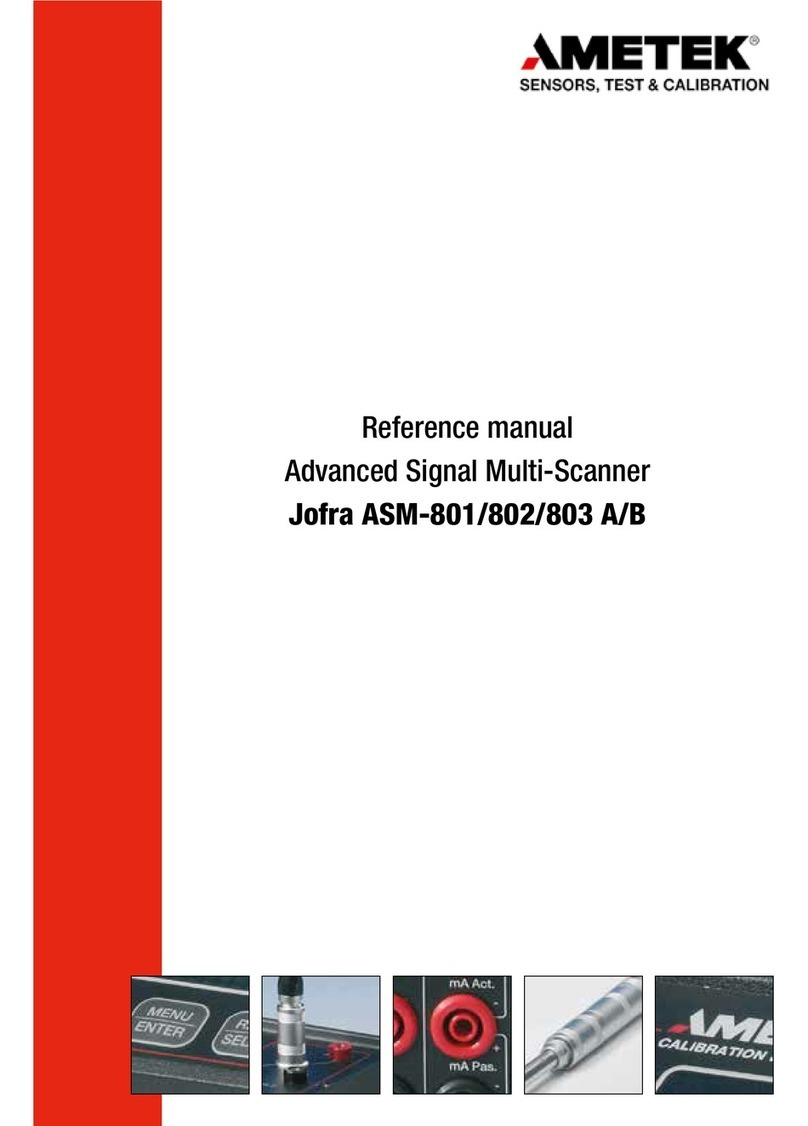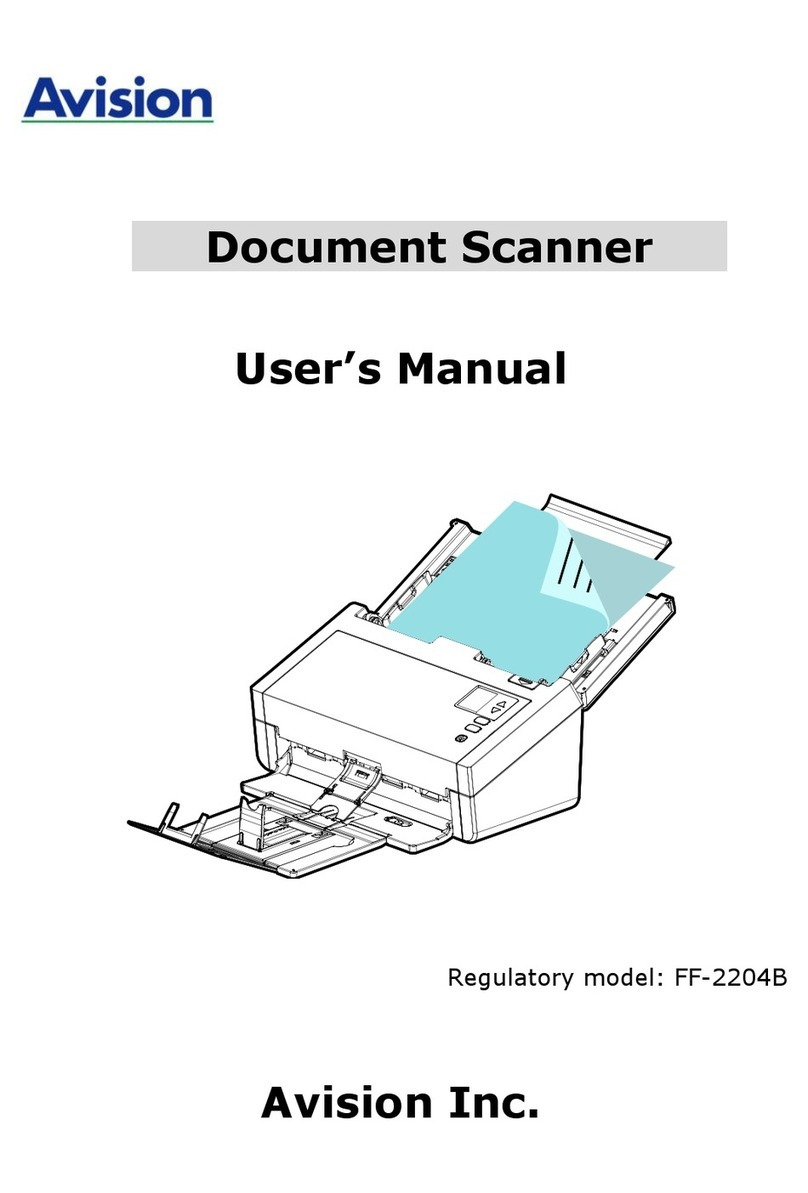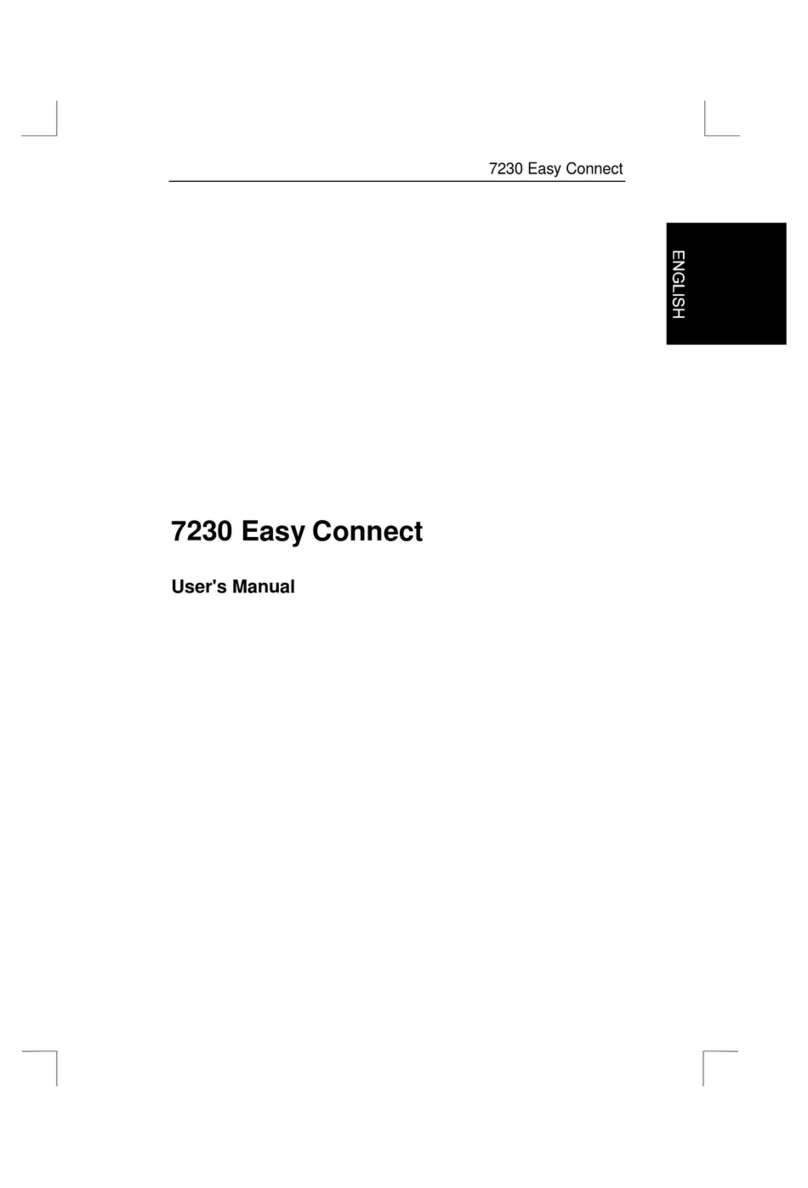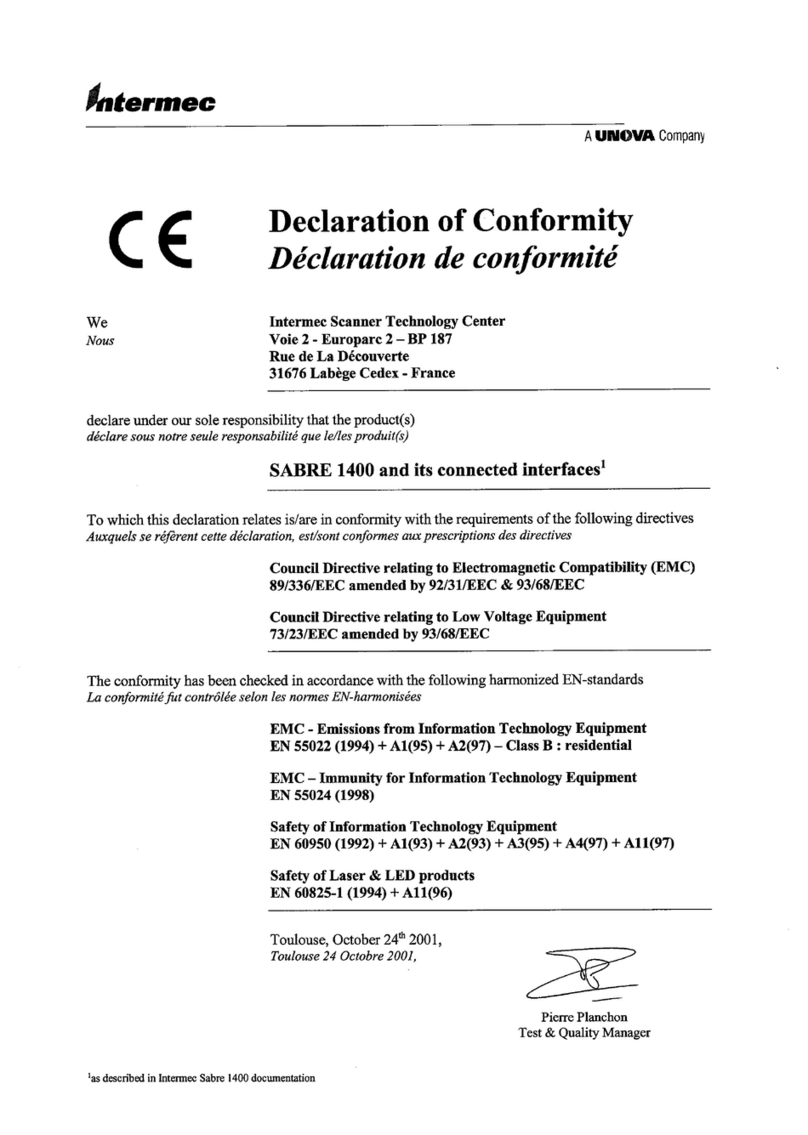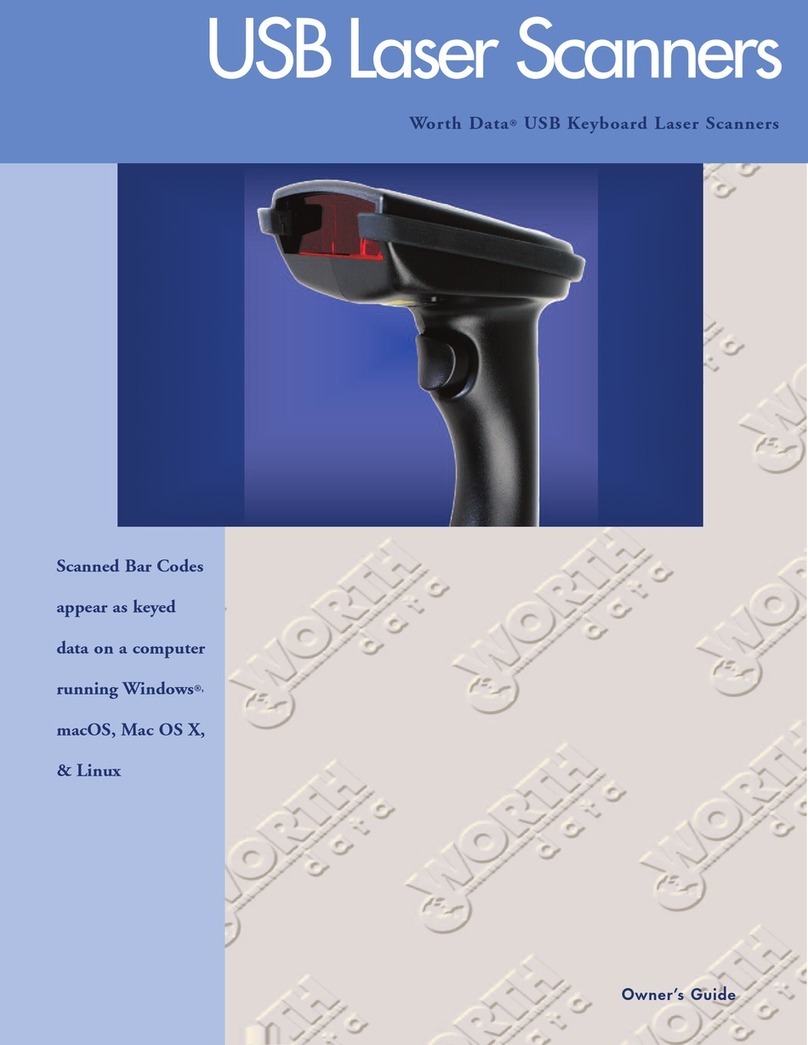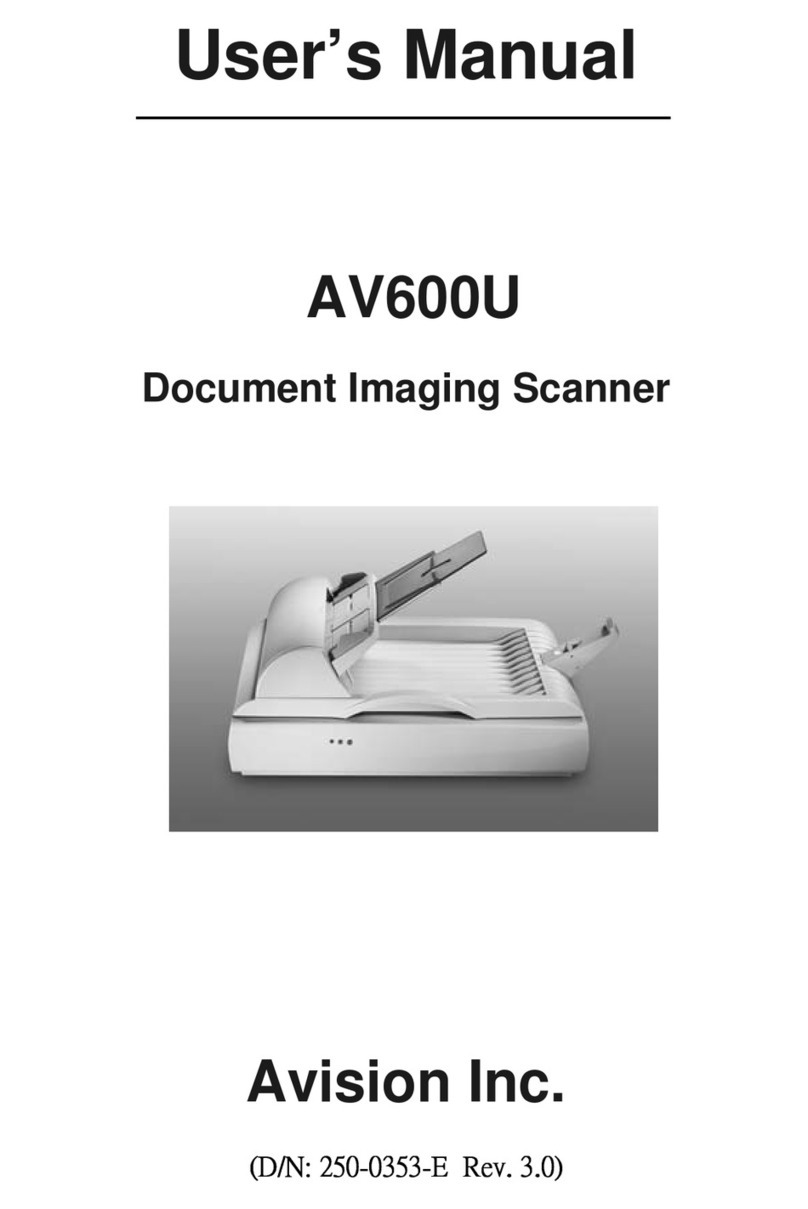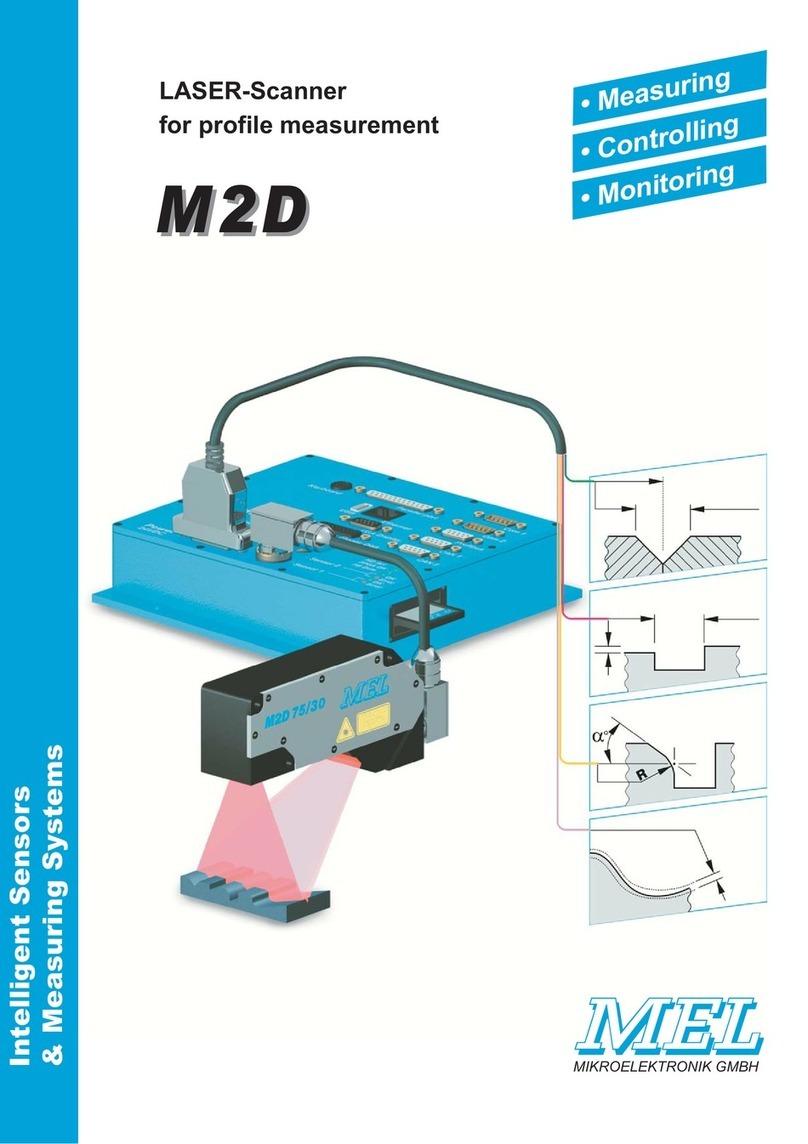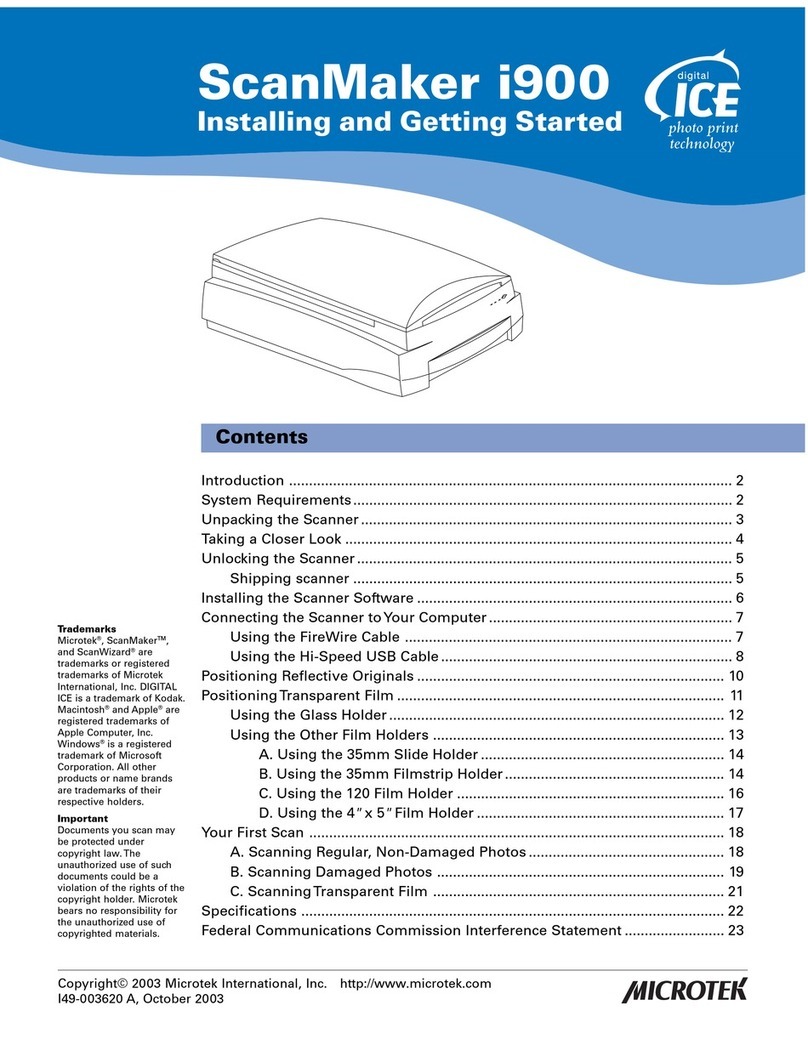MESSER Shapify User manual


Contents
Getting started 1
System Requirements ......................... 1
Software Installation ......................... 2
Hardware Installation ........................ 2
System Limitations and Tips on Scanning .......... 3
Scanning 5
Ordering 3D Prints 9
Troubleshooting 10
A Getting prepared: examples 13
i

Getting Started
Shapify.me is both an application for scanning the human body in 3D and
a web service for ordering a printed figurine from the 3D data obtained.
The application has been developed to work with Microsoft Kinect 3D
sensor.
Figure 1: Microsoft Kinect sensor
System Requirements
To start with Shapify.me you need a computer which meets the require-
ments below and Kinect sensor. See the following table:
1

Minimal Recommended
Microsoft Kinect for Windows
Windows 7 x64 bit or later
Intel Core i3 Intel Core i7
4 Gb RAM 8 Gb RAM
Integrated Graphics Card Discrete Graphics Card
Audio Speakers
USB 2.0 port
Internet connection
Table 1: System requirements
Software Installation
1. Download the latest version of the application at www.shapify.me.
2. Launch the downloaded file and install the Shapify.me software (see
figure 2a).
3. Install Kinect for Windows SDK by clicking the button from the dia-
log that opens (see figure 2b) while installing the application. You
will be redirected to the Microsoft site. Download and launch the
executable file. Once SDK is installed, the Shapify.me installer win-
dow opens, prompting you to complete installation.
Hardware Installation
1. Place the Kinect sensor roughly at chest level, but no higher than
1.2 meters (3 feet 11 inches) (figure 3a). You can place the sensor
at the edge of a desk, putting a little pile of books under the device,
or just use a tripod.
Note! Tips for best scanning results can be found in Appendix A.
2

(a) License Agreement (b) The dialog prompting to install Kinect
for Windows SDK
Figure 2: Installation process
2. Prepare a scanning site in front of the device (figure 3b). Remove
unwanted objects from an area of about 2x2 meters (6.5x6.5 feet).
Make sure there is no wall crossing this site.
3. Plug the sensor into a power socket and connect it to the PC’s USB
port.
4. Set up good lightning for the scanning site following the recom-
mendations listed below and consulting the figures shown in Ap-
pendix A:
•Use bright natural light for best results.
•If using artificial light, avoid using fluorescent lamps.
•Make sure there is no direct light, either artificial or natural,
shining on the person to be scanned or the Kinect ’s cameras.
System Limitations and Tips on Scanning
•You can take any pose you like. You can stand or sit, but you cannot
lie down. Note that you should be able to keep the chosen pose 8
times for not less than 10 seconds each. You may need to practice
if you chose a difficult pose.
3

(a) How to set up the Kinect on a desk (b) Scanning site
Figure 3: The Kinect sensor and scanning area
•Stand with your legs slightly apart, so that they will not end up
stuck together in your scan.
•Avoid thin objects. Fingers, umbrellas, pointers, chair legs and
other objects will not recognized by the Kinect as separate ele-
ments. There may also be some issues with printing them, even if
the Kinect does pick them up.
•Avoid transparent object. Glasses should be taken off before scan-
ning.
•Avoid shiny objects. If you are wearing shiny shoes, use anti-glare
spray.
•You can scan a couple of people together, but please be aware of
the double cost of printing the figurine, due to the increase in ma-
terial. We recommend using a turntable so that both people are
able to hold their positions without difficulty.
4

Scanning
Scanning using Shapify.me is a simple and intuitive procedure. You just
stand in front of the Kinect and pay attention to the voice instructions.
Hold your pose and turn when asked. When you turn, the sensor scans
you from different angles. The scans are then used to produce your 3D
model. You come full circle after making 8 turns in 45 degree increments,
as shown in figure 5b. To scan yourself, please follow these steps:
1. Run the application.
2. Specify your approximate height by clicking the Settings button and
using the Height slider.
Figure 4: Settings dialog
3. Adjust the rest of the options if necessary. You can opt for concise
instructions, disable texture on the scan and adjust the color used
when rendering the model.
5

4. Make sure your sensor is set up correctly (see Hardware Installa-
tion)
5. Press the Capture button to start scanning.
6. The program will show you where to stand by indicating a green
zone. (figure 6a).
7. When you hear ”Now hold still, keep the pose…”, you should not
move until the next command. The Kinect will begin scanning you
(figure 6b).
(a) Turning (b) Diagram of turns
(c) Scanning
Figure 5: Understanding scanning and turns
8. When you hear the instructions telling you to turn, turn 45 degrees
6

clockwise (figure 5a), take up your chosen pose and facial expres-
sion again, and get ready for the next command telling you to hold
still. You have between 6 and 8 seconds to turn, depending on the
Voice Instruction setting you chose (figure 4).
9. Make a total of 8 turns (figure 5b) by following the voice instruc-
tions.
10. Once the Kinect has finished capturing your 8th position, you can
relax. Wait a few minutes for the processing to finish.
11. Once the processing has finished, the application starts uploading
it to the www.shapify.me website.
12. When uploading has been completed, the program informs you (fig-
ure 7) that your model can be viewed in the browser (figure 8).
13. If you do not like the model, click on Scan again and repeat the
procedure.
(a) The green mark indicating where to
stand
(b) Scanning
Figure 6: Scanning
7

Figure 7: The model has been processed and uploaded
Figure 8: 3D model on the web
8

Ordering 3D Prints
Once you have been scanned and your model is uploaded to the
www.shapify.me website, you can order your printed figurine.
Scale Dimensions Material Options
1:20 7-10 cm (2.7”-3.9”) polyamide white/colored
Table 2: Characteristics of the 3D printed figurines
1. Using the left mouse button, rotate the model in the browser (fig-
ure 8) and take a close look at it.
2. Select the base for your figurine from the dropdown list (circle, box,
ellipse or empty) (see figure 8).
3. Click the Print 3D button to order a 3D print of the model. The
model will be added to the cart.
4. Scroll up the page and click Cart 1. The My cart page will open,
displaying your figurine and ordering options. Check the Quantity
field and select the required Material from the dropdown list.
5. Click Log in to continue in order to proceed with your order. In the
window that opens you can sign up by filling in the registration
form or sign in if you are already registered.
6. Fill in the purchase form, providing payment and delivery infor-
mation. Look through the Terms of Use, Privacy Policy and EULA,
select the checkbox and click Purchase.
9

Troubleshooting
Issue / Message Possible Reasons Possible Solutions
”Network problems de-
tected. Checking for
new updates”
There is no Internet
connection or a fire-
wall may be blocking
the connection.
Check your internet
connection and fire-
wall settings to un-
block the application.
”Scan error. Please
setup the Kinect
position properly.”
The Kinect was not
correctly set up.
Make sure that the
scanning space in
front of the Kinect is
uncluttered and that
there are no large
objects, such as a
wall, right behind
you. Stand in the
green zone as shown
on the screen.
The Kinect was set
too high for the per-
son’s height and in
its upper position the
sensor cannot see the
person’s shoulders.
Set up the Kinect ap-
proximately at chest
level, but no higher
than 1.2 meters (3
feet 11 inches)
10

Issue / Message Possible Reasons Possible Solutions
”Scan error. Please
check your Kinect con-
nection”
The Kinect is not
plugged into the USB
port, or there is an
issue with the USB
3.0 port.
Check the USB con-
nection. Try using
another USB port.
Note that depending
on the version of your
Kinect, it may not
work properly with a
USB 3.0 port.
”Something went
wrong. Let’s scan
again.”
You may have made
less than 8 turns, per-
haps you did not turn
45 degrees, or maybe
you did not hold your
pose properly.
Scan again, remem-
bering to turn in 45
degree increments
and to hold your
pose. There should
not be any unwanted
objects in the Kinect’s
field of view.
”Repeat the same scan
again”
You may have made
a sharp movement
while being scanned
or unwanted objects
may have appeared
in the scanning zone.
Or your PC might not
meet the require-
ments for using the
Shapify.me program.
First make sure that
your PC meets the
requirements stated
under System Re-
quirements. When
scanning, avoid sharp
movements and un-
wanted objects in the
scanning zone.
Processing takes a
long time (about 30
minutes)
There may have been
other objects hinder-
ing the Kinect ’s field
of view.
Clear away these ob-
jects.
11

Issue / Message Possible Reasons Possible Solutions
You chose a pose
so strange that
Shapify.me did not
recognize you as a
human.
Try a new pose and
scan again.
The person being
scanned is wearing
large, voluminous
clothes, e.g. a big
bulky coat. Or you
are scanning two
people.
This is normal, you
just need to wait.
The larger the object
being scanned the
longer the processing
will take.
The ceiling in the
room where you are
scanning is too low.
Lower the Kinect or
try to scan in another
room.
Insufficient RAM
and/or low CPU
performance
Close unnecessary
applications. Up-
grade your personal
computer, if possible.
12

Appendix A
Getting prepared: examples
(a) Do not stand under a
light
(b) A uniformly lit
environmet is better
(c) Natural light is the best
Figure A.1: Lighting conditions
13

(a) Bad position: the sensor’s view is
blocked by the desk
(b) Placing the sensor at the very edge
of the desk may improve the situation
(c) For best results,
use a tripod
Figure A.2: Where to set the Kinect sensor
14

15
Table of contents