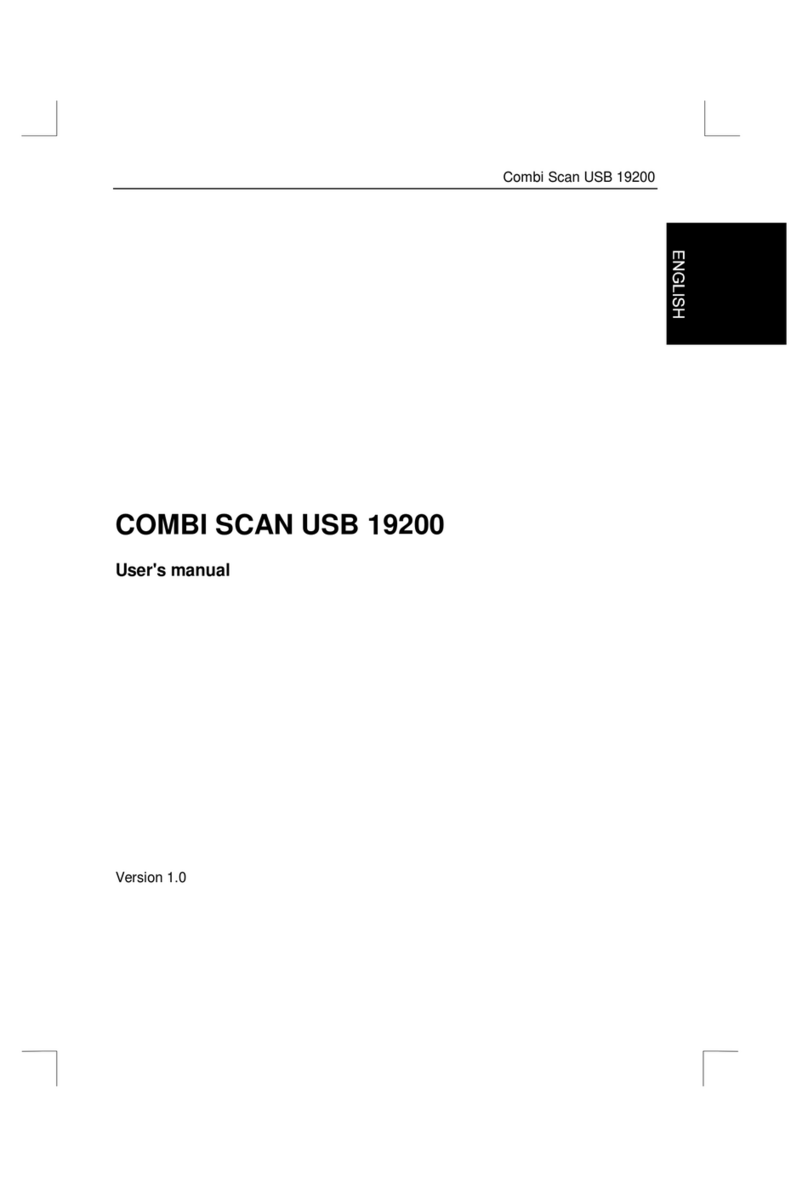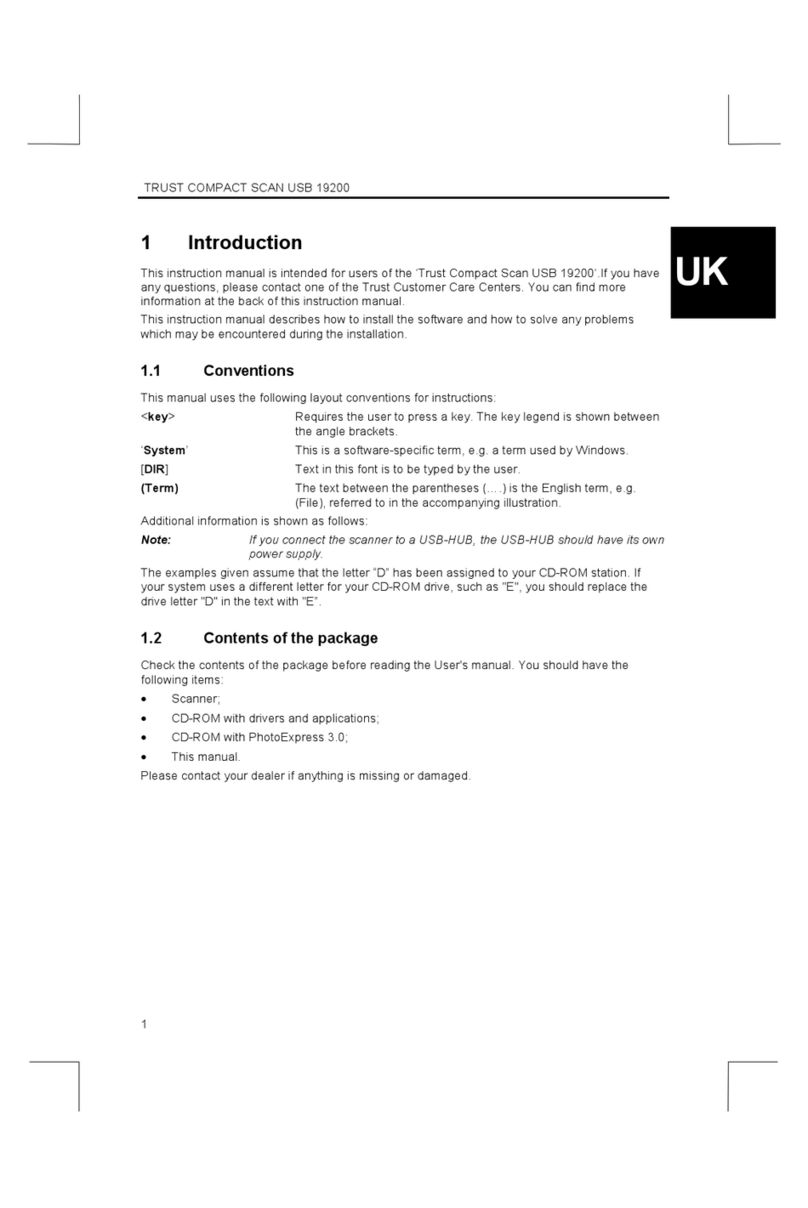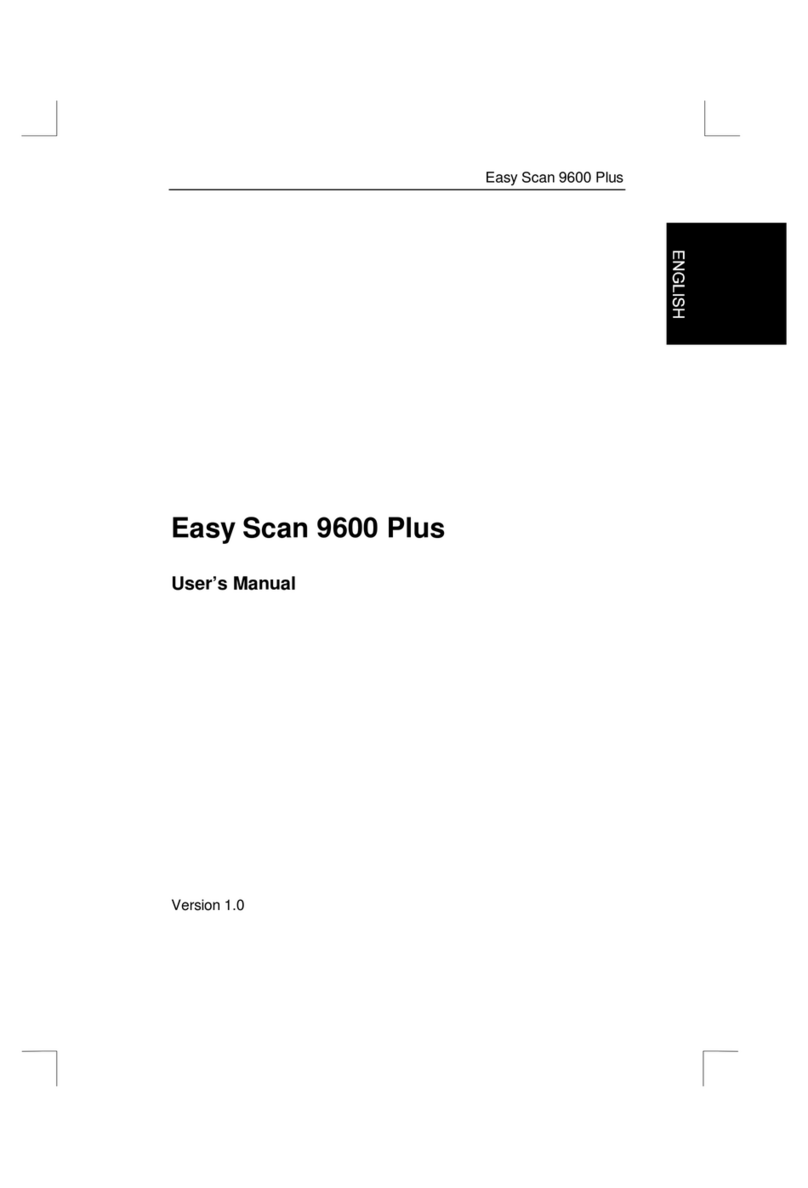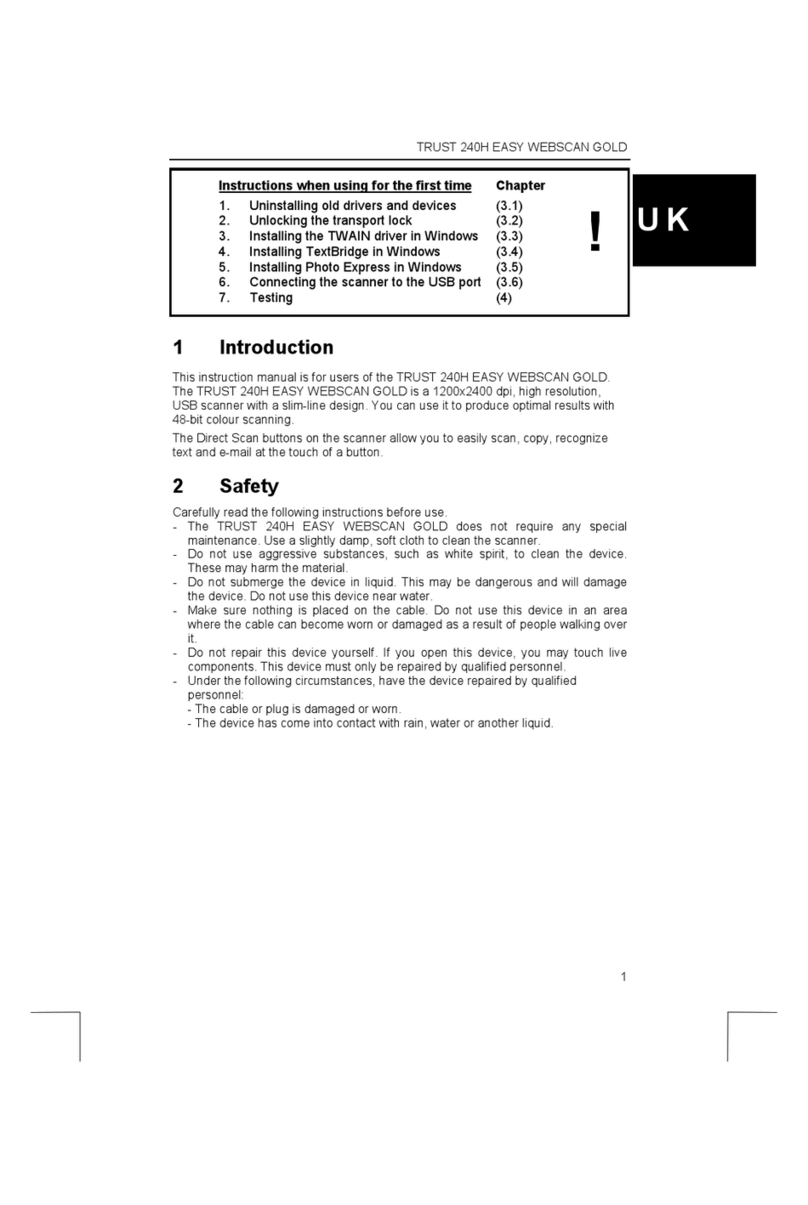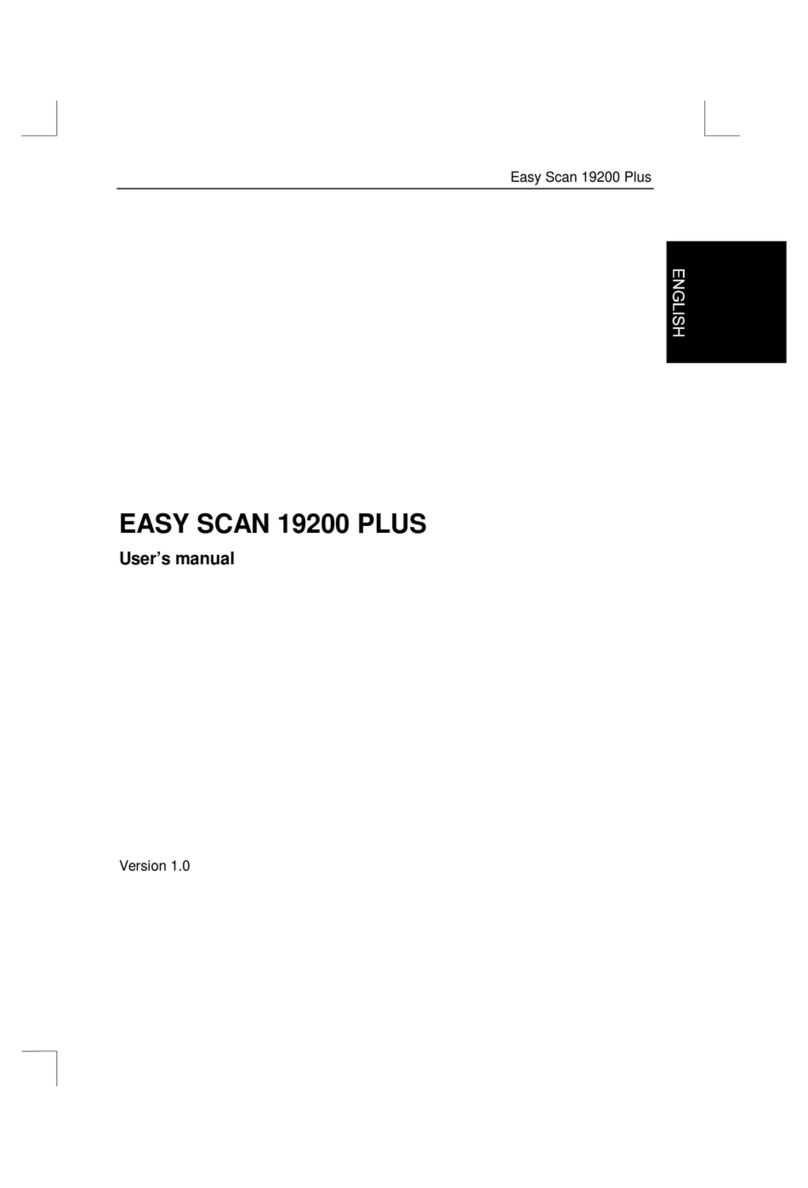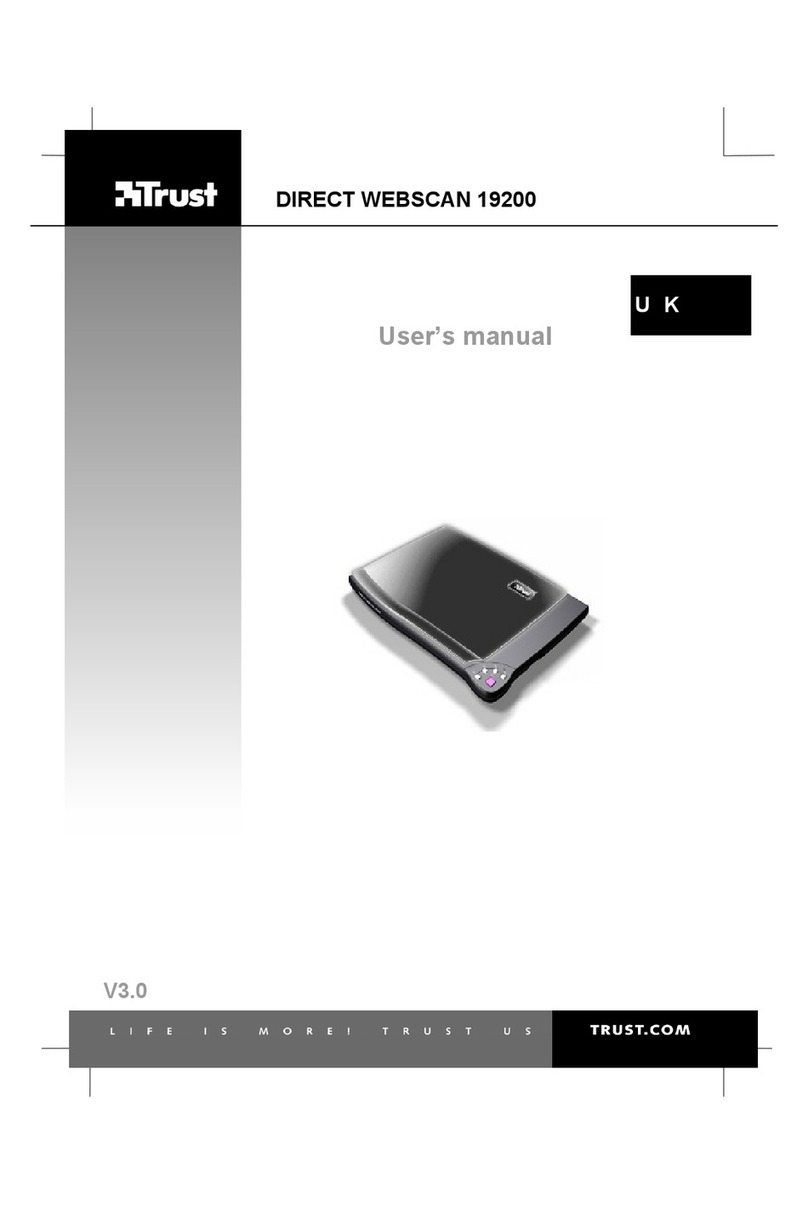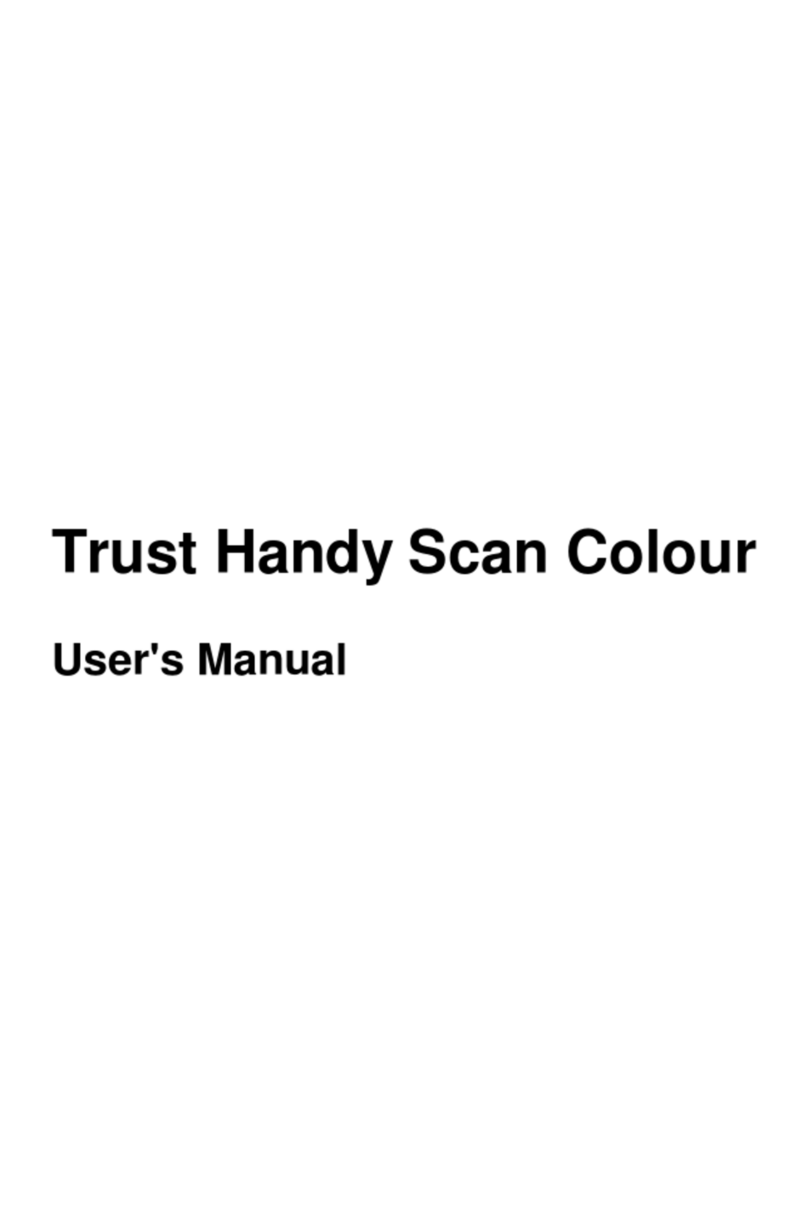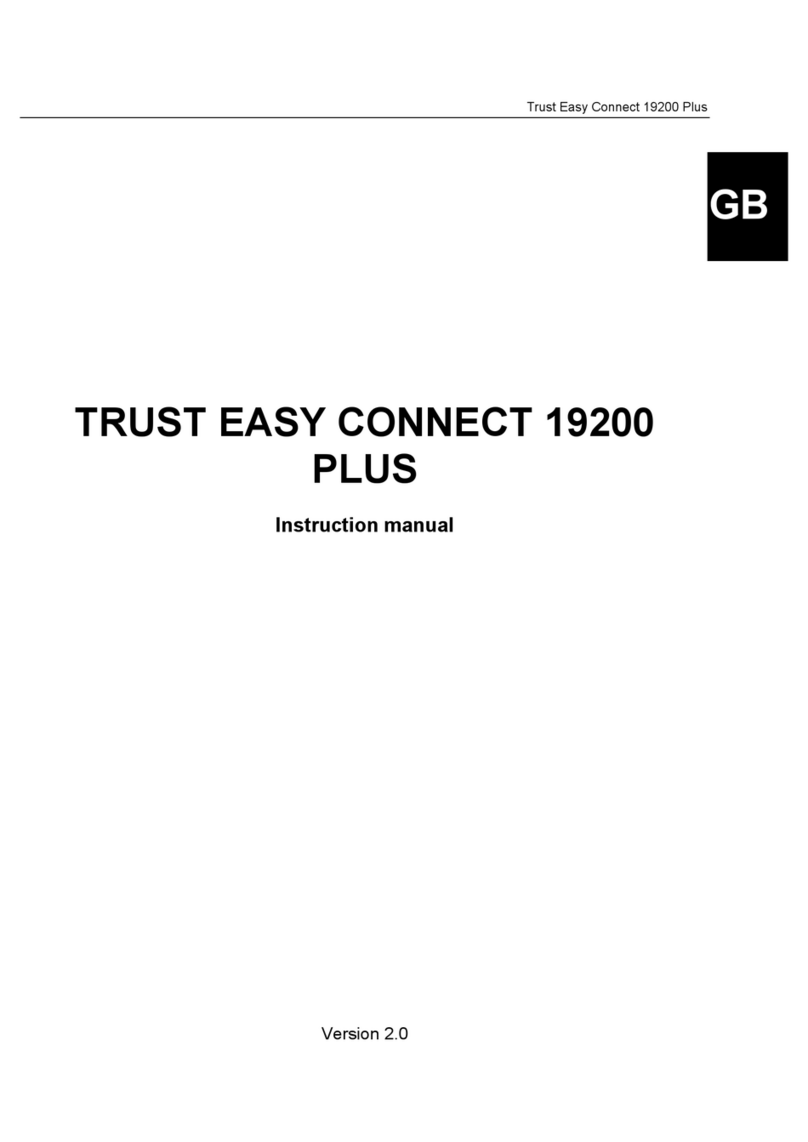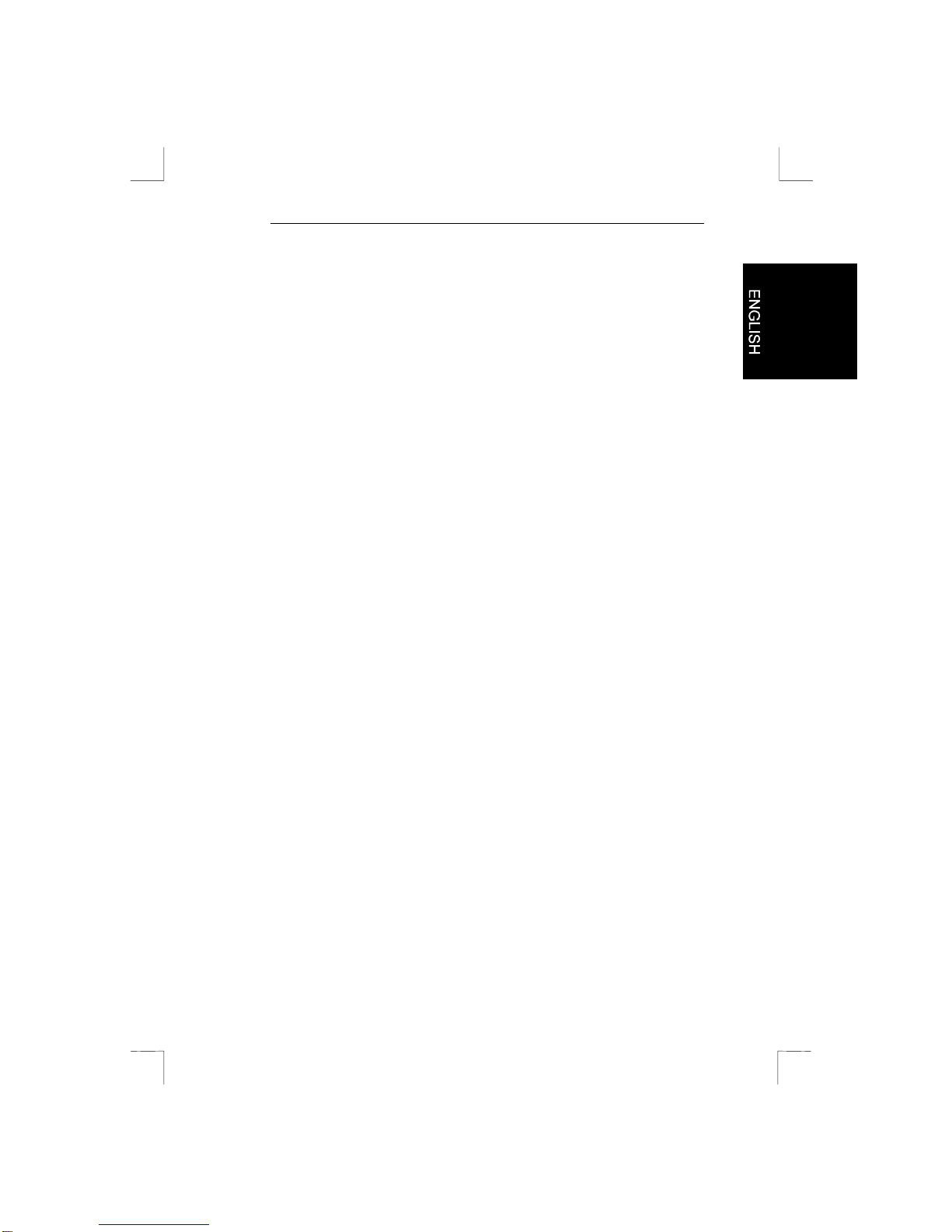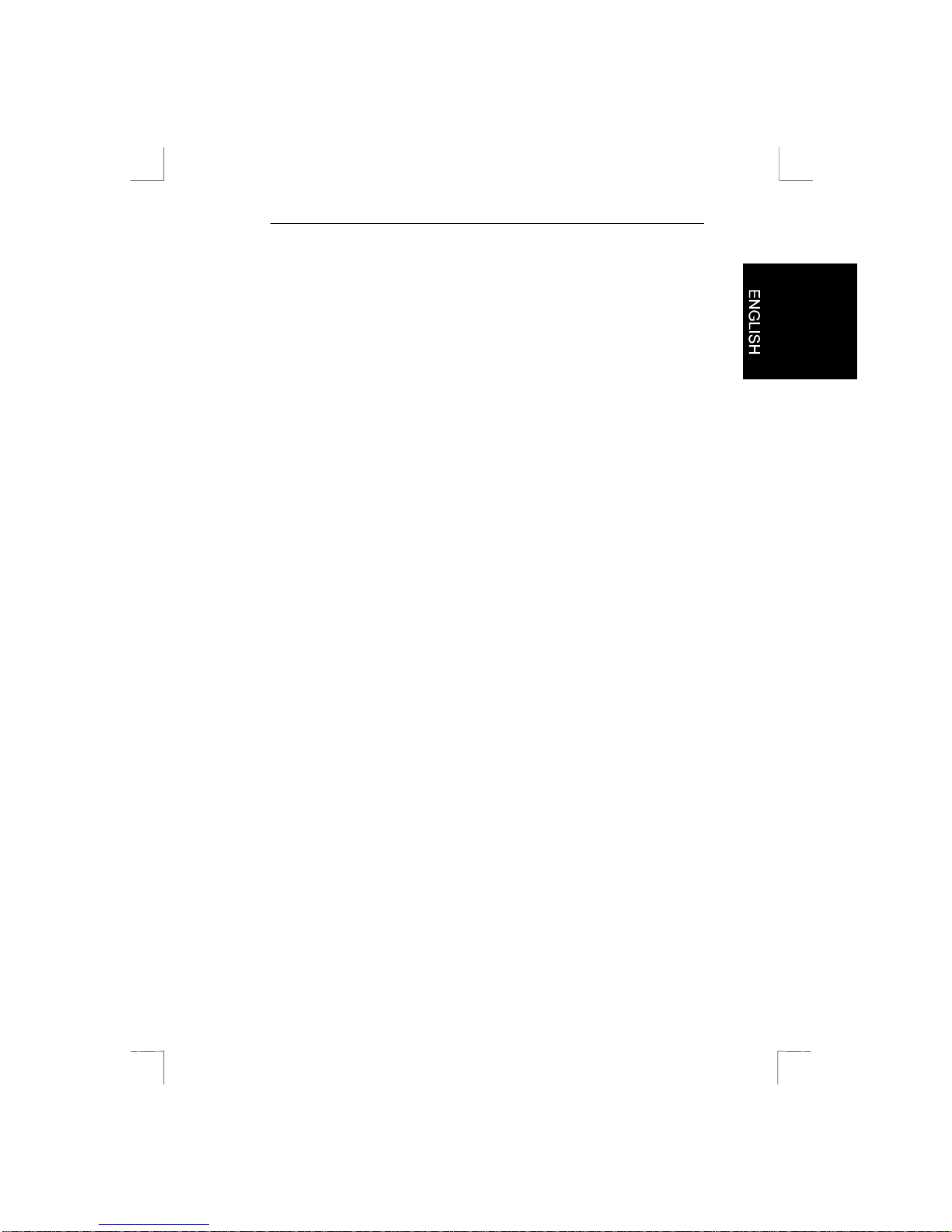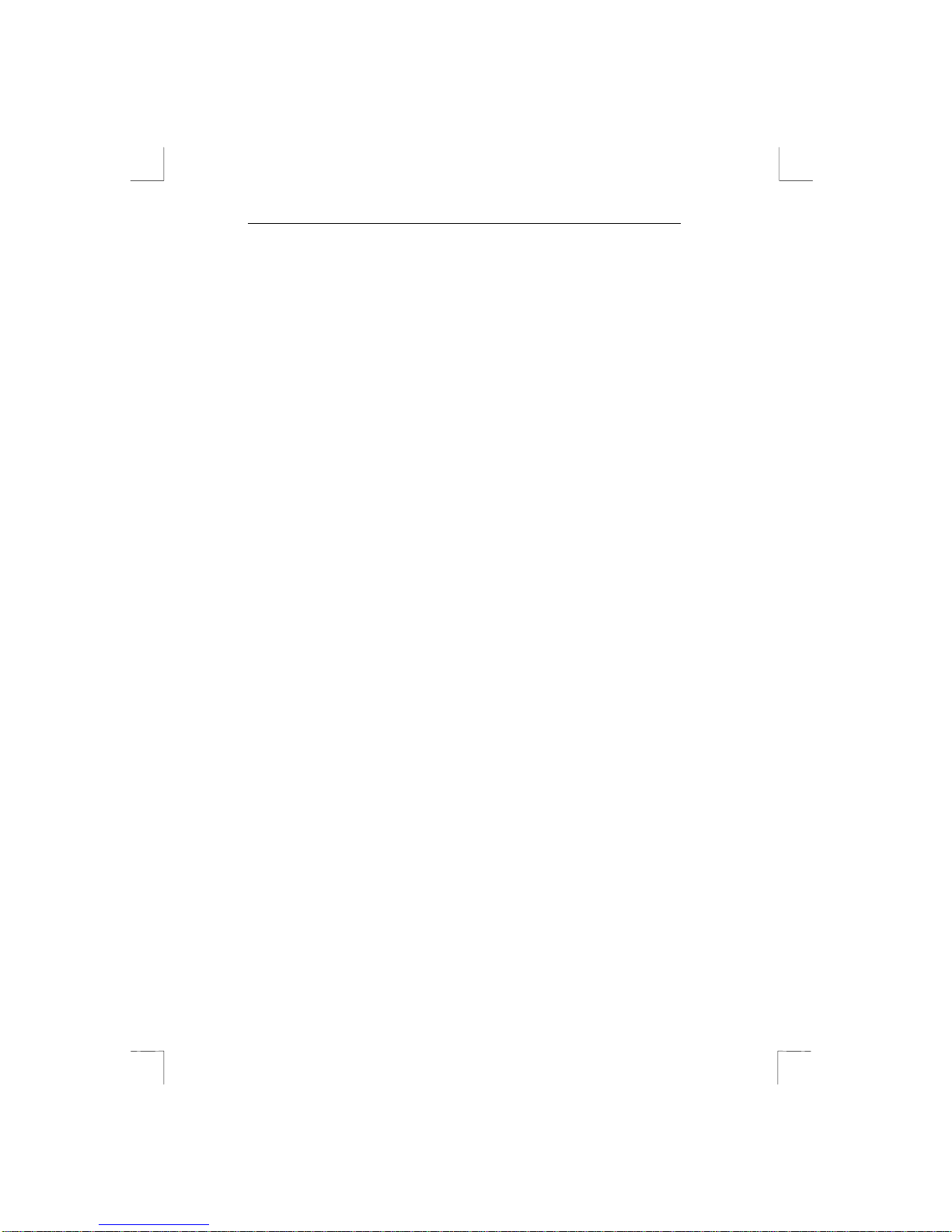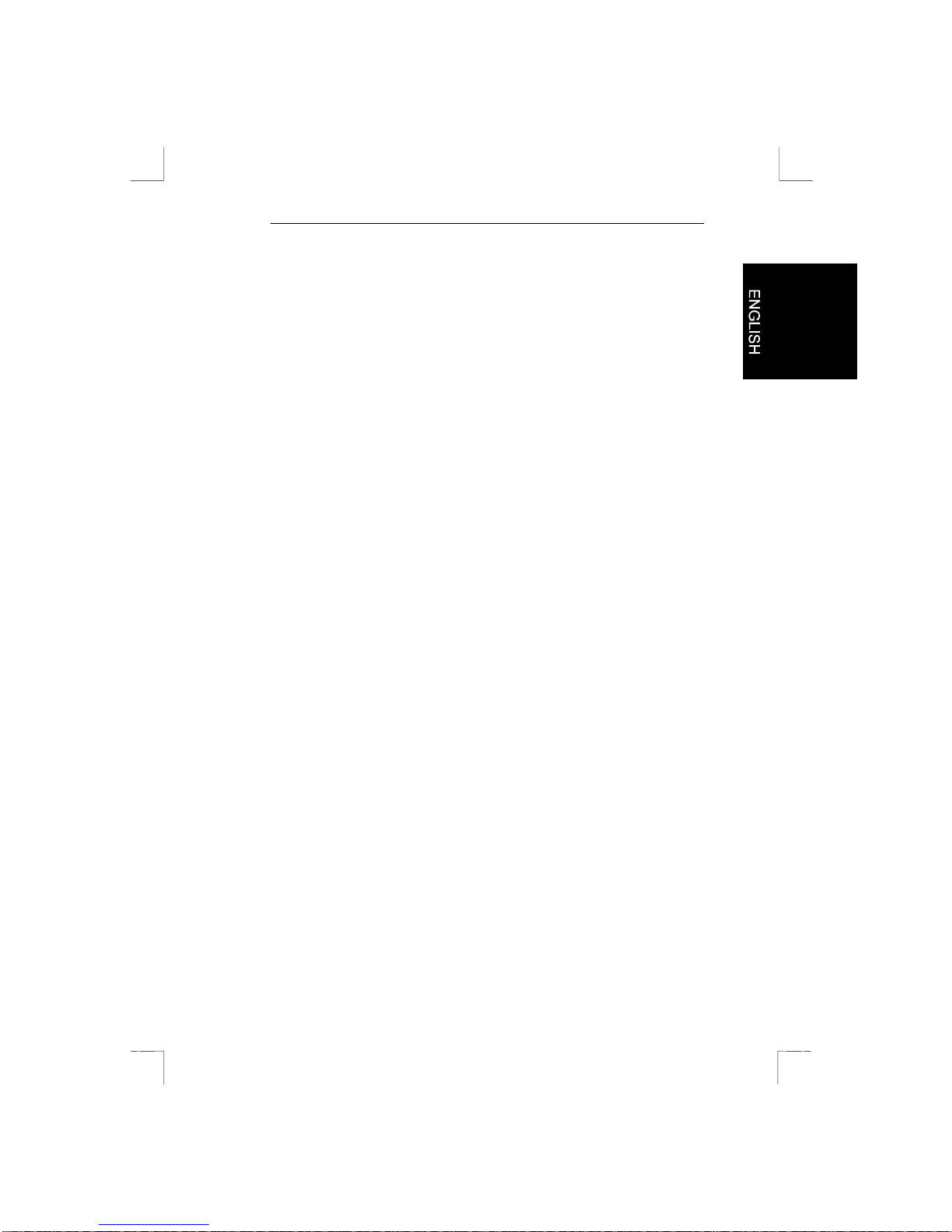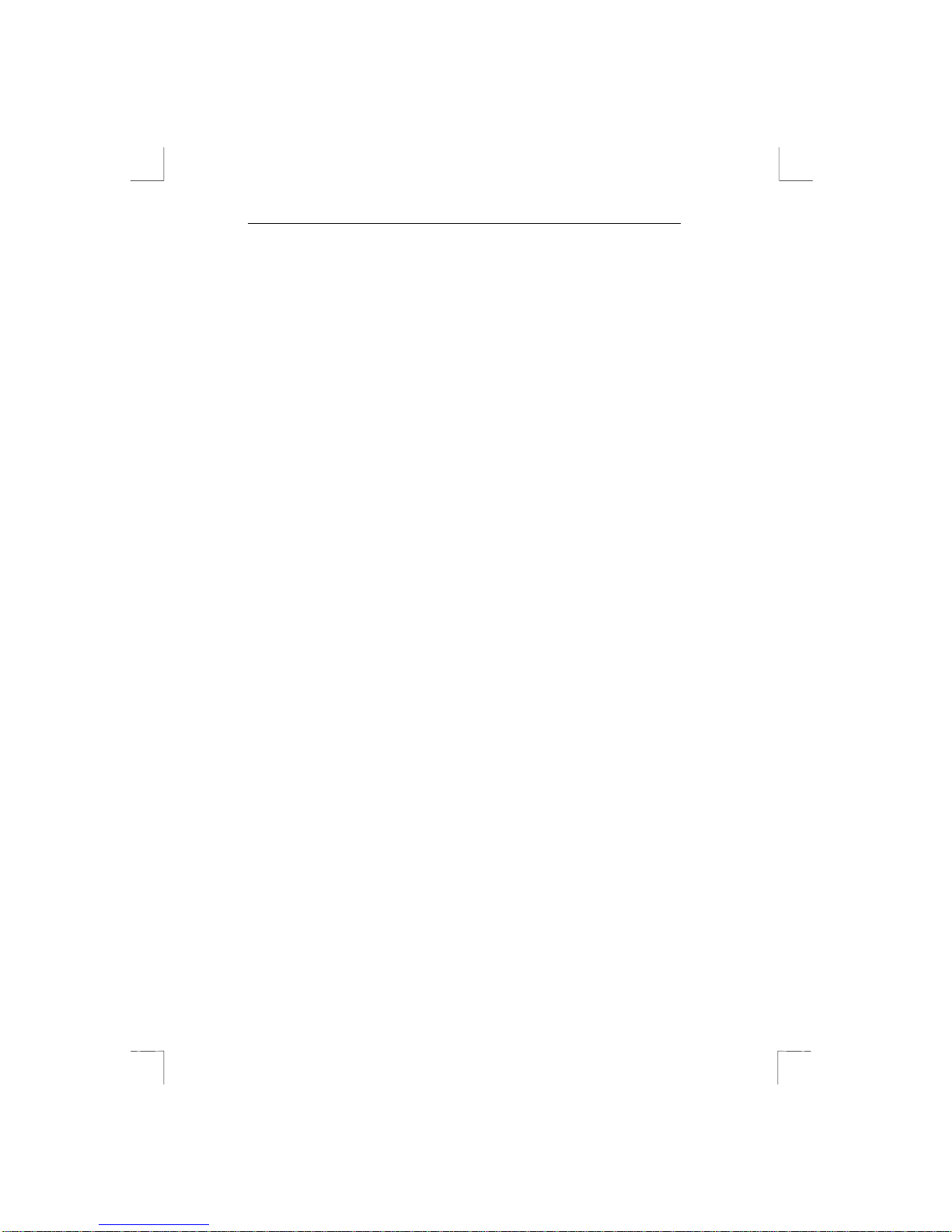7230 Easy Connect
3
2. Safety First
Read the following instructions carefully:
1. Remove the plugs from the sockets before cleaning the
device. Do not use liquid cleaning agents or spray cans.
Wipe down the device with a damp cloth.
2. Never use the device in damp conditions such as bathrooms,
damp cellars, swimming pools, and so forth.
3. Make sure there is nothing on the power cable. Do not place
the device where the cable may be subject to wear and tear
or become damaged.
4. Never insert any objects into the grooves on the outside of
the device, as you may touch hazardous voltage points or
components. This can cause a fire or severe electric shocks.
5. Never attempt to repair the device yourself. If you open or
remove the housing, you may accidentally touch parts
carrying a voltage. You will also be running other risks. This
device can only be maintained by specially trained staff.
6. Remove the plug from the socket under the following
conditions only, and have the device repaired by specially
trained staff:
•the cable of the plug is damaged or worn;
•liquid has ended up in the device;
•the device has been in contact with rain or water;
•the device is not working normally;
•the device has fallen or the housing is damaged;
•the device is clearly performing poorly;