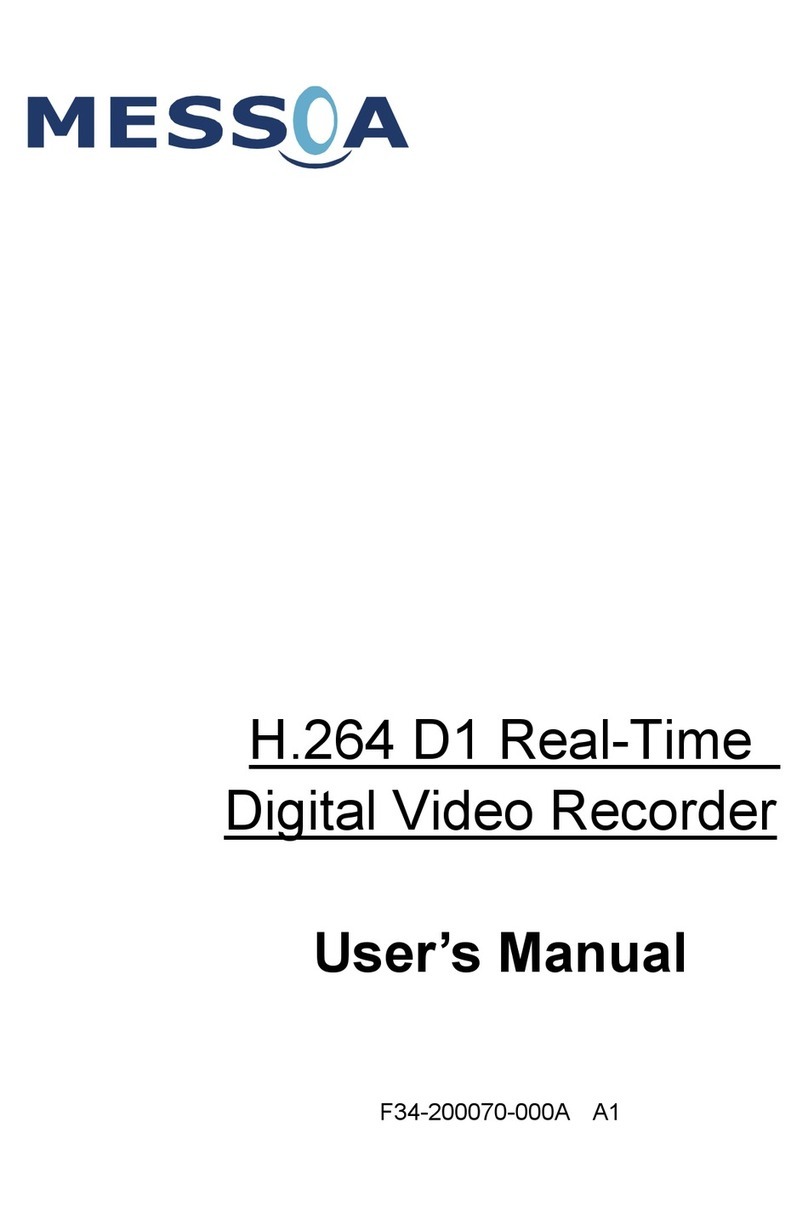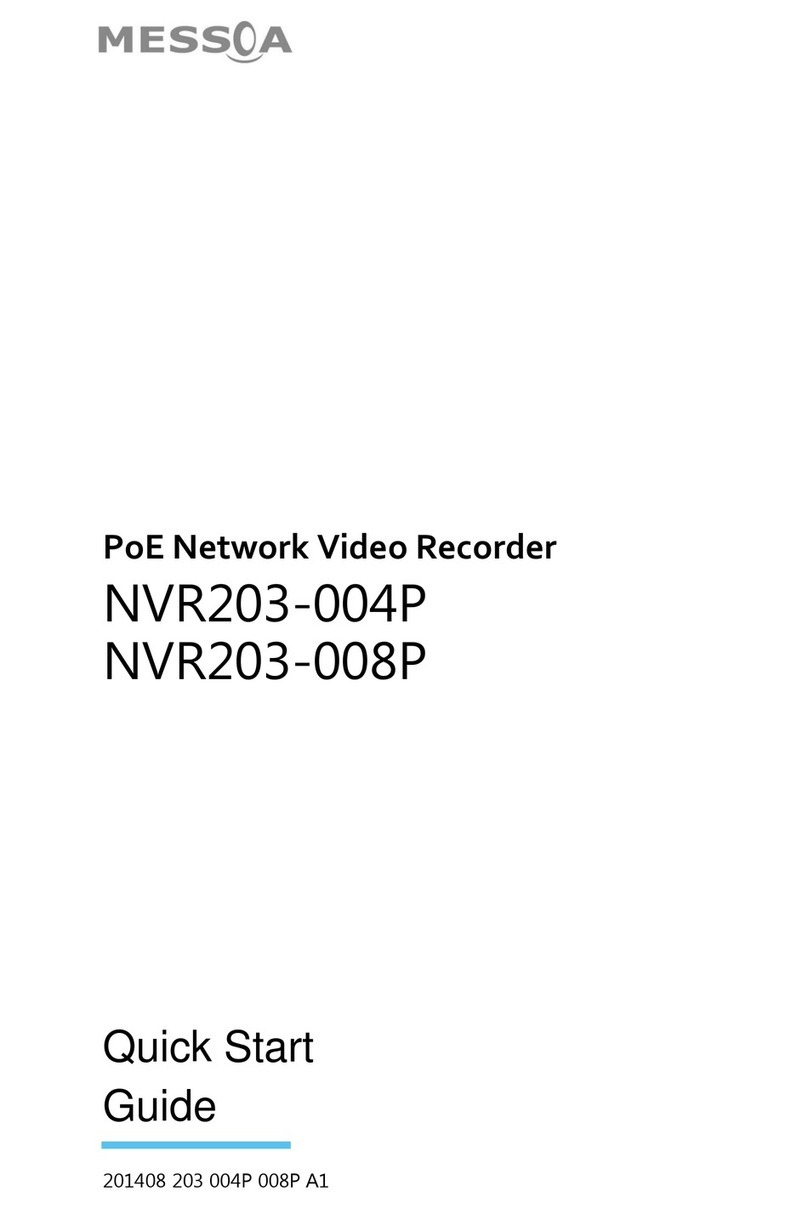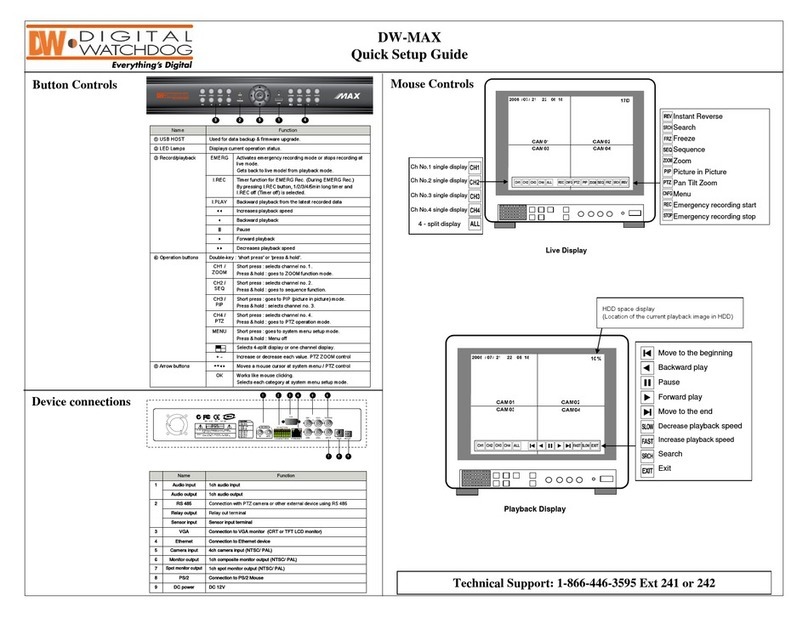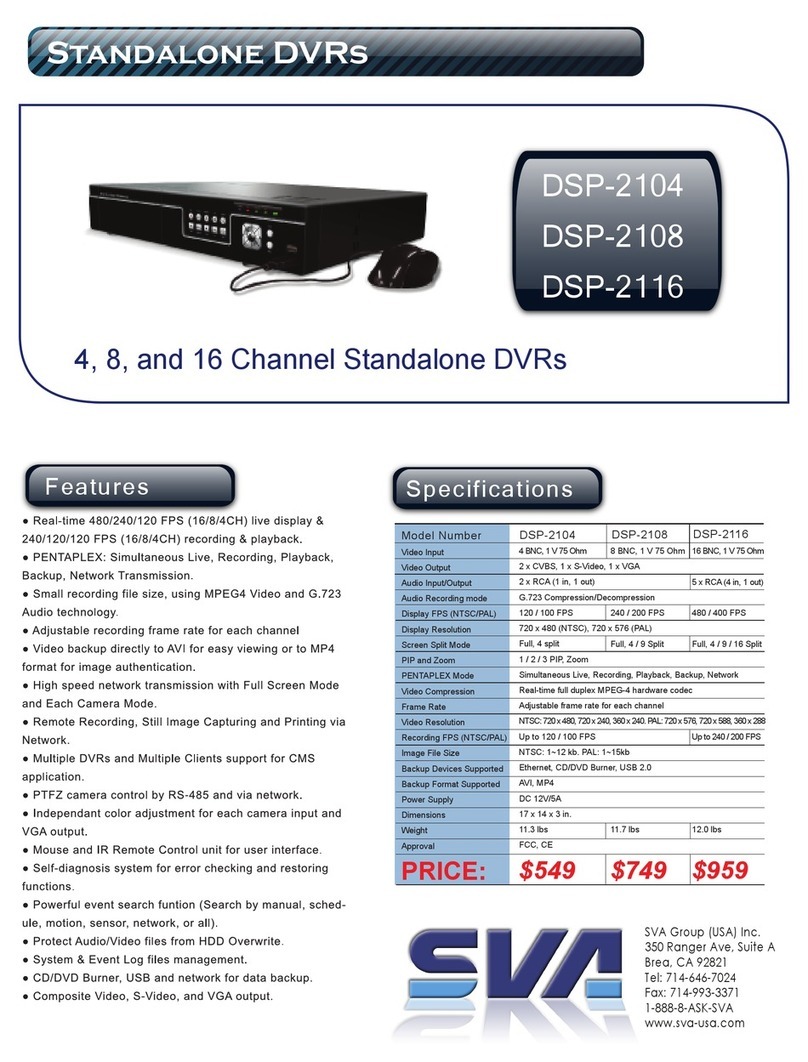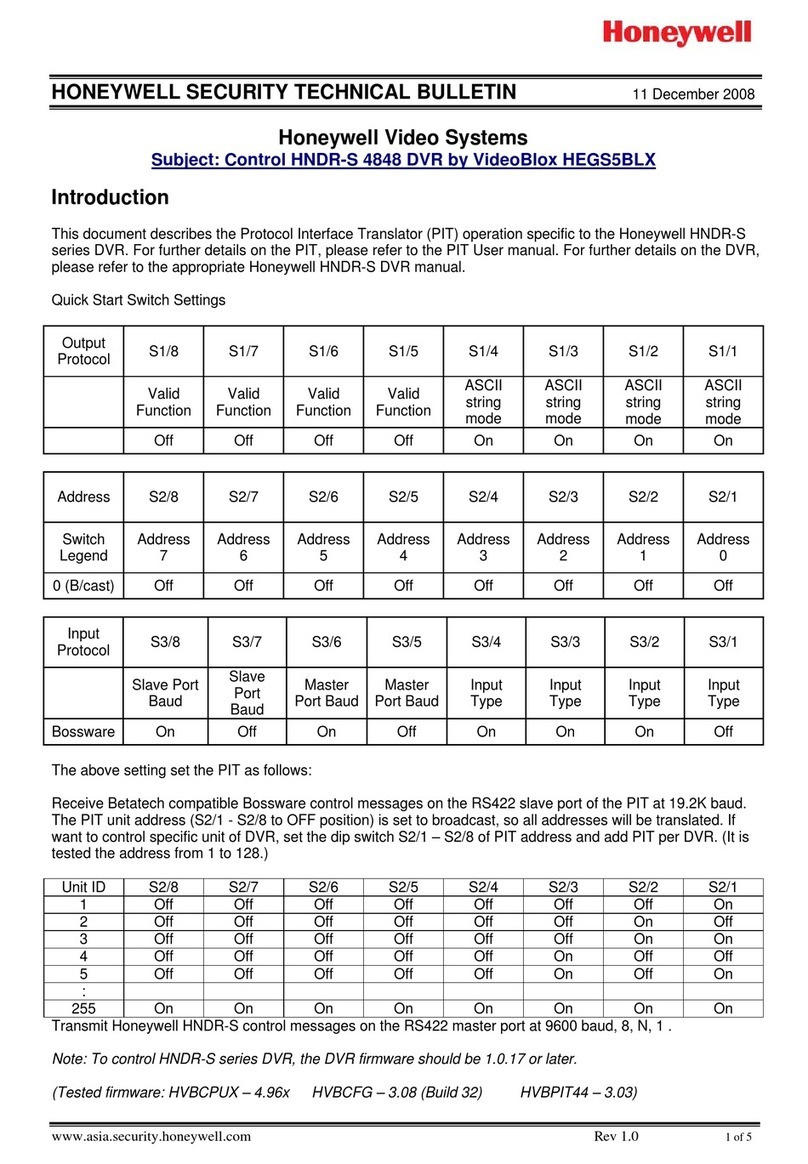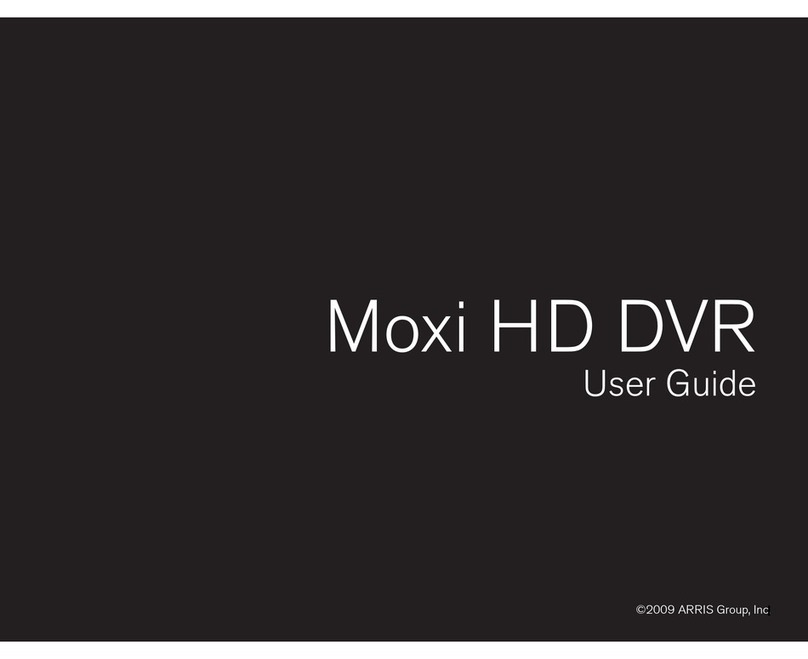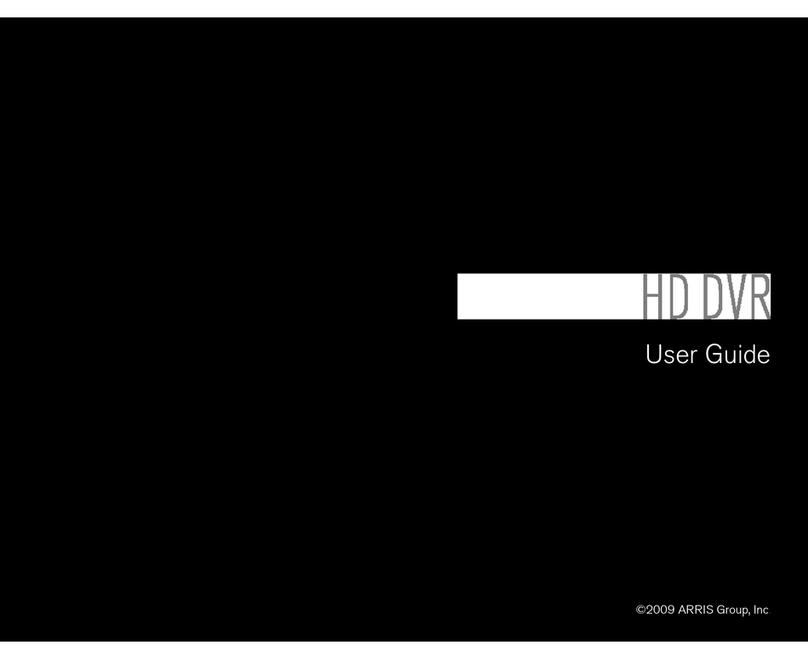Messoa NVR203-004 User manual

Network Video Recorder
User
Manual
201501 A2
NVR203-004
NVR203-008
NVR203-004P
NVR203-008P
NVR206-016

1
FCC compliance: This equipment has been tested and found to comply with the limits for a digital device,
pursuant to part 15 of the FCC Rules. These limits are designed to provide reasonable protection against
harmful interference when the equipment is operated in a commercial environment. This equipment
generates, uses, and can radiate radio frequency energy and, if not installed and used in accordance
with the instruction manual, may cause harmful interference to radio communications. Operation of this equipment in a
residential area is likely to cause harmful interference in which case the user will be required to correct the interference at
his own expense.
FCC Conditions This device complies with part 15 of the FCC Rules. Operation is subject to the following two conditions:
●This device may not cause harmful interference.
●This device must accept any interference received, including interference that may cause undesired operation.
Attention! This is a class A product which may cause radio interference in domestic environment; in this
case, the user may be urged to take adequate measures.
Safety Precautions
●To reduce risk of re or electric shock, do not expose this appliance to rain or moisture.
●Do not place the appliance near to heaters, other heat sources or under direct solar irradiation.
●Make sure the ventilation slot on the appliance is not covered during operating.
●To prevent risk of electric shock, connect only to a proper earth grounded outlet. Do not operate appliance
●other none specied power supplies.
●Do not attempt to modify or use the supplied AC power cord if it is not the exact type and rating required.
●Do not attempt to disassemble the appliance. Contact qualied service personnel for maintenance.
●Handle the appliance with care. Do not strike or shake, which may damage the appliance.
Notice
Information in this document is subject to change without notice.
Regulatory Information

2
TABLE OF CONTENTS
1 Introduction 6
1.1 Features 6
1.2 Product Specication 7
1.3 Front Panel 10
1.4 Rear Panel 11
1.5 Remote Control (Optional) 14
1.6 Packing Detail and Installation 15
1.6.1 Packing 15
1.6.2 Hard Disk Installation 16
2 General Operation 18
2.1 Login 18
2.2 Add IP Cameras to NVR 19
2.2.1 Wizard-Full Auto Install Mode (Plug and Play) 19
2.2.2 Wizard-Manual Install Mode 20
2.2.3 Manual Install 24
2.2.4 IP Camera Discovery 25
2.2.5 Manually Add Camera by Stream Server 26
2.2.6 Manually Add ONVIF IP Camera 27
2.3 Edit cameras 27
2.4 Delete Cameras 27
2.5 Live Viewing 28
2.5.1 Basic Operation 28
3 Search (Playback) Operation 30
3.1 Playback Basic operation 30
3.2 Calendar 31
3.3 Playback operation 31
3.3.1 Search by Time 31
3.3.2 Search by Channel 32
3.3.3 Search by Event 32
3.4 Playback operation 33
4 Recording 34
4.1 Schedule Recording Settings 34
4.2 Record Settings 35

3
5 PTZ Control 36
6 Export(Backup) Video 37
6.1 Export Video 37
7 Export Player 38
7.1 Player Installation 38
7.2 Starting the Player Program and Viewing exported video le 38
8 Main Menu Operations 40
8.1 Camera 40
8.1.1 Camera Settings 41
8.1.1.1 Camera Basic Setting 41
8.1.1.2 Camera Advanced Setting 43
8.1.1.3 Video Loss Handle Settings 44
8.1.1.4 Motion Handle Settings 45
8.1.1.5 PTZ settings 46
8.2 Network 47
8.2.1 Network Settings 47
8.2.1.1 WAN Settings 47
8.2.1.2 LAN settings 48
8.2.1.3 DDNS 49
8.2.2 Network Service 50
8.2.2.1 Service 50
8.2.2.2 DHCP Server 51
8.2.3 Network Notication 52
8.2.3.1 E-Mail Notication 52
8.3 Alarm Settings 53
8.3.1 Alarm Input Settings 53
8.3.2 Exception Management 54
8.4 System Settings 55
8.4.1 Device Setting 55
8.4.2 User Settings 56
8.4.3 Date/Time Settings 57
8.4.3.1 General Setting 57
8.4.3.2 DST Settings (Daylight Saving Time) 58
8.4.3.3 NTP Client Settings 59
8.4.4 Display 60
8.4.4.1 General Settings 60

4
8.4.4.2 Main Monitor Settings 61
8.4.5 HDD 62
8.4.5.1 HDD General Settings 62
8.4.5.2 HDD Management 63
8.4.6 Miscellaneous 64
8.4.6.1 Shutdown or Reboot the system 64
8.4.6.2 Firmware Upgrade 64
8.4.7 Restore factory default and use conguration 65
8.5 Information 66
8.5.1 General Information 66
8.5.2 Log 67
9 Web Viewer Operation 68
9.1 Connecting to NVR 68
9.2 Login 68
9.3 Remote Live View 70
9.4 Remote Search and Playback 72
9.4.1 Search by Time 72
9.4.2 Search by Channel 73
9.4.3 Search by Event 73
9.4.4 Web Viewer Playback Operation 74
9.4.5 Web Viewer Setup Menu 75
9.4.6 Remote Export 76
9.4.7 Remote PTZ Control 77
9.4.8 Remote Snapshot 78
9.4.9 Remote Digital Zoom 79
9.4.10 Remote Keep Aspect Ratio 79
10 CMS Pro (Central Management Software) 80
10.1 Begin Installation 80
10.2 Start CMS Pro from the PC 85
10.3 CMS Pro UI Overview 86
10.4 Login 87
10.5 Add NVRs to CMS Pro 88
10.5.1 Add Device 88
10.5.2 Remove or Edit or congure device setting 89
10.5.3 CMS Pro Group Video 90
10.5.3.1 Edit Group Content 91

5
10.5.3.2 Open Group Stream 91
10.5.3.3 Edit Group Name 91
10.5.3.4 Delete Group 91
10.6 Live Video 92
10.7 Playback Video 97
10.7.1 Search for Playback Videos 96
10.7.1.1 Calendar 96
10.7.2 Search operation 97
10.7.2.1 Search by Time 97
10.7.2.2 Search by Channel 98
10.7.2.3 Search by Event 98
10.8 CMS Playback Operation 99
10.9 CMS Export 99
10.10 Using eMap 101
10.11 Using PTZ Conguration 107
10.12 Multiple Monitor Support 107
10.13 CMS System 108
Appendix1 APP for iOS and Android 110
1.1 Android System 110
1.2 iOS System 115

6
1 Introduction
The compact size standalone 4/8/16CH Network Video Recorder NVR203-004/008/004P/008P and NVR206-016 can operate
independently with local live monitoring, recording, playback and local conguration. It supports up to H.264 High Prole
decoding. The high-eciency NVR can perform up to 4/8/16 Full HD recording with multiple recording modes, including
continuous, scheduled, alarm and motion recording.
1.1 Features
●Plug-and-Play installation
It provides users with automatic installation to reduce the redundancy in operation and maintenance costs.
●Local operations and congurations
With local operations and conguration technology, the complicated network congurations are able to perform locally.
●High Resolution local display
It supports live and playback directly from HDMI or VGA monitors. It supports HDMI interface which is able to connect to
HDMI monitor or TV in full HD (1920x 1080) resolution.
●Linux-embedded, highly reliable standalone NVR.
●Record up to 4/8/16 channel Full HD video input.
Video search by date and time, event and channel: It supports convenient video search by date and time, event and
channel on the local playback interface.
●Digital watermark
It provides the digital watermark utility to verify whether the videos are original or not.
●Digital zoom for live and playback .
●Mobile apps
Android, iPhone and iPad.
●CMS
It provides with free bundle CMS to manage 16 NVR devices. Live monitoring with maximum 36 channels simultaneously
and one device playback.
●Support 2 internal SATA HDDs, up to 8TB for NVR203-004P/008P; 3 internal SATA HDDs, up to 12TB for NVR203-
004/008; 6 internal SATA HDDs, up to 24TB for NVR206-016.
●Convenient Control of PTZ cameras
It supports PTZ (Pan/Tilt/Zoom) cameras to adjust directly from the NVR and they can be viewed on the local display.

7
System NVR203-004 NVR203-008
Operating System Embedded Linux
Operations Live, Recording, Playback, Backup & Remote access
Control Mode USB mouse, Webpage, CMS
Video
Decompression H.264 HP/MP/BP, up to 30fps@1080p
IP Camera Inputs 4 channel;
each one is up to 30fps@1080p
8 channel;
each one is up to 30fps@1080p
Audio
Input 1 x RCA
Output 1 x RCA
Audio Recording Yes
Display
Display mode Full screen/Multi-screen/PIP/Sequence
Output 1x HDMI(up to 1920x1080, 60Hz),1xVGA(up to 1920x1080, 60Hz)
Sequence Yes
OSD GUI
Recording
Recording Mode Continuous, scheduled, alarm, motion
Recording Capability Up to 120 fps at Full HD(1920x1080) Up to 240 fps at Full HD(1920x1080)
Pre Recording 5 seconds
Post Recording 300 or above seconds
Playback & Backup
Display mode Full screen/Multi-screen
Playback capability up to 4 channel simultaneous playback up to 8 channel simultaneous playback
Playback control Play/Pause/Step/Fast forward/Rewind/Fast rewind
Search Control By Channel, Date/Time, Events
Export Through USB/Webpage/CMS
Internal Storage* Up to 3 x SATA HDDs
Remote View
Remote Client Yes, Via IE Web Viewer, CMS
Mobile Viewing on Smartphone/Tablet PC Yes(iOS & Android)
Remote Live View Max. 32 channel transmission
Network
Support TCP/IP, SMTP, DHCP, DDNS, PPPoE, UDP,SSL,RTP,RTSP,NTP
Ethernet 1x10/100Mbps(WAN), 1x10/100/1000Mbps(LAN)
I/O
USB 2 (1 for mouse control and 1 for backup)
Alarm 4 Alarm in/ 1 Alarm out 8 Alarm in/ 2 Alarm out
RS485 1; Support Pelco D, Pelco P
Security
Watermark Yes
User Privilege 3 Levels of User Access Support
Environmental
Power Supply Input: AC100~240V, 50 / 60 Hz
Output: DC12V / 7.5A
Dimension 355(W) x 63(H) x 265(D) mm±5mm
Temperature 0°C ~ 40°C (50°F ~ 104°F)
** SATA HDD not included.
** The specications are subject to change without any notice.
1.2 Product Specication
NVR203-004/008

8
System NVR203-004P NVR203-008P
IP Camera Inputs 4 channels 8 channels
Operating System Embedded Linux
Operations Live, Recording, Playback, Backup & Remote access
Control Mode USB mouse, Webpage, CMS
Camera Compliant MESSOA IP Cameras, ONVIF, RTSP
Video
Compression H.264 HP/MP/BP
Resolution Up to 1080P(1920x1080)
Audio
Input 1 x RCA
Output 1 x RCA
Audio Recording Yes
Display
Display mode Full screen/Multi-screen/PIP/Sequence
Output 1x HDMI(up to 1920x1080, 60Hz),1xVGA(up to 1920x1080, 60Hz)
Sequence Yes
OSD GUI
Remote View Yes, Via IE Web Viewer, CMS
Mobile Viewing on Smartphone/Tablet PC Yes(iOS & Android)
Recording
Recording Mode Continuous, scheduled, alarm, motion
Recording Capability Up to 120 fps at Full HD(1920x1080) Up to 240 fps at Full HD(1920x1080)
Pre Recording 5 seconds
Post Recording 0~255
Playback & Backup
Display mode Full screen/Multi-screen
Playback capability up to 4 channel simultaneous playback up to 8 channel simultaneous playback
Playback control Play/Pause/Step/Fast forward/Rewind/Fast rewind
Search Control By Camera, Date/Time, Events
Export Through USB/Webpage/CMS
Internal Storage* Up to 2 x SATA HDDs
Network
Support TCP/IP,SMTP,DHCP,DDNS,PPPoE,UDP,SSL,RTP,RTSP,NTP
Ethernet 1x10/100Mbps(WAN); 1-4 port,
10/100Mbps with PoE
1x10/100Mbps(WAN); 1-8 port,
10/100Mbps with PoE
PoE
Standards IEEE 802.3af
Max. PoE Output per Port 15W
Total PoE Budget 60W
I/O
USB 2; For backup device and mouse control
Alarm 4 Alarm in, 1 Alarm out
RS485 1; Support Pelco D, Pelco P
Security
Watermark Yes
User Privilege 3 Levels of User Access Support
Environmental
Power Supply Input: AC100~240V, 50 / 60 Hz
Output: DC12V(NVR), DC48V(PoE switch)
Dimension 355(W) x 72(H) x 264(D) mm ± 5mm
Temperature 0°C ~ 40°C (50°F ~ 104°F)
** SATA HDD not included.
** The specications are subject to change without any notice.
NVR203-004P/008P

9
System NVR206-016
Operating System Embedded Linux
Operations Live, Recording, Playback, Backup & Remote access
Control Mode USB mouse, IR remote control, Webpage, CMS
Video
Decompression H.264 HP/MP/BP, up to 30fps@1080p
IP Camera Inputs 16 channel; each one is up to 30fps@1080p
Audio
Input 1 x RCA
Output 1 x RCA
Display
Display mode Full screen/Multi-screen/PIP/Sequence
Output 1x HDMI(up to 1920x1080, 60Hz),1xVGA(up to 1920x1080, 60Hz)
Sequence Yes
OSD GUI
Recording
Recording Mode Continuous, scheduled, alarm, motion
Recording Capability Up to 480 fps at Full HD(1920x1080)
Pre Recording 5 seconds
Post Recording 300 or above seconds
Playback & Backup
Display mode Full screen/Multi-screen
Playback capability 16 channel simultaneous playback
Playback control Play/Pause/Step/Fast forward/Rewind/Fast rewind
Search Control By Channel, Date/Time, Events
Export Through USB/Webpage
Internal Storage* Up to 6 x SATA HDDs
Remote View
Remote Client Yes, Via IE Web Viewer, CMS
Mobile Viewing on Smartphone/Tablet PC Yes(iOS & Android)
Remote Live View Max. 64 channel transmission
Network
Support TCP/IP, SMTP, DHCP, DDNS, PPPoE, UDP,SSL,RTP,RTSP,NTP
Ethernet 2x10/100/1000Mbps RJ-45 Ethernet port
I/O
USB 2 (1 for mouse control and 1 for backup)
Alarm 16 Alarm in/ 4 Alarm out
RS485 1; Support Pelco D, Pelco P
Security
Watermark Yes
User Privilege 3 Levels of User Access Support
Environmental
Power Supply Input: AC100~240V, 50 / 60 Hz
Dimension 430(W) x 66(H) x 380(D) mm ± 5mm
Temperature 0°C ~ 40°C (50°F ~ 104°F)
** SATA HDD not included.
** The specications are subject to change without any notice.
NVR206-016

10
1.3 Front Panel
NVR203-004/008 Front Panel
NVR203-004P/008P Front Panel
NVR206-016 Front Panel
1. Power button: Power On/O NVR.
2. IR receiver: Receiver for IR remote.
3. Status indicators:
: HDD Indicator turns on when system is accessing hard disk
: Alarm indicator turns on when alarm is detected.
: Exception indicator turns on when system exception alert is detected, such as disk full, disk error, no disk, network
disconnect, illegal login, disk over temperature, fan fail, network fail, power loss and IP conict.
: Rec indicator turns on when NVR is recording.
: WAN indicator turns on when NVR is connecting to WAN port.
: LAN indicator turns on when IP Camera is connecting to LAN port.
4. CH1~CH8 /CH1~CH16 : Indicators turn on when the video is connected to the system.
5. USB port : USB port for connecting devices, such as USB mouse or USB ash device.
!"#$%
&'
!"#$%
()*
!"#$%
&'
!"#$%
()*
1 2 3 4 5
1 2 3 54

11
1. Audio In: Connect the microphone or camera audio input device to the audio input connector.
2. Audio Out: Connect a speaker or other audio output device to the audio output connector.
3. VGA: Connect a VGA monitor to the VGA output connector.
4. HDMI: Connect a HDMI monitor to the HDMI output connector.
5. LAN: Connect hub with IP cameras via RJ-45 network cable.
6. WAN: Connect NVR to Internet via a RJ-45 network cable.
7. RS485 socket: For RS485 PTZ control.
8. Alarm In: Connect to 4 or 8 alarm inputs to the alarm input connectors.
9. Alarm Out: N.C or N.O type alarm signal out.
10. Power: Plug the DC12V power source into the power socket.
1.4 Rear Panel
The rear panel connectors for NVR203-004/008 is:
1. Monitor 2: Connect a VGA monitor to the Monitor 2 output.
2. Alarm in/ Out: Connect 4 alarm inputs to the alarm connectors. Alarm Out: N.C. or N.O type alarm signal out.
RS485 socket: For RS485 PTZ control.
3. Audio In: Connect the microphone or camera audio output to the audio input connector.
4. Audio Out: Connect a speaker or other audio output device to the audio output connector.
5. Monitor 1: Connect a HDMI monitor to the Monitor 1 output connector.
6. WAN: Connect NVR to Internet via a RJ-45 network cable.
7. LAN 1 ~ 4: Connect IP camera to the same LAN as the NVR. Connect IP camera to PoE (Power over Ethernet) ports.
8. DC 48V: Plug the DC 48V source into DC 48V port to power the main unit.
9. DC 12V: Plug the DC 12V source into DC 12V port to power the IP cameras.
!"#$%
&'
!"#$%
()*
!"#$%
&'
!"#$%
()*
1 765
3
2 4
The rear panel connectors for NVR203-004P is:
8
9

12
1. Monitor 2: Connect a VGA monitor to the Monitor 2 output.
2. Alarm in/ Out: Connect 4 alarm inputs to the alarm connectors. Alarm Out: N.C. or N.O type alarm signal out.
RS485 socket: For RS485 PTZ control.
3. Audio In: Connect the microphone or camera audio output to the audio input connector.
4. Audio Out: Connect a speaker or other audio output device to the audio output connector.
5. Monitor 1: Connect a HDMI monitor to the Monitor 1 output connector.
6. WAN: Connect NVR to Internet via a RJ-45 network cable.
7. LAN 1 ~ 8: Connect IP camera to the same LAN as the NVR. Connect IP camera to PoE (Power over Ethernet) ports.
8. Plug the DC 48V source into DC 48V port to power the main unit.
9. Plug the DC 12V source into DC 12V port to power the IP cameras.
The rear panel connectors for NVR203-008P is:
!"#$%
&'
!"#$%
()*
!"#$%
&'
!"#$%
()*
17
65
3
2 4
1. Power: Plug the power cord into the power socket.
2. Alarm Out: N.C or N.O type alarm signal out.
3. Alarm In: Connect to 16 alarm inputs to the alarm input connectors.
4. RS485 socket: For RS485 PTZ control.
5. Audio Out: Connect a speaker or other audio output device to the audio output connector.
6. Audio In: Connect the microphone or camera audio input to the audio input connector.
7. HDMI: Connect a HDMI monitor to the HDMI output connector.
8. VGA: Connect a VGA monitor to the VGA output connector.
9. LAN: Connect hub with IP cameras via RJ-45 network cable.
10. WAN: Connect NVR to Internet via a RJ-45 network cable.
11. USB port: USB port for connecting devices, such as USB mouse or USB ash device.
12. Ext. IR: Connect IR extension cable to Ext. IR port to increase the range of an infrared signal.
The rear panel connectors for NVR206-016 is:
8
9

13
Alarm Input / Output Connection
The alarm input/output interface of the NVR is shown below.
Connect the alarm inputs
Congure the alarm inputs as N/O or N/C in the NVR UI system.
Each (alarm) input line can be switched by a contact from external devices. Wire them as either Normally Open or Normally
Closed.
Specications
Alarm input impedence: Internal pull-up 10 K to +5 VInput voltage range: 0 VDC minimum to 12 VDC maximum
Input voltage threshold: low voltage 0.5 V maximum, high voltage 2 V minimum
Connect the alarm outputs
Congure the alarm outputs as N/O or N/C in the NVR UI system.
The 2 alarm output relays are responding to input alarms and triggers. Do not exceed 24 Vdc, 500 mA (continuous), or 10 VA
on an alarm output relay's contacts.
Specications
Switching current (resistive): 500 mA maximum
Switching voltage (resistive): 24 VDC maximum
Cable cross section: AWG 26-16 (0.13-1.5 mm2)

14
1.5 Remote Control (Optional)
The NVR can be operated through the remote controller. The remote control operation is showing in below gure. Batteries
(2xAAA) must be installed before operating.
1. ID Button: Press ID button + number key to switch to the NVR
that user would like to control. Press a number between 1 and
9 corresponding to the unit ID user wish to control. The user ID
must be set in the device before operating.
2. Export Button: Enable/disable Export menu.
3. F1/F2 Button: Reserved.
4. ACK Button: Alarm acknowledged.
5. Alphanumeric Buttons
6. Display Button: Press to switch the display mode.
7. Sequence Button: Press to enable/disable sequence display
mode.
8. Zoom Button: For digital zoom in/out operation under digital
zoom mode. Or for zoom in/out control under PTZ mode.
9. Focus Button: For focus control under PTZ mode.
10. PTZ Button: To enable/disable PTZ control menu.
11. Direction/Enter Button: The Direction buttons are used to
navigate the focus display windows or select items in the
menu.The Enter button is used to conrm the selection.
12. Search Button: To enable/disable playback mode.
13. Menu Button: To enable/disable conguration menu.
14. Playback Control Buttons: Same as playback operation on
playback mode.
15. PTZ control Buttons: Same as PTZ control operation on PTZ
mode.

15
1.6 Packing Detail and Installation
1.6.1 Packing
NVR203-004/008 packing includes the below.
The package contains the following items:
●Network video recorder x 1
●IR remote control x 1 (optional)
●Quick Install Guide x1
●Power adapter x 1
●Power cord x 1
●Alarm terminal block x 4
●SATA connection cable x 3
●Hard disk mounting bracket x 6
●Screws for mounting bracket x 15
●Screws for mounting hard disk x 15
NVR203-004P/008P packing includes the below.
The package contains the following items:
●Network video recorder x 1
●IR remote control x 1 (optional)
●Quick Install Paper x1
●Power adapter x 2 (One for PoE switch and the other for NVR)
●Power cord x 2
●Alarm terminal block x 2
●SATA connection cable x 2
●Hard drive mounting bracket x 4
●Screws for mounting bracket x 10
●Screws for mounting hard drive x 10
NVR206-016 packing includes the below.
The package contains the following items:
●Network video recorder x 1
●IR remote control x 1 (optional)
●19” rack mount bracket x2 (optional)
●Quick Install Guide x1
●Power cord x1
●Alarm terminal block 10P x 2
●Alarm terminal block 6P x 2
●SATA connection cable x 6
●Hard disk mounting bracket x 6
●Screws for mounting bracket x 15
●Screws for mounting hard disk x 28

16
1.6.2 Hard Disk Installation
Hard disk installation steps for Lite NVR.
Follow the steps to install or replace the hard disk:
Step 1. Take out the screws on the back panel of the unit.
Step 2. Slide opens the top cover.
Step 3. Use the HDD mounting screws attached in the accessory pack to x the mounting brackets to the both sides of hard drive.
Step 4. Connect SATA & Power wire to Hard Disk and put it on right position of the case. Use the HDD mounting screws
attached in the accessory pack to x the hard drive with bracket rmly on to the chassis.

17
Step 5. Connect the SATA cables and SATA power cable to the SATA connectors on the main board and HDDs.
The HDD SATA connectors on the mainboard for dierent mainboards are shown as below.
NVR203-004/008 NVR203-004P NVR203-008P NVR206-016
NVR203-004/008 NVR203-004P NVR203-008P NVR206-016

18
Click on the User Name and Password column to bring up the virtual keyboard to enter the default user account and
password to login to the system.
The default user name/password is:
If Auto logout is enabled, the system will automatically logout after the preset time. To login to the system, left click on the
mouse to bring up the login menu. The functions available can be limited by setting passwords. Access to the unit’s functions
is determined by the user level of the user logged in.
2 General Operation
2.1. Login
It is requested to login after boot up if the user authentication is enabled.
NOTE Administrator user name/password: admin/admin
Operator user name/password: operator/operator
Guest user name/password: guest/guest
Authority Instructions based on 3 levels of users
Administrator Operator Guest
View live Yes Yes Yes
OSD Yes Yes Yes
Live Multiple-up Yes Yes Yes
Zoom Yes Yes Yes
Pan/Tilt/Zoom (PTZ) Yes Yes No
Playback Yes Yes No
Export Yes Yes No
Acknowledge Alarm Yes Yes No
Conguration Yes No No

19
2.2 Add IP Cameras to NVR
2.2.1. Wizard-Full Auto Install Mode (Plug and Play)
There are 6 methods to add IP cameras to NVR. User can use full auto install mode (Refer to 2.2.1 Wizard-Full Auto Install
Mode), Wizard-manual install (Refer to 2.2.2 Wizard-Manual Install Mode), Manual Install (Refer to 2.2.3 Manual Install ),
Discovery (Refer to 2.2.4 IP Camera Discovery) or IP Camera Stream Server (Refer to 2.2.5 Manually Add IP camera by Stream
Server) or by Manually Add Camera by ONVIF(Refer to 2.2.6 Manually Add Camera by ONVIF).
When the rst time connect IP cameras to the NVR, the NVR will pop up install wizard window. NVR provides plug and play
feature if user install specic IP cameras in Full Auto Install mode. User just needs to click Full Auto Install and then the NVR
will automatically congure IP address of a camera connected by LAN. The NVR will then detect the IP camera and display
image soon.
The connection of the LAN port is for IP cameras. The connection of the WAN port is for the NVR to Internet.
Please click “Full Auto Install” and the NVR will automatically congure IP cameras connected by LAN. After few seconds, the
NVR will detect the IP cameras and display image.
NOTE
NOTE
The connected IP cameras must be integrated IP cameras for NVR to perform plug and play feature.
User can also go to Conguration->System->Device->Install Wizard->Go to bring up Install Wizard.
This manual suits for next models
4
Table of contents
Other Messoa DVR manuals
Popular DVR manuals by other brands

Scientific Atlanta
Scientific Atlanta Explorer 8300HDC Connecting guide

LTS
LTS VSN7104-P4 quick guide

Mitsubishi Electric
Mitsubishi Electric DX-TL5716U Specifications
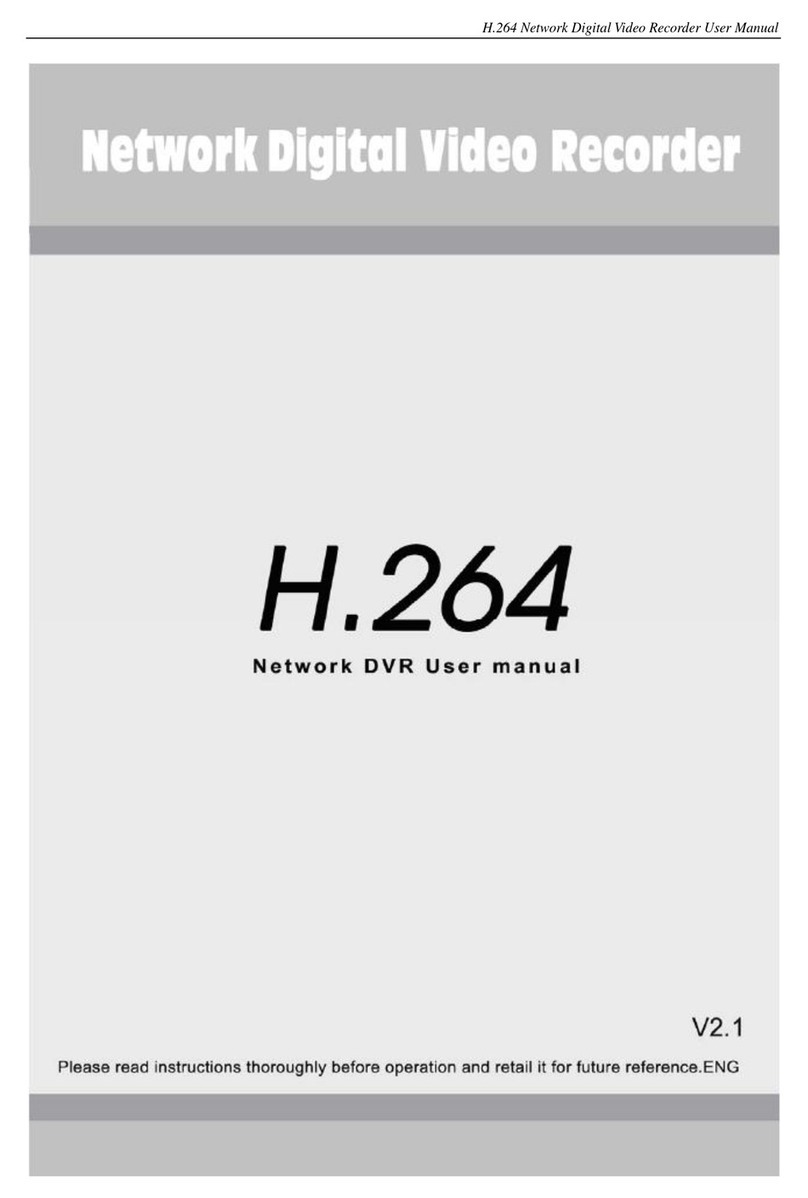
Gadspot
Gadspot GS2011VN user manual
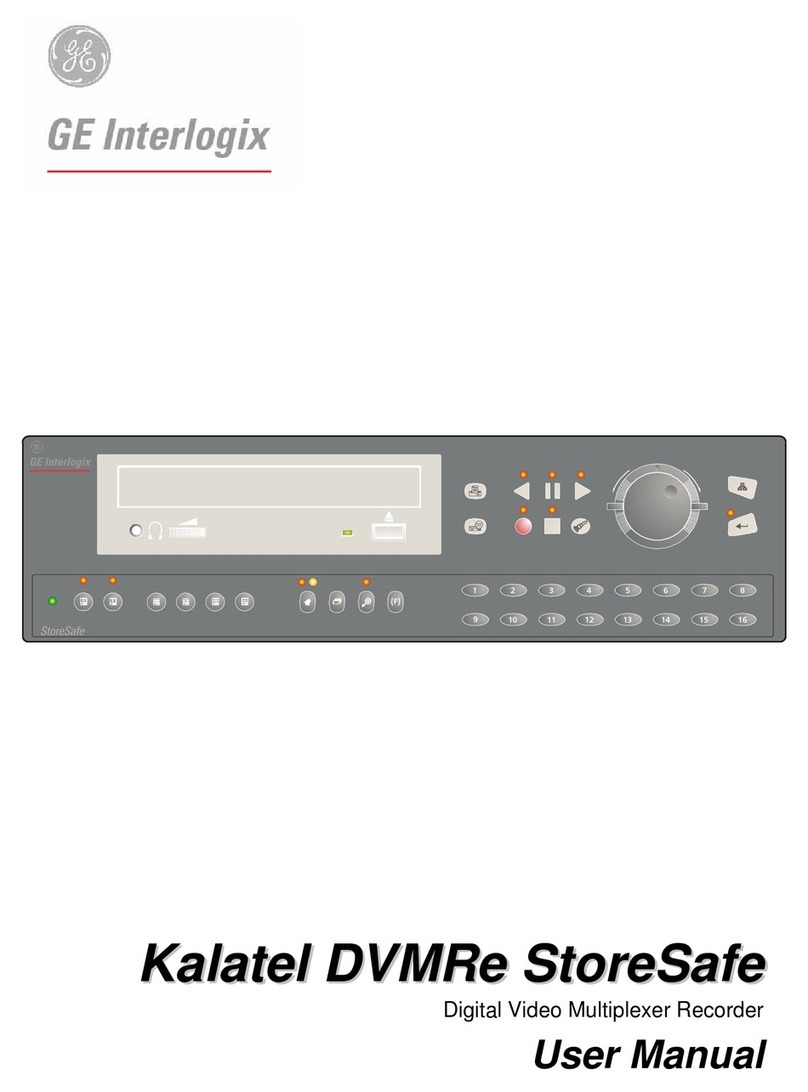
GE Interlogix
GE Interlogix Digital Video Multiplexer Recorder user manual
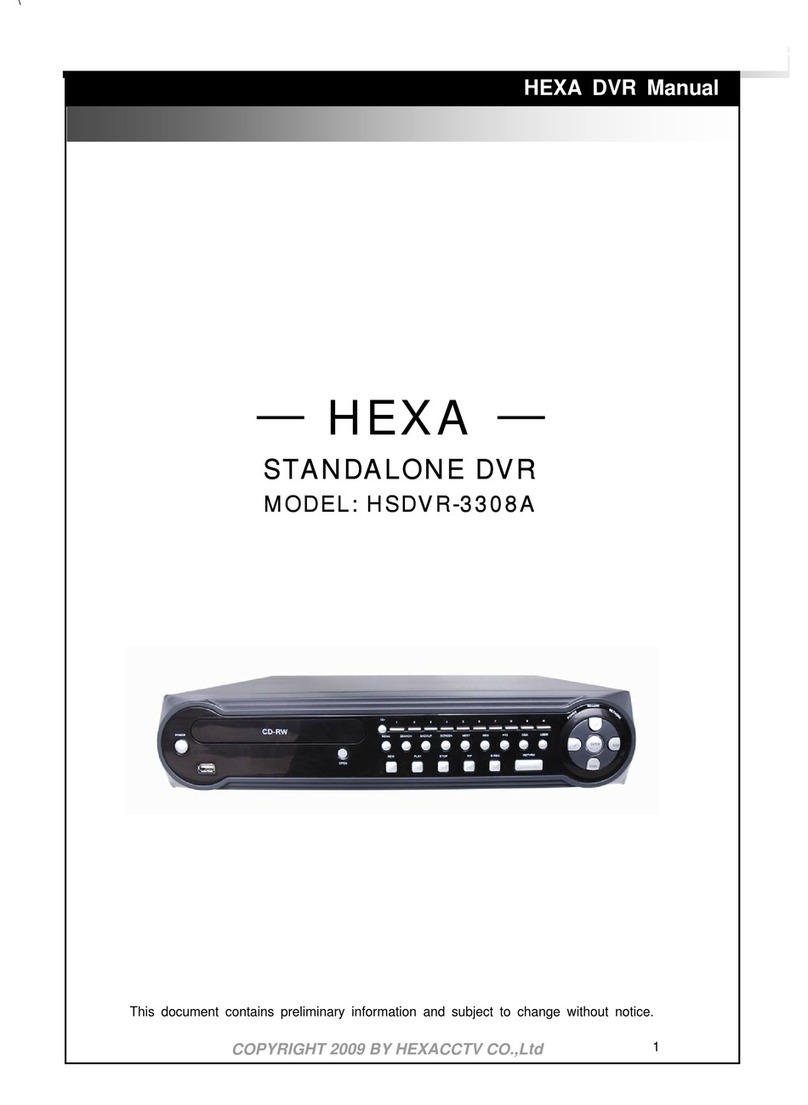
HEXA
HEXA STANDALONE DVR HSDVR-3308A instruction manual