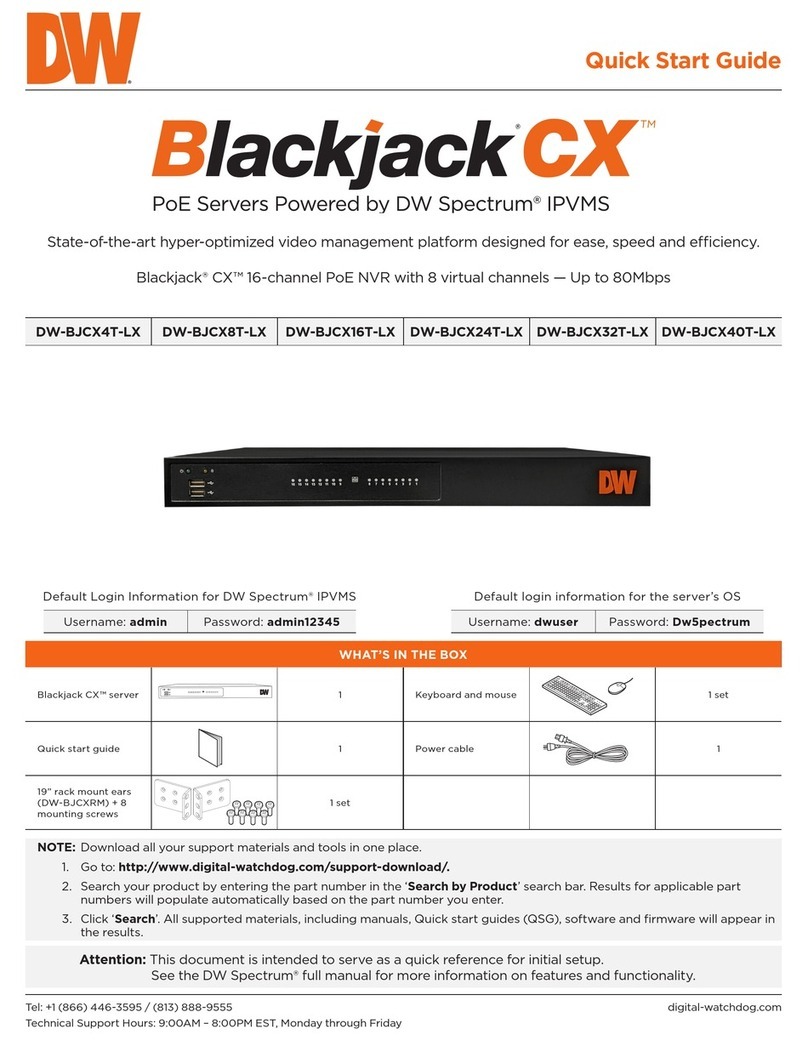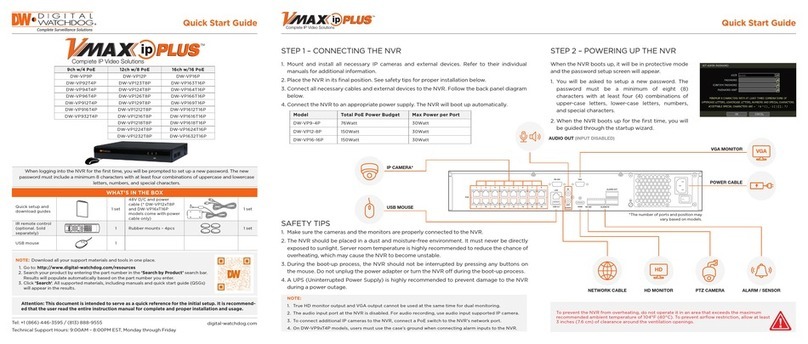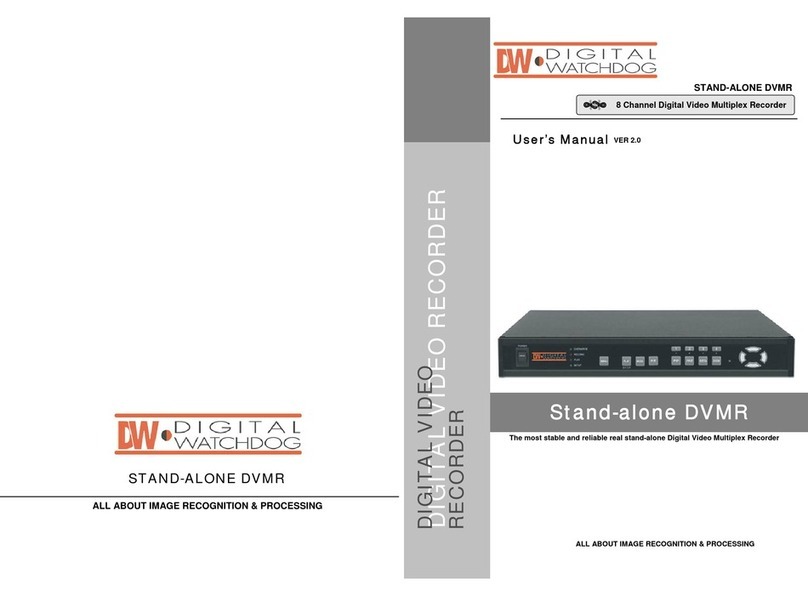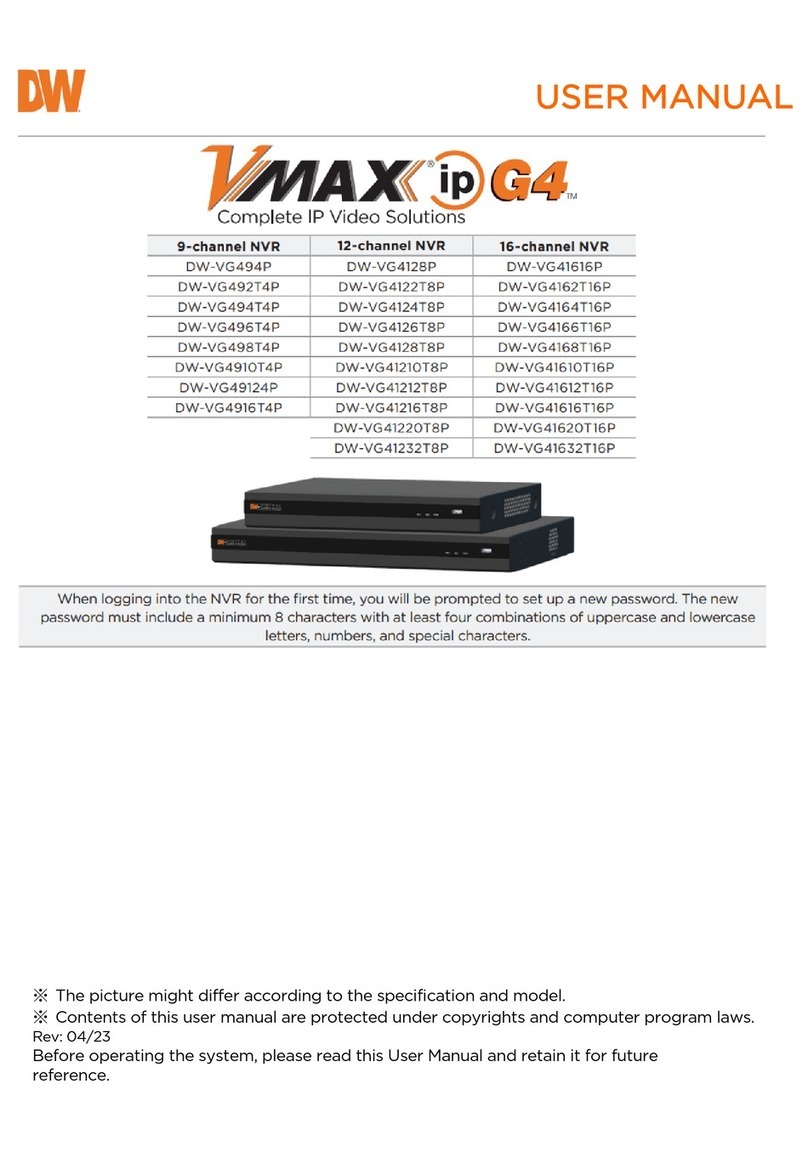DW-MAX
Quick Setup Guide
Activates emergency recording mode or stops recording at
live mode.
Gets back to live model from playback mode.
EMERG
Timer function for EMERG Rec. (During EMERG Rec.)
By pressing I.REC button, 1/2/3/4/5min long timer and
I.REC off (Timer off) is selected.
I.REC
Name Function
① USB HOST Used for data backup & firmware upgrade.
② LED Lamps Displays current operation status.
③ Record/playback
I.PLAY Backward playback from the latest recorded data
◀◀ Increases playback speed
◀ Backward playback
Ⅱ
ⅡⅡ
Ⅱ Pause
▶ Forward playback
▶▶ Decreases playback speed
④ Operation buttons Double-key : ‘short press’ or ‘press & hold’.
CH1 /
ZOOM
Short press : selects channel no. 1.
Press & hold : goes to ZOOM function mode.
CH2 /
SEQ
Short press : selects channel no. 2.
Press & hold : goes to sequence function.
CH3 /
PIP
Short press : goes to PIP (picture in picture) mode.
Press & hold : selects channel no. 3.
CH4 /
PTZ
Short press : selects channel no. 4.
Press & hold : goes to PTZ operation mode.
MENU Short press : goes to system menu setup mode.
Press & hold : Menu off
Selects 4-split display or one channel display.
+ - Increase or decrease each value. PTZ ZOOM control
⑤ Arrow buttons ▲▼◀▶ Moves a mouse cursor at system menu / PTZ control
OK Works like mouse clicking.
Selects each category at system menu setup mode.
Activates emergency recording mode or stops recording at
live mode.
Gets back to live model from playback mode.
EMERG
Timer function for EMERG Rec. (During EMERG Rec.)
By pressing I.REC button, 1/2/3/4/5min long timer and
I.REC off (Timer off) is selected.
I.REC
Name Function
① USB HOST Used for data backup & firmware upgrade.
② LED Lamps Displays current operation status.
③ Record/playback
I.PLAY Backward playback from the latest recorded data
◀◀ Increases playback speed
◀ Backward playback
Ⅱ
ⅡⅡ
Ⅱ Pause
▶ Forward playback
▶▶ Decreases playback speed
④ Operation buttons Double-key : ‘short press’ or ‘press & hold’.
CH1 /
ZOOM
Short press : selects channel no. 1.
Press & hold : goes to ZOOM function mode.
CH2 /
SEQ
Short press : selects channel no. 2.
Press & hold : goes to sequence function.
CH3 /
PIP
Short press : goes to PIP (picture in picture) mode.
Press & hold : selects channel no. 3.
CH4 /
PTZ
Short press : selects channel no. 4.
Press & hold : goes to PTZ operation mode.
MENU Short press : goes to system menu setup mode.
Press & hold : Menu off
Selects 4-split display or one channel display.
+ - Increase or decrease each value. PTZ ZOOM control
⑤ Arrow buttons ▲▼◀▶ Moves a mouse cursor at system menu / PTZ control
OK Works like mouse clicking.
Selects each category at system menu setup mode.
123 5 4
Name Function
1 Audio input 1ch audio input
Audio output 1ch audio output
2 RS 485 Connection with PTZ camera or other external device using RS 485
Relay output Relay out terminal
Sensor input Sensor input terminal
3 VGA Connection to VGA monitor (CRT or TFT LCD monitor)
4 Ethernet Connection to Ethernet device
5 Camera input 4ch camera input (NTSC/ PAL)
6 Monitor output 1ch composite monitor output (NTSC/ PAL)
7
Spot monitor output
1ch spot monitor output (NTSC/ PAL)
8 PS/2 Connection to PS/2 Mouse
9 DC power DC 12V
Name Function
1 Audio input 1ch audio input
Audio output 1ch audio output
2 RS 485 Connection with PTZ camera or other external device using RS 485
Relay output Relay out terminal
Sensor input Sensor input terminal
3 VGA Connection to VGA monitor (CRT or TFT LCD monitor)
4 Ethernet Connection to Ethernet device
5 Camera input 4ch camera input (NTSC/ PAL)
6 Monitor output 1ch composite monitor output (NTSC/ PAL)
7
Spot monitor output
1ch spot monitor output (NTSC/ PAL)
8 PS/2 Connection to PS/2 Mouse
9 DC power DC 12V
2 3 5 6
7 8 9
41