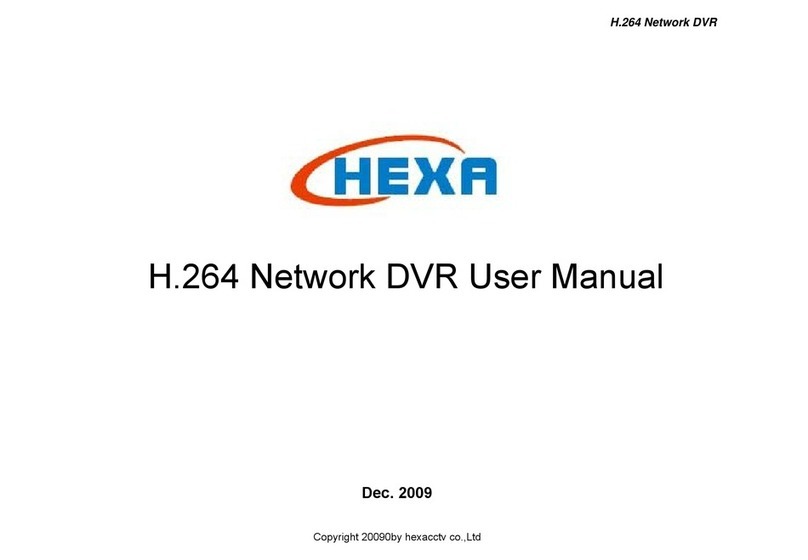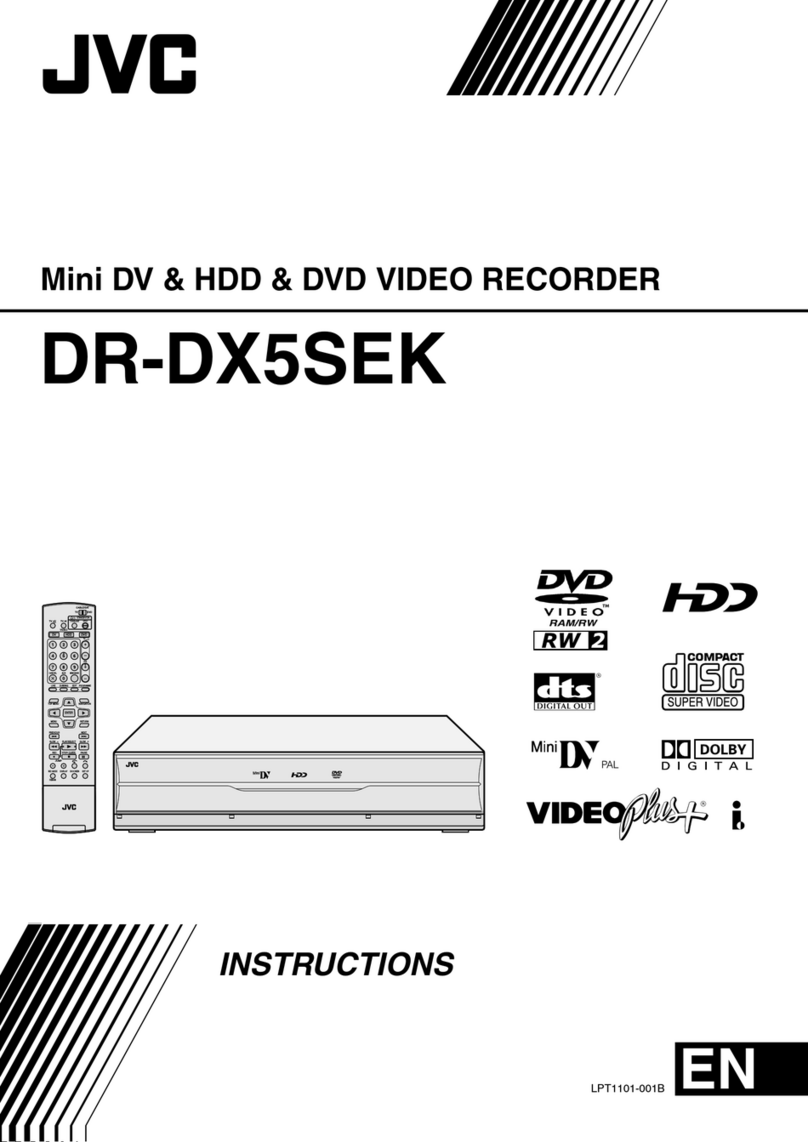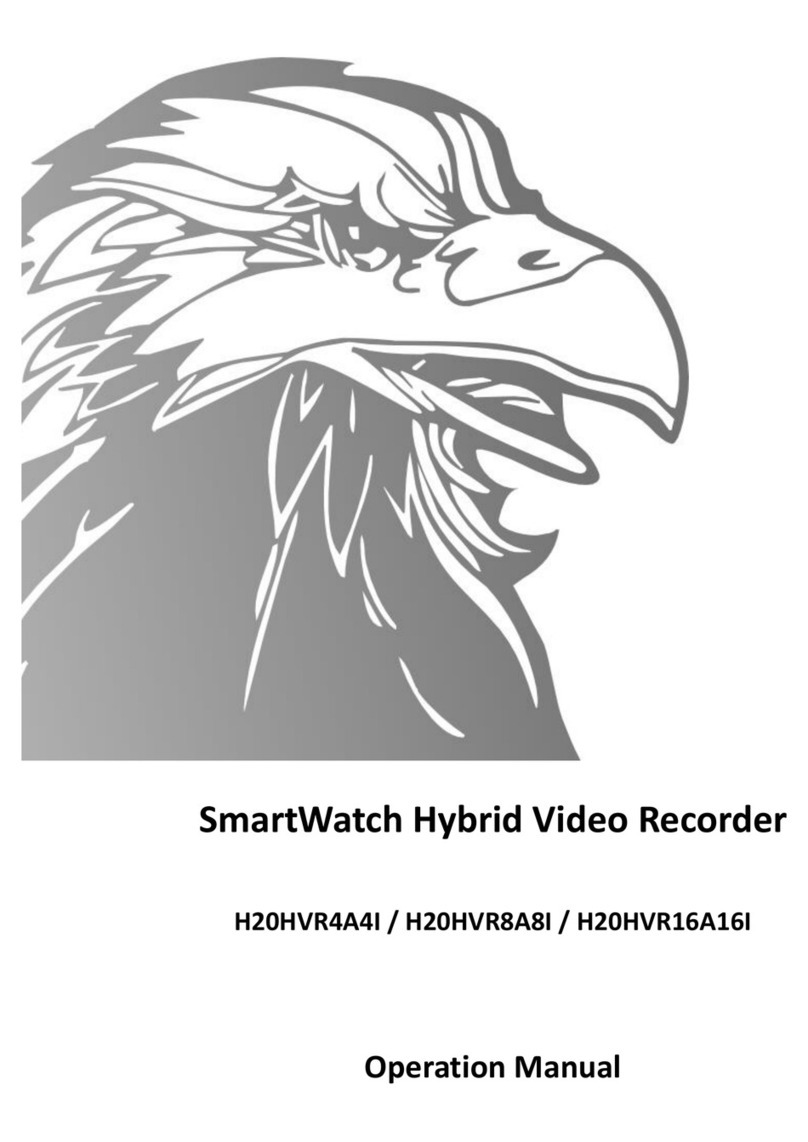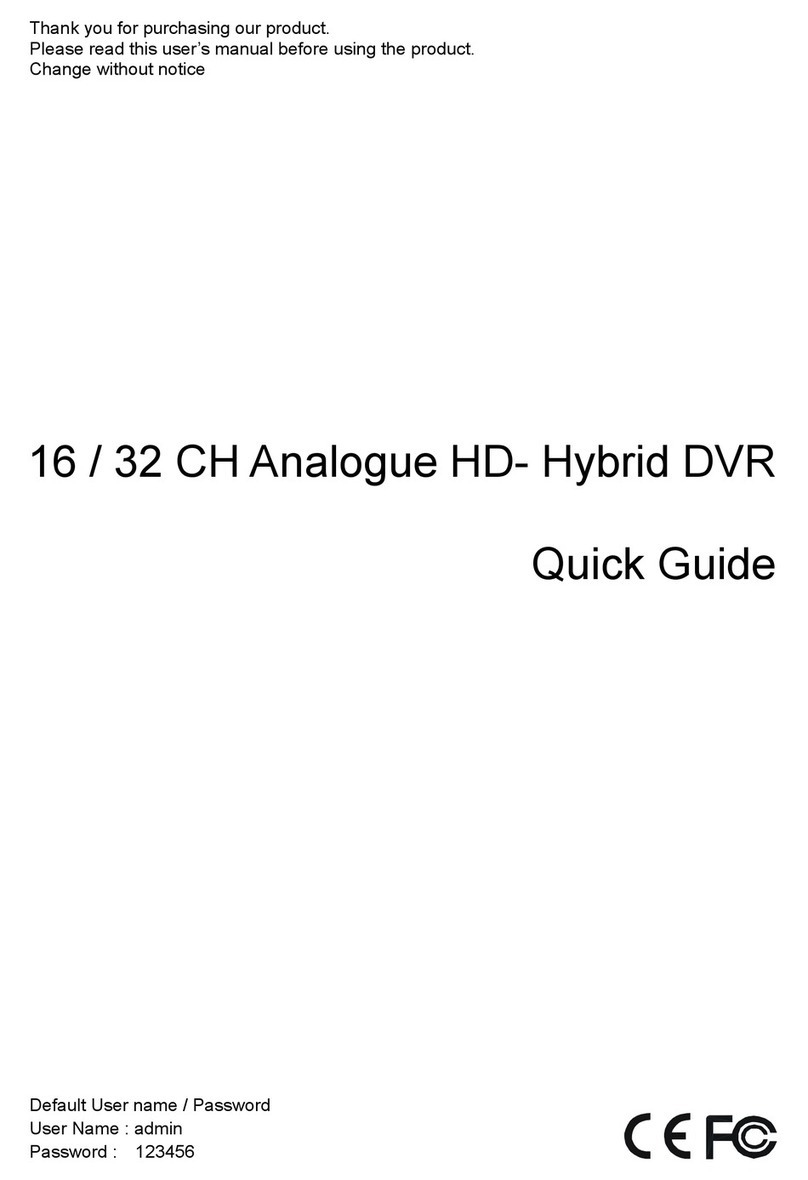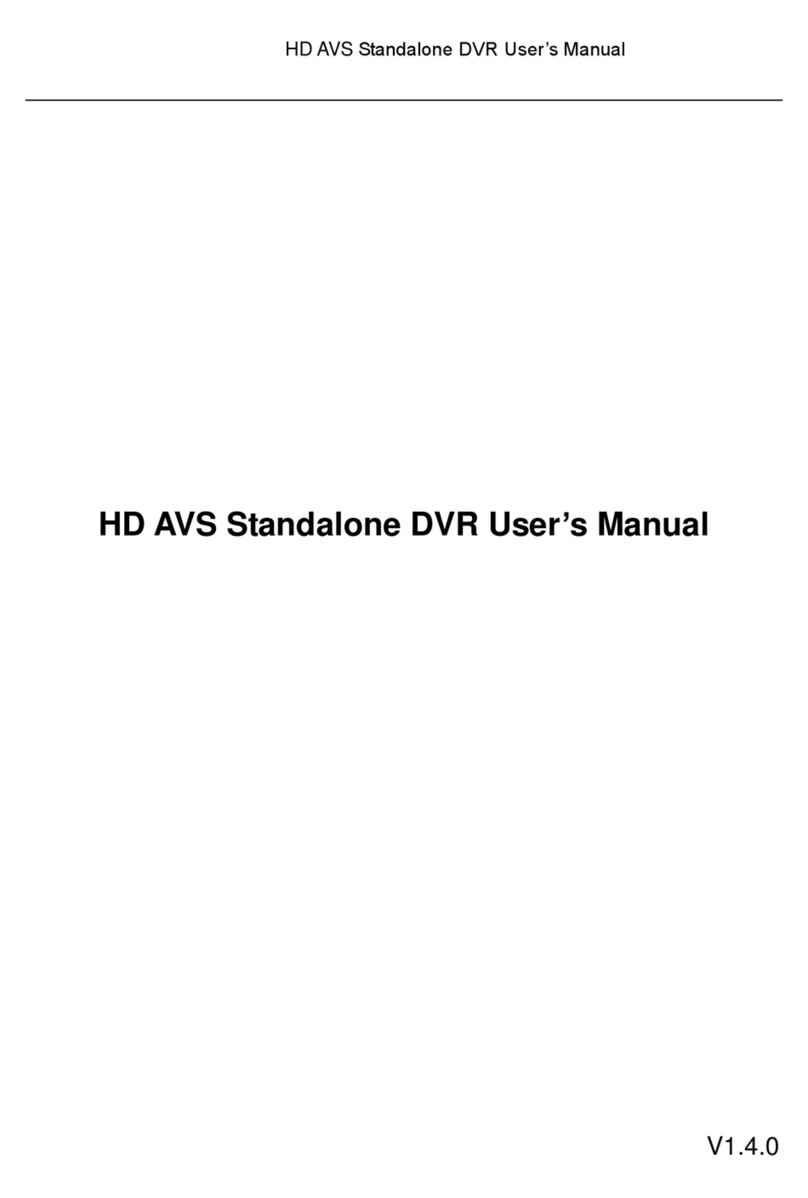HEXA STANDALONE DVR HSDVR-3308A User manual

COPYRIGHT 2009 BY HEXACCTV CO.,Ltd 1
─HEXA ─
STANDALONE DVR
MODEL: HSDVR-3308A
HEXA DVR Manual
This document contains preliminary information and subject to change without notice.
\

COPYRIGHT 2009 BY HEXACCTV CO.,Ltd 2
This symbol is intended to
alert the user to the presence
of unprotected “Dangerous
voltage" within the product's
enclosure that may be strong
enough to cause a risk of
electric shock.
This symbol is intended to
alert the user to the presence
of important operating and
maintenance (servicing)
instructions in the literature
accompanying the appliance.
WARNING
TO REDUCE THE RISK OF FIRE OR
ELECTRIC SHOCK, DO NOT EXPOSE
THIS APPLIANCE TO RAIN OR
MOISTURE.
NOTE: This equipment has been tested
and found to comply with the limits for a
class digital device, pursuant to part 15 of
the FCC Rules. These limits are designed
to provide reasonable protection against
harmful interference when the equipment is
operated in a commercial environment.
This equipment generates, uses, and can
radiate radio frequency energy and, if not
installed and used in accordance with the
instruction manual, may cause harmful
interference to radio communications.
Operation of this equipment in a residential
area is likely to cause harmful interference
in which case the user will be required to
correct the interference at his own expense.
Disposal of Old Electrical & Electronic Equipment (Applicable in the European
Union and other European countries with separate collection systems)
This symbol on the product or on its packaging indicates that this product shall not be treated
as household waste. Instead it shall be handed over to the applicable collection point for the
recycling of electrical and electronic equipment. By ensuring this product is disposed of
correctly, you will help prevent potential negative consequences for the environment and
human health, which could otherwise be caused by inappropriate waste handling of this
product. The recycling of materials will help to conserve natural resources. For more detailed
information about recycling of this product, please contact your local city office, your household
waste disposal service or the shop where you purchased the product.

COPYRIGHT 2009 BY HEXACCTV CO.,Ltd 3
Table of Contents
CHAPTER 1 PACKING DETAIL AND INSTALLATION _____________________5
1-1 PACKING ____________________________________________________5
1-2 Hard Disk Installation _________________________________________5
1-3 DVD-RW Installation __________________________________________6
2-1 LIVE Mode___________________________________________________9
2-2 PLAYBACK Mode____________________________________________ 11
2-3 PTZ Mode __________________________________________________13
CHAPTER 3 SETTING UP THE DVR _________________________________15
3-1 RECORD SETUP ____________________________________________16
3-1.1 Quality & Frame Rate Setup _____________________________17
3-2 EVENT SETUP ______________________________________________17
3-2.1 MOTION SETUP ________________________________________18
3-2.1.1 MOTION AREA SETUP______________________________18
3-2.2 SENSOR SETUP________________________________________19
3-3 SCHEDULE SETUP __________________________________________20
3-3.1 Schedule Record Setup _________________________________20
3-3.2 Holiday Setup __________________________________________21
3-4 CAMERA SETUP ____________________________________________21
‘3-5 ACCOUNT SETUP _______________________________________22
3-5.1 Permission Setup_______________________________________22
3-6 NETWORKING SETUP________________________________________23
3-6.1 NETWORKING SETUP ___________________________________23
3-6.1.1 DHCP ____________________________________________23
3-6.1.2 LAN______________________________________________24
3-6.1.3 ADSL____________________________________________24
3-6.2 HTTP Setup ___________________________________________25
3-6.3 DDNS Setup __________________________________________25
3-6.4 Mail Setup ____________________________________________25
3-7 PTZ & RS485 SETUP ________________________________________26
3-8 SYSTEM SETUP_____________________________________________27
3-8.1 DISPLAY SETUP________________________________________28
3-8.2 DATE/TIME SETUP ______________________________________28
3-8.2.1 CHANGE DATE & TIME_____________________________29
3-8.2.2 TIME ZONE SETUP ________________________________29
3-8.2.3 INTERNET TIME SETUP ____________________________29
3-8.3 BUZZER & RELAY SETUP _______________________________30
3-8.4 SPOT SETUP___________________________________________30
3-9 UTILITY SETUP _____________________________________________31
3-10 DIAGNOSTIC_______________________________________________32
CHAPTER 4 BACKUP & SEARCH____________________________________32
4-1 BACKUP SETUP_____________________________________________32
4-2 SEARCH SETUP_____________________________________________33
4-2.1 EVENT SEARCH________________________________________34
4-2.1.1 CRITERIA SETUP FOR EVENT SEARCH ______________35
4-2.2 TIME SEARCH__________________________________________35
CHAPTER 5 NETWORK SURVEILLANCE______________________________36
5-1 AP Software Installation and Setup____________________________36
5-2 AP Software Operation_______________________________________39
CHAPTER 6 SPECIFICAITONS_______________________________________40
CHAPTER 7 MOBILE APPLICATION INSTALLATION AND USAGE__________42
7-1 Mobile Application Installation and Operation for Symbian System.42
7-1.1 Mobile Application Installation____________________________42

COPYRIGHT 2009 BY HEXACCTV CO.,Ltd 4
7-1.2 Mobile Application Operation_____________________________43
7-1.2.1 Add New Login DVR _______________________________43
7-1.2.2 Logging Onto the DVR _____________________________43
7-1.2.3 Modify the Login Information of DVR ________________43
7-1.2.4 Delete the Login Information of DVR_________________44
7-1.3 Live Monitoring Operation _______________________________44
7-1.3.1 Scroll the Image___________________________________44
7-1.3.2 Image Quality Setup _______________________________45
7-1.3.3 Single or Quad Channel Display_____________________45
7-1.3.4 Size of Image _____________________________________45
7-1.3.5 Rotate the image __________________________________46
7-1.3.6 Alarm ____________________________________________46
7-2 Mobile Application Installation and Operation for Windows Mobile Sy
stem __________________________________________________________46
7-2.1 Mobile Application Installation____________________________46
7-2.2 Mobile Application Operation_____________________________47
7-2.2.1 Add New Login DVR _______________________________48
7-2.2.2 Logging Onto the DVR _____________________________49
7-2.2.3 Modify the Login Information of DVR ________________49
7-2.2.4 Delete the Login Information of DVR_________________50
7-2.3 Live Monitoring Operation _______________________________51
7-2.3.1 Single Channel Display_____________________________51
7-2.3.2 Status Bar ________________________________________52
7-2.3.3 Alarm ____________________________________________52
7-2.3.4 Full Screen Display ________________________________52
CHAPTER 8CMS INSTALLATION AND USAGE GUIDE ___________________52
8-1 CMS Installation_____________________________________________52
8-2 CMS LOGIN AND ENVIRONMENT______________________________54
8-3 DVRs, Groups & Events______________________________________55
8-3.1 View DVR
/
Group List __________________________________56
8-4 Local PC Information and Control _____________________________56
8-5 Main Display________________________________________________57
8-5.1 Audio Control __________________________________________57
8-6 Operation Bar_______________________________________________58
8-6.1 User administration _____________________________________58
8-6.2 DVR Administration _____________________________________59
8-6.3 Group Administration ___________________________________59
8-6.4 HDD Playback__________________________________________60
8-6.5 File Playback___________________________________________61
8-6.6 Snapshot Data _________________________________________62
8-6.7 Recording Data_________________________________________62
APPENDIX I I-DVR.NRT REGISTRATION _______________________________63
APPENDIX II DB 26 DIFINITION ______________________________________64

COPYRIGHT 2009 BY HEXACCTV CO.,Ltd 5
CHAPTER 1 PACKING DETAIL AND INSTALLATION
1-1 PACKING
1. DVR
2.QuickStart 3.IRRemoteControl 4.Batteriesx2
5. CD 6. Hard Disk Mount x2 7. Screws x20
8.PowerAdaptor 9.PowerCord 10.SATACordx3
11. DB 26 Flat Cables (16ch only)
1-2 Hard Disk Installation
Step 1) Fix the HDD to rack mount with the screws as indicated.

COPYRIGHT 2009 BY HEXACCTV CO.,Ltd 6
Step 2) Place the HDD on the HDD plate and screw it as indicated.
Step 3) Connect the power and the SATA cables as indicated.
1-3 DVD-RW Installation
Step 1) Remove the front cover from DVR.

COPYRIGHT 2009 BY HEXACCTV CO.,Ltd 7
Step 2) Put the DVD-RW into the DVR as indicated by the arrow.
Step 3) Screw the bottom of the DVR as indicated to fix the DVD-RW.
Step 4) Connect the power and the SATA cables.

COPYRIGHT 2009 BY HEXACCTV CO.,Ltd 8

COPYRIGHT 2009 BY HEXACCTV CO.,Ltd 9
CHAPTER 2 LIVE, PLAYBACK AND PTZ OPERATIONS
The IR remote control and mouse operate differently under each mode; this chapter describes
the functions of them under three different modes: LIVE, PLAYBACK and PTZ.
2-1 LIVE Mode
You can monitor all the channels, listen to audio signal and have some related operations under
LIVE mode. This paragraph describes the IR remote control, mouse operation and on screen
graphical icons under LIVE mode.
Table 2-1.1 Remote control functions under the LIVE mode
Note:4CH will show quad display; 8 CH will show quad and 9-channel display.
Table 2-1.2 Graphical icons that will display after right-clicking your mouse under LIVE mode.
Button Description
REC Start/Stop recording.
LOCK Enable/Disable the Keypad function on the front panel, the remote control
and the mouse.
PLAY Start playing back the most recently recorded segment.
T-SRH Display search menu.
AUTO InAUTO mode, all available channels will be cycled through in full screen.
PTZ Start/Stop PTZ control.
Switch to quad display.
Switch to 9-channel display.
Switch to 13-channel display.
Switch to 16-channel display.
MENU Enable/ Disable Menu.
MUTE Switch between channels with audio signals. CH1/ CH2/ CH3/ CH4/ Mute
in Live in order. It can also be switched by pressing direction key + enter
key.
BK-UP Display backup menu.
ENTER Switch to full screen, quad, 9-channel, 13-channel, or 16-channel display.
Zoom + Zoom in to double the screen size
Zoom - Zoom out from double screen size.
Zoom Enable/ Disable double screen size display.
You can click on the channel name for choosing a specific channel.
STATUS Display Status.
1,2…….7,8,9 Select the channel to monitor in full screen from channel 1 to 9.
+10 Select the channel to monitor in full screen from channel 10 to 16.
FREEZE Turn on/off screen freeze function.
PIP Turn on picture-in-picture format. Click on the channel name can switch to
other channels.
OSD Turn on/off the screen display

COPYRIGHT 2009 BY HEXACCTV CO.,Ltd 10
Icon Description
Resting the cursor on this icon will bring up the following four menu icons.
Main menu.
Search menu.
Backup menu.
PTZ mode.
Turn on/off recording.
Playback.
Resting the cursor on this icon will bring up the following five display icons.
FREEZE.
PIP, picture in picture
ZOOM, double the screen size
AUTO-sequence
LOCK, activate the key lock.
Full screen display.
Quad display.
9-channel display.
13-channel display.
16-channel display.
Note:4CH will show quad display; 8 CH will show quad display and 9-channel display.
Table 2-1.3 Description of on screen graphical icons in LIVE mode

COPYRIGHT 2009 BY HEXACCTV CO.,Ltd 11
Icon Description
Recording is on
1~4 Live Audio is on
Live Audio is off
Motion detected on the channel
Sensor triggered on the channel
Video loss detected on the channel
USB device detected
DVD burner is detected
Remote user currently logging into DVR
Timer recording is on
Red:Timer is set and recording has been started
White:Timer is set but recording has not yet been started
AUTO-seq is on
2X 2X zoom in is on
Freeze is on, screen is frozen
LOCK is on
PTZ control is on
1~8
IR remote signal has been set to 1-8 to correspond to your 1-to-8
remote controller; the standard remote controller can’t control
this DVR under this situation. It can only be controlled by1-to-8
remote controller (optional device).
2-2 PLAYBACK Mode
Switch to PLAYBACK mode by pressing “PLAY” under the LIVE mode, the graphical icon

COPYRIGHT 2009 BY HEXACCTV CO.,Ltd 12
will show up on the upper center of the screen and the operation panel ( see below picture) will
show up at right lower corner of the screen. You can drag the panel by mouse to place it on
any location of your screen.
Table 2-2.1 Remote control functions under the PLAYBACK mode
Button Description
ENTER / MODE Switch to full screen, quad, 9-channel or 16-channel display.
MENU / Turn on/off PAUSE.
PLAY Play back at normal speed.
/SLOW Play back at slower speed. The speed will be slowed to 1/2, 1/4, 1/8,
1/16 by each pressing of the button till the slowest limitation of 1/16 of
the normal speed. Current playback speed is shown in the upper
center of the screen.
/ Fast rewind. Each press increases the speed to the next level. There
are six speeds: 2x, 4X, 8X, 16x, 32X and 64X.
/ Fast forward. Each press increases the speed to the next level. There
are six speeds: 2x, 4X, 8X, 16x, 32X and 64X.
/ Stop playback.
Table 2-2.2 The mouse operation under the PLAYBACK mode.
Icon Description
「/ 」Fast rewind
「/ 」Fast forward
/Play/pause
「▲/SLOW」,slow playback
「▼/ ■」stop playback
Playback channel by channel with snap shot display
Full screen display

COPYRIGHT 2009 BY HEXACCTV CO.,Ltd 13
Quad display
9-channel display
16-channel display
Note:4CH will show quad display; 8 CH will show quad display and 9-channel display.
2-3 PTZ Mode
Switch to the PTZ mode by pressing “PTZ” button under the LIVE mode. The PTZ icon
will appear on upper left of the screen but it can be re-located on any place of your screen by
dragging the mouse.
Table 2-3.1 Remote Control functions under the PTZ mode
Button Description
/SLOW Move PTZ up.
/ Move PTZ down.
/ Move PTZ to the left.
/ Move PTZ to the right.
ZOOM + PTZ zoom-in.
ZOOM - PTZ zoom-out.
FOCUS + PTZ focus-in.
FOCUS - PTZ focus-out.
IRIS + PTZ iris-open.
IRIS - PTZ iris-close.
TOUR Activate PTZ pre-set tour.
AUTO Activate line-scan.
PRESET
Up to 10 locations can be set up in the DVR; which are called the preset
locations. Use preset locations to quickly position the PTZ for monitoring.
To set up a preset location, press PRESET first, then a number key (0-9),
move the PTZ to the desired position then press PRESET again. To go to a
preset location, press PRESET and a number key (0-9). The location

COPYRIGHT 2009 BY HEXACCTV CO.,Ltd 14
number will appear near the top left corner.
Table 2-3.2 Mouse operation under the PTZ mode
Icon Description
Leave PTZ Mode,back to the LIVE mode
Pre-set number N. (1~64)
Go to pre-set number N.
Set current PTZ location at pre-set number N.
「TOUR」,press to activate pre-set tour
Set current PTZ location as the start of the
line-scan .
「AUTO」, Activate line-scan.
Set current PTZ location as the end of the
line-scan.
To move PTZ in 8 directions
PTZ zoom in; PTZ zoom out
PTZ focus in; PTZ focus out.
PTZ IRIS open, PTZ IRIS close.
Below functions need support from specific PTZ. Please check user
manual of your PTZ manufacturer for detail.
AUX 1。
AUX 2
AUX 3
AUX 4
AUX 5
AUX 6
AUX 7
AUX 8
「Backup」, Customized function。

COPYRIGHT 2009 BY HEXACCTV CO.,Ltd 15
CHAPTER 3 SETTING UP THE DVR
To enter the main menu and set up DVR, log-in account and user password are required.
The default password of the administrator is “123456”. Please check the “Account Setup” for
related setup of other log-in users.
Table 3-0.1 Some definition of virtual keyboard.
Item Description
Switch between capital and small letters.
/ Switch between numbers and letters.
Press to cancel the setup, and re-choose the login
account.
Delete the last character.
Enter to identify the password. It will enter the set
up menu, If the password is verified.

COPYRIGHT 2009 BY HEXACCTV CO.,Ltd 16
Table 3-0.2 The operation of remote control under the setting menu
Item Description
Switch to different options under one item
Switch to different items
MENU Save setup and back to LIVE mode
BK-UP / ESC Back to Upper level of the menu
ENTER Enter the menu, or display virtual keyboard
3-1 RECORD SETUP
Item Description
HDD FULL
Select STOP to stop recording or OVERWRITE to reuse the
HDD when HDD is full
「Stop」:Stop Recording
「Overwrite」:Start to overwrite that begin from the oldest data
of HDD, and continue to record.
Record Normal Enable/Disable normal recording
Record Motion Enable/Disable recording while Motion is detected
Record Sensor Enable/Disable recording while Sensor is triggered
Pre Alarm Record Enable/Disable pre-event recording while motion or sensor is
triggered but not in the recording mode. The pre-recording time
is approximate at 10 seconds (16 MB).
Audio Record Enable/Disable Audio recording.
Quality & Frame Rate
Setup Setup the quality and frame rate for each channel under normal
recording and event recording type.

COPYRIGHT 2009 BY HEXACCTV CO.,Ltd 17
3-1.1 Quality & Frame Rate Setup
Note
:
4CH DVR will display 4 channels and 8CH DVR will display 8 channels.
Item Description
Resolution Choose record resolution from : CIF / HD1(2CIF) / D1.
Record Type You can setup quality and FPS separately for record type.
No. Check/uncheck the box will enable/disable recording of that channel.
Quality Choose from Lowest/ Low/ Normal/ High/ Highest
FPS Choose recording frame rate.
3-2 EVENT SETUP
Item Description
Alarm Duration (Seconds) Set up alarm duration in seconds.
Drag the white bar or press ◀ ▶ to adjust value.
Motion Setup Enter to set up motion detection
Sensor Setup Enter to set up sensor detection

COPYRIGHT 2009 BY HEXACCTV CO.,Ltd 18
3-2.1 MOTION SETUP
Item Description
Motion Detection Check the box to Enable/Disable Motion Detection for all
channels.
Motion Popup Check the box to Enable/Disable popup screen function for all
channels. When motion is detected in LIVE mode, the
detected channel image will pop up in full screen display.
1~16 You can setup independently for each channel.
Selected Channel Turn Check the box to Enable/Disable motion detection for each
channel.
Object Size
Drag the white bar or press ◀ ▶ to set up Object Size
from value 1 to 15 for each channel. The lower value
you set the higher sensitivity it will be. Value set up as 1,
the motion will be detected easiest.
Sensitivity Drag the white bar or press ◀ ▶ to set up Sensitivity from
value 1 to 15 for each channel. The lower value you set
the higher sensitivity it will be
Motion Area Setup Enter to setup motion detection area
Note
:
4CH DVR will display 4 channels and 8CH DVR will display 8 channels.
`
3-2.1.1 MOTION AREA SETUP
The motion area setup allows users to select multiple areas where camera should watch
for motion detection. The default area is entire screen. Click and drag the cursor
without lifting to mark your selected motion detection area.

COPYRIGHT 2009 BY HEXACCTV CO.,Ltd 19
Item Description
LOCK/ZOOM Press LOCK/ZOOM to select entire screen as detection area.
MUTE / PIP Press MUTE/PIP to deselect entire screen as detection area.
STATUS Switch between “select” and “deselect” for cursor-dragging function
ENTER Press to function on the selected area with assigned status
MENU Press to save the setup and leave
ESC Press to cancel the setup and leave
3-2.2 SENSOR SETUP
Item Description
Sensor Detection Check the box to Enable/Disable sensor detection for all channels.
Sensor Popup Check the box to Enable/Disable popup screen function for all
channels. When Sensor is detected in LIVE mode, the detected
channel image will pop up in full screen display.
Sensor Polarity Click or press ▼to select between HIGH, LOW voltage for
triggering sensor detection or OFF to turn off polarity for each
channel
Low Polarity:Sensor has not been triggered. When connected,
sensor will be turned on..

COPYRIGHT 2009 BY HEXACCTV CO.,Ltd 20
High Polarity:Sensor has been triggered. When connected, sensor
status will be turned off..
Off :Sensor is deactivated, and will not be turned on/off.
Note
:
4CH DVR will display 4 channels and 8CH DVR will display 8 channels.
3-3 SCHEDULE SETUP
Except from starting recording manually, you can also setup the recording time by weeks
and schedule including normal, motion detect, and sensor detect recording type.
Item Description
Page Click or press ▼to select Page. Each page provides 10 schedules
for setup. 5 pages in total.
Holiday Setup Enter to setup holiday, up to 50 days, other than weekends,.
View Event Setup View Normal/ Motion / Sensor Setup
3-3.1 Schedule Record Setup
Click on the time on the left side. The setup menu will be displayed. You can have
detail setup by dates, Time and event.
Table of contents
Other HEXA DVR manuals
Popular DVR manuals by other brands

Mitsubishi Electric
Mitsubishi Electric DX-NT400E Specification sheet
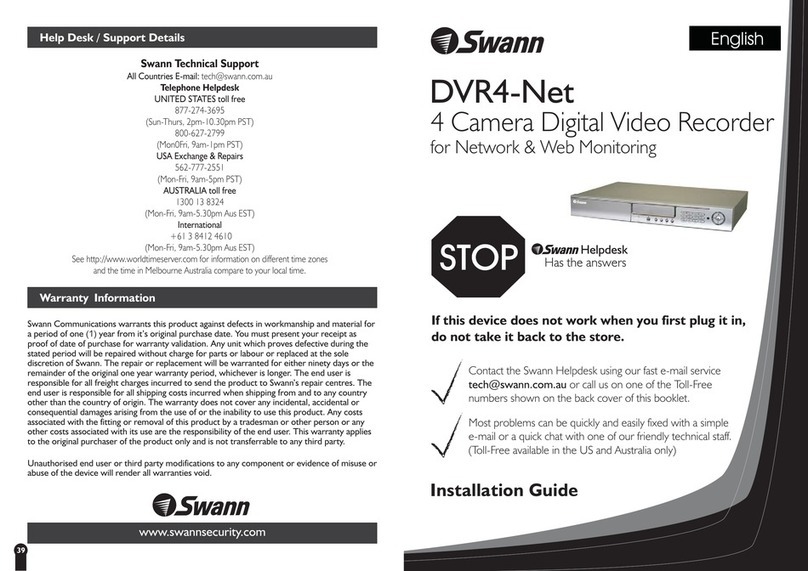
Swann
Swann DIGITAL GUARDIAN DVR4-NET installation guide
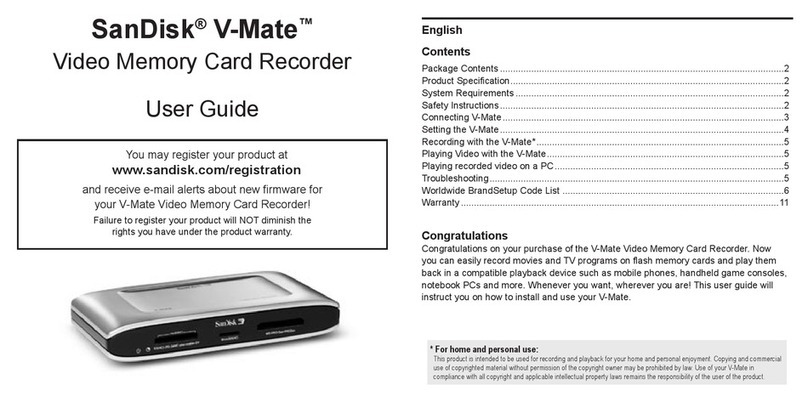
SanDisk
SanDisk V-Mate V-MateTM Video Memory Card Recorder user guide

Uniden
Uniden Pro12800N0-4K quick start guide
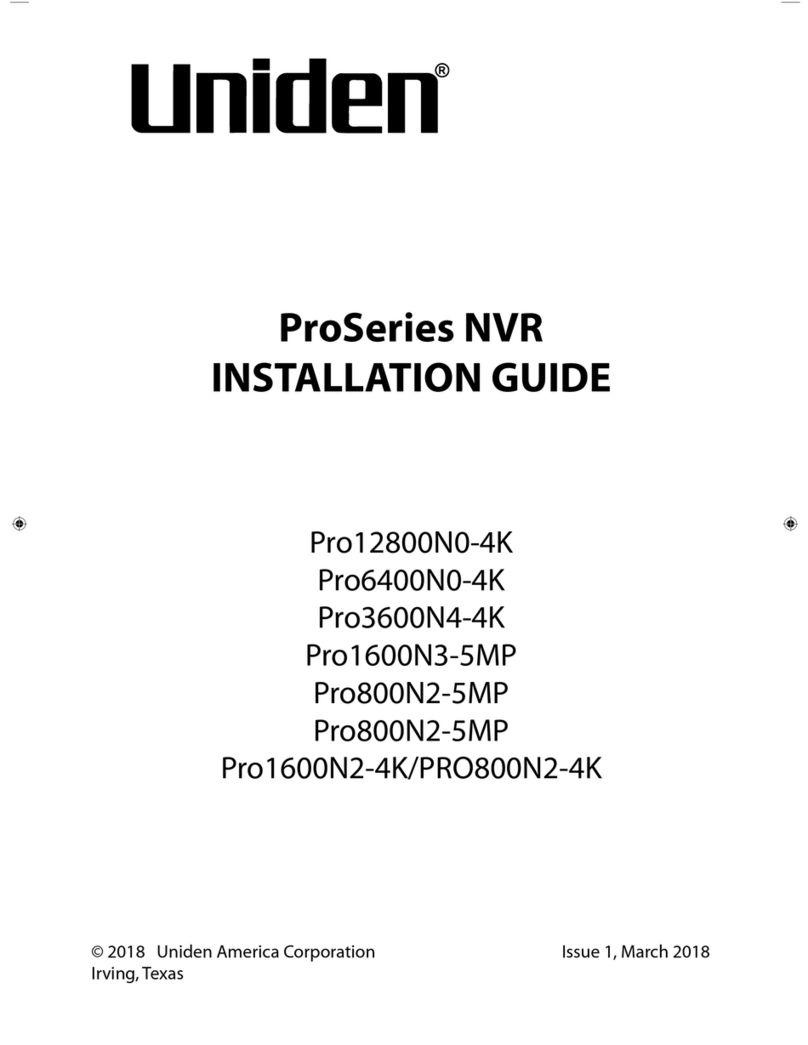
Uniden
Uniden Pro12800N0-4K installation guide

Security Camera King
Security Camera King HD-CVI Mini Series quick start guide