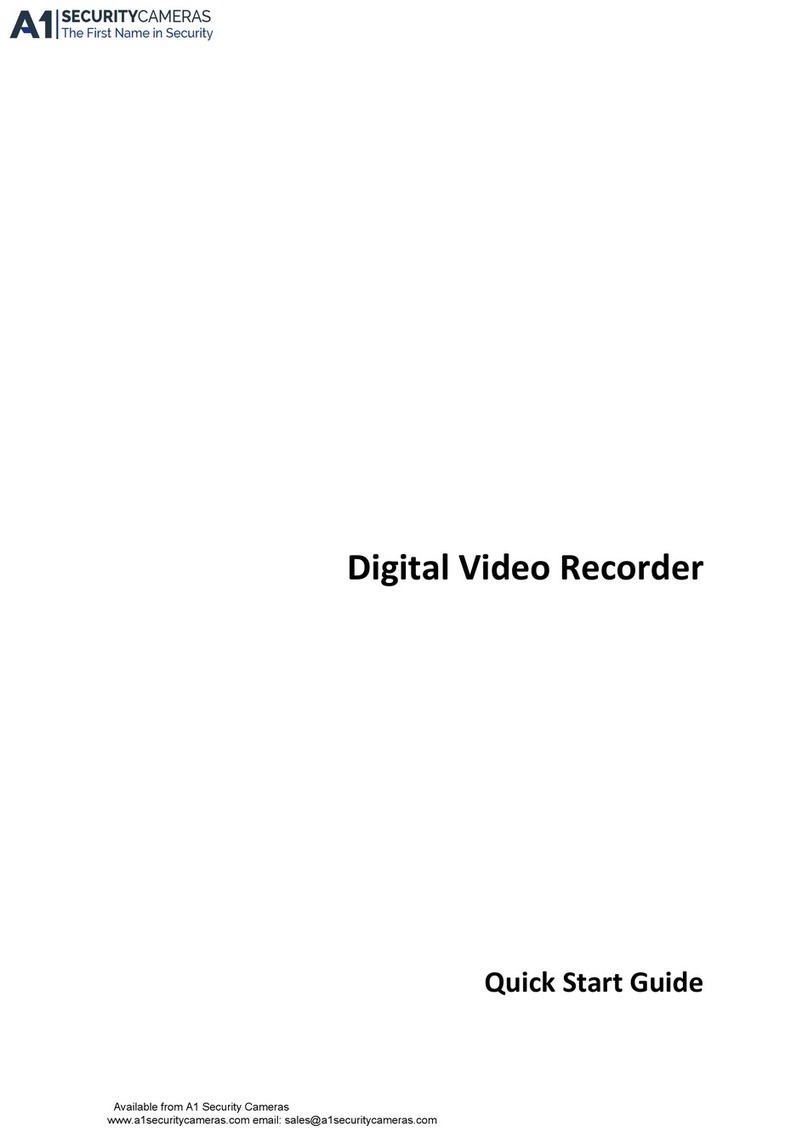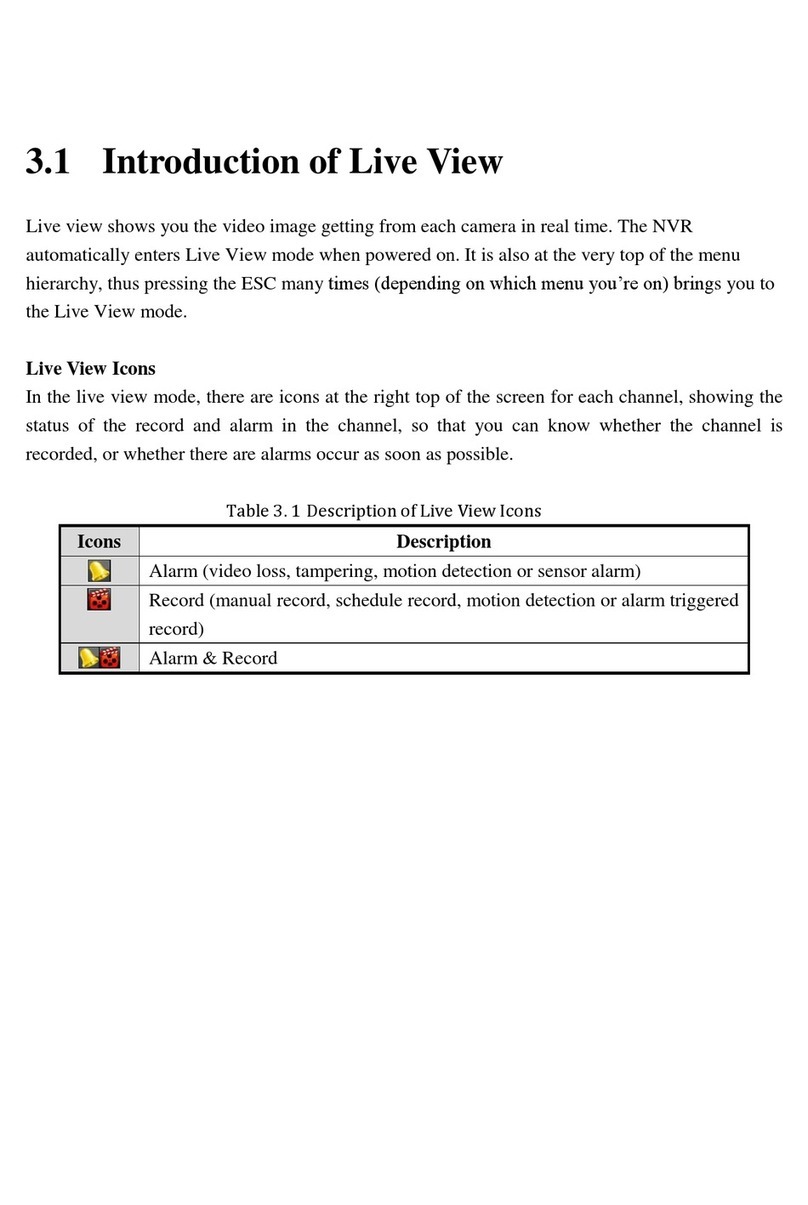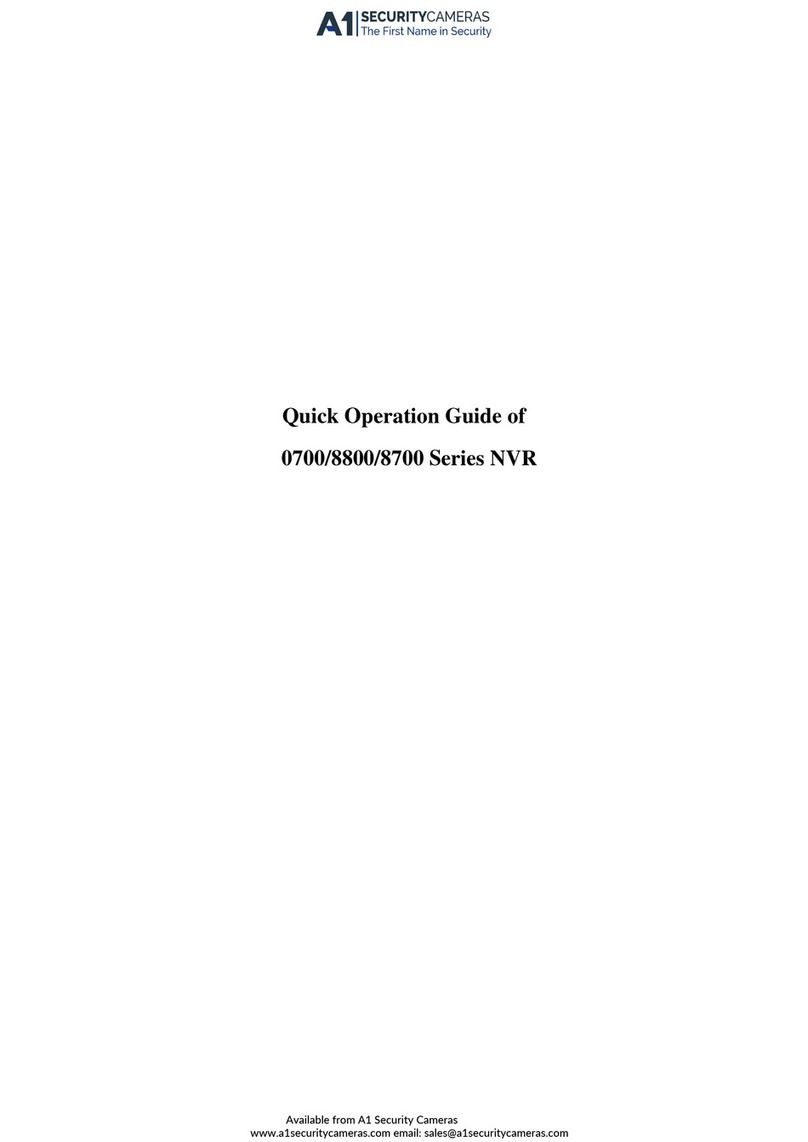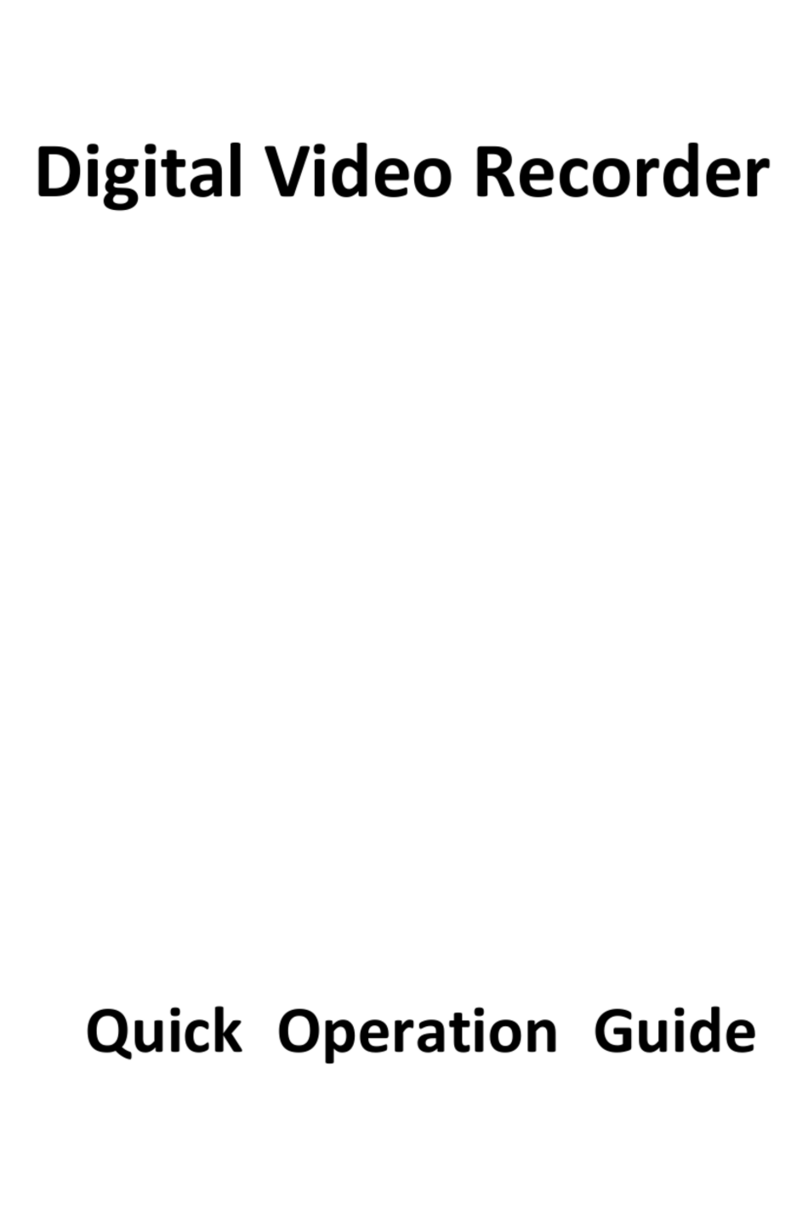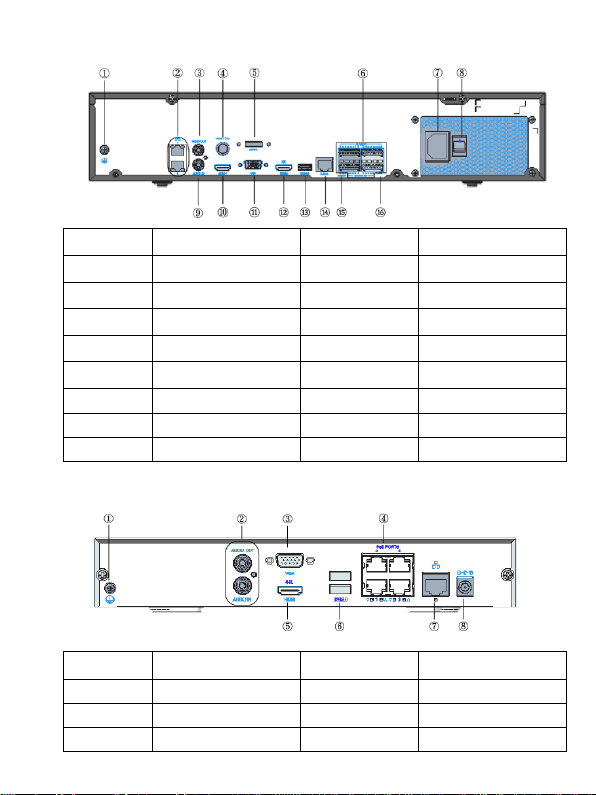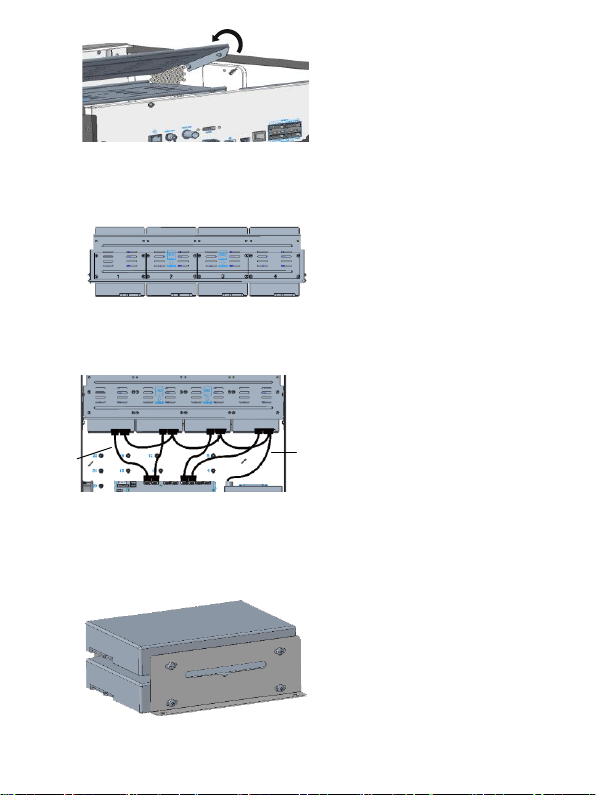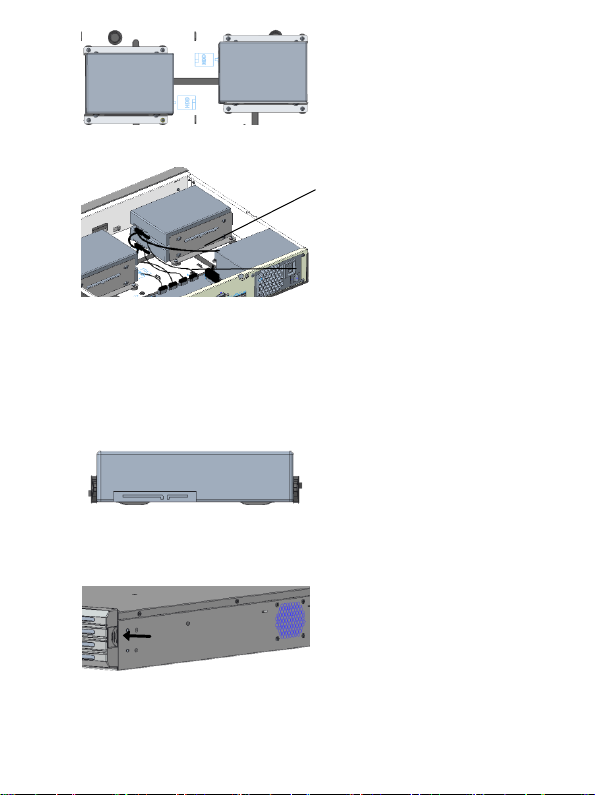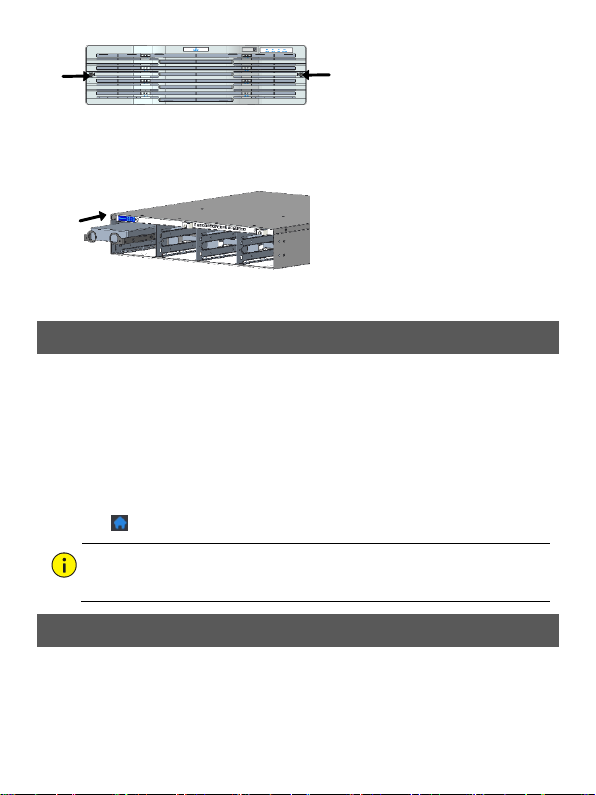10
NOTE!
You can also click to add a device.
Click Search Segment to search for devices in a specified network segment.
6.2 Playback
In the preview page, select the desired window, then right click and select
Playback to play the recording of the current day.
NOTE!
A 7*24 recording schedule is enabled by default. To set a recording schedule
manually, right click and select Menu > Storage > Recording and then set
recording type and time based on your needs.
If you choose Event type recording, you need to enable the corresponding
alarm function and configure alarm-triggered recording/snapshot first.
7App
Please download app on the App Store (iOS) or on Google Play (Android) first.
7.1 Sign Up an Account
1. Tap in the upper right corner and choose International service area.
2. Tap Sign Up and follow the steps to complete sign up.
7.2 Add Devices
After logging in to your account, tap > Devices > Add, then select a way to add
devices. It’s recommended to choose Scan and scan the QR code on the device
body.