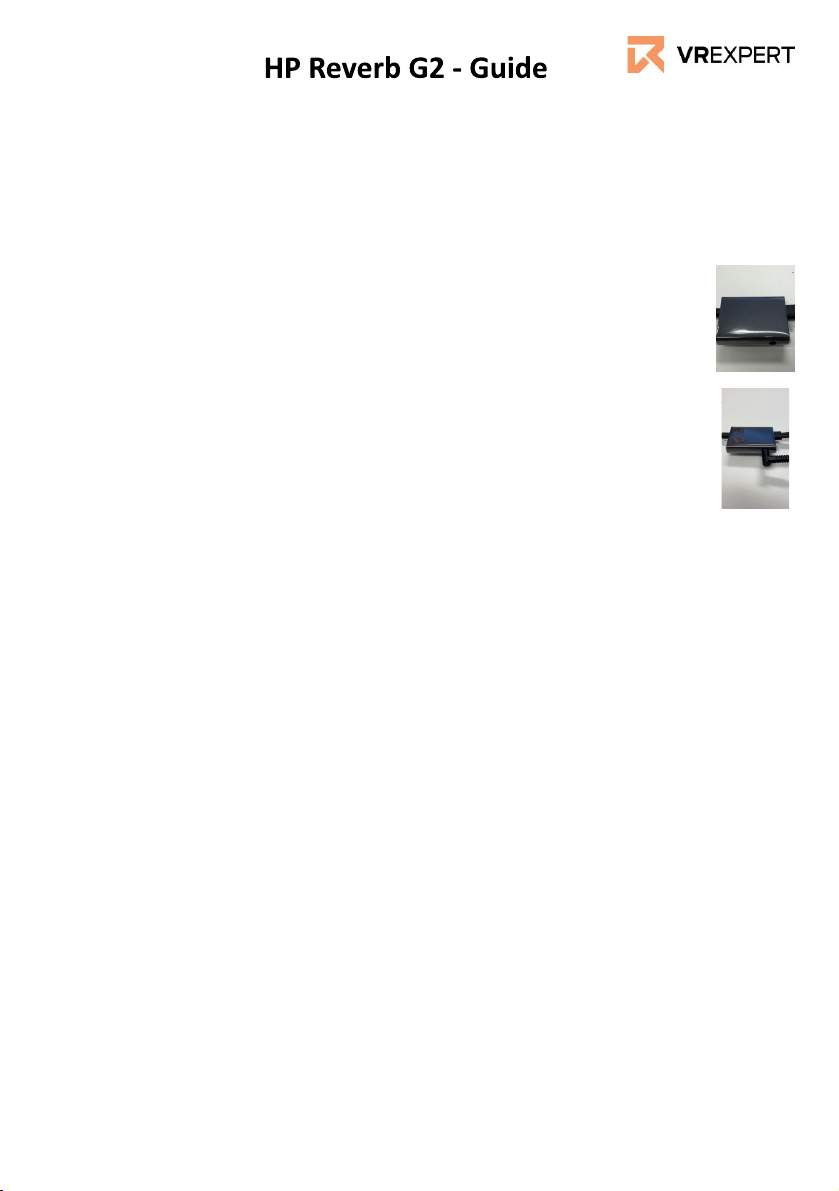How to start
1. Turn on your Windows PC or Laptop and make sure
you have an active internet connection.
2. Connect the HP Reverb G2 to the PC/Laptop using
the USC Cable and the Displayport cable.
3. Plug in the power cable.
a. Find the square converter in the middle
i. of the headset cable.
b. Plug the power cable in this square
i. converter to power your headset.
On your PC
4. When you connect the HP Reverb G2, the Mixed
Reality Portal should start automatically. If not you
can also press the Windows key and type “Mixed
Reality Portal” - select the app to launch manually.
5. Follow the instructions on your PC/Laptop.
a. The headset may require some updates at this
point. If so, allow them to install.
6. 6. Put on the HP Reverb and turn on your Mixed
Reality motion controllers by pressing and holding
the Windows button on each controller for two
seconds.
7. 7. Set up your VR space. Select Roomscale or
Standing experience.
8. 8. You will be asked if you want to use speech in
Mixed Reality.
9. 9. Once inside the Cliff House, your setup is
complete. Enjoy the ride!