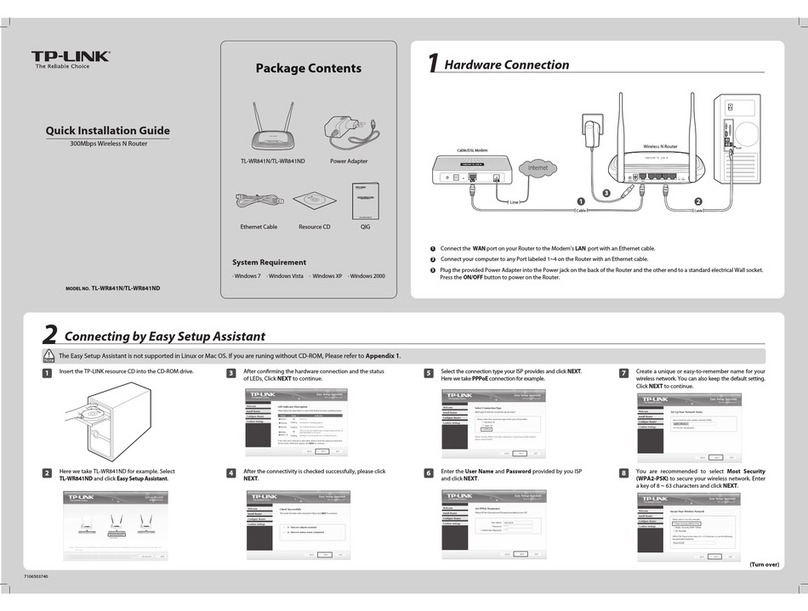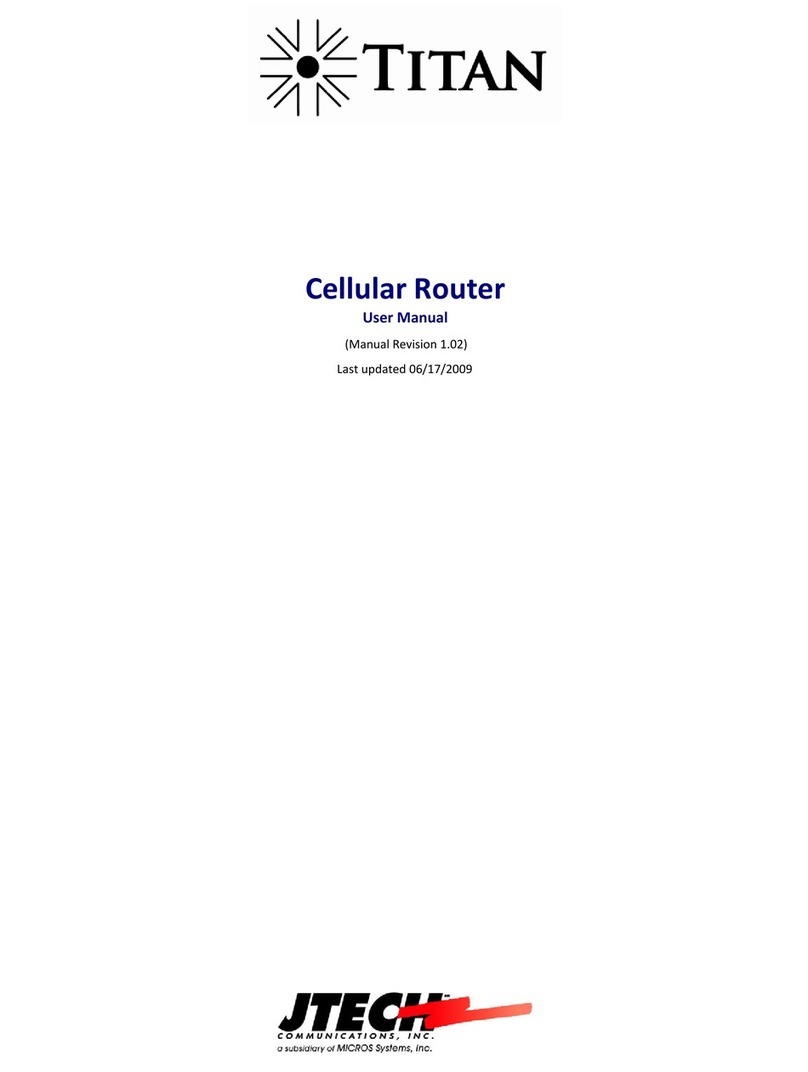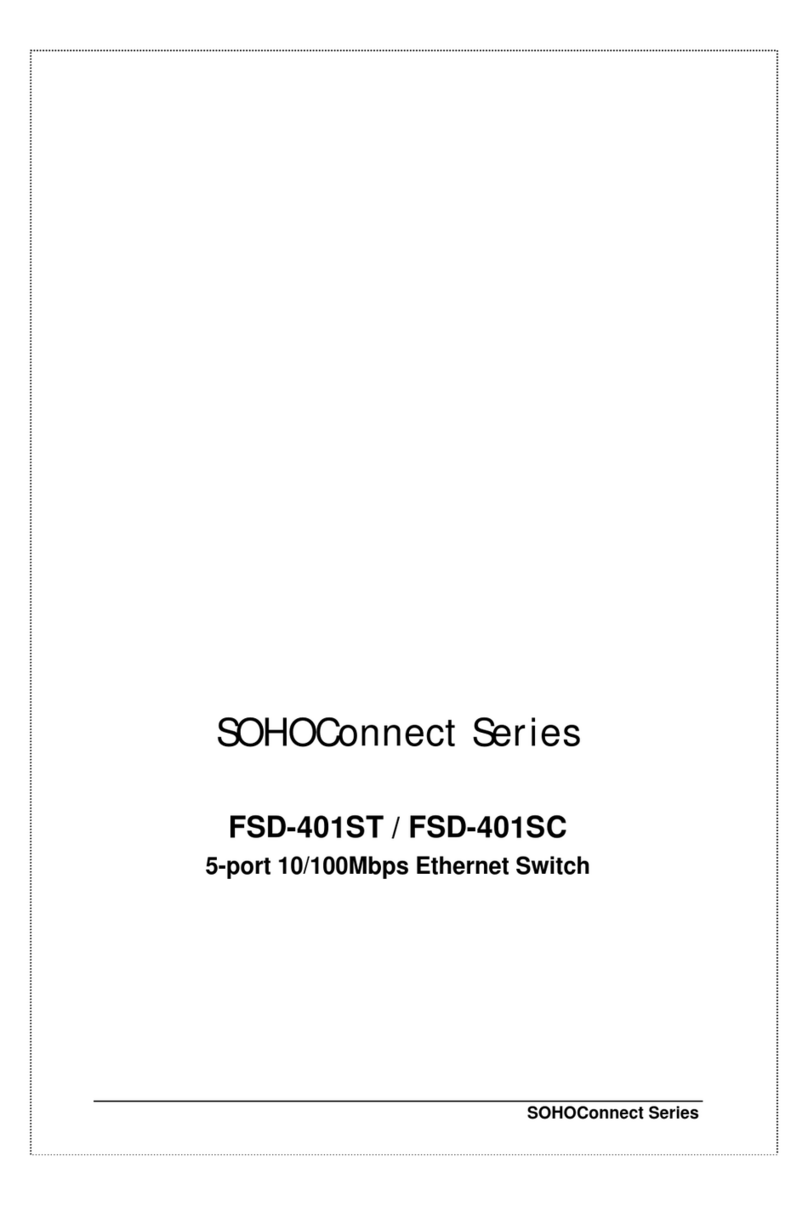Metacom MC601 User manual

Metacom MC601 Router
User Manual
6 Ndabeni Business Park; Inyoni Avenue; Ndabeni; 7405; South Africa
PO Bo 1582; Cape Town; 8000; South Africa
Telephone: +27 (0) 21 531 9900
Facsimile: +27 (0) 21 531 9901
www.metacom.co.za

Metacom MC601 Router Page 2
User Manual
Contents
REVISION HISTORY ................................................................................................................................................................. 3
ORDERING INFORMATION .................................................................................................................................................... 3
LICENSE AGREEMENT ............................................................................................................................................................ 4
1. OVERVIEW .............................................................................................................................................................................. 6
2. SETUP ........................................................................................................................................................................................ 7
3. CONFIGURATION .................................................................................................................................................................. 7
3.1 GETTING AN IP ............................................................................................................................................................................. 7
3.2 CONNECTING ................................................................................................................................................................................. 8
3.3 SYSTEM ADMINISTRATION PANEL ................................................................................................................................................... 10
3.3.1 Administration user ............................................................................................................................................................. 10
3.3.2 Host parameters ................................................................................................................................................................... 11
3.3.3 Reboot system ...................................................................................................................................................................... 12
3.4 NETWORK CONFIGURATION PANEL .................................................................................................................................................. 13
3.4.1 Network settings ................................................................................................................................................................... 13
3.4.2 DHCP ser er settings .......................................................................................................................................................... 15
3.4.3 GPRS APN settings .............................................................................................................................................................. 16
3.4.4 SNMP configuration ............................................................................................................................................................ 18
3.4.5 VPN settings ......................................................................................................................................................................... 19
3.4.6 Management ........................................................................................................................................................................ 20
3.5 FIREWALL PANEL ......................................................................................................................................................................... 22
3.5.1 Firewall status ..................................................................................................................................................................... 22
3.5.2 Firewall log ......................................................................................................................................................................... 23
3.5.3 Firewall access .................................................................................................................................................................... 24
3.5.4 Firewall rules ...................................................................................................................................................................... 26
3.5.5 Firewall NAT ....................................................................................................................................................................... 29
3.5.6 Firewall source NAT ............................................................................................................................................................ 30
3.6 SYSTEM STATUS PANEL ................................................................................................................................................................ 32
3.6.1 Network status ..................................................................................................................................................................... 32
3.6.2 Gprs status ........................................................................................................................................................................... 33
3.6.3 Routing table ........................................................................................................................................................................ 34
3.6.4 Test connection (ping) ......................................................................................................................................................... 35
3.6.5 Acti e connections ............................................................................................................................................................... 36
3.6.6 System load .......................................................................................................................................................................... 36
3.6.7 ARP table ............................................................................................................................................................................. 37
4. TECHNICAL SPECIFICATIONS ....................................................................................................................................... 38
GENERAL FEATURES ........................................................................................................................................................................... 38
GPRS/EDGE SPECIFICATION ............................................................................................................................................................ 38
LED INDICATORS ............................................................................................................................................................................. 3
HARDWARE WATCHDOG ..................................................................................................................................................................... 3
5. FAULT FINDING ................................................................................................................................................................... 40
6. A REVIATIONS ................................................................................................................................................................. 41
Cellular Continuum Series
Copyright © Metacom (Pty) Ltd

Metacom MC601 Router Page 3
User Manual
Revision History
Date Description Firmware Version
30 Jan 2008 Initial Release l2tp-20071207-2203 1.0
19 Feb 2008 Updated reboot, network and
firewall status tab
l2tp-20080218-2205 1.1
28 Feb 2008 DHCP updated l2tp-20080218-2206 1.2
12 Feb 2009 Firewall updated l2tp-20080218-2216 1.3
Document Name: MC601_usermanual.doc
Ordering nformation
Part Number: MC601 Router
Description: Metacom MC601 Router
Cellular Continuum Series
Copyright © Metacom (Pty) Ltd

Metacom MC601 Router Page 4
User Manual
License Agreement
Metacom (Pty) Ltd End-user Product License Agreement
CAUTION: USING THIS PRODUCT INDICATES YOUR UNDERSTANDING AND ACCEPTANCE OF THE
FOLLOWING TERMS AND CONDITIONS. PLEASE CAREFULLY READ THESE TERMS AND CONDITIONS
BEFORE USING THE PRODUCT. IF YOU DO NOT AGREE WITH THEM, PROMPTLY RETURN THE
UNUSED PRODUCT TO METACOM (PTY) LTD OR THE DISTRIBUTOR OR RESELLER FROM WHICH IT
WAS ACQUIRED.
Subject to the following terms and conditions, Metacom (Pty) Ltd grants to you (“User”) a non-
e clusive license to use the software and/or hardware described in the related Documentation. The
term “Product” means all the computer software and/or hardware licensed to User as a single
integrated product and the term “Documentation” refers to all the manuals licensed to the User.
1. Scope of License
1.1. This license allows the User to install and use the Product solely on a single computer
(i.e. with a single central processing unit). E cept as otherwise specified in the
Documentation, User may not grant sublicenses, leases, or other rights in the Product, nor
may User transfer, sell, assign, or otherwise convey the Product to another party without
Metacom’s prior written consent. User may not split the Product into its component parts and
transfer, sell, assign, distribute or re-license or otherwise convey those components as
individual products to another part. Transfer of the Product to another computer may be made
on a permanent basis provided no active copies are retained on the original computer. This
Agreement automatically terminates if User transfer possession of any copy of the Product or
Product Update to another party.
1.2. A Product Update replaces part or all of a Product Update previously licensed. Use of a
Product Update terminates the license to use the Product or that part of the Product Update
replaces and User shall destroy or return to PSC all copies of any prior Product or Product
Update. User may obtain rights to acquire Product Updates and other technical services under
Metacom’s then current fees and terms.
2. Proprietary Rights. The Product and Documentation are proprietary products of Metacom are
protected by copyright law. By virtue of this Agreement, User acquire only the non-e clusive
right to use the Product and does not acquire any rights of ownership in the Product or the
media upon which it is embodied. Metacom shall at all times retain all rights, title, and interest
in the Product and the media.
3. Non-Disclosure; Copies; Alterations. User agrees not to cause or permit the reverse
engineering, disassembly, copying, or decompilation of the Product, e cept to reproduce
machine-readable object code portions for backup purposes and installation of new releases,
under penalty of license termination but not e clusive of any other remedies. User may copy
the Product for installation, backup or other purpose as described in the Documentation. User
may not copy nor allow others to copy the Product or Product Update for any other purposes.
User agrees not to remove any product identification, copyright notice, or other notices or
proprietary restrictions from the Product. User may not copy nor allow others to copy any part
of the manuals or other printed material provided with the Product or Product Update by any
means, including data transmission or translation.
Cellular Continuum Series
Copyright © Metacom (Pty) Ltd

Metacom MC601 Router Page 5
User Manual
4. Limited Warranty. Metacom warrants that the materials of both the Product media and
Documentation are not defective and that the software is properly recorded on the media. If
either the media or the Documentation is physically defective, Metacom will replace it free of
charge during the 60-day warranty period. User’s remedy is limited to return of the media
and/or Documentation to the supplier or to Metacom for replacement. This Limited Warranty is
in effect for claims made within 60 days from User’s purchase of the Product. Metacom
warrants that it has the right to license the Product(s). Metacom will defend User against any
claim based on an allegation that a Product infringes a South African patent or copyright, but
only if Metacom is notified promptly in writing of such claim and is given sole control of the
defense thereof and all related settlement negotiations relating thereto. Notwithstanding the
foregoing, Metacom shall not be liable to User for any claim arising from or based upon the
alteration or modification of any of the Product(s).
5. The Product has been tested and the Documentation has been reviewed. However, e cept as
specifically stated above, METACOM MAKES NO WARRANTY OR PRESENTATION, EITHER
EXPRESSED OR IMPLIED, INCLUDING WARRANTIES OF MERCHANTIBILITY OR FITNESS FOR
PARTICULAR PURPOSE, WITH RESPECT TO THIS PRODUCT AND DOCUMENTATION. For
e ample, Metacom does not warrant that there are no discrepancies between the Product and
the Documentation, nor that errors cannot arise during the use of the Product.
6. THIS WARRANTY GIVES THE USER SPECIFIC LEGAL RIGHTS, AND MAY ALSO IMPLY OTHER
RIGHTS WHICH VARY FROM TIME TO TIME, SOME STATES DO NOT ALLOW THE EXCLUSION
OR LIMITATION OF IMPLIED WARRANTIES, AND DO NOT ALLOW A LIMITATION ON HOW
LONG ANY IMPLIED WARRANTY LASTS, SO THE ABOVE LIMITATIONS MAY NOT APPLY. No
Metacom (Pty) Ltd employee, supplier, or agent is authorised to make any modifications or
addition to this warranty.
7. Limitation of liability. TO EXTENT PERMITTED APPLICABLE LAW, THE LIABILITY OF METACOM,
IF ANY, FOR DAMAGES RELATING TO ANY PRODUCTS SHALL BE LIMITED TO THE ACTUAL
AMOUNTS PAID BY USER FOR SUCH PRODUCT AND SHALL IN NO EVENT INCLUDE
INCIDENTAL OR CONSEQUENTIAL DAMAGES OF ANY KIND.
8. Miscellaneous. This Agreement is governed by the laws of South Africa. If any provision of
this Agreement is declared invalid, illegal or unenforceable, the remaining provisions of this
Agreement shall remain in effect.
Cellular Continuum Series
Copyright © Metacom (Pty) Ltd

Metacom MC601 Router Page 6
User Manual
1. Overview
The MC601 Router is a fully functional Linu (kernel 2.6) based router that connects a local area
network (LAN) to a wide area network (WAN) and handles the task of routing messages between
the two networks. The WAN in this case is the GPRS/EDGE connection to an APN.
In addition the router has a firewall that secures the router and the LAN, shielding it from access by
unauthorized users. The router can also be configured on a virtual private network (VPN). This will
give the users a secure tunnel over which data can be transmitted.
The router can be configured and interrogated remotely via a web front-end.
The MC601 has been designed so that it can use 2 SIM cards thereby ensuring redundancy against
a GSM network failure.
Due to the part that the device has more than ample flash and memory it can also be used for
specialized applications that need to have custom processing done on the router. These can also use
the resident hardware watchdog to provide the necessary robustness and stability.
Metacom MC601 Router
Cellular Continuum Series
Copyright © Metacom (Pty) Ltd

Metacom MC601 Router Page 7
User Manual
2. Setup
If you are inserting new SIM cards these must have a pin of 00000. The pin will then be changed to
a unique pin for the SIM once the router starts up to eliminate fraudulent use of the SIM.
Connect the antenna. Connect the power supply and switch the device on. The power LED and SIM
1 should be on. After about a minute you should see the network led giving slow flashes and then
after about 10 seconds giving a double flash every 3 seconds with the status led on. If there is no
GPRS connectivity for that network then the device will try the second SIM, repeating the above
process. If the network led gives very slow flashes then a PUK is normally required for the SIM.
If the router has been setup to be on the VPN the status led will give a short flash every 20
seconds.
Once the above has occurred the router is fully functional.
3. Configuration
Configuring the router is done either over the WAN or the LAN via the web front-end on the device.
3.1 Getting an IP
To access the router over the WAN you will need to be on the same GPRS network via an APN. The
Metacom SIM cards used on the routers are configured to each have 2 static IPs, 1 virtual IP and a
DNS name. Normally you would use the virtual IP to connect to the device (i.e. 10.3. .y) which will
be provided to you by Metacom and will uniquely identify one router with 2 SIMs.
Accessing the administration web page of the router via the LAN is as easy as connecting an
Ethernet cable to LAN1. The cable may be a straight pin to pin or a cross over cable. If DHCP is
enabled on the router your PC should get a new IP, network mask, DNS server and gateway. If you
have problems getting this information then please disable and enable your local area connection on
your PC. The LAN1 details will be supplied by Metacom if the DHCP server has not been activated on
the router. The IP address of the LAN1 interface is the gateway address (normally 192.168.1.1).
Cellular Continuum Series
Copyright © Metacom (Pty) Ltd

Metacom MC601 Router Page 8
User Manual
3.2 Connecting
Once the IP address of the router has been established the administration interface can be accessed
by entering the following URL into a browser:
http://<IP>
This will bring up the following login dialog:
The default username and password is “admin”. Please use the correct case.
Please try connecting to the device again if invalid login details have been supplied. If no login
screen appears then try pinging the router’s IP and checking that you are either on the GPRS
network or on the same local LAN as the router.
Cellular Continuum Series
Copyright © Metacom (Pty) Ltd

Metacom MC601 Router Page 9
User Manual
Every web page has the following header:
System Name
DNS name of the device that includes the serial number
e.g. MC60100742.gprs.datalin .co.za
System Time
The current time on the device that is updated via the time server.
E.g. Wed, 30 Jan 2008 11:28:31 +0200
System Uptime
The number of days and hours that the device has been up without being rebooted. e.g. 21:39
WAN Status
The status of the GPRS/EDGE interface. e.g. Up or Down
VPN Status
The status of the virtual private network. e.g. Down
Software Version
The current software version on the router. e.g. l2tp-20071207-2203
Cellular Continuum Series
Copyright © Metacom (Pty) Ltd

Metacom MC601 Router Page 10
User Manual
3.3 System Administration panel
This panel contains the general settings for the device. After login the following page is displayed:
3.3.1 Administration user
Admin User Name
Admin User Password
These specify the login parameters when accessing this administration front-end.
Save
Stores the settings on the device.
Reset
Reverts the settings back to their original values.
Cellular Continuum Series
Copyright © Metacom (Pty) Ltd

Metacom MC601 Router Page 11
User Manual
3.3.2 Host parameters
Host name
Unique name of the device, usually the serial number (displayed on the back). E.g. MC60100742
Domain
Domain name of the device. E.g. gprs.datalin .co.za
Time Server
IP address of the NTP server on the network. The NTP server is accessed every hour to update the
time on the router. E.g. 196.25.1.1
Time Zone
The timezone takes the format GMT[+|-]<num>. South Africa has GMT-2.
Save
Stores the settings on the device.
Reset
Reverts the settings back to their original values.
Cellular Continuum Series
Copyright © Metacom (Pty) Ltd

Metacom MC601 Router Page 12
User Manual
3.3.3 Reboot system
Reboot
Reboots the router. You will then need to connect to the device again. It is advisable to reboot the
router if major changes have been done. E.g changing the LAN IPs
Cellular Continuum Series
Copyright © Metacom (Pty) Ltd

Metacom MC601 Router Page 13
User Manual
3.4 Network config ration panel
This panel contains all the network related WAN and LAN settings.
3.4.1 Network settings
LAN P Address eth0
The IP address of the LAN1 ethernet port on the back of the router.
E.g. 192.168.5.2
LAN Network Mask eth0
The network mask of the LAN1 ethernet port. E.g. 255.255.255.0
LAN P Address eth1
The IP address of the LAN2 ethernet port on the back of the router.
E.g. 192.168.0.2
LAN Network Mask eth1
The network mask of the LAN2 ethernet port. E.g. 255.255.255.0
Enable eth1
The LAN2 port will only be enabled if this checkbo is selected.
Primary DNS Server
Primary DNS server on the WAN. E.g. 209.212.96.1
Secondary DNS Server
Backup DNS server on the WAN. E.g. 209.212.97.1
Restart the service
If checked the network will be re-initialised with the above settings and the routing table updated.
The DNS IPs will be inserted into the /etc/resolv.conf file. Please make sure you restart the firewall
if any of these settings have been changed.
Save
This will write the settings to the flash and restart the service if it has been selected.
e.g. sample output when changing the LAN IP address:
updating lan_ipaddress to 192.168.5.3 OK]
Applying Changes....
Processing variables OK]
Committed Changes OK]
Restarting Network
Cellular Continuum Series
Copyright © Metacom (Pty) Ltd

Metacom MC601 Router Page 14
User Manual
Stopping networking on device: eth0
Setting up networking on device: lo
Setting up networking on device: eth0
Setting up networking on device: eth1
Setting up nameservers in /etc/resolv.conf
Reset
Reverts the settings back to their original values.
Note:
If the LAN1 settings change the DHCP settings and firewall forwarding rules might have to be
changed as well.
LAN1 and LAN2 must be 2 totally separated networks.
Please try not to use the following IP address ranges as they could clash with the WAN/VPN
IP addresses: 10.3.0.0/16, 10.128.0.0/16, 10.129.0.0/16, 10.254.0.0/16, 10.0.0.0/16,
10.253.0.0/16, 10.252.0.0/16, 172.16.0.0/16, 192.168.2.0/24
Version l2tp-20071207-2203: Please restart the router if DHCP is used and the LAN1
network changes. This is due to the fact that the DHCP service is not restarted. It has been fi ed
in l2tp-20080218-2205.
Cellular Continuum Series
Copyright © Metacom (Pty) Ltd

Metacom MC601 Router Page 15
User Manual
3.4.2 DHCP server settings
Dynamic host control protocol or DHCP provides a mechanism for allocating IP addresses
dynamically so that addresses can be reused. DHCP can only be activated on LAN1 and a ma imum
of 255 addresses are supplied (last octet is only changed).
DHCP active
DHCP will only be started if this checkbo is selected.
Only from version l2tp-20080218-2206
DHCP Lease Period
Specifies the number of seconds until the IP address lease e pires. When this occurs, the client can
ask the server to renew the lease. If the DHCP server doesn't hear from the client beyond the
e piry of the lease period, it will put that address back in the pool ready to be re- used.
Start Address
The last octet in the LAN1 IP address that is used as the first IP in the DHCP address pool.
Number of hosts
Number of IPs in the pool starting at LAN1 with the last octet being the start address above.
Entering a 0 here will de-activate DHCP.
Remember: Every network has 2 reserved addresses: broadcast (all bits are set) and the network
(host number is set to 0).
Restart the service
Restarts the DHCP service.
Save
Stores the settings on the device and restarts the DHCP service if selected.
Reset
Reverts the settings back to their original values.
Note:
•In pre l2tp-20080218-2206 versions the DHCP server could not be deactivated.
Cellular Continuum Series
Copyright © Metacom (Pty) Ltd

Metacom MC601 Router Page 16
User Manual
3.4.3 GPRS APN settings
This panel specifies the APN login details for the individual SIM cards. If these are incorrect the
device will never be able to attach onto the GPRS network.
Primary APN
The APN name for SIM1. This parameter has to be correct for the device to connect on this SIM. The
username and password are ignored on the Metacom APNs.
Primary APN username
APN username for SIM1 which is ignored on the Metacom APN.
Primary APN password
APN password for SIM1 which is ignored on the Metacom APN.
Secondary APN
The APN name for SIM2. This parameter has to be correct for the device to connect on this SIM. The
username and password are ignored on the Metacom APNs.
Secondary APN username
APN username for SIM2 which is ignored on the Metacom APN.
Secondary APN password
APN password for SIM2 which is ignored on the Metacom APN.
Cellular Continuum Series
Copyright © Metacom (Pty) Ltd

Metacom MC601 Router Page 17
User Manual
Preferred S M
This is the SIM card that is used when the router is switched on. Only if it cannot connect on this
SIM does it switch to the other.
Restart the service
This will restart the gprs service.
Save
Stores the settings on the device and restarts the gprs service if selected.
Reset
Reverts the settings back to their original values.
Note:
•If you are attached remotely to the device then you must make sure that one of the SIM
cards can always get onto the APN, otherwise you will not be able to access the router remotely
anymore.
•It is advisable to reboot the device if you currently are on a VPN.
•The firewall will automatically be restarted if you are restarting the service as the WAN IP
might have changed.
Cellular Continuum Series
Copyright © Metacom (Pty) Ltd

Metacom MC601 Router Page 18
User Manual
3.4.4 SNMP configuration
A protocol used by network hosts to e change information used in the management of networks.
This Location
Location description of the device.
Read-Only Community String
Name of the node in the Management Information base (MIB) that can be accessed and contains
the properties of this device. E.g. public
System Contact
Administrator email address.
Restart the service
Restarts the SNMP service.
Save
Stores the settings on the device and restarts the SNMP service if selected.
Reset
Reverts the settings back to their original values.
Note: This section will be e panded on in future versions of this document.
Cellular Continuum Series
Copyright © Metacom (Pty) Ltd

Metacom MC601 Router Page 19
User Manual
3.4.5 VPN settings
A virtual private network (VPN) establishes a private or secure network connection within a public network
which is in this case the GPRS network. Only devices on the same VPN can communicate with this router. A
username and password combination is used to authenticate the router. The device must be con igured on a VPN
server to which it connects. The VPN tunnel is implemented by the Layer 2 Transport Protocol (L2TP). Future
versions will provide IPSEC unctionality as well.
VPN Active
Enable or disable the VPN. At least one VPN server must have been configured.
Primary VPN Server
This router normally connects to this VPN server.
Primary VPN User Name
Username to connect to the primary VPN server.
Primary VPN User Password
Password to connect to the primary VPN server.
Backup VPN Server
Only if the primary server fails or is unreachable does the router connect to this VPN server.
Backup VPN User Name
Username to connect to the backup VPN server.
Backup VPN User Password
Password to connect to the backup VPN server.
Restart the service
Restart the VPN service
Save
Stores the settings on the device and restarts the VPN service if selected.
Reset
Reverts the settings back to their original values.
Cellular Continuum Series
Copyright © Metacom (Pty) Ltd

Metacom MC601 Router Page 20
User Manual
3.4.6 Management
This panel specifies the management networks, update and heartbeat server that need to access
this router over the GPRS interface. All of these addresses will get an appropriate entry in the
routing table as well as an access rule in the firewall. These rules have precedence over any user
defined rules.
Manageing P Address
Primary network IP address from which this device can be managed.
Manageing Network Mask
Primary network mask used with the previous network address.
Manageing P Address (backup)
Backup network IP address from which this device can be managed.
Manageing Network Mask (backup)
Backup network mask used with the previous network address.
Update server P Address
IP of the server from which software updates are downloaded.
Heartbeat server P Address
Every hour this device sends the serial number and version to a server having this IP.
Update the routing table
This will update the routing table.
Save
Stores the settings on the device and updates the routing table if selected. Please restart the
firewall so that the new rules can take affect.
E.g sample output when changing the primary network and updating the routing table:
updating man_ip to 192.168.2.0 [OK]
updating man_netmask to 255.255.255.0 [OK]
Applying Changes....
Processing variables [OK]
Committed Changes [OK]
Adding routes
add route to management network
add route to backup management network
add route to update server
add route to heartbeat server
Cellular Continuum Series
Copyright © Metacom (Pty) Ltd
Table of contents
Popular Network Router manuals by other brands

Ubiquiti
Ubiquiti EdgeRouter 6P quick start guide
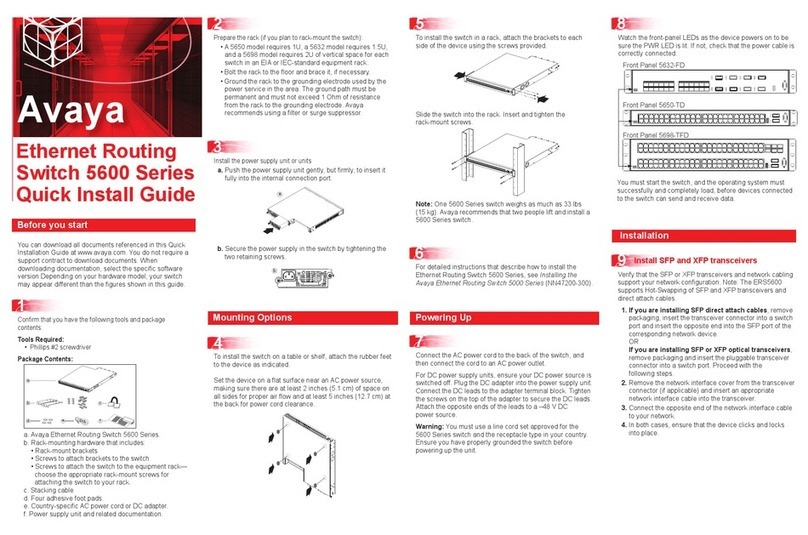
Avaya
Avaya 5600 Series Quick install guide

Allied Telesis
Allied Telesis AR Router Series Hardware reference
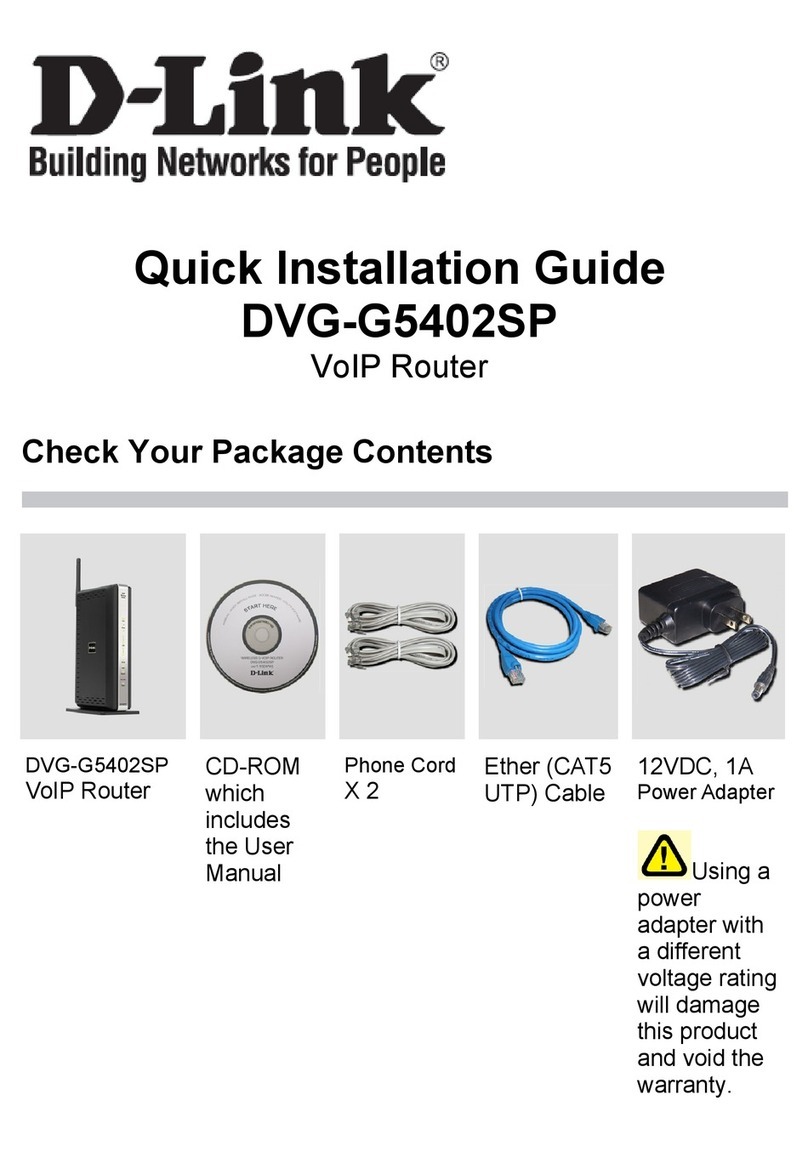
D-Link
D-Link VoIP Wireless Router DVG-G5402SP Quick installation guide

D-Link
D-Link DIR-130 - Broadband VPN Router Specifications
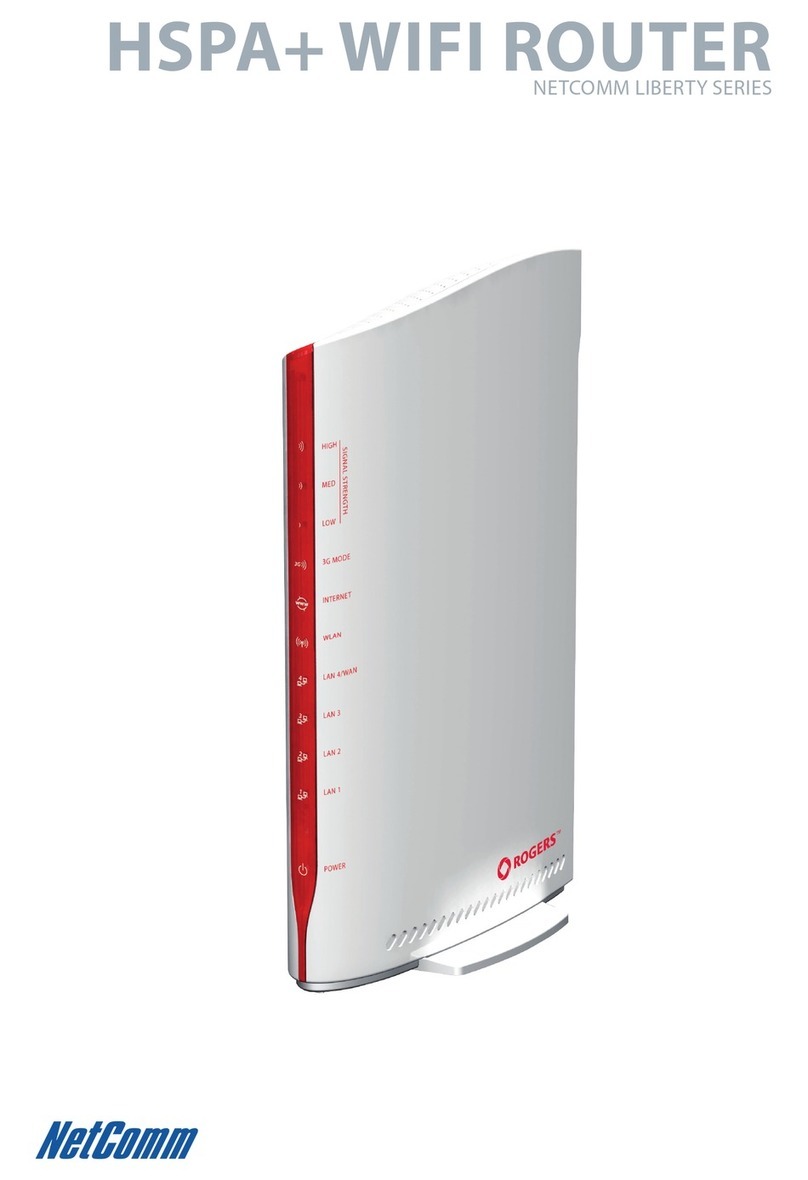
NetComm
NetComm YML25WVR user guide