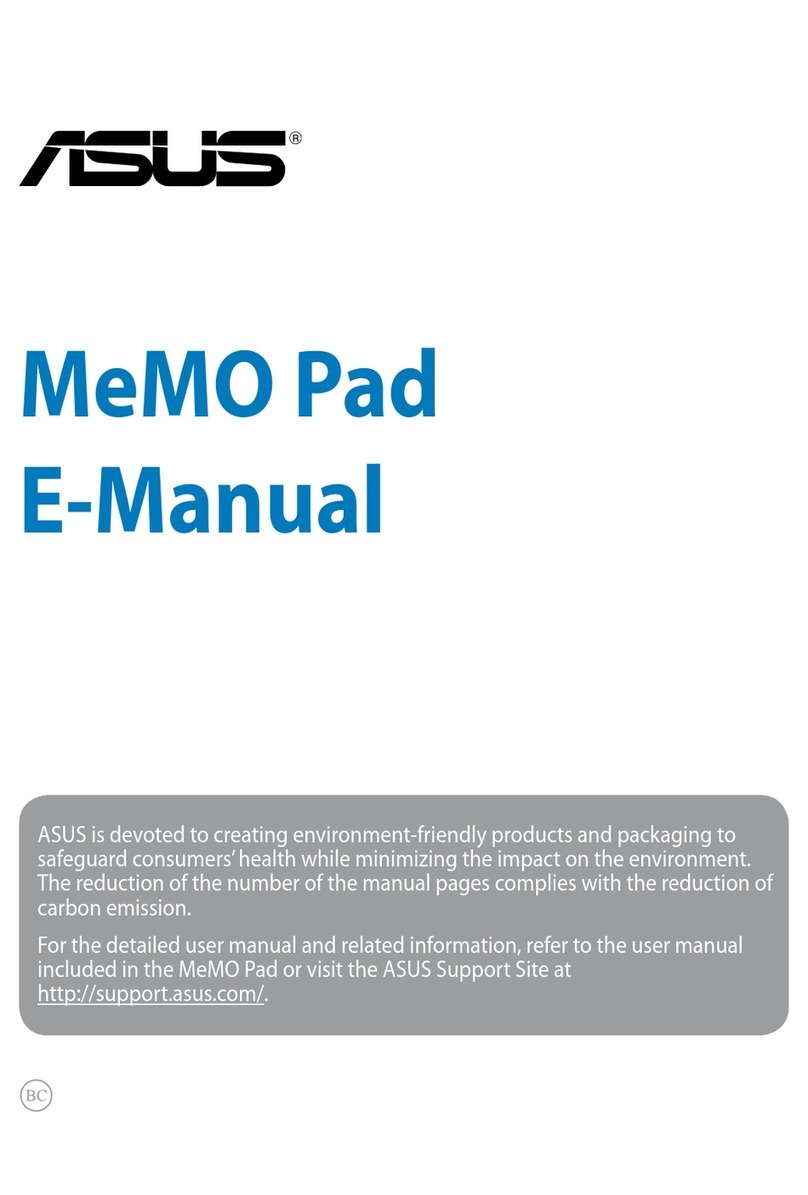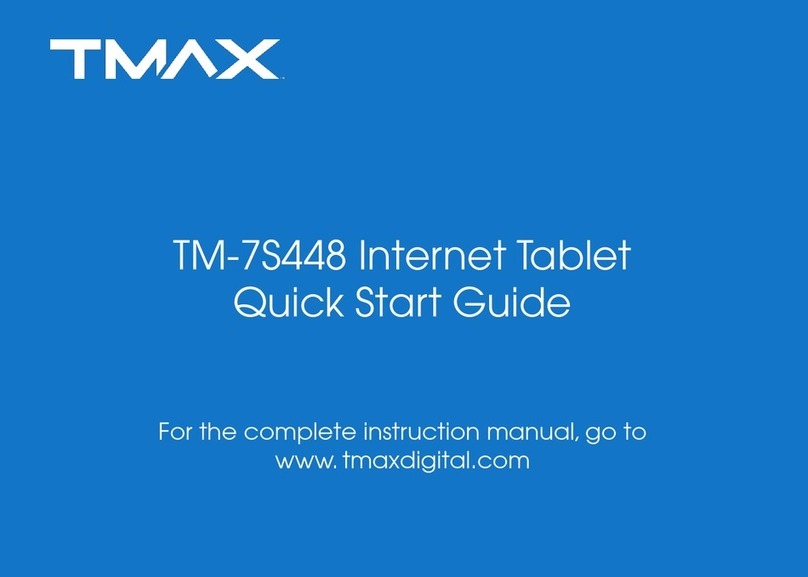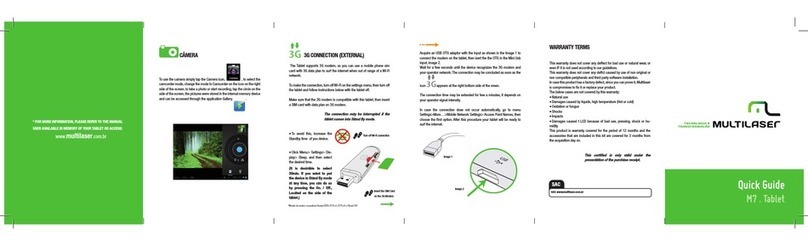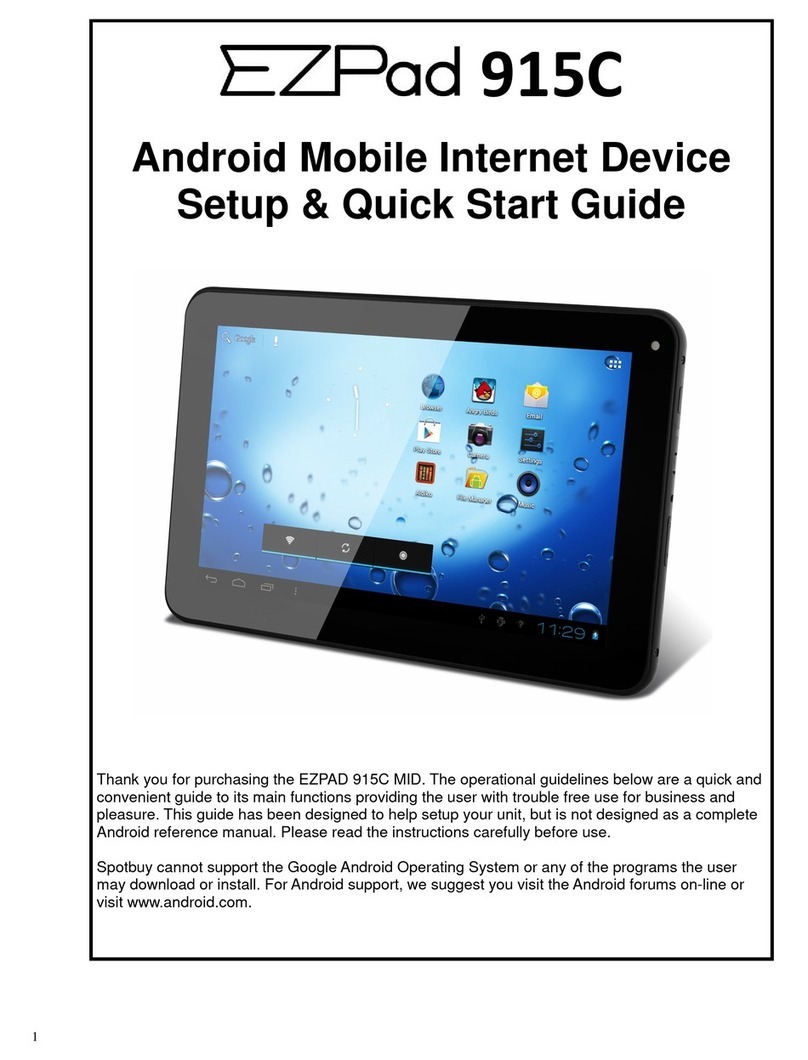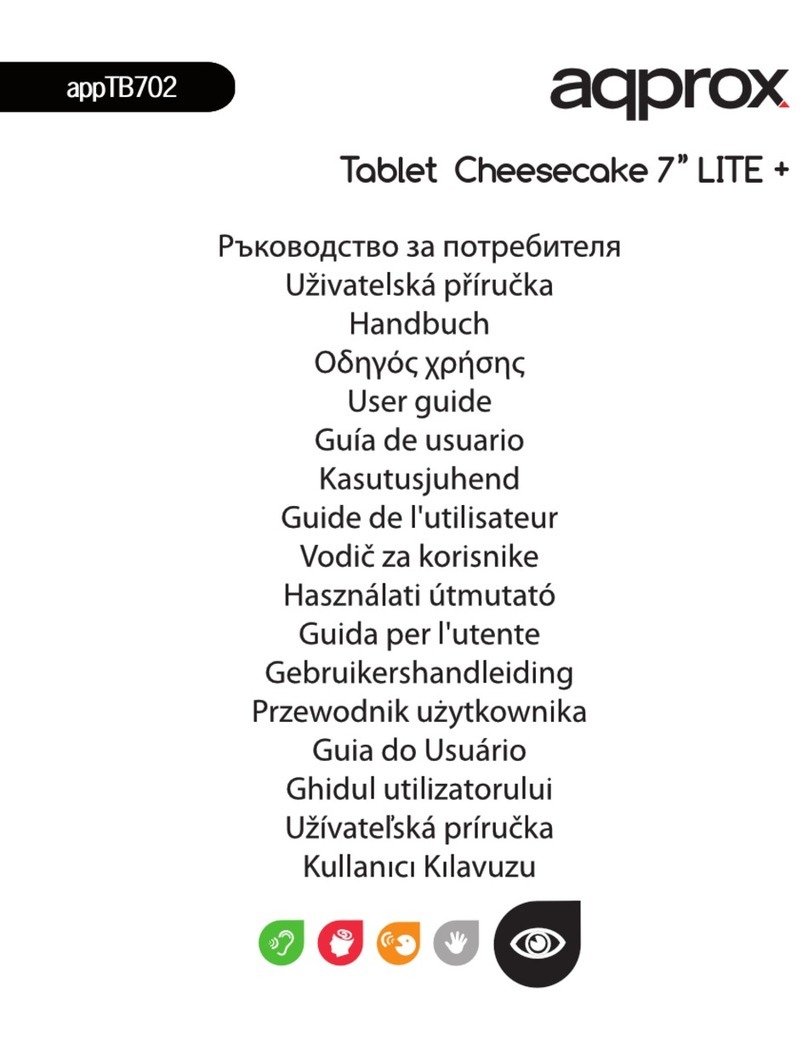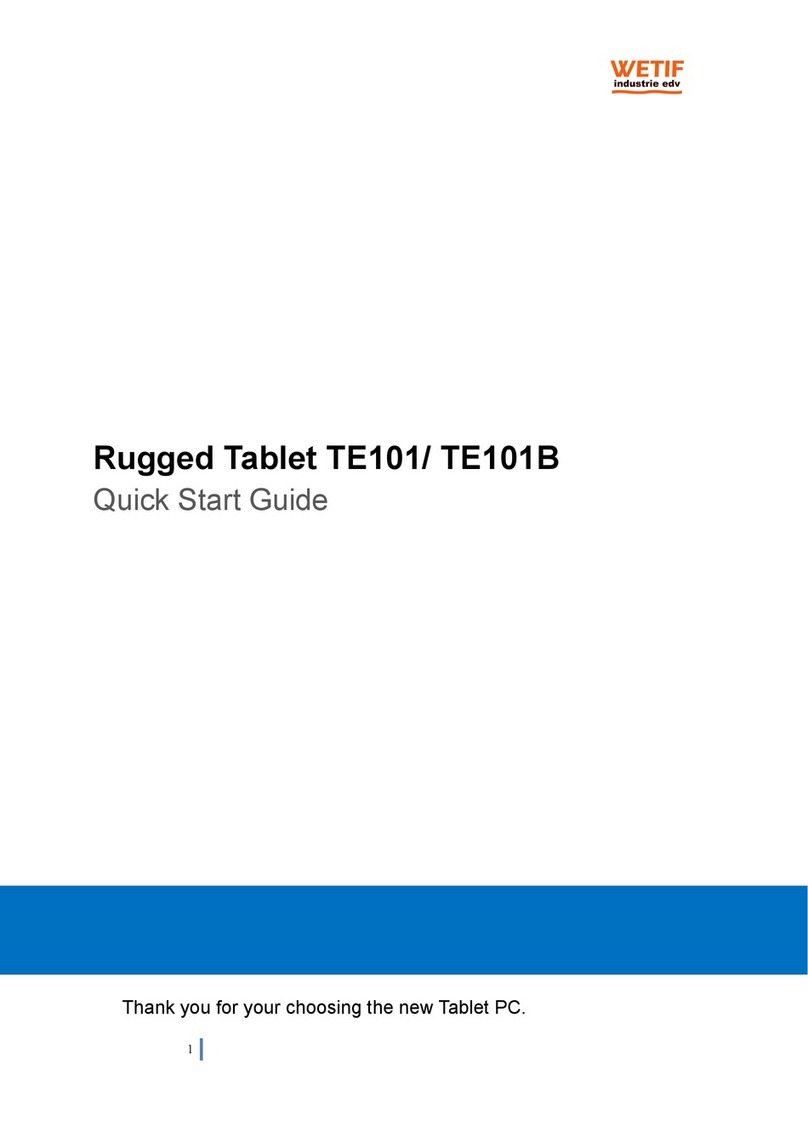metalbox MP10-AU User manual


Contents
Contents. 1...........................................................................................................................
1 Introduction ................................................................................................................. 1
1.1 Acknowledgements............................................................................................ 1
7
8
8
9
9
12
13
14
15
16
1. ........................................................................................................snoituacerP2.1
1.3 Safety Notice ..................................................................................................... 2
1.4 Abbreviation/term............................................................................................... 3
2 Brief introduction for MID product ............................................................................... 4
2.1 Diagram for MID complete machine .................................................................. 4
5.................................
....................................DIMfoseirosseccaotnoitcudortnI2.2
2.3 Use and preparation of MID Battery charging.................................................... 6
2.4 MID state and notice.......................................................................................... 6
2.5 Key function........................................................................................................
2.6 Starting up and turning off...................................................................................
2.7 Unlocking and closing of the screen...................................................................
2.8 Use of touch screen............................................................................................
2.9 Homepage interface...........................................................................................
2.10 Acess to application program.........................................................................
2.11 USB connection..............................................................................................
2.12 Memory card...................................................................................................
2.13 Character input...............................................................................................
2.14 Application Technique....................................................................................
3 Connection Establishment ........................................................................................ 18
3.1 WIFI Connection .............................................................................................. 18
3.2 3G Connection................................................................................................. 19
4 Communication ......................................................................................................... 20
4.1 E-mail .............................................................................................................. 20
5 Multi-media ............................................................................................................... 22
5.1 Supported File Format ..................................................................................... 22
5.2 Music ............................................................................................................... 23
5.3 Camera............................................................................................................ 25
62...............................................................................................................IMDH4.
5
5.5 Media Browser................................................................................................. 26
6 Internet...................................................................................................................... 28
6.1 Browser ........................................................................................................... 28
7 Cinav 23.......................................................................................ediuresu gKPAnoisi
8 Other Applications..................................................................................................... 33
8.1 Alarm clock ...................................................................................................... 33
8.2 Calculator ........................................................................................................ 33
8.3 File Management............................................................................................. 34
- 1 -
Table of Contents

- 2 -
11 System Upgrade ....................................................................................................... 41
11.1 System Upgrade Preparation .......................................................................... 41
11.2 Restore Factory Settings ................................................................................. 42
11.3 System Upgrade.............................................................................................. 42
12 Troubleshooting ........................................................................................................ 43
Appendix………………………
…………………………………………………………
….44
Table of Contents
9 Basic Settings ........................................................................................................... 36
9.1 Sound and Display........................................................................................... 36
9.2 Security and Location ...................................................................................... 37
9.3 Storage ............................................................................................................ 38
9.4 Date and Time ................................................................................................. 39
9.5 Language and Input Method............................................................................ 39
9.6 About Tablet PC .............................................................................................. 39
10 Installation and Management of Program ................................................................. 40
10.1 Installation ....................................................................................................... 40
10.2 Management and Uninstall.............................................................................. 41
10.3 Update Approach............................................................................................. 41

1 Introduction
1.1 Acknowledgements
Many thanks for you choosing this product. The product belongs to MID(Mobile
Internet Device), which is a kind of mobile internet device, delicate, small and
exquisite, and also portable. It is also equipped with a piece of touch LCD of
high definition, which can be used to watch vedios and pictures of high
definition. It supports installation of multiple application programs on office and
entertainment. The fantastic operation interface will give you a brand-new user
experience.
This manual systematically introduces diversified functions, using skills and matters
needing attention of this MID, please read this manual carefully before using it.
1.2 Precautions
Maintenance and Curing
Please keep the device dry. Please do not let the device, battery and charger
contact water and water vapor or operate device or charger with wet hand, so as
not to result in short circuit of the device, breakdown caused by corrosion and
electric shock of personnel.
Please do not let the device, battery and charger receive strong impact or shock,
for fear of bringing about breakdown, catching fire or explosion of device, battery
and charger.
Please do not place the device, battery and charger in regions with too high or too
low temperature, otherwise, breakdown, catching fire or explosion of device,
battery and charger may be led to.
Please do not strike, throw or pinprick the MID, and falling, extrusion and bending
of MID must be avoided.
-1
-
Caution

Please do not dismantle the device and its accessories on yourself, otherwise, the
device and its accessories will be out of warranty scope by our company.
1.3 Safety Notice
Before using MID, please read information in this section, and make your children
learn about the information. About more detailed information, please refer to safety
instructions and matters needing attention.
Please do not use MID when you are driving, for fear of hindering safe driving.
In medical places, please observe relevant stipulations and regulations. And in
regions near the medical devices, please shut down MID.
Please shut down MID or enable the airplane mode when boarding, so that the
wireless signals will not interfere control signal of the airplane.
Please shut down MID neighboring electronic equipments with high accuracy,
otherwise, breakdown of electronic equipments may be brought about.
Please do not dismantle the MID and its accessories on yourself, and only the
authorized agency can maintain this MID.
Please keep MID far away from magnetic equipment, radiation from MID will
erase information stored on the magnetic equipment.
Please do not use MID in places with high temperature and inflammable gas (such
as nearby gas station).
Please put MID and its accessories in places beyond children’s touch, please
don’t let children use MID without supervision.
During using of this MID, please observe related laws and regulations, respect
privacy and legitimate rights of others.
Please strictly abide by relevant explanations in this manual when using USB
-2
-
Caution

data line, otherwise, MID or personal computer may be damaged.
Please do not use the MID in humid environment such as bathroom, etc., and the
MID being soaked or rinsed by liquid must be avoided.
1.4 Abbreviation/term
Abbreviation/ter
mFull name Explanations
MID Mobile Internet
Device Mobile internet terminal
WIFI Wireless Fidelity
Wireless Local Area Network
based on IEEE 802.11b
standard
TF TransFlash
HDMI High Definition
Multimedia Interface
High definition multi-media
interface
-3
-
Caution
Alternate name Micro SD
superminiature storage card

2 Brief introduction for MID product
2.1 Diagram for MID complete machine
Front view: Power on/off
Volume key
Front camera
Figure 2-1
Side view:
enoaeH hpd MIC USB HDMI DC RESET TF
Figure 2-2
-4
-
Brief Introduction &Basic Operations

Underside view
Rear camera
Speaker
Figure 2-3
2.2 Introduction to accessories of MID
Packing list
The following articles are included in your packing box of MID:
Complete machine of MID
Power adaptor
USB connecting line
Mini USB tieline
-5
-
Brief Introduction &Basic Operations
User’s manual

2.3 Use and preparation of MID
Battery charging
Before using MID for the first time, the battery must be charged firstly.
Use power adaptor to charge MID.
In order to guarantee full battery, please charge for 8 hours. Not more than 12 hours.
2.4 MID state and notice
Iconograph for notifiation
When a prompt message shows on your notice panel, please click the column box
and slide on the screen with your finger to open the notice list. Click options needing
to check to see detailed information. Then you may click the message box and slide
upwards to close the message window. The following are iconography for icons in
status bar:
Mail notice Mute
Gmail notice
Without
TF
card
Computer and MID are
connected through USB line
Uploading/Downloading
Events waiting to be done Downloading finished
Alarm clock opening
General notice (for example:
synchronous error)
Playing music
SIM card information,
wandering, no signal
In data synchronism
Connecting 3G service, data
exchanging
-6
-
Brief Introduction &Basic Operations

Insufficient space of TF card
More
WIFI service is connected,
netwrk is available
Battery symbol
Airplane mode
Charging
GPS positioning
Notice panel
Notice iconograph will show when receiving new message, setting the alarm clock
and hodometer as well as inserting TF card, you can open the notice panel to check
.noitamrofnideliated
Unlock notice panel
When new notice iconograph shows on the notice column, please press the notice
column with your finger, then slide downwards to unlock the notice panel.
2.5 Key function
Descriptions for key function:
Power key Press this key for a long time to start up
Under starting up state, press this key for a long time to pop
up shutdown option
Under starting up state, press this key to close the screen
Under starting up state or when breakdown appears, press
the power key for 7 seconds to make your device enter into
shutdown state
Menu key Press this key to open menu of the current interface
Return key Press this key to return the last operating step or the previous
operating interface
Homepage
key
Press this key to return back main function interface from any
interface
-7
-
Brief Introduction &Basic Operations

2.6 Starting up and turning off
Starting up
Press the power key for 3 seconds, you can see the starting up picture. After the
system is started, the machine enters into screen lock state, please unlock according
to direction indication of sliding icon on the interface.
ffogninnruT
1.After pressing the power key for a long time, the shutdown option will pop up.
2.Click OK.
2.7 Unlocking and closing of the screen
The machine will close automatically when the screen is left unused
1.After the screen being left unused for a period of time, the machine will close
screen automatically, so as to save battery power.
2.Under screen on state, press the power key, the screen will close immediatey.
Prompt: if you want to inquire how to set turn-off time of screen, please refer to
chapter 9.1.
Turninng on under screen off state
If the screen is in off state, you can unlock the screen by pressing power key for a
short time or the return key for a long time. After opening, the screen will enter lock
state, press “lock” icon by your finger and slide rightwards, the screen will be unlocked,
press “lock” icon and slide leftwards, you can enter the camera function.
Figure 3-1
-8
-
Brief Introduction &Basic Operations

2.8 Use of touch scr nee
Operating mode in MID
There are various ways to skim the main screen, menu and application program, etc.
on your MID.
Click to select
When you want to use screen keyboard entry, and you want to select items on the
homepage interface such as aplication program, you only use your finger to click.
Press on
If you want to unlock the available option of a certain item (such as textbox or
interlinkage in the webpage), or move shortcut on the homepage interface and menu
of main program, only press the item.
Slide quickly or slide
Quick sliding or sliding means doing rapid vertical or horizontal drag movement by
using finger on the picture.
Drag
Before you starting to drag, you must press it with your finger and impose a certain
pressure, and do not loosen the finger before draging to the wanted position.
Rotate
Aiming at most of pictures, only turn the MID in side direction, the screen direction can
be shifted from cross direction to vertical direction. For example, when you input
characters, watch cinema, etc.
2.9 Homepage interface
All application programs on the machine will be displayed on the main menu screen.
You may use application program, shortcut and user-defined mode to set wallpape of
your homepage interface.
-9
-
Brief Introduction &Basic Operations

Application program
menu button
Search bar
Wallpaper
Notice
bar
Connection
state
Application
program
Figure 3-2
Skill: In any application programs, you can press homepage key to return homepage
interface.
Outstretched homepage interface
Homepage interface may extend beyond the width of screen, so as to provide more
space, so that you can place the newly increased shortcut, widget, etc. Press blank of
homepage interface, then slide around quickly in vertical direction by finger to jump to
left side or right side outside the screen. There are more than 2 stretched pictures on
the homepage interface.
-10
-
Brief Introduction &Basic Operations

Figure 3-3
Custom homepage interface
Change desktop wallpaper
1. Press blank region on the homepage interface to pop up the menu.
2. When the menu popping up, choose source of homepage interface wallpaper
you want to change.
3. After clicking source of wallpaper, click picture you want, and then select “setting
wallpaper”.
Figure 3-4
-11
-
Brief Introduction &Basic Operations

Add widgets
1. Please click application program menu. As shown in Figure 3-5.
2. After entering application program menu, click “WIDGETS” button on the top left
of interface.
3. After pressing the desktop widgets you want, the system will return back main
interface, put the selected widget to the wanted place, then loose.
Figure 3-5
Widgets
2.10 Access to application program
How to visit aplication program of MID:
-12
-
Brief Introduction &Basic Operations
1. Please click application program menu.
(As
)5-3erugiFninwohs
2. Select the application program you want to visit.
3. If you want to exit the program interface, press the return key to the last interface,
or press the homepage key to return homepage interface directly.

Widget
Application
program
Figure 3-6
2.11 USB connection
Storage setting of MID
Before transmitting document, you must set storage mode for your MID firstly:
1. Connect MID with computer by using USB transmission line. Notice bar will show
the notice prompt.
2. Click status bar, options of status bar show.
3. Among options of status, click to choose USB connected, then click to open
USB storage device.
4. At this time, USB has already been connected.
-13
-
Brief Introduction &Basic Operations

The two above-mentioned storage devices both can be visited through connection
Figure 3-7
Copy the document to storage card
1. Connect MID and computer together with USB cable.
2. After setting according to storage of MID, connect with computer successfully.
3. Open your computer, in my computer, examine content in “removable disk (x)”.
4. Find the document you want to copy, copy it to “removable disk(x)”.
5. After completion of copying, click “safely remove hardware” in taskbar of your
computer to unload.
Content of MID storage device
1. NAND FLASH storage device, space for MID to store document itself.
2. TF removable memory card.
3.
with your computer with USB.
Attention: When your MID is connected with USB cable, if you start up USB
storage device, you will cannot visit the memory card through MID,
if you want to visit memory card in MID, only disconnect USB
cable.
2.12 Memory card
Copy the document to storage card
-14
-
Brief Introduction &Basic Operations

You can transmit document between MID and computer, such as music and picture,
etc. If you want to see documents in MID, only click the file browser to look through
content in the TF card.
Delete documents on the storage card of MID
1. Find document you want to delete.
2. Press the document name you need to delete, a file menu will pop up.
3. Click delete.
Removing storage card when the MID is in starting up state
If need to remove storage card under starting up state of MID, you must unload the
storage card firstly, for fear of failure or damage of the storage card.
1. In the homepage interface, press the mennu key, then click setting.
2. Pull the setting menu downwards, then click storage.
3. Click TF card setting.
4. Click to uninstall the
TF
card.
2.13 Character input
Use screen keyboard
When you start the program or select text edit box needing to input characters or
numbers, screen keyboard will show. The following input methods are provided for
the keyboard to select.
.draobyekdiordnA.1
2. Input method of a third party (user can install them by himself).
Select the input method you need to use
According to presetting, MID will display Android keyboard when you want to inut
characters.
1. Press menu key in homepage interface, then click setting.
2. Click language and keyboard.
3. All of the input methods already installed on your MID will be listed in the text
setting region.
4. Select the input method you want.
Use and switch input method
-15
-
Brief Introduction &Basic Operations

③
④
⑤
1. In the character input interface, click keyboard icon under the status bar, until
popping up of editing text menu.
2. Select input method you need.
①
②
⑥
Figure 3-8
1Switch input capital and small letters
2Switch character input mode and symbol/figure input mode
3Click to insert space
4Click to execute carriage return
5Click and press on to delete characters on the left of the
cursor
6Click here to switch input method
2.14 Application Technique
Open the application procedure that is employed recently.
-16
-
Brief Introduction &Basic Operations

Click the third button under the lower left side at any procedure interface, pop up the
procedure windows on the screen, the application procedure that is used recently can
appear in the windows, referring to Figure 3-9.
Application procedure used
recently
Figure 3-9
Add the small tool on the desk
On the application procedure menu, click “ WIDGETS” button and enter into the
interface of small parts, the icon and name for added small parts can appear on this
.gnihcraesdnakcolc,emarfotohp,cisumsahcus,ecafretni
Switch of Input Language
Click the keyboard icon at the lower right corner of interface for input box; after
clicking, pop up all input methods installed on this equipment by you, click and select
the Input method.
Rapidly shut off the procedure
Click the Back Key to return to the superior interface, or click the Homepage key to
return to homepage interface.
Factory Default
When your MID produces the major error or the unlocking password is forgetten, the
Factory Default can be employed to return to the ex-factory status. There are two
kinds of methods of setting the Factory Default:
1. On the homepage interface, click the menu key and pop up the setting menu.
2. Click and select the Setting.
-17
-
Brief Introduction &Basic Operations
Table of contents