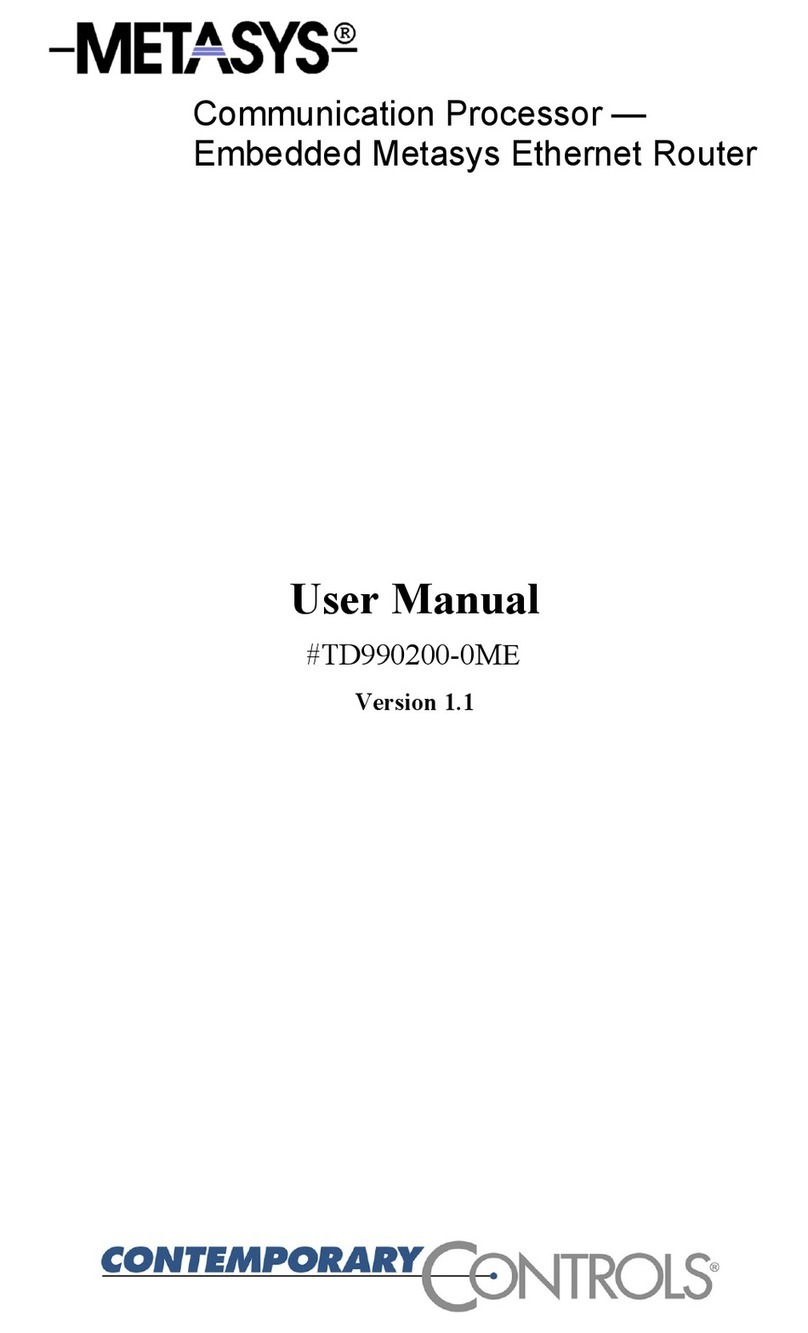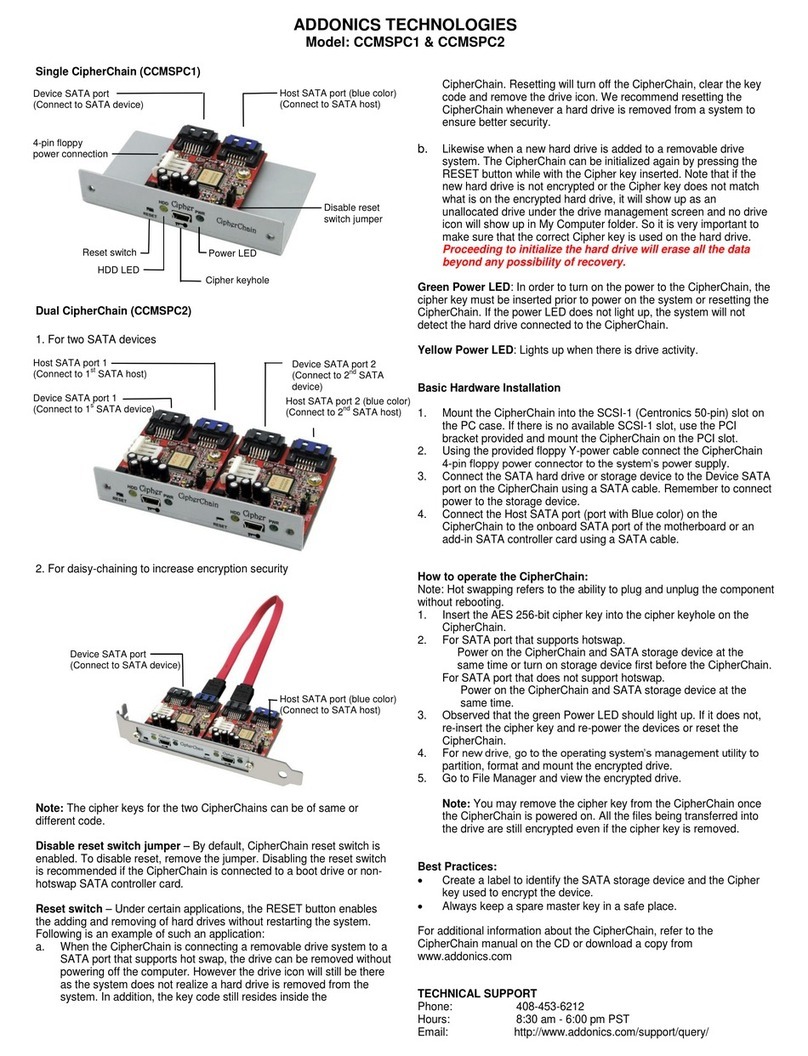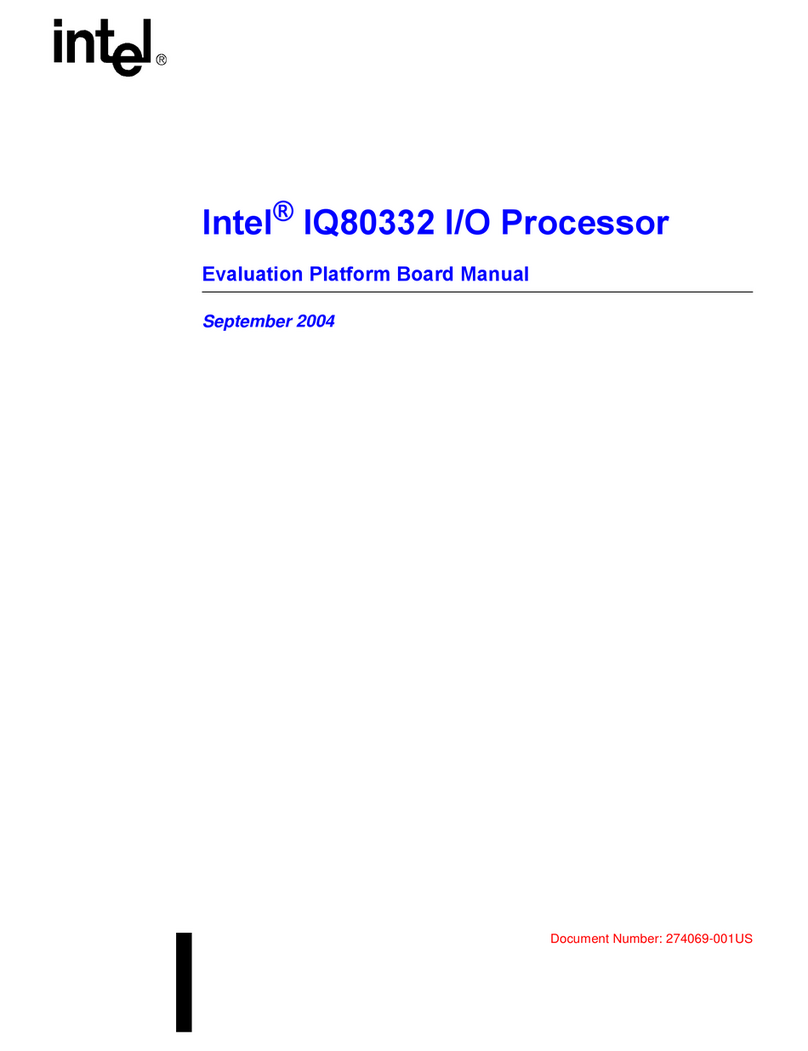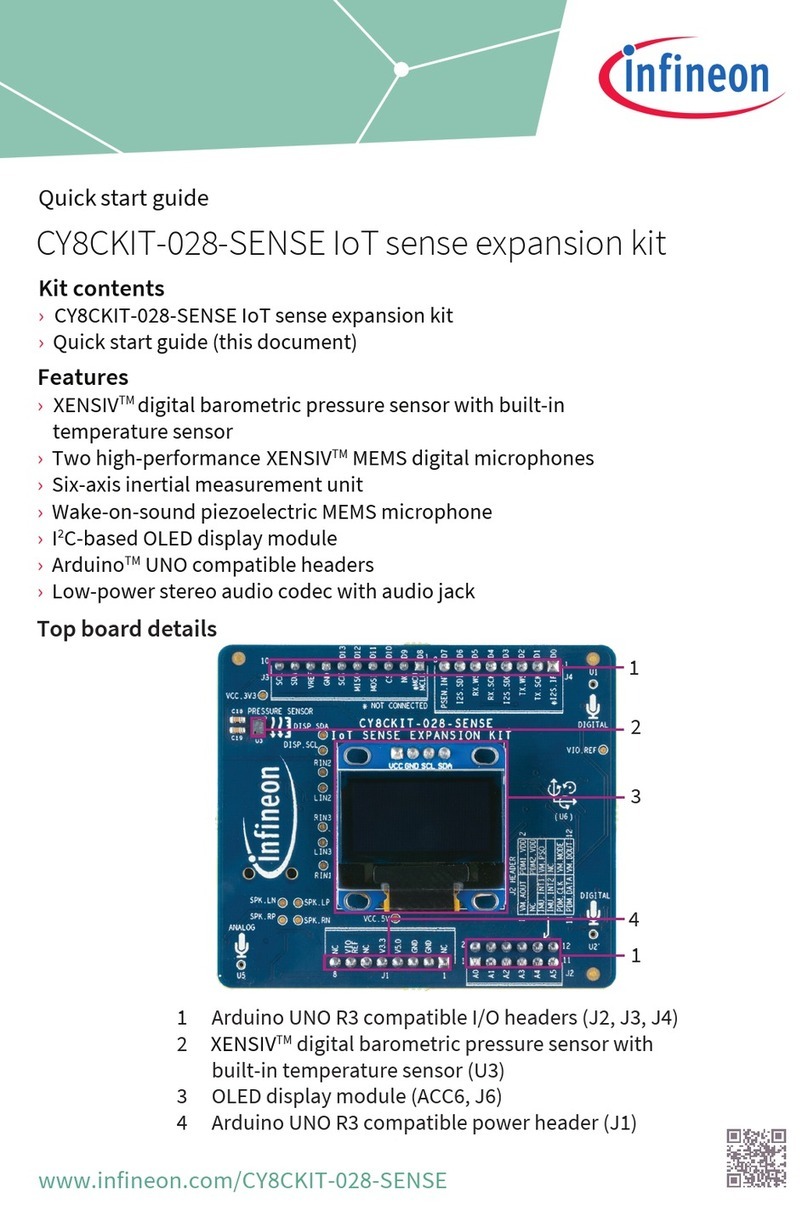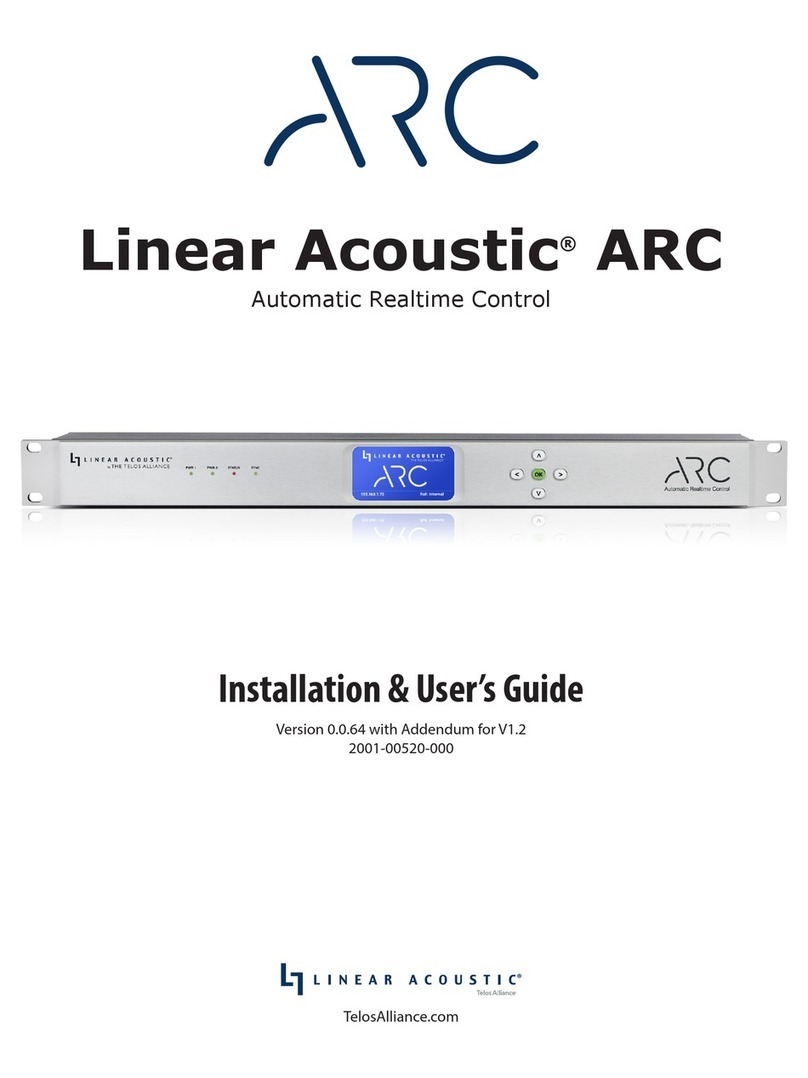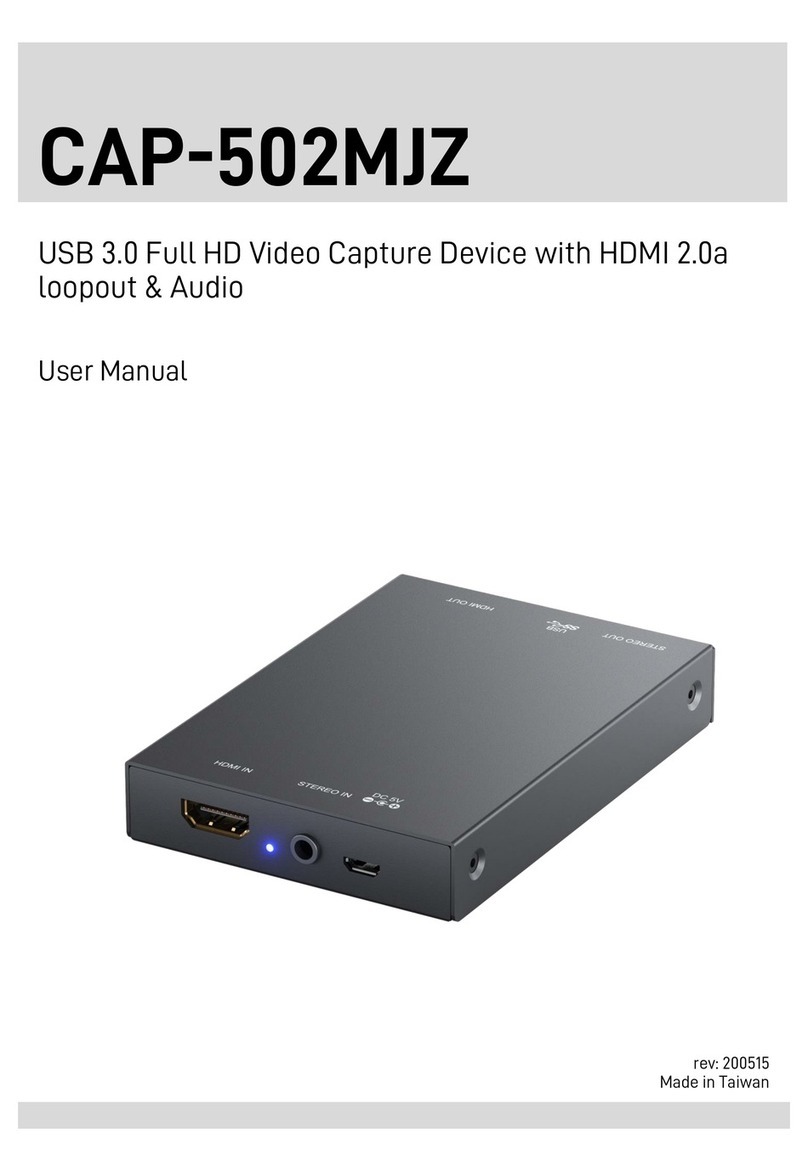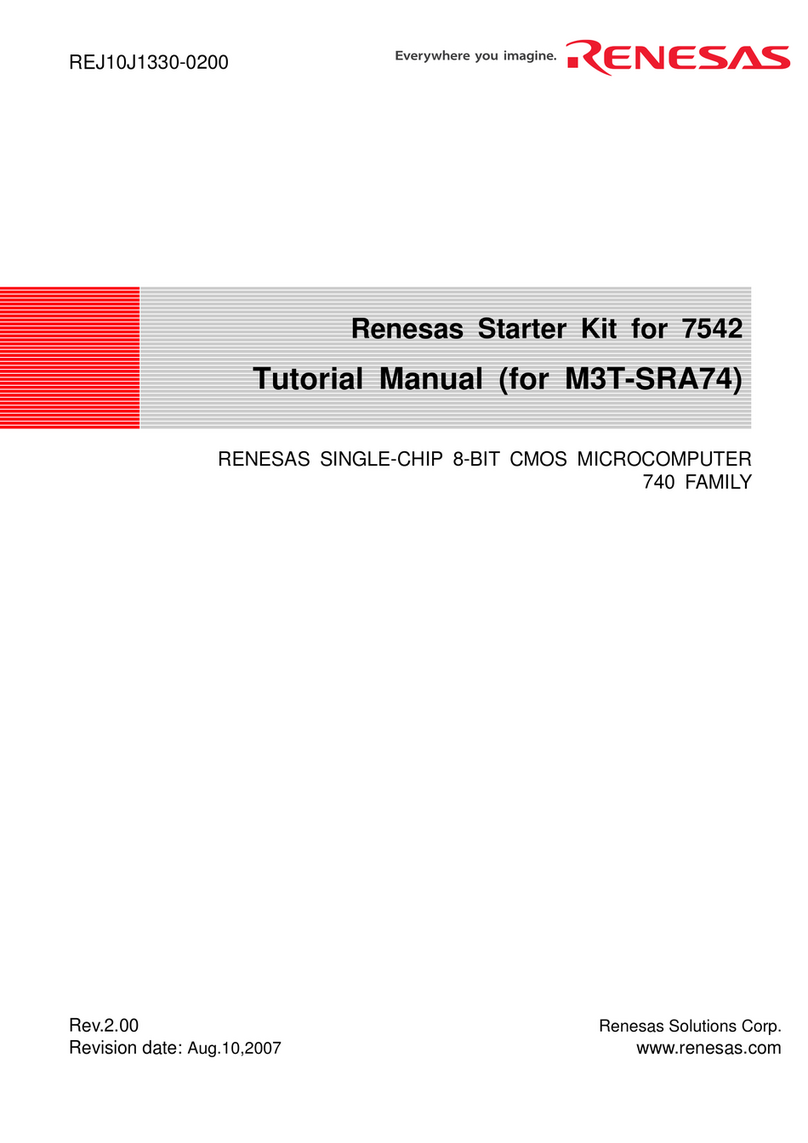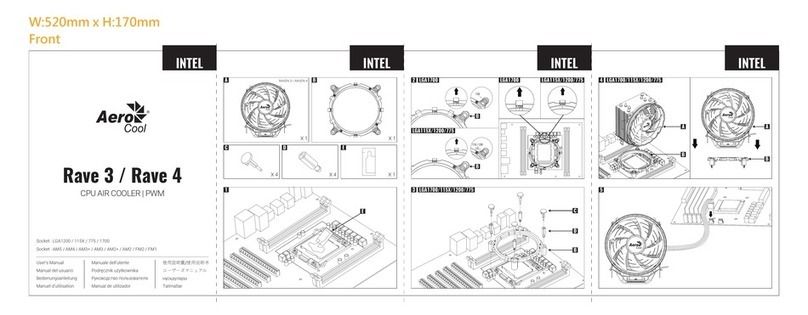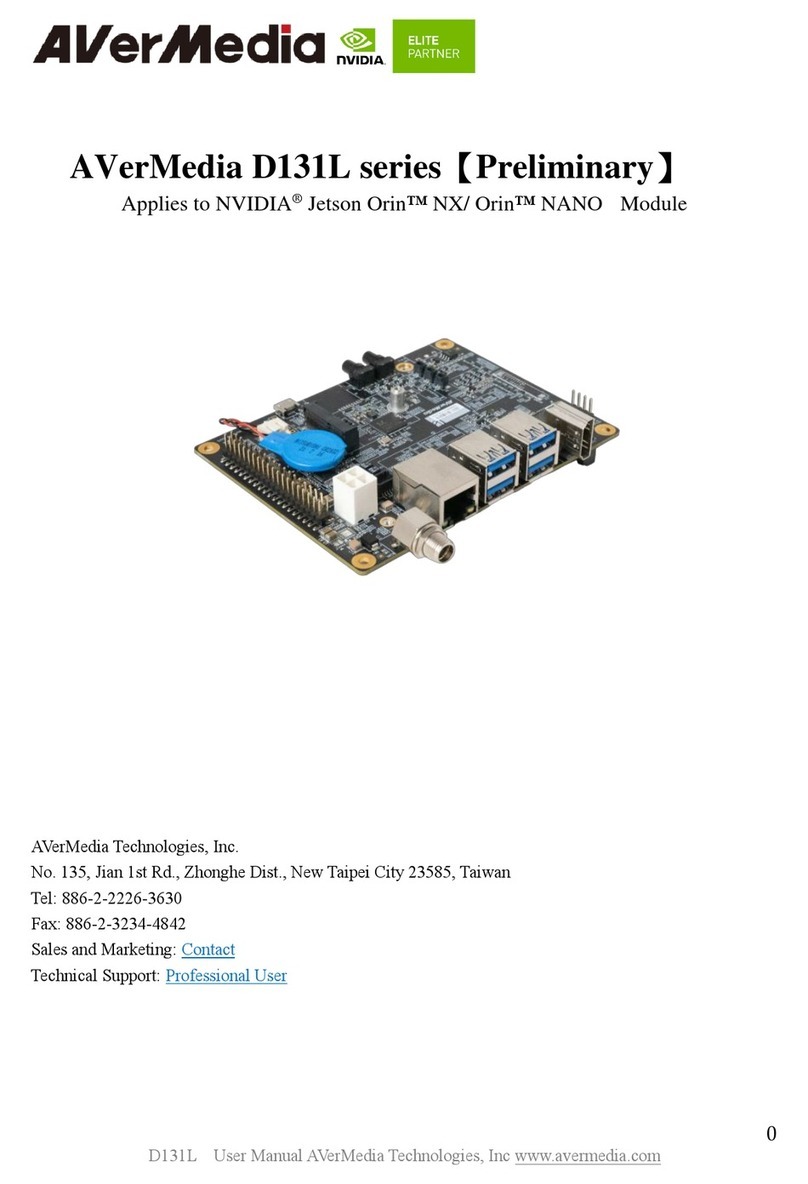Metasys SIB-NET User manual

IFC-1010/2020 Technical Manual 448
IFC Networking Section
Technical Bulletin
Issue Date 1198
© 1998 Johnson Controls, Inc. 1
Code No. LIT-448190 www.johnsoncontrols.com
Introduction Page 3
x
Description 3
x
Related Documentation 4
x
Software Requirements 5
Mounting and Connections 7
x
Mounting the ICA-4L 7
x
Mounting the SIB-NET 12
Programming 17
Serial Interface Board (SIB-NET)

2 IFC Networking—Serial Interface Board (SIB-NET)

IFC Networking—Serial Interface Board (SIB-NET) 3
Introduction
An Intelligent Fire Controller (IFC) panel requires an intelligent Serial
Interface Board (SIB-NET) to connect it to the MetasysIntelligent Fire
Network (Fire Network or FN). The SIB-NET is the interface board that is
installed in the IFC-1010/2020 panel that, along with a Media Interface
Board (MIB), allows the IFC panel to transmit alarms and trouble events
through the FN to other network nodes (IFC panels) for display and
recording. The IFC panels also communicate over the FN to an associated
Fire-Net NCM (Network Control Module). The Fire-Net NCM in turn
provides an interface to the Metasys N1 LAN (Local Area Network) for
preprogrammed actions based on the event Changes-of-State (COS) in the
IFC panels on the FN.
The FN also allows the Fire OWS (Operator Workstation) and Intelligent
Network Annunciator (INA) to perform reset and acknowledge, and
allows the INA to perform system control functions on the IFC-1010/2020
panels that are part of the Fire Network. The SIB-NET supports all
features of the SIB-2048, including Annunciator Control System (ACS)
annunciators, printers, and CRT terminals, but requires special
IFC firmware (listed in the Software Requirements section in this
document) for FN operation.
Note: The SIB-NET does not provide a connection to Metasys via the
N2 Bus. You cannot install a SIB-2048 or a SIB-N2 in the panels
containing a SIB-NET card.
For information regarding programming the IFC-1010/2020 for use with
the SIB-NET, refer to the Programming section in this technical bulletin.
Description

4 IFC Networking—Serial Interface Board (SIB-NET)
Table 1: Related Documentation
Document Name Literature
Number Manual
Sales Literature
Metasys Intelligent Fire Network
Product Bulletin
LIT-447032
Metasys Fire Management Sales Resource Manual
(FAN 447)
Metasys Intelligent Fire Network
Media Options Product Bulletin
LIT-447034
Metasys Fire Management Sales Resource Manual
(FAN 447)
Fire Operator Workstation
(Fire OWS) Product Bulletin
LIT-447036
Metasys Fire Management Sales Resource Manual
(FAN 447)
Intelligent Network Annunciator
(INA) Product Bulletin
LIT-447038
Metasys Fire Management Sales Resource Manual
(FAN 447)
Technical Literature
Metasys Intelligent Fire Network
Technical Bulletin
LIT-448196
IFC-1010/2020 Technical Manual (FAN 448)
Fire Operator Workstation
(Fire OWS) Technical Bulletin
LIT-636014
Metasys Network Technical Manual (FAN 636)
Fire OWS section
N/A
Metasys Operator Workstation User’s Manual
(FAN 634)
Network Control Module 300
Series Technical Bulletin
LIT-6360251
Metasys Network Technical Manual (FAN 636)
Fire System Objects Technical
Bulletin
LIT-636104
Metasys Network Technical Manual (FAN 636)
Intelligent Network Annunciator
(INA) Technical Bulletin
LIT-448193
IFC-1010/2020 Technical Manual (FAN 448)
Repeaters Technical Bulletin
LIT-448197
IFC-1010/2020 Technical Manual (FAN 448)
Related
Documentation

IFC Networking—Serial Interface Board (SIB-NET) 5
You must have either IFC-2020-NET-0 or IFC-1010-NET-0 firmware
installed in the system for the FN connection. The IFC-2020-NET
firmware kit contains:
x1 SIB-NET firmware chip
x10 LIB firmware chips
x1 CPU-2020 firmware chip
x1 DIA-2020 firmware chip
The IFC-1010-NET firmware kit contains:
x1 SIB-NET firmware chip
x2 LIB-200 firmware chips
x1 CPU-2 firmware chip
x1 DIA-1010 firmware chip
All IFC panels on the FN must contain the same group of FN software.
Improper system operation will result if all of the firmware chips on the
IFC panel circuit boards are not part of the same firmware group.
!
WARNING: Some software part numbers are incompatible with
others. Improper mixing of software part numbers
can compromise Life Safety functions. If you are
unsure about the compatibility of a particular
software combination, consult the Firmware Group
Chart file on the Johnson Controls intranet site
called The Advisorthe replacement for the
Johnson Controls BBS. To access this file, select
the Library section, then the Fire and Security
page, then the Firmware Group Chart file.
Software
Requirements

6 IFC Networking—Serial Interface Board (SIB-NET)
schip
P3
P5
P1
U15
U2
Figure 1: SIB-NET Board
Before mounting the SIB-NET in the IFC panel, install the Metasys Fire
Network firmware chip on the SIB-NET. Observing proper orientation and
ensuring that none of the pins are bent, insert the EPROM into the socket
for U15 on the SIB-NET.

IFC Networking—Serial Interface Board (SIB-NET) 7
Mounting and Connections
The IFC-1010/2020 system can use one to three Interconnect Chassis
Assemblies (ICA-4/ICA-4L), depending on the specific installation
requirements (the IFC-1010 can use only one). The ICA-4L is a
low-profile mounting chassis that replaces the ICA-4 in all BE-1010 and
BE-2020 basic equipment kits. The ICA-4L is fully compatible with both
CAB-2 and CAB-3 Series cabinets and the ICA-4 chassis.
In order to accommodate the SIB-NET, the chassis used in Tier 1 (top row
of the IFC panel) of the CAB Series cabinet must be an ICA-4L chassis. In
the remaining tiers of the CAB cabinet, either the ICA-4 or ICA-4L can be
used. The following procedure details how to mount the ICA-4L chassis.
Follow the procedures below if using more than one ICA-4L:
1. Interconnect each ICA-4L before installation to the backbox by
mating the plug connector on one chassis to the socket connector on
the other (no cable required).
2. Align the entire ICA-4L assemblies over the studs in the backbox.
3. Connect a chassis grounding cable (71073) for each board installed on
the ICA-4L to the ICA-4L enclosure. (Two cables are required when a
SIB-NET is connecting to a MIB-W or MIB-WF.)
4. Secure the assemblies and cables with the provided nuts and washers.
Each ICA-4L is marked TOP for proper orientation.
Note: The ICA-4L with the SIB-NET interface card must be in the
top tier in the CAB-2 or CAB-3 Series enclosure. For the
correct placement in the ICA-4L chassis of all of the circuit
boards, see Installing the IFC-1010/2020 Technical Bulletin
(LIT-448155).
IMPORTANT: When connecting an ICA-4 to an ICA-4L, there is an
extra pin on the ICA-4L, which must go in front of the
connector.
Mounting the
ICA-4L

8 IFC Networking—Serial Interface Board (SIB-NET)
The ICA-4L chassis includes a 16th pin (Figure 2) for connection to the
system boards (CPU, SIB, LIB, and so on), which is not used at this time
for any circuit boards except the SIB-NET.
Note: Since the SIB-NET circuit board has a 16-pin electrical receptacle,
it will connect to all 16 pins of the ICA-4L chassis. No pins are
exposed when using a SIB-NET (Figure 2). All of the other circuit
boards that mount into the chassis will have an exposed pin.
When connecting system boards, make sure that the socket header on the
board engages only Pins 1-15 on the ICA-4L as indicated.
Mounting to
System Boards

IFC Networking—Serial Interface Board (SIB-NET) 9
P4
P2
P4
P3
P3
P5
P5
ICA-4L
1
2
3
4
5
6
1
2
3
4
5
6
7
8
9
10
11
12
13
14
15
16
11
10
9
8
7
6
5
4
3
2
1
16
1
16
1
Socket Header
Socket Header
sibnet2
Figure 2: Mounting the ICA-4L and System Boards Other Than
the SIB-NET

10 IFC Networking—Serial Interface Board (SIB-NET)
The ICA-4L chassis includes an extra pin (16th) when connected to an
older power cable (Part Number 71030). When the power cable is
connected to the pin connector on the top of the ICA-4L chassis (in the
first tier), the extra pin is in front, facing the door of the cabinet (Figure 2).
The extra pin is not engaged in the power cable’s plug and is therefore
exposed. The power cable Part Number 75378 has 16 positions, which will
connect properly with the ICA-4L. If the newer cable 75378 is used with
the older ICA-4 chassis, there will be an extra 16th socket position on the
cable. This empty cable socket should be located to the front of the ICA-4
pin header.
Table 2: Power Cable Types and Positions
Cable
Part Number Description Number of
Positions Connecting to
71030 Old Power Cable 15 ICA-4
71020 Old Power Cable 15 ICA-4L with extra pin
75378 New Power Cable 16 ICA-4 (cable has extra socket)
or IAC-4L
Note: Expansion power cable (Part Number 75142) remains at 15 positions.
There is an extra receptacle on the ICA-4L chassis bottom connector when
connecting an ICA-4 to the bottom of an ICA-4L. This receptacle should
also be in the front. Connecting two ICA-4Ls does not produce extra pins
or receptacles. For connection of two ICA-4L chassis, which are
physically mounted in non-adjacent tiers of the CAB enclosure, use an
expansion power cable (75142) and see Figure 3.
When connecting two ICA-4L chassis using an expansion power cable
(75142), there will be an extra pin on one chassis and an extra receptacle
on the other. Both the extra pin and the receptacle should be in the front,
facing the cabinet door (Figure 3).
Connecting to a
Power Cable

IFC Networking—Serial Interface Board (SIB-NET) 11
sibnet3
ICA-4L
P4
P2
P4
P3
P3
P5
P5
1
2
3
4
5
6
1
2
3
4
5
6
7
8
9
10
11
12
13
14
15
16
11
10
9
8
7
6
5
4
3
2
1
16 Positions
ICA-4L
P4
P2
P4
P3
P3
P5
P5
1
2
3
4
5
6
1
2
3
4
5
6
7
8
9
10
11
12
13
14
15
16
11
10
9
8
7
6
5
4
3
2
1
16 Positions
Power Suppl
y
AUDIO
MESSAGE
GENERATOR
AUDIO LEVEL
ALL CALL
ON LINE
TROUBLE
ALL
CALL
6 5 4 3 2 1 6 5 4 3 2 1
AUDIO AMG
PS P4
8 7 6 5 4 3 2 1
P3
P2 P1
FIRE
FIGHTERS
TELEPHONE
75142 Expansion
Power Cable
15 Positions
71030 Power Cable
or
75378 Power Cable
16 Postions
15 Positions
Figure 3: Connecting Two ICA-4Ls Using
Expansion Power Cable (75142)

12 IFC Networking—Serial Interface Board (SIB-NET)
The SIB-NET only mounts on the ICA-4L chassis. The IFC-1010/2020
system connects to and interfaces to the FN through the Media Interface
Board (MIB) and the SIB-NET. The MIB mounts onto the SIB-NET. For
more information on the ICA-4L, refer to the Hardware Installation
section of the IFC-1010/2020 Technical Manual (FAN 448).
The following example, along with Figures 4 and 5, illustrate installation
of a SIB-NET in the front left-hand position of an ICA-4L chassis.
Installation of boards in remaining ICA-4L positions involves a similar
procedure.
1. Place the SIB in front of the ICA-4L in the installation position.
2. Tilt the SIB into the ICA-4L and align the square slots on the board
with the front set of four tabs on the ICA-4L as illustrated in Figure 4.
sibnet4
SIB-NET
1
2
3
4
5
6
1
2
3
4
5
6
7
8
9
10
11
12
13
14
15
16
Figure 4: Mounting the SIB-NET: Steps 1 and 2
Mounting the
SIB-NET

IFC Networking—Serial Interface Board (SIB-NET) 13
3. Push the SIB-NET back so that it rests on the four tabs behind the
board.
4. Slide the board in toward the center of the ICA-4L and carefully
engage the receptacle connector on the SIB-NET with the pin plug
connector on the ICA-4L. When correctly seated, a mechanical tab
will stop the SIB-NET from moving further towards the pin plug.
Seating the connector and pin plug requires applying some force.
Before applying force, carefully check alignment of all pins. When
installed, the SIB-NET sits in a channel consisting of four retaining
tabs in front of the printed circuit board and four retaining tabs in back
of the printed circuit board.
sibnet5
Slide
SIB-NET
1
2
3
4
5
6
1
2
3
4
5
6
7
8
9
10
11
12
13
14
15
16
Figure 5: Steps 3 and 4

14 IFC Networking—Serial Interface Board (SIB-NET)
Table 3: SIB-NET P3 Terminal Designations
Terminal Numbers Description
Terminals 1 to 4 Provide wiring for one printer to this unsupervised circuit.
Note: This is not the connection for the PRN-4 dedicated printer
used with the Fire OWS.
Terminals 5 to 8 Provide connection to the Keltron VS4095/5 printer or any
UL EDP Listed printer. Connection is not supervised. EDP Listed
printers serve in ancillary capacity only.
Terminals 9 to 12 Provide connection for 1-25 CRTs to this supervised circuit.
Terminals 13 to 16 Provide connection to UL EDP Listed display monitors. Devices
are not supervised and serve in an ancillary capacity only.
1
2
3
4
5
6
P5
EIA-485 Reference
Earth Ground
EIA-485
(
+
)
EIA-485
(
-
)
EIA-485
(
+
)
EIA-485
(
-
)
Annunciator Port
1
2
3
4
5
6
7
8
9
10
11
12
13
14
15
16
EIA-232 Reference
Transmit to Printer
EIA-232 Reference
Receive from Printer
EIA-232 Reference
Transmit to AUX Printer
EIA-232 Reference
Read
y
/Bus
y
from Keltron Printer
EIA-232 Reference
Transmit to CRT
EIA-232 Reference
Receive from CRT
EIA-232 Reference
Transmit to AUX Monitor
EIA-232 Reference
CTS from AUX Monitor
RS-232 Port
P3
term
Figure 6: SIB-NET Terminal Designations

IFC Networking—Serial Interface Board (SIB-NET) 15
6 5 4 3 2 1 6 5 4 3 2 1
P2
P1
P3
P10 P6
P7 P5
P4
AMG-1
P5
P3
P4
P2 P4
P3
P5
CPU-2020/CPU-2
TB1
TB2
TB1
TB2
ACM-16AT ACM-32A
P9P8
120 ohms,
1/4 watt
SIB-NET
sibnet12
EIA-485 circuit characteristic impedance of twisted
pair wirin
g
should be approximatel
y
120 ohms.
In
(
Up
)
Out
(
Down
)
Sw1
Figure 7: EIA-485 to SIB-NET Connections
Note: If the SIB-NET is not the first device on the EIA-485 circuit,
set SW1 on the SIB-NET to the out position. See Installing the
IFC-1010/2020 Technical Bulletin (LIT-448155).

16 IFC Networking—Serial Interface Board (SIB-NET)
The EIA-485 Reference (P5-1) for the SIB-NET must be connected to any
ACS device that is not within the same cabinet or is not powered by the
SIB-NET IFC-1010/2020 power supply. Connect P5-1 of the SIB-NET to:
xACM-16AT at TB1-4
xLDM-32 at TB1-4
xNIB-96/AMG-1 power supply (MPS-24A) at TB2-2
xSCS-8/L at TB1-4
xLCD-80 (operating in the ACM mode) at P1-4
xRPT-485W Ref. A at TB1-5
xRPT-485W Ref. B at TB2-5
xRPT-485WF Ref. A at TB1-5

IFC Networking—Serial Interface Board (SIB-NET) 17
Programming
The SIB-NET can be programmed through full point programming on the
IFC panel. The flowchart below shows the specific system configuration
parameters and the choices available. For more detailed information, see
the Full Point Programming section of the IFC-1010/2020 Programming
Technical Bulletin (LIT-448060).
8=ISIB
Select ISIB
Submenu Option 1-3
1=INSTL
(
ISIB installation
)
Enable/Disable
ISIB
2=ANN
(
Annunciator
installation
)
Chan
g
e
ISIB?
Enter
Annunciator to be
Chan
g
ed
(
1-32
)
Install
Annunciator
Selected? Enter Label Chan
g
e
Another?
3=XINT
(
External
interface
)
Chan
g
e
External
Interface Chan
g
e SIB
Address?
Enable/Disable
External
Interface
Enter SIB
Address
Chan
g
e
Upload/
Download?
Chan
g
e
Channel A
Threshold
Chan
g
e
Channel B
Threshold Chan
g
e St
y
le 7
Network
Operation
Enable/Disable
Upload/Download Enter Channel A
Threshold Enter Channel B
Threshold Enable/Disable
St
y
le 7
Yes
Yes
Yes
Yes
Yes
No
No No No
No
Yes
Yes Yes Yes
Exit
Pro
g
ram
Mode
ISIBP
No
No
Figure 8: Flowchart of SIB-NET Programming

18 IFC Networking—Serial Interface Board (SIB-NET)
The following is an example of SIB-NET programming:
PRESS 1=INSTL, 2=ANN, 3=XINT : 3
DO YOU WANT TO CHANGE THE EXTERNAL INTERFACE? (Y=YES, N=NO) : Y
DO YOU WANT THE EXTERNAL INTERFACE ENABLED? (Y=YES, N=NO) : Y
DO YOU WANT TO CHANGE THE INTELLIGENT SIB ADDRESS? (Y=YES, N=NO) : Y
ENTER THE INTELLIGENT SIB ADDRESS (0-255) : 255
DO YOU WANT TO CHANGE THE EXT. INTERFACE UPLOAD/DOWNLOAD? (Y=YES, N=NO) : Y
DO YOU WANT THE EXT. INTERFACE UPLOAD/DOWNLOAD ENABLED? (Y=YES, N=NO) : Y
DO YOU WANT TO CHANGE THE MIB-W THRESHOLD FOR CHANNEL A? (Y=YES, N=NO) : Y
ENTER THE MIB-W VALUE THRESHOLD FOR CHANNEL A (H=HIGH, L=LOW) : L
DO YOU WANT TO CHANGE THE MIB-W THRESHOLD FOR CHANNEL B? (Y=YES, N=NO) : Y
ENTER THE MIB-W VALUE THRESHOLD FOR CHANNEL B (H=HIGH, L=LOW) : H
DO YOU WANT TO CHANGE THE STYLE 7 NETWORK OPERATION? (Y=YES, N=NO) : Y
DO YOU WANT STYLE 7 OPERATION DISABLED? : Y

IFC Networking—Serial Interface Board (SIB-NET) 19
Notes

20 IFC Networking—Serial Interface Board (SIB-NET)
Notes
www.johnsoncontrols.com
Controls Group FAN 448
507 E. Michigan Street IFC-1010/2020 Technical Manual
P.O. Box 423 Release 1.0
Milwaukee, WI 53201 Printed in U.S.A.
Table of contents
Other Metasys Computer Hardware manuals
Popular Computer Hardware manuals by other brands

Lanner
Lanner HMB-6110 user manual
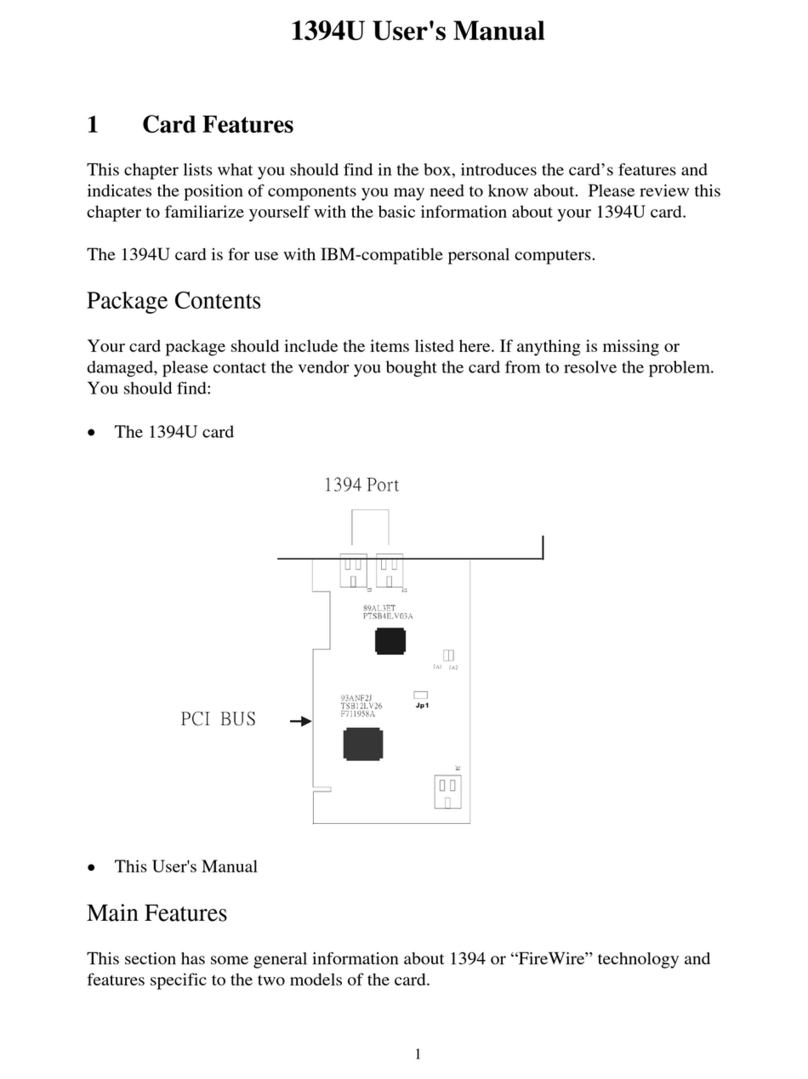
HP
HP 8886 - Photosmart Camera Dock Digital Docking... user manual
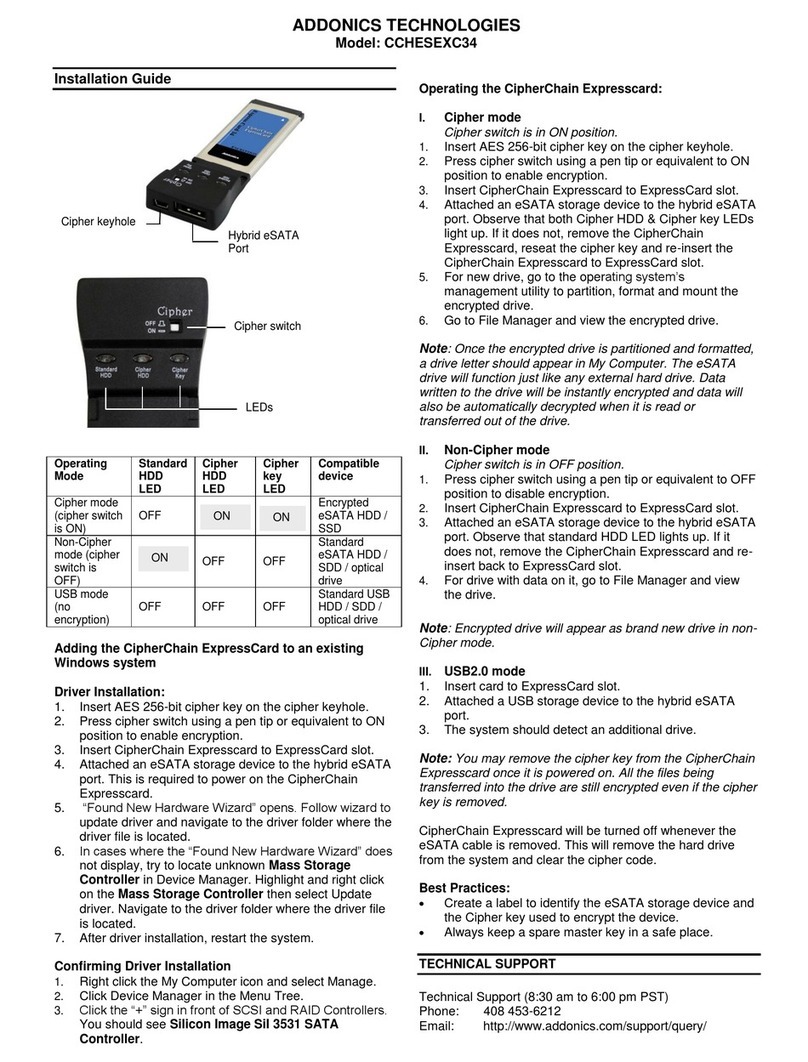
Addonics Technologies
Addonics Technologies CCHESEXC34 installation guide
Cypress Semiconductor
Cypress Semiconductor CY7C1399B Specification sheet

Jetter
Jetter JXM-IO-E32 user manual
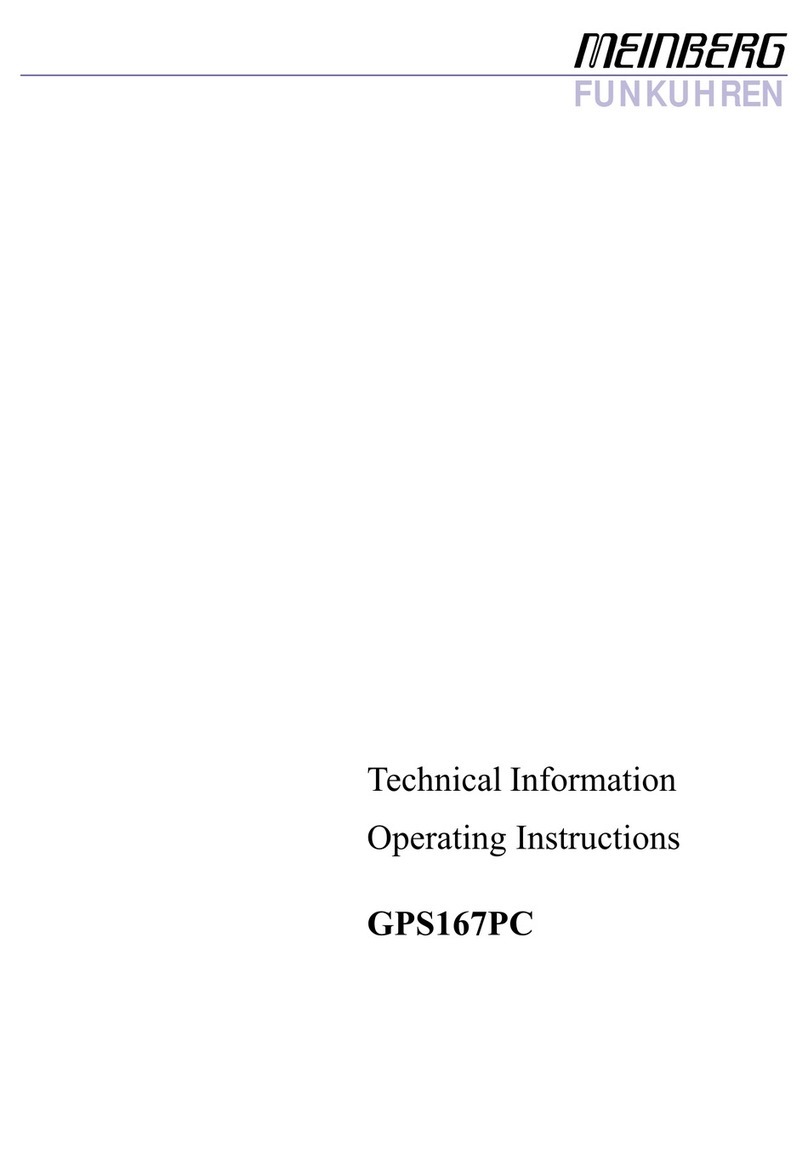
Meinberg
Meinberg GPS167PC operating instructions