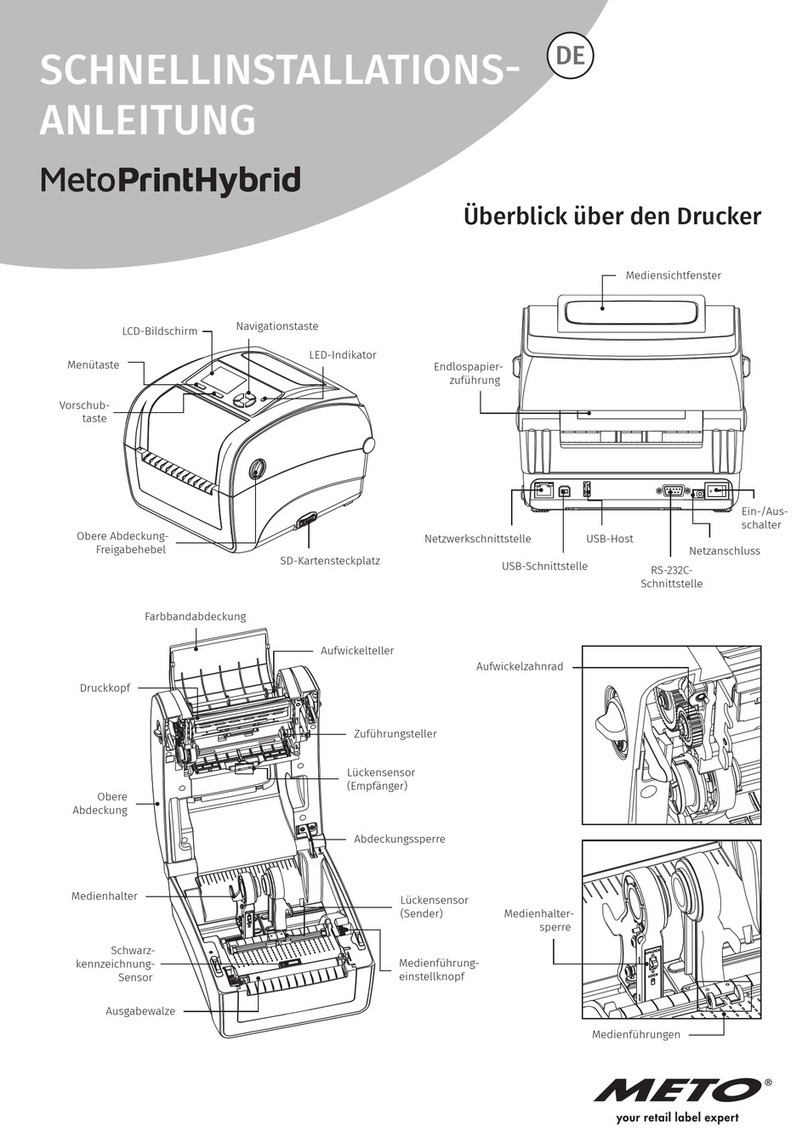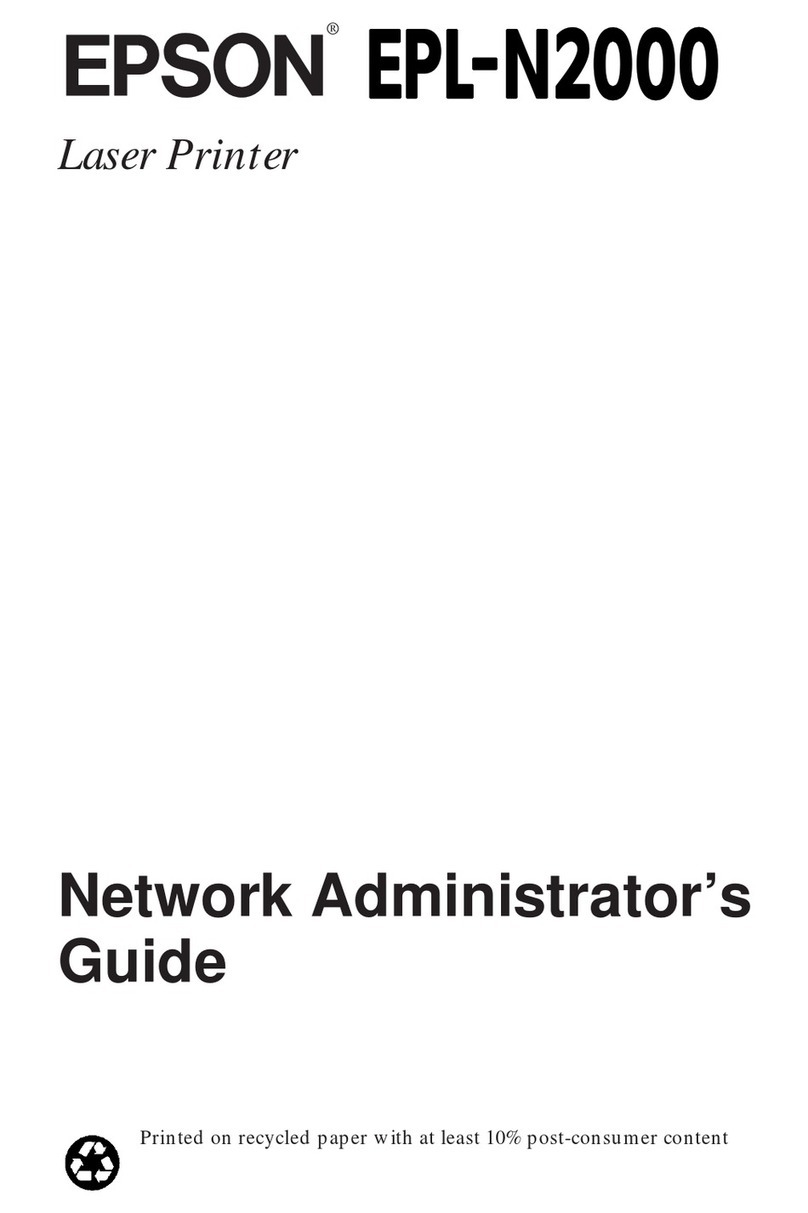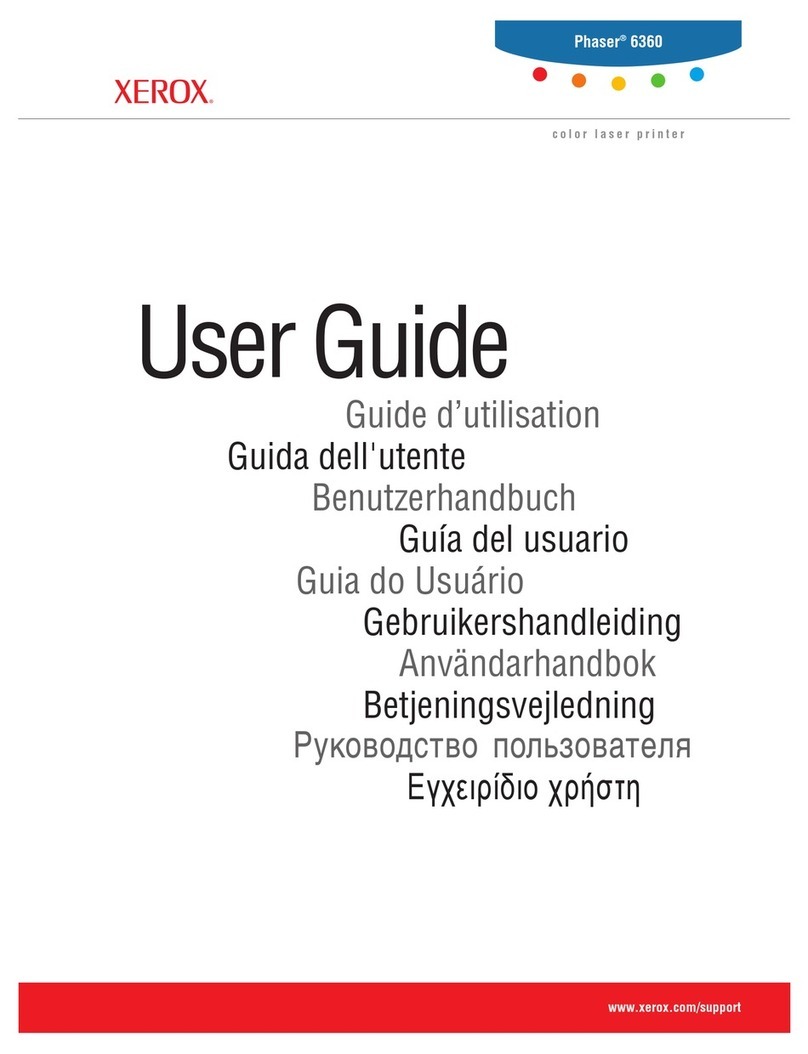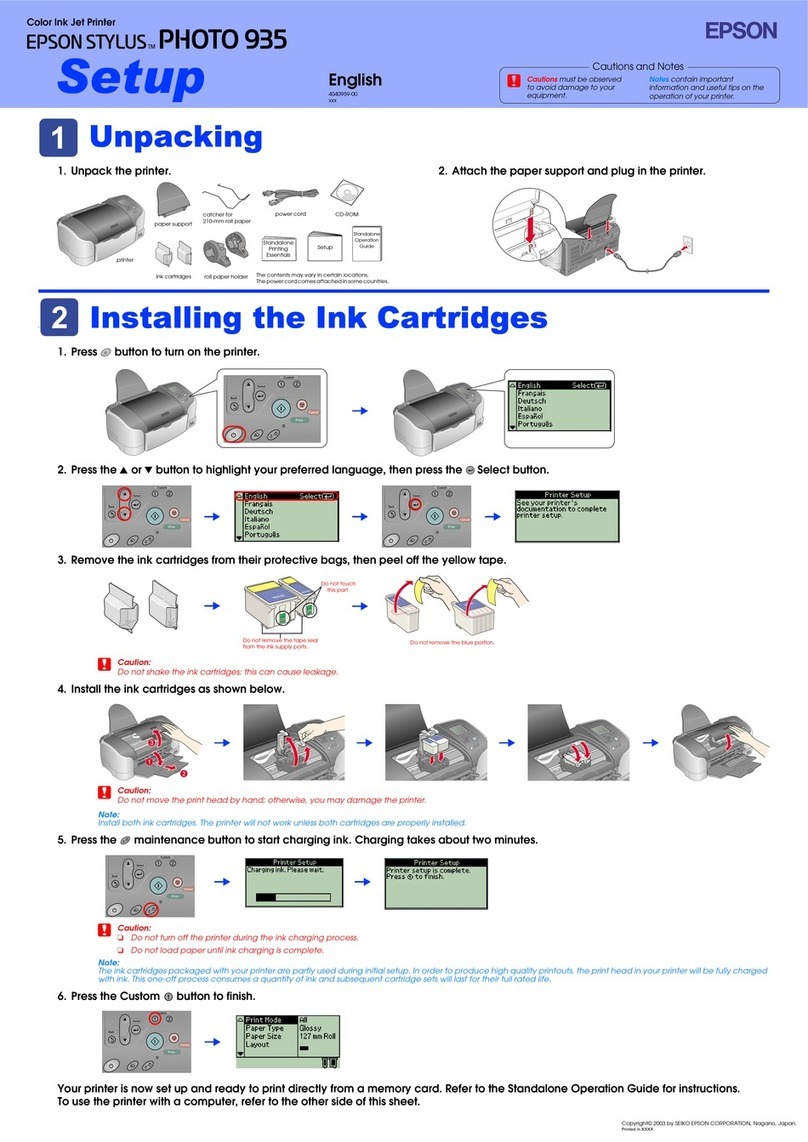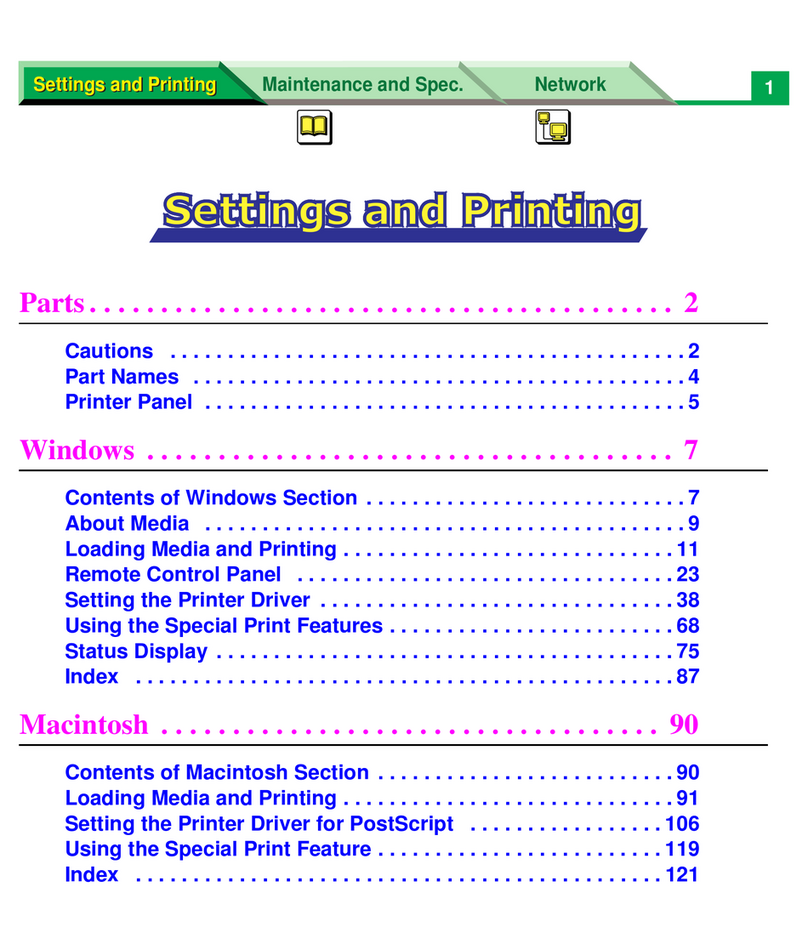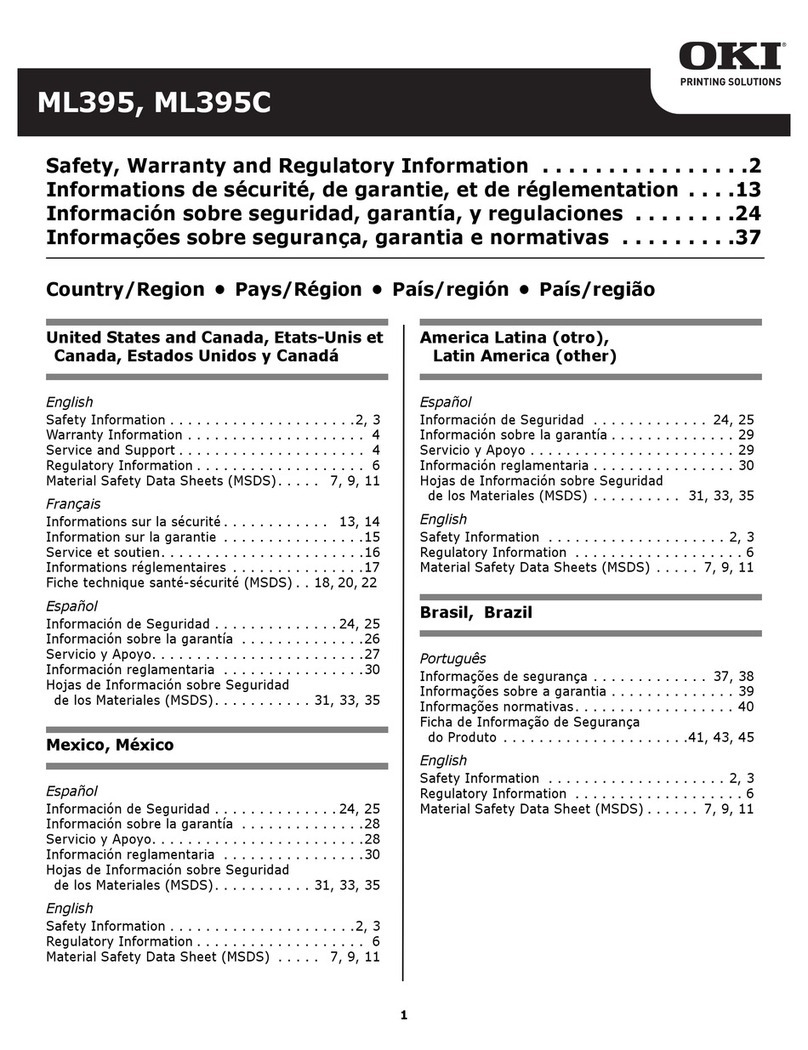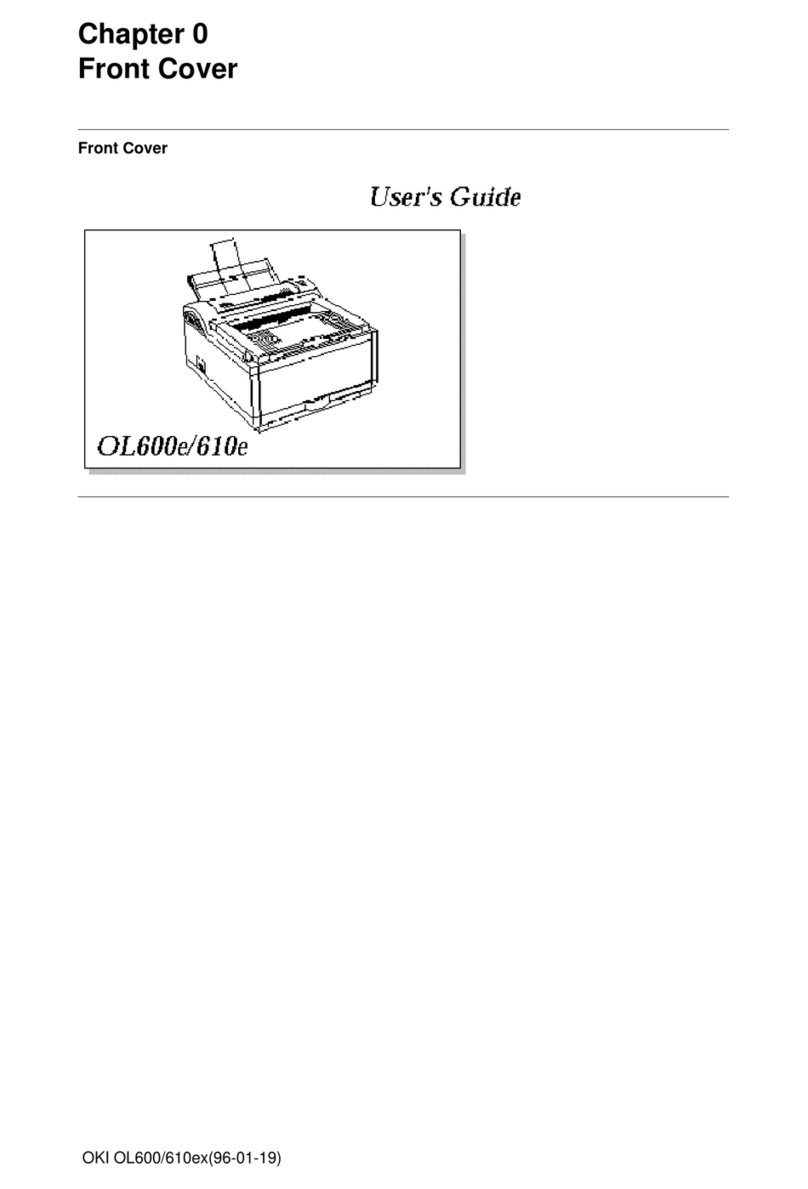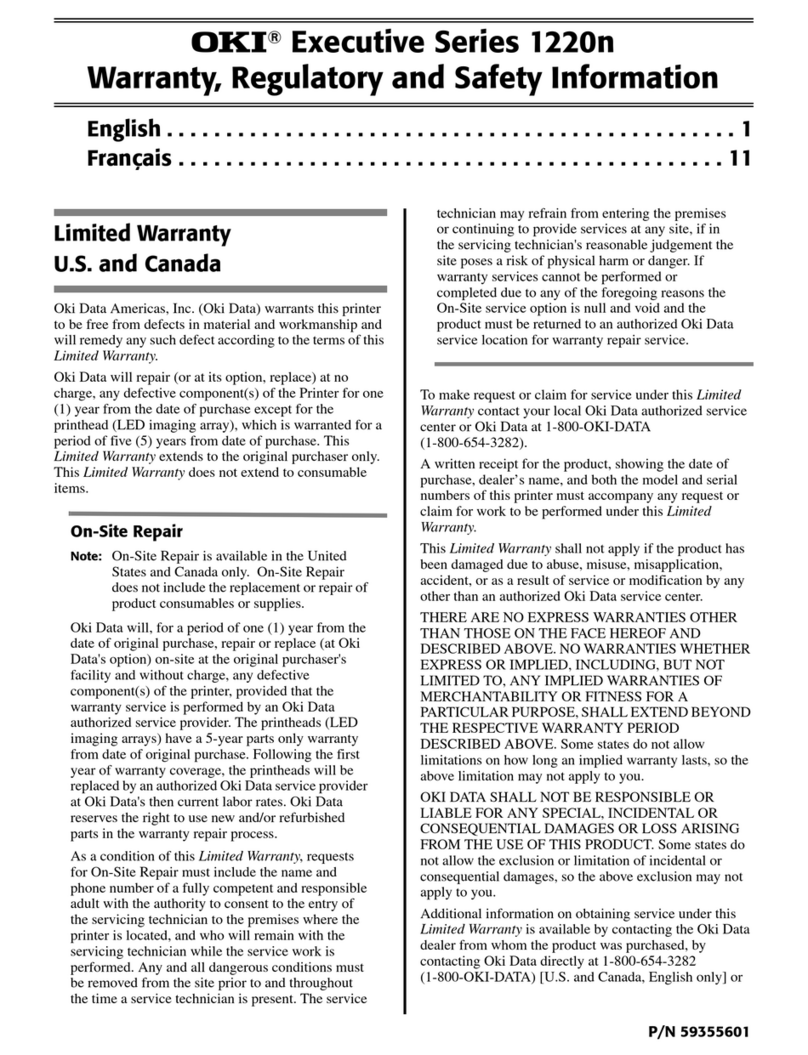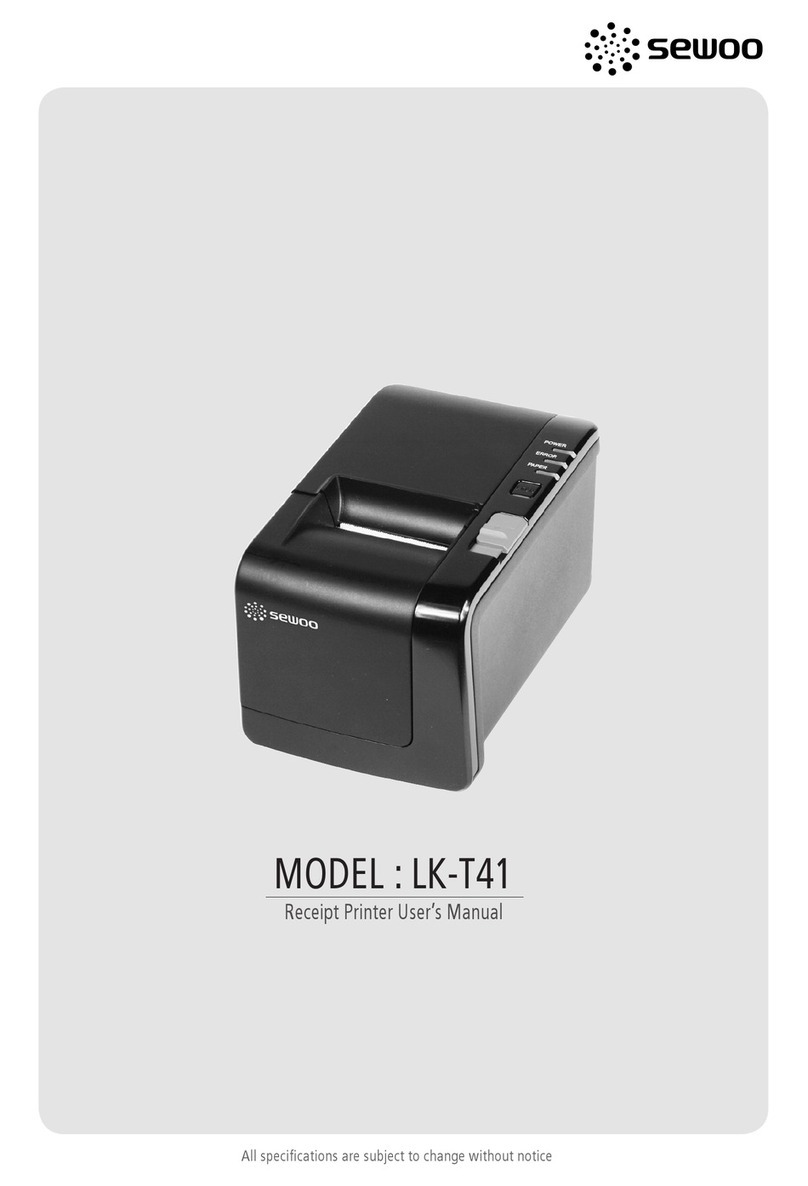Meto mn-4 User manual
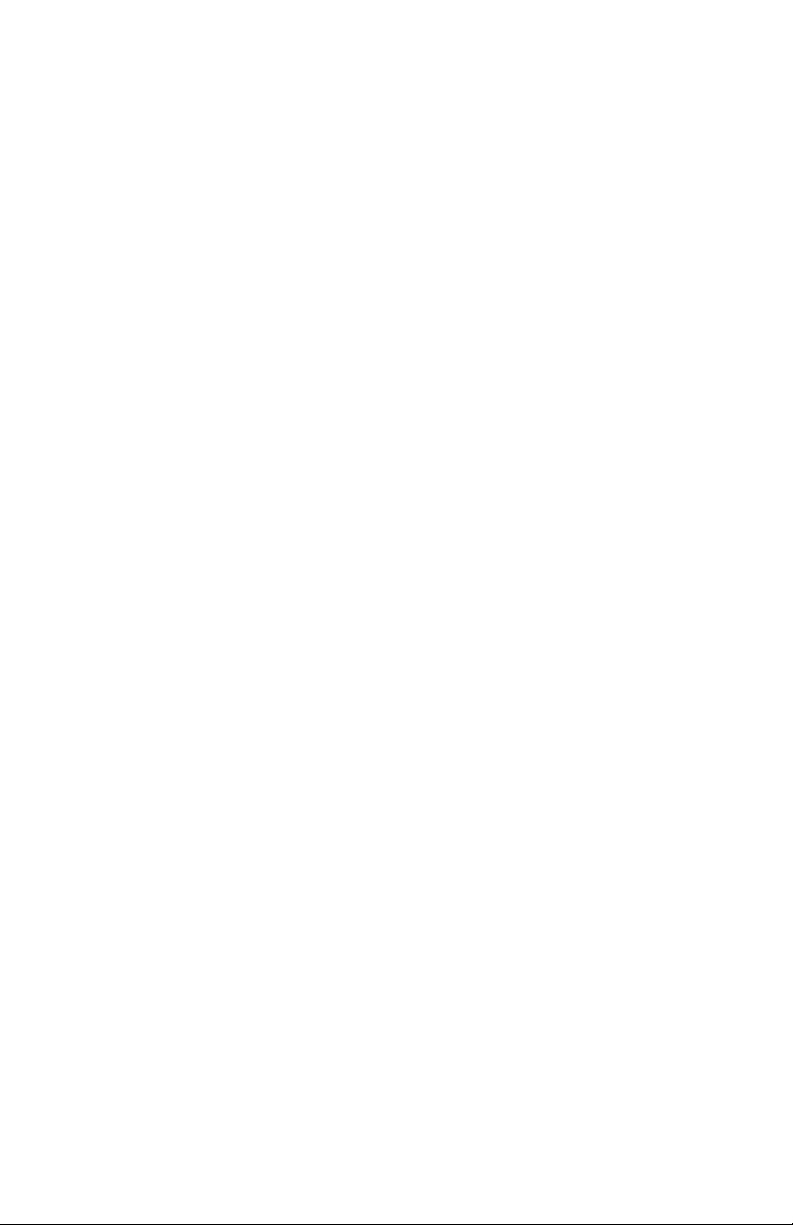
Copyright Information:
Firmware (Software) Agreement
The enclosed Firmware (Software) resident in the Printer is owned by Licensor or its
suppliers and is licensed for used only on a single printer in the user’s Trade or Business.
The User agrees not to, and not to authorize or permit any other person or party to,
duplicate or copy the Firmware or the information contained in the non-volatile or
programmable memory. The firmware (Software) is protected by applicable copyright
laws and Licensor retains all rights not expressly granted. In no event will Licensor or its
suppliers be liable for any damages or loss, including direct, incidental, economic,
special, or consequential damages, arising out of the use or inability to use the Firmware
(Software).
Information in this document is subject to change without notice and does not represent a
commitment on the part of Meto International GmbH. No part of this manual may be
reproduced or transmitted in any form or by any means, for any purpose other than the
purchaser's personal use, without the expressed written permission of Meto International
GmbH.
All rights reserved. Printed in the United States of America.
© Copyright 2000 by Meto International GmbH
Part Number: 88-2256-11
Revision: A
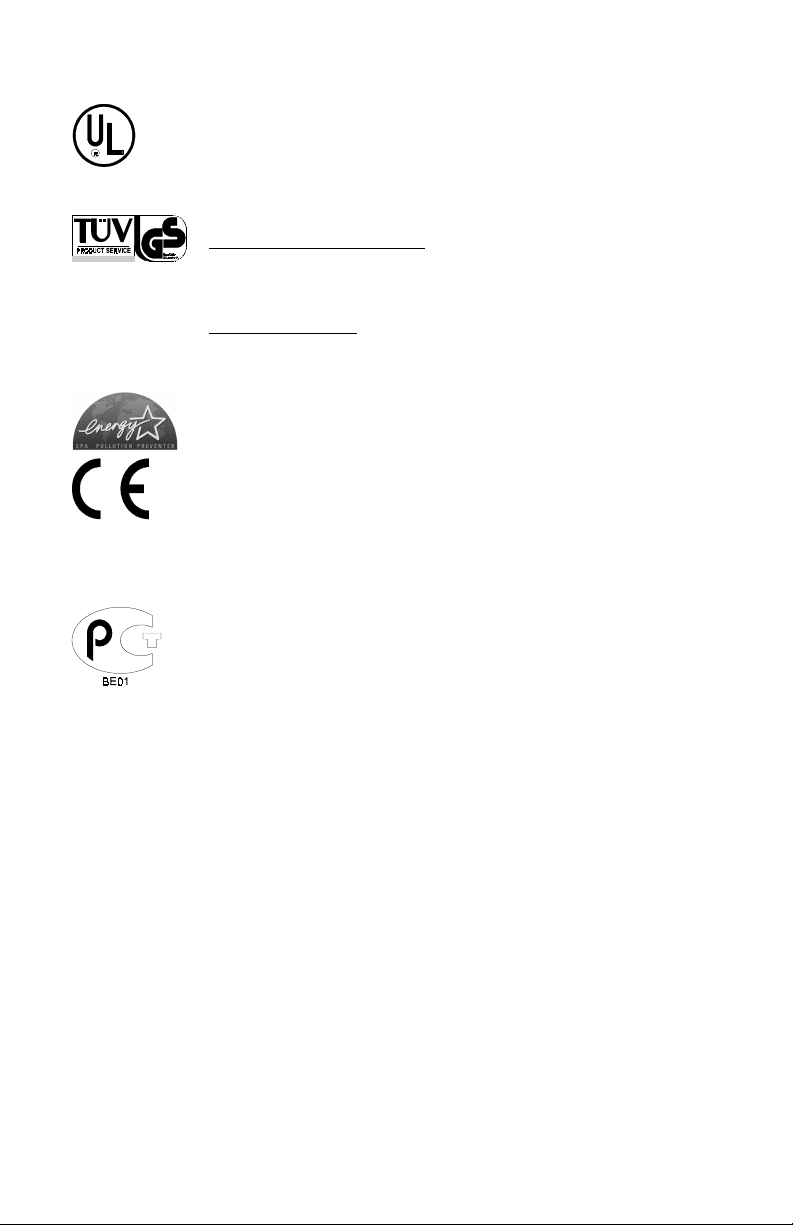
Agency Compliance and Approvals:
C US
Listed
UL1950 Information Technology Equipment
C22.2 No. 950-M93
EN60950
For 230 Volt Operation (Europe): Use a cord set, marked "HAR," consisting
of a min H05VV-F cord which has a minimum 0.75 square mm diameter
conductors, provided with an IEC 320 receptacle and a male plug for the
country of installation rated 6A, 250V
Für 230 Volt (Europa): Benützen Sie ein Kabel, das mit "HAR" markiert ist,
bestehend mindestens aus einem H05VV-F Kabel, das mindestens 0,75
Quadratmillimeter Drahtdurchmesser hat; sowie eine IEC320 Steckdose und
einen für das Land geeigneten Stecker, 6A, 250 Volt.
As an Energy Star Partner, the manufacturer has determined that this product
meets the Energy Star guidelines for energy efficiency.
The manufacturer declares under sole responsibility that this product conforms
to the following standards or other normative documents:
EMC: EN 55022 (1993) Class A
EN 50024 (1998)
Safety: This product complies with the requirements of EN 60950 (1992),
A1 (1993), A2 (1993), & A3 (1995)
Gost-R
FCC: This device complies with FCC CFR 47 Part 15 Class A.
;Note: This equipment has been tested and found to comply with the limits for a
Class A digital device, pursuant to Part 15 of the FCC Rules. These limits are
designed to provide reasonable protection against harmful interference when
the equipment is operated in a commercial environment. This equipment
generates, uses, and can radiate radio frequency energy, and if not installed
and used in accordance with the instructions in this manual, it may cause
harmful interference to radio communications. Operation of this equipment in
a residential area is likely to cause harmful interference in which case the user
will be required to correct the interference at his own expense.

Important Safety Instructions
This printer has been carefully designed to give you many years of
safe, reliable performance. As with all electrical equipment, there are a
few basic precautions you should take to avoid hurting yourself or
damaging the printer:
•Carefully read the installation and operating instructions
provided with your printer.
•Read and follow all warning instruction labels on the printer.
•Place the printer on a flat, firm, solid surface.
•To protect your printer from overheating, make sure all openings
on the printer are not blocked.
•Do not place the printer on or near a heat source.
•Do not use your printer near water, or spill liquid into it.
•Be certain that your power source matches the rating listed on
your printer. If you are unsure, check with your dealer or with
your local power company.
•Do not place the power cord where it will be walked on. If the
power cord becomes damaged or frayed replace it immediately.
•Do not insert anything into the ventilation slots or openings on
the printer.
•Only qualified, trained service technicians should attempt to
repair your printer.
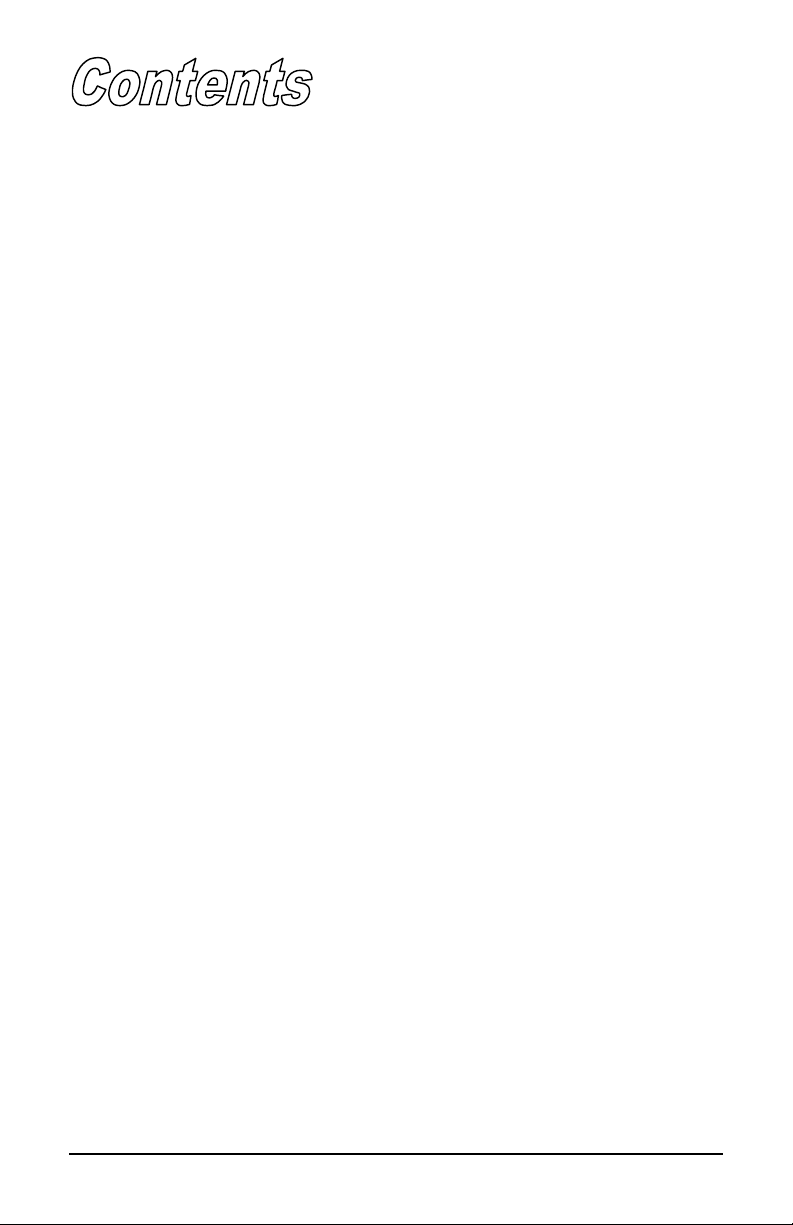
i
Printer Overview
1.0 Introduction........................................................................... 1
1.1 About this Printer.................................................................. 2
1.1.1 Standard Features....................................................... 2
1.1.2 Optional Features....................................................... 3
Getting Started
2.0 Before using the Printer ........................................................ 5
Setting Up the Printer
3.0 Introduction........................................................................... 7
3.1 Connecting the Printer .......................................................... 7
3.1.1 Power Connection...................................................... 7
3.1.2 Interface Connection.................................................. 8
3.1.3 Interface Cables ......................................................... 8
3.2 Loading Media ...................................................................... 10
3.2.1 Loading Media for Peel Configuration...................... 12
3.3 Loading Ribbon (Thermal Transfer)..................................... 14
Using the Front Panel
4.0 Front Panel Operation ........................................................... 16
4.1 Lights..................................................................................... 16
4.2 Buttons .................................................................................. 17
4.3 Normal Mode - Button Functions ......................................... 17
4.4 Printer Setup Mode - Button Functions ................................ 18
4.4.1 Printer Setup Menu List............................................. 20
4.4.2 Menu Items and Values ............................................. 21
4.4.3 Example of Changing Baud Rate............................... 23

ii
4.5 Calibration Mode .................................................................. 26
4.5.1 Media Sensor Calibration Procedure......................... 27
4.5.2 Auto Media Calibration Procedure............................ 29
4.6 Internal Labels....................................................................... 30
4.6.1 Database Configuration and Dot Check Label .......... 30
4.6.2 Test Label .................................................................. 32
Maintenance and Adjustments
5.0 Introduction........................................................................... 34
5.1 Cleaning the Printhead.......................................................... 35
5.2 Fine Printhead Adjustment.................................................... 36
5.3 Ribbon Width Adjustment .................................................... 37
5.4 Media Width Adjustment...................................................... 38
5.5 Printhead Replacement.......................................................... 39
5.6 Darkness Adjustment ............................................................ 40
5.7 Resetting to the Factory Defaults.......................................... 40
5.8 Downloading Firmware and Fonts........................................ 41
Troubleshooting
6.0 Introduction ............................................................................ 42
Specifications
7.0 Printer Specifications ............................................................ 46
Appendix A
ASCII Control Code Chart ............................................................ A-1
Appendix B
Embedded Fonts and Barcodes ..................................................... B-1
Appendix C
Limitation of Liability................................................................... C-1
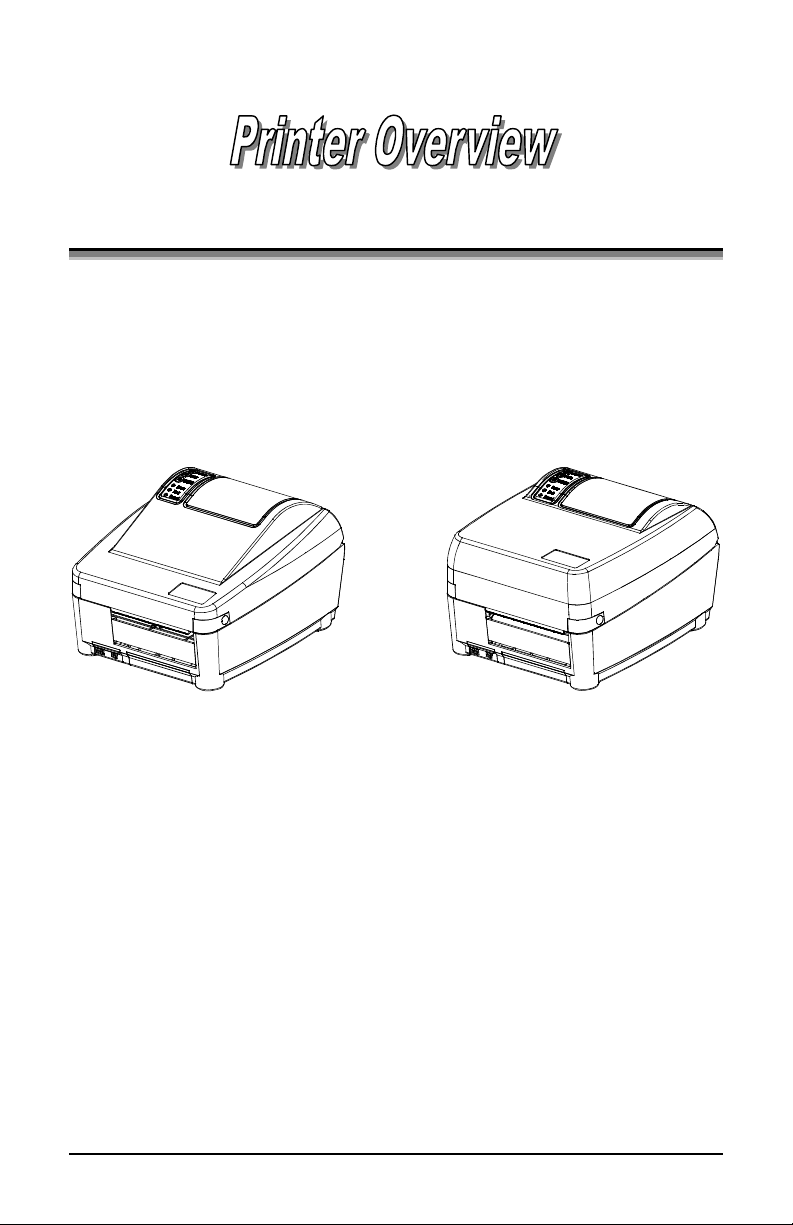
mn-4203
1
1
1.0 Introduction
The
mn-4203
hereafter referred to as ‘the printer’, is a user-friendly
printer that blends quality and durability at an affordable price. The front
panel was designed to make operation of the printer a simple task. The
printer offers direct thermal and optional thermal transfer printing as
well as RS232 serial and parallel interfaces for ease of connection to
your host system.
Direct Thermal Model Thermal Transfer Model
This manual provides all the information necessary to operate the
printer.
To print labels or tags simply refer to the instructions included with the
software you have chosen to create the labels. A Windowsprinter
driver can be found on our website or on the Accessories CD.
If you wish to write a custom program, a copy of the
mn-4
Series
Programmer’s Manual (88-2265-11) is included on the Accessories CD.

2
mn-4203
1.1 About this Printer
This printer offers the following standard and optional features:
1.1.1 Standard Features
Printing
¾Direct Thermal Printing
¾On Demand and Batch Printing
¾203 DPI Printhead
¾AGFA Scalable Font Engine
Memory
¾1 MB FLASH memory
¾2 MB DRAM Memory
Interfaces
¾This printer is equipped with an RS-232 serial interface and a
Centronics parallel interface.
Operational
¾Simple Media Loading
¾Media Tearbar
¾Fan-fold media compatible from rear of printer
¾1” (25mm) internal media supply core

mn-4203
3
1.1.2 Optional Features
Thermal Transfer
Thermal transfer printing requires the use of a ribbon. The ink/wax
from the ribbon transfers to the media by the printer to create an
image. Thermal transfer printing provides exceptional clarity and
scanability.
External Cutter
The external cutter provides ease of automatic cutting for tags and
labels after a label is printed. This feature attaches to the front of the
printer.
Present Sensor
The present sensor allows the printer to be configured for "one up"
printing. With the sensor installed, the printer will not print the next
label until the previous printed label has been removed from the
printer.
FLASH Memory Expansion
FLASH Expansion cartridges are used for permanent storage of
custom fonts, formats and graphics. The FLASH memory cartridges
cannot be used in conjunction with the ILPC option
External Media Supply Stand
The external media supply option allows the use of large media
supply rolls, up to 8-inches in diameter, on 1−3″cores.
ILPC
International Print Capability consisting of one of the following:
¾CG-Times (western European) Scalable font
¾Kanji Gothic B Scalable font
¾Simplified Chinese GB Scalable font

4
mn-4203
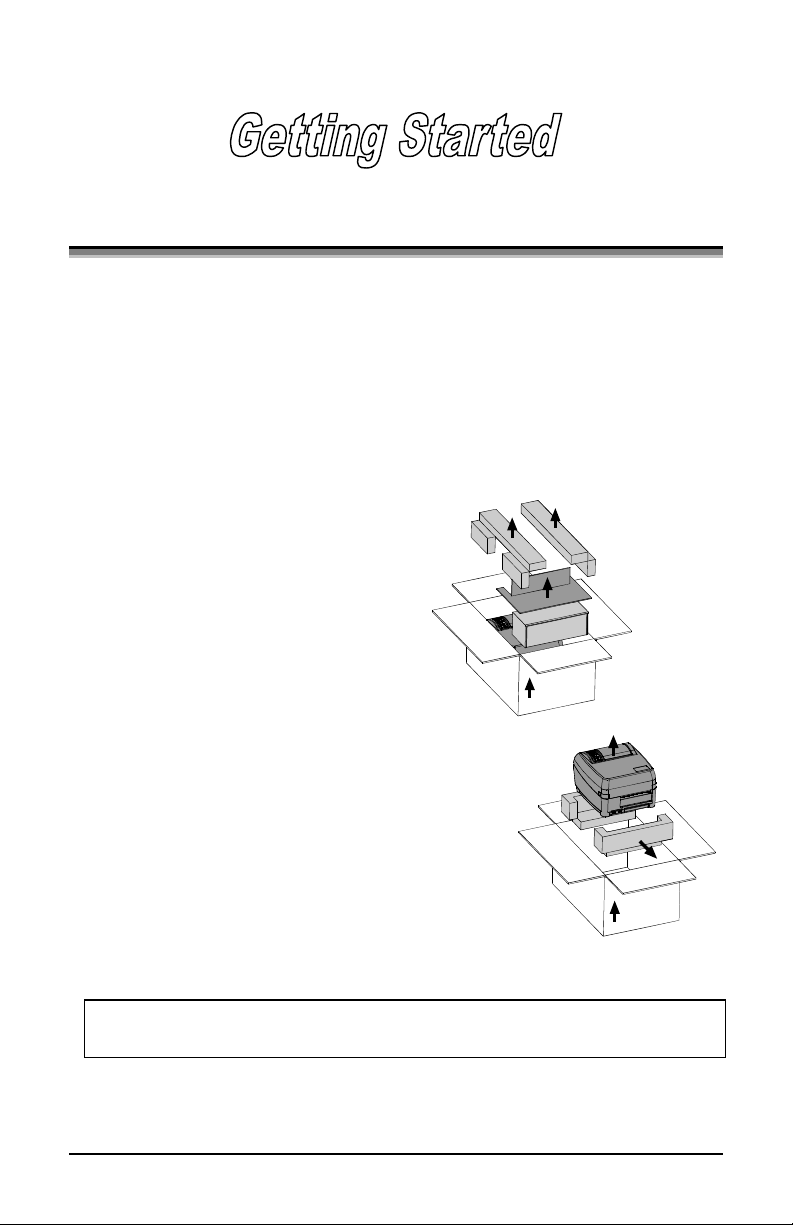
mn-4203
5
2
2.0 Before using the Printer
Removing the Packaging
Inspect the shipping container(s) for damage, if damage is evident notify
the shipping company to report the nature and extent of the damage.
The printer is carefully packaged to avoid any damage during transit. In
order to operate the printer you will need to remove the packaging
materials, (i.e., tape and foam) that were placed in the printer for
shipment. Complete the following steps prior to connecting power or
attempting to load media.
¾Open the box, (make sure the arrow
on the box is pointing up).
¾Remove packing foam, cardboard
divider, and power supply box.
¾Lift the printer from its box and remove the
packing foam.
¾Remove the plastic bag from the printer.
;Note: It is a good idea to save the carton and packaging materials
in the event shipping the printer is ever required.

6
mn-4203
Inspecting the Printer
After removing the printer from the packaging material, check the
contents of the package. The following items should be included:
¾Printer
¾External power supply
¾Accessories CD
¾Special or additional items
purchased.
Additional Requirements
The following items are necessary for generating labels from your
printer. Contact your customer support representative for advice on
which media and software is best suited for your needs.
¾Serial or parallel cable
¾Applicable media
¾Applicable software
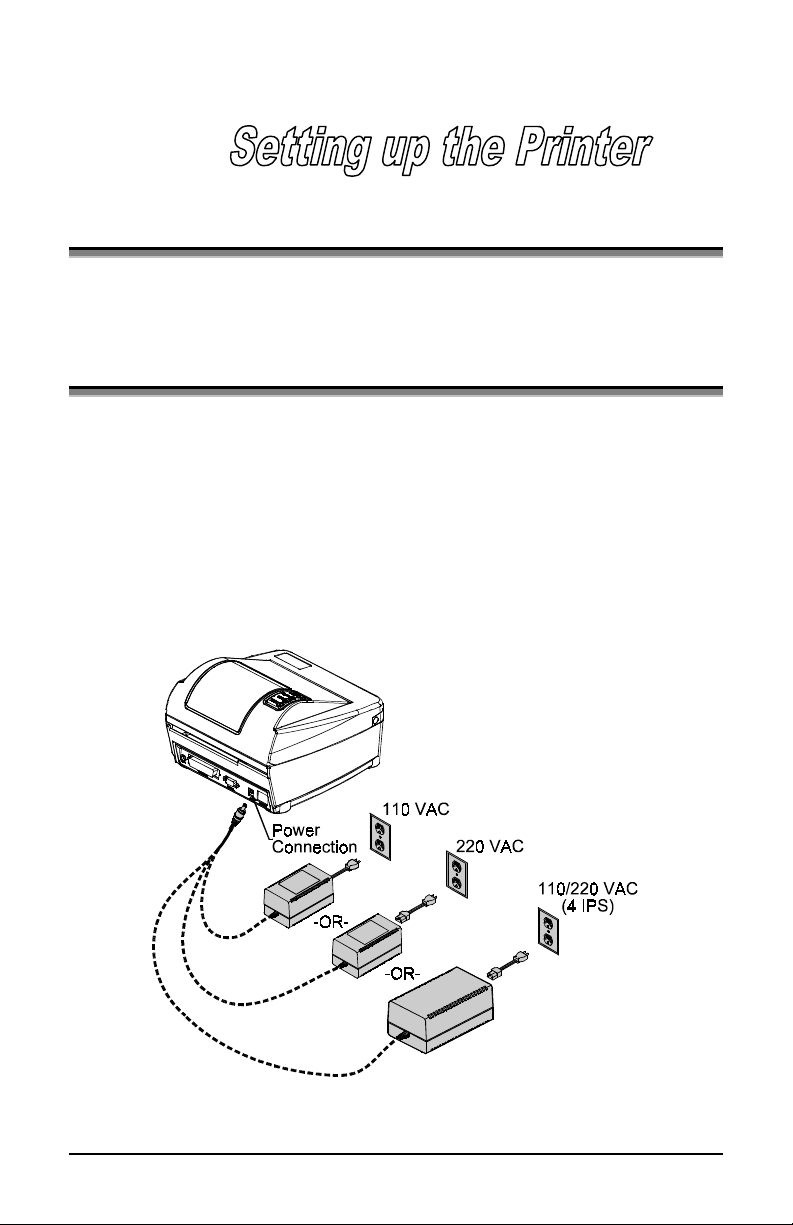
mn-4203
7
3
3.0 Introduction
This chapter explains how to connect your printer, load media and
ribbon (optional), and print a configuration label.
3.1 Connecting the Printer
3.1.1 Power Connection
The printer is powered from an external power supply that connects to
the printer as shown below. Power supplies are available in both 110
and 220 AC voltages as well as an auto-ranging (110V/220V) power
supply for the printer’s 4 IPS (inches per second) print speed option.
Ensure that the power supply shipped with your printer matches your
electrical service.
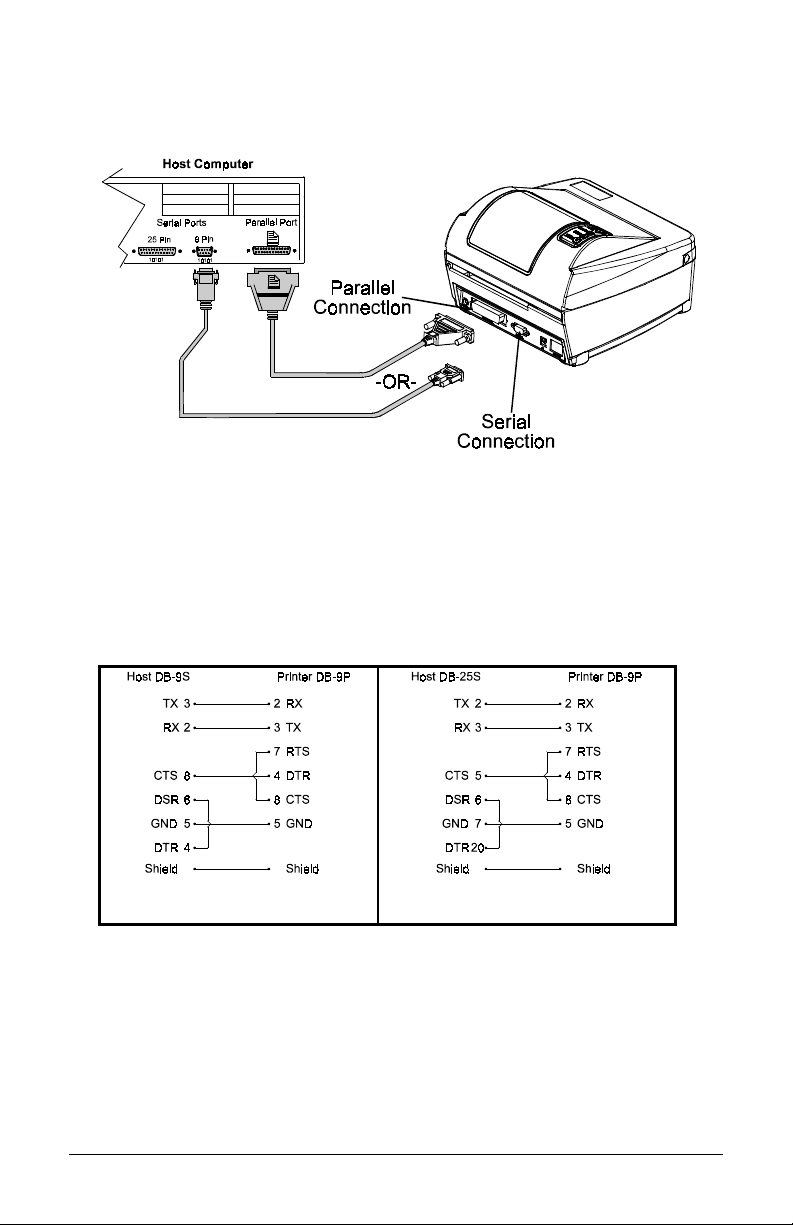
8
mn-4203
3.1.2 Interface Connection
The printer can be connected to the host via a serial or parallel cable.
3.1.3 Interface Cables
An interface cable is necessary to connect the printer to the host. The
interface between the printer and the host will be either a serial RS-232C
or parallel cable. Cable configurations for serial (RS-232C) interfaces
are shown below, (contact your reseller for part numbers and ordering
information).
Part# 425 063
Part# 425 064
The printer can also be connected to the host with a parallel connection.
In addition, the printer has a unique feature where if you connect both
the serial and parallel cables to the printer at the same time, the printer
will automatically interface to the first connection, (serial or parallel)
that transmits valid data. After a connection has been made, the printer
must be turned off and then back on again to change the interface
connection.
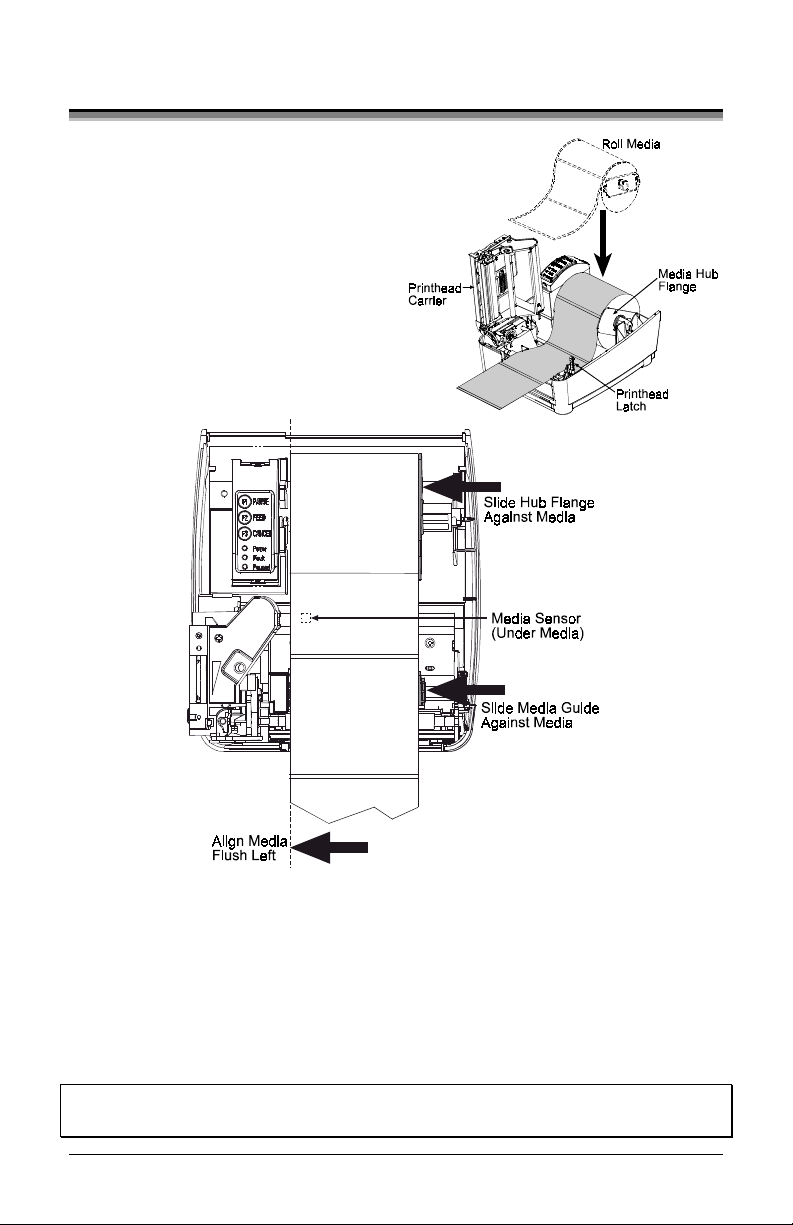
10
mn-4203
3.2 Loading Media
1. Open the cover.
2. Push the Printhead Latch toward
the back of the printer and raise
the Printhead Carrier Assembly.
3. Place a roll of media (labels
facing up) on the media hub and
insert them into the printer. Slide
the Media Hub Flange against the
roll of media.
4. Route the media as shown below.
5. Slide the Media Guide to the edge of the media.
6. Close the Printhead Carrier Assembly and press down until it locks into
place.
7. Close the cover and press the ‘Feed’ button several times to feed the media
and ensure proper tracking. If the printer does not correctly sense the top of
each label it may be necessary to perform the Calibration Procedure, Section
4.5.
Note: The printer is factory set for 4-inch media and ribbon, when using
different width media/ribbon please refer to Chapter 5.
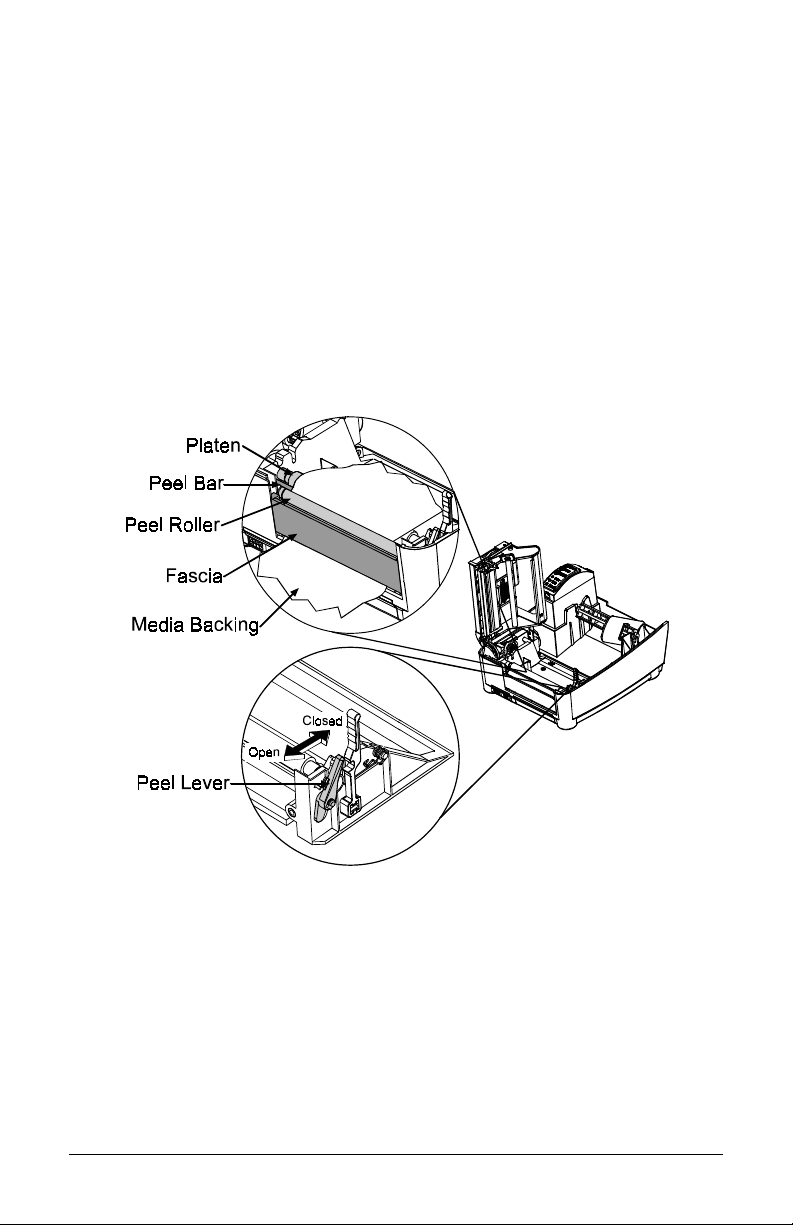
12
mn-4203
3.2.1 Loading Media for Peel Configuration
1. Open the cover.
2. Push the Printhead Latch toward the back of the printer and raise the
Printhead Carrier Assembly.
3. Place a roll of media (labels facing up) on the media hub and insert
them into the printer. Slide the Media Hub Flange against the roll of
media.
4. Pull the Peel Lever forward to the ‘Open’ position.
5. Remove 6″(152 mm) of labels from the backing. Route the backing
over the Platen and Peel Bar and behind the Peel Roller and Fascia
as shown below.
6. Push the Peel Lever back to the ‘Closed’ position
7. Close the printhead carrier assembly and press down until it locks
into place.
8. Close the cover and press the ‘Feed’ button several times to feed the
media and ensure proper tracking. The labels will separate
automatically as it is feed through the printer. If the printer does not
correctly sense the top of each label it may be necessary to perform
the Calibration Procedure, Section 4.5.
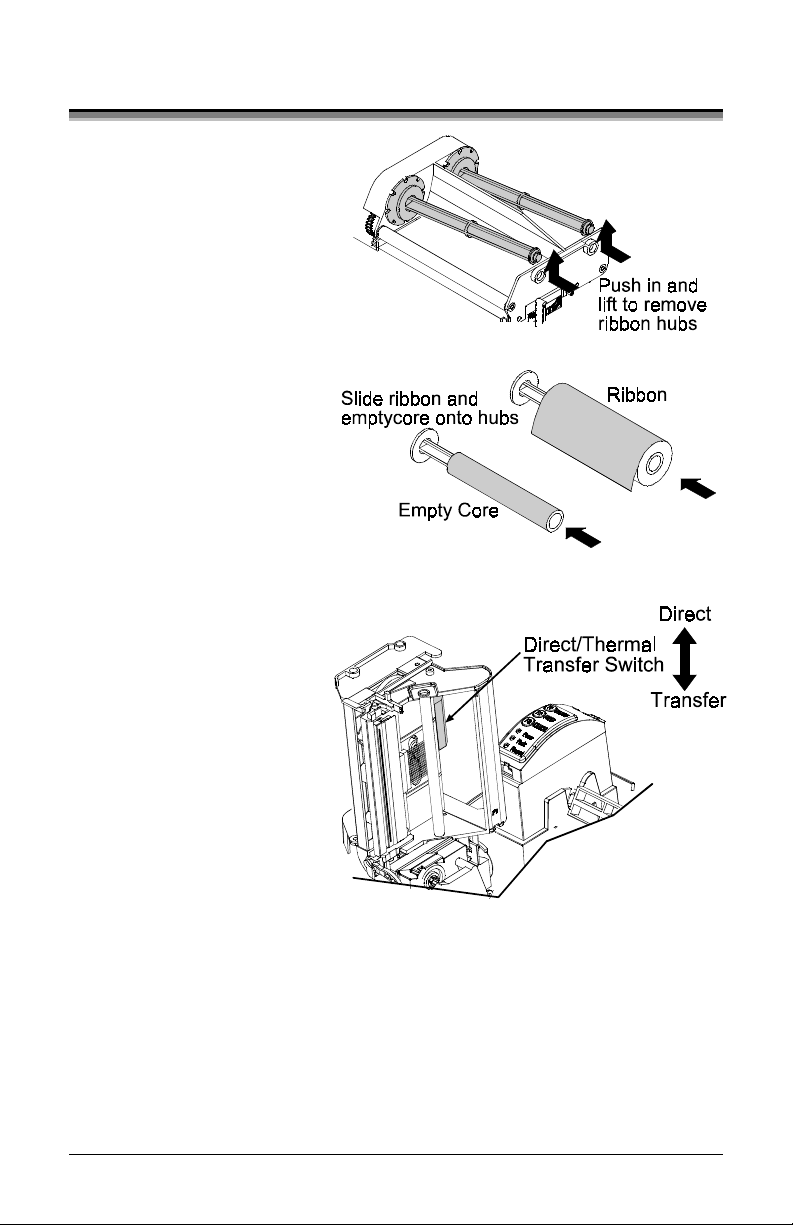
14
mn-4203
3.3 Loading Ribbon (Thermal Transfer)
1. Open the cover.
2. Remove the two
ribbon hubs.
3. Slide a roll of Ribbon
onto one of the Ribbon
Hubs and an Empty
Core onto the other
hub.
4. Push the Printhead
Latch toward the back
of the printer and raise
the Printhead Carrier
Assembly.
5. Slide the
Direct/Thermal
Transfer switch to the
‘Transfer’ position.
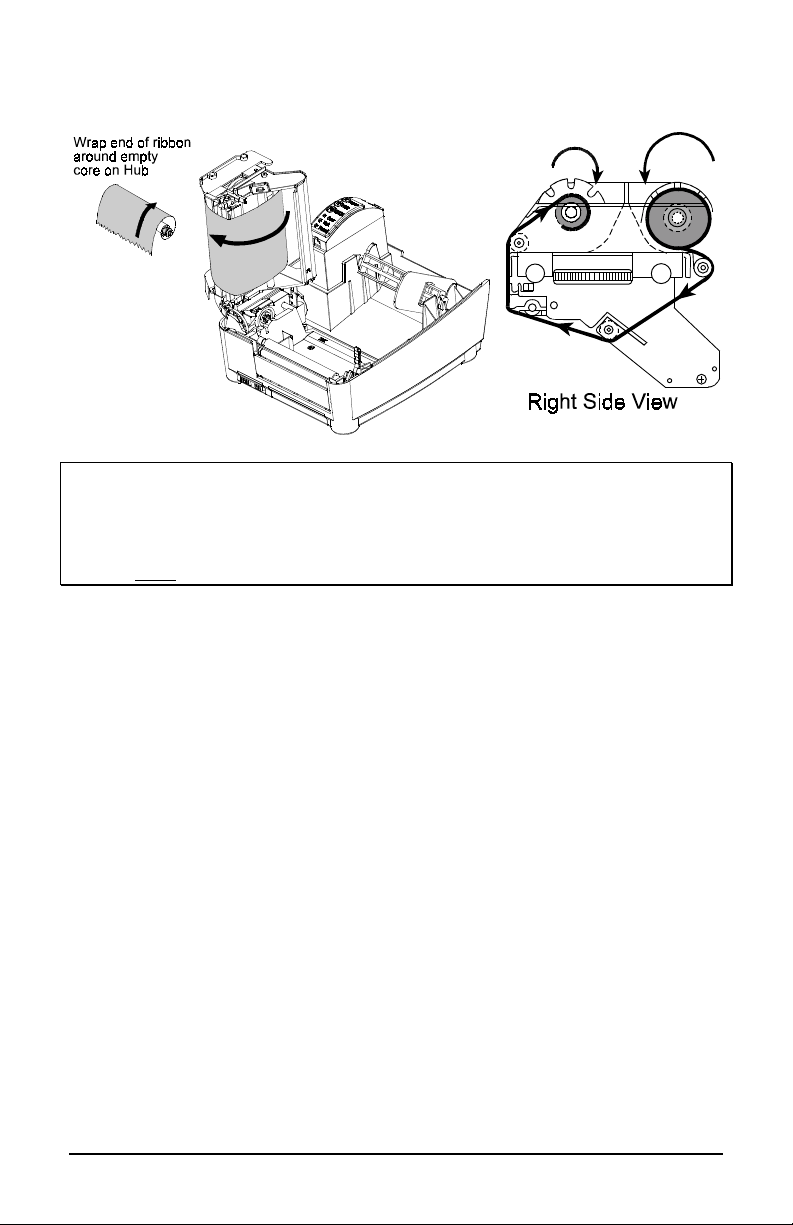
mn-4203
15
6. Place the Ribbon Hubs back into the printer and route the ribbon
through the printhead carrier assembly as shown below.
Note: The above ‘Right Side View’ shows proper ribbon routing for “ink side
wound-in” ribbons. For “ink side wound-out” ribbons the ribbon supply
hub will rotate in the opposite direction from that shown above. In either
case always make sure the ink side of the ribbon faces the media and
NOT the printhead.
7. The ‘Media Type’ setting within the printer’s setup must be set to
‘Thermal Transfer’ to print using a ribbon. See Section 4.4.

E-4203 16
4
4.0 Front Panel Operation
The Front Panel consists of
three lights and three dual-
function buttons. The functions
of these lights and controls are
listed below.
4.1 Lights
¾Both the POWER and PAUSED lights will be on during power-up
initialization, or “warm reset”.

mn-4203
17
4.2 Buttons
Three buttons perform different functions based on the mode the printer
is in. The printer operates in one of the following modes:
Normal: Normal printer functions (i.e. Pause, Feed, and Cancel). See
Section 4.3
Printer Setup: Allows setting of the printer’s operating menu items (i.e. Media
Settings, Communications, and Options. See Section 4.4
Calibration: Allows the printer to ‘calibrate’ the media for sensing of the
Top of Form. See Section 4.5
4.3 Normal Mode - Button Functions
In ‘Normal Mode’ the printer’s buttons control normal operations such as Pause,
Feed, and Cancel as well as test and reset functions by using button
combinations.
Button Combinations (push buttons simultaneously)
+Prints the Test Label, see section 4.6.2.
+Performs a warm reset and return to the Normal Mode of
operation.
+Will cause the printer to print the Database Configuration and
Dot Pattern Labels.
Table of contents
Other Meto Printer manuals